#I really recommend checking out the bonus features on either a computer or phone or tablet
Text
Like the extremely bored and stupid moron I am, instead of sleeping last night I decided to stay up until like 5 am watching the bonus content for the wheel of time tv show. And boy oh boy was it worth it!
There was trivia for every episode about the scenes and how it referenced or deviated from the source material just a little. Interviews with Brandon Sanderson, Harriet McDougal (Robert Jordan's editor/widow), and Rafe Judkins. Plus a video explaining all the work they put into the winternight battle at emonds field. They had an absolutely gorgoues map of the over world with little descriptions about each place. And I watched the first four origins animations which were beautifully done (didn't watch or do anything related to the newly released ep 5, wanted to hold off until I watch it later tonight).
But man that second origins episode. It's about the fall of manetheren and about half way through it I just about screamed! I had to pause the video so I could run and grab my copy of eye of the world to confirm what I really heard. Cause aside from narration, there was only one spoken line in the entire video, and it was from king aemon. The line?

Carai an Caldazar! Carai an Ellisande! Al Ellisande!
They could have used anything, even the 'English' translation but instead they went with the original old tongue. The very war cry of last king of manetheren that was mentioned all of once in the first book, and then never again (as far as I'm aware of course, never read the last 4 books and it's been nearly ten years since I read the others).
I may not agree with all of the changes they've decided to make in the show, but damn if it isnt clearly a labour of love for all involved holy shit.
(and as a bonus, here's a bit of trivia from the first episode that nearly had me losing my shit)
'This is the first scene in the first chapter (An Empty Road) of book one in The Wheel of Time series. The horse "Bela" is an iconic part of the story. Many who read the books believe she is an omnipotent being with Creator-like tendencies. In the Two Rivers, wool and tabac (tobacco) are the main exports. Their tabac is known all over as the best in the world.'
#Wheel of time#Only reason i even caught that little line was becuase im about halfway through the book now#So i read that chapter a couple of days back and it was still super fresh in my mind#Serioualy though#For anyone actually watching the series on prime#I really recommend checking out the bonus features on either a computer or phone or tablet#Sadly isnt accessible on any of tye console apps as i found out when i tried to look for it the other day :/#Also damn you can tell ive had my copy a while that page is yellowed as shit lol
10 notes
·
View notes
Photo
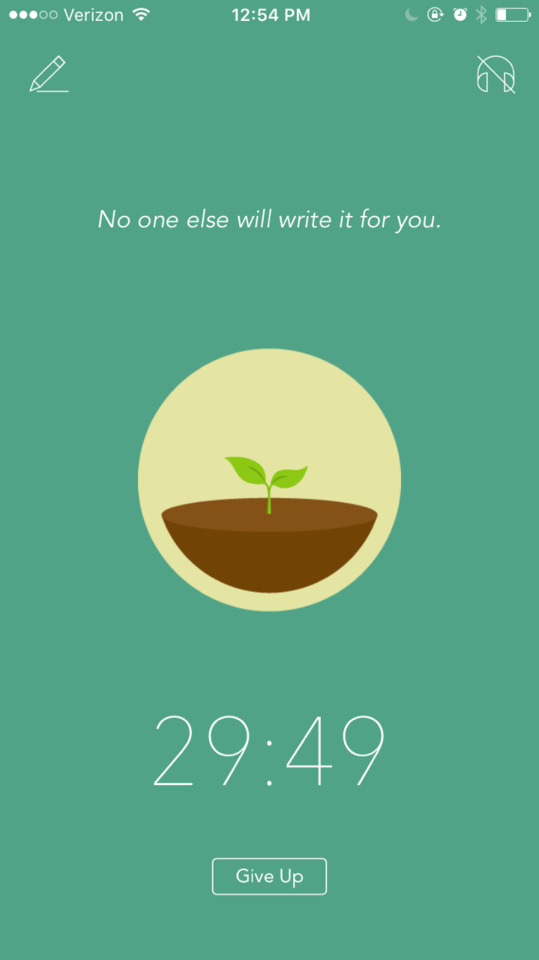
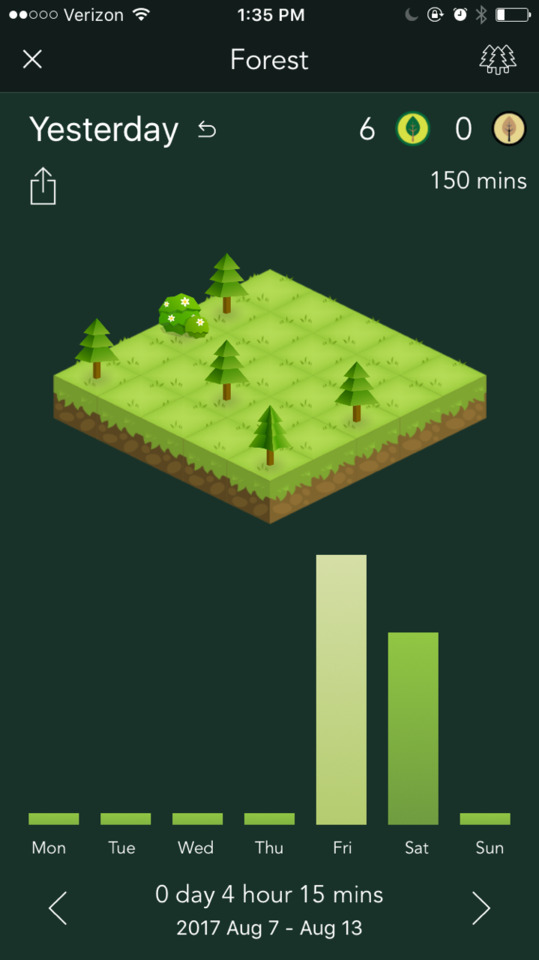

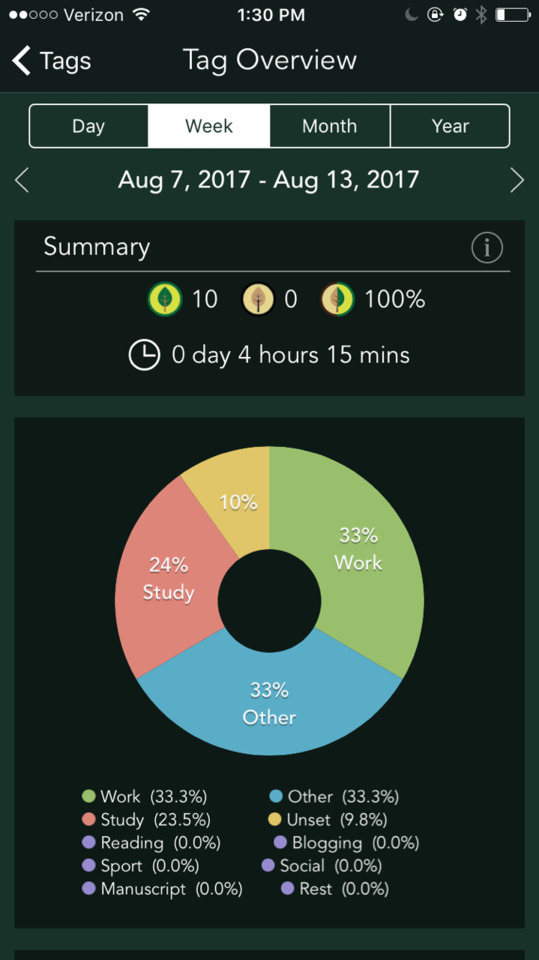
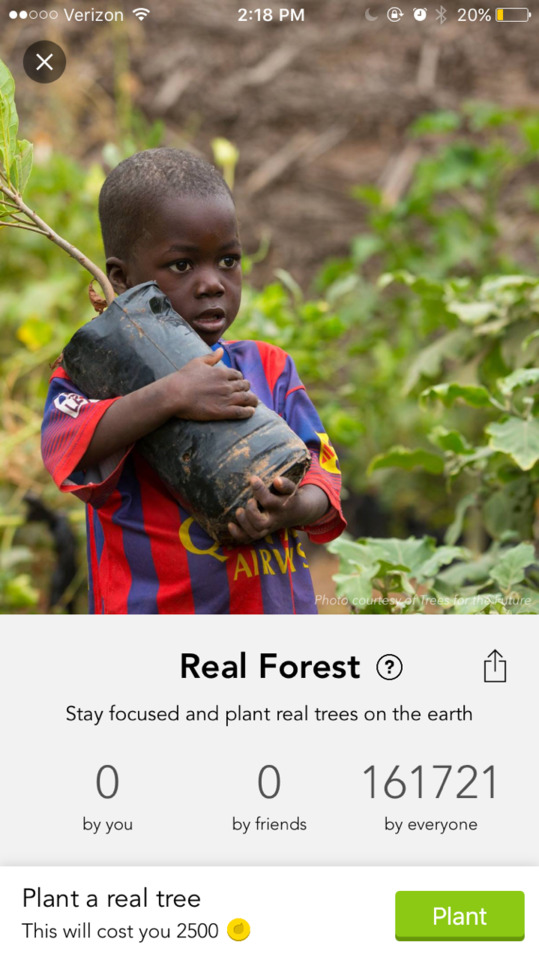
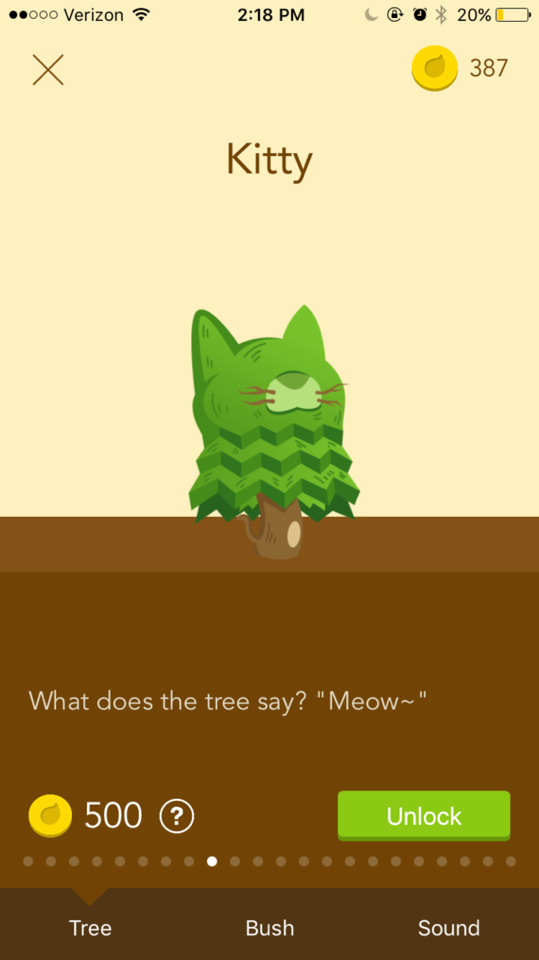
The Forest Productivity App
Forest is an app that rewards you for staying off your phone and staying productive.
Every day, you're presented with an empty plot of land. Your goal is to fill that land with trees. You can plant a tree by setting an amount of time, and not leaving the 'planting' screen for that period. If you do leave the screen, your tree dies. As you work throughout the day, you plant more trees and fill that day's forest.
There are a few things I adore about this app.
The Trees Themselves
The trees are a physical manifestation of all of the time you’ve spent doing things that are important to you. I’m recommending this app to writers because it’s a great way to 1. track your writing time and 2. limit distractions while writing. But you can use it to do the same thing with reading, studying, exercising, meditating, et cetera.
Like writing, there are many activities where the time spent on them is more important than the important than the ultimate product. It doesn’t matter that you only wrote one sentence today. What matters is that you dedicated three hours of your day honing your craft, and that even though it was difficult, you didn’t give up.
The trees place a value on that time. They make the time the product. So if you end up deleting that sentence, the trees are proof that you worked on it and that time was time well spent.
The Rewards
This app turns working into a game.
Like any good phone game, you get gold coins and rewards and there are things you can buy with them. For each tree you plant, you earn gold coins that can either be spent on fancy virtual trees or real trees planted through a charity.
You get extra gold coins for hitting various checkpoints (working for a total number of hours, planting trees a certain number of days in a row, etc.)
These are great additional sources of motivation for when you really want to spend the day binging that new Netflix show, but you’re so close to being able to afford that cat-shaped tree, you might as well get an hour of work in.
Limited Distractions
The app’s main ‘thing’ is that if you close the planting screen before the time period you’ve set yourself is up, your tree DIES. If you try to open another app, you don’t get your tree.
A lot of the time when I write, I open apps reflexively. My brain is straining to figure out this plot hole and suddenly I’m scrolling through Twitter, without any conscious intent.
With this app, that reflex is blocked. Every time you reflexively pick up your phone to check twitter/facebook/whatsapp/whatever, you're reminded that you have **:** minutes left in this session.
As a bonus, there's even a chrome extension that lets you blacklist or whitelist certain websites so that while working, you can check your email or an online thesaurus or wikipedia, but not Buzzfeed or Tumblr.
You can block both your phone and computer at the same time.
This is not a product placement, I just honestly LOVE THIS APP.
Task Tags
You can tag your task for each tree you plant. For example, I'm planting a tree right now tagged with 'blogging.' Earlier this morning, I planted two 'reading' trees. This afternoon, I'm going to work on some 'manuscript' trees. The app lets you view your 'stats' to see how much time you spend on your respective tasks so you can better visualise how you spend your 'focused' hours.
Customisable Inspiration
You can add your own inspirational quotes, so that every time you check the phone and you still have that long left, you also get a little nugget of inspiration to help you through.
It’s Social
You can add Facebook friends on the app and see if your friends have been productive today.
If you have a writing group, or a writing buddy, this added touch of (friendly) competition can be an additional motivator.
Costs
The app costs $1.99 in the ios app store. In the google play store a limited version is free and a ‘pro’ version is $1.99, but its features are a little different than the ios version. The chrome add-on is free, but needs to sync with your phone log-in to store your stats.
Whatever version you try, I promise the $2 are worth it.
#productivity#motivation#focus#forest app#writing#inspiration#writing motivation#mine#writing tip#writing tips#novel writing tips#creative writing tips#writing advice#novel writing advice
1K notes
·
View notes
Text
What is Ebates? Is It Legit?
If there’s one website that I’ve seen come across again and again since I’ve taken an interest in personal finance matters, it’s Ebates. As Mint is to budgeting apps, Ebates is to cash back sites, as it seems to be the largest of its kind by far, boasting deals from more than 2,500 retailers. Naturally I had to find out what all the fuss was about, leading me to sign up for the site a few months back.
Since then, I’ve made quite a few purchases and earned cash back thanks to Ebates. This includes both orders made online as well as items I’ve picked up in stores. Additionally there have already been plenty of times I mistakenly went directly to a retailer’s website to purchase something, only be to reminded by my Ebates extension that I should activate an offer — but we’ll talk much more about that in a moment.
With that little preview out of the way, here’s what you need to know about Ebates and how it could save you money when shopping online and in-store:
How Ebates Works
Ebates site and the browser extension
There are two main ways you can find cash back offers with Ebates: searching their site for deals ahead of time or installing the Ebates browser extension, which will make it easy to opt-into offers as you shop around the web. Personally I actually like to use a combination of the two. For example, if I know several retailers will carry the item I’m looking to buy, I might check Ebates ahead of time to see where I should start my search. Meanwhile there are also times where I get the pleasant surprise of landing on a site and having the Chrome extension alert me to a deal (as I mentioned). In either case, you’ll want to ensure that you either click the link on the Ebates page to visit the site in question or activate the offer using the extension before making your purchase.
Not only does the browser extension pop-up when you reach an applicable site but it will also help you find Ebates deals when using Google. If you search for a product or service and you have your Ebates extension on, your search results will display little ‘E’ logos above the participating sites and even show you what the cashback offer is for each listing. This could be a huge timesaver if you’re choosing a retailer based on Ebates value alone — however, in some cases, you may still want to ensure that the pricing of the actual item is comparable, lest you overspend on the purchase itself just to earn cash back.
Even when it’s not alerting you to a deal, the Ebates extension can still come in handy. Clicking on the logo will pop-up various at-a-glance info such as your current Ebates balance, recently visited sites, featured offers, and more. It also gives you easy access to your Ebates referral code, which we’ll talk about a little later.
Finding additional coupons and codes
Besides the cash back offers, both the Ebates site and browser extension also list current promotional codes a la Retail Me Not and other such sites. To view these from the extension, just click the ‘E’ when it has an orange background. Alternatively, once again you can search the Ebates site for the specific retailer and view their coupon offers there.
The Ebates app
As you’d likely expect, Ebates also offers a mobile app. Using this application you can view and search current deals just like you would on your desktop computer and even shop from participating retailers through a built-in browser. Alternatively, in some cases, selecting an offer in the Ebates app may launch another app on your phone. Personally, this happened to me with Expedia, likely because I had their application installed already.
Although I prefer to do most of my Ebate-ing on my desktop computer (and via the browser extension), having the app is helpful for a few reasons. First it will allow you to get push notifications and be alerted to special offer deals. Additionally it can help you easily research deals when you’re on the go — or even compare prices while you’re “showrooming.” Lastly, while you can activate in-store offers via the desktop site as well, it makes much more sense to do so on mobile in my humble opinion.
Earning your Ebates welcome bonus
When you first sign-up for Ebates, you’ll have the choice between claiming a $10 gift card for Walmart or adding $10 to you Ebates balance. Now, while the Ebates homepage declares “Sign Up and Get a $10 Bonus Today*,” the telling asterisk tips you off to the fact that it’s not quite that simple. In order to nab that $10 bonus, you’ll need to make at least $25 in qualifying purchases within your first 90 days of becoming an Ebates user. In my case, I elected to receive the $10 Walmart gift card as my bonus, which I was able to easily add to my Walmart Pay account (note: this isn’t required for redemption but I just like using it) and was able to spend my free money without issue.
Ebates referral bonus
Not only can you earn $10 when you sign up for Ebates but you can also nab $25 by referring friends, family, and others to the service. As an Ebates member, you’ll be provided with a special referral link you can e-mail to friends, share on social media, or — for example — include in an article. When those you refer sign up for the service and earn their welcome bonus (meaning they spend at least $25 in their first 90 days), you’ll earn a $25 bonus. This current promotion is running through March 31st, 2019 so it is subject to change after that… but it seems like this type of deal tends to renew each quarter.
Like I mentioned, your unique referral link can be found by clicking the Ebates browser extension button and heading to the “Get $25” tab. Similarly there’s also a “Refer & Earn $25” link in the main navigation bar of Ebates’ site. This section of the site will also let you keep tabs on who you’ve invited to join, who’s joined, and who’s made their qualifying purchase. As a result, you can monitor your referral progress and perhaps even nudge your friends along if need be.
How Often Does Ebates Payout?
Ebates refers to their cash back payouts as “Your Big Fat Check.” Contrary to what that name implies, you don’t actually have to opt for a check, but can instead have your balance sent to you via PayPal if you’d like. However, in order to cash out, you’ll need have at least $5 in cash back to claim. Furthermore Ebates only sends out “Big Fat Checks” on a quarterly basis.
Here’s a look at their payment schedule via their help page:
POSTING PERIOD
PAYMENT SENT
Jan 1 – Mar 31 May 15 Apr 1 – Jun 30 Aug 15 Jul 1 – Sep 30 Nov 15 Oct 1 – Dec 31 Feb 15
Thankfully, if you don’t end up earning $5 in a quarter, your money won’t disappear — it’ll just roll over to the next quarter, giving you another shot at making enough to cash out.
I should also note that, despite Ebates asserting that you must have at least $5 in order to receive a quarterly payment, I once got a PayPal payout for less than that amount. This has me wondering if the threshold really only applies to paper Big Fat Checks being mailed out. Regardless I wouldn’t count on getting a payout if you don’t have at least $5, but you may be surprised like I was.
What Else You Should Know About Ebates
Different sites may have different restrictions and exceptions
As you’re browsing the Ebates site, you may notice that some retailers list a flat cash back amount while others say “Up to X%.” Why the difference? Well, some participating sites may apply different cash back amounts depending on the category while others might exclude certain items altogether. For example you might see that Apple.com offers up to 2% cashback — although, upon closer inspection, you’ll notice that this offer excludes a massive list of products you’d likely be buying from Apple. As a result, I have a hilarious line in my Ebates balance history that shows me making a $1,618 purchase and earning a whopping $0.38 back (the laptop I purchased was excluded from the deal but the $19 dongle I bought with it did qualify). While that may be frustrating, it is actually nice that Ebates is able to apply cash back to some items in a transaction even if the bulk of your order doesn’t qualify.
Limited time increased offers
Something else to be on the lookout for are limited time offers where the typical percentage that a given retailer offers is greatly increased. This practice was especially prevalent around the holiday shopping season but I still see numerous “double cash back” promotions and the like. To take advantage of these flash sales, I’d recommend opting into emails from Ebates as well as enabling push notifications via the mobile app.
Credit card rewards
Something else you should know about Ebates is that any cash back you earn using the service comes in addition to anything you might earn from your credit card rewards. As a result, in addition to the 3% back I earned from using Ebates to purchase my business cards, I also earned 2% from my Uber Visa Card. This might seem obvious to some but it’s still worth mentioning for those who might not realize how these two potential benefits work together.
Tax and shipping
If you go into your Ebates balance and view your transaction history, you may be wondering why the total amount doesn’t quite match what you actually paid. That’s because Ebates cash back offers typically do not apply to any taxes collected or shipping costs. So, if you’re trying to compare your receipt to Ebates, make sure you’re looking at the subtotal before these additional charges are applied.
Ebates in-store offers
While the vast majority of Ebates deals are for online retailers, they do also have some in-store offers that can be found on their mobile app. Like with Dosh and others, you can take advantage of these offers by linking a credit card and using it at a participating location. However, unlike Dosh, it seems you’ll need to activate each offer before attempting to redeem it. In other cases — namely the 1% cash back at Best Buy offer — you’ll instead tap the “Redeem Code” button, which will launch a QR for the cashier to scan at checkout.
For the longest time, this was one aspect of Ebates I hadn’t yet explored. However that changed last month when I noticed that both Dosh and Ebates were offering in-store cash back at Sephora. This gave me the perfect excuse to try out the service and it worked like a charm! In fact, as I had hoped, I was able to take advantage of the Dosh and Ebates offers at the same time, double dipping on cash back.
Another interesting aspect of in-store purchases in comparison to online ones is that it seems that your grand total is eligible for cash back when you shop in-store. This is to say that, instead of the tax being excluded before determining your kick back like with online offers, my experience would suggest you earn on the full amount. Granted, I’m basing this on only one experience but, if true across the board, it could be a significant factor in determining whether you want to order online or head to a physical store.
Final Thoughts on Ebates
After trying out Ebates over the past few months, I can see why the service has become so popular. In turn, this popularity has also allowed it to improve its product by adding retailers, upping its offers, and still dishing out bonuses to new users and those that refer them. With a convenient browser extension that not only leads you to deals but reminds you about them, it’s also easy to take advantage of Ebates offers without having to make much of an effort.
If there’s any real downside to Ebates it’s simply that you will have to wait for your money, unlike other cash back apps that allow you to cash out as soon as you reach a certain threshold. Then again, such restrictions are understandable since any returns made on items that resulted in cashback would negatively impact Ebates if they had already paid out on those earnings.
Additionally, looking on the bright side, this arrangement does give users something to look forward to.
Ultimately, it’s hard for me to come up with a reason why you shouldn’t at least sign-up for Ebates. Even as someone who doesn’t shop online with super frequency, I was still able to easily earn my $10 welcome bonus. Of course, even if you don’t rack up much, it’s also nice to know you can leave it sitting there in waiting until you do earn enough to get your “Big Fat Check.”
For all of those reasons, I recommend checking out what Ebates has to offer and seeing if this cash back-earning service is right for you. Use this link to sign up and get your $10 Signup Bonus.
Per FTC guidelines, this website may be compensated by companies mentioned through advertising, affiliate programs or otherwise. (Note: advertising relationships do not have any influence on editorial content. Advertising compensation allows DyerNews to provide quality content for free. All editorial opinions are those of the individual author and/or Dyer News.)
The post What is Ebates? Is It Legit? appeared first on Dyer News.
0 notes
Text
15 great ways to Repurpose your Android Phone
STOP ! dont sell that Android device !
A new year and yet another craving to own the latest and greatest android phone that new number of 8 or 9 or 10 making your existing device outdated.
zip zap zoom – you bought the new phone and your current phone is too dear to be sold off.
Here is what you do with it >
1. Use it as a dedicated camcorder
Whatever you’re recording — a wedding, a kid’s soccer game, a music video or your sure-to-win-the-film-fest indie movie — nothing beats multiple cameras. When it comes time to edit, you can mix footage from different angles and positions to create much more interesting video.
Needless to say, your old Android can make a great second camera. Even older, lower-end phones can usually capture at least 1,920×1,080-pixel video at 30 frames per second. Clear out as much storage as possible to make room for new footage and you’re good to go.
2. Use it as a video doorbell
No baby? Consider putting your Android on door duty instead. No, the phone itself doesn’t go outside; you’ll need to install either an outdoor Wi-Fi webcam or a smart doorbell. Then your phone can serve as a full-time video monitor, one that lives on, say, a coffee table or nightstand.
For example, the Canary Flex is a versatile, security-minded webcam that can go just about anywhere — including outside. Alternately, check out video doorbells like the August Doorbell Cam, DoorBird Video Door Station, Ring Video Doorbell and SkyBell Video Doorbell.
3. Create a dedicated VR headset
Get ready for a surprise. That old Android phone of yours? Virtual-reality powerhouse! It’s true: A smartphone can serve up some terrific VR experiences. All you need is a headset and some apps.
Even more surprising: a headset won’t cost you much. Amazon, for example, offers dozens of universally compatible VR goggles priced in the $20-to-$35 range (AU$26-AU$46, £15-£27). Look for a model that lets you adjust focal width and length, the better to accommodate less-than-perfect vision. I also recommend choosing one that comes with a Bluetooth gamepad, the better to control games and access menus.
As for the apps, hit the Google Play Store and search for “VR” or “Google Cardboard ($15.00 at Google Store).” Both will reveal a wealth of games and other experiences that are compatible with nearly any Android and VR headset.
4. DIY Google Home
Don’t want to spend $129 for Google’s voice-powered smart speaker? That’s understandable, especially when you can put together something similar for a lot less. Unless it’s really old, your old phone can listen for and respond to voice commands, same as a Google Home. So all you need is a speaker to round out the equation.
What kind of speaker? And what kinds of things can you do with a phone-brain that you can’t do with an actual Home? Find out in “Turn a spare Android phone into a Google Home.”
5. Reframe it as a full-time video conferencing station
Set up your old Android device with the app for your video-chatting platform of choice — Skype, Hangouts Meet, Google Duo or whatever the case may be — then drop it into a dock on your desk or conference room table. Say “hocus pocus” for good measure, and ta-da: You’ve just created a permanent access point for virtual face-to-face communications.
Just think: With enough old phones and tablets, you can create an entire house- or office-wide video conferencing system. Sign each device into its own unique account, with the name of the room as its username, and seeing someone across the building will never be more than a couple quick taps away.
6. Convert it into a digital photo frame.
Ah, memories. Snag an inexpensive stand, plug your device into its charger and turn it into a cloud-connected photo frame for your home or office.
If you use Google Photos, just open up the app, tap on any photo in your main library or within a specific album and then tap the three-dot menu icon in the upper-right corner of the screen and select “Slideshow.” The app will cycle through your photos and give you plenty of memories to reflect upon whilst relaxing or taking care of business.
7. Use it as a dedicated e-reader
Want a distraction-free reading environment for your next business trip or public transit commute? Load up your old Android device with only the apps you need for reading — Google Play Books, Amazon Kindle, Nook or whatever tickles your text-ingesting fancy.
You can even borrow books from your local library: Check with your nearest branch for information on how to do it or download the free OverDrive app, which is used by a variety of libraries, schools and institutions.
Be sure to disable notifications from Gmail and other noisy apps — heck, even switch the device into airplane mode once you’ve downloaded the content you need — and you’ve got the equivalent of a dedicated e-reader without all the usual phone or tablet temptations.
8. Make it a mounted command center for your car
Save yourself the hassle of futzing around with your current phone in your car by turning your old device into an always-available in-car command center.
Find a decent car dock and mount the device somewhere safe. Be sure to plug it into your car’s power port and connect it to the stereo (via Bluetooth or a 3.5mm headphone jack). Then, either use your primary phone as a hotspot to keep it online or go the economical route and download any necessary music and directions before you hit the road, while you’re still connected to Wi-Fi.
Grab the Android Auto app for a simplified interface with large buttons and extra voice commands, and that’s it: Your newly repurposed companion is ready to roll.
9. Convert it into a gaming device for your downtime
Put down the briefcase and summon your inner Pac-Man: Silly as it may seem, your old Android device is a mini-arcade just waiting to be called into action. (Hey, we all need the occasional break from working, right?)
To complete your device’s Game-Boy-like transformation, just surf the Play Store for some games — you can even find emulators for console-level systems, if (ahem) you know where to look — and then level up by grabbing one of Moga’s universal Android game controllers, available for $25 and up.
10. Turn it into your personal testing ground
Android is a tinkerer’s dream. It typically doesn’t take too much sorcery to root, or gain system-level access to, an Android device — and once you’ve done that, you open up a whole new world of possibilities. You can install powerful root-only applications and even replace your device’s entire operating system with a custom ROM full of fresh features and advanced customization potential.
Anytime you start poking around under the hood, though, you risk screwing something up. And when the device in question is your primary phone or tablet, that can be a daunting gamble to take (especially since rooting a device usually violates its warranty).
That’s where an old phone or tablet can come into play. Put on your hacker’s hat and do a Google search for “root [your device name]” and then “[your device name] ROM.” There’s a huge community of Android enthusiasts out there, and you’ll almost certainly find some helpful user-generated guides to get yourself started.
11. Gym device
Your old smartphone can be used as an ideal gym device. Reformat the device to remove unnecessary apps, take out the SIM card, and don’t log into Facebook or Twitter via WiFi, and you’ll avoid any unnecessary notifications that could interrupt your workout.
Then take your pick of the countless fitness-tracking apps out there and boot it up — or just pack it full of music and use it as an MP3 player when out and about or on the treadmill.
Bonus: Pair it with a cheap fitness tracker or smartwatch for extra functionality.
12. TV remote control
Check if your smartphone has an infrared emitter — because if it does, you could use it as a TV remote. With the various TV remote apps out there, it should easily work with most TVs and top boxes.
13. Wi-Fi extender
If you’re plagued by weak Wi-Fi, you can boost the signal throughout your house by installing an app like fqrouter2, which will pick up the signal and repeat it. It will require rooting the device to work.
14. Robot brain
So, we’ve established that Android smartphones are computers. You know what else is technically a computer? A robot. And yes, with a bit of work you can turn your Android smartphone into a functional robot brain.
There are multiple examples of smartphones being used to power robots. Take the Cubestormer 3, which can solve a Rubik’s Cube in 3.253 seconds and is built out of Lego. Or the Smartbot, which is programmable and can navigate, hear and “see.” Or you can build one yourself, using around $30-worth (£20-worth) of kit.
15. Dashcam
Here’s another automotive possibility: a dashcam.
Mount your Android to your car dashboard, camera facing the round, and you’ve got yourself a DIY dashcam, something that can be invaluable in accidents and for insurance claims. There are plenty of apps out there that will complete the transformation.
via Blogger http://ift.tt/2FvENav
from WordPress http://ift.tt/2EoyW7z
0 notes
Text
This Microsoft-powered $200 speaker is great for Spotify and Skype — but you're probably better off with Amazon or Google (MSFT, GOOG, GOOGL)
The Harman Kardon Invoke is a $199 smart speaker powered by the Microsoft Cortana voice assistant. It brings Microsoft into contention with the Amazon Echo and Google Home.
The Invoke hardware is great — the speaker is loud and clear, making it great for music. It comes with built-in support for Skype calls (even to telephones) and Spotify.
Cortana is smart and useful, and integrates with Microsoft apps and calendars.
However, compared with Amazon Alexa or Google Assistant, Invoke doesn't integrate with as many smart home appliances, outside apps, or streaming TV devices, making it difficult to recommend.
We live in an age of miracles — it's so commonplace now to use your voice to get information out of a computer, it's almost boring. And yet, not all tech miracles are created equal.
Take, for example, the Harman Kardon Invoke, a new $200 smart speaker powered by the Microsoft Cortana smart assistant. While Microsoft didn't build the Invoke itself, it's still the tech titan's first shot at the leading Amazon Echo and Google Home product lines.
Previously, Cortana was primarily only available on Windows 10 PCs, reaching over 140 million monthly active users. Now, with the Invoke, Cortana is going after the rest of your home, too.
The Invoke has a lot going for it: The sound quality is amazing, which is no surprise, given that Harman Kardon makes some of the best speakers in the world. And Microsoft's Cortana doesn't get nearly enough credit for its intelligence: It's often smarter than Apple's Siri or Amazon Alexa, and integrates with Office apps, too.
And yet, if you're looking to buy a smart speaker, I would generally guide you away from the Invoke, and toward one from Amazon or Google. Here's why.
The good
I can't say enough nice things about the Invoke's hardware.
The external design is a matter of taste — at first I was sour on the Invoke's casing, because I thought it looked like a prop from the next "Alien" movie. Now, after a few days with the Invoke, I kinda like it, for the same reason.
The inarguable part is that the Invoke sounds amazing. Even to my untrained ears, the Invoke sounds way better than any similarly-priced Google Home or the first generation of Amazon's Echo speakers. And it's loud, too: Even at 50% volume, it was way too much for my reasonably-sized kitchen, and I had to turn it down to around 30%.
And Harman Kardon and Microsoft have leaned into this audio quality. The two headlining features of the Invoke are its integrations with music streaming service Spotify and support for making calls with Skype.
Both services work great, in my own tests, and benefit greatly from the Invoke's quality audio hardware. As a nice bonus, the Invoke can make free unlimited phone calls to landline and cellular phone numbers, by way of Skype. The Invoke also supports Bluetooth, to pair up with your phone or other music players, if you want that.
Otherwise, Cortana can do much the same stuff as Amazon's Alexa and its ilk. You can set alarms and timers, check the weather, and control your smart home gear. Another nice perk: If you set a reminder or a to-do item on your Invoke, Cortana will also remind you on your Windows 10 PC and/or Cortana phone app, or vice versa.
And Cortana is surprisingly smart. Microsoft Bing gets a bad rap, but it's really not as far from Google as everybody makes it out to be. Using Bing, Cortana is able to answer questions both practical ("How long do I boil a sausage?") and esoteric (It nailed "What day was the Battle of Hogwarts," though it mispronounced it as "Hogwatts for some reason).
Cortana also connects with Microsoft Outlook and LinkedIn — coming down the line is a Cortana feature that will use LinkedIn to give you a quick profile of everybody you're supposed to meet in your next appointment. That said, the Invoke won't currently hook up with Google's Gmail and Google Calendar, which is a personal bummer, though a Microsoft spokesperson confirms that support is coming down the pipeline.
In other words, there's a lot to like. But...
The big 'but'
No voice assistant is an island. So much of what makes these things useful is their integrations with other products and services. It's in this department that Cortana is sorely lacking, and brings the whole Invoke package down with it.
Here's a big example. If you get an Amazon Echo, of any variety, you can use it to command an Amazon Fire TV. The Google Assistant, which powers the Google Home, can control Google Chromecasts or any Chromecast-powered TV. Cortana can't control a Microsoft Xbox One or any other TV-connected gadget, at least not yet.
When it comes to smart-home appliances, Cortana supports a few popular ones, including smart bulbs from Philips Hue and Insteon. But Amazon, Google, and even Apple support a much broader swath of smart home manufacturers, at least for now.
Another thing, too, is that you can use an Echo to shop on Amazon, and a Google Home to shop at Walmart, Target, and other stores. Cortana offers none of that, either. And if you make a shopping list, your only options to retrieve it are from Cortana on another device, or Microsoft's doomed Wunderlist, with no other options to export.
Bafflingly, certain "skills," or apps, that work with Cortana on a PC won't work on the Invoke. Existing skills for calling an Uber or posting to Twitter, among others, have to be done from Windows (thought you can check the latest tweets from high-profile people like Donald Trump). Plus, Cortana doesn't support playing the same audio from multiple devices, which is a bummer if you want to rig your house with Invokes.
So to make a long story short, the Harman Kardan Invoke is a great device, with great sound, and a lot of smarts — but with serious limitations, compared to the competition. Unless you just want to listen to Spotify and chat with Skype, and little else, I'd advise looking at a $99 Amazon Echo or $129 Google Home.
Besides, pretty soon, you'll be able to access Cortana from any Alexa device, and vice versa. From that standpoint, it might be worth investing in an Alexa device now, so you can take advantage of Cortana's particular strengths later.
SEE ALSO: Google's new $50 speaker is a smarter alternative to the Amazon Echo Dot with better sound
Join the conversation about this story »
NOW WATCH: This is the Google Home Mini — Google's answer to Amazon's Echo Dot
0 notes
Text
This Microsoft-powered $200 speaker is great for Spotify and Skype — but you're probably better off with Amazon or Google (MSFT, GOOG, GOOGL)
The Harman Kardon Invoke is a $199 smart speaker powered by the Microsoft Cortana voice assistant. It brings Microsoft into contention with the Amazon Echo and Google Home.
The Invoke hardware is great — the speaker is loud and clear, making it great for music. It comes with built-in support for Skype calls (even to telephones) and Spotify.
Cortana is smart and useful, and integrates with Microsoft apps and calendars.
However, compared with Amazon Alexa or Google Assistant, Invoke doesn't integrate with as many smart home appliances, outside apps, or streaming TV devices, making it difficult to recommend.
We live in an age of miracles — it's so commonplace now to use your voice to get information out of a computer, it's almost boring. And yet, not all tech miracles are created equal.
Take, for example, the Harman Kardon Invoke, a new $200 smart speaker powered by the Microsoft Cortana smart assistant. While Microsoft didn't build the Invoke itself, it's still the tech titan's first shot at the leading Amazon Echo and Google Home product lines.
Previously, Cortana was primarily only available on Windows 10 PCs, reaching over 140 million monthly active users. Now, with the Invoke, Cortana is going after the rest of your home, too.
The Invoke has a lot going for it: The sound quality is amazing, which is no surprise, given that Harman Kardon makes some of the best speakers in the world. And Microsoft's Cortana doesn't get nearly enough credit for its intelligence: It's often smarter than Apple's Siri or Amazon Alexa, and integrates with Office apps, too.
And yet, if you're looking to buy a smart speaker, I would generally guide you away from the Invoke, and toward one from Amazon or Google. Here's why.
The good
I can't say enough nice things about the Invoke's hardware.
The external design is a matter of taste — at first I was sour on the Invoke's casing, because I thought it looked like a prop from the next "Alien" movie. Now, after a few days with the Invoke, I kinda like it, for the same reason.
The inarguable part is that the Invoke sounds amazing. Even to my untrained ears, the Invoke sounds way better than any similarly-priced Google Home or the first generation of Amazon's Echo speakers. And it's loud, too: Even at 50% volume, it was way too much for my reasonably-sized kitchen, and I had to turn it down to around 30%.
And Harman Kardon and Microsoft have leaned into this audio quality. The two headlining features of the Invoke are its integrations with music streaming service Spotify and support for making calls with Skype.
Harman
Both services work great, in my own tests, and benefit greatly from the Invoke's quality audio hardware. As a nice bonus, the Invoke can make free unlimited phone calls to landline and cellular phone numbers, by way of Skype. The Invoke also supports Bluetooth, to pair up with your phone or other music players, if you want that.
Otherwise, Cortana can do much the same stuff as Amazon's Alexa and its ilk. You can set alarms and timers, check the weather, and control your smart home gear. Another nice perk: If you set a reminder or a to-do item on your Invoke, Cortana will also remind you on your Windows 10 PC and/or Cortana phone app, or vice versa.
And Cortana is surprisingly smart. Microsoft Bing gets a bad rap, but it's really not as far from Google as everybody makes it out to be. Using Bing, Cortana is able to answer questions both practical ("How long do I boil a sausage?") and esoteric (It nailed "What day was the Battle of Hogwarts," though it mispronounced it as "Hogwatts for some reason).
Matt Weinberger/Business Insider
Cortana also connects with Microsoft Outlook and LinkedIn — coming down the line is a Cortana feature that will use LinkedIn to give you a quick profile of everybody you're supposed to meet in your next appointment. That said, the Invoke won't currently hook up with Google's Gmail and Google Calendar, which is a personal bummer, though a Microsoft spokesperson confirms that support is coming down the pipeline.
In other words, there's a lot to like. But...
The big 'but'
No voice assistant is an island. So much of what makes these things useful is their integrations with other products and services. It's in this department that Cortana is sorely lacking, and brings the whole Invoke package down with it.
Here's a big example. If you get an Amazon Echo, of any variety, you can use it to command an Amazon Fire TV. The Google Assistant, which powers the Google Home, can control Google Chromecasts or any Chromecast-powered TV. Cortana can't control a Microsoft Xbox One or any other TV-connected gadget, at least not yet.
When it comes to smart-home appliances, Cortana supports a few popular ones, including smart bulbs from Philips Hue and Insteon. But Amazon, Google, and even Apple support a much broader swath of smart home manufacturers, at least for now.
Matt Weinberger/Business Insider
Another thing, too, is that you can use an Echo to shop on Amazon, and a Google Home to shop at Walmart, Target, and other stores. Cortana offers none of that, either. And if you make a shopping list, your only options to retrieve it are from Cortana on another device, or Microsoft's doomed Wunderlist, with no other options to export.
Bafflingly, certain "skills," or apps, that work with Cortana on a PC won't work on the Invoke. Existing skills for calling an Uber or posting to Twitter, among others, have to be done from Windows (thought you can check the latest tweets from high-profile people like Donald Trump). Plus, Cortana doesn't support playing the same audio from multiple devices, which is a bummer if you want to rig your house with Invokes.
So to make a long story short, the Harman Kardan Invoke is a great device, with great sound, and a lot of smarts — but with serious limitations, compared to the competition. Unless you just want to listen to Spotify and chat with Skype, and little else, I'd advise looking at a $99 Amazon Echo or $129 Google Home.
Besides, pretty soon, you'll be able to access Cortana from any Alexa device, and vice versa. From that standpoint, it might be worth investing in an Alexa device now, so you can take advantage of Cortana's particular strengths later.
NOW WATCH: This is the Google Home Mini — Google's answer to Amazon's Echo Dot
from Feedburner http://ift.tt/2zn5M53
0 notes
Text
Top 4 Small Business Mobile Apps
New Post has been published on https://realitycrazy.com/top-4-small-business-mobile-apps/
Top 4 Small Business Mobile Apps
As we discussed in a post not long ago, more than 50% of America are now smartphone owners. This growing trend of on-the-go consumers makes it incredibly important for small businesses to continue to reach them. Not only is marketing towards these mobile customers critical, but so is making sure you can operate your own business on the go.
As this trend continues to grow, and mobile phones play a larger role in our lives, so to will their integration with business. If you don’t have a smartphone, now just might be the time. Personally, I waited quite a while before getting one, and now I both don’t know what I was thinking or how I can ever go back.
If you are a small business and smartphone owner, there are likely apps you use regularly to keep things going on the move. Mail, web browser, etc. are all pretty standard, but here are a few you might be missing out on. I have used each extensively and without going overboard on how many to review, I found these to be essential.
These 4 applications make organizing your thoughts, finances, and marketing easier to deal with away from the computer or office.
1. Evernote (Free, iPhone / iPad / Android / Mac / PC)
Developed by Apple for integration with their operating systems, it has since come to Windows computers. Evernote is the quintessential note taking and storing app. It allows you to keep every thought you have written down and saved properly.
You can create different folders so your business and personal notes are kept separate, as well as tags for easy identification. Newly added, the app now features reminders that can be added onto each note you take so you never forget to do exactly what you wrote down.
In fact, I’m writing this article with Evernote as we speak. It essentially saved my from getting the Microsoft Office Suite, or just Word on its own. I think I like it better as a writing tool since it just feels so much more casual, which is my approach to writing. Word reminds me of writing a paper for finals in college.
Formatting text is a breeze like you can in other text editors. Sharing to social networks is also directly integrated. So if you put together something you’d like to share on your Twitter or Facebook page, you can do it directly from the app.
The computer version of the app also allows for seamless, easy synching of all your notes. This way anything you wrote on your phone will be updated on your computer, and vice versa. Now you’ll never skip a beat or need to copy already written notes over.
The bottom line is it makes things easier. Something any small business owner could use. Many people use Post-It notes to control the constant stream of thoughts they have every day when it comes to managing a business. Evernote makes it convenient for you to store those in an organized fashion for the long haul.
2. Wunderlist ($Free, iPhone / iPad / Android / Mac / PC / Web)
This app is about as handy and no frills as a to-do list app should be. I will be the first to say that an app which keeps track of things you need to do seems a bit frivolous. But after going some time without it and trying to use other apps like Evernote to do the trick, I find this much better.
All Wunderlist enables you to do is create a running to-do list of all your tasks. And it works quite perfectly for just this. You can make certain tasks a priority and keep them atop the list. Likewise, you can set reminders or due dates, so you won’t forget. The app will send you a push notification ensuring you really remember to do that thing you wrote down last week so you wouldn’t forget for the third consecutive week straight.
I find that pretty handy with so much going on between life and business.
Naturally, you can add longer descriptions to tasks and include details if need be. You can even share lists directly or over email with others who might need some guidance. For example, making a to-do list for an intern or employee might be helpful if you’re away or forgot your computer.
It helps keep me on track and organized, which is something I try to not take for granted. To mark tasks as done, just check their corresponding box and off they go. It’s kind of gratifying like crossing off something on paper you needed to do.
Once again, this app has the synching ability from smartphone to computer, so you’re always updated across the board. The great part I find is that it is designed to help you on-the-go, and it does that perfectly.
3. Mint (Free, iPhone / iPad / Android / Web)
Finances in a quandary? No ideas where your spending is going? Can’t understand your bank’s outdated web dashboard? Then Mint is for you.
Mint is a simple and secure application that connects directly to your bank account to monitor its activity. It produces these nifty, straightforward charts and graphs at the end or each month, or whenever you want, so you can visualize your business’ spending.
It really makes things crystal clear when it comes to tracking revenue and expenses. Sure your bank probably has a way of giving you reports and showing what’s coming and going, but nothing like this I can assure you.
Mint is widely trusted among people and businesses to track their money, so it’s incredibly secure. You can even setup a pass lock before gaining access to the app. Just sign up, link your account with it, and Mint will start tracking the numbers.
With a much clearer view of how your money os being spent, you can fine tune your budget and allocations to work better for your business. Expenses can be grouped into categories and allotted a monthly limit. Going over this will prompt an alert so you can keep a close eye one exactly what is happening with your money.
The app’s sleek design combined with insightful metrics make it a win-win for small business owners.
4. Facebook
A little more than six months ago and this app would not have been included in this list. It took the developers at Facebook far too long to get an app right. Not only was it’s designed clunky for years, but it didn’t encourage users to keep using Facebook on their phones.
I doubt they truly realized the importance of this fact until it was completely updated and turned into the app we have today. Right around the time of this redesign, they saw a big boost in mobile users. Today a huge portion of their traffic come from people using the app, and it’s pretty clear why.
Anyways, you should be using the app for your business’ own page. Just how simple it is to post to your personal account from your phone, they have made it easy as ever to do for your own page.
Simply log in and add a post, picture, or video, and share away. The mobile friendly nature of the app now encourages business owners to keep their audience in the loop no matter where they are.
Events, news, or spontaneous updates now have no trouble being shared immediately with your following from the app. No longer is it actually easier to wait until you are at a computer to tell the word. Now there should be no hesitation or delay if you want to get something posted.
You can view your page either as an Admin or as the public, so you know exactly how your page looks, and what you can do to update it. There are a bunch of other helpful features added in that makes the experience much easier and seamless to use now.
Plain and simple, if you a manager or contribute to a Facebook page for your small business, get the app.
5. Bonus – Gmail (iPhone / iPad / Android / Web)
This one is added as an extra since not everyone uses Google’s email platform for their business. Personally, I have 3 Gmail accounts and keep tabs on them all on my smartphone so this app is essential.
Even if you just use Gmail for personal email, I would recommend trying this app out. They redesigned it completely not long ago and it really excels. The design and layout are nearly flawless now in my opinion. Plus multiple account integration is a breeze.
If you didn’t know, for only $5 per month, you can use Gmail as your mail provider with a specific domain address. Your email can still remain
[email protected], but instead of using the regular client, you can use Gmail.Not worth it to everyone, but for lovers of Gmail on mobile and the web, it’s definitely an option worth considering.
So there you go, those are our 4 (or 5) best smartphone apps for helping your run your small business. Nothing fancy or intricate about any of them, just good solid apps to make your day to day business tasks easier. Got suggestions for additional ones? Let us know!
To learn more and get a copy of our Free Small Business Marketing eBook,
Kevin Gaertner is Co-Owner of Cyclone Strategies, a marketing agency which helps small and medium-sized businesses create and implement online marketing strategies.
0 notes
Photo

How To Make a Website with WordPress - CUSTOM!
How To Make a Website with WordPress - CUSTOM!
Hey, everybody. I'm Josh Jackson from wpsculptor.com. Thank you so much for joining me today. In this video, I'm going to show you step by step how to create a really nice professional-looking website with WordPress using a free theme called Origami. I'm also going to show you several different online tools that are available for free that will really enhance the professional appearance of your website.
If you like the video, please feel free to participate on YouTube by subscribing to my channel, liking the video, favoriting the video and sharing the video. Those things really help me out so I really appreciate that. Let's just jump right into it. Okay so this is the exact same website. I'm going to show you how to create step by step without skipping anything. First thing I'm going to
do is show you how to set up a domain name and hosting with a company called hostgator.com. It's a wonderful company and I highly recommend them. The domain name that I've got here is actually what's called a subdomain because the domain name that I have that I own is quickwebsitecreation.com. Since I didn't want to have to buy a new domain name every time I make a new
video, I'm using nature.quickwebsitecreation.com. You'll learn how to get your own domain name, a normal domain name like wpsculptor.com for example. Then I'm going to show you how to install WordPress on your hosting account and we're going to install the Origami theme that we're using here by a company called SiteOrigin. It is a free theme. I'm going to show you how to create this logo here with an
amazing online logo-creating and graphic-creating application called iPiccy. I'm going to show you how I came up with this blue, brown and light brown color scheme. There's a wonderful resource that's available for people like me that would rather rely on somebody else's expertise to come up with their colors than choose them on their own but you can do either way on that. Then of course, we'll be able to
create this textured background. This is another resource that's available online for free where you can choose patterns and make them whatever color you want which is an amazing, amazing tool because it adds a whole another degree of professionalism to your site. I'm going to show you how to set up this navigation menu with the drop down here like that. Then on our homepage, we're going to have a
slide show. As you can see here, we've got three slides. You can have as many as you want or as few as you want. They will transition automatically or when I click and you can specify how long you want each slide to appear for before it transitions into the next one. You can have a slide caption and then I could click on anyone of these slides
and be taken to whatever page I want. This is an optional feature which slideshow, you don't have to have it that way. I can click on this page for example, to be taken to my blog page right here. This...
See more here: https://www.youtube.com/watch?v=hdE1jZpwBLI
Web Design Advice You Could Apply Today
You definitely are not the only one in this assumed if are not familiar with what all web design is. There are many individuals who either do not know what exactly website design requires or how essential it is accompanying advertising a company. Review this post to obtain a good background regarding the subject.
For multimedia presentations, make use of the brand-new HTML5 requirement. Although HTML5 isn't really fairly as robust for games and computer animation as Flash, it has the advantage of working stably on mobile phone internet browsers, including those consisted of in Apple accessory. HTML5 is likewise a fair bit leaner than Flash, so load times will certainly boost, also.
It could look rather, yet keep away from having way too many animations on your website. Having your sales spray web page blink, turn as well as spin might look amazing to you, yet it will likely drive potential visitors away. When you add a lot of showy sprinkles like that, it makes your website look inexperienced which is not the message you intend to convey.
Prevent stuffing page elements with each other. Each part of your web page need to be naturally separated from each different, as this makes the function of each part a lot more clear. The most convenient way to separate areas is using DIVs, however there are different means, consisting of outright positioning (not suggested), the CSS margin command, and also floats.
Separate lengthy text blocks. Having a significant wave of text is unneeded for any sort of site, especially when you can destroy it up by utilizing photos, or perhaps separating it right into various pages. Uninteresting your customers will just make them leave, so keep things as easy as well as fresh as possible.
Check your site to see if the significant translation services work correctly when translating your site. Some sites get many worldwide site visitors, and these site visitors occasionally make use of solutions like Google and also BabelFish Mean equate the text to their language. Particular website design troubles, specifically inadequate server side code, could crack these services.
Understand the background on your internet site. You do not want your content to be tough to review! A distracting background is ... well, sidetracking. Select backgrounds that collaborate accompanying your website, as opposed to clashing with it, and your message will certainly be far more clear to your visitors.
Have a site map. These serve to your clients and also the search engines, as they offer an in-depth overview of your entire website. It can be a quick guide for visitors looking for a specific component of your website, and also permit you to keep an eye on its layout and structure.
Discovering some basic HTML will assist you include some intriguing bonus to your website. For example, you could have words that follow your cursor, or a banner that flashes crucial information. Ensure to alter the shades and typefaces periodically, so you appear more included with the website as well as its layout.
When making your internet site, you should utilize cascading design sheets, or CSS. These style sheets can be applied to every website on your web site, and will ensure that the user experience corresponds throughout the site. They are also efficient for making quick design adjustments to your web site due to the fact that you just have to change the style sheet in contrast to making changes on every website.
Created a wonderful page concerning you or your title and also company it "About" or "Regarding United states." A lot of internet sites make use of dull, generic biographies. Make this area of your website more amazing. Objective to give visitors a small glimpse of your individual background. Show exactly how you started web design, individuals who influenced you to do this, and also what your business objectives are.
Currently you have fairly a good feel for it, although to cover it up, you were unsure of the crucial part that website design plays in a business's success. Ideally, this article will certainly be more than enough to enable you to pass this information on as well as aid other people with the exact same concerns.
0 notes
Link
Hey /r/Entrepreneur! How are we all doing today?I know that there are probably a few people who are struggling financially. Maybe you're a student and can't find a part time job. Maybe you're working fulltime but are living paycheck to paycheck because you have a debt to repay. Maybe you're doing fine and just want to make some extra cash to invest into your main business. Or maybe you just want something productive to do with your free time.Last year I made a few bad business moves and had to halt work temporarily due to some mental health issues. By the time I was back on track and had things rolling again, I had no money in the bank. I wasn't in trouble, but needed more money to make more money, and I hustled and made as much money as I could. Here are 3 things that I did to make some money when I really needed it: 1. Importing Tech & Reselling LocallyBuy from Aliexpress and list on classified ads websites (I'm talking Craigslist, Gumtree, Kijiji, etc.). Buy low, sell high. It's as easy as drop shipping, and you can start with any amount of money. Say you have $200 to work with: you could buy a 20x $10 smartwatches (I did well selling the U80 watch, just make sure it comes in a sealed retail box and has a strong and comfortable band, also check reviews, there are lots of variations of the same products going around in China), list them for $15-$20 each and offer free local delivery (if you have a vehicle you can drive around in), and publish your ad to local classified ads websites or Facebook groups. I'd recommend getting a $19 'Square' card reader so that you can take card payments as well, people appreciate the professionalism and the fact they don't need to get cash out in advance.It might take you a month or two to sell those 20 smartwatches, but then you'll have turned your $200 into $300-$400, and you can go for round 2 with multiple products and more of them, or just bank it and put it into something else. Once you have a few thousand dollars, you'll be able to buy enough products to have constant stock with a wider variety and have a consistent stream of revenue coming in (the revenue could be anywhere from a hundred dollars, to several hundred dollars depending on how much money to have to use to buy stock, where you live, competition, time, etc.).Products that I had success with included luxury looking smartwatches, fitness watches, car dash cams, cheap wireless security cameras, cheap drones, gaming headsets and gaming mice. You'll need to test your own local market to see what works for you.Tips: Buy a portable card reader so you can take card payments (Square sells one for $19 that plugs into your phone). Offer free delivery if you can, it will increase sales. If you don't have a good camera, use the photos from the Aliexpress listing, even though they are generally bad they come across as more professional than dark low quality phone photos. Don't advertise a warranty, but replace anything that is broken out of the box or doesn't last (or just refund them); it's a good business practice. Be careful with what you buy from China; if a smartwatch you sold explodes when charging, burns down the buyers house and kills someone, it's on you (if you can't afford insurance or to register the gig as a business, just be cautious with what you sell). Check local stores and the sites you are going to list your products on before ordering to make sure there isn't competition with that specific product, or at the least make sure you are the cheapest seller in your area. Spend time writing your listing copy, get it perfect before publishing. You may need to relist each item every few days as they can get pretty far down the ranks on classified ads sites and stop getting found pretty quickly. Experiment with listing upgrades (highlighting, homepage promotion, etc.). 2. Selling ServicesThe services you can offer will depend on what you have. If you have a lawn mower or other landscaping related equipment, you can start offering garden care services. If all you have is an iron, start ironing peoples clothes and charge by the basket. There are several airconditioner cleaning businesses in my local area that make a killing; they charge around $100 per aircon and the average house probably gets 3 done at a time, they seem to take 40 minutes a piece. What I personally did was lawn mowing.Once you have your equipment and know what service you want to provide, review your competition. The good thing is, you don't need to be the cheapest and as long as it's something that has alot of demand in your area you'll be able to get customers (hopefully repeat customers).If you're broke, get some paper and a marker, and draw up flyers (or design and print them off a computer if you have access to one). Put them on notice boards, hand them out, deliver to letterboxes; whatever you need to do. Make sure to let friends and family know what you're doing as well, they may be interested themselves or could refer someone who would be. A website isn't a must if it's a short term thing, however it can make you look more professional and established and get you higher end clients; a WordPress theme is $50, learning to customize it is free, and website hosting can be as low as $1 / month.Tips: Offer the best service possible. If you have the skills, time, and money then setup a website, create a logo, brand your uniform, and go all out after you've tested your local market and know that the service your offering is going to work. Don't waste money on a TV or radio ad for the service sidegig, you can advertise for free on classified ads websites and local Facebook groups. Letterbox delivery services often have good deals for first time customers; last month I saw a company offering flyer design, printing, and delivery to 10K houses for just a few hundred dollars. Don't be the cheapest as you might miss out on customers who think you're services could be dodgy, there are lots of people in my area who pay $100 to have their lawn mowed even though people offer the same service for $40; don't work twice as hard to bring in the same money as a competitor. 3. Growing & Selling Instagram & Twitter AccountsIf you're tech savvy, this can be an easy way to make some money. It's free, and requires very little work time, however takes a few months to grow each account and make any money. I sold several packages of accounts that I grew and it was really easy money.Sign up to a service for either Instagram or Twitter that allows you to automate your account growth. The software will need to be able to follow and unfollow other users, and schedule posts, that's it.Create say 10 accounts on Twitter, and 10 accounts on Instagram, and connect them to the website/software that automates the growth tasks. Set up the follow and unfollow feature so that the software follows and unfollows around 500 people per day, and press go.Go to a free stock photo website such as https://pixabay.com/, search keywords relating to your accounts niches, and download 20 photos for each account. Use the software to create the posts all at once, and schedule the 20 photos so 1 is posted every 5 days to each account.After the 3 months once all of the schedule posts have been published, each account should have close to 5000 followers (assuming your have your follow/unfollow settings setup okay so you can achieve a 10%+ followback rate).What you'll want to do now is sign up to EpicNPC here: https://www.epicnpc.com/forums/583-Social-Media and create an ad in the social media section promoting the accounts that you are selling. If you sell 20 accounts together with 5K followers each, you should get $150-$300 USD. It's not alot, however it's very easy and even though it takes 3-4 months to get paid, it is only like 1 day of setup work so is still worth it.Tips: Don't set up more than 2 accounts per platform per day, otherwise your device and IP address may be flagged for spam and your current and new accounts could be banned. Accounts in travel, luxury, and fashion niches sell well right now. A source has informed me of an Instagram algorithm update that is going to be rolled out soon that will make low following accounts worthless as their post reach will be very low (because if this, I'd recommend just focusing on Twitter). 3. Safe Sports Betting With Bonus BetsThis is not a business, it's a one time money making idea. I was able to make a couple of hundred in 2 days with just a few hours work and a few dollars to start with, and it got me out of trouble as I did it with less than $100 in my bank account with some bills coming up.What you need to do is turn off any ad blocker software then search google for keywords like 'sports betting', 'sports bet websites', etc. Look at the ads on the first few pages of search results, there will be a few promoting sign up bonuses (generally things like 'Deposit $10, Play With $80').Once you have one or more websites open on the page you need to go through to get the sign up bonus, open up the terms and conditions pages to see what conditions are set on promotional money. Most websites require you to turn the money over 2-5 times before you can cash out, after that some websites take away the bonus money from the win (so if the bonus was $50 and you win $100 you're account will only show $50), and most sites require you to bet on games with certain odds (generally 1.3 or higher).Find out the odds you need to play to quality and how many times you need to turn the money over. Then, go to the tennis section and find games that have great odds in favour of one person (I'm talking 1.2 to player 1, and 6 to player 2). Then what you need to do is not bet on the team winning, rather bet on them winning at least 1 set (which is highly likely as they are tipped to win the whole game anyways), and create a multi bet with 3-5 games involved until the odds are what they need to be.Let's assume you deposited $10 of your own money, and the site gave you $100 to play with. To withdraw, you need to turn the money over 3 times at 1.3 odds or higher. Do the multibet strategy on Tennis matches, betting that the player will win at least 1 set. Once the game is over, if you've lost then you've lost, move onto another site that offers a good sign up bonus or just quit. If your bet won and was successful, you'd now have $130 in your account on the website.Now remember, you need to turn the money over 2 more times before you can withdraw. Don't be stupid and gamble the money. What you need to do is find any tennis game and bet on both teams to win. Use this calculator: http://www.aussportsbetting.com/tools/online-calculators/arbitrage-calculator/ to find how how much money to place on each team, and it will work out so that you lose only a few dollars on the game no matter who wins. Make 2 bets using the same strategy, then withdraw the money and delete your account on the site.Tips: There is risk involved with the first bet, so don't use this method unless you can afford to lose the money. Never gamble, it's stupid and rigged, you will lose everything eventually. This works because you only need to go in with $10-$20 and can make $100+ on a very safe bet with bonus money. Do not sign up to the same website under a different name, you will get banned for claiming the bonus bet twice if you access the site and both accounts from the same IP address, device, and with the same bank account connected to deposit/withdraw to. If this method works for you, look into sports betting arbitrage; it's another way to make money with very little risk and can be used long term as opposed to just once per website. Feel free to send me a PM if you have any questions or want help executing on a side business idea. Get off your ass, get pumped, hustle, make some money. Work hard, but work smart. Good luck /r/Entrepreneur!
0 notes
Text
Small Business Mobile Apps
New Post has been published on https://myupdatesystems.com/small-business-mobile-apps/
Small Business Mobile Apps
As we discussed in a post not long ago, more than 50% of America are now smartphone owners. This growing trend of on-the-go consumers makes it incredibly important for small businesses to continue to reach them. Not only is marketing towards these mobile customers critical, but so is making sure you can operate your own business on the go.
As this trend continues to grow, and mobile phones play a larger role in our lives, so to will their integration with business. If you don’t have a smartphone, now just might be the time. Personally, I waited quite a while before getting one, and now I both don’t know what I was thinking or how I can ever go back.
If you are a small business and smartphone owner, there are likely apps you use regularly to keep things going on the move. Mail, web browser, etc. are all pretty standard, but here are a few you might be missing out on. I have used each extensively and without going overboard on how many to review, I found these to be essential.
These 4 applications make organizing your thoughts, finances, and marketing easier to deal with away from the computer or office.
1. Evernote (Free, iPhone / iPad / Android / Mac / PC)
Developed by Apple for integration with their operating systems, it has since come to Windows computers. Evernote is the quintessential note taking and storing app. It allows you to keep every thought you have written down and saved properly.
You can create different folders so your business and personal notes are kept separate, as well as tags for easy identification. Newly added, the app now features reminders that can be added onto each note you take so you never forget to do exactly what you wrote down.
In fact, I’m writing this article with Evernote as we speak. It essentially saved my from getting the Microsoft Office Suite, or just Word on its own. I think I like it better as a writing tool since it just feels so much more casual, which is my approach to writing. Word reminds me of writing a paper for finals in college.
Formatting text is a breeze like you can in other text editors. Sharing to social networks is also directly integrated. So if you put together something you’d like to share on your Twitter or Facebook page, you can do it directly from the app.
The computer version of the app also allows for seamless, easy synching of all your notes. This way anything you wrote on your phone will be updated on your computer, and vice versa. Now you’ll never skip a beat or need to copy already written notes over.
The bottom line is it makes things easier. Something any small business owner could use. Many people use Post-It notes to control the constant stream of thoughts they have every day when it comes to managing a business. Evernote makes it convenient for you to store those in an organized fashion for the long haul.
2. Wunderlist ($Free, iPhone / iPad / Android / Mac / PC / Web)
This app is about as handy and no frills as a to-do list app should be. I will be the first to say that an app which keeps track of things you need to do seems a bit frivolous. But after going some time without it and trying to use other apps like Evernote to do the trick, I find this much better.
All Wunderlist enables you to do is create a running to-do list of all your tasks. And it works quite perfectly for just this. You can make certain tasks a priority and keep them atop the list. Likewise, you can set reminders or due dates, so you won’t forget. The app will send you a push notification ensuring you really remember to do that thing you wrote down last week so you wouldn’t forget for the third consecutive week straight.
I find that pretty handy with so much going on between life and business.
Naturally, you can add longer descriptions to tasks and include details if need be. You can even share lists directly or over email with others who might need some guidance. For example, making a to-do list for an intern or employee might be helpful if your away or forgot your computer.business
It helps keep me on track and organized, which is something I try to not take for granted. To mark tasks as done, just check their corresponding box and off they go. It’s kind of gratifying like crossing off something on paper you needed to do.
Once again, this app has the synching ability from smartphone to computer, so you’re always updated across the board. The great part I find is that it is designed to help you on-the-go, and it does that perfectly.
3. Mint (Free, iPhone / iPad / Android / Web)
Finances in a quandary? No ideas where your spending is going? Can’t understand your bank’s outdated web dashboard? Then Mint is for you.
Mint is a simple and secure application that connects directly to your bank account to monitor its activity. It produces these nifty, straightforward charts and graphs at the end or each month, or whenever you want, so you can visualize your business’ spending.
It really makes things crystal clear when it comes to tracking revenue and expenses. Sure your bank probably has a way of giving you reports and showing what’s coming and going, but nothing like this I can assure you.
Mint is widely trusted among people and businesses to track their money, so it’s incredibly secure. You can even setup a pass lock before gaining access to the app. Just sign up, link your account with it, and Mint will start tracking the numbers.
With a much clearer view of how your money os being spent, you can fine tune your budget and allocations to work better for your business. Expenses can be grouped into categories and allotted a monthly limit. Going over this will prompt an alert so you can keep a close eye one exactly what is happening with your money.
The app’s sleek design combined with insightful metrics make it a win-win for small business owners.
4. Facebook
A little more than six months ago and this app would not have been included in this list. It took the developers at Facebook far too long to get an app right. Not only was it’s designed clunky for years, but it didn’t encourage users to keep using Facebook on their phones.
I doubt they truly realized the importance of this fact until it was completely updated and turned into the app we have today. Right around the time of this redesign, they saw a big boost in mobile users. Today a huge portion of their traffic come from people using the app, and it’s pretty clear why.
Anyways, you should be using the app for your business’ own page. Just how simple it is to post to your personal account from your phone, they have made it easy as ever to do for your own page.
Simply log in and add a post, picture, or video, and share away. The mobile friendly nature of the app now encourages business owners to keep their audience in the loop no matter where they are.
Events, news, or spontaneous updates now have no trouble being shared immediately with your following from the app. No longer is it actually easier to wait until you are at a computer to tell the word. Now there should be no hesitation or delay if you want to get something posted.
You can view your page either as an Admin or as the public, so you know exactly how your page looks, and what you can do to update it. There are a bunch of other helpful features added in that makes the experience much easier and seamless to use now.
Plain and simple, if you a manage or contribute to a Facebook page for your small business, get the app.
5. Bonus – Gmail (iPhone / iPad / Android / Web)
This one is added as an extra since not everyone uses Google’s email platform for their business. Personally, I have 3 Gmail accounts and keep tabs on them all on my smartphone so this app is essential.
Even if you just use Gmail for personal email, I would recommend trying this app out. They redesigned it completely not long ago and it really excels. The design and layout are nearly flawless now in my opinion. Plus multiple account integration is a breeze.
If you didn’t know, for only $5 per month, you can use Gmail as your mail provider with a specific domain address. Your email can still remain
[email protected], but instead of using the regular client, you can use Gmail.
Not worth it to everyone, but for lovers of Gmail on mobile and the web, it’s definitely an option worth considering.
So there you go, those are our 4 (or 5) best smartphone apps for helping your run your small business. Nothing fancy or intricate about any of them, just good solid apps to make your day to day business tasks easier. Got suggestions for additional ones? Let us know!
0 notes
Text
New Post has been published on Vin Zite
New Post has been published on https://vinzite.com/top-4-small-business-mobile-apps/
Top 4 Small Business Mobile Apps
As we discussed in a post not long ago, more than 50% of America are now smartphone owners. This growing trend of on-the-go consumers makes it incredibly important for small businesses to continue to reach them. Not only is marketing towards these mobile customers critical, but so is making sure you can operate your own business on the go.
As this trend continues to grow, and mobile phones play a larger role in our lives, so to will their integration with business. If you don’t have a smartphone, now just might be the time. Personally, I waited quite a while before getting one, and now I both don’t know what I was thinking or how I can ever go back.
If you are a small business and smartphone owner, there are likely apps you use regularly to keep things going on the move. Mail, web browser, etc. are all pretty standard, but here are a few you might be missing out on. I have used each extensively and without going overboard on how many to review, I found these to be essential.
These 4 applications make organizing your thoughts, finances, and marketing easier to deal with away from the computer or office.
1. Evernote (Free, iPhone / iPad / Android / Mac / PC)
Developed by Apple for integration with their operating systems, it has since come to Windows computers. Evernote is the quintessential note taking and storing app. It allows you to keep every thought you have written down and saved properly.
You can create different folders so your business and personal notes are kept separate, as well as tags for easy identification. Newly added, the app now features reminders that can be added onto each note you take so you never forget to do exactly what you wrote down.
In fact, I’m writing this article with Evernote as we speak. It essentially saved my from getting the Microsoft Office Suite, or just Word on its own. I think I like it better as a writing tool since it just feels so much more casual, which is my approach to writing. Word reminds me of writing a paper for finals in college.
Formatting text is a breeze like you can in other text editors. Sharing to social networks is also directly integrated. So if you put together something you’d like to share on your Twitter or Facebook page, you can do it directly from the app.
The computer version of the app also allows for seamless, easy synching of all your notes. This way anything you wrote on your phone will be updated on your computer, and vice versa. Now you’ll never skip a beat or need to copy already written notes over.
The bottom line is it makes things easier. Something any small business owner could use. Many people use Post-It notes to control the constant stream of thoughts they have every day when it comes to managing a business. Evernote makes it convenient for you to store those in an organized fashion for the long haul.
2. Wunderlist ($Free, iPhone / iPad / Android / Mac / PC / Web)
This app is about as handy and no frills as a to-do list app should be. I will be the first to say that an app which keeps track of things you need to do seems a bit frivolous. But after going some time without it and trying to use other apps like Evernote to do the trick, I find this much better.
All Wunderlist enables you to do is create a running to-do list of all your tasks. And it works quite perfectly for just this. You can make certain tasks a priority and keep them atop the list. Likewise, you can set reminders or due dates, so you won’t forget. The app will send you a push notification ensuring you really remember to do that thing you wrote down last week so you wouldn’t forget for the third consecutive week straight.
I find that pretty handy with so much going on between life and business.
Naturally, you can add longer descriptions to tasks and include details if need be. You can even share lists directly or over email with others who might need some guidance. For example, making a to-do list for an intern or employee might be helpful if you’re away or forgot your computer.
It helps keep me on track and organized, which is something I try to not take for granted. To mark tasks as done, just check their corresponding box and off they go. It’s kind of gratifying like crossing off something on paper you needed to do.
Once again, this app has the synching ability from smartphone to computer, so you’re always updated across the board. The great part I find is that it is designed to help you on-the-go, and it does that perfectly.
3. Mint (Free, iPhone / iPad / Android / Web)
Finances in a quandary? No ideas where your spending is going? Can’t understand your bank’s outdated web dashboard? Then Mint is for you.
Mint is a simple and secure application that connects directly to your bank account to monitor its activity. It produces these nifty, straightforward charts and graphs at the end or each month, or whenever you want, so you can visualize your business’ spending.
It really makes things crystal clear when it comes to tracking revenue and expenses. Sure your bank probably has a way of giving you reports and showing what’s coming and going, but nothing like this I can assure you.
Mint is widely trusted among people and businesses to track their money, so it’s incredibly secure. You can even setup a pass lock before gaining access to the app. Just sign up, link your account with it, and Mint will start tracking the numbers.
With a much clearer view of how your money os being spent, you can fine tune your budget and allocations to work better for your business. Expenses can be grouped into categories and allotted a monthly limit. Going over this will prompt an alert so you can keep a close eye one exactly what is happening with your money.
The app’s sleek design combined with insightful metrics make it a win-win for small business owners.
4. Facebook
A little more than six months ago and this app would not have been included in this list. It took the developers at Facebook far too long to get an app right. Not only was it’s designed clunky for years, but it didn’t encourage users to keep using Facebook on their phones.
I doubt they truly realized the importance of this fact until it was completely updated and turned into the app we have today. Right around the time of this redesign, they saw a big boost in mobile users. Today a huge portion of their traffic come from people using the app, and it’s pretty clear why.
Anyways, you should be using the app for your business’ own page. Just how simple it is to post to your personal account from your phone, they have made it easy as ever to do for your own page.
Simply log in and add a post, picture, or video, and share away. The mobile friendly nature of the app now encourages business owners to keep their audience in the loop no matter where they are.
Events, news, or spontaneous updates now have no trouble being shared immediately with your following from the app. No longer is it actually easier to wait until you are at a computer to tell the word. Now there should be no hesitation or delay if you want to get something posted.
You can view your page either as an Admin or as the public, so you know exactly how your page looks, and what you can do to update it. There are a bunch of other helpful features added in that makes the experience much easier and seamless to use now.
Plain and simple, if you a manage or contribute to a Facebook page for your small business, get the app.
5. Bonus – Gmail (iPhone / iPad / Android / Web)
This one is added as an extra since not everyone uses Google’s email platform for their business. Personally, I have 3 Gmail accounts and keep tabs on them all on my smartphone so this app is essential.
Even if you just use Gmail for personal email, I would recommend trying this app out. They redesigned it completely not long ago and it really excels. The design and layout are nearly flawless now in my opinion. Plus multiple account integration is a breeze.
0 notes
Text
15 great ways to Repurpose your Android Phone
STOP ! dont sell that Android device !
A new year and yet another craving to own the latest and greatest android phone that new number of 8 or 9 or 10 making your existing device outdated.
zip zap zoom – you bought the new phone and your current phone is too dear to be sold off.
Here is what you do with it >
1. Use it as a dedicated camcorder
Whatever you’re recording — a wedding, a kid’s soccer game, a music video or your sure-to-win-the-film-fest indie movie — nothing beats multiple cameras. When it comes time to edit, you can mix footage from different angles and positions to create much more interesting video.
Needless to say, your old Android can make a great second camera. Even older, lower-end phones can usually capture at least 1,920×1,080-pixel video at 30 frames per second. Clear out as much storage as possible to make room for new footage and you’re good to go.
2. Use it as a video doorbell
No baby? Consider putting your Android on door duty instead. No, the phone itself doesn’t go outside; you’ll need to install either an outdoor Wi-Fi webcam or a smart doorbell. Then your phone can serve as a full-time video monitor, one that lives on, say, a coffee table or nightstand.
For example, the Canary Flex is a versatile, security-minded webcam that can go just about anywhere — including outside. Alternately, check out video doorbells like the August Doorbell Cam, DoorBird Video Door Station, Ring Video Doorbell and SkyBell Video Doorbell.
3. Create a dedicated VR headset
Get ready for a surprise. That old Android phone of yours? Virtual-reality powerhouse! It’s true: A smartphone can serve up some terrific VR experiences. All you need is a headset and some apps.
Even more surprising: a headset won’t cost you much. Amazon, for example, offers dozens of universally compatible VR goggles priced in the $20-to-$35 range (AU$26-AU$46, £15-£27). Look for a model that lets you adjust focal width and length, the better to accommodate less-than-perfect vision. I also recommend choosing one that comes with a Bluetooth gamepad, the better to control games and access menus.
As for the apps, hit the Google Play Store and search for “VR” or “Google Cardboard ($15.00 at Google Store).” Both will reveal a wealth of games and other experiences that are compatible with nearly any Android and VR headset.
4. DIY Google Home
Don’t want to spend $129 for Google’s voice-powered smart speaker? That’s understandable, especially when you can put together something similar for a lot less. Unless it’s really old, your old phone can listen for and respond to voice commands, same as a Google Home. So all you need is a speaker to round out the equation.
What kind of speaker? And what kinds of things can you do with a phone-brain that you can’t do with an actual Home? Find out in “Turn a spare Android phone into a Google Home.”
5. Reframe it as a full-time video conferencing station
Set up your old Android device with the app for your video-chatting platform of choice — Skype, Hangouts Meet, Google Duo or whatever the case may be — then drop it into a dock on your desk or conference room table. Say “hocus pocus” for good measure, and ta-da: You’ve just created a permanent access point for virtual face-to-face communications.
Just think: With enough old phones and tablets, you can create an entire house- or office-wide video conferencing system. Sign each device into its own unique account, with the name of the room as its username, and seeing someone across the building will never be more than a couple quick taps away.
6. Convert it into a digital photo frame.
Ah, memories. Snag an inexpensive stand, plug your device into its charger and turn it into a cloud-connected photo frame for your home or office.
If you use Google Photos, just open up the app, tap on any photo in your main library or within a specific album and then tap the three-dot menu icon in the upper-right corner of the screen and select “Slideshow.” The app will cycle through your photos and give you plenty of memories to reflect upon whilst relaxing or taking care of business.
7. Use it as a dedicated e-reader
Want a distraction-free reading environment for your next business trip or public transit commute? Load up your old Android device with only the apps you need for reading — Google Play Books, Amazon Kindle, Nook or whatever tickles your text-ingesting fancy.
You can even borrow books from your local library: Check with your nearest branch for information on how to do it or download the free OverDrive app, which is used by a variety of libraries, schools and institutions.
Be sure to disable notifications from Gmail and other noisy apps — heck, even switch the device into airplane mode once you’ve downloaded the content you need — and you’ve got the equivalent of a dedicated e-reader without all the usual phone or tablet temptations.
8. Make it a mounted command center for your car
Save yourself the hassle of futzing around with your current phone in your car by turning your old device into an always-available in-car command center.
Find a decent car dock and mount the device somewhere safe. Be sure to plug it into your car’s power port and connect it to the stereo (via Bluetooth or a 3.5mm headphone jack). Then, either use your primary phone as a hotspot to keep it online or go the economical route and download any necessary music and directions before you hit the road, while you’re still connected to Wi-Fi.
Grab the Android Auto app for a simplified interface with large buttons and extra voice commands, and that’s it: Your newly repurposed companion is ready to roll.
9. Convert it into a gaming device for your downtime
Put down the briefcase and summon your inner Pac-Man: Silly as it may seem, your old Android device is a mini-arcade just waiting to be called into action. (Hey, we all need the occasional break from working, right?)
To complete your device’s Game-Boy-like transformation, just surf the Play Store for some games — you can even find emulators for console-level systems, if (ahem) you know where to look — and then level up by grabbing one of Moga’s universal Android game controllers, available for $25 and up.
10. Turn it into your personal testing ground
Android is a tinkerer’s dream. It typically doesn’t take too much sorcery to root, or gain system-level access to, an Android device — and once you’ve done that, you open up a whole new world of possibilities. You can install powerful root-only applications and even replace your device’s entire operating system with a custom ROM full of fresh features and advanced customization potential.
Anytime you start poking around under the hood, though, you risk screwing something up. And when the device in question is your primary phone or tablet, that can be a daunting gamble to take (especially since rooting a device usually violates its warranty).
That’s where an old phone or tablet can come into play. Put on your hacker’s hat and do a Google search for “root [your device name]” and then “[your device name] ROM.” There’s a huge community of Android enthusiasts out there, and you’ll almost certainly find some helpful user-generated guides to get yourself started.
11. Gym device
Your old smartphone can be used as an ideal gym device. Reformat the device to remove unnecessary apps, take out the SIM card, and don’t log into Facebook or Twitter via WiFi, and you’ll avoid any unnecessary notifications that could interrupt your workout.
Then take your pick of the countless fitness-tracking apps out there and boot it up — or just pack it full of music and use it as an MP3 player when out and about or on the treadmill.
Bonus: Pair it with a cheap fitness tracker or smartwatch for extra functionality.
12. TV remote control
Check if your smartphone has an infrared emitter — because if it does, you could use it as a TV remote. With the various TV remote apps out there, it should easily work with most TVs and top boxes.
13. Wi-Fi extender
If you’re plagued by weak Wi-Fi, you can boost the signal throughout your house by installing an app like fqrouter2, which will pick up the signal and repeat it. It will require rooting the device to work.
14. Robot brain
So, we’ve established that Android smartphones are computers. You know what else is technically a computer? A robot. And yes, with a bit of work you can turn your Android smartphone into a functional robot brain.
There are multiple examples of smartphones being used to power robots. Take the Cubestormer 3, which can solve a Rubik’s Cube in 3.253 seconds and is built out of Lego. Or the Smartbot, which is programmable and can navigate, hear and “see.” Or you can build one yourself, using around $30-worth (£20-worth) of kit.
15. Dashcam
Here’s another automotive possibility: a dashcam.
Mount your Android to your car dashboard, camera facing the round, and you’ve got yourself a DIY dashcam, something that can be invaluable in accidents and for insurance claims. There are plenty of apps out there that will complete the transformation.
via Blogger http://ift.tt/2FvENav
from WordPress http://ift.tt/2BDGfVO
0 notes