#PDF to DOCX conversion
Explore tagged Tumblr posts
Note
I would love to be able to sideload books and articles from jstor to my Kindle, and converting from pdf to AZW3 or MOBI often turns my files into an unintelligible garble. Is there any way to download non-pdf files from jstor????? please help :((
Hi! We're sorry you're running into issues here. I ran into a similar issue recently, and it's quite disappointing!
Right now, we have some articles and books available as epubs (like here), but file types apart from PDFs aren't widely supported across JSTOR. We expect to host more content available as epubs in the future.
PDFs aren't the easiest for conversion to other file types because they contain a lot of... stuff, to put it simply. You could have plain text or you could have a series of image scans, and these all behave differently. I've seen suggestions to convert PDFs to .docx or .txt files and then create epubs/other files out of them (but even that can get messy).
In short, there doesn't seem to be an easy solution for file conversion here because you're starting with a PDF. If anyone in the community has found a workaround for this, we'd love to hear it!
#jstor#ask#please if anyone has thoughts feel free to share!#apologies if this is kind of nonsensical your local JSTOR mod is not a foremost expert on these topics#but i have similarly tried to put things on my kindle before with little success (pdf to epub destroyed the page scans)#my solution was to compress the pdf and add that directly to the kindle but i lost some functionality like syncing across devices
59 notes
·
View notes
Text
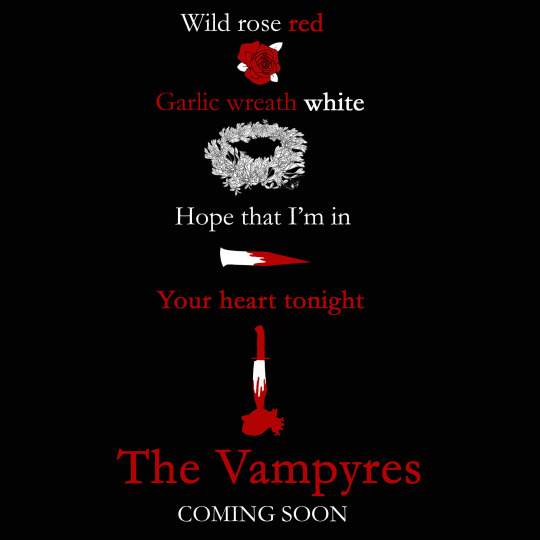
A little love note a certain bloodsucking bastard finds waiting for him with a bouquet of wild roses. Enjoy those holy hives while you’re still undead enough to feel anything <3
Anyway! Check for an update on The Vampyres under the cut.
One, I’ve been sinking steadily into madness trying to format everything for print versus ebook, fighting trim sizes and spacing and texts and fonts and alignments and docs-pdfs-docx-epubs-etcetcetc. My nightmares are full of useless tutorials.
I think I’m going to bite the bullet and just pay for professional epub conversion because I can’t seem to translate my manuscript into an epub version that doesn’t immediately ruin the layout of every single page. I’ve tried Calibre and Digital Editions and Convertio and they all keep vomiting up versions that knock all the paragraphs and pages over like textual Jenga towers. And I Am Tired.
Two, after spending half a month just grappling with a hydra made of text and graphic nitpicks, I will say that, by dint of human effort and/or selling my soul to the most publication-compatible demon on call, I will get this thing published before April or die trying.*
*(Bonus comedy points if I hit my daydream publication date of March 15th, a.k.a. the Ides of March, a.k.a. Stabathon Day. It’s fitting.)
Three, I have a tentative full book cover pic if you want to take a gander. :3

I apologize for how long this monster is taking to be slain. I’ve been dragging myself through the worst end of Murphy’s Law on a number of fronts, not even including the layoff. But I am chipping at it. Slowly but surely. Mostly slowly. The closer I crawl to the finishing line, the more paranoid I become that I’ll shove this thing out the door only for a dozen errors to spawn overnight.
But it will be out. It will be done. And I’ll finally have this thing’s teeth out of my neck.
Ugh.
For Valentine’s Day, everyone send me a heart-shaped box full of energy, please and thank you.
#'My Bloody Valentine' plays moodily in the background#the vampyres#my art#my writing#black red white#happy valentine's day
159 notes
·
View notes
Note
How does one format epubs? I have a lot of free time and love formatting, I'd love contributing to the effort of fixing all the doctor who epubs!
It’s complicated, but doable.
First, it depends on the style of PDF. There are some that are crisp scans of every page, scanned by the Camels, (btw the camels if you’re still around you’re a real one.) and for those, I open them in Microsoft Word, because word is like 80% good at converting it, where other PDF eaters suck.
From there, I check out some common problems:
1. Footers: just remove them all. They don’t help in ePub land
2. Headings: for consistency, I change all the Headings to Agency FB, because it’s included in windows and matches the vibe of the headings in the book
3. Chapter Breaks: I turn on the “View Whitespace” mode, and delete everywhere that says section break, and then make sure there’s a page break at the end of every chapter, after the title page, foreword, etc. I also add “Chapter X” on the line before the title of the chapter. The EDAs are not consistent in how they handle chapter titles and I crave consistency so I add it.
4. Table of Contents. Word is Too Powerful™️ and recognizes the table of contents and imports it as a smart, clickable ToC, which, again, we don’t need. You can’t really edit it or anything so I just delete it, and type up a new one, leaving off the page numbers because we won’t need them in epic land.
5. Formatting. This is the bulk of the issue. I use word WildCards, which are similar to RegEx, to find all cases of a lowercase letter or comma followed by a paragraph mark, and replace it with the same character followed by a space. Then I also look for instances of a paragraph mark followed by a lower case letter, and replace it with space plus the letter. Then I replace all Tab characters with a space. Then I look for paragraph marks followed by a space and replace them with just a paragraph mark. This gets like 94% of the bad formatting that the Calibre/kindle/etc auto ePub conversion makes reading insufferable. I try to catch as many of the rest while doing the remaining steps.
6. Formatting cont’d: then, I change the Normal style to be 12pt Garamond. This isn’t important because this is ultimately up to the reader’s chosen font in their eReader, and I don’t embed Garamond, but putting it in Garamond makes it easier for me to notice when something is wrong because I’m used to seeing Garamond while making these.
Then, I use Find/Replace to add a highlight to everything that has the same indent as the Normal style, so I can then see everything weird because it won’t be highlighted. I then scrub through the book and set the problem paragraphs to the Normal style, which then Corrects the indents. I make sure when I do this to watch for italics and make sure that the style didn’t revert them to normal. This happens on short paragraphs with one or two words, and one of which is italicized, as well as paragraphs where the entire thing is italicized.
I also in this step scrub through to find mid-chapter breaks, the favorite storytelling device of the EDAs, and make them uniform. Word will make it into various levels of after-paragraph spacing, but I set the paragraph to normal, and then just leave two empty paragraphs between the sections. This tends to import the best across devices and fonts.
Finally, I make sure that after each chapter and chapter break, the first paragraph isn’t indented, to match the style of the print EDAs.
7. Still formatting, but different. I then do a scrub through and make sure I didn’t screw anything up or forget something. The problem with RegEx is that it will do exactly what you tell it to, even if that’s not what you wanted to happen. So oftentimes my table of contents or copyright page is borked, and I have to go fix it. Once I have it in a decent shape, I
8. Import into Calibre. Just drag and drop the DocX into Calibre and it’ll get added as a book. I then use the metadata editor to download the metadata from the web, so it’ll have good info on it. None of the online sources regocnize this as a series, though, so I add it myself.
9. Convert to ePub: in the Calibre library list I right click the book and convert it to ePub, default settings. DocX->ePub conversion is really simple because they are both just HTML pages under the hood, so it imports perfectly.
10. (Bonus steps) once an ePub, I press T to edit the book, and import Agency FB and Agency FB Bold, and then press the Table of Contents button, to select where the in-reader chapter list points to. And then I use just hyperlinks to make the in-book ToC clickable to take it to the same place.
The uglier, hand-typed PDFs are basically the same, but then I also have to do a bunch of spell check to catch all the typos. And then those don’t have italics at all, so depending on the book, and if I have a copy of it physically, I scan the physical book with my eyeballs to catch italics and add them back to the DocX. It’s not perfect, but it’s better than the baffling choice to just remove them completely.
I know from importing the PDFs a long time ago there’s another person who scanned/typed the books, but I haven’t seen the state of them to know if they’ll need extra TLC.
It’s kind of a whole lot! But also if I get a The Camels PDF I can knock it out in about an hour.
If you wanted to take a crack at it, by all means! Though I really need a proofer, so if you wanted to just start reading and use the form links I have in the folders to report the issues you find, that would be wonderful. Bonus points, you get to read the EDAs lol.
7 notes
·
View notes
Text
The Journey of The Tarot Haiku
I: The Magician - Resources
I used a variety of tools and resources in creating the book, so I thought I would share the most important ones.
At one point I purchased Scrivener because I heard good things about it, and initially I was planning to use it to create the book, only to discover that it didn't support the type of layout I wanted to design. I was stubborn, however, and decided to use it anyway because the way you can create folders and pages in it really appealed to the creature in me that wanted to squirrel away the poems like nuts for the winter. I also used it to manually keep track of my progress, and I still love opening it to go through all the folders.
To make sure the syllable count was accurate, I used this Syllable Counter to double check as I was typing down the poems. I tried others, but some of them were inconsistent, and this one was really easy to use!
I used to draw extensively and did digital art, and in the course of looking for software, I purchased Clip Studio Paint, which can be used for digital art as well as designing printable volumes like comics and zines. I was first and foremost going to concentrate on the Tarot cards in my poetry project, but eventually decided to supplement them with more poems explaining the fundamentals of reading and understanding the Tarot, so the next step was to create some digital illustrations to accompany those. I ended up learning about vector art because I wanted to create crisp images that could be resized if needed, and then went on to design the original manuscript using CSP. For the longest time I thought I would be using that for publication, but it did not have a working Table of Contents and I worried that any reformatting might take it apart, so I didn't use the manuscript, just the digital illustrations I made.
The Rider-Waite Tarot Deck is a registered trademark of U.S. Games Systems, Inc., but the illustrations are technically public domain, so you can use them for different projects and products. Because I wanted to feature the cards in my book but I only had access to a Hungarian language version of the deck (and so my scans would have shown Hungarian text), I purchased a set of high quality scans of the original Rider-Waite Tarot from ElementalEmpress on Etsy. I first used these in my project proposal and later in the manuscript.
In some of my posts, you might have noticed a Tower mandala watermark. I commissioned the design from Mixtichin - check out their Square Space or their Ko-fi if you want cool mandala designs! (The holofoil effect was my doing.)
I ultimately decided to self-publish by signing up to Kindle Direct Publishing, and there I downloaded Kindle Create in order to prepare my manuscript for publishing. This was the point where I realized that my original manuscript created in CSP might not survive a reformatting and the non-functional Table of Contents would be irritating, so I fired up Microsoft Word and recreated the entire manuscript from scratch. Thankfully I figured out how to do upside down text in it, which is how the ebook retains the original ergodic layout. I had to convert it to PDF using the built-in conversion function because Kindle Create is very fickle and will not sometimes recognize completely legitimate DOCX files, but that turned out to be for the best because I had an image heavy layout and could thus use the Print Replica option. Kindle Create is kind of vital for KDP projects because it will take care of things like borders, trim, bleed, etc. and when I got the hang of it, submitting the paperback and hardcover became much easier.
Last but not least, I used this website to convert PNG to PDF because KDP asked for the cover to be submitted as a PDF, but whenever I tried to open the PNG and use the convert to PDF option in the menu, it came out the wrong size. Once I converted it using the above linked site, however, the size was perfect and I could proceed with publication!
This is all I could think of for this post - see you next time!
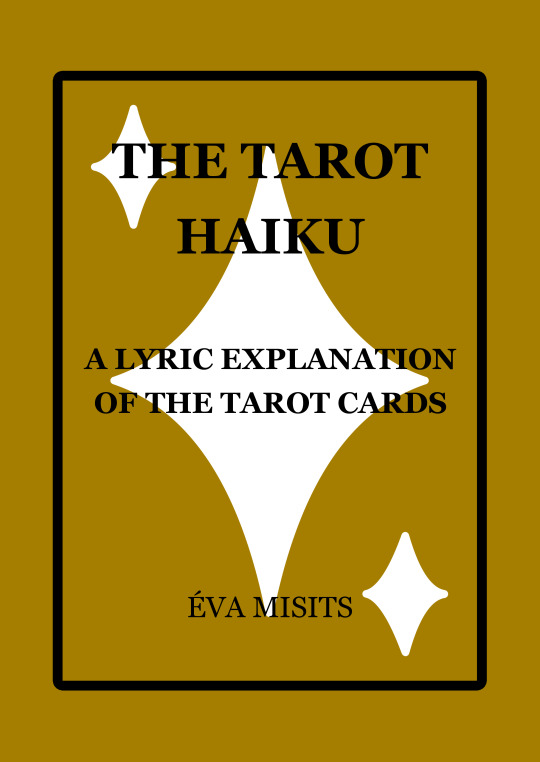
Buy the ebook
Buy the paperback
Buy the hardcover
7 notes
·
View notes
Text
Yeah for you, what I need to do quite regularly with pdfs is far more than the features that foxit reader has. Whether or not you think it should be used that way, adobe acrobat is the only way to quickly convert a 60 page pdf to docx so it can be reformatted.
This is my day job, I'm basically tech support and the cost of the software is not my problem. If people kept their files in docx before it was finalised into PDF or if people sent docx more than they send PDF then there wouldn't be such a need to check conversions.
Back in the 2000s when I had computer classes in school, I knew more than the teacher since I was already a webmaster, other than when we were taught how to use access which I've literally never used (other than when I made a database for my mum's work when I was 15) because people often make their own proprietary databases, or use other software.
I think you just don't know what I'm talking about, but think your basic software covers all the use cases, and any use cases which it doesn't cover are wrong and should be laughed at.
The humble and beautiful PDF does not deserve to now have the term “PDF file” be a censored version of the word pedophile. She has been nothing but good to us. You all apologize right now
46K notes
·
View notes
Text
Simplify Your File Management with OneConverter – The Ultimate Online File Conversion Tool
Why Choose OneConverter?
OneConverter is an all-in-one online file conversion platform that supports a wide variety of formats, making it easier than ever to convert your documents, images, videos, audio files, and more. Whether you’re converting PDF to Word, MP4 to MP3, or JPG to PNG, OneConverter provides lightning-fast results with just a few clicks.
Key Features of OneConverter
✅ Multi-format Support – Convert files across popular formats like PDF, DOCX, XLSX, PNG, JPG, MP3, MP4, and more. ✅ No Installation Required – Completely web-based; no need to download or install any software. ✅ Fast & Secure – Uploads and downloads are encrypted, ensuring the safety of your data. ✅ Mobile & Desktop Friendly – Use it on any device, anytime, anywhere. ✅ User-Friendly Interface – Designed for simplicity and ease of use, even for non-tech users.
How OneConverter Helps in Daily Tasks
Whether you need to convert a resume to PDF, compress a video for email, or extract audio from a video lecture, OneConverter makes it all possible in seconds. It’s the ideal tool for students, teachers, digital marketers, freelancers, and everyday users.
Steps to Convert Files Using OneConverter
Go to https://oneconverter.com
Choose the conversion type (e.g., PDF Converter, Video Converter)
Upload your file
Click "Convert"
Download your converted file instantly
Why OneConverter Stands Out
No sign-up required
Ad-free experience for uninterrupted usage
Regular updates with new formats and tools
Trusted by thousands of users around the world
Final Thoughts
In an age where digital efficiency is key, OneConverter.com is your trusted partner for hassle-free file conversions. Say goodbye to complicated software and hello to effortless file management. Try OneConverter today and experience the difference!
👉 Visit Now: https://oneconverter.com
1 note
·
View note
Text
AI Humanizer: The Smart Solution to Beat AI Detection Tools
Even after editing for hours, your text may still set off detection by AI tools like Turnitin. You’ve smoothed the flow, tightened the tone, and made it sound natural - yet it’s flagged as AI-written. In the current era where using AI writing assistance is common in both academic environments and the professional workplace, it’s frustrating. So how do you get writing that’s assisted by AI to sound less mechanical and more natural? Enter AI Humanizer Pro. But does it really get passed by detection tools like Turnitin without losing honesty? We’re here to find out.
The Emergence of AI Tools and the Difficulty of Detection
Chatbots like ChatGPT and Claude are revolutionizing how we write. They are utilized to come up with ideas, streamline research, and quickly produce drafts. But although useful, the output from these tools tends to raise red flags among professionals and teachers.
In their latest study, Turnitin reports that over 65 million papers were scanned for the presence of AI, of which over 3% contained over 80% of written language that was AI-generated. Albeit seemingly insignificant, a new problem is that even original human writing, particularly among non-native English speakers, is inaccurately triggering detection, causing undue confusion.
AI Humanizer Pro: Humanizing Content the Human Way
As opposed to simple paraphrase apps, AI Humanizer Pro emphasizes significant transformation. It doesn’t simply rearrange words - it reconstructs a structure and tone of AI-created text that aligns better with how humans would say it. Here’s how it’s different:
Smart NLP Adjustments: It adjusts sentence flow, complexity, and rhythm using natural language processing, providing a natural feeling to the text.
2. In-built AI Checker: We check your text using 8+ leading AI detection tools, including Turnitin and GPTZero, which you can then view and perfect prior to submitting your assignment.
3. Tone Personalisation: It allows you to set the tone and style as scholarly or conversational, according to your requirements.
4. Multi-Format Compatibility: Upload your document in TXT, PDF, or DOCX format, and download your finished version in whatever format you prefer.
5. Trackable Dashboard: Get organized with a simple dashboard to keep an eye on changes, edits, and versions - ideal for both professionals and students.
Will AI Humanizer Pro keep you under the radar?
The purpose of the AI Humanizer Pro isn’t to cheat. It’s meant to leave your individuality in tact while tidying up the usual markers of machine-created text. If you’ve had AI generate your ideas, but you desire the resulting piece to read as truly "you," this tool works to fill in the gap nicely.
Remaining ethical: An accountable approach
The morality of Humanizing AI is yet to be discussed. According to a study by Times UK, 90% of the students admitted using AI tools, though few of them were punished, citing lax rules.Humanizer Pro encourages ethical use. It assists you to write better, rather than to fake better. What you get is writing that accurately represents your effort, rather than algorithmic writing.
Who Should Use It?
If you are concerned about biased AI flags or prefer clearer, natural language, this tool may be worth it. In today's digital world, the aim isn't to fool AI detector systems - it's to allow your true voice to shine through. AI Humanizer Pro enables you to use AI intelligently, without compromising your own voice.
Give it a try - and have your thoughts, and not AI traces, be the center of attention.
0 notes
Text
Don’t Let File Formats Slow You Down – Here’s What You Need to Know
There’s nothing more frustrating than trying to send a file and getting hit with “unsupported format” or “file too large.” Whether it’s work documents, school projects, or video clips from your phone, we all deal with files that don’t play nice. That’s why knowing how to convert, compress, and merge files is such a game-changer—it just makes digital life smoother.
Luckily, there are tools out there that make these file tasks ridiculously simple, even if you're not the most tech-savvy person in the room.
What File Conversion Actually Means (And Why It Matters)
File conversion is basically taking a file in one format and changing it into another. That could mean turning a .docx into a .pdf so it opens the same on any device, or converting a .mov video to .mp4 so it uploads faster.
Here are a few real-world conversion examples:
Documents: Excel to CSV, Word to PDF, PDF to editable Word
Images: HEIC to JPG, PNG to WebP
Audio/Video: MP4 to MP3, FLAC to AAC, MKV to MP4
eBooks: PDF to EPUB, MOBI to Kindle
If you’ve ever had a file rejected when uploading it somewhere, you already know why having a good converter matters.
Two Ways to Convert: Offline vs. Online
You’ve got two main ways to get the job done—offline software or online tools.
Offline Tools
These are your downloadable apps like Wondershare UniConverter, Format Factory, or PDF Architect. They're super reliable and great for working offline or doing bulk conversions. But they also take up space, need regular updates, and can be a little overkill for quick one-off tasks.
Online Tools
Online converters are perfect for when you just want to get something done without installing anything. A great example is Convert Eaze, which lets you convert, compress, and merge files all from your browser. Whether it’s a PDF report that’s too large to send or a few documents that need to be merged for a presentation, it handles it all in one place—fast, clean, and hassle-free.
Discovering Useful Tools in Unexpected Places
It’s funny how we come across helpful tools in the weirdest corners of the internet. Maybe you’re scrolling through sneaker news on Hypebeast, checking out fan art on DeviantArt, or reading productivity tips on Lifehacker—and someone casually drops a link to a tool they swear by for converting files. That kind of random discovery can end up being exactly what you needed.
If you’re curious to explore this more, here are a few earlier blog posts that go deeper into the topic:
Blog #1: Breaks down file conversion in detail, with examples and tech behind it
Blog #2: Focuses more on compression and merging, plus how people stumble onto tools online
These posts are great if you want to go deeper or share the knowledge with someone else struggling with file issues.
Don’t Sleep on Compression & Merging
Sure, converting gets most of the spotlight—but compression and merging are just as important.
Compression helps reduce file sizes without destroying quality, which is a must for email attachments or uploading to sites that have size limits.
Merging is perfect for combining several PDFs into one doc, stitching videos together, or bundling images into one downloadable file.
Both features help you stay organized, save time, and avoid the classic “file too big” or “can’t open this” issues we all run into.
Final Thoughts
Files don’t always behave the way we want—but that doesn’t mean you have to waste time fixing them. When you’ve got a tool that can convert, compress, and merge in just a few clicks, it honestly feels like cheating (in the best way).
Next time a file refuses to upload or open correctly, you’ll know exactly what to do—and you won’t need to download a dozen different programs just to do it.
And hey, if you happen to find a tool that helps, don’t forget to be that person who drops the link in a random comment thread. You never know whose day you might save.
0 notes
Text

📄 Convert Your Documents Anytime, Anywhere! 🚀
Tired of struggling with file conversions? A2ZConverter makes it effortless to switch between different document formats with just one click! ✅
🔹 What You Can Convert: 📌 PDF ↔ Word (Edit documents without hassle) 📌 PDF ↔ Excel (Keep your spreadsheets intact) 📌 PDF ↔ JPG (Convert documents into images) 📌 TXT, DOCX, PPT & more!
✨ Fast, Free & Easy to Use!
🎯 Try it now! 👉 www.a2zconverter.com
#DocumentConverter#FileConversion#PDFtoWord#ExceltoPDF#WorkSmart#TechTools#ProductivityHacks#A2ZConverter
0 notes
Text
From Paper to Digital: Top Solutions for Making PDF Files Online for Business Use

In the digital era of today, companies require effective solutions to handle and convert papers effortlessly. One solution is Docxcomm Software, a robust tool that enables companies to shift from paper to digital effortlessly, specifically for generating and handling PDF files online.
The move from paper to Digital Document Service is essential for today's businesses, and the production of PDFs online is an integral part of this transition. Software such as Docxcomm Software makes this process easy by taking different file types—DOCX, PPTX, and XLSX—and converting them into safe, high-quality Document Generate in PDF. The software also provides editing, annotation, and digital signing capabilities, making document management easy. With batch processing and cloud-based access, enterprises can work simultaneously, enhance productivity, and augment security with encryption and password protection. Docxcomm's OCR capability also smoothest out the process further by allowing the scanned documents to be edited, increasing productivity while minimizing manual input of data.
One of the most notable aspects of Docxcomm is its cloud-based nature, which allows companies to store and access their Document Generation anywhere at any time, facilitating flexibility and remote work. The software seamlessly integrates with leading cloud platforms, making it possible for teams to collaborate effectively in real-time.
Moreover, Docxcomm provides strong security features such as password protection and encryption to secure sensitive business information. The batch processing feature in the software enables the conversion of several files simultaneously, which saves businesses ample time when handling numerous documents.
Docxcomm is also OCR (Optical Character Recognition) compliant, enabling the capture of text from scanned documents and making them editable. This proves to be most beneficial to organizations that are changing from paper-intensive to electronic work processes since this does away with the manual effort of inputting data.
In summary, Docxcomm Software makes it easy to convert documents to PDFs, facilitates collaboration, makes documents more secure, and ensures smooth business operations. It's the ideal tool for any business that wants to upgrade their document management system and streamline business processes.
0 notes
Text
Enhance File Management with Online File Converters

In today’s fast-paced digital world, handling various file formats effectively is essential for both personal and professional purposes. Whether you need to convert images, videos, or documents, online file converters provide a swift and hassle-free solution. This guide delves into the advantages of online file conversion, different types of conversions available, and factors to consider when selecting the best service.
Why Opt for an Online File Converter?
Online file converters come with multiple benefits, including accessibility from any internet-enabled device, intuitive interfaces for ease of use, affordability with free or budget-friendly options, support for a broad range of file formats, and cloud-based functionality that eliminates the need for local storage.
Key Types of File Conversions
1. Image File Conversion
Image formats such as JPEG, PNG, GIF, BMP, and TIFF serve distinct purposes. JPEG is excellent for high-resolution photographs with efficient compression, whereas PNG is preferable for images requiring transparency. Utilizing an online tool like iFormat Image Converter allows smooth format switching.
2. Video File Conversion
Common video formats include MP4, AVI, MOV, MKV, and WMV, each offering different quality levels and compatibility. MP4 is universally supported, while MKV delivers high-quality videos with multiple audio and subtitle options. Online video converters like iFormat Video Converter facilitate easy format adjustments.
3. Document File Conversion
Documents frequently need format changes between PDF, DOCX, PPTX, and TXT. Converting a Word file (DOCX) to PDF ensures that formatting remains intact, whereas changing PowerPoint slides (PPTX) to PDF simplifies sharing. iFormat Document Converter streamlines these conversions efficiently.
Selecting the Right Online File Converter
To choose the most suitable file converter, evaluate its format compatibility, user feedback, security features, conversion speed, and the availability of customer support. Prioritizing these factors will ensure a reliable and efficient conversion experience.
0 notes
Text

Device:
Kindle Paperwhite 5 11th Generation (16GB) Agave Green
Specification:
Display
6.8” Paperwhite display technology with built-in light, 300 ppi, optimized font technology, 16-level gray scale.
Battery
A single charge lasts up to ten (10) weeks Fully charges in approximately 5 hours from a computer via USB cable; Fully charges in less than 2.5 hours with a 9W USB power adapter.
Other Specs
Supports 2.4 GHz and 5.0 GHz networks Waterproof (IPX8), tested to withstand immersion in 2 meters of fresh water for 60 minutes. Kindle Format 8 (AZW3), Kindle (AZW), TXT, PDF, unprotected MOBI, PRC natively; HTML DOC, DOCX, JPEG, GIF, PNG, PMP through conversion; Audible audio format (AAX)
Source: SM Cyberzone

I'm a casual reader during my teenage days, casual because I'm broke ass, and only have few books. E-reading was already a thing back then, I remember using my Alcatel phone as an e-reader and use to read fantasy books for inspiration because I write novels as well *sigh* good times bro, good times.
Kindle was on my wishlist for a very long time and finally I got one as a birthday gift for myself, I bought it for P 6,500.00 (112 USD) it is a secondhand unit but in a very mint condition, and came with 3 cases and inserts as freebies.

Very cute and pretty
Review
Display: 4.8/5
The display is good and not straining on the eyes when reading, this is the very purpose of Kindle and other similar e-ink readers, they are designed for reading because it doesn't emit blue light unlike LCDs. With Kindle PPW5, I can read faster and longer, I like that it doesn't have glare unlike tablets. Kindle works on natural light even with zero brightness, and mimics the texture of the paper.

Portability: 4.5/5
Kindle PPW5 is very portable, handy and can fit my small bags, the only downside however, is the weight of PPW5, yes it is compact but can hurt your wrist after hours of reading, I see a lot of reviews that they preferred the Kindle Basic because it is lighter and smaller.
Battery Life: 4.5/5
To be honest, the battery didn't last 10 weeks to me lol because I read approximately 1-2 hours per day and 6 to 7 hours during rest days (depending on the availability) with wifi turned on, also I charge my Kindle once it reached 30% battery, I preferred it that way.
Overall Thoughts
Kindle PPW5 is worth every penny, this device is definitely one of my best purchases in 2024 although Amazon had released an upgrade I think there is not much difference compared to newer generation (based on the reviews). Is Kindle PPW5 still worth it? A big YES. Definitely a life changer, at least to me. My mental health got better? *fingers crossed* I don't know if it's a hyperfixation, hopefully not. Life gets rough sometimes but at least I have my emotional support Kindle, reading put me at ease, and since the device is solely for reading it lessen my social media exposure, hopefully, I can live without it.
My overall rating is 4.6/5

0 notes
Text
AnythingLLM: Improving LLM Application Uses For Everyone

AnythingLLM Documentation
The LLM application you’ve been waiting for, AnythingLLM Having the appropriate resources at your disposal may make a huge difference in today’s world. It is a great tool for creating your own private ChatGPT if you’re searching for something strong and easy to use. With just a little setup, you can turn any document or resource into a conversation partner with rich context using this open-source, all-in-one platform from MintplexLabs. It has rapidly gained popularity among developers, academics, and educators, earning over 25,000 stars on GitHub.
It’s key features and how to get started in this overview. Even though it has many features, three particularly catch my attention:
Advanced Agent Capabilities: It is one of the few frameworks that supports agents, which are quite popular right now. What precisely are agents? These are specialized LLMs that are capable of producing visualizations, summarizing documents, and scraping webpages. Whether you want a basic API call or something more intricate, AnythingLLM allows you to create bespoke abilities for your agents.
Security and Privacy: Data privacy is more crucial than ever in the modern world. This is addressed by it’s integrated vector database, which is driven by LanceDB. You have the freedom to choose the vector database supplier that best suits your requirements from a variety of options. Your information is kept confidential and never leaves your immediate surroundings.
Technical Proficiency and Adaptability: AnythingLLM is compatible with Windows, Linux, and Mac, thus it doesn’t simply function on one platform. It supports many document types (such as PDF, TXT, and DOCX), may be integrated with different LLM providers, and even uses Docker for scalable installations. It is a flexible addition to any tech stack because of this.
Getting Started with AnythingLLM in 4 Simple Steps
There are two methods to get started with AnythingLLM, and each meets a distinct need:
Choose AnythingLLM Desktop if
You want local agents and LLMs to be able to install it with only one click.
You don’t prioritize supporting many users.
Instead of publishing anything online, you would rather keep everything on your smartphone.
Opt for AnythingLLM Docker if
For shared access, a server-based service is required.
Several people should be invited to your instance.
You need browser access in order to post chat widgets online.
It’ll concentrate on the AnythingLLM Desktop version for this session.
Recommended configuration
What you’ll need to run it comfortably is as follows:
2GB of RAM
CPU: two cores CPU (any)
5GB of storage
Step 1: Install AnythingLLM Desktop after downloading it
Start by downloading the appropriate version of it for your operating system (MacOS, Windows, or Linux) from the it download page.
Make sure to get the appropriate .dmg file for Mac users:
LLMDesktop-AppleSilicon.dmg for Apple Silicon (M1/M2/M3)
For systems with Intel processors: AnythingLLMDesktop.dmg
Simply drag the it logo into your Applications folder after opening the .dmg file. As an alternative, you may use Homebrew to install it by typing the following command into your terminal:brew install --cask anythingllm
Step 2: Select Your LLM Preference
After installing AnythingLLM, open the app and pick your LLM Provider. For this tutorial, To suggest it, but you may also use Ollama. Next, choose a model ( went with Microsoft’s Phi-2, a 2.7B model) and click Save modifications. The model will be downloaded and configured automatically by the program.
Step 3: Create Your Workspace
Workspaces are how AnythingLLM arranges your content. Workspaces keep your documents containerized, much like a discussion thread. You can keep a clear context by sharing documents across workspaces without their interfering with one another.
Step 4: Upload Documents or Start Chatting
The exciting part is about to begin! You may start a conversation with your chosen model straight away or submit papers to your workspace. To test how AnythingLLM responds to your inquiries, for instance, post the Meta Responsible Use Guide.
What’s Next for AnythingLLM?
With exciting new features like workspace sharing, file editing, and picture generating in the works, the MintplexLabs team is always striving to enhance AnythingLLM. It Roadmap part of the manual allows you to monitor their development.
FAQs
What does AnythingLLM do?
With the help of this full-stack application, you can transform any document, resource, or piece of material into a context that any LLM may refer to while conversing. This program supports multi-user administration and permissions, and it lets you select whether LLM or Vector Database to use.
Read more on Govindhtech.com
#AnythingLLM#LLM#ChatGPT#MintplexLabs#Meta#LLMDesktop#AI#News#Technews#Technology#Technologynews#Technologytrends#Govindhtech
0 notes
Text
Best PDF Converter: The Ultimate Tool for File Conversion
In today’s digital age, file conversion is a necessity for anyone who works with different types of documents. PDFs have become the go-to format for everything from contracts and reports to eBooks and presentations. But how do you convert files to and from PDF easily and efficiently? The answer lies in finding the Best PDF Converter, which can handle your file conversion needs smoothly. If you're in search of a powerful and reliable solution, Iconic Tools Hub offers an excellent option.
Why You Need the Best PDF Converter
Using a top-notch PDF converter can make life much easier when dealing with digital files. Here are some key reasons why finding the Best PDF Converter is important:
Maintain Document Integrity One of the biggest advantages of PDFs is that they preserve your document’s layout, fonts, and images. No matter what device or software the recipient is using, the PDF will appear exactly as intended. The best PDF converters ensure that your file's integrity is maintained, whether you're converting from Word, Excel, PowerPoint, or images.
Convert Across Multiple Formats A high-quality PDF converter like the one offered by Iconic Tools Hub can convert from and to a wide range of file types. This means you can transform your Word documents, Excel sheets, and even JPG or PNG images into PDFs with ease—and vice versa.
Fast and Efficient Time is a valuable resource. The Best PDF Converter should work quickly, enabling you to convert documents in just a few clicks. For those with large workloads or tight deadlines, speed matters, and this tool offers the fastest conversions without sacrificing quality.
User-Friendly Interface Whether you're tech-savvy or a beginner, the best converters make the process seamless. The user interface should be intuitive and easy to navigate, allowing you to upload your file, click convert, and get your results in moments. This ease of use is a hallmark of the tool provided by Iconic Tools Hub.
Secure File Handling Security is another crucial factor. When working with sensitive files, you want to ensure that they are handled safely. The Best PDF Converter guarantees secure encryption during the conversion process, ensuring that your data is protected from unauthorized access.
Features of the Best PDF Converter
If you’re searching for a reliable tool, the Best PDF Converter at Iconic Tools Hub offers outstanding features that set it apart from the competition. Let's explore some of its most important qualities.
Versatile File Support The best PDF converters, such as the one offered by Iconic Tools Hub, allow you to convert files from various formats, including DOC, DOCX, XLS, XLSX, PPT, PNG, and JPG. No matter what file type you’re working with, the tool has got you covered.
No Watermarks A common issue with many free or lower-tier converters is the addition of watermarks to your converted files. With the Best PDF Converter, you won’t have to worry about unsightly logos or watermarks appearing on your document. You get clean, professional-quality PDFs every time.
High-Quality Conversion Quality should never be compromised, even if speed and simplicity are prioritized. The best converters ensure that your document formatting, images, and text remain intact during the conversion process. The tool from Iconic Tools Hub guarantees high-quality conversions with each use.
Batch Conversion For users dealing with multiple files, batch conversion is a lifesaver. Instead of converting each document one at a time, the best tools allow you to upload and convert multiple files simultaneously, saving you time and effort.
Cross-Platform Compatibility Another key feature of the Best PDF Converter is that it’s available online, meaning it works across various devices and operating systems. Whether you’re on Windows, macOS, or a mobile device, you can access the converter easily through any web browser without the need to install additional software.
How to Use the Best PDF Converter
One of the best things about using Iconic Tools Hub’s PDF converter is the simplicity of the process. Here’s a step-by-step guide to using the tool:
Go to the Website Visit Iconic Tools Hub to access the PDF converter tool. The website's layout makes it easy to locate the PDF converter feature.
Upload Your File Choose the file you wish to convert by clicking the upload button or dragging the file into the tool. You can upload files in various formats, such as Word, Excel, PowerPoint, or image files.
Click ‘Convert’ Once the file is uploaded, select the format you want to convert it into and click the “Convert” button. The tool will quickly process your file and prepare it for download.
Download the Converted PDF After conversion, a download link will appear. Simply click the link to download your newly converted PDF file. It’s ready for use, whether you need to send it, print it, or store it securely.
Why Choose Iconic Tools Hub’s PDF Converter?
There are many PDF conversion tools available online, but not all of them deliver the same quality or ease of use. Iconic Tools Hub stands out as the Best PDF Converter for several reasons:
Free of Cost You don’t have to worry about subscription fees or hidden costs. The PDF converter from Iconic Tools Hub is completely free to use.
No Registration Required Unlike many online converters that require you to sign up, Iconic Tools Hub allows you to convert files without the need for an account. This saves time and eliminates unnecessary steps.
Fast and Reliable With quick processing times and reliable performance, you can convert files on the go without worrying about glitches or delays.
Secure Encryption Your files are safe during the conversion process, as Iconic Tools Hub ensures that all documents are encrypted. After the conversion is complete, the files are deleted from the server, ensuring your privacy.
Conclusion
Finding the Best PDF Converter can significantly improve how you manage your digital documents. With the free and easy-to-use tool offered by Iconic Tools Hub, you can quickly convert files across multiple formats, ensuring that your PDFs maintain their quality and integrity. Whether you’re working on a personal project or handling important business documents, Iconic Tools Hub provides a fast, secure, and user-friendly solution for all your PDF conversion needs.
0 notes
Text
AI Humanizer Pro: Convert AI Content into Human-Like Writing with Ease
As the popularity in using the tools to perform assignments, reports, and writing work increases, many writers, professionals, and students utilize the tools to complete the work. With the advent of high-tech detection tools like GPTZero, ZeroGPT, and Turnitin, detection has become easier than before. It will not work to just rearrange words or change sentences—your writing must be natural and human-like.
This is where AI Humanizer Pro steps in. It not only paraphrases but also rewrites in a human-like and natural way. As a writer, professional, or student, AI Humanizer Pro offers the perfect balance between the machine efficiency and human touch required in writing.
Why Use AI Humanizer Pro Over Basic Paraphrasing Tools?
Most paraphrasing tools use word substitution or sentence rearrangement that typically fails to go undetected by AI tools. AI Humanizer Pro offers much better than that, including
Using varied sentence structure and rhythm to maintain a natural flow
Enhancing readability through smooth transitions to make the content more engaging
Retaining the facts and rewriting in a human-like style
Performing live tests with AI checkers to keep the text undetectable
With AI Humanizer, you don't just paraphrase what AI says—instead, you humanize it so that it sounds as if you wrote the words yourself.
The Key Features of AI Humanizer
1. Making AI Text Sound Natural
As opposed to plain paraphrasing tools, AI Humanizer Pro utilizes advanced natural language processing (NLP) to render AI writing into flowing human-readable text. It alters sentence structure, increases readability, and creates a new and original piece of writing.
2. Testing Real-Time AI Checker
AI detection tools don't have an issue detecting machine-generated text. AI Humanizer Pro ensures your work won't be detected with several checkers including GPTZero, ZeroGPT, and Turnitin. It adjusts in real-time to ensure your work won't be detected.
3. Customizable Tone, Style, and Length
Require a formal academic voice, professional tone, or informal conversational style? AI Humanizer Pro allows you to alter the style, tone, and length to suit specific requirements and thus can be used with any audience.
4. Zero AI Mode with Total Undetectability
For maximum anonymity, Zero AI Mode uses advanced techniques to make the text almost undetectable. It passes even the most rigorous tests to detect AI with ease and delivers original work with each application.
5. Multiple Format Inputs and Outputs
Whether you're working with DOCX, PDF, or TXT files, AI Humanizer Pro supports multiple input formats. It even allows you to export your edited text or generate an AI detection report to guarantee the authenticity of your work.
6. Transparent Editing Process
With AI Humanizer Pro, you can see exactly what has been done to your text. Word choice to sentence structure to tone, everything is made clear, and you have a polished final product to show for it.
7. Editable to Do On-the-
You can edit and review your work using AI Humanizer Pro on a mobile phone, tablet, or computer so that you can humanize your AI-generated text anywhere.
Who Can Benefit from AI Humanizer?
Students and Researchers: With AI detectors becoming widespread in class, AI Humanizer Pro guarantees your work will be undetectable to ensure academic integrity.
Content Writers and Creators: Content writers and creators using AI to write drafts can refine and polish them with AI Humanizer Pro, turning them into readable and natural content for blogs, social media, and more.
Business Professionals: Business professionals using AI in reports and presentations can enhance professionalism and readability with AI Humanizer Pro, making the content authoritative and compelling.
Creative Writers: AI Humanizer Pro ensures the originality and authenticity of dialogue and characters in creative writing and provides a polished and engaging narrative.
Conclusion
With the rise in popularity of AI-generated work, having your work undetectable to AI checkers is crucial. AI Humanizer helps with that through its capacity to translate AI text to human language. Its real-time testing with an AI checker, adjustable style settings, and undetectability features make the tool a necessity to anyone needing high quality original work. If you wish to be able to easily convert AI text to human writing, AI Humanizer Pro is the tool you need.
#ai detection#ai#ai generated#ai humanizer#artificial intelligence#ai humanizer pro#ai to human text
1 note
·
View note