#Programs like microsoft access for mac
Explore tagged Tumblr posts
Note
I have started to become more and more fascinated with older computers as time has gone on, and now I want to potentially own one of my own. The oldest one I have access to is a laptop from 2013 I had shared with my mom that's running Windows 7, lol. I was thinking I wanted to go a decade or two further back, like late 80's up to 2000. Do you have any potential recommendations? No OS preference, but I do have a huge interest in older digital art programs, so anything that has something like that built in/has some available for it would be ideal. Thanks so much.
I'm not an expert on art programs, but that I do know is that every machine with Windows comes with Microsoft Paint while Macs usually don't have any built-in editor, but you can get other programs (Photoshop, Kidpix, etc) for both platforms. (Also, I've heard there's a lot of art programs for the Amiga platform, but that's a very expensive platform to get into from what I've seen).
As for the computer itself... the best place to start is probably asking around and seeing if anyone you know has an old machine in their garage or basement gathering dust that you can have. Something like that would be easily accessible and would be a good starting point, as you haven't invested much (if anything) into it and it's probably going to be something commonplace enough that you can get the basics down and use it as a jumping point. Something like that would most likely be a 90s PC or possibly an 80s eight-bit machine like a Commodore 64 or Apple II if you're really lucky.
Anyway, I guess the point of my rambling is whatever other people around you might have would most likely be an easily accessible starting point. Then as you explore more you can decide things like "okay, I'd like to experiment more with portables" or "wow, I really like this specific drawing program, maybe I can find something that runs an even older version." This hobby has been something I've been into for a decade+, so there's plenty of time to explore and learn about new things.
If anyone else has suggestions, please feel free to add on to this post, I just put what came to my mind here.
35 notes
·
View notes
Text
i have opinions about how we fanfiction for the internet, and i don't mean literary or aesthetic ones: i mean your experience of writing it!
this is just my markdown manifesto again:
there is no reason to tangle with google or microsoft for writing copy that will ultimately be rendered as HTML on ao3 and tumblr!! rich text editors are slow as hell on desktop and mobile, both in performance and how much time you waste formatting, which takes your hands from the keyboard whether physical or touchscreen. most users end up redoing that formatting entirely in their destination site's embedded rich text editor and inevitably miss things anyway!! google docs and microsoft word and their ilk were made for printed documents no matter how much they try to mutate to stay relevant—i'm side-eying google's "paste markdown" here, nevermind gemini and copilot!
commonmark markdown is quick and easy to learn. enable markdown on tumblr and all you have to do to is copy and paste (only on desktop, unfortunately). if you don't bother with headers or dividers, the most you have to do afterwards is add a "read more" cut. ao3 is less perfect; you might have to ctrl+R formatting marks for the plain text editor and annoyingly add forward slashes to end tags, but there's still explicit fidelity to the formatting you defined while writing that the clipboard cannot lose. yes, i know "paste with formatting" exists, but it's not a problem for me because I live like this. in markdown, your writing isn't tied to any website or service; it's really yours.


that said, you still need a markdown editor, and there are several:
obsidian.md (windows/android/mac/iOS/linux): i used this for more than three years for grad school and writing. i still use its android app since i sync my notes with a git repo instead of the cloud. without paying for obsidian sync, you can keep your vault in your desktop icloud or google drive folder so you can access it from your phone. it's a great way to learn a version of markdown and get comfortable with just how lightweight and portable your drafts can be. this is a good fit if you've ever used and liked notion and want to focus on words
@ellipsus-writes (web app in open beta; no mobile app yet but the mobile site is functional): they don't market themselves as a markdown editor and clearly aim to replicate a gdocs/word-like, mouse-dependent formatting experience, but they support markdown! if you feel trapped by google because of file sync and being able to share docs privately, this is one of your best bets. i haven't tried this, but i think exporting your work from ellipsus as a .md file and then pasting it into tumblr is Great option
i haven't tried these extensively/recently but know they're out there:
simplenote (android/iOS/windows/macOS/linux): i used this forever ago and it looks like it's grown a lot!
bear (macOS/iOS only)
and another thing is: i think it's nice to use different programs for different parts of life. i use google docs for work and yes, using their awful markdown support, but it still makes a difference to write my fanfiction somewhere else (in the terminal, because i'm the most annoying person alive)!! compartmentalize beyond different accounts, don't let the bastards get you down
also i'm not gooning for a brand here i personally use neovim
6 notes
·
View notes
Note
How was windows 95 revolutionary? I would love to hear more about it
HI HELLO THANK YOU FOR ASKING
okay okay okay SO
Windows 95 had a major overhaul in multiple aspects. It’s the first of the 9x series of WinOS, followed by 98 and ME. In order to understand why Windows 95 is such a big deal, we first need to discuss Windows 3.x

(Wikipedia, Windows 3.1, image 2)
This is Windows 3.x; specifically, Windows for Workgroups 3.11. 3.x was the first series of Windows OS to become popular, and it itself was a major improvement over the previous 1.x and 2.x OS, but I won’t get into that too much. Like the previous versions of Windows, 3.x is basically a graphical shell for MS-DOS. You may be familiar with DOS; it looks like this:
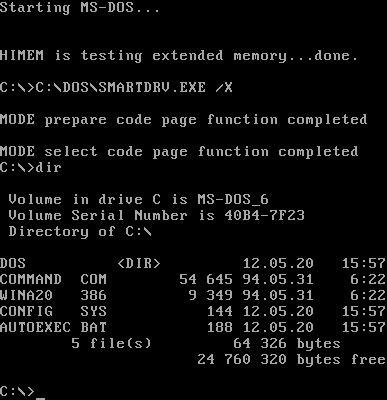
(Wikipedia, MS-DOS, “History”, image 1)
DOS is, primarily, a typing interface system. You could run programs with graphics on it, like Oregon Trail or Flight Simulator, but at its core, DOS wasn’t very graphical. If you wanted to run a program, you typed its name. If you wanted to check the size of a file, you had to tell the computer to reference the directory.
Notably, DOS isn’t super user-friendly to new users. If you’re using a computer for the first time, how do you know what an A drive or a C drive is? How do you know the name of the file you need to run to play the game you’re trying out, or how to tell the computer where to find it?
DOS was incredible for its time, and was still a very powerful system. Several early operating systems from several companies used some version of DOS; the early Apple and Mac computers ran on it as well. Microsoft’s version, MS-DOS, had been popular for some time, but Apple’s graphical interface on Mac computers proved intensely popular for newer or less experienced users. MS-DOS couldn’t compete. In an attempt to make MS-DOS more user friendly, we get Windows!
(We will get to windows 95 I PROMISE)
Notice the differences between Windows 3.x and MS-DOS. Programs have a visible location now; they’re in the “Program Manager”, and they have icons you can click on to run them. Files can be found in a “File Manager”, and they have images of file trees to show you where everything is. You can have multiple windows open at once; see how the clock is visible in the corner while Minesweeper is open and running.
However, Windows 3.x wasn’t perfect. It was still built entirely off of DOS, and relied on DOS compatibility to function. Because DOS’ data was stored as 16-bit chunks, so was every file and program on Windows 3.x. This was a limiting factor; there was a ceiling on how big a program could be, how long a file name could be, and how much memory you could use. 32-bit data processing was possible with the computer hardware available in the 90s, but everything in Windows 3.x still ran on 16-bit chunks regardless of hardware, meaning slower runtimes and less flexible software options.
(If this 16-bit and 32-bit stuff doesn’t make much sense to you, don’t worry about it too much. The important thing is that 16-bit and 32-bit software are not compatible with each other, and that 32-bit software generally has more flexibility and speed than 16-bit, while 16-bit software takes up less of the computer’s resources.)
3.x had other issues as well. You could have multiple programs open at once, but *running* multiple programs was a different story. If you attempted to, the OS often struggled to prioritize which program to run. Furthermore, while 3.x’s interface was leaps and bounds more accessible than MS-DOS… that was a low bar to clear. 3.x was still clunky for a lot of users to use, and for new users, learning where to find their programs and how to run them was hard.
Installing anything new onto the computer was also a hassle; if you wanted to use a newfangled mouse, for instance, you had to install drivers which told the computer what a mouse was. Even if you plugged the mouse in, it wouldn’t necessarily work. Same was true for other common add-ons, like new keyboards, printers, and scanners. Sticking a disk in the floppy drive wouldn’t inherently mean the program on it ran; you still had to find the correct drive and open the file and run it.
3.x also just suffered from… not telling users what to do. This sounds weird to us now; Clippy is practically a meme because users found being told what to do by a paper clip so annoying. But 3.x was radically different from an MS-DOS command prompt, and if you’d never used a graphical interface like 3.x before, it was easy to get lost. Look at the 3.1 interface; could you find and run MS-Word from there? Could you find a specific document and open it? Could you save it to a floppy disk and share it with your coworker, without being told how to do it?
Enter… Windows 95
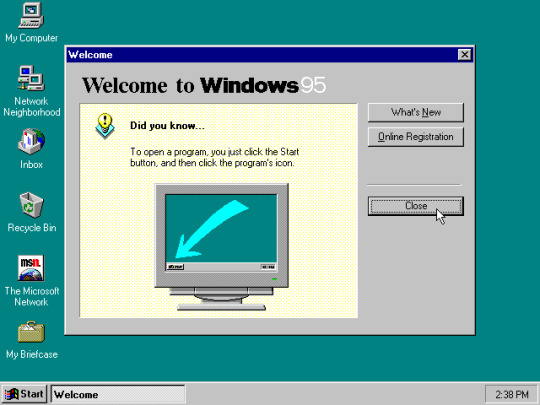
(Wikipedia, Windows 95, Image 1)
Isn’t she beautiful?
Right away, some new features jump out at us. Upon startup, we get this pop-up menu welcoming us to the system. It starts with an important fact for new users; how to find and run a program. There’s a taskbar now; unlike 3.x, which displayed minimized open programs on the desktop, open programs have their own designated spot along the taskbar. The default desktop is organized for user convenience now, with commonly used programs on display. The time is automatically displayed along the taskbar, instead of having to run a clock application, and the font of the programs and windows isn’t just the chunky MS-DOS font anymore. This desktop is much less chaotic; sleeker and cleaner, with more graphics and color options visible from the jump.
By contrast, 3.x systems didn’t have a dedicated start menu. When you booted up, you were immediately hit with the program manager and little else. What’s a program manager? Up to you to find out! Meanwhile, Windows 95 is already introducing important features to the user. This is what the Start menu does. Here’s where it is. Here’s how you use it. The Start menu also had quick access to a help menu, where frequent user issues could be troubleshooted, and basic information about he system was accessible. Clean, simple, user-friendly.
Take a closer look at those default desktop icons. In 1995, internet connections were more commonplace, using dial-up internet services such as AOL through phone lines. Microsoft immediately shows you your connectivity options; the Microsoft Network is right there, ready to be investigated. When you run it, it immediately starts helping you set up your internet. If you click on Inbox, you’re taken through the process of setting up an email account via Outlook. If you’re a new user who previously didn’t know how to send an email, or connect to the internet, Windows 95 had an answer available right there.
We do need to pause here and acknowledge that bundling Microsoft products onto an OS automatically like this was not universally received well. While conveniently available to new users, programs like Microsoft Network are, well, Microsoft proprietary software. By offering them automatically like this, and not including bundle options for other software, Microsoft was shunting more and more users to their own software and away from competitors’ services. They were sued over that! It’s strange to imagine today, but at the time, Microsoft bundling its software as the default option for its OS users was a major violation of the accepted values of free choice for OS and software.
if only that lawsuit had stuck… I digress. nowadays you can’t uninstall Microsoft Edge without breaking something.
POINT BEING. Everything about this new design is user-focused. Windows 95’s major new features weren’t necessarily making it more powerful for experienced users. Instead, a lot of the focus was on ease of use; lowering the barrier to learning new skills on the computer.
Case in point: plug and play. Plug and play may be my single favorite feature of Windows 95. It’s a quintessential component of understanding who Windows 95 was for, and why it was so successful on the market.
Plug and play is very simple. You have a new component you need your computer to sync with, such as a printer. You plug the printer into the computer, insert the accompanying floppy disk if it has one… and a window pops up, asking you what you’re trying to install. You click on what you’re installing, and an installation wizard takes you through each step, and that’s it. All the necessary software is installed, all the necessary information is saved to the computer, and now you can print something. That simple.
Compare that to 3.x, where installing a printer meant plugging it in… and then finding where in the system it showed up, and making sure everything was properly synced yourself, and running any accompanying files yourself, all while following a physical manual (at best) or flying by the seat of your pants. If you know how to do that, that’s not a big deal; once you have that skill down, it’s not super hard to transfer it. But new users don’t have that advantage. Your grandpa who just learned to use MS-Word to make a Christmas card doesn’t know how to connect his computer to the printer. He doesn’t know if he needs to install or run any files or drivers first. And why should he? That’s not why he was using the computer. Plug and play removes the barrier to entry; now, your grandpa just plugs the printer into the computer, clicks “next” a few times, and it works.
Windows 95 was also the first 32-bit system Microsoft released… kind of. 9x systems are weird, in that they have both 32-bit and 16-bit programs that they rely on to function. It’s less a clean break from 16-bit, and more a step in a new direction. Now, there are dedicated Windows programs which only run in Windows; the OS has some measure of independence, although it still relies on DOS architecture for some of its processes. You can still access the DOS command prompt, either by specifying on startup or through the MS-DOS prompt button, but it’s not the entire backbone of Windows 95. Viruses which ruined MS-DOS computers don’t always run the same way; you have more security than before. And in the early years, very few viruses were written that could attack 9x systems. The new OS had more power and flexibility in its 32-bit capabilities, with the added bonus that new users had a slightly better shield against virus infection (for a bit) (that didn’t last long).
Nowadays, 9x architecture is a thing of the past; the last 9x system, Millenium Edition, was released in 2000. Even as the 9x architecture was becoming massively successful, Microsoft was investing in a new type of OS which was coded from the ground up, in a non-assembly language which didn’t rely on DOS to function. At the time of development, this new technology, or NT, had too high of system requirements to really be functional on anything but the most robust computers. For a home user in the 90s, 9x was the best option, with lower memory requirements and similar or faster speeds to NT on home systems. But on the horizon in 2001, an NT storm was brewing… an XP storm…
20 notes
·
View notes
Text
Business / Tech
Apple launches the iPhone 16e, a cheaper new version of the iPhone 16
By Lisa Eadicicco, CNN
4 minute read
Updated 11:55 AM EST, Wed February 19, 2025

People walk by an Apple store at the Westfield UTC shopping center on January 31, 2025 in San Diego, California.Kevin Carter/Getty Images North America/Getty Images CNN —
Apple on Wednesday announced a cheaper new version of the iPhone 16 called the iPhone 16e, signaling a renewed push into the budget smartphone market for the tech giant. It’s also the first iPhone with a cellular modem designed by Apple, and the cheapest iPhone Apple currently sells that supports Apple Intelligence.
The iPhone 16e costs $599 and launches on February 28.
Adding Apple Intelligence on a cheaper iPhone could be crucial for putting the company’s AI tools in the hands of more consumers. Apple has faced increased competition from Google and Samsung in recent years, both in the budget smartphone market and in the AI space. Google’s cheaper Pixel A-series of phones have been well received, for example, and both Google and Samsung have prioritized updating Android devices with new AI features over the last year.
The launch also marks a shift away from the iPhone SE, the budget iPhone line Apple debuted in 2016 and last updated in 2022. The iPhone SE made up only a sliver of Apple’s iPhone market share, according to research firm Consumer Intelligence Research Partners, which reports it accounted for just 5% of US iPhone sales as of December 2024.
The iPhone 16e, despite being more expensive than the SE, could be more appealing to those who want a device that feels more like Apple’s more recent phones. The iPhone SE was the last iPhone with a traditional home button and fingerprint sensor on the front, a longtime staple that Apple began shifting away from with the iPhone X in 2017.

Apple announced the iPhone 16e on February 19.Apple
What the iPhone 16e can do
Apple claims the new 5G modem in the iPhone 16e is the “most power-efficient modem ever on an iPhone.” The new modem is arriving more than five years after Apple acquired the majority of troubled chipmaker Intel’s smartphone modem business in 2019. Using its own modems makes Apple less reliant on partners and suppliers, giving it more control over product development and launch timing.
The iPhone 16e marks a long-awaited overhaul to Apple’s cheaper iPhone. The $429 iPhone SE, while less expensive, looked like the seven-year-old iPhone 8 and lacked features found on most new phones, such as face unlock and a nearly borderless screen. After Wednesday’s announcement, the iPhone SE is no longer available on Apple’s online store.
Unlike the iPhone SE, the iPhone 16e has a lot in common with the iPhone 16, bringing it up to speed with Apple’s current lineup. Both phones have a 6.1-inch screen, Face ID, a 48-megapixel camera and the Action button for programming shortcuts. However, the iPhone 16e is cheaper and it lacks a dedicated second camera for capturing wider shots and the Camera Control button for quickly accessing the camera.
It’s powered by the same processor as the rest of the iPhone 16 lineup, enabling it to run Apple Intelligence.
Apple Intelligence, which until now has only been available on the iPhone 16 family, 2023’s iPhone 15 Pro and Pro Max and certain iPads and Macs, is a blanket term that refers to a handful of AI-powered tools – such as the ability to generate emojis and images with a prompt, summarize notifications, and remove objects from photos as well as ChatGPT integration with Siri.
The popularity of ChatGPT following its late 2022 release sent a shockwave through the tech industry, prompting companies such as Microsoft, Google and Samsung to incorporate generative AI into their products.
But Apple was largely considered to be a latecomer to consumer-facing artificial intelligence. Like many tech companies, Apple has long used AI to power backend features, like camera modes, but didn’t begin rolling out Apple Intelligence until last fall. Apple Intelligence’s arrival on a cheaper device like the iPhone 16e signals the company sees AI as being a core part of its products moving forward.
Tech giants have positioned generative AI and chatbots as the next major evolution in how consumers use and interact with technology. Yet it’s unclear whether AI tools like Apple Intelligence will be compelling enough to drive smartphone upgrades, with Apple’s iPhone revenue falling short of Wall Street’s expectations in its fiscal first quarter of 2025.
4 notes
·
View notes
Note
The real crux of the whole discussion is that windows and Mac are both closed proprietary systems that want to withhold your own hardware and software from you and give control of it to a company with the explicit goal of extracting more and more profit from you.
Use whatever environment that you like best, but understand that ultimately both suffer from Capitalism Problems, and those are only averted by the Free and Open-Source philosophy (which Linux is a project of). Remember that if they could get their way, both Apple and Microsoft would happily charge you a fee every time you turn on your own computer and lock access to your files and software behind a subscription service. In a lot of ways what's sold to you as user friendliness and ease and convenience is walls, locks, and a loss of control of hardware that you wholly own.
Whatever system you do use, I recommend doing everything you can to learn how to tear down those walls. Pirate stuff, use FOSS programs, learn enough about your hardware and software to confidently bypass the restrictions built into it by people who want you to be a product.
I'm not interested in selling you on a particular OS, but I deeply passionately want everyone who depends on technology to feel a confidence and sense of ownership over their stuff.
Personally I use windows as my daily driver, and I have for decades. There are shockingly easy ways to wrest control back from Microsoft within it, and if you'd like some help or advice in that direction I'd love to provide that for you if you reach out to me.
You don't have to learn disk architecture or command line operations or throw your iMac down a well in order to make your computer truly yours, but you do have to proactively choose not to accept the cages these capitalist entities try to force you into.
Whatever you do, *do not* use the windows app store for software.
I appreciate all of this, I really do. I would love to give a big ol middle finger to capitalism and seize my computer destiny with both hands. But I am, for now, completely willing to sacrifice freedom for convenience and suckle meekly at the teats of Microsoft and Apple if it means never having to mess around with the intricate and fragile and expensive insides, hard or soft, of my computer where basically my entire life and work are stored.
#catie talks#computer#I’m sorry that I can’t join the revolution yet I start shaking like a chihuahua if I have to open the terminal#like for any reason
91 notes
·
View notes
Text
Choosing Between MS Office Mac and MS Office 365: What Users Need to Know
In the ultra-modern, rapid-converting digital environment, it's greater important than ever to have the important equipment to get things completed. The administrative center has grown past its physical limits, and software like MS Office Mac is pretty essential for employees who use Apple products. Many folks who use Microsoft Office for faculty, tasks, or private motives have to determine which version works exceptionally for them. Knowing the variations and choosing the right one might also greatly raise productivity and the person's experience.
The Role of Ms Office Mac in Apple Ecosystems
For Mac users, Speed and compatibility are the most important things. That's where MS Office Mac really shines. It is designed to work nicely with macOS, making it easy to apply with built-in functions like Spotlight, the Touch Bar, and macOS dictation. It appears a lot like the Windows version, but it has features that paint higher on Apple systems. People who work, are creative or are students who use Mac computers like this version since it works well and looks well on their platform.
Understanding License Types and Offline Functionality
One of the most important things for purchasers to think about is whether they want to buy something once or on a subscription basis. You may download MS Office Mac in both formats, so you can select the one that works best for you and your budget. The standalone edition gives customers lifelong access without monthly costs, which is great for those who want to own everything. However, it could not get frequent upgrades or new cloud features as subscription models do. This means that customers need to decide whether having features updated all the time or owning the software once is better for how they operate.
The Advantages of Ms Office 365 In Modern Work Environments
Cloud-primarily based solutions are getting increasingly more popular, and MS Office 365 is an example of this change in how software program is delivered. This model does not just get mounted as soon as possible and then left to age. Instead, it gets everyday enhancements, can be accessed from any tool, and has built-in cloud storage with OneDrive. This approach works properly for folks who work at home, on the cross, or depend upon working collectively. MS Office 365 has a large gain considering that you can move out of your laptop for your phone within the midst of a task and also have full right of entry to your documents, emails, and calendars.
How Ms Office 365 Promotes Flexibility and Productivity
You can now be productive from anywhere and on any screen. You can use MS Office 365 on several structures, such as phones, capsules, and PCs, to get to programs like Word, Excel, PowerPoint, and Teams. Users constantly get the newest capabilities and security fixes since they receive common updates. The suite also has integrated skills for operating collectively, such as real-time co-authoring and report sharing, that is very vital for group tasks, patron work, and rapid-paced settings. This flexibility improves productivity without decreasing fines or safety.
Conclusion
The choice between MS Office Mac and MS Office 365 comes right down to what you cost most to your personal or expert existence: balance and offline functioning or flexibility and regular innovation. Key-Soft.Pl/en gives reliable alternatives for each Mac and subscription-primarily based customers who need to get real and safe Microsoft software that meets their needs. Choosing the suitable model will assist you in getting matters achieved quicker, making certain everything works together, and keeping up with the fast-paced virtual global we live in nowadays.
0 notes
Text
Activate Your Digital World with Genuine Windows, Office and Autodesk Licenses
In nowadays’s rapid-paced digital ecosystem, having access to genuine software program licenses is greater than just a criminal necessity—it’s a strategic funding in productivity, overall performance, and safety. From operating systems like Windows 7 to creative suites like Autodesk, customers require reliable keys and licenses for a seamless user revel. Whether you're a home user, student, IT admin, or business owner, the proper license makes all the difference.
Upgrade legacy systems using Windows 7 and Windows 8 keys.
If you're maintaining legacy systems or older hardware, the windows 7 home premium product key is nevertheless critical for going for walks Windows 7 with complete functionality. Many users and corporations still rely on this solid operating gadget for specific applications and systems. Meanwhile, for the ones bridging the distance between antique and cutting-edge, the windows eight license key and windows 8 license key help activate Windows 8 legally, permitting persisted support and smoother performance.
Increase productivity with Microsoft Office 2024 for Mac.
Mac customers searching out superior productiveness equipment can now benefit from microsoft office 2024 for Mac. This modern day model includes updated packages like Word, Excel, and PowerPoint tailor-made specially for macOS, giving customers unequalled performance, UI integration, and collaboration capabilities.
Permanent Access with Office 2021 Professional Plus
Say goodbye to subscriptions and revel in lifetime usage with an Office 2021 professional plus lifetime license key. This one-time buy includes all of the vital Office packages—perfect for commercial enterprise proprietors, faraway people, and students who need dependable equipment with out routine prices.
Optimize Business Servers with Windows Server Standard
For employer-grade reliability and overall performance, Windows Server Standard gives advanced server functionalities like virtualization, garage management, and strong protection. It’s best for companies coping with databases, web sites, or enterprise-huge programs on a scalable infrastructure.
Home PC Ready? Buy Windows 10 Home Product Key
For regular users, the buy windows 10 home product key unlocks access to a dependable, steady, and rapid running gadget. This model is best for domestic laptops and desktops, offering compatibility with a huge range of software program and hardware.
Advanced Users Choose Windows 10 Pro
Professionals and tech-savvy users prefer the delivered features of the windows 10 professional license. With BitLocker encryption, Remote Desktop, and Group Policy management, Windows 10 Pro caters to business environments and electricity customers alike.
Smooth Transition to Modern Operating Systems: Windows 11 Pro and Home.
Upgrading your system? You can now buy windows 11 pro license key for powerful multitasking, more suitable safety, and smooth visuals. For domestic customers, the windows 11 home product key provides a streamlined Windows eleven revel with all the essentials included.
For business-degree control and features, the windows eleven expert product key offers the gear and security wanted in a corporate environment. Want to set off a professional version of Windows 10? You can buy a windows 11 professional product key to get instant get entry to to seasoned-stage functions, updates, and safety.
Unlock Design Power with Autodesk and AutoCAD
Designers and architects can unleash full creativity with the Autodesk All Apps 2025 license. This consists of AutoCAD, Revit, Maya, 3ds Max, and greater—important gear for any expert working in engineering, animation, or construction.
Looking to consciousness on one application? Understanding the charge of autocad software program is fundamental. Investing in an authorized model ensures get entry to to updates, cloud offerings, and aid from Autodesk—ensuring your work stays current and professional.
0 notes
Text
Saturday Morning Coffee
Good morning from Charlottesville, Virginia! ☕️

I went out on Monday and picked up a 2008 Chevy Silverado 4x4 pickup. Why? Well, we bought a camping trailer last spring and we discovered pulling it with Kim’s Honda Pilot felt unstable and underpowered. Basically it felt like we were on the edge of something going wrong at any time. It was just unsettling.
I’ve been without a vehicle since COVID and since I’ve always had a truck and we wanted one for the trailer it was an easy decision. Plus, as far as trucks go, it was inexpensive.
Would I love to have a new Chevy or Ford EV Truck? You bet! Am I willing to spend $60,000 plus to have one? Sorry, can’t do it.
Anywho, I like it! ��
M.G. Siegler
This is wild. Both because they declined – again, for the first time in a decade – but more so because they have to know the signal it sends in declining.1 At best, it looks like they’re trying to avoid answering any non-staged questions about how things are going. At worst, it looks like they’re freezing Gruber out for a few recent critical posts about the company – notably, his “Something Is Rotten in the State of Cupertino” post about the Apple Intelligence shitshow back in March.
When I read John’s post about this years The Talk Show at WWDC I figured Apple was showing their displeasure with John’s earlier piece.
Like most big companies Apple has run into their fair share of problems, criticism, and lawsuits.
The law is finally catching up with some of Apple’s policies around their 15-30% fee for sales in the App Store, which is the only way to sell an iOS App.
They lost a case in California that says they have to allow third-party payment systems. App developers have Epic to thank for that. I’m not switching my in app purchase strategy. I’ll continue to use Apple’s system, at least for now.
Brown University Computer Science
This book is designed to help C++ programmers learn Rust. It provides translations of common C++ patterns into idiomatic Rust. Each pattern is described through concrete code examples along with high-level discussion of engineering trade-offs.
Really nice resource if, like me, you have a C++ programming background! From everything I’ve heard, Rust is a great language. I kind of wish someone would do a low-level equivalent for C++ devs moving to Swift.
Has anyone proven that Swift is just as performant as C++ on Mac, Linux, or Windows?
I know Microsoft is using Rust for some Windows APIs now. I don’t recall if it was GDI or User, but Windows does have some Rust code in it now.
Mia Soto • The Verge
As policy makers in the UK weigh how to regulate the AI industry, Nick Clegg, former UK deputy prime minister and former Meta executive, claimed a push for artist consent would “basically kill” the AI industry.
Maybe the AI industry needs to be killed or at least thrown in technical and political jail until a rational, equitable, system can be devised to pay authors and artists for their work.
How about the AI folks give us access to all their hard work? Their code, their algorithms, their LLMs, and all of their compute for free? All for the betterment of mankind. I bet they’d balk at that. 😃
Holly Cain • NASCAR Wire Service
A day filled with high hopes and trophy expectations after weeks of hard work at track and a year to contemplate the quest ended abruptly Sunday after NASCAR star Kyle Larson crashed just before the midpoint of Sunday’s Indianapolis 500 — a race ultimately won in a sprint to the finish by three-time and reigning IndyCar champion, Chip Ganassi Racing’s Alex Palou.
I feel really bad for Kyle Larson. He is without a doubt, in my mind, the greatest driver in the world today. He’s able to adapt to anything and everything, but that doesn’t mean he’s perfect. Last year he finished the race, in 16th I believe, this year he made a mistake and crashed out, taking two other cars with him.
It does happen, even to Kyle Larson. He’s a high risk high reward driver. He’s always on the edge of disaster.
After leaving Indy he got to the Coke 600, lead a number of laps, and spun out. No crash but he lost the lead and was mired in the back of the pack for the remainder of the day.
As a Kyle Larson fan I feel terrible for the guy.
Open Culture
Harvard Lets You Take 133 Free Online Courses: Explore Courses on Justice, American Government, Literature, Religion, CompSci & More
I’d like to take advantage of these courses! I’ve wanted a History degree for years and years. Maybe I can get some great American History courses through this program? The CompSci courses would be nice too! 😃
Daniel Rosenwasser • Microsoft TypeScript Blog
Today, we are excited to announce broad availability of TypeScript Native Previews. As of today, you will be able to use npm to get a preview of the native TypeScript compiler. Additionally, you’ll be able to use a preview version of our editor functionality for VS Code through the Visual Studio Marketplace.
The team chose Go because they did a straight port of their TypeScript/JavaScript code to Go. The syntax was very similar so it was kind of a no brainer and Go is a memory safe compiled language.
It’s too bad they didn’t use Rust.
Taylor Troesh • Good Internet
Soon it will become something else entirely. Because it’s my website and I’m perpetually becoming somebody else.
I wish I had the skill to make my own websites. The fact that Taylor can and does is impressive. And to top it all off I love her style!
Personally I’m always after a JavaScript free site as plain HTML. That’s what I get with Micro.blog.
I do have a bit of JavaScript in my blog, at the end to see how many visits posts get. It’s minimal.
Joe Wilkins • Futurism
A recent experiment by researchers at Carnegie Mellon University staffed a fake software company entirely with AI Agents — an AI model designed to perform tasks on its own, basically — and the results were laughably chaotic.
You can’t rely on AI to do things without monitoring it. Think of it as an intern, only not as smart - because it’s not intelligent, it’s a pachinko machine that often times makes really good guesses.
Use it, do not trust it, and for goodness sake verify everything it produces if you’re going to use it. It could be a real time saver, or wreck your work if you’re not careful.

I used our AI product this week and while it gave me good answers it didn’t provide me with a solution to my problem around publishing npm packages to GitHub. It gave me great information on how to setup part of my GitHub Actions script but I’ve never done it before and was hoping it would “just work.” It didn’t.
I hadn’t setup the Packages section in the repository to accept packages from my own repo. Live and learn.
BTW, that is not an indictment of AI failings. It provided me with great answers to my prompts. It really did. I just didn’t know what I didn’t know.
Reading GitHub’s documentation on the matter would’ve been very beneficial to me. Next time I’ll be better prepared for my sake and the AI’s.
Pixel Envy
Tripp Mickle, of the New York Times, wrote another one of those articles exploring the feasibility of iPhone manufacturing in the United States. There is basically nothing new here; the only reason it seems to have been published is because the U.S. president farted out yet another tariff idea, this time one targeted specifically at the iPhone at a rate of 25%.
I can’t see how Tim Cook and Apple can possibly manage their way out of TACO Man’s sights. He desperately wants Apple to make things here in the states. Apple has the money to do it, but they don’t want to do it.

They could help local Community Colleges and Universities spin up training programs to teach the skills necessary to build iPhones, IPads, and other products, but that would take years and years to do and take lots of cash to pull it off.
Apple wants to make money, not spend it. Remember, it’s all about shareholder value to these folks. It’s not about helping our fellow man find a great paying job.
No Idea Blog
Your job title says “software engineer”, but you seem to spend most of your time in meetings. You’d like to have time to code, but nobody else is onboarding the junior engineers, updating the roadmap, talking to the users, noticing the things that got dropped, asking questions on design documents, and making sure that everyone’s going roughly in the same direction. If you stop doing those things, the team won’t be as successful. But now someone’s suggesting that you might be happier in a less technical role. If this describes you, congratulations: you’re the glue. If it’s not, have you thought about who is filling this role on your team?
As a Staff Engineer I’m way more valuable to my team being the glue that brings us together. I act as mentor, coding buddy, and I see projects from 30,000 feet all the way down to minute details.

I’m not nearly as smart as 99% of the developers in the world. I’ve just been around the block a few times and I’ve built lots of different things on different OS’es using a mix of languages. I’ve done everything in the development life cycle so I know how to take something from concept to shipping and know how to do it with a team. That’s my strength. Sure, I can write code, but I really enjoy doing that glue stuff. It’s often random, sometimes spur of the moment — like fixing something in our iOS app yesterday so we could submit it to Apple.
I love the mix of people I work with daily. I have excellent management surrounding me who encourage me to serve my purpose on the team. Add the amazing Software and Test Engineers I work with daily and you have the perfect formula for happiness on the job.
Given all that I’d still love to retire and work on my apps full time. Not because I hate my day job but because I desperately want to build my apps! 🙂
Ben Lovejoy • 9TO5Mac
Less than two years later, the company has announced that it’s discontinuing Arc in favor of a new app – Dia – which it is also pitching as the future of internet usage
I find this puzzling. I know so many people who absolutely love Arc! Why not keep it running to serve the people who love it? Keep a tiny crew on it, let it evolve slowly.
In the end VCs have to get paid I suppose. This is part of why we can’t have nice things or useful software. 🤣


0 notes
Text
Ooh unpopular opinion time! I actually like apps, especially Microsoft Store UWPs, and I wish there were more of them! (I also wish the MS Store would curate its catalog better, but that's a different rant.)
Why? Certainly, when Windows 8 came out and Windows started pushing to make everything a UWP, I hated it! (and part of that may have been back when they tried to require it; now it's merely recommended). But as I've grown older and wiser, I actually understand the rationale. You see, apps (like UWPs on Windows, Flatpak on Linux, .DEB on Mac, and .APK on Android) are much safer and more secure.
That's because these kinds of apps are sandboxed by design. They have limited permissions imposed at the OS level, and dedicated memory space to run where they cannot access or modify the data of any other program or OS service, at least not without explicit permission. Compare that to an .EXE program that, when you run it, could modify literally any data anywhere on your computer or network, including protected OS-level files and memoryspace, and you would have no idea.
As long as the OS permission infrastructure is robust enough that your apps can do whatever they need to do, and do it safely, there's no reason why they shouldn't be preferred. And for the replies talking about how "apps" have zero customizability, that's a decision by the developers, not a restriction of the medium. That's why Android is currently the safest and most capable operating system available right now. You can have extremely powerful tools like Tasker, which are nevertheless programmatically, systemically protected from malicious exploitation.
not to enforce gender roles but a computer should NOT fucking have apps okay. if I wanted an app I'd go on my phone my laptop is for Programs. I mean this.
139K notes
·
View notes
Text
Getting Started with Desktop Application Development
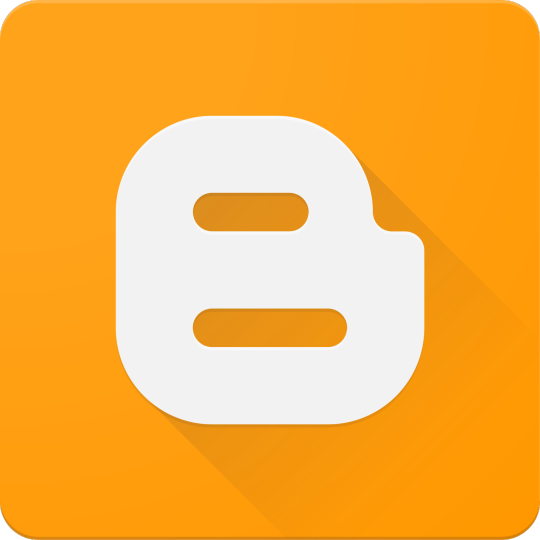
While web and mobile apps dominate today’s tech scene, desktop applications are still essential in many industries — from productivity tools and games to system utilities and business software. This guide introduces the fundamentals of desktop application development and how to get started building your own apps.
What is a Desktop Application?
A desktop application is a software program that runs natively on an operating system like Windows, macOS, or Linux. Unlike web apps, desktop applications don’t rely on a browser and can offer greater access to system resources and offline functionality.
Why Build Desktop Apps?
Offline Capability: Desktop apps don’t need internet access to run.
Performance: Can take full advantage of system hardware.
Access to System Resources: File systems, printers, OS-level APIs.
Platform-Specific Design: Customize the experience for each OS.
Popular Frameworks for Desktop App Development
Electron (JavaScript): Build cross-platform desktop apps using web technologies.
JavaFX (Java): A robust framework for Java-based desktop apps.
Qt (C++ or Python via PyQt): A powerful cross-platform toolkit.
WPF (C#): For building Windows desktop apps using .NET.
Tkinter (Python): Simple GUI apps for learning and prototyping.
Example: Basic GUI with Python and Tkinter
import tkinter as tk def greet(): label.config(text="Hello, " + entry.get() + "!") app = tk.Tk() app.title("Simple App") entry = tk.Entry(app) entry.pack() button = tk.Button(app, text="Greet", command=greet) button.pack() label = tk.Label(app) label.pack() app.mainloop()
Example: Electron App (JavaScript/HTML/CSS)
// main.js const { app, BrowserWindow } = require('electron'); function createWindow() { const win = new BrowserWindow({ width: 800, height: 600 }); win.loadFile('index.html'); } app.whenReady().then(createWindow);
Best Practices for Desktop App Development
Keep the UI clean and responsive.
Ensure cross-platform compatibility (if targeting multiple OS).
Handle file I/O and system access carefully.
Use version control (e.g., Git) to manage development.
Test on real devices and environments.
Distribution Options
Windows: MSI/EXE installers, Microsoft Store.
macOS: DMG packages, Mac App Store (requires notarization).
Linux: DEB/RPM packages, Snap, Flatpak.
Cross-platform: Tools like Electron-builder or PyInstaller.
Conclusion
Desktop application development is a rewarding path that allows for rich, powerful software experiences. With frameworks like Electron, WPF, or Qt, you can create sleek and functional desktop apps suited to various platforms and needs. Start small, experiment with different tools, and bring your software ideas to life!
0 notes
Text
Engineering in the Digital Age: Must-Know Programming Languages
In today’s world, most of the tech jobs demand programming skills. To build a lucrative career, it is important to learn programming languages. There are thousands of programming languages, which is used by people around the world. However, out of this bunch of languages, which are the most common, used languages. Arya College Jaipur efficiently teaches different programming languages to its students. Hence, in this blog, we are here to discuss the most commonly learned or used programming languages by the tech people around the world.
SQL: SQL is the widely accepted programming language. The language is used everywhere from the businesses to the hospitals and banks. MySQL and Microsoft SQL are some servers, which are used efficiently. It is a fact that any person related to the technology must have access to the SQL. However, every Android phone or iPhone have access to SQL directly or indirectly.
Java: Java is one of the most used languages used by developers and engineers. The language is famous for its simplicity and reliability to use it. It is also used in different Android apps. Java is one of the long-term used languages. It is due to its compatibility to use it. The Java is used to make the company websites competent. Some websites are LinkedIn.com, Netflix.com, and Amazon.com.
C# language: The C# known as C- sharp is a new programming language. The Microsoft Company designs the language. The language is used for the enterprise applications, which runs on the framework of .NET. The C# language is the evolution of the C and C++. The language is simple to use. C# is modern, safe, and object-oriented.
JavaScript: JavaScript is different from the Java language. The JavaScript is also one of the most powerful languages used worldwide. The language is used to make the web pages interactive by rejuvenating them. It functions to create pop-ups on the web pages and effects on the web pages. JavaScript is a scripting language used by almost all web browsers like Firefox, Internet Explorer, etc. Mostly, all the major browsers use the JavaScript to add features for the user experience.
C++: C++ is a object- oriented programming language known as C-plus-plus. The C++ contains a long list of applications in it like MongoDB databases, Adobe and Microsoft applications, Mac OS/X, etc. It is the best language for the development of twitch game and processing of the audio and visuals.
Python: Python is very easy to learn the language. The language is capable of interfacing with almost all other languages. The language is based on the precompiled libraries. It complies with the support of numerous other libraries available as open source. Python is an open source language. One can easily modify or enhance it for the application-customized purpose. This feature of python language makes it popular among budding programmers. Python is one of the best and easy languages for the machine learning language. Python has the most elaborated library or set of libraries, which are available for the public domain.
PHP: PHP was not actually a programming language. Firstly, it was designed as a set of tools helps to maintain the Personal Home Page (PHP). However, in today’s time, PHP is running on many servers. It is used in creating written web pages in HTML. The language is popular for its ease to use it by the budding programmers. Moreover, it also offers some advanced elements for the programmers who are experienced.
iOS Swift: A few years back, Apple decided to launch its own programming language. Hence, Apple invented iOS and OS to launch their new applications. However, many elements of Swift are similar to other programming languages like C and C++. With the passing time, companies like LinkedIn and American Airlines adopted Swift. Therefore, it is estimated that in the coming years this language will rise exponentially.
Source: Click Here
#best btech college in jaipur#best engineering college in jaipur#best private engineering college in jaipur#top engineering college in jaipur#best engineering college in rajasthan#best btech college in rajasthan
0 notes
Text
Choosing the Right Computer Course for Beginners: A Comprehensive Guide
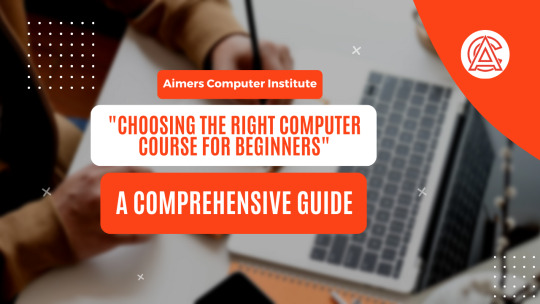
In today’s digital age, computer literacy is no longer optional—it’s essential. Whether you’re aiming to boost your career, start a new hobby, or simply navigate modern technology with confidence, enrolling in a computer course is a smart first step. But with countless options available, how do you pick the right one? This guide breaks down everything you need to know to make an informed decision.
1. Identify Your Goals
Before diving into course catalogs, ask yourself: What do I want to achieve? Your goals will shape your learning path. Examples include:
Basic Skills: Email, web browsing, file management.
Career Advancement: Mastering software like Excel, PowerPoint, or coding basics.
Creative Pursuits: Graphic design, video editing, or web development.
Security Awareness: Protecting personal data and understanding online safety.
Example: If you want to create a blog, a course in web design or content management systems (e.g., WordPress) would be ideal.
2. Assess Your Current Skill Level
Be honest about your starting point:
Absolute Beginner: Little to no experience with computers.
Basic User: Familiar with simple tasks but want to deepen skills.
Hobbyist/Intermediate: Comfortable with tech but seeking specialization.
Choose courses labeled “beginner-friendly” or “no prior experience required” to avoid frustration.
3. Explore Common Course Types for Beginners
Here’s a breakdown of popular beginner courses:
a. Basic Computer Literacy
Covers: Operating systems (Windows/Mac), internet basics, hardware/software fundamentals.
Ideal For: Those new to computers or needing a refresher.
b. Office Productivity Software
Tools: Microsoft Office (Word, Excel), Google Workspace (Docs, Sheets).
Ideal For: Professionals, students, or anyone handling administrative tasks.
c. Introduction to Programming
Languages: Python, HTML/CSS, JavaScript (beginner-friendly options).
Ideal For: Aspiring developers or problem-solving enthusiasts.
d. Web Design & Development
Skills: Building websites, UX/UI basics, using platforms like WordPress.
Ideal For: Creatives and entrepreneurs.
e. Cybersecurity Basics
Topics: Password management, phishing prevention, data privacy.
Ideal For: Everyone in the digital age.
4. Key Factors to Consider
a. Course Format
Online vs. In-Person: Online offers flexibility; in-person provides hands-on help.
Self-Paced vs. Structured: Busy schedule? Self-paced courses let you learn on your terms.
b. Duration & Time Commitment
Short workshops (1–2 weeks) vs. multi-month programs. Match the course length to your availability.
c. Cost
Free Options: Great for budgeting (e.g., Khan Academy, Google Digital Garage).
Paid Courses: Often include certifications or deeper content (e.g., Udemy, LinkedIn Learning).
d. Certification
Does the course offer a certificate? Useful for resumes or LinkedIn profiles.
e. Reviews & Reputation
Check platforms like Coursera or Reddit for feedback. Avoid courses with poor ratings or outdated material.
f. Instructor Expertise
Look for instructors with industry experience or teaching credentials.
g. Hands-On Learning
Courses with projects, quizzes, or exercises help reinforce skills.
5. Top Recommended Courses for Beginners
Free Courses
Google Digital Garage (Digital literacy, marketing).
Microsoft Learn (Office Suite, cloud basics).
Codecademy (Intro to Python, HTML).
Coursera’s Computer Science 101 (Stanford University).
Khan Academy (Computing fundamentals).
Paid Courses
Udemy’s “Complete Computer Basics Guide” ($20, lifetime access).
LinkedIn Learning ($39.99/month, certifications included).
edX’s CS50 by Harvard (Free to audit; $199 for certificate).
6. Tips for Success
Practice Regularly: Apply skills daily (e.g., create a budget in Excel).
Join Communities: Forums like Reddit’s r/learnprogramming offer support.
Set Realistic Goals: Aim for 30–60 minutes of study daily.
Ask for Help: Don’t hesitate to reach out to instructors or peers.
7. Avoid Common Pitfalls
Overestimating Skill Level: Start simple to build confidence.
Ignoring Prerequisites: Ensure the course matches your current knowledge.
Skipping Reviews: A poorly reviewed course can waste time and money.
Conclusion
Choosing the right computer course is about aligning your goals, skill level, and learning style with the right resources. Remember, every expert was once a beginner. Start small, stay consistent, and celebrate progress along the way.
Ready to begin? Bookmark this guide, pick a course from our recommendations, and take the first step toward tech confidence today!
Have questions or need personalized advice? Drop a comment below—we’re here to help! 🚀
0 notes
Text
AnythingLLM: Improving LLM Application Uses For Everyone

AnythingLLM Documentation
The LLM application you’ve been waiting for, AnythingLLM Having the appropriate resources at your disposal may make a huge difference in today’s world. It is a great tool for creating your own private ChatGPT if you’re searching for something strong and easy to use. With just a little setup, you can turn any document or resource into a conversation partner with rich context using this open-source, all-in-one platform from MintplexLabs. It has rapidly gained popularity among developers, academics, and educators, earning over 25,000 stars on GitHub.
It’s key features and how to get started in this overview. Even though it has many features, three particularly catch my attention:
Advanced Agent Capabilities: It is one of the few frameworks that supports agents, which are quite popular right now. What precisely are agents? These are specialized LLMs that are capable of producing visualizations, summarizing documents, and scraping webpages. Whether you want a basic API call or something more intricate, AnythingLLM allows you to create bespoke abilities for your agents.
Security and Privacy: Data privacy is more crucial than ever in the modern world. This is addressed by it’s integrated vector database, which is driven by LanceDB. You have the freedom to choose the vector database supplier that best suits your requirements from a variety of options. Your information is kept confidential and never leaves your immediate surroundings.
Technical Proficiency and Adaptability: AnythingLLM is compatible with Windows, Linux, and Mac, thus it doesn’t simply function on one platform. It supports many document types (such as PDF, TXT, and DOCX), may be integrated with different LLM providers, and even uses Docker for scalable installations. It is a flexible addition to any tech stack because of this.
Getting Started with AnythingLLM in 4 Simple Steps
There are two methods to get started with AnythingLLM, and each meets a distinct need:
Choose AnythingLLM Desktop if
You want local agents and LLMs to be able to install it with only one click.
You don’t prioritize supporting many users.
Instead of publishing anything online, you would rather keep everything on your smartphone.
Opt for AnythingLLM Docker if
For shared access, a server-based service is required.
Several people should be invited to your instance.
You need browser access in order to post chat widgets online.
It’ll concentrate on the AnythingLLM Desktop version for this session.
Recommended configuration
What you’ll need to run it comfortably is as follows:
2GB of RAM
CPU: two cores CPU (any)
5GB of storage
Step 1: Install AnythingLLM Desktop after downloading it
Start by downloading the appropriate version of it for your operating system (MacOS, Windows, or Linux) from the it download page.
Make sure to get the appropriate .dmg file for Mac users:
LLMDesktop-AppleSilicon.dmg for Apple Silicon (M1/M2/M3)
For systems with Intel processors: AnythingLLMDesktop.dmg
Simply drag the it logo into your Applications folder after opening the .dmg file. As an alternative, you may use Homebrew to install it by typing the following command into your terminal:brew install --cask anythingllm
Step 2: Select Your LLM Preference
After installing AnythingLLM, open the app and pick your LLM Provider. For this tutorial, To suggest it, but you may also use Ollama. Next, choose a model ( went with Microsoft’s Phi-2, a 2.7B model) and click Save modifications. The model will be downloaded and configured automatically by the program.
Step 3: Create Your Workspace
Workspaces are how AnythingLLM arranges your content. Workspaces keep your documents containerized, much like a discussion thread. You can keep a clear context by sharing documents across workspaces without their interfering with one another.
Step 4: Upload Documents or Start Chatting
The exciting part is about to begin! You may start a conversation with your chosen model straight away or submit papers to your workspace. To test how AnythingLLM responds to your inquiries, for instance, post the Meta Responsible Use Guide.
What’s Next for AnythingLLM?
With exciting new features like workspace sharing, file editing, and picture generating in the works, the MintplexLabs team is always striving to enhance AnythingLLM. It Roadmap part of the manual allows you to monitor their development.
FAQs
What does AnythingLLM do?
With the help of this full-stack application, you can transform any document, resource, or piece of material into a context that any LLM may refer to while conversing. This program supports multi-user administration and permissions, and it lets you select whether LLM or Vector Database to use.
Read more on Govindhtech.com
#AnythingLLM#LLM#ChatGPT#MintplexLabs#Meta#LLMDesktop#AI#News#Technews#Technology#Technologynews#Technologytrends#Govindhtech
0 notes
Text
Using an iPad as an Effective Business Tool
Technology has become critical in running modern businesses. Competition is higher today and you need to stay competitive. An iPad is important for your business progress. It provides multiple functionalities like creating documents, editing, and reading. An iPad is popular, sleek, and easy to carry.
It lets you install a wide range of applications useful for business. You may install marketing, financial management, storefront apps, and more. You can use it to create emails, social media posts, and chats. This gadget connects to the cloud, letting you save your data safely.
Things to do on my iPad
An iPad is built as a versatile document. You can use it to work on projects, do creative work, or have fun. This gadget is useful for playing games, listening to music, or watching videos. You can use it to make telephone calls, send emails, chat, or organize your work. Beyond these fun things, an iPad is a powerful business tool. Here are things you can do with an iPad for business.
Your iPad might have a lot of data like music, videos, and personal photos. It could be your iPad used to work with someone else. When you prepare the gadget for business, you should reset iPad to factory through settings. Resetting it removes everything leaving you with a fresh gadget. You can reconfigure the gadget to include business settings. Get instructions on how to factory reset the iPad to make the process smooth. How to reset the iPad is simple and can be done in less than a minute. Open the iPad Settings. Open the ‘General’ icon and then tap Reset iPad.
Integrate iPad with the cloud
iPad integrates smoothly with many cloud service platforms. This ensures your business documents are available and accessible from any place. The gadget syncs well with other Apple devices like Mac, and iPhone. You can integrate it with iCloud, OneDrive, Google Drive, and more. Many advantages come with cloud integration.
● Allows you to scale your data storage.
● Avails data any time from any place.
● Boosts data sharing with marketing teams and customers.
● Enhances the safety of your data and financial systems.
● Frees up space from your iPad and other gadgets.
Install essential apps for business
You can install dozens of iPad apps for business to boost productivity. These are tools that let you automate tasks, communicate, measure progress, and more. For instance, you can install communication tools like Asana, Microsoft Teams, and OneDrive. KPI tools to install include Datapine, Smartsheet, and Datapad.
Create a portable office
You can turn your iPad into a portable office with multiple applications. Programs like Microsoft Office 365 and Google Workspace are perfect examples. They let you create documents, balance your books, store data, and do more. They provide an all-inclusive package for emails, word processors, and preparing presentations. The calendar lets you book appointments, and schedule notifications, and reminders.
Improve communication
Communication is critical for creating lasting relationships and converts. An iPad does more than telephone calls and text messages. You can connect to Zoom or another video conferencing tool and host meetings. Its built-in Mail and Messaging apps let you communicate in real time.
Improve online security
Your gadget is built with strong security features for protecting your data. The Face ID and Touch ID are useful authentication features. Its operating system enables encryption and updates of security features. You can configure these to boost your business security. iPad is compatible with third-party security programs. These programs enhance your security when connecting your iPad to business.
Take notes, create content, and annotate
iPads are excellent for taking notes. The Apple Pencil lets you take notes on the go. You can use the gadget to prepare content for marketing or boosting website engagement. It connects to the internet which lets you research for ideas. The gadget lets you draw sketches, create markups, or share ideas.
Boost your marketing experience
Marketing drives leads, converts, and revenue. An iPad can be your preferred marketing tool. You can use it to create an online store and showcase it to the world. Your iPad lets you prepare marketing content and launch campaigns. You can send push notifications or recommendations to show the latest products. It lets you check your stock levels, update catalogs, and improve your work.
Boost productivity
iPads affect every aspect of users, especially those in business. It is important for managing work, and tasks, and improving wellness. When purchasing the best iPad for small business, make sure it has the best productivity features.
You can use the gadget as a digital planner. It allows you to plan your tasks for quick management. Add management software to improve collaboration. You can use it to improve your wellness and mental health.
Conclusion
The iPad apps for business let you take your business to the next level. You can use this gadget as a portable office or marketing tool. You can add productivity and collaboration tools to boost teamwork. It is a powerful communication gadget that helps you build stronger client relationships. Choose the use that will work best for your business.
Pin or save this post for later!
Share in the comments below: Questions go here
#ipad#business tools#marketing management#financial management#business integration#essential appls#portable office#google workspace#microsoft office#improve communications
0 notes
Text
Efficiency in Action- Harnessing Microsoft Project for Mac Productivity
In today's dynamic business environment, effective project management is critical to success. With the growing number of Mac computers among professionals, there is a strong demand for task management solutions designed for the macOS environment. Enter Microsoft Project for Mac - a powerful tool designed to help Mac users organize, run, and track projects quickly.
Why Microsoft Project for Mac?
Microsoft Project is known for its robust design and comprehensive project management capabilities. For Mac users, access to this tool means being able to harness the full power of task management software without compromising compatibility or performance. Whether you're a project manager or new to the field,
learning Microsoft Project on Mac opens up a world of possibilities for successfully managing projects of any size or complexity.
What you'll learn in this Microsoft Project for Mac tutorial
Microsoft's program designed for Mac users covers important topics to equip participants with the skills necessary to use the software effectively.
Here's what you can expect to learn
Navigating the Mac Interface Learn how to navigate Microsoft Project's intuitive interface on macOS, including seamless access to features and tools.
Planning and Scheduling Dive into the basics of project planning and scheduling, including creating work schedules, setting milestones, and effectively allocating resources.
Project Management and Dependability Learn how to effectively manage projects, establish dependencies between projects, and ensure that projects run smoothly from start to finish.
Resource allocation and tracking Master the art of resource allocation, track project progress in real-time, and make changes to optimize resource utilization and meet project deadlines.
Reporting and Collaboration Learn how to create insightful project reports, effectively communicate project status updates, and collaborate effectively with team members using microsoft project course for mac .
Integration with other Mac tools Learn how to integrate Microsoft Project with other popular Mac productivity tools and cloud-based solutions to streamline workflows and improve productivity.
Benefits of Learning Microsoft Project on Mac
Investing in a Microsoft Project for Mac course offers many benefits for both individuals and organizations
Improved productivity Upgrading to Microsoft Project on Mac allows you to organize project management workflows, perform repetitive tasks, and optimize resource utilization, thereby increasing productivity and efficiency.
Improved Collaboration With Microsoft Project for Mac, you can collaborate seamlessly between team members, share project updates instantly, and foster a culture of transparency and accountability within your organization.
Professional Development Learning Microsoft Project on Mac enhances your professional skills, making you a valuable asset in today's competitive job market and opening up new job opportunities in project management.
Better project results By implementing the advanced features of Microsoft Project on Mac, you can ensure smooth operations, effectively reduce risks, and achieve results that exceed team expectations.
Conclusion
In an increasingly interconnected digital world, learning project management tools like Microsoft Project on Mac is essential to stay ahead of the curve. Whether you're a project manager, business owner, or aspiring professional, investing in microsoft project course for mac users equips you with the knowledge and skills necessary to succeed in project management. project and success in your endeavors. Harness the power of Microsoft Project on Mac and unlock new possibilities to achieve your project goals with confidence and efficiency.
0 notes
Text
How to install the Office 2024 Preview
Microsoft Office LTSC 2024 preview version is now available for free
We are pleased to announce that the commercial preview of Microsoft Office LTSC 2024 is now available for both Windows and Mac. Office LTSC is built for specialized use cases that require a long-term servicing channel such as regulated devices that cannot accept feature updates for years at a time,
Microsoft Office 2024 continues to deliver the most secure, productive, and cost-effective Office experience, and positions customers to unlock the transformative power of AI with Microsoft Copilot. And with device-based licensing and extended offline access, Microsoft 365 offers deployment options for scenarios like computer labs and submarines that require a solution other than a user-based, always-online service. However, Office LTSC 2024 will be a valuable upgrade for customers who need to keep their Office apps on-premises.
The following products are available as part of this preview program:
Product key for office 2024 preview version
Office LTSC 2024 commercial preview
2TDPW-NDQ7G-FMG99-DXQ7M-TX3T2
Project 2024 preview
D9GTG-NP7DV-T6JP3-B6B62-JB89R
Visio 2024 preview
YW66X-NH62M-G6YFP-B7KCT-WXGKQ
Install Office 2024 LTSC preview by using the Office Deployment Tool
The Office Deployment Tool (ODT) is a free download from the Microsoft Download Center. Always download and use the most current version of the ODT. The ODT is used to download and install Office products, such as preview products, that use Click-to-Run installation technology.
After downloading the file, run the self-extracting executable file, which contains the Office Deployment Tool executable (setup.exe).
Create a configuration.xml file to define the installation settings. Choose which preview products and languages to install, select the architecture (32-bit or 64-bit), and specify where to install and update the preview products from.
For more information about using the Office Deployment Tool and the settings available for your configuration.xml file, see the following articles:
Copy the ODT (setup.exe) and your configuration.xml file to the device. From an elevated command prompt, run the following command to install the preview products:
setup.exe /configure configuration.xml
And if you need previous office 2021 version or Microsoft 365 version , you can get them from the Microsoft partner keyingo
1 note
·
View note