#Remove Unused JavaScript Files
Explore tagged Tumblr posts
Text
How to Remove Unused JavaScript Files on WordPress

Table of Contents
· What are Unused JavaScript Files?
· Why You Should Remove Unused JavaScript on WordPress
· How to Find the Unused JS to Eliminate or Reduce
· How to Remove Unused JS Files on WordPress: Two Methods
· Removing Unused JS Resources with Plugins
· Start Removing Unused JavaScript Right Now
“Remove unused Javascript” (or the latest: “Reduce unused Javascript”) is one of the most daunting PageSpeed Insights recommendations you can come across when testing your WordPress site performance. It’s also one of the most common, so you likely saw it in your performance report.
Let’s understand what unused JavaScript files mean and and what the impact of JavaScript code is on performance. You’ll learn how you can remove or reduce them and improve your WordPress performance.
What are Unused JavaScript Files?
Unused JavaScript code is about files that are not needed for rendering the page — that is, to load and display the main content of the page.
They may not be needed for two reasons:
1. They’re not part of the above-the-fold content — the most important content that needs to be rendered. To load the page faster, the browser should analyze and render only the essential resources – mainly HTML code. On a side note, that’s also why you should eliminate the JS and CSS render-blocking resources that slow down the page’s loading. A typical example of such JS files is third-party code, such as Google Analytics and Facebook tracking codes. Another helpful example for WordPress users is using plugins only when needed. All plugins load scripts that are mainly based on JS. That’s why you should be careful and load them only on the essential pages. Otherwise, the impact of the JavaScript files will be heavy on performance, and there won’t be another easy way to fix the issue. The same goes for themes and page builders that heavily rely on JavaScript.
2. They’re in the code, but they’re not used anymore. They’re completely useless.
Why You Should Remove Unused JavaScript on WordPress
The WordPress unused JavaScript files can hugely affect your site’s performance and user experience. The main metric involved is the First Input Delay (FID), one of the Core Web Vitals metrics.
The First Input Delay measures a page’s responsiveness by taking into account the user interaction — therefore, it can only be calculated on the field.
Total Blocking Time (TBT) replaces FID as the Lighthouse metric determining the page’s interactivity based on user input. TBT metric accounts for 25% of the Lighthouse performance score. It’s easy to see how important it is and why removing unused JavaScript code is essential.
As we explained, unused JavaScript can affect how fast the browser renders and loads the page. And a worse page loading time is no good for users, too.
How to Find the Unused JS to Eliminate or Reduce
There are different ways to analyze and identify the JavaScript files you should take care of.
Let’s go over two easy and straightforward tools: PageSpeed Insights and GTmetrix.
Finding Unused JS via PageSpeed Insights
The PageSpeed Insights report makes it very easy to identify the unused JavaScript you should eliminate. Go to the Opportunities section and look for “Remove unused JavaScript”. Here, you’ll find if and what JS resources are affecting your site’s performance. In the example below, the JS script is related to Google Tag Manager.
Finding Unused JS via GTmetrix
Another way to find the JavaScript files is through the Waterfall Chart provided by GTmetrix. After testing your URL’s performance, go to the Waterfall Chart and look at the JS tab. There, you’ll find the list of unused JS you should manage.
As we mentioned above, most heavy JS scripts are related to tracking codes (e.g., Google Tag Manager) and plugins. You can easily understand it by looking at the Domain column.
Let’s now understand how to address the PSI recommendation and tackle the unused JavaScript.
How to Remove Unused JS Files on WordPress: Two Methods
You can remove or reduce unused JS files in two ways:
1. You can delay JavaScript resources. By doing so, the JavaScript files will be loaded only when there’s user interaction, such as scrolling or tapping on a button. If no user interaction takes place, the JS files won’t be loaded at all. Please note that not all the scripts from the PageSpeed recommendation list can be safely delayed. You should only delay the JS files that are above the fold because they’re render-blocking resources. If you delay JavaScript, the Lighthouse tool won’t detect any JS files since they have not been loaded yet. Here’s how you can address the PSI recommendation and ensure that the vast majority of files won’t be included in the report.
2. You can load the JavaScript files only when needed. It means that the JS scripts will be executed only if and when certain pages need them. Once again, you can think about the plugins and specific themes or page builders that you use — it’s likely they are not helpful on all pages.
The two options are complementary as each method tackles a different aspect of managing unused JS.
On the one hand, delaying JS will control when the code is executed. It’s technically a workaround rather than a fix. But it has its effect since it’s making JS non-render-blocking. On the other hand, unloading unnecessary assets will reduce the size of JS on the page. It’s technically reducing unused JS rather than totally removing it.
Note: even using such methods, it’s hard to get rid of the PageSpeed Insights notification. Lighthouse flags any file with more than 20kb of unused JS code.
Since most themes and plugins come with bundled JS files, it’s very likely the above limit will be exceeded in many files. In other words, combining JS will almost guarantee that you will always get the recommendation showing.
That’s why in most cases, the ultimate goal is to reduce the effect of removing unused JS rather than completely fixing it.
A good example is the jQuery library when it can’t be delayed. It will always be flagged for unused JS.
Removing Unused JS Resources with Plugins
You have different options to remove or reduce unused JavaScript by using plugins.
If you want to delay the JavaScript files, you can use the Delay JavaScript Execution feature provided by RocktPress.
The option is straightforward to use and will help you save tons of time and effort!
In the File Optimization tab, go to the Delay JavaScript Execution option and flag it. You don’t have literally to do anything else.
RocketPress will take care of everything, and you’ll see an evident difference in your performance score and the PSI report.
Get RocketPress now and test the improvements right away!
Another way to delay JS files is to use a plugin such as Flying Scripts or WP Meteor.
On the other hand, you can use an asset manager plugin to control where specific files will be loaded, such as:
· Asset CleanUp
· Permatters
· Gonzales
· Plugin Organizer.
Start Removing Unused JavaScript Right Now
Removing or reducing unused JavaScript is an essential step for optimizing the FID grade and improve your site performance — and even score 100% on Google PageSpeed Insights!
Thanks to RocketPress, you can easily manage unused JS and tackle the performance issue.
Not a RocketPress customer yet? Save yourself time and let RocketPressdo the job for you. RocketPress is the easiest way to improve your PageSpeed Insights score.
You can always count on our 100% money-back guarantee. Although we don’t think you’ll ever want one, we’ll gladly provide a refund if you request it within 14 days of purchase.
🚀 The only risk you’ll be taking with our plugin is speeding up your website. RocketPress automatically applies 80% of web performance best practices, instantly boosting your Core Web Vitals scores.
0 notes
Text
Well, hello word, @jv here.
This is the blog for throwing some news about Goblin, the fediverse-based tumblr clone I'm working on.
The idea is to develop an open-source platform that replicates some of the most peculiar intricacies of tumblr, that anyone can upload to a server, and become part of a federated network that works, in a way, as one. A tumblr-owned tumblr, if you will, that is much more resilient to financial woes than our current beloved hellsite.
None of the current platforms running on the fediverse offers an user experience close to tumblr. And more important: all of them lack the features that make the magic of tumblr happen: Reblogs, html posts, talking in the tags, etc.
So ... let's make one ourselves. The idea is to take one of the mastodon clones and, add the missing features and launch it to the world to use. For purely personal reasons (I know javascript/node much better than any other language) I have forked Firefish, which is itself a fork of Misskey.
The development is being done at https://github.com/johnHackworth/goblin, and yeah, Goblin is the working name of the project.
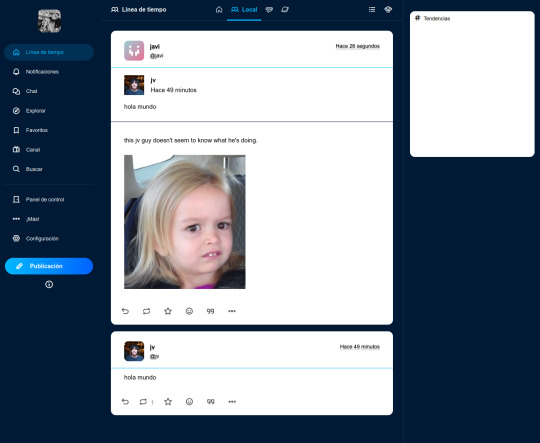
I have an instance running at http://goblin.band/ . It's closed for new users, and it's extremely unstable at the moment, barely anything more than a very badly configured firefish server, but if anyone wants to poke around let me know and I can allow you to register.
So what it's in the plans for a version 1.0 that I feel confident doing myself (though any help is also accepted, of course)?
[done] Add support for reblog chains
[done] Add support for html posts
[in progress] Change the default editor for a block editor that allows to add content without having to write HTML
Manage notifications (especially what happens when someone reblogs a reblog, which is not supported by Firefish)
Review all the UI to remove any firefish or misskey references, remove unused sections.
Add tumblr-style tag system
Review the UI and polish it a little bit
What's in the plans for that 1.0 that I have no idea how to do / I know I'm terrible doing it myself?
Find a way to package everything so it's easy to install on a server without having to manually install a bunch of dependences.
Actually make my goblin.band server ... a proper server. With HTTPS and all the fancy stuff, you know.
Figure out if this thing actually federates with other servers out of the box or if I have to do anything to make it happen.
Figure out what's best for file storage. Probably disallow uploading anything that's not images, but see what to do with uploaded files and such.
So, if anyone wants to help, as we devs say, Pull Requests accepted!
/cc @echo @analytik2
71 notes
·
View notes
Text
Your Website is Slow – And It’s Killing Your SEO. Fix It Now!
🚨 Why a Slow Website is Hurting Your Business
You’ve invested time and money into building your website—but it’s loading slowly. Here’s the hard truth: if your website takes more than 3 seconds to load, you’re losing traffic, rankings, and sales. Google hates slow sites. Users hate slow sites. And if you’re not fixing it, your competition is winning.
Let’s fix that.
⚠️ The SEO Risks of a Slow Website
A sluggish site doesn’t just frustrate visitors—it tells Google your site doesn’t offer a good user experience.
Here’s what that means for your SEO:
⛔ Lower rankings on search engine results pages (SERPs)
⛔ Higher bounce rates because users leave before it loads
⛔ Fewer conversions (sales, leads, sign-ups)
📊 Studies show that every 1-second delay in page load can reduce conversions by 7%.
✅ How to Check Your Website Speed
Before you fix it, test it.
Use these free tools:
Google PageSpeed Insights – for mobile and desktop speed analysis
GTmetrix – for performance scores and waterfall analysis
WebPageTest – for time-to-first-byte (TTFB) & server delays
🛠️ How to Fix Your Website Speed (Step-by-Step)
1. Compress Images
✅ Use modern formats like WebP
✅ Resize large files
✅ Use lazy loading to delay image rendering
2. Minimize CSS & JavaScript
✅ Remove unused code
✅ Combine files
✅ Defer scripts that aren’t essential
3. Use a Fast Hosting Provider
✅ Choose performance-optimized hosting like LiteSpeed or Cloudflare CDN
✅ Use caching plugins (e.g., WP Rocket for WordPress)
4. Optimize for Mobile
✅ Use responsive design
✅ Avoid large pop-ups or unnecessary scripts
✅ Use Google’s Mobile-Friendly Test
🔎 Real-World Example
Imagine this:
Two identical e-commerce sites. Same products. But one loads in 1.8 seconds, the other in 5.3 seconds.
Guess which one ranks higher and converts more?
📢 Final Thoughts & CTA
Speed is no longer optional—it’s a ranking factor, a user experience issue, and a sales killer.
🚀 Want to rank higher and increase sales? Start by fixing your site speed today.
💬 Need help? I offer technical SEO audits that include speed optimization and Core Web Vitals fixes. Drop me a DM or comment “Speed” and I’ll get in touch.
#SEO #WebsiteSpeed #CoreWebVitals #PageSpeed #TechnicalSEO #GoogleRanking #EcommerceSEO #DigitalMarketing
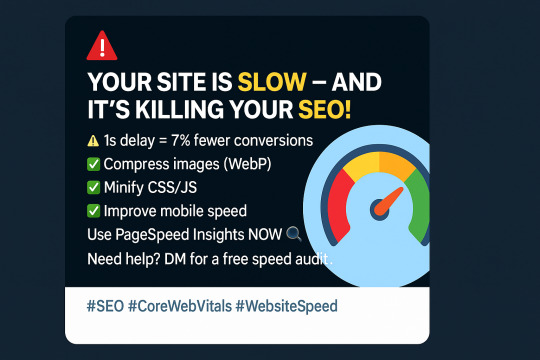
0 notes
Text
What is LCP, and How Does It Affect the Website?
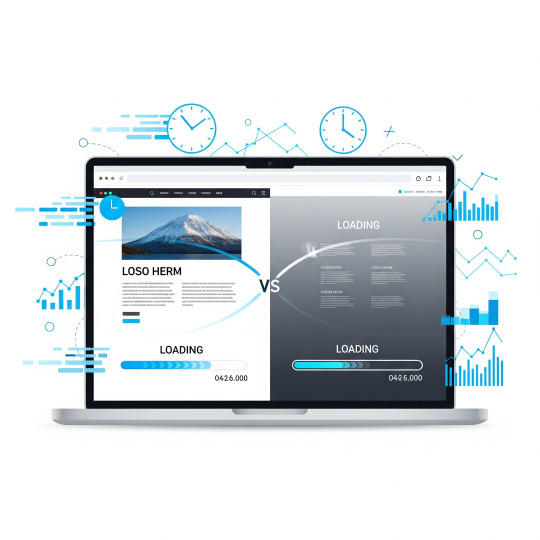
Today, users expect a website to load quickly, not in minutes, but seconds. Google recognizes this, which is why it rewards websites that provide a better loading experience. This is where LCP (Largest Contentful Paint) comes into play.
If you're a business owner asking yourself why your site, which looks stunning and is full of valuable content, isn't ranking well or converting visitors, it may have something to do with poor LCP performance. Let's take a look at what LCP is, why it's important, and how a web development company in Coimbatore, like Xplore Intellects, can optimize it for you.
What is LCP (Largest Contentful Paint)?
LCP is one of the Core Web Vitals - a set of performance metrics introduced by Google regarding how the user experiences your website. Specifically, LCP is tracking how long it takes until the biggest visible element (like a banner, hero image, or your main content block) is shown to a user after they land on your page.
For example, if your homepage has a big product image or a big title at the top of the page, LCP is measuring how long it takes for that element to be completely available on the user's screen.
Google’s Ideal Benchmark:
Good: Less than 2.5 seconds
Needs Improvement: Between 2.5s and 4s
Poor: Over 4 seconds
Why does LCP matter to you?
It may sound like a dry discussion of a technical term, but LCP can affect your business in a real way. If visitors to your website have to wait too long to load important content, they might leave before interacting. Similarly, if your website takes too long to load important content, search engines will push it down the rankings.
Here’s how a low LCP affects your website:
1. Missing Potential Customers
Think about it: when someone goes to your website, and they see a blank screen for 5–6 seconds, what is the likelihood that they will simply hit the back arrow? That is a missed sale or lead.
2. Lower Search Engine Rankings
Search engines are now factoring LCP into their page experience signals now, which means that a slow website can affect the ranking of your high-quality content in search results.
3. Bad Experience for Users
First impressions stick. If your page takes time to appear, the user is not going to have confidence in your brand. If a website like Amazon loads fast, users can trust it immediately.
What Impacts Your LCP Score?
There are several technical and visual components that can affect the loading time of your main content:
Large images that haven't been optimized
Heavy CSS or JavaScript files
Client-side rendering
Slow server response time
Render-blocking elements listed in the framework
Third-party scripts and tracking codes
If your website was built with no thought of performance, the costs can add up quickly.
Ways to Improve Your LCP Score
1. Compress and adjust the size of your images
You should always be using compressed images in modern formats like WebP, and never upload large images and expect the browser to size them down.
2. Preload key elements
By using preload tags, you can instruct the browser to load the most important content earlier, allowing it to render faster.
3. Reduce CSS and JavaScript
Remove unused CSS and defer unneeded JavaScript. Tools like Lighthouse, PageSpeed Insights, or WebPageTest can be used to find unnecessary code.
4. Minimize Server Response Time
Choosing a hosting provider with fast response times is important; if the server is slow, everything will be slow.
5. Use Lazy Loading (with Intelligence)
While lazy loading images can minimize load times, do NOT lazy-load images above the fold that are included in the LCP element.
How Can Xplore Intellects Help?
Optimizing LCP usually will require a balance of design, coding, and SEO. That is the advantage Xplore Intellects has as a web development company in Coimbatore.
With experience in:
Core Web Vitals Optimization
Image and Asset Compression
Clean UI/UX for Design
Mobile Responsive Development
SEO-Focused Web Development
They can get your site to not only look great, but work great too.
When you have a team of professionals behind your optimization, you will not have to worry about the technical arrangements, your site will be compliant with performance standards, rank better, and convert more visitors.
Why LCP is More Important in 2025
With Google continuing to add updates and features to the Google Algorithm in 2024 and later, it’s clear that Core Web Vitals are going to play a big role in our SEO calls and digital marketing strategies. Websites that have a poor LCP will suffer from being visible and engaged with, not to mention, depleted ad revenue for blogs or eCommerce stores.
If your competitors have an optimized LCP, and you don’t, you’re already behind.
Conclusion
To summarise: LCP (Largest Contentful Paint) is NOT something that only concerns developers; It's an essential part of an online websites success too, regardless if you're a e-commerce brand, a startup, or a service based business - the load speed of your website can be the difference between you being brand or product known, and growing.
If you are struggling with high bounce rates, low rankings, or low engagement, check your LCP, and if you're not sure where to start, you can engage a web development company in Coimbatore, such as Xplore Intellects.
Having a fast, reliable, and user-friendly website shouldn't just be a goal from a technical perspective; it should be a goal from a business perspective, too.
0 notes
Text
Sweep AI: The Future of Automated Code Refactoring
Introduction to Sweep AI
In today’s digital age, writing and maintaining clean code can wear developers down. Deadlines pile up, bugs pop in, and projects often fall behind. That’s where Sweep AI steps in. It acts as a reliable coding assistant that saves time, boosts productivity, and supports developers by doing the heavy lifting in coding tasks.
This article breaks down everything about Sweep AI, how it helps with code automation, and why many developers choose it as their go-to AI tool.
Understanding Sweep AI
Sweep AI is an open-source AI-powered tool that behaves like a junior developer. It listens to your needs, reads your code, and writes or fixes it accordingly. It can turn bug reports into actual code fixes without needing constant manual guidance.
More importantly, Sweep AI does not cost a dime to start. It’s ideal for teams and solo developers who want to move fast without sacrificing code quality.
How Sweep AI Works
Sweep AI works in a simple yet powerful way. Once a developer writes a feature request or a bug report, the AI jumps into action. Here’s what it usually does:
Reads the existing code
Plans the changes intelligently
Writes pull requests automatically
Updates based on comments or suggestions
Sweep AI also uses popularity ranking to understand which parts of your repository matter the most. It responds to feedback and works closely with developers throughout the code improvement process.
Types of Refactoring Sweeps AI Can Handle
Sweeps AI does not just work on surface-level improvements. It digs deep into the code. Some of its main capabilities include:
Function extraction: breaking large functions into smaller, clearer ones
Renaming variables: making names more meaningful
Removing dead code: getting rid of unused blocks
Code formatting: applying consistent style and spacing
It can also detect complex issues like duplicate logic across files, risky design patterns, and nested loops that slow down performance.
Why Developers Are Turning to Sweeps AI
Many developers use Sweeps AI because it:
Saves time
Reduces human error
Maintains consistent coding standards
Improves software quality
Imagine a junior developer who must refactor 500 lines of spaghetti code. That person might take hours or even days to clean it up. With Sweeps AI, the job could be done in minutes.
Step-by-Step Guide to Start Using Sweep AI
You don’t need to be a tech wizard to get started with Sweep AI. Here are two easy methods:
Install the Sweep AI GitHub App Connects to your repository and starts working almost immediately.
Self-host using Docker Ideal for developers who want more control or need to run it privately.
Sweep AI also shares helpful guides, video tutorials, and documentation to walk users through each step.
The Present and the Future
Right now, Sweeps AI already supports languages like Python, JavaScript, TypeScript, and Java. But the roadmap includes support for C++, PHP, and even legacy languages like COBOL. That shows just how ambitious the project is.
In the coming years, we might see Sweeps AI integrated into platforms like GitHub, VS Code, and JetBrains IDES by default. That means you won’t need to go out of your way to use it will be part of your everyday coding workflow.
How Much Does Sweep AI Cost?
Sweep AI offers a flexible pricing model:
Free Tier – Unlimited GPT-3.5 tickets for all users.
Plus Plan – $120/month includes 30 GPT-4 tickets for more advanced tasks.
GPT-4 Access – Requires users to connect their own Openai API key (charges may apply).
Whether you’re working on a startup project or a large codebase, there’s a plan that fits.
Is Sweep AI Worth It?
Absolutely. Sweep AI is more than just another coding assistant it’s a valuable teammate. It understands what you need, helps you fix problems faster, and lets you focus on what really matters: building great products.
Thanks to its smart features and developer-friendly design, Sweep AI stands out as one of the top AI tools for modern software teams. So, if you haven’t tried it yet, now’s a good time to dive in and take advantage of what it offers.
Frequently Asked Questions
Q: Who is the founder of Sweep AI?
Sweep AI was co-founded by William Suryawan and Kevin Luo, two AI engineers focused on making AI useful for developers by automating common tasks in GitHub.
Q: Is there another AI like Chatgpt?
Yes, there are several AIS similar to Chatgpt, including Claude, Gemini (by Google), Cohere, and Anthropic’s Claude. However, Sweep AI is more focused on code generation and GitHub integrations.
Q: Which AI solves GitHub issues?
Sweep AI is one of the top tools for automatically solving GitHub issues by generating pull requests based on bug reports or feature requests. It acts like a junior developer who understands your project.
Q: What is an AI agent, and how does it work?
An AI agent is a software program that performs tasks autonomously using artificial intelligence. It receives input (like code requests), makes decisions, and performs actions (like fixing bugs or writing code) based on logic and data.
Q: Who is the CEO of Sweep.io?
As of the latest information, Kevin Luo serves as the CEO of Sweep.io, focusing on making AI development tools smarter and more accessible.
0 notes
Text
How can I Optimize Website Speed?

Website performance plays a vital role in SEO, user experience, and conversion rates. One of the most common questions from site owners is: How can I optimize website speed? A fast-loading website not only enhances user satisfaction but also improves rankings on search engines like Google. In today’s digital age, even a delay of a few seconds can lead to a noticeable drop in engagement and sales.
In this article, we’ll explore the most effective strategies to optimize your website speed and keep visitors—and search engines—happy.
Why Website Speed Matters
Before diving into tactics, it’s essential to understand why website speed optimization is important:
Better SEO rankings: Google considers page speed a ranking factor.
Improved user experience: Visitors expect fast-loading pages.
Higher conversion rates: Faster sites lead to more leads and sales.
Lower bounce rates: Slow sites push users away quickly.
How Can I Optimize Website Speed? Key Steps to Follow
To answer the question how can I optimize website speed, let’s look at proven strategies categorized into core areas.
1. Measure Your Current Website Speed
Start with a performance analysis to identify slow-loading elements.
Tools to Use:
Google PageSpeed Insights
GTmetrix
Pingdom Tools
These tools provide a speed score and actionable recommendations.
2. Optimize Images
Images often account for the bulk of a page’s load time.
Best Practices:
Use modern formats like WebP.
Compress images using tools like TinyPNG or ImageOptim.
Set appropriate image dimensions.
Implement lazy loading to delay off-screen images.
3. Minimize HTTP Requests
Each element on your page (scripts, stylesheets, images) makes an HTTP request.
Ways to Reduce Requests:
Combine CSS and JavaScript files.
Use CSS sprites for icons and small graphics.
Eliminate unnecessary plugins or third-party scripts.
4. Use a Content Delivery Network (CDN)
A CDN stores copies of your site’s files in servers worldwide, reducing latency for global users.
Popular CDN Providers:
Cloudflare
Amazon CloudFront
BunnyCDN
This step is especially important for sites with international traffic.
5. Enable Browser Caching
Browser caching allows users’ browsers to store files locally, so they don’t have to reload everything on repeat visits.
How to Enable:
Set caching rules in your .htaccess file.
Use a caching plugin if you’re on WordPress (like WP Rocket or W3 Total Cache).
6. Minify CSS, JavaScript, and HTML
Minification removes whitespace, comments, and unnecessary characters from code files.
Tools to Use:
UglifyJS (for JavaScript)
CSSNano (for CSS)
HTMLMinifier (for HTML)
This can significantly reduce page load times.
7. Upgrade Your Hosting Provider
Your web host plays a huge role in load speed. If you're on shared hosting and experiencing lags, it might be time to upgrade.
Options to Consider:
VPS (Virtual Private Server)
Dedicated hosting
Managed WordPress hosting (e.g., SiteGround, Kinsta)
8. Reduce Redirects
Redirects create additional HTTP requests and delay page rendering. Audit your site and remove unnecessary redirects, especially redirect chains.
9. Keep Your Website Clean
Outdated themes, unused plugins, and bloated code slow down your site.
Action Steps:
Regularly delete unused themes/plugins.
Update your CMS and plugins frequently.
Streamline your database using tools like WP-Optimize.
Learn More: In-Depth Optimization Guide
Want to explore more answers to “how can I optimize website speed” with visuals, step-by-step tutorials, and expert advice? Visit this comprehensive website speed optimization guide to dive deeper.
Final Thoughts
A slow website is more than just an inconvenience—it’s a conversion killer and a ranking risk. By understanding how to optimize website speed, you can deliver faster load times, improve your search visibility, and create a seamless user experience.
0 notes
Text
Boost Your Website Speed for Better UX

Introduction
Website speed is more than just a performance metric—it’s a critical factor in user experience (UX). Slow websites frustrate visitors, increase bounce rates, and ultimately hurt your conversion rates. In today’s digital landscape, where users expect instant access, ensuring that your website loads quickly is essential for keeping your audience engaged and satisfied. In this blog, we’ll explore why website speed matters and easy strategies you can implement to boost it.
1. Why Website Speed is Crucial for UX
A fast website doesn’t just improve user experience; it impacts your bottom line.
Reduced Bounce Rates: Studies show that a delay of just a few seconds can cause a significant increase in bounce rates. Users are more likely to leave a site if it takes too long to load.
Improved User Engagement: Faster websites allow users to interact with your content seamlessly, leading to longer visit durations and more meaningful engagement.
Higher Conversion Rates: Fast-loading sites lead to better conversion rates because users are more likely to complete actions (such as making a purchase or filling out a form) when they don’t have to wait for pages to load.
2. How to Measure Website Speed
To improve your website’s speed, you first need to know where you stand. Use tools like Google PageSpeed Insights, GTMetrix, or Pingdom to analyze your site’s performance. These tools provide insights into load times, bottlenecks, and suggestions for improvements.
3. Optimize Image Sizes and Formats
Images are often the heaviest elements on a webpage. If not optimized, they can significantly slow down your website.
Resize Images: Ensure your images are appropriately sized for the web. Avoid using high-resolution images unless necessary.
Use Correct File Formats: Use efficient formats like JPEG for photos and PNG for graphics with transparent backgrounds. WebP is a newer format that offers excellent compression and quality, making it ideal for modern websites.
Compression Tools: Tools like TinyPNG and ImageOptim can help you compress images without losing quality, ensuring faster load times.
4. Minimize HTTP Requests
Every element on a webpage (images, stylesheets, scripts) generates an HTTP request. The more requests your website makes, the slower it will load.
Combine Files: Combine CSS and JavaScript files to reduce the number of requests.
Use Sprites: Combine multiple images into a single image sprite. This technique reduces the number of HTTP requests needed for image elements.
Lazy Loading: Implement lazy loading to only load images and videos when they enter the user’s viewport (visible part of the screen), which reduces initial loading time.
5. Leverage Caching
Caching is a way to store static resources (like images, JavaScript, and CSS files) so that they don’t need to be reloaded each time a user visits your website.
Browser Caching: Set cache expiry dates for your website’s static resources to prevent unnecessary downloads every time a user visits your site.
Server Caching: Tools like Varnish or Redis can cache dynamic content on the server side, improving response times for frequently visited pages.
6. Use a Content Delivery Network (CDN)
A Content Delivery Network (CDN) distributes your website’s content across multiple servers located around the world. This ensures that users from different geographical locations can access your website faster, as the server closest to them will serve the content.
Popular CDN Providers: Providers like Cloudflare, Akamai, and Amazon CloudFront offer reliable CDN solutions for faster content delivery.
7. Minify CSS, JavaScript, and HTML
Unnecessary code, such as comments, spaces, and unused CSS classes, can bloat your website and slow it down. Minifying your code reduces its size and improves load times.
Minification Tools: Use tools like UglifyJS, CSSMin, and HTMLMinifier to remove unnecessary characters from your code without affecting functionality.
8. Enable GZIP Compression
GZIP compression reduces the size of your website’s files before they are sent to the user’s browser, decreasing the amount of data that needs to be transferred and speeding up page load times.
Server Configuration: Enabling GZIP compression on your web server (Apache, Nginx, etc.) can dramatically improve load times, especially for text-heavy files like HTML, CSS, and JavaScript.
9. Choose a Fast Hosting Provider
The speed of your web hosting plays a huge role in your website’s overall performance. A slow server will drag down your website’s speed, no matter how optimized your site is.
Consider VPS or Dedicated Hosting: Shared hosting may be cheaper, but it often leads to slower performance due to resource sharing. Upgrading to VPS (Virtual Private Server) or dedicated hosting can give your website the resources it needs for faster load times.
10. Monitor and Optimize Performance Regularly
Website speed isn’t a one-time fix; it’s an ongoing process. Regularly monitor your website’s performance, particularly after implementing changes or adding new features.
Performance Tracking: Use tools like Google Analytics to monitor user engagement and bounce rates, which can help you spot speed-related issues.
Continuous Improvement: Set aside time every few months to check for new optimizations that can further improve your website’s speed.

Conclusion: Speed Equals Success
In today’s digital world, a fast website is a competitive advantage. By optimizing your website’s speed, you not only improve user experience but also boost engagement, reduce bounce rates, and increase conversions. Implementing these simple yet effective strategies will help you create a website that keeps users happy and coming back for more.
Want to make sure your website is optimized for speed and performance? Contact Focal Media for expert web design and development services that focus on delivering top-tier UX.
0 notes
Text
How to Optimize JavaScript for Faster Page Loads
JavaScript plays a critical role in modern web applications, powering everything from UI interactions to backend communication. However, poorly optimized JavaScript can significantly affect load times, especially on mobile or slow connections. As user experience and Core Web Vitals become essential SEO factors, developers and businesses are prioritizing script performance more than ever.
In this guide, we’ll explore key techniques for optimizing JavaScript, helping you reduce load time and improve responsiveness — a standard practice followed by leading JavaScript development companies.
1. Minify and Compress JavaScript Files
Minification removes unnecessary characters (like whitespace and comments) from JavaScript files, reducing file size without affecting functionality.
Use tools like:
UglifyJS
Terser
Google Closure Compiler
For additional compression, enabling Gzip or Brotli on your server ensures your JavaScript files are delivered in a smaller, compressed format.
Many top JavaScript development companies automate this process via build tools like Webpack or Gulp to streamline deployment.
2. Eliminate Unused JavaScript
Dead code or libraries that aren't being used can unnecessarily bloat your files. Audit your codebase and remove:
Unused functions or variables
Legacy plugin scripts no longer in use
Entire libraries if only a small utility is needed
Tools like Chrome DevTools or Lighthouse can help identify unused JavaScript. Expert teams at JavaScript development companies often use tree-shaking and modular design patterns to prevent this issue altogether.
3. Defer or Async JavaScript Loading
Using the defer or async attribute when loading JavaScript files ensures that scripts don’t block HTML rendering.
async loads the script asynchronously but doesn’t guarantee execution order.
defer ensures scripts run after the HTML is parsed, in the correct order.
Example:
html
CopyEdit
<script src="main.js" defer></script>
Strategically applying this across third-party and custom scripts can dramatically reduce render-blocking behavior.
4. Bundle and Split JavaScript Code
Bundling reduces HTTP requests by combining JavaScript files, while code-splitting ensures users only load the code necessary for the current page.
Modern bundlers like Webpack, Parcel, and Vite allow smart code-splitting. This technique is widely adopted by top JavaScript development companies to deliver faster, leaner applications across multiple devices.
5. Use a CDN to Deliver JavaScript
Content Delivery Networks (CDNs) distribute JavaScript files across geographically diverse servers. This reduces latency by serving users from the nearest server, improving load speed.
Additionally, shared libraries like React or jQuery served via CDN are often already cached in users' browsers from previous visits to other sites.
6. Optimize Third-Party Scripts
Analytics, chatbots, marketing trackers — these third-party scripts often run outside your control but significantly impact performance.
To optimize:
Load them after critical content.
Use tag managers with built-in performance settings.
Monitor their impact using performance tools.
Top-performing JavaScript development companies routinely audit these integrations to strike a balance between functionality and performance.
7. Avoid Inline JavaScript and DOM Manipulation on Load
Minimize inline scripts and avoid extensive DOM manipulation during initial page load. Inline scripts block rendering and increase Time to Interactive (TTI).
Instead:
Use event listeners that trigger after page load.
Use frameworks or vanilla JavaScript for efficient DOM handling.
8. Lazy Load Non-Essential Features
Don’t load everything upfront. Features like sliders, comment sections, or offscreen widgets can be loaded when needed.
Lazy loading reduces initial bundle size and allows faster first-paint experiences — a principle JavaScript development companies implement when building modern SPAs or PWA platforms.
9. Monitor and Continuously Improve
Use performance monitoring tools like:
Google Lighthouse
WebPageTest
SpeedCurve
Chrome DevTools
Regular audits and performance reviews help maintain a fast experience. Leading JavaScript development companies often integrate these tools into their CI/CD pipelines for consistent speed checks.
Conclusion
JavaScript optimization isn’t just about performance—it’s about user experience, SEO, and long-term scalability. Whether you’re building a single-page app or a high-traffic eCommerce platform, faster scripts lead to happier users and better conversions.
By implementing these strategies, your development workflow can align with the performance standards set by the top JavaScript development companies worldwide. Investing in optimization is not only beneficial — it's essential in today’s digital environment.
0 notes
Text
Best Practices for Reducing JavaScript and CSS Bloat
When a website takes too long to load, visitors don’t stick around. In most cases, the reason behind this slow experience is something hidden under the hood—too much JavaScript and CSS code. If your site feels sluggish, it’s time to take a closer look at the code that's running in the background.
Let’s talk about what JavaScript and CSS bloat is, and more importantly, what you can do to fix it without getting lost in technical stuff.
What Is Code Bloat and Why Should You Care?
JavaScript and CSS are essential parts of any modern website. They handle everything from styling the layout to making buttons clickable and menus slide open. But when these files get too big or too messy, they slow down your site. That means longer load times, higher bounce rates, and lower rankings on search engines.
And it’s not just about speed. A slow site makes users frustrated. And frustrated users don’t become customers.
If you're running a business website or an online store, this could be the difference between gaining and losing customers. Even the best digital marketing company in Bhubaneswar would agree: speed matters.
Clean Up Unused Code
One of the easiest ways to cut down on bloat is to remove unused code. Websites often include large libraries or frameworks but only use a small part of them. For example, you might load the entire Bootstrap or jQuery library but only use a couple of features.
Use tools like Chrome DevTools, PurifyCSS, or UnCSS to scan your pages and remove the code that's not being used. This step alone can shave off a lot of unnecessary weight from your site.
Combine and Minify Files
Each time a visitor lands on your website, their browser sends requests for different files—CSS, JavaScript, images, fonts, and so on. The more requests, the longer it takes to load everything. A smart move is to combine multiple JavaScript or CSS files into one and then compress (or minify) them.
Minification removes spaces, comments, and unnecessary characters, making your files smaller and faster to load. Tools like UglifyJS for JavaScript or CSSNano for CSS are popular and easy to use.
Load Only What’s Needed
Why load everything on every page if it’s not needed? For example, a slideshow script is not needed on your blog page if the slideshow only appears on the homepage. You can use conditional loading or lazy loading to bring in files only when they’re required.
This reduces the initial load time and keeps your site snappy.
Use Asynchronous and Deferred Loading
JavaScript can block your page from loading if it’s not handled right. By using the "async" or "defer" attributes when linking JavaScript files, you tell the browser not to pause everything just to load a script.
Async loads scripts while the page continues to load. Defer waits until the rest of the page has loaded before running the script. Both can make a huge difference in how fast your page feels.
Avoid Inline Styles and Scripts
Adding CSS and JavaScript directly inside your HTML may seem easy, but it can get messy quickly. It also makes your files larger and harder to manage. Keeping your CSS and JS in separate files makes them easier to update and cache.
Plus, browsers store these external files so they don’t need to be downloaded again the next time someone visits your site.
Keep Your Code Organized
Even if you’re not a developer, it helps to keep your team—or your web agency—in the loop about best practices. Clean code isn’t just for show. It’s easier to maintain, faster to debug, and less likely to cause problems.
The best digital marketing company in Bhubaneswar will always make this part of their process when building or upgrading a website.
Final Thoughts
A fast, smooth website doesn’t just happen on its own. Reducing JavaScript and CSS bloat takes a little planning, a few smart tools, and regular cleanups. But the payoff is big: better user experience, faster load times, and improved search rankings.
You don’t need to be a tech expert to get started. Begin with the basics—remove what you don’t need, compress what you do, and load things wisely. Your visitors (and your bottom line) will thank you.
#online reputation management agencies#website development companies in bhubaneswar#ecommerce website development companies in bhubaneswar#shopify website development agency#best digital marketing company in bhubaneswar#digital marketing company near me
0 notes
Text
Top 10 UX/UI Best Practices for Your Website that transforms User Experience

You build a website, but does it offer the best user experience for optimum conversions? Without the right UX/UI best practices in place, even the most visually appealing sites can suffer from low impressions, poor CTRs, and weak engagement. A lot of it comes down to the front-end designers and developers who fail to factor in key UI/UX metrics, and your business ends up with a mildly aesthetic but otherwise cluttered site.
Inconsistent design, confusing navigation, or unresponsive layouts can quietly undermine user trust, lower engagement, and hurt conversions. Great UI/UX design, on the other hand, is not just about aesthetics — it is about performance, accessibility, responsiveness, and alignment with user behavior.
In this article, we break down 10 essential UX/UI best practices that can transform your website into a high-performing, user-first platform. These are the same principles Altumind follows to help clients build digital experiences that engage, convert, and retain.
Top 10 UX/UI Best Practices
1. Performance: Slow page loads diminish user experience (UX) and increase bounce rates. You must optimize your Core Web Vitals — CLS, FID, and LCP — optimize your database, compress multimedia assets, and use a Content Delivery Network (CDN). Minify CSS, JavaScript, and HTML, reduce server response time, eliminate render-blocking resources, and regularly audit site performance using tools like Lighthouse or GTmetrix.
2. Responsiveness: Frustration from poor mobile experiences leads to drop-offs. Ensure a mobile-first, intuitive design using responsive frameworks like Bootstrap or Tailwind. Optimize for multiple screen sizes, adjust typography for readability, use scalable images and icons, and prioritize essential content for smaller screens.
3. Images: Images breathe life into a webpage, but when used randomly, can bloat the same and diminish user experience. Use icons and visuals meaningfully, use proper formats (JPEG, PNG, WebP, or AVIF), compress images using TinyPNG or ImageOptim, cache images, and reduce dimensions. Avoid using large resolution images unnecessarily, enable HTTP/2 for faster loading, preload key images, use sprites to reduce HTTP requests, try adaptive device-specific delivery, and finally audit image assets and remove unused files.
4. Accessibility for all users: Make your website inclusive. Add descriptive alt-text, transcripts, semantic HTML, and accessible forms. Follow the latest WCAG guidelines. Consider screen reader compatibility, readable color contrast, and structured headings. As Design should not just work for most it should work for everyone.
5. Call-to-Actions (CTA): CTAs get users to buy or drop a lead for your business. So, you want them to be clear and concise. Keep them short & relevant, use action-oriented text such as “Get Started,” “Claim Your Offer,” etc., and maintain consistency across the page, avoid clutter, and have more whitespace instead. Optimize CTAs for mobile devices, position them strategically, and place primary CTAs above the fold. Always A/B test them to arrive at the best converting one.
6. Forms: Keep forms short and user-friendly. Minimize the number of fields, auto-format entries, and use clear validation cues. Consider multi-step flows for complex data and tailor forms for mobile entry. A well-designed form is the difference between a lost lead and a conversion.
7. Whitespace: Whitespace reduces cognitive overload, leading to higher engagement. Whitespace enhances readability and improves user focus. Maintain consistent spacing, avoid clutter, and balance visuals with text and leave sufficient margins between sections and to the left and right of the page content.
8. Videos: Videos are a great way to captivate resources, but they tend to get a bit heavy on the page resources. So, avoid auto-playing videos, only preload the metadata, use compressed formats, implement lazy loading, and optimize thumbnails. Keep load time in check and prioritize usability across devices.
9. Pop-ups: Pop-ups are a great asset for catching user attention and highlighting offers but can disturb user experience. So, limit the number of intrusive pop-ups per session, minimize heavy animations, compress text and image assets in it, make them responsive, use lightweight pop-up scripts, reduce HTTP requests, and use succinct messaging in pop-ups. Further, defer loading non-essential elements, avoid auto-play videos, prefetch resources for critical ones, and update outdated frameworks or libraries used in them.
10. Textual Content: Content is good for SEO and for readers but stick to some hygiene standards. Keep content concise, structured, and SEO-optimized. Use readable fonts, break text into digestible sections, and maintain brand tone. Clear content enhances both usability and discoverability. Further, localize content for multilingual websites, add metadata, use descriptive anchor text, left-align body content, and center-align headings, and fact-check the content.
Final Thoughts: UX/UI Best Practices
Your website is your digital identity, and the UX/UI is the personality and voice that shape how your site is perceived, not just by bots/crawlers for SEO but mainly by users. A bad sitewide UX/UI can leave a terrible first impression, ultimately affecting your branding, revenue, and profits.
54% of users want the content to appeal to their design sensibilities and 45% expect it to work across multiple devices for it to be successful — Adobe
Want to turn casual visitors into buyers? At Altumind, we specialize in building user-first digital journeys backed by data and design expertise. From wireframes to fully responsive designs, we help businesses deliver web experiences that don’t just look good they work, convert, and scale! We bring years of expertise in delivering exceptional data-driven UI/UX experiences that resonate across all touchpoints.
0 notes
Photo

New Post has been published on https://codebriefly.com/building-and-deploying-angular-19-apps/
Building and Deploying Angular 19 Apps

Efficiently building and deploying Angular 19 applications is crucial for delivering high-performance, production-ready web applications. In this blog, we will cover the complete process of building and deploying Angular 19 apps, including best practices and optimization tips.
Table of Contents
Toggle
Why Building and Deploying Matters
Preparing Your Angular 19 App for Production
Building Angular 19 App
Key Optimizations in Production Build:
Configuration Example:
Deploying Angular 19 App
Deploying on Firebase Hosting
Deploying on AWS S3 and CloudFront
Automating Deployment with CI/CD
Example with GitHub Actions
Best Practices for Building and Deploying Angular 19 Apps
Final Thoughts
Why Building and Deploying Matters
Building and deploying are the final steps of the development lifecycle. Building compiles your Angular project into static files, while deploying makes it accessible to users on a server. Proper optimization and configuration ensure faster load times and better performance.
Preparing Your Angular 19 App for Production
Before building the application, make sure to:
Update Angular CLI: Keep your Angular CLI up to date.
npm install -g @angular/cli
Optimize Production Build: Enable AOT compilation and minification.
Environment Configuration: Use the correct environment variables for production.
Building Angular 19 App
To create a production build, run the following command:
ng build --configuration=production
This command generates optimized files in the dist/ folder.
Key Optimizations in Production Build:
AOT Compilation: Reduces bundle size by compiling templates during the build.
Tree Shaking: Removes unused modules and functions.
Minification: Compresses HTML, CSS, and JavaScript files.
Source Map Exclusion: Disables source maps for production builds to improve security and reduce file size.
Configuration Example:
Modify the angular.json file to customize production settings:
"configurations": "production": "optimization": true, "outputHashing": "all", "sourceMap": false, "namedChunks": false, "extractCss": true, "aot": true, "fileReplacements": [ "replace": "src/environments/environment.ts", "with": "src/environments/environment.prod.ts" ]
Deploying Angular 19 App
Deployment options for Angular apps include:
Static Web Servers (e.g., NGINX, Apache)
Cloud Platforms (e.g., AWS S3, Firebase Hosting)
Docker Containers
Serverless Platforms (e.g., AWS Lambda)
Deploying on Firebase Hosting
Install Firebase CLI:
npm install -g firebase-tools
Login to Firebase:
firebase login
Initialize Firebase Project:
firebase init hosting
Deploy the App:
firebase deploy
Deploying on AWS S3 and CloudFront
Build the Project:
ng build --configuration=production
Upload to S3:
aws s3 sync ./dist/my-app s3://my-angular-app
Configure CloudFront Distribution: Set the S3 bucket as the origin.
Automating Deployment with CI/CD
Setting up a CI/CD pipeline ensures seamless updates and faster deployments.
Example with GitHub Actions
Create a .github/workflows/deploy.yml file:
name: Deploy Angular App on: [push] jobs: build-and-deploy: runs-on: ubuntu-latest steps: - uses: actions/checkout@v2 - name: Set up Node.js uses: actions/setup-node@v2 with: node-version: '18' - run: npm install - run: npm run build -- --configuration=production - name: Deploy to S3 run: aws s3 sync ./dist/my-app s3://my-angular-app --delete
Best Practices for Building and Deploying Angular 19 Apps
Optimize for Production: Always use AOT and minification.
Use CI/CD Pipelines: Automate the build and deployment process.
Monitor Performance: Utilize tools like Lighthouse to analyze performance.
Secure the Application: Enable HTTPS and configure secure headers.
Cache Busting: Use hashed filenames to avoid caching issues.
Containerize with Docker: Simplifies deployments and scales easily.
Final Thoughts
Building and deploying Angular 19 applications efficiently can significantly enhance performance and maintainability. Following best practices and leveraging cloud hosting services ensure that your app is robust, scalable, and fast. Start building your next Angular project with confidence!
Keep learning & stay safe 😉
You may like:
Testing and Debugging Angular 19 Apps
Performance Optimization and Best Practices in Angular 19
UI/UX with Angular Material in Angular 19
0 notes
Text
How to Optimize Elementor Pro for Faster Website Performance
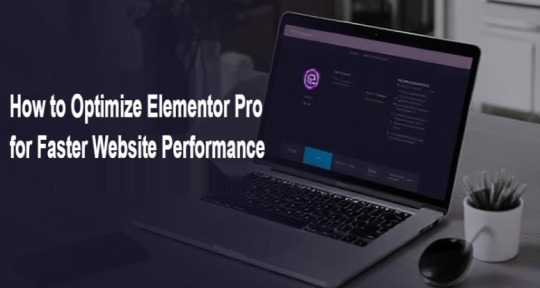
Website speed plays a crucial role in user experience and search engine rankings. A slow website can lead to high bounce rates and reduced visibility online. Elementor Pro, while powerful, needs performance optimizations to ensure faster load times. Here's how you can optimize Elementor Pro for better speed and efficiency.
Key Strategies to Improve Performance
Minimize Plugins
Use Elementor's built-in tools and widgets to reduce reliance on third-party plugins.
Regularly audit plugins and remove any that are unnecessary.
Optimize Images
Compress images before uploading using tools like TinyPNG or ImageOptim.
Use Elementor's adaptive image settings for seamless rendering on various devices.
Enable Lazy Loading
Activate lazy loading to load media elements only when they’re visible.
This reduces the initial load time, enhancing speed for media-heavy pages.
Leverage Caching
Use plugins like WP Rocket to enable caching and minimize server response times.
Combine caching with file minification for faster performance.
Optimize CSS and JavaScript
Utilize tools like Autoptimize to compress Elementor's CSS and JS files.
Disable unused scripts for cleaner and faster code execution.
Implement a CDN
A Content Delivery Network like Cloudflare distributes files globally for quicker access.
It ensures users receive content from the server closest to their location.
Limit Font Usage
Reduce the number of custom fonts and weights used across your website.
Use globally cached fonts like Google Fonts for faster rendering.
Conclusion
Optimizing Elementor Pro requires deliberate efforts to streamline plugins, media files, caching mechanisms, and code. These adjustments ensure your website loads faster, provides a seamless user experience, and ranks better in search engines. Regularly monitor your performance using tools like Google PageSpeed Insights to stay ahead of potential issues.
0 notes
Text
Slow Shopify Store? Swap Heavy Apps for Lightweight, High-Performance Sections
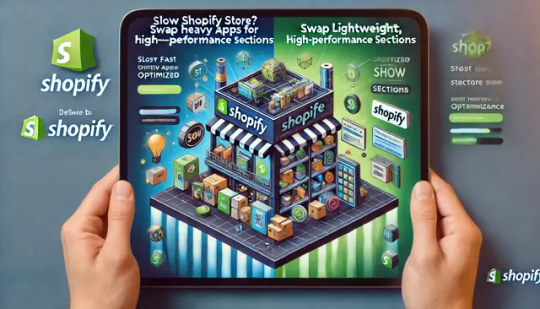
A slow-loading Shopify store can be a major obstacle to business growth. Studies show that even a one-second delay in page load time can reduce conversions by up to 7%.
Many store owners install third-party apps to add features like sliders, countdown timers, or testimonials—only to realize later that these apps are slowing down their site.
If your store is sluggish, it’s time to rethink your approach. Instead of relying on multiple resource-heavy apps, consider using optimized theme sections.
These lightweight, high-performance sections help improve your store’s speed, maintain its functionality, and ensure a smooth shopping experience for customers.
Let’s explore why slow apps impact your store, how replacing them with theme sections can help, and what benefits you gain by making the switch.
Why Do Some Shopify Apps Slow Down Your Store?
Many Shopify apps inject scripts and additional code into your store to function properly.
While this might not seem like a big deal at first, the more apps you install, the heavier your website becomes. Here’s how slow apps negatively affect your store:
1. Increased HTTP Requests
Apps often add external files such as JavaScript, CSS, and images. Each of these files creates an additional request to the server, which slows down page load times.
2. Background Processes
Some apps run background processes continuously, even when they’re not actively in use. This puts unnecessary strain on your site’s resources.
3. Render-Blocking Issues
Many third-party apps use scripts that load before the rest of your site’s content. This delays the display of key elements, making your store feel unresponsive.
4. Leftover Code After Uninstalling
Even after you remove an app, it may leave behind unused code that continues to affect performance. This accumulated "junk code" makes your store heavier and slower over time.
The Smarter Alternative: Lightweight, High-Performance Theme Sections
Rather than relying on multiple apps that impact your store’s speed, a more efficient approach is to use optimized theme sections.
Theme sections are built directly into your Shopify store and allow you to customize your layout, add functionality, and enhance design—all without extra scripts or heavy processing.
Here’s why replacing slow apps with high-performance sections is the better choice:
1. No Extra Scripts = Faster Load Times
Unlike third-party apps that add multiple scripts, sections are built directly into your Shopify theme. This means they don’t require additional server requests, resulting in a much faster store.
2. Seamless Integration with Shopify’s Theme Editor
Theme sections work natively with Shopify’s built-in editor, allowing you to make changes without coding knowledge. You can easily add, edit, and customize sections in real-time.
3. Reduced Maintenance and Technical Issues
Managing multiple apps means dealing with updates, compatibility issues, and potential bugs. With theme sections, everything works smoothly within Shopify’s ecosystem, minimizing technical headaches.
4. Cost-Effective Solution
Most third-party apps charge monthly fees. If you rely on multiple apps for banners, testimonials, FAQs, and product displays, the costs add up quickly. Using optimized theme sections eliminates unnecessary expenses while maintaining top-tier functionality.
5. Better SEO Performance
Google prioritizes fast-loading websites in search rankings. By replacing slow apps with high-speed sections, your store will load quicker, improving user experience and increasing your chances of ranking higher on search engines.
How to Identify and Replace Slow Apps in Your Store
If you suspect that slow apps are affecting your Shopify store, follow these steps to identify and replace them with lightweight, high-performance sections:
Step 1: Analyze Your Store’s Speed
Use tools like: ✅ Google PageSpeed Insights (pagespeed.web.dev) ✅ GTmetrix (gtmetrix.com) ✅ Shopify's Speed Report (available in your Shopify admin panel)
These tools will show you which elements are slowing down your store, including apps and scripts.
Step 2: Identify Resource-Heavy Apps
Check your Shopify dashboard and audit all installed apps. Disable them one by one and monitor your store’s speed. If you see a noticeable improvement after removing a specific app, it’s likely slowing down your store.
Step 3: Find Theme Section Replacements
Look for theme sections that provide the same functionality as your slow apps. Many sections offer built-in features like: ✅ Image sliders ✅ Product carousels ✅ Countdown timers ✅ FAQs ✅ Testimonials ✅ Custom banners
Since these features are built into your Shopify theme, they load faster and perform better than third-party apps.
Step 4: Implement and Optimize
Once you replace apps with optimized sections, fine-tune your store by: ✅ Compressing images for faster loading ✅ Minimizing unnecessary scripts ✅ Testing your store’s speed regularly
Why High-Performance Sections Are the Future of Shopify Store Design
As Shopify evolves, high-performance sections are becoming the go-to solution for store owners who want both flexibility and speed. Here’s why this trend is gaining traction:
1. Shopify’s Sections 2.0 Compatibility
Modern Shopify themes support Sections 2.0, allowing merchants to add and customize sections on every page—not just the homepage. This means more flexibility in designing a fast and responsive store.
2. Faster Development & Customization
With pre-built, optimized sections, store owners no longer need to hire developers or spend hours tweaking their store’s design. Everything can be done quickly through Shopify’s theme editor.
3. Continuous Updates & New Features
Unlike apps that may stop receiving updates, theme sections are constantly improved with new designs and functionalities. This ensures that your store remains modern and high-performing.
Final Thoughts: Upgrade Your Store with Lightweight, High-Performance Sections
A slow Shopify store can hurt your conversions, SEO rankings, and customer experience. Instead of relying on multiple third-party apps that slow down your site, switch to optimized theme sections for a faster, smoother, and more efficient store.
By making this change, you’ll enjoy: ✅ Improved page speed for better performance and SEO ✅ Seamless customization without coding or complex tools ✅ Lower costs by eliminating unnecessary app subscriptions ✅ A better user experience, leading to higher engagement and conversions.
🚀 Upgrade your Shopify store’s performance with the Iconic Section: Theme Sections app! This expertly designed solution offers fast, customizable sections that enhance your store’s look and speed—without the need for heavy third-party apps. Keep your store running smoothly and efficiently with lightweight, high-performance sections!
0 notes
Text
How to Improve Your Website Speed for SEO
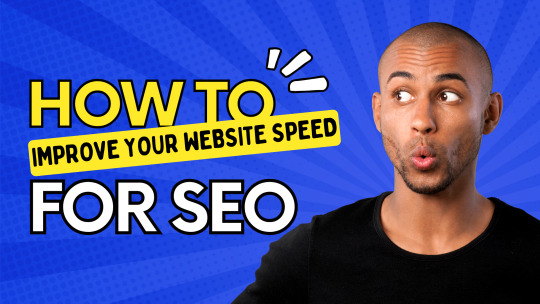
Website speed plays a crucial role in both user experience and search engine optimisation (SEO). A fast-loading site keeps visitors engaged, reduces bounce rates, and improves rankings on search engines like Google. If your website is slow, you may be losing potential customers and rankings to competitors.
In this guide, we’ll explore why website speed matters for SEO and provide actionable steps to improve your site’s performance.
How to Improve Your Website Speed
1. Optimise Images
Large image files can slow down your website. Use tools like TinyPNG or ShortPixel to compress images without compromising quality. Also, use modern formats like WebP for better compression.
2. Enable Browser Caching
Browser caching stores website resources (like images and scripts) so returning visitors experience faster load times. Configure caching through your server settings or use plugins like WP Rocket for WordPress sites.
3. Minimise HTTP Requests
Reduce the number of elements loaded on a page, such as scripts, images, and stylesheets. Combining CSS and JavaScript files can help decrease load times.
4. Use a Content Delivery Network (CDN)
A CDN distributes your website’s content across multiple servers worldwide, reducing the distance data needs to travel. Popular CDN services include Cloudflare, BunnyCDN, and StackPath.
5. Optimise Your Hosting Plan
Choosing a reliable hosting provider is essential. If your site is slow, consider upgrading to a better hosting plan, such as VPS or dedicated hosting, instead of shared hosting.
6. Implement Lazy Loading
Lazy loading defers the loading of images and videos until they are needed. This improves initial page load speed and overall user experience.
7. Reduce Server Response Time
A slow server can significantly impact load times. Ensure your hosting provider offers fast response times and consider using a server-side caching solution like Redis or Memcached.
8. Minify CSS, JavaScript, and HTML
Minification removes unnecessary characters (such as spaces and comments) from your site’s code, making it load faster. Tools like UglifyJS and CSSNano can help with this.
9. Remove Unused Plugins and Scripts
Too many plugins and scripts can slow down your website. Regularly audit and remove unnecessary plugins, especially on WordPress sites.
10. Enable Gzip Compression
Gzip compression reduces the size of your files before sending them to a visitor’s browser. This can significantly decrease page load times.
Why Website Speed Matters for SEO
1. Google Uses Speed as a Ranking Factor
Google has made it clear that page speed is an important ranking factor, particularly with Core Web Vitals updates. Websites that load faster provide a better experience, leading to improved rankings.
2. Better User Experience
Users expect web pages to load within two to three seconds. Slow-loading sites lead to frustration, increased bounce rates, and lower conversions.
3. Higher Conversion Rates
Studies show that a one-second delay in page load time can reduce conversions by up to 7%. A faster website ensures users stay engaged and complete desired actions, such as making a purchase or filling out a contact form.
FAQs
How do I test my website speed? You can test your website speed using tools like Google PageSpeed Insights, GTmetrix, and Pingdom. These tools provide detailed reports and suggestions for improvement.
What is a good website speed for SEO? Ideally, your website should load within two to three seconds. Google recommends a Largest Contentful Paint (LCP) score of under 2.5 seconds for a good user experience.
Does website speed affect mobile rankings? Yes, Google prioritises mobile-friendly and fast-loading websites for mobile search rankings. Ensure your site is optimised for mobile users.
How often should I check my website speed? Regularly monitor your site speed at least once a month or whenever you make significant changes to your website.
Can website speed affect conversion rates? Absolutely. Faster websites lead to better user engagement and higher conversion rates. A slow site can cause visitors to leave before taking action.
Need Help Improving Your Website Speed?
If you need expert assistance in optimising your website speed for SEO, our team at Inflowen can help. We provide professional SEO services in York and beyond. Get in touch with us today to boost your site performance and rankings.
Explore our SEO services in York
0 notes
Text
How We Improved Site Speed for a Client's PHP Website
When a client approached us with concerns about their website's loading speed and inconsistent performance, we recognized this as a challenge common among businesses with legacy PHP applications. Site speed plays a critical role in user experience, SEO rankings, and overall digital success. Slow performance can directly impact bounce rates and conversions, which is why PHP development companies must prioritize speed optimization in every project.
In this case study, we’ll walk through the methods we used to optimize a PHP-based website for better speed and performance.
Initial Assessment and Problem Identification
The first step was a full performance audit. Using tools like Google PageSpeed Insights, GTmetrix, and server logs, we uncovered several key issues:
Inefficient database queries
No caching mechanisms in place
Poorly optimized assets (JavaScript, CSS, and images)
High server response times
These issues are not uncommon for websites built a few years ago without ongoing optimization. Many PHP development companies in USA encounter such challenges, especially when websites evolve without scalable backend solutions.
Key Optimization Techniques We Applied
1. Optimizing Database Performance
The website’s dynamic content relied on complex and sometimes redundant SQL queries. We restructured these queries and added indexing where necessary. By reducing query execution time, we achieved noticeable backend performance gains.
2. Implementing Caching
To reduce load on the server and improve response time for repeat visitors, we enabled:
Opcode caching with OPcache
Object caching using Redis
Full-page caching for static and semi-dynamic content
Caching is one of the most effective ways for top PHP development companies in USA to immediately enhance site speed with minimal risk to core functionality.
3. Asset Optimization
We minified all CSS and JavaScript files, removed unused styles, and bundled them efficiently to reduce HTTP requests. Additionally, we enabled Gzip compression and browser caching via .htaccess to improve frontend performance.
4. Image and Media Optimization
Large image files were replaced with compressed versions in modern formats like WebP. We also implemented lazy loading to defer offscreen images from loading until they were needed.
5. Server Configuration Enhancements
Our team fine-tuned PHP-FPM and Apache configurations to ensure that the server handled traffic more efficiently. We increased memory limits, adjusted timeout settings, and introduced monitoring tools to keep track of resource usage.
Results Achieved
After deploying these improvements, the client experienced:
70% faster page load times
A 40% drop in bounce rate
Improved search engine visibility
A smoother and more responsive admin dashboard
These outcomes are a testament to what experienced PHP development companies can accomplish with the right blend of strategy, tools, and technical expertise.
Long-Term Strategy
Speed optimization isn’t a one-time fix. We helped the client set up automated performance reports and regular maintenance routines. This proactive approach ensures their website remains fast even as traffic increases or new features are introduced.
Final Thoughts
For businesses running PHP-based websites, performance optimization should be an ongoing priority. Whether you're maintaining a legacy application or building something new, partnering with professionals matters.
Our success in this project reflects the value that top PHP development companies in USA bring to the table. With hands-on experience, performance tuning capabilities, and scalable development practices, we help our clients stay competitive in the digital space.
If you're looking to enhance your website's performance, collaborating with trusted PHP development companies in USA can lead to transformative results.
0 notes
Text
```markdown
SEO Code Optimization: Boost Your Website's Visibility
In today's digital landscape, Search Engine Optimization (SEO) is more critical than ever. One often overlooked aspect of SEO is code optimization. By refining your website's code, you can significantly improve its performance and visibility in search engine results pages (SERPs). This article will delve into the importance of SEO code optimization and provide practical tips to help you get started.
Why Is Code Optimization Important?
Search engines like Google use complex algorithms to rank websites. These algorithms consider various factors, including the quality of your content, user experience, and site speed. However, they also look at the structure of your website's code. If your code is clean and well-organized, it makes it easier for search engines to crawl and index your site. This, in turn, can lead to better rankings and increased traffic.
Practical Tips for SEO Code Optimization
1. Minimize HTTP Requests: Reducing the number of HTTP requests can significantly speed up your website. You can achieve this by combining CSS and JavaScript files, using image sprites, and leveraging browser caching.
2. Optimize Images: Large images can slow down your site. Use tools like Photoshop or online services to compress images without losing quality.
3. Use Semantic HTML: Semantic HTML helps search engines understand the structure and meaning of your content. Use appropriate tags like `<header>`, `<footer>`, `<article>`, etc., to define different sections of your page.
4. Mobile-Friendly Design: With more users accessing the internet on mobile devices, having a responsive design is crucial. Ensure your site looks great and loads quickly on all devices.
5. Remove Unnecessary Code: Go through your code and remove any unnecessary elements that do not contribute to the functionality or appearance of your site. This includes old scripts, comments, and unused styles.
Conclusion
SEO code optimization is a vital component of any successful SEO strategy. By implementing the tips outlined above, you can improve your site's performance, enhance user experience, and boost your search engine rankings. Remember, the goal is to make your website as accessible and user-friendly as possible, both for human visitors and search engine bots.
What Do You Think?
What other strategies have you found effective for improving your website's SEO? Share your thoughts and experiences in the comments below!
```
加飞机@yuantou2048

EPS Machine
王腾SEO
0 notes