#Running Android Apps On Chrome OS
Explore tagged Tumblr posts
Text
Where the Android Tablet is today, and what it might become in a post chromebook world..

There has been a lot of discussion about Google, chromeOS, and the future on this Discord, and this post isn't about that. this post looks at the current state of Android Tablets where they can learn from chromeOS and also where Google might go with this..
To do this I've recently purchased the very large Samsung Galaxy Tab10 Ultra. this is a very big, premium tablet device from arguably one of the biggest Android device manufacturers on the planet. A company whom while the rest of the world forgot about android tablets, carried on and paved a solid lineup of Galaxy Tab products.
The purpose of purchasing this behemoth as two fold. firstly I like big tablets, big real-estate. I take a lot of photos, and having the bigger screen helps a lot editing and working with both photos and videos. The second reason was. Its about the sweet spot for a laptop screen as well. So with the Samsung Folio keyboard, there is a familiarity as a Chromebook user to all of this..
So lets cut to the chase, what has a week using this device to do work been like?
At times it felt just like being on a Chromebook, others its as frustrating as anything.. However its frustrating for the same reasons a Windows User would be frustrated going to a Mac (or Vice Versa). things are not available..
Lets start with the good…
Putting the Samsung Folio keyboard on this tablet, and sitting down at a desk, turning on Dex and working was, because i've been using chromeOS, a seamless experience in the most part. I'm used to the Android experience or the web app experience. The tablet is quick. I'm able to edit Insta360 Videos, or in Lightroom or VCSO.. I get Slack messages and apparently look good in Meet calls because the webcam is where it should be (top middle in landscape mode). the battery has lasted all day and I've been able to do what I need to do (DevOps, Ansible, Terraform, sysadmin stuff)
The processor is more than capable of having 15+ apps running, multiple tabs.. the screen is crystal clear, the speakers are good. However i'd expect all of this, its a premium product (RRP: £800ish) just as I would from a similar priced chromeOS tablet.
However I do think this is the case because of the tablets screen real-estate. personally i think if i had got the Galaxy tab10 plus with a smaller screen, I'd have felt much more constricted in what I was doing..
Compared to the Ipad Pro experience, this is no matter what any tech bro influencer will tell you a huge leap over said device. Being able to actually multi task and run apps (in dex) not full screen alone takes this to a level above the Apple product.
However then there is whats missing.. These as i inferred above are things i've noticed having used a Chromebook as my daily driver for the last 5+ years.
As a huge Linux user on Native platforms and chromeOS, i really missed the Chromebooks Linux shell. this is something I've seen Google are working on with android. Both the full debian runing on the OS with Icons aoppearing when you install Linux apps with GUI's (OnlyOffice for example) which launch independetly of the shell is not a feature to be sniffed at and IMO make the Chromebook one of the best entry level Linux devices available today. Whatever Google have done here, they need to replicate.
I'd also like to see the desktop version of the Chrome browser especially on the bigger scren, the android version of chrome is ok for most things, having the desktop version however should not be a huge leap of development to get this working.. with a huge highlight on PWAs which i use a lot on ChromeOS
Finally there is Dex, I have a love hate relationship over the years with Dex, and the classic version has been my workhorse for the last week. with a keyboard, mouse and external monitor this is more than a workable solution for checking email, slack, meet meetings and even some coding. All the time however i am thinking why not chromeOS?
Dex for its time was a great and groundbreaking idea, and interestingly is the last of many convergence tools over the years, and its always made we wonder why when i plug in a Pixel Phone/Tablet into a USB Hub with a monitor I don't get a ChromeOS like experience.
So what are my thoughts on chromeOS becoming Android based on using arguably the top tier Android experience as my sole PC for a week?
It boils for me into these areas
While ChromeOS will run fine on a 4Gb Arm chip for browsing the web and a few tasks. 8Gb is the minimum you need to start using it properly.. The same will be the same with any new android tablet, for this to work, the 8Gb equivalent needs to be the base hardware, same with processors and storage. Google will need as they did with chromebook Plus to set a minimum spec for these new devices day 1. Or they will cause a lot of market confusion and again get that chromeOS low power second screen device label that they have never shifted from the tech press narrative. This i think has only worked for me because of the premium experience, i think had i gone mid tier i'd have been writing something very different.
The interface and app experience is somewhat comparable, however if Google do put the desktop browser on android as has been suggested they may do, this will make a big difference. OneUI for all its haters, does do a good job of presenting a nice desktop above the Pixel equivalent. Its, dare i say it, more "windows like" and having that as an option interface wise would be a good thing.
Expanding on Interface, the experience presnted to the user of Dex when plugging into an external monitor and adding a keyboard/mouse is important, I would like to see Google work here on something which looks like chromeOS appear when i plug an (lets call it Android Plus) Android Plus device into a hub. a step above dex and a more Usable desktop. this provides huge value ad, and really starts to differentiate Android from Ipad Pro and (i think its called) stage manager. This starts to become an easy drop in replacement for schools, businesses etc while staying familiar and enterprise admins can still do thier thing.
And finally there are things which google should 100% be pulling over from ChromeOS, i think the whole material you type experience is better on chromeOS (although this might just be Samsungs OneUI), the Linux shell experience is another huge thing. Better PWA support and the inbuilt VPN support would be nice too.
All in all a space I'll be hugely interested in over the next few years, if google is serious about making a dent in that lucrative iPad/Pro market it needs to make changes and the convergence of the two OS might actually be the thing which takes the Android OS everyone gave up on on Tablets and the chromeOS only good as a second screen device and makes them the thing you guy to get stuff done..
2 notes
·
View notes
Text
It's not just this.
Computers are becoming more and more locked down. There's only one type of computer humanity knows how to make: it's a computer that can (in principle) compute anything any other computer can. The same hardware that runs an iPhone can run Android or Windows 8 Phone or some cursed amalgamation of Nintendo 64 and SteamOS - the hardware doesn't care.
A computer that's locked to specific software is like a chair that you can't put a cushion on - it works for the lowest common denominator but for people with different needs, it can be uncomfortable, painful, or even downright dangerous. If you want bigger buttons for your shaky hands? Better hope that your market segment is big enough that Big Company Inc decided it's worth spending dev time on making it possible. Or maybe you have photosensitive epilepsy and the app you need for work doesn't let you turn off autoplaying GIFs.
The internet that you can access with your browser (at least historically) puts the power in the hands of the user. Every webpage is described by what words and what images should go where, and it's up to the browser, which runs on your computer under your control, to decide how it's actually going to be displayed.
Sure, maybe the website wants to play this video automatically over your screen. But the website isn't in control. You're in control, because you control the browser. You can turn off images, if you so wish. You can turn off autoplay on videos (or at least you used to be able to - Google has removed the ability to turn off autoplay by default in its Chrome browser and all derivatives of Chromium, like Brave, Opera GX, Edge, etc; if you want to be able to turn off autoplay, you'll either have to switch browsers to something not based on Chromium (meaning either Firefox or Safari) or you'll have to install an extension).
The paradigm is shifting, though. Google Chrome has 65% of worldwide browser usage, and Edge has an additional 6%, and Opera has an additional 3% - and all of those browsers run on Chromium, which Google controls. Google has control over nearly three quarters of the internet browser market share, and that lets it push through new and, ah, interesting technologies. For example, Google can (and is planning to, in June of 2024) unilaterally cripple adblockers running on chromium-based browseers, simply by limiting how many ad sources an extension can block.
And while Google assaults user control over the browser, many other companies seek to circumvent it entirely. Many websites are becoming "web apps", which are just websites, except, if you have a phone, you'll be incessantly bombarded with requests to download an app — or even refuse to work on the browser, like Discord or even Tumblr. Why? Because with an app, the developer has control.
Discord has a legal monopoly over all apps that can be used to access Discord (third party clients are against the terms of service, and you can be banned for using them). Discord can do whatever it wants with its apps. It can push through updates that remove some features and obscure others, and there's nothing anyone can legally do about it.
At least with a browser, there's options other than Google.
It goes deeper. What do you think will happen when the next generation of students, who grew up on Chromebooks, graduates? Do you think they'll learn a new operating system when they start entering working life? Or, if they have the option, will they will use the same old operating system they're used to, locked down as it is with inconvenience after inconvenience until if you want to install Firefox instead of using Chrome, you'll need to operate the terminal? I know some people think that having to touch the terminal at all is a deal-breaker.
And Google is leaning on that, and Chromebook Plus is now a thing - the same old locked-down OS, on more powerful hardware. Do you think the new generation of students will learn to use the terminal so that they can turn off video autoplay? Or do you think that they'll learn a whole new operating system?
Maybe in a few decades, people will think of the old fogies still using Windows in the way people look at Linux users today - arrogant and elitist, thinking that only they know the proper way to use a computer, and obsessed over being able to control what their computer does.
Computers can do anything for the people who control them. But in the end, one day, even lip service to the idea that they are the same people as the people who are using them might disappear, and we'll be left in a bitter world, where we own our chairs and our cars and our electric toothbrushes and our phones and computers, but heaven forbid we add a cushion or replace a battery.
another thought about "gen z and gen alpha don't know how to use computers, just phone apps" is that this is intentionally the direction tech companies have pushed things in, they don't want users to understand anything about the underlying system, they want you to just buy a subscription to a thing and if it doesn't do what you need it to, you just upgrade to the more expensive one. users who look at configuration files are their worst nightmare
79K notes
·
View notes
Text
0 notes
Text
Tracking code that Meta and Russia-based Yandex embed into millions of websites is de-anonymizing visitors by abusing legitimate Internet protocols, causing Chrome and other browsers to surreptitiously send unique identifiers to native apps installed on a device, researchers have discovered. Google says it's investigating the abuse, which allows Meta and Yandex to convert ephemeral web identifiers into persistent mobile app user identities.
The covert tracking—implemented in the Meta Pixel and Yandex Metrica trackers—allows Meta and Yandex to bypass core security and privacy protections provided by both the Android operating system and browsers that run on it. Android sandboxing, for instance, isolates processes to prevent them from interacting with the OS and any other app installed on the device, cutting off access to sensitive data or privileged system resources. Defenses such as state partitioning and storage partitioning, which are built into all major browsers, store site cookies and other data associated with a website in containers that are unique to every top-level website domain to ensure they're off-limits for every other site.
A blatant violation
“One of the fundamental security principles that exists in the web, as well as the mobile system, is called sandboxing,” Narseo Vallina-Rodriguez, one of the researchers behind the discovery, said in an interview. “You run everything in a sandbox, and there is no interaction within different elements running on it. What this attack vector allows is to break the sandbox that exists between the mobile context and the web context. The channel that exists allowed the Android system to communicate what happens in the browser with the identity running in the mobile app.”
The bypass—which Yandex began in 2017 and Meta started last September—allows the companies to pass cookies or other identifiers from Firefox and Chromium-based browsers to native Android apps for Facebook, Instagram, and various Yandex apps. The companies can then tie that vast browsing history to the account holder logged into the app.
This abuse has been observed only in Android, and evidence suggests that the Meta Pixel and Yandex Metrica target only Android users. The researchers say it may be technically feasible to target iOS because browsers on that platform allow developers to programmatically establish localhost connections that apps can monitor on local ports.
0 notes
Text
ChromeOS -> Linux
ChromeOS is essentially a highly-customized and locked-down version of Linux (based on Gentoo Linux). It's similar to Android in that way, since Android is also Linux-based. While Linux can't natively run Linux apps, it has its own software repositories (depends on the distro) where you can install anything. And it's 100% free and open-source. Plus, many distros (distribution - like a flavor of Linux) are beginner-friendly and easy-to-use.
The best option for beginners is a Debian-based distro: Ubuntu, Linux Mint, and Pop! OS are some favorites among beginners
If you have a low-spec PC: AMD Athlon, Intel Pentium, Celeron, < 4 Gb RAM, there are modern distros like MX Linux or AntiX Linux that can run on low-spec hardware with as little as 512 Mb of RAM.
Also, if you want Linux to look like ChromeOS, you need to install a distro with KDE like Kubuntu, Debian with KDE, or KDE Neon and then install one of the many ChromeOS themes I linked below from the KDE store - not actually a store - they are all free like most things on Linux.
Google is going to start scraping all of their platforms to use for AI training. So, here are some alternatives for common Google tools!
Google Chrome -> Firefox
If you’re on tumblr, you’ve probably already been told this a thousand times. But FireFox is an open-source browser which is safe, fast and secure. Basically all other browsers are Chrome reskins. Try Firefox Profilemaker, Arkenfox and Librewolf! Alternatively, vanilla Firefox is alright, but get Ublock Origin, turn off pocket, and get Tabliss.
Google Search -> DuckDuckGo
DuckDuckGo very rarely tracks or stores your browsing data (though they have only been known to sell this info to Microsoft). Don’t use their browser; only their search engine. Domain visits in their browser get shared. Alternatively, you can also use Ecosia, which is a safe search engine that uses its income to plant trees! 🌲
Google Reverse Image Search -> Tineye
Tineye uses image identification tech rather than keywords, metadata or watermarks to find you the source of your image!
Gmail -> ProtonMail
All data stored on ProtonMail is encrypted, and it boasts self-destructing emails, text search, and a commitment to user privacy. Tutanota is also a good alternative!
Google Docs -> LibreOffice
LibreOffice is free and open-source software, which includes functions like writing, spreadsheets, presentations, graphics, formula editing and more.
Google Translate -> DeepL
DeepL is notable for its accuracy of translation, and is much better that Google Translate in this regard. It does cost money for unlimited usage, but it will let you translate 500,000 characters per month for free. If this is a dealbreaker, consider checking out the iTranslate app.
Google Forms -> ClickUp
ClickUp comes with a built-in form view, and also has a documents feature, which could make it a good option to take out two birds with one stone.
Google Drive -> Mega
Mega offers a better encryption method than Google Drive, which means it’s more secure.
YouTube -> PeerTube
YouTube is the most difficult to account for, because it has a functional monopoly on long-form video-sharing. That being said, PeerTube is open-source and decentralized. The Internet Archive also has a video section!
However, if you still want access to YouTube’s library, check out NewPipe and LibreTube! NewPipe scrapes YouTube’s API so you can watch YouTube videos without Google collecting your info. LibreTube does the same thing, but instead of using YouTube servers, it uses piped servers, so Google doesn’t even get your IP address. Both of these are free, don’t require sign-ins, and are open source!
Please feel free to drop your favorite alternatives to Google-owned products, too! And, if this topic interests you, consider checking out Glaze as well! It alters your artwork and photos so that it’s more difficult to use to train AI with! ⭐️
32K notes
·
View notes
Text
If you own a Dodge RAM from 2009 to 2018 and you’re ready to transform your driving experience, Phoenix Automotive has the perfect solution for you — the Android 13 Fast Boot Vertical Screen Navi Radio, available in 12.1" or 13" sizes. This next-gen infotainment system brings cutting-edge tech, sleek design, and enhanced functionality to your dashboard without compromising OEM features or aesthetics.
Bigger Screen, Better Resolution
Say goodbye to small, outdated displays and hello to a massive 12.1" or 13" touchscreen with crisp resolution and vibrant visuals. For models between 2009–2013, the unit features a 12.1" screen with 1024×768 resolution — perfect for maps, media, and multitasking on the go.
Factory Fit, No Modifications Needed
Designed specifically for Dodge RAM trucks from 2009 to 2018, this unit offers a seamless fit — no ugly dashboard gaps, no need to cut or modify your dash. It enhances the overall interior look while preserving the original factory feel.
Android 13 – Fast, Safe, and Future-Proof
Running on the latest Android 13 OS, the system is faster, more secure, and more compatible than ever. With options for up to 12GB RAM and 256GB ROM, you'll enjoy lightning-fast app loading, smooth multitasking, and plenty of space for your media and apps.
Ultimate Connectivity
Stay connected with built-in CarPlay, Android Auto, and Bluetooth for calls and music. With 4G LTE (dual SIM) and 5G WiFi support, your Dodge RAM becomes a fully connected smart vehicle — stream, browse, and navigate like never before.
OEM Integration at Its Best
All your truck’s existing controls are preserved, including:
Tow and accessory buttons
OEM microphone for crystal-clear calls
Steering wheel button functions, which are also customizable for AC control
Support for aftermarket buttons and touchscreen-based climate control
Style Meets Functionality
Personalize your upgrade with custom RGB LED backlight and multiple trim color options:
For 2009–2013: Choose side trim and air vent trim colors.
For 2013–2018: Available trim finishes include Aluminum, Silver, Black, Gray, and Chrome.
Why Choose Phoenix Automotive?
Phoenix Automotive is known for innovation, quality, and compatibility. This unit is not just an upgrade — it’s a transformation that modernizes your RAM truck, making every ride more enjoyable, functional, and stylish. For More Info Visit:- https://phoenixautomotiveinc.com/products/12-1-13-android-13-fast-boot-vertical-screen-navi-radio-for-dodge-ram-2009-2018
0 notes
Text
Price: [price_with_discount] (as of [price_update_date] - Details) [ad_1] From the manufacturer Smart Android LED TV With a built-in App store, you can get all your favourite apps, watch the content you love and browse the web. Access all your favorite Apps and evolve your entertainment-from Netflix, to Youtube, Prime video, and much more. A+ Grade Panel Ambient light reflection, the A+ grade pure prism panel ensures that the integrity of the picture is always deep and detailed, perfect and pure. Powerful Speaker Whether you’re gaming or watching a movie using this TV, you will find yourself in the thick of the action - all thanks to this technology that puts up a surround-sound experience. Smart Android Tv Skywall 32SW-Els Pro Smart TV runs on the latest Android 9.0, that provides an exclusive UI tailored for enhancing your TV watching experience. Full Screen View Once you see high definition tv with vivid and crisp details. Watch your videos on the best-suited Full Screen mode. Built-in Mira cast Using this feature, you can easily stream content from your smartphone on this TV. Built-in Apps With this TV, you and your family can enjoy hours of entertainment. You can easily access App Store . You can browse through over 5000 apps and download the ones of your choice with ease. Built-in Wi-Fi |Netflix | Google Play Store | YouTube | Chrome cast | Media center | with Google Voice Assistant | Android 9.O Based OS | Supported Applications : Netflix, Youtube, Prime Video, Hotstar, SonyLiv, Hungama, JioCinema, Zee5, Eros Now [ad_2]
0 notes
Text
16 Android Tips

Android is a remarkably powerful, innovative mobile operating system that frequently leapfrogs Apple’s iOS in new technology support. Android Tips to make your phone best productive.
1. Uninstall Not Needed Apps
Most Android phones come with a sound making a difference of preinstalled apps. Numerous will be invited by about everyone—maps, e-mail, browser, and so on—but there are without a doubt a few you don’t need or require. On the off chance that you’re fair not a podcast individual, you don’t require a podcast app. And phone sellers tend to incorporate a bunch of their claim apps merely may never have to be utilize. Essentially long-press an app’s icon and after that select the i section to induce to its detail page where you'll be able uninstall it. Unfortunately, there are a few stock apps you cannot uninstall. Ex. Chrome
2. Set Up the Phone App in Windows OS
I suspect that most individuals who utilize Mac desktops or portable workstations are too most likely utilizing an iPhone, which offers marvelous integration with macOS. But with the Your Phone desktop app for Windows 10, Android clients can get fair as much progression with their desktop computer.
3. Edit Quick Settings
One thing I’m not insane almost in Android is that the Fast Settings require two swipes to appear more than one row—and indeed after you are doing that, you just still have two pages of them. You'll make beyond any doubt that the settings you wish most frequently are there within the to begin with swipe-down push. Fair hit the pencil symbol, and you'll include valuable devices like Center mode or Dull mode switches.
4. Install Apps From the Web
This is one of the coolest advantages of Android over iOS: You don’t have to have your phone in your hand to install an app on it. Just go to the Google Play(Opens in a new window) store in your web browser and you'll remotely introduce any app or amusement, as long as you’re marked in to the same Google account the phone employments. In the event that you've got different Android gadgets beneath your account, you’ll see them listed once you go to introduce. It’s a great convenience for once you find an app at your computer and don’t need to bobble together with your phone to urge the app on it.
5. Install a Launcher App
Usually one customization type iPhone users don’t get: You'll be able alter the fundamental begin screen on your phone by introducing a third-party launcher app from the Play Store. A few essential launchers are Activity Launcher, Summit, the cleverly named Garden Chair, Lightning, the Microsoft Launcher, Nova, Niagara, and Savvy Launcher.
6. Customize Message Notifications
Android 11 lets you select message notices so that a few contacts are more conspicuous, and discussions remain together. You'll be able presently set messages to seem on beat of any other running apps as bubbles. You essentially turn them on in Settings and set the contact to Need. Inside a notice there's another setting for Bubbles with three alternatives: All Discussions Can Bubble, Chosen Discussions Can Bubble, and Nothing Can Bubble.
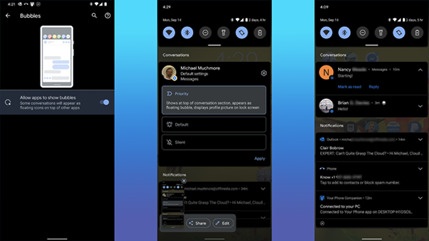
7. Add Widgets & Customize Home Screen
iOS fair got the capacity to include widgets to the domestic screen with form 14. Android clients have been able to do this for ages, but not everybody knows how. All you've got to do is essentially long-press on the home screen, select Widgets, and after that choose from the determination made accessible by any apps introduced on their phones.
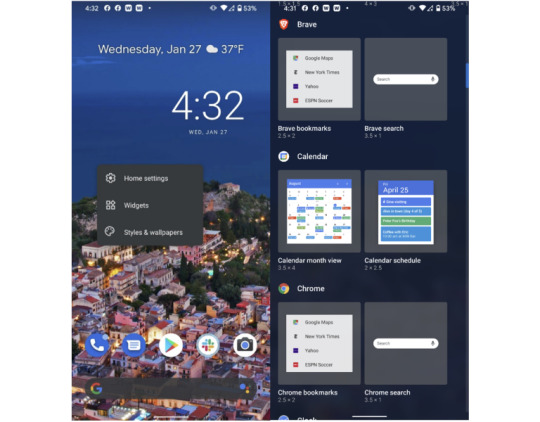
8. Additional Storage
A major advantage of Android over iPhones is that a few phone models permit you to extend capacity with a microSD card. Not as it were does this let you store more media and apps on your phone, but it too offers a way to exchange expansive sums of record information between your phone and other devices. Another advantage is simply can plug a few Android phones into an external USB capacity drive and browse its records. In the event that your phone encompasses a USB-C harbour, you'll essentially plug in a USB streak memory drive with a Type-C association.
9. Install Antivirus
Since Android is distant more open than iOS—that is, more like Windows than macOS—it’s moreover more open to malware assaults. Google has built in a parcel of solid securities, but we prescribe you run an antivirus app on Android.
10. Open the Camera by Double-Taping Power Button
Not at all like the iPhone—which does, in any case, incorporates a camera symbol on the bolt screen—most Android phones let you twofold tap the control button to turn on the camera. Fast camera get to is fundamental for capturing those escaping minutes. You'll too utilize volume keys to center and take the shot. Long-press on either to begin a video recording.
11. Use Screen Pinning
This could be a awesome tip from our companions at ExtremeTech.com(Opens in a modern window): In the event that you wish to hand your phone to somebody else and don’t need them snooping around in other apps, fair stick the screen. In case this isn’t empowered by default, you'll turn it on within the Security menu. Tap the app symbol on any app within the multitasking interface and select “Pin” to avoid them from exchanging apps.

12. Guest Access Setting
In the event that you need to allow somebody else a small more get to than screen-pinning permits, you'll be able. To let somebody borrow your phone, but not get to your apps, information, or settings, or send content messages, head to Settings > Framework > Progressed > Multiple Clients and empower it. You'll alternatively empower the slider for Include Clients from Bolt Screen. You'll presently swipe down twice from the best of your phone to urge to Speedy Settings. Tap on your client symbol within the lower right and select Include Visitor. The phone takes a small whereas to switch to the mode.
13. Record Screen
With Android 11, Google included built-in screen-recording capability right into the OS. Already, Samsung, LG, and OnePlus proprietors had the capability, but presently any phone running Android 11 gets it. It’s basic to utilize: You fair drag down the best shade and select Screen Record > Begin Recording. You get choices for appearing touch focuses and recording sound or not. To halt recording, drag down the shade once more and tap the huge ruddy bar. It worked like a charm in our testing, creating a standard MP4 record within the photo display.

14. Use Developer Options
This one comes through PCMag’s Ben Moore. To turn this on, head to the Settings app’s Approximately Phone area, go down to the Construct number and tap on it seven times. At that point head to Settings > Framework > Progressed > Engineer Choices. From here, you'll be able appear screen taps, alter Bluetooth gadget options, and set USB association inclinations, together with numerous other settings as it were of intrigued to designers. This one is unquestionably as it were for the extraordinary tinkerer, and not for the technophobe.
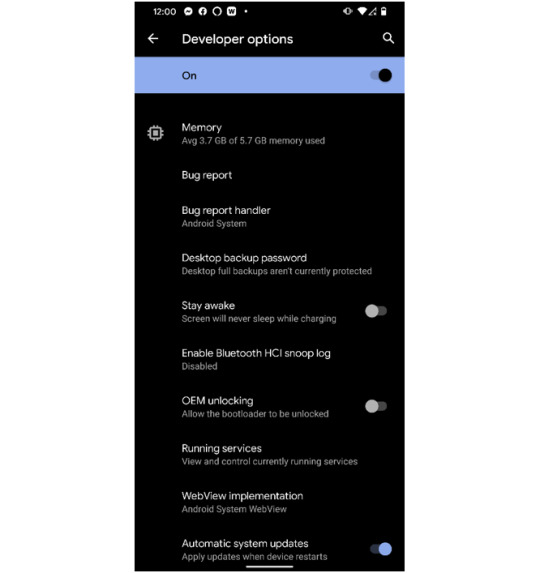
15. Turn on Find My Device

In the event that you lose your phone or it gets stolen, both portable OSes have highlights that assist you find it on a outline. Not as it were that, but these too Discover My administrations let you cripple the phone, wipe it, and play a sound on it.
16. Battery Saver Mode
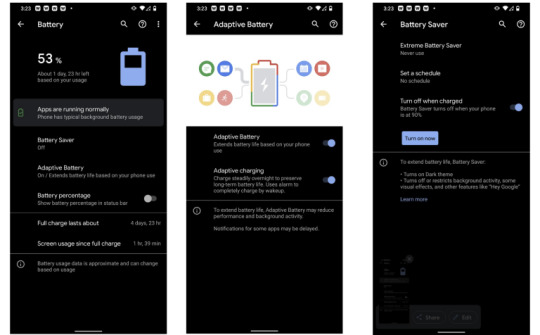
Android offers a part more control over battery sparing alternatives than the iPhone does. Not as it were can you empower Battery Saver mode and have it naturally turn off when the phone is charged, Above are few Android tips and tricks which a user rarely use. Read the full article
0 notes
Link
0 notes
Text
Google is preparing to let you run Linux apps on Android, just like Chrome OS
https://www.androidauthority.com/android-linux-terminal-app-3489887/
0 notes
Text
Password Manager Google Rises Passkey Support to Desktop
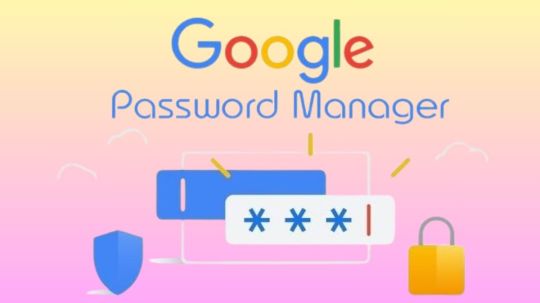
Password Manager Google
Google Password Manager
On any device, logging into your preferred websites and applications ought to be as simple and quick as opening your phone. This is when passkeys are useful. It getting closer to a pass wordless future with these safer and more user-friendly alternatives to passwords. You can securely sign in to apps and websites using your fingerprint, face, or screen lock.
Only passkeys for Password Manager Google on Android could be saved up till now. Though you would have to use your Android handset to scan a QR code in order to use them on other devices.
Organize passkeys in Chrome
With a passkey, you may quickly and safely log in using a fingerprint, facial scan, or screen lock. Without the need for a password app, passkeys are an easy and safe method to access all of the websites and applications you care about in addition to your Google Account. To increase the security of your account, you might be required to generate or use a passkey while logging in to a website.
Recommendation: Since passkeys are based on industry standards, you can utilize them on numerous platforms.
Password manager
Further information on passkeys
Passkeys are cryptographic key pairs; this is how they differ from passwords. A website-specific key pair is used. Half of the information is stored on your device or password manager, while half is shared with the website. Instead of using a password that could be forgotten or stolen, websites and applications authenticate your access with a code that is created securely.
Passkey advantages include:
You won’t need to commit a string of characters, digits, and letters to memory.
Accounts can be accessed via facial or fingerprint recognition technologies.
Passkeys work with both websites and apps, and they are compatible with a variety of browser ecosystems and operating systems.
Passkeys are protected from hacker attempts because they are powerful enough to never be guessed or reused.
Because passkeys are linked to the app or website for which they were intended, you will never be duped into logging into a phony app or website with your passkey.
Password Manager Google passkeys are compatible with all Android applications.
Make use of passkeys
Passkeys are stored on your devices. The procedure varies depending on the operating system and might not be accessible on all of them.
Keep passkeys in Windows storage
Passkeys are available for use if you have Windows 10 or later. You need to configure Windows Hello in order to store passkeys. Passkeys are only saved to your PC because Windows Hello does not presently support synchronization or backup. Passkeys are lost if you lose your computer or reinstall the OS.
You must have Windows 11, version 22H2 or later on your PC in order to use passkey management and passkey auto-fill.
Passkeys can be kept on an Android device
Important: Your device has to be running Android 9.0 or higher and have the screen lock enabled in order to save passkeys.
Passkeys are kept in your Password Manager Google and used on your Android smartphone. Your Android devices securely sync and backup your passkeys.
Keep passkeys on an iPad or iPhone
Passkeys are available in iOS or iPadOS 16+. The iCloud Keychain syncs them with iOS, iPadOS, and macOS devices. Passkey auto-fill is not available in iOS.
Securely keep passkeys on a key
To keep your passkeys safe, you can utilize a security key.
Important: There is no backup for passkeys kept on security keys. You cannot get your passkeys back if you misplace or reset the security key.
It releasing changes today that further simplify the use of passkeys across all of your devices. Passkeys for Password Manager Google can now be saved from Windows, macOS, Linux, and Android; ChromeOS is also available for beta testing. After they are saved, they will sync automatically across all of your devices, so all you have to do to log in is scan your fingerprint.
Google releasing a new Password Manager Google PIN that will allow you to generate passkeys and access saved ones across all of your devices. This PIN provides an extra degree of protection to guarantee that your passkeys are completely encrypted and inaccessible to anybody not even Google.
You will need to know your Android device’s screen lock or your Password Manager Google PIN when you first use passkeys on a new device. You may safely retrieve your previously saved passkeys and sync fresh ones between your Android devices and PCs with these recovery factors.
For well-known websites and applications like Google, Amazon, PayPal, and WhatsApp, passkeys are already available. You may also start using Password Manager Google right now without downloading any additional apps because it is a feature that is incorporated into Chrome and Android devices.
Is Google Password Manager Safe
In general, Password Manager Google is regarded as secure. Google uses robust encryption to safeguard your credentials, and they have a security staff on hand to keep an eye out for any threats. Like any internet service, there are some risks involved.
Here are some important things to think about:
Your Google account and security are linked
Your passwords may be at risk if your Google account is hacked.
Although Google offers local encryption,
It is not activated by default. Local encryption is therefore optional. This implies that in the event of a data breach, your passwords are kept on Google’s servers and may be accessible.
No master password
Google Password Manager does not necessitate a separate master password, in contrast to certain specialized password managers. This implies that your saved passwords are directly accessible to anyone who manages to access your Google account.
To improve your safety
Turn on Google account two-factor authentication (2FA). This adds another level of protection.
Though Google Password Manager is handy, you might find that a specialized password manager is a better option for people who require high levels of security because it frequently provides more sophisticated security features.
Read more on Govindhtech.com
#Google#passwordmanager#googlepasswordmanager#passkeys#news#govindhtech#technologies#technology#technews#technologytrends
0 notes
Text
How Do I Download Cricut Design Space: All Devices Covered!
How do I download Cricut Design Space? Does that sound like you? You’re in the right place. This blog outlines the basic steps to download Cricut software on various devices, such as Windows, MacBooks, iPhones/iPad, and Android. If you have been looking for this, read this write-up until the end.
While writing this post, I was pretty sure about your needs. Beginner crafters like you who’ve just started crafting might be intimidated initially. Although Cricut is an amazing machine, its setup process can slightly confuse you. Since I have experienced it already, I know what you want. Therefore, I have written this blog to keep your needs in demand. Besides, I am covering all the compatible devices on which you can use the Cricut app.
So, shall we start? Let’s get ready with your computer or mobile device where you want to download the app.
How Do I Download Cricut Design Space on My Computer?
I got my first Cricut machine in 2018. Then, I installed the Cricut Design app for the first time on my PC. At that time, I had an HP laptop with Windows 10 and an Intel Dual Core or equivalent AMD. In addition, 4 GB RAM is the minimum needed for using Cricut software on a PC. So, ensure you meet all the basic needs to run this software on your PC.
Here are the steps to download and install the Cricut application on a PC:
Step 1: Download the Cricut Software
Start by turning on your Windows PC.
Then, plug in your Cricut machine.
After you have turned on the devices, click on the Start menu from the taskbar.
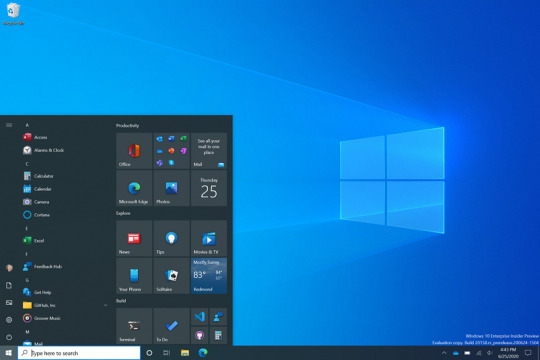
Now, type any browser’s name that you use. Here, I use Google Chrome, but you can try any other alternatives.
You have to use your internet browser’s search bar.
Next, paste this URL design.cricut.com.
Then, press the Enter button on your keyboard.
You will go to a page with a checkbox. Click on it to enable the Download button.
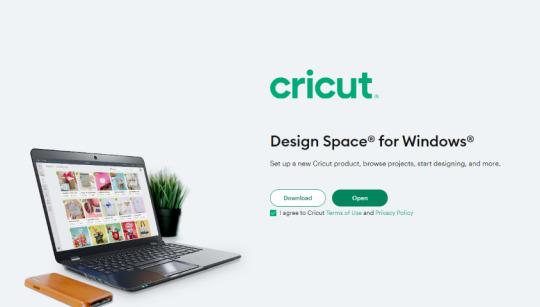
Once you have enabled the button, click it to download Cricut software on your PC.
When the download begins, wait for a while and let it finish.
Step 2: Install the Cricut Design Space app
When downloading is finished, you must go to the Downloads folder or file where you downloaded and saved the file.
Once you have found the downloaded file, click on it twice to open it.

Then, you will see a pop-up that asks, “Whether you trust the application to make changes to your PC.”
Here, you need to select Yes to allow.
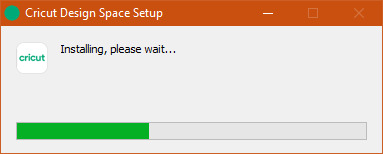
How Do I Download Cricut Design Space on Mac?
MacBook is an Apple computer with its own exceptional MacOS, which is more advanced than other OSs like Windows. However, you should have a MacBook with macOS 11 or later and 4 GB RAM. Besides, make sure you have free 2 GB disk space available.
Here are the steps to download and install the Cricut software on MacBook:
Step 1: Download the Cricut App
The first and second steps are the same as those for your Windows PC.
Then, paste this URL design.cricut.com into your browser’s search bar.
Next, you have to tick the checkbox to accept Cricut’s terms & conditions.
Now, you will notice that your Download button is activated.
Click on this enabled Download button and begin downloading the app.
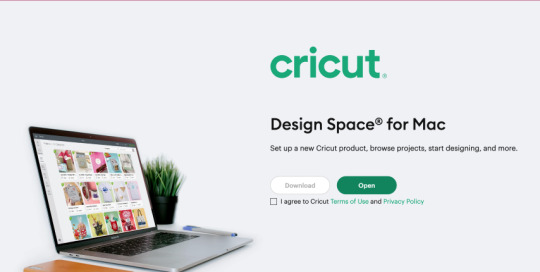
After that, you will reach a page where you will have to select the folder to save the file that you are downloading.
Once you have selected the desired location, hit on the Save tab to start downloading.
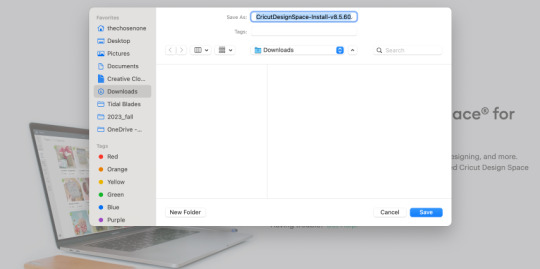
Step 2: Install the Cricut Design Space app
When you have downloaded the Cricut software, you have to head to the Downloads folder.
Now, click on the .dmg file twice in the Downloads folder.
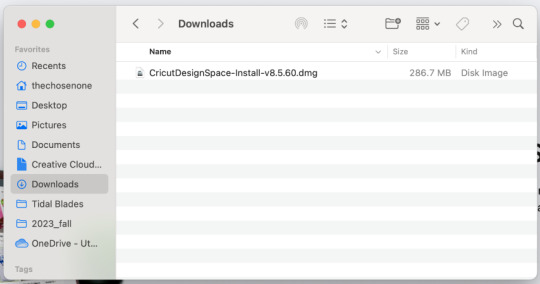
On the next window screen, drag the Design Space icon to the Applications folder icon to start installing the app.

How Do I Download Cricut Design Space on Smartphones?
Thanks to Cricut, you can now use your Cricut app on your smartphone. Yes, that’s true! Whether you use Android or iOS, you can use this software hassle-free. Make sure that if you’re an Android user, you have an Android 10.0 or higher OS. While for iOS users, they must have at least iOS 15 or later. Here’s how to download and install the app on Android/iOS:
For Android
Use any Android phone that you use. (You can check the eligible list of devices on Cricut’s official site).
In order to download the app, you must find the Google Play Store icon on your device.
Then, you should type Cricut Design Space software in the search bar.
After that, you will have to look for the apps displayed in the provided result below.
You will need to select it and click on the Install button to begin the installation.
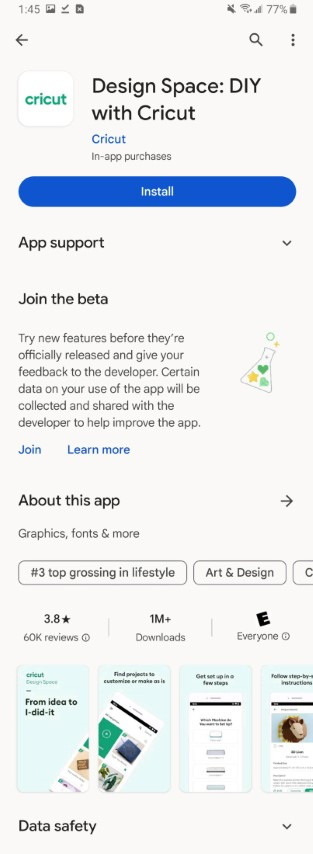
For iOS
You have to head to the App Store on your iOS device (iPhone/iOS)
After that, you need to type Cricut Design Space in the search bar.
Now, you have to look for the app.
Then, you should select the app based on the visible results.
Click on the Get tab to install the app.
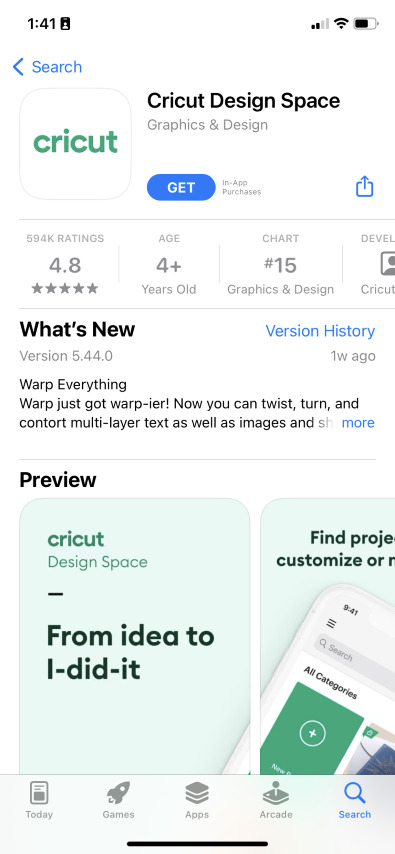
Conclusion
This blog focuses on how do I download Cricut Design Space for macOS, Windows, Android, and iOS devices. I have written the steps simply so that every beginner user can understand them hassle-free. Downloading the Cricut software is a must, as it allows you to create intricate designs smoothly and then send them to your Cricut machine for further cutting. Start your crafting journey with Cricut Design Space today!
FAQs
Question 1: Which Device is the best for Cricut Design Space?
Answer: Although the Cricut software is compatible with both computer and mobile, Windows and macOS are the most suitable options for the Cricut app. They run the Cricut app easily and offer more features than Android and iOS. In a nutshell, try Windows and macOS to use the software.
Question 2: Do I always need to use Cricut Design Space online?
Answer: Not necessarily. In order to use some features of Cricut Design Space, you have to stay connected to the internet. However, Cricut allows users to edit and make changes to their design even when they are offline. Besides, you will only need the internet when you want to download some new images, fonts, or projects.
Question 3: Can I use Cricut Design Space without a Cricut machine?
Answer: Yes, you can! Users can use the Cricut Design app without using their Cricut machine. Cricut is a simple software used to create designs where you can access thousands of images, projects, and more. Use the app without any cutting machine, and when you are done with your design, you can connect Cricut to cut.
Read more: cricut.com/setup mac
install cricut design space app
Cricut Design Space
Source: how do i download cricut design space
#how do i download cricut design space#Cricut Design Space#cricut.com/setup mac#cricut.com/setup#cricut explore air 2#cricut design space app#cricut new machine setup#download cricut software
0 notes
Text
can you run vpn on a chromebook
🔒🌍✨ Get 3 Months FREE VPN - Secure & Private Internet Access Worldwide! Click Here ✨🌍🔒
can you run vpn on a chromebook
Chromebook VPN compatibility
A Chromebook is a popular choice for users looking for a lightweight, fast, and versatile laptop. However, Chromebooks have certain limitations when it comes to software compatibility, including VPN services. Using a VPN on a Chromebook can be a bit tricky compared to other devices, but it is still possible.
Most Chromebooks support VPN connections through the built-in L2TP/IPsec protocol or OpenVPN Android app. While Chrome OS natively supports L2TP/IPsec, some VPN providers recommend using the OpenVPN app for better security and privacy features.
Setting up a VPN on a Chromebook involves installing the VPN app from the Google Play Store or Chrome Web Store, depending on the VPN provider. Once installed, users can configure the VPN settings by entering the server information provided by their VPN service.
It is important to note that not all VPN services are fully compatible with Chromebooks due to the limitations of Chrome OS. Before subscribing to a VPN service, users should check the provider's compatibility with Chromebooks and follow the specific setup instructions provided by the VPN service.
Despite the potential challenges, using a VPN on a Chromebook can enhance security and privacy while browsing the internet, especially when connected to public Wi-Fi networks. With the right VPN service and setup, Chromebook users can enjoy a safer and more private online experience.
VPN installation on Chromebook
Title: How to Install a VPN on Your Chromebook: A Step-by-Step Guide
Using a VPN (Virtual Private Network) on your Chromebook is a smart way to enhance your online privacy and security. Whether you're browsing from a coffee shop or accessing sensitive work documents, a VPN encrypts your internet connection, keeping your data safe from prying eyes. Here's a step-by-step guide on how to install a VPN on your Chromebook:
Choose a Reliable VPN Provider: Start by selecting a reputable VPN provider that offers a Chromebook-compatible app. Look for providers with strong encryption, a no-logs policy, and a large server network.
Subscribe to the VPN Service: Once you've chosen a VPN provider, sign up for a subscription plan that suits your needs. Most VPNs offer monthly, yearly, or even multi-year plans.
Download the VPN App from the Chrome Web Store: Open the Chrome Web Store on your Chromebook and search for the VPN provider's app. Click on the app to install it.
Launch the VPN App: After the installation is complete, launch the VPN app from your Chromebook's app launcher or the shelf.
Log In: Enter your VPN account credentials to log in to the app. If you don't have an account yet, you'll need to sign up for one.
Choose a Server Location: Once logged in, you'll typically have the option to choose a server location. Select a server from the list provided by the VPN app. For optimal security and performance, choose a server that's closest to your physical location.
Connect to the VPN: After selecting a server, click the connect button within the app to establish a VPN connection. Once connected, all of your Chromebook's internet traffic will be encrypted and routed through the VPN server.
Verify the Connection: To ensure that the VPN is working correctly, visit a website that displays your IP address, such as whatismyip.com. If the IP address shown is different from your actual IP address, then the VPN is successfully installed and working.
By following these steps, you can easily install a VPN on your Chromebook and enjoy a more secure and private internet browsing experience. Remember to keep your VPN app updated regularly to ensure optimal performance and security.
Chromebook VPN settings
A VPN, or Virtual Private Network, is a powerful tool that enhances your online privacy and security by encrypting your internet connection. Using a VPN on your Chromebook can help protect your sensitive data, browsing activity, and online identity from prying eyes. Setting up a VPN on your Chromebook is a straightforward process that offers an extra layer of security when browsing the internet, especially on unsecured public Wi-Fi networks.
To set up a VPN on your Chromebook, follow these simple steps:
Click on the time in the bottom right corner of your screen to open the system menu.
Select the gear icon to open the Settings menu.
In the Settings menu, click on 'Network' and then 'Add connection.'
Choose 'Add OpenVPN/L2TP' or 'Add PPTP' depending on the VPN protocol offered by your VPN service provider.
Enter the required connection details provided by your VPN service, including the server address, username, password, and any additional settings.
Click 'Connect' to establish a secure VPN connection on your Chromebook.
Once connected, your internet traffic will be encrypted and routed through a secure VPN server, helping to protect your online activities from surveillance, data theft, and cyber threats. Remember to choose a reputable VPN service provider with a strict no-logs policy for maximum privacy and security.
By configuring VPN settings on your Chromebook, you can enjoy a safer and more private online experience, whether you're browsing the web, streaming content, or accessing sensitive information. Stay secure and anonymous online with the help of a VPN on your Chromebook.
Best VPNs for Chromebook
When it comes to ensuring online privacy and security on your Chromebook, using a Virtual Private Network (VPN) is essential. VPNs help encrypt your internet connection and hide your IP address, making it difficult for third parties to track your online activities. If you are looking for the best VPN for Chromebook, consider the following options:
ExpressVPN: Known for its fast connection speeds and strong security features, ExpressVPN is a popular choice for Chromebook users. It offers a user-friendly Chrome browser extension and a wide range of server locations to choose from.
NordVPN: With a reputation for robust security and privacy features, NordVPN is another top choice. It offers dedicated Chrome browser extensions and obfuscated servers for bypassing censorship and geo-restrictions.
CyberGhost: This VPN provider offers a user-friendly Chrome extension and strong encryption protocols to keep your browsing sessions secure. CyberGhost also has specialized servers for streaming and torrenting activities.
Surfshark: Surfshark is a budget-friendly option that doesn't compromise on features. It offers unlimited device connections, a Chrome extension with ad-blocking capabilities, and strong encryption standards.
Private Internet Access (PIA): PIA is a reliable VPN provider with a long-standing reputation for privacy protection. It offers a lightweight Chrome extension and a strict no-logs policy for maximum anonymity.
Before choosing a VPN for your Chromebook, consider factors such as speed, security protocols, server locations, and price. Ultimately, the best VPN for you will depend on your specific needs and preferences. Stay safe and secure while browsing the web with a trusted VPN provider for your Chromebook.
Chromebook VPN limitations
Chromebooks are renowned for their simplicity, affordability, and efficiency. However, when it comes to using VPNs (Virtual Private Networks) on these devices, there are certain limitations users should be aware of.
One primary limitation is the restricted access to VPN apps on the Chrome Web Store. Unlike other platforms such as Windows or macOS, Chrome OS has a more limited selection of VPN apps available for download. While some popular VPN providers offer Android apps that can be installed on Chromebooks via the Google Play Store, not all Chromebook models support Android apps, further limiting options for users.
Another challenge is the lack of support for certain VPN protocols. Chrome OS currently supports the L2TP/IPsec and OpenVPN protocols, but other protocols like IKEv2 or SSTP are not natively supported. This can be a drawback for users who prefer or require these alternative protocols for their VPN connections.
Additionally, Chromebooks may experience performance issues when running VPNs, especially on lower-end models with limited processing power and memory. VPN encryption and tunneling can put strain on the device's resources, leading to slower internet speeds and decreased overall performance.
Furthermore, some VPN features commonly found on other platforms, such as split tunneling or kill switches, may not be available or fully functional on Chrome OS. This could impact users who rely on these features for enhanced privacy and security while browsing the web.
Despite these limitations, many users find Chromebooks to be adequate for basic VPN usage, such as accessing geo-restricted content or securing their internet connection on public Wi-Fi networks. However, those with more advanced VPN needs may need to explore alternative solutions or consider using their Chromebook in conjunction with another device that offers greater VPN compatibility and functionality.
0 notes
Text
Cross Browser Testing, advantages, steps, and considerations Slide 1: Introduction to Cross-Browser Testing
Purpose: Making sure websites work well on different browsers and devices.
Importance: It's vital for keeping users happy and loyal.
Focus: We aim for a smooth experience for everyone, no matter what they use to browse.
Slide 2: Understanding Cross-Browser Testing
What It Is: It's about checking how web apps work on various browsers and platforms.
Goal: We want everyone to have a good, consistent experience.
Scope: This means testing on lots of browsers, systems, and devices.
Slide 3: Testing Browser and OS Combinations
Compatibility: We see how sites work on popular browsers like Firefox, Chrome, Safari, and Edge.
Operating Systems: Cross Browser Testing supports Windows, macOS, iOS, and Android.
Outcome: We're aiming for the same great function and look everywhere.
Slide 4: Device-Specific Testing
Responsiveness: Ensure the site fits well on phones, tablets, and computers.
Screen Sizes: It should look good on all screen types.
User Interactions: Touch and device-specific features need to work right.
Slide 5: Ensuring Accessibility
Goal: You want the web accessible to all, including those with disabilities.
Tools Compatibility: Checking if the site works with things like screen readers.
Content Interpretation: All content should be easy to access and understand.
Slide 6: Browser-Agnostic Design
Aim: Consistent experience across different browsers is what we're after.
Issue Identification: We find and fix browser-specific problems.
Code Optimization: We adjust the code to make sure everyone gets the same experience.
Slide 7: Uniform User Experience
Consistency: We work to remove differences in how things look and function.
Functionality: Interactive parts like forms and buttons should work the same for everyone.
Error Management: We find and fix any coding errors and browser-specific issues.
Slide 8: Timing for Cross-Browser Testing
During Development: We start testing early in the site's creation.
Pre-Release Stage: Before launch, we do thorough testing to make sure everything's correct.
Slide 9: Advantages of Cross-Browser Testing
User Experience: We ensure everyone gets a good experience, regardless of their browser.
Early Detection: Finding and fixing problems early saves time later.
Adaptability: We keep up with new tech and devices to stay current.
Slide 10: Effective Cross Browser Testing Steps
Scope Definition: Deciding which browsers and systems to test.
Test Case Development: Making tests for essential functions and user actions.
Tool Selection: Choosing the best tools for the job.
Setting Up Environments: Getting everything ready for thorough testing.
Test Execution: Running the tests on different browsers and systems.
Debugging: Writing down problems and working with developers to fix them.
Ongoing Maintenance: Staying updated with new browser versions.
Automation: Using automated testing to make things more efficient.
Slide 11: Pre-Testing Considerations
Critical Scenarios: Focusing on the most essential parts and how they look and work.
Environment Analysis: Seeing how the app does on different browsers and setups.
Target Platforms: Knowing what devices and systems our audience uses most.
Slide 12: Conclusion
Modern Testing Tools: Using easy, intelligent tools for better testing.
Team Involvement: Everyone helps in testing, even those without tech skills.
Ultimate Goal: We're all about making things easy to use and consistent for everyone.
1 note
·
View note