#Snapseed for iOS
Explore tagged Tumblr posts
Text
Open Banking API: A Step-By-Step Guide With Examples
Open Banking APIs represent a transformative approach in the financial services sector, centered around data democratization. This concept empowers customers by allowing them to securely share their financial information with authorized third-party providers of their choice. At its core, APIs (application programming interfaces) are the technical framework facilitating this secure data exchange.
Visit us:
#Open Banking API#app development#blockchain application development#ios app development#best iphone app development#ui and ux design service#snapseed qr codes
0 notes
Text
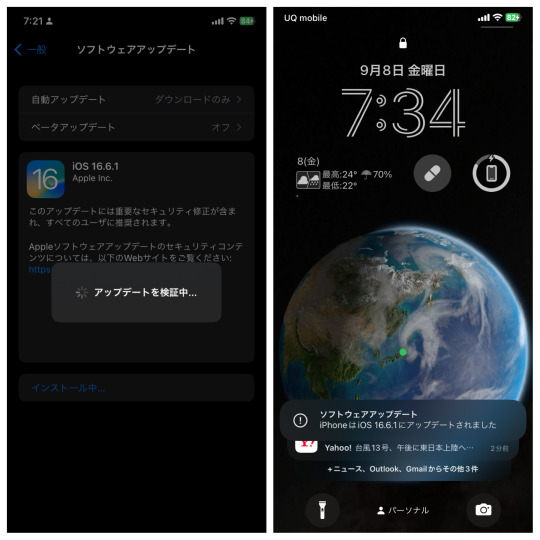

大人の発達障害アスペルガー/自閉スペクトラム症で10年間通ったB型作業所は原付バイク通所で片道1時間弱だが,今度の就労継続支援A型事業所は送迎あり仕事の出勤前に余裕ありiOS16.6.1にバックアップ後アップデート。自閉症スペクトラム幼い頃お墓や神社仏閣で自然見て1人遊び。感覚過敏ASD葉模様愛捗る
#pixlr#autism spectrum disorder#snapseed#high functioning autism#ios 16.6.1#software updates#就労継続支援b型事業所#就労継続支援a型事業所#solitary play#childhood memories#leaf pattern#high contrast#sensory issues
0 notes
Text

Bom dia, tarde ou noite para aqueles que estão vendo esse post! Como eu sou uma pessoa que adora fazer edições ou deixar um perfil cheio de coisinhas, eu resolvi fazer um post sobre onde acho tudo que eu costumo usar, mais uma maneira de eu, Emmett, compartilhar meus conhecimentos por ai, a Rosie também vai ajudar com alguns sites, então se preparem pra uma postagem grande Como também trabalho no campo da informática, vou trazer alguns sites que podem facilitar nossas vidas no dia-a-dia e que eu costumo usar bastante no trabalho e que são ferramentas em sua boa parte, gratuitas! Vamos lá? (Lembrem-se de sempre dar os créditos no perfil caso usem, hein.) 🧛🏻
🩸 PNGs, colorings, texturas, patterns, fontes e etc.
Nesses links, vocês vão encontrar criadores de tudo quanto é tipo, que vocês podem utilizar nos edits, nas fotos e no que precisarem.
✦ · coloursource ✦ · Siguo ✦ · chimiyaa ✦ · SammyObo ✦ · tzxico ✦ · Irwinsrxckme ✦ · thze-art ✦ · WskZ ✦ · Meri-Bubbly ✦ · Cottonete ✦ · auliachan ✦ · orangx ✦ · blxczswxn ✦ · Mondai-Girl ✦ · RADIANTWH0R3 ✦ · itsvenue ✦ · thatporcelain ✦ · tropicsong ✦ · LittleMirr ✦ · lovexlmost ✦ · sprxng-dream ✦ · wildfireresources ✦ · AdmireMyStyle ✦ · sneeuwstorm ✦ · acidmii-stock ✦ · VanAnh3621 ✦ · laodaodao ✦ · Xioelgji1911 ✦ · mun495 ✦ · MoonSober ✦ · PatyOOR99 ✦ · our-little-infinity ✦ · LittleDr3ams ✦ · MermaidTropics

🩸 Templates, carrds, google docs.
Nesse tópico aqui vou trazer perfis que disponibilizam tudo isso tanto de forma gratuita, como paga, então fiquem ligados.
✦ · @poohsources ✦ · @pucksources ✦ · @suncarrds ✦ · @lovjbini ✦ · @namphoria ✦ · @kinniebalism ✦ · @hellscommission ✦ · @zer0carrds ✦ · @lennons-ghost ✦ · @hexeddocs ✦ · @tragedynoir ✦ · @shinyswablu ✦ · @cellohum ✦ · @leeluvsu ✦ · @querenciadocs ✦ · @crowdits ✦ · @pinkfaire ✦ · @retrcmoon ✦ · @gordonramsei ✦ · @springdoy ✦ · @heartbeam ✦ · @soyeonzs

🩸 Icons e headers.
Nesse daqui, eu já vou deixar pra vocês contas que fazem icons e headers, sintam-se a vontade para pegar e cumprir a obrigação de curtir ou reblogar se usarem!
✦ · @d4myeon ✦ · @sailorjisunq ✦ · @tokyicons ✦ · @anygpacks ✦ · @antiherotaylor ✦ · @sabrinaicons ✦ · @amoxapina ✦ · @ursoobin ✦ · @gatopidao ✦ · @versegallery ✦ · @staincastle ✦ · @makomoto-chan ✦ · @loompa ✦ · @aestuantic ✦ · @popoocaicons ✦ · @awaregei ✦ · @ddaenig

🩸 Funcionalidades
Nesse tópico, vou trazer sites que considero funcionais e que podem ajudar em busca de imagens, alteração de arquivo, compressão ou até mesmo conversão.
✦ · Conversor de Mídias ✦ · Compressor de PDFs ✦ · Gerador de QR Codes ✦ · Gerador de links de Whats ✦ · Notion ✦ · Trello ✦ · Canva ✦ · Pixabay ✦ · Behance ✦ · Freepik ✦ · Flaticon ✦ · Mockup World ✦ · Google Fonts ✦ · DaFont ✦ · Adobe Color ✦ · UI Gradients ✦ · Color Hunt ✦ · Pinterest ✦ · Coolors ✦ · Font Squirrel

🩸 Symbols, emojis, fontes especiais e etc.
Por aqui você encontra sites que vão te ajudar a estilizar o seu texto da forma que você quiser:
✦ · Messletters ✦ · Piliapp ✦ · Cool Fancy Text Generator ✦ · LingoJam ✦ · Cool Symbol ✦ · YayText ✦ · Symbl ✦ · GetEmoji

🩸 Aplicativos e sites de edição
Vou finalizar isso com alguns aplicativos, tanto para PC (Windows e MAC) quanto para celulares (Android e IOS) e também alguns que podem usar online, no navegador sem necessidade de download!
✦ · GIMP (Windows, MacOS) ✦ · Photopea (Online) ✦ · Pixlr (Windows, MacOS, Android, iOS) ✦ · Snapseed (Android, iOS) ✦ · Canva (Windows, MacOS, Android, iOS) ✦ · DaVinci Resolve (Windows, MacOS) ✦ · CapCut (Windows, MacOS, Android, iOS) ✦ · Shotcut (Windows, MacOS) ✦ · VN Video Editor (Windows, MacOS, Android, iOS) ✦ · iMovie (MacOS, iOS) ✦ · Obsidian (Windows, MacOS, Android, iOS) ✦ · Notion (Windows, MacOS, Android, iOS) ✦ · Write.as (Windows, MacOS, Android, iOS) ✦ · Krita (Windows, MacOS) ✦ · Inkscape (Windows, MacOS)

Bom, esse post pode passar por alterações, inclusões ou até mesmo exclusões mas eu queria já tinha um tempo trazer esse tipo de conteúdo pra cá! Espero que gostem e aproveitem! 🩸
#krpbr#krp br#rpbr#rp br#rp talk#krp talk#talk tag#talk rpbr#rp help#rp helper#icons#headers#apps#sites#tumblr#carrds#templates
119 notes
·
View notes
Text
interesting links roundup #5
reading
A British Nurse Was Found Guilty of Killing Seven Babies. Did She Do It?
A Tick Is Making Farmers Allergic to Their Own Animals
The Big Red Word vs. the Little Green Man
Bringing Up Babies
The Degradation Drug
Does Matt Mullenweg Want a Fork or Not?
The Flying Car Is Finally Here. It’s Slightly Illegal.
How to Talk to People When You Live Alone
I got dysentery so you don’t have to
The invisible seafaring industry that keeps the internet afloat
Kurt Vonnegut’s lost board game finally published
The Pain of Travelling While Palestinian
Personal Best
Rage bait is all the rage on Threads
The Secretive Dynasty That Controls the Boar’s Head Brand
The shady origins of the climate haven myth
Social Media Tells You Who You Are. What if It's Totally Wrong?
We’re not going to run out of new anatomy anytime soon
Who Pays for the Arts?
Works by Pissarro, Renoir, and Avercamp Vanished. Here’s How an Amateur Art Sleuth Cracked the Case
Writing in Pictures: Richard Scarry and the art of children’s literature
tools/reference
An Illustrated Guide to Maritime Signal Flags
If the Moon Were Only 1 Pixel: A tediously accurate map of the solar system
Plotto by William Wallace Cook (1928) [for context, read this]
Snapseed: Android, iOS
These Apps Help People With Disabilities Travel More Easily
other
Euthanasia machine, Australia, 1995-1996
how-i-experience-web-today.com
Reply All #158: The Case of the Missing Hit [I first listened to this years ago but just listened to it again... still soooo good]
Subterranea Britannica
46 notes
·
View notes
Text
Ok, maybe you all knew that (or maybe your cellphone do it by itself) but I didn’t and found it really useful
There's this app: "snapseed" to edit photos
It's for free, works on android an ios and you can extend pics (with AI I guess) sideways or up and down
It does a pretty decent job (it gets kinda blured, but thats the charm), it's kinda annoying that it expends little by little, you need to apply, then extend again (maybe if i had patience to save the photo, reload it and then expand again the pixels wouldn't be visible, but i really didn't try)
But I really liked and is easy to get screencaps (or random pics) and turn into wallpapers if you don’t know how to use or don't have softwares like photoshop
Examples:



I don’t really know who the left images belong to, but they aren't mine

I also did a wallpaper (I don’t think the phrase fit the image, but I liked anyway, so I'm sharing)

That was it :)
Hope it helped someone
14 notes
·
View notes
Text
How I make my HDR edits
So someone asked me how I edit my edits of my photos to give them that detailed look to them. I decided to give a little tutorial on it I do it. Here’s how I edit my photos from the original screenshot to the bright and vibrant edit.

More under the cut
Which app do I use?
First off, let me clarify that this tutorial is specific to the app called ‘Snapseed’. It can be found on both IOS and Android. The app’s icon looks like this:
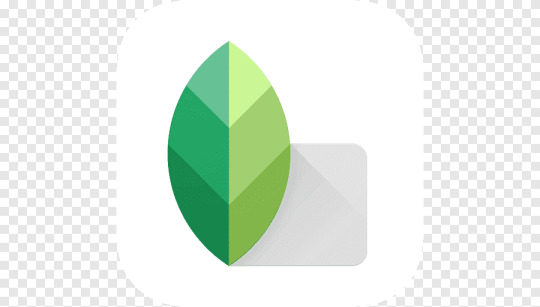
Just a heads up, Snapseed will only export on the .jpg format. If you import a .png file it will be turned into a .jpg file instead.
Note:
This editing tutorial is mainly geared towards Love Nikki screenshots.
Tutorial
Okay, so assuming you’ve got Snapseed downloaded, opened, and have loaded in the screenshot you want to edit, here’s how I do it.
First, go the tools section and select HDR Scape.
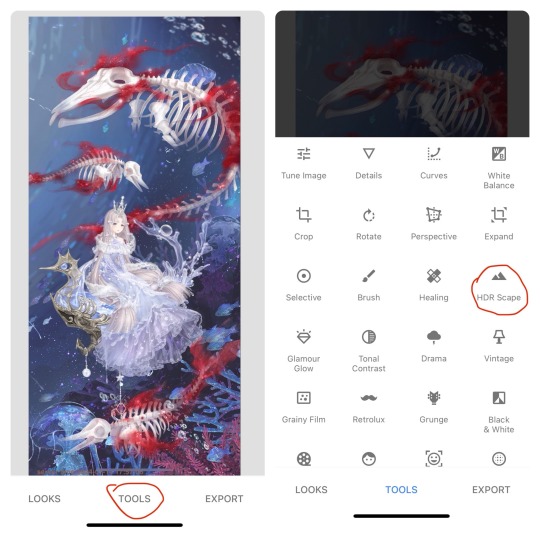
This filter will give a more detailed look to the screenshot. Note how there are different options for the filter - Nature, People, Fine, and Strong, along with a slider showing the strength of the filter.
The default settings are Nature with the filter strength set to 50. I find that the default tends to work just fine for what I go for, but on rare occasions, I may use the People option instead of Nature. I will usually increase the filter strength to 100 if I want that extra detailed look.
To change the filter strength, slide your finger to the left to decrease it and to the right to increase it. Play around with the filter strength slider until you’re satisfied with the results.
I don’t use the Fine or Strong options as they don’t usually give off the results I want.
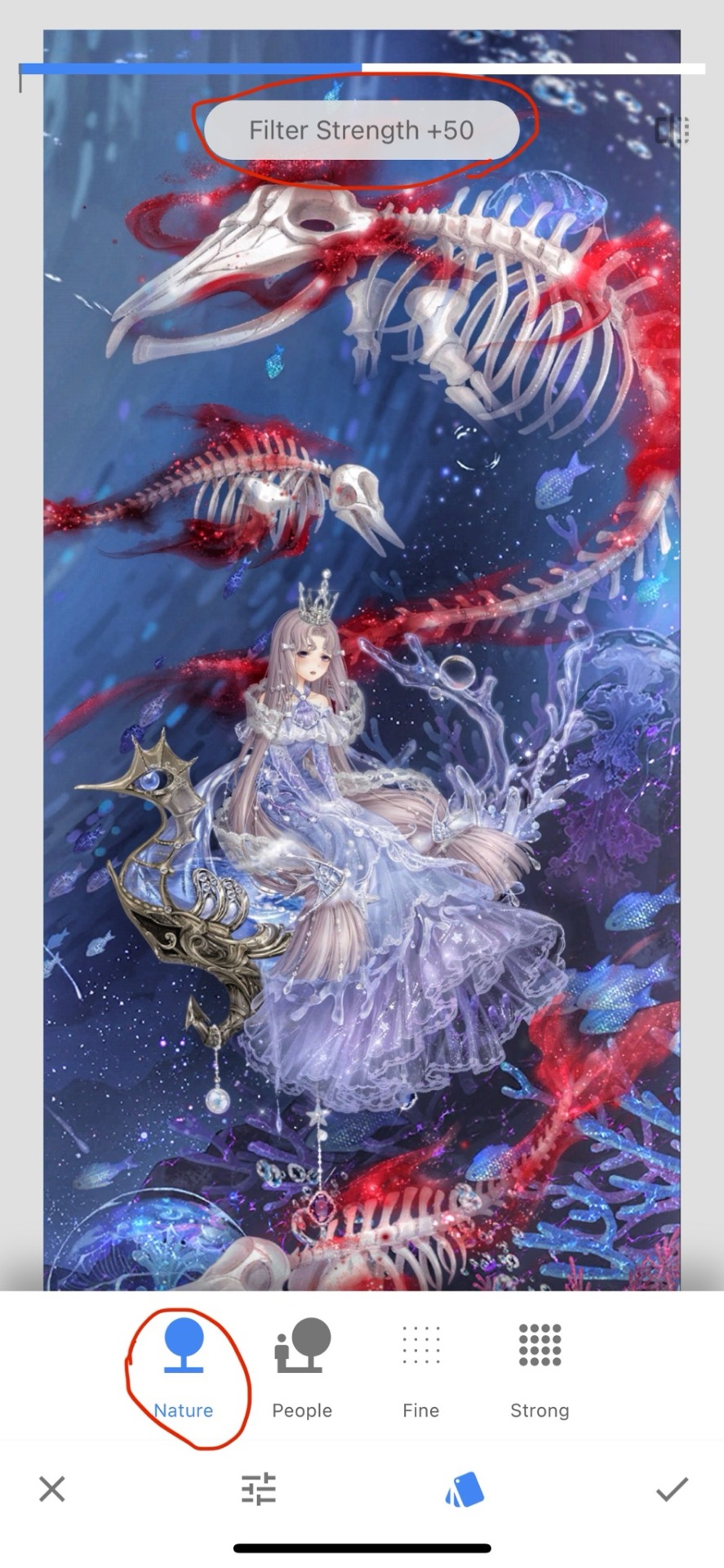
Once you’ve found the settings you like for the HDR Scape filter, press the checkmark at the bottom-right corner of the screen to conform the changes.
Next, go to the tools tab again and go to Tune Image. Press the icon showing the three sliders and go down to Shadows.
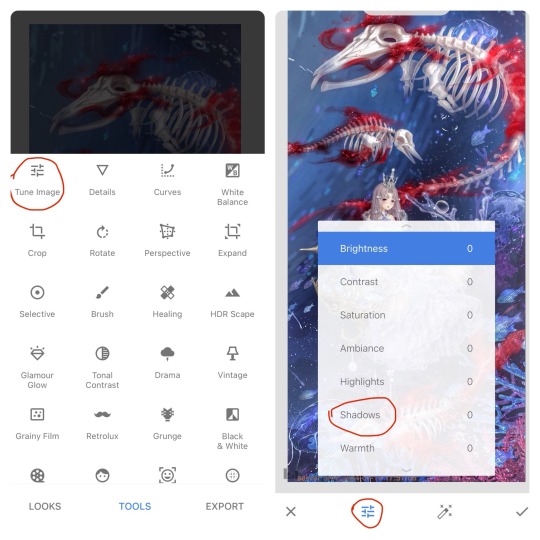
I use this to bring out the shadows a little bit. Typically, I slide the slider to around -30 or -25 for most of my edits, however, it the image has a darker elements in either the character or background, I will keep the slider at -15 to -10 instead to make sure the shadows don’t make the image too dark.
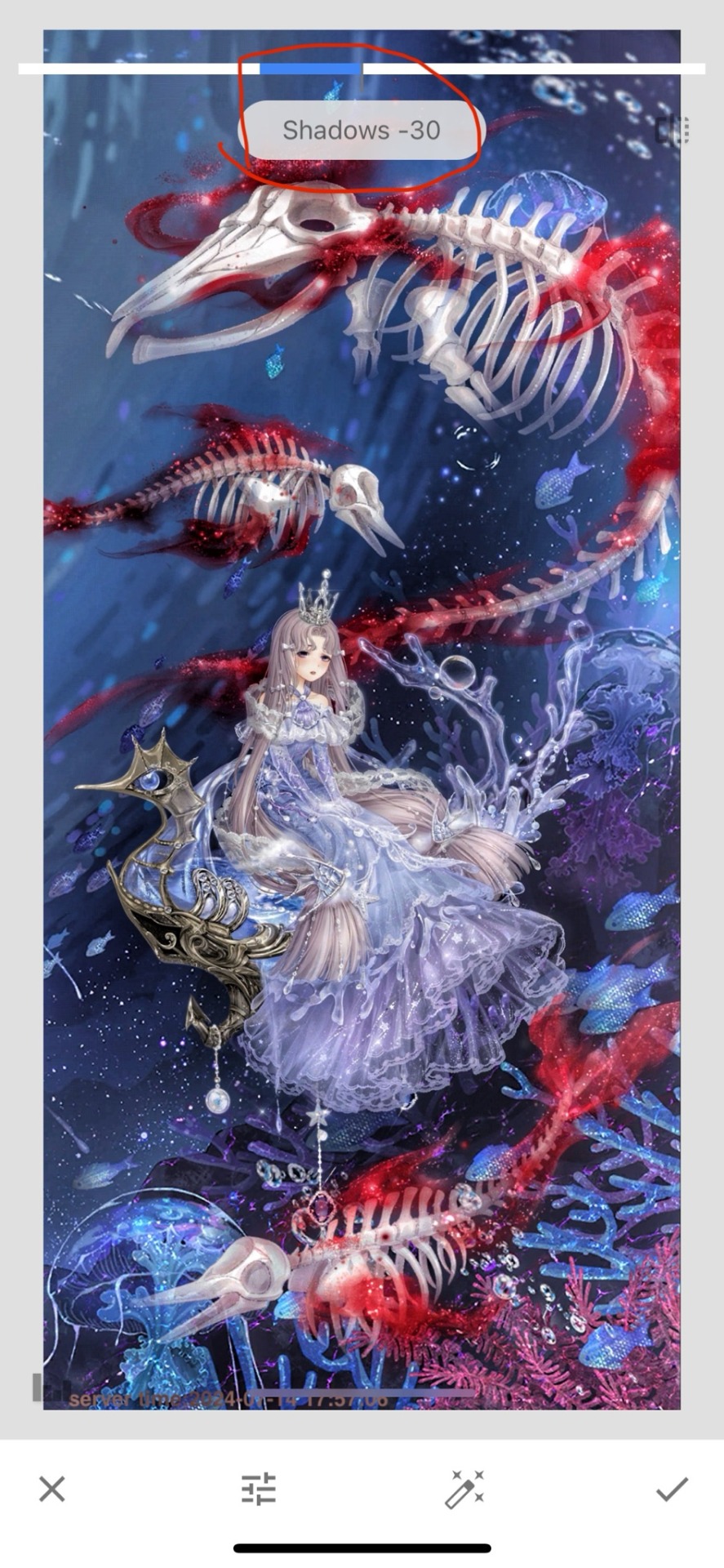
Once you’ve found what looks best to you, press the checkmark to confirm the filter.
Finally, navigate to the Looks section and find the ‘pop’ setting. I do this to give my edit a little bit of extra vibrance to it. This isn’t something that has a slider, it’s stuck at what it is.
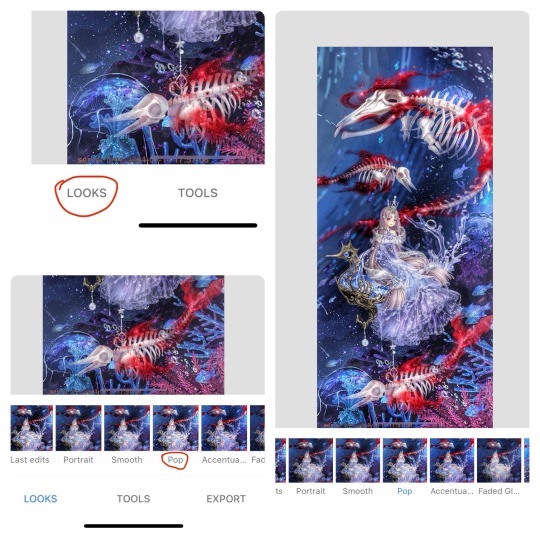
If you’re happy with the results, press the checkmark and confirm. This can be either a hot or a miss depending on your preferences.
All that’s left to do it export the image and you’re done!
Bonus:
If you’re looking to edit pictures of real life things, you can absolutely use this tutorial, but you may want to lower filter strengths for the HDR Scape and the Tune Image (Shadows) filters as the settings I use for Love Nikki screenshots look too intense for photos of real life stuff. The filter strength you do use will highly depend on the image in question. Here’s a brief example to what setting I’d use on a picture of a real thing. (I got the photo off Pinterest, so I have no idea who the real creator of said photo is.)
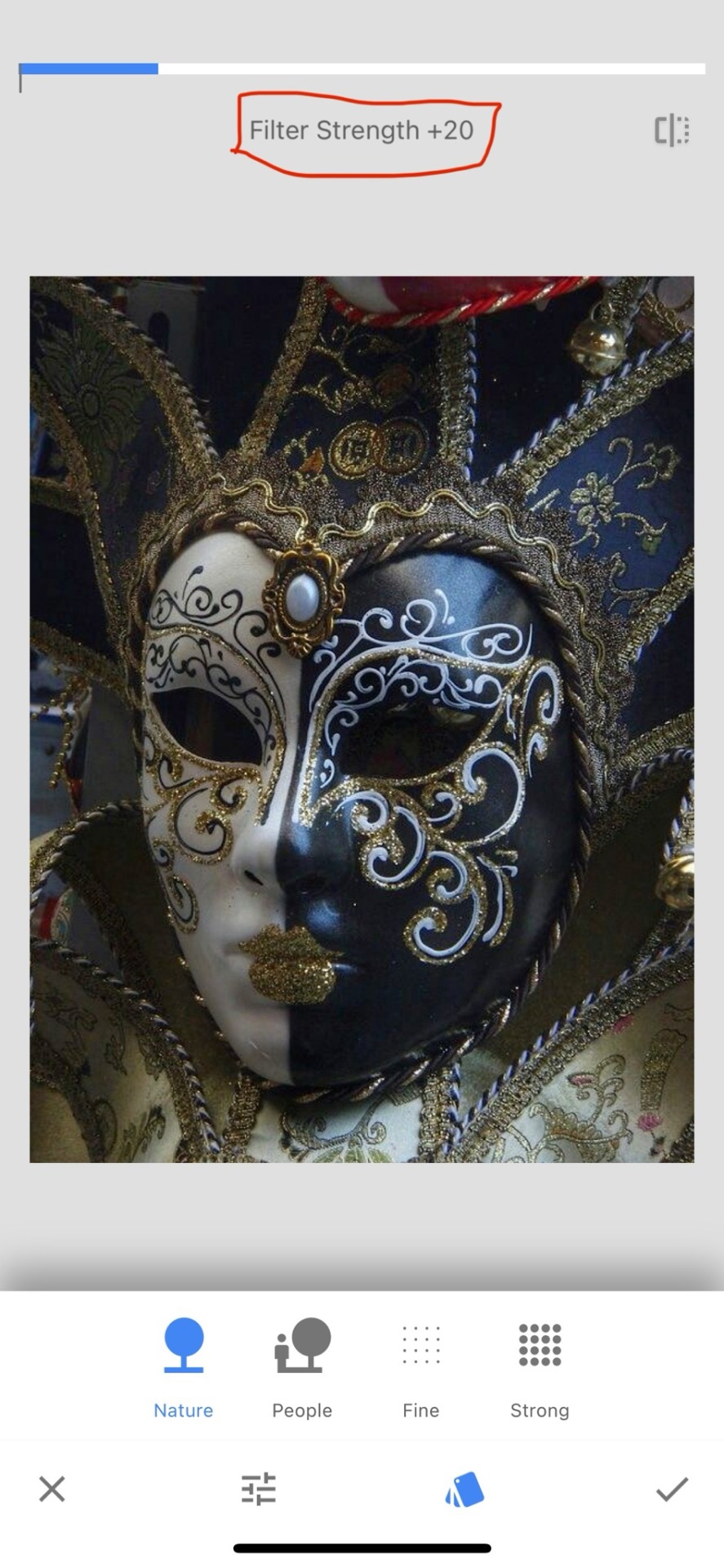
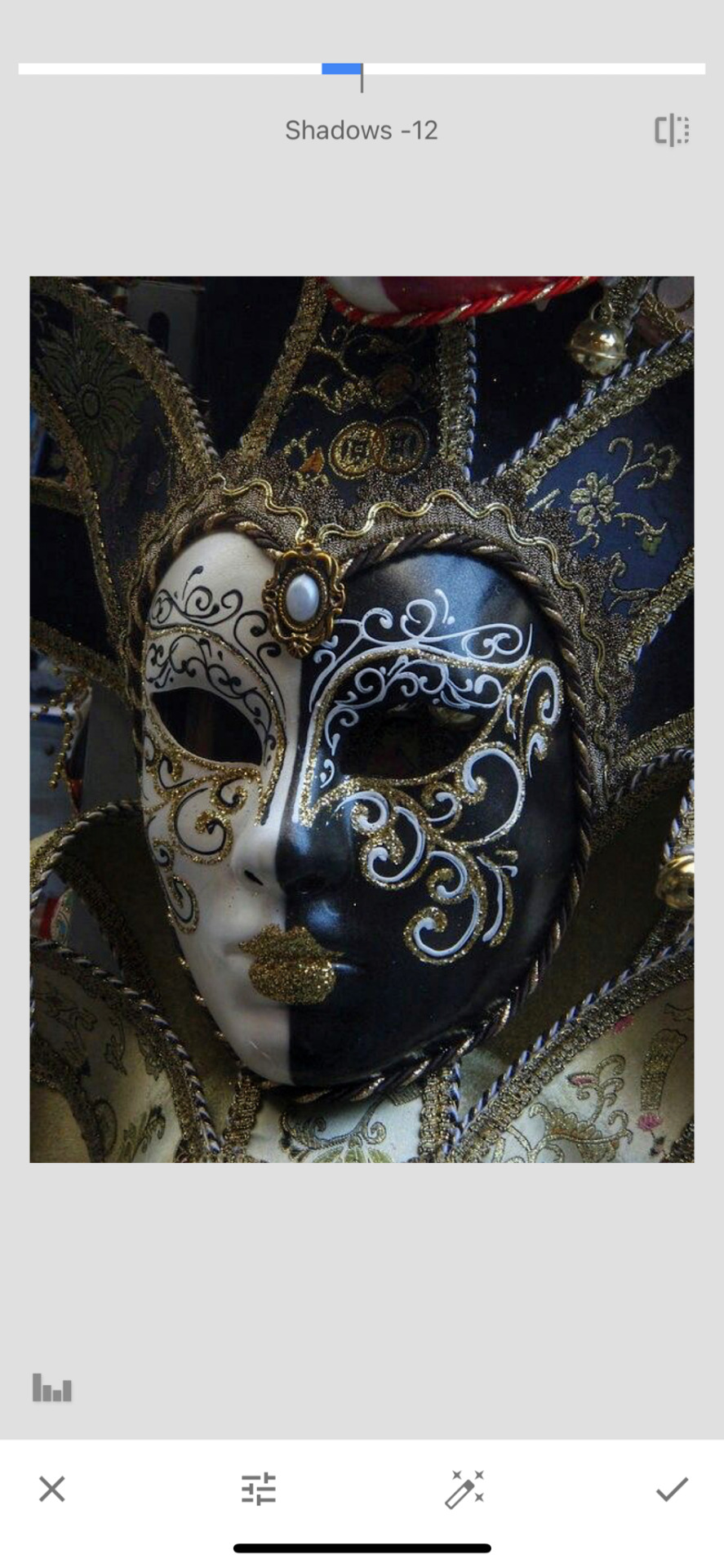
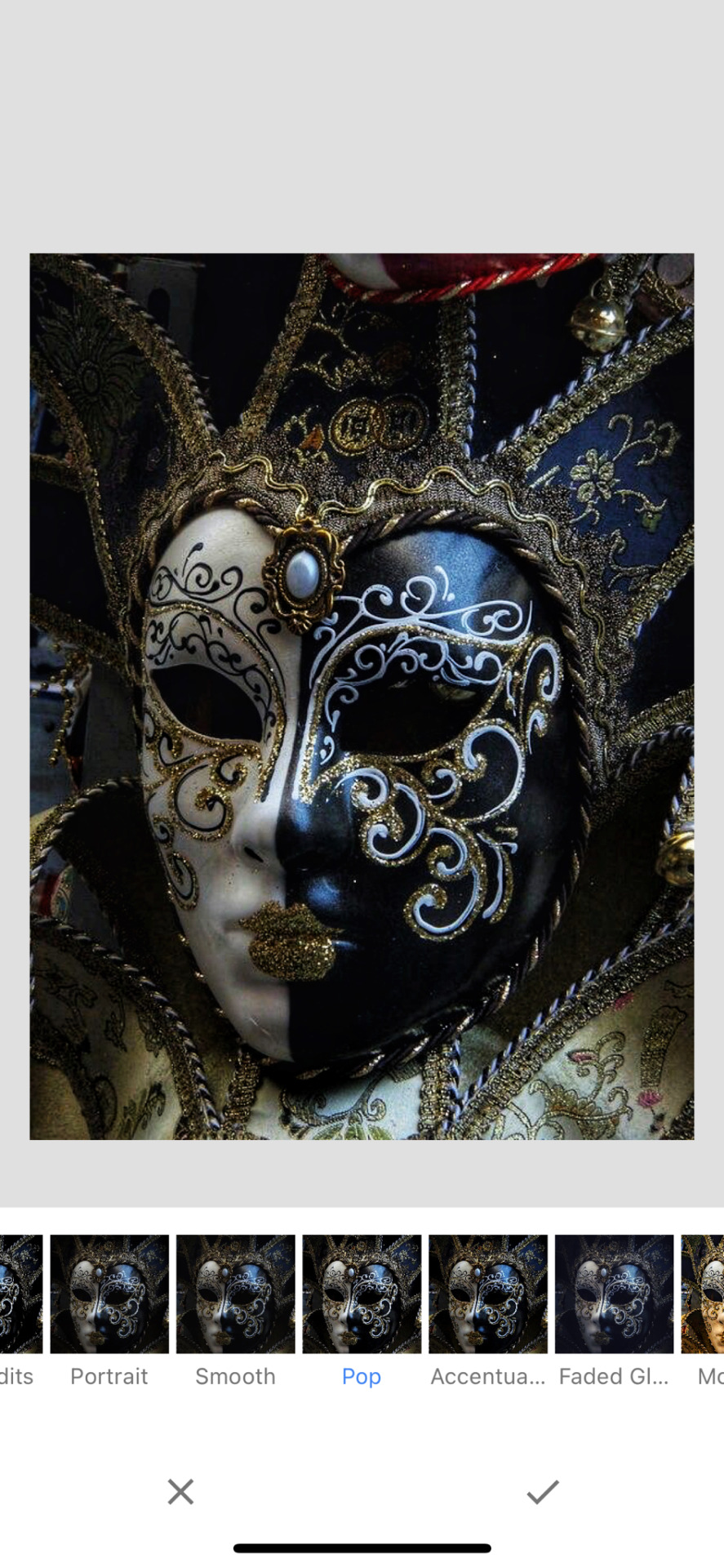
4 notes
·
View notes
Text
Camera Apps for Photography: Unleash Your Inner Ansel Adams with Your Phone
Let's face it, our phones are practically extensions of ourselves these days. And with the ever-evolving technology packed into these little devices, they've become powerful photography tools as well. But with so many camera apps flooding the app stores, where do you even begin?
Fear not, fellow shutterbugs! This guide will equip you with the knowledge to navigate the world of camera apps, helping you choose the one that unlocks your photographic potential.
Built-in vs. Third-party Apps:
Most phones come with a decent built-in camera app. It's a great starting point for capturing everyday moments. But if you crave more creative control, venturing into the world of third-party apps is the way to go. These apps often offer a wider range of features, from manual shooting modes (think adjusting aperture and shutter speed) to advanced editing tools.
Choosing Your Weapon:
The "best" camera app depends on your skill level and photographic goals. Here's a breakdown of some popular options:
For Beginners:
Open Camera (Android): This free app offers a user-friendly interface with a surprising amount of manual controls, making it a great choice for beginners who want to experiment beyond the basic point-and-shoot functionality.
Camera FV-5 Lite (Android): Another free option, Camera FV-5 Lite provides a comprehensive set of manual controls in a sleek interface. It's a good fit for those who want to delve deeper into exposure settings.
For Enthusiasts:
ProCamera (iOS): This app boasts a clean and intuitive design with a powerful set of manual controls, making it a favorite among iPhone photography enthusiasts.
Manual Camera DSLR (Android): This app lives up to its name, offering a DSLR-like experience on your Android device. With features like RAW capture and focus peaking, it allows for precise control over your shots.
For Social Media Mavens:
VSCO (iOS & Android): This app goes beyond just a camera. VSCO offers a fantastic selection of film-inspired presets and editing tools, perfect for creating those eye-catching social media posts.
Snapseed (iOS & Android): A free app from Google, Snapseed is a powerful photo editor that allows you to fine-tune your photos with a variety of tools and effects.
Beyond the App:
Remember, the app is just one piece of the puzzle. Understanding the fundamentals of photography — composition, lighting, exposure — will take your phone photography to the next level. There are many excellent online resources available, like Wikipedia's article on photography to get you started.
So, unleash your creativity, explore different camera apps, and don't be afraid to experiment! With a little practice, you'll be capturing stunning photos that rival those taken with traditional cameras. Happy snapping!
2 notes
·
View notes
Text
FAQ’s
Frequently asked questions to eeeaaasseee your mind :)
1. Can I recolour your CC?
Yes! Recolours and retextures are a-okay in my book, you don’t even have to ask first! Just please credit me and link to the original CC. My full TOU can be found here.
2. Is your CC free?
Yes! My stuff will ALWAY be free unless it is a commission. I sincerely doubt I will ever start a Patreon, although maybe one day I will have a Kofi donation page.
3. How do you start making a sim? What’s your process?
If it is a celebrity sim, or a sim of a fictional character like Arthur Morgan, I will always go CC shopping first! I usually start with the hair, then if the sim has particularly iconic outfits (e.g. Fran Fine) I will find as close as possible. Sometimes this is really easy, as with @plazasims RDR2 Outfits, but sometimes I have to be a little creative! Then, I always try to create the sim from Pinterest references first. I usually take a few hours away from it so I can see it again with fresh eyes, and it is usually at this point where I will introduce a photo overlay. Essentially, I will overlay an image onto The Sims 4 window and have my sim and the photo side by side. Laying the photo directly on top and ‘tracing’ is a BAD idea! You can’t see the real sim underneath! Usually looks WEIRD afterwards. If I’m feeling stuck, finding a reference on Pinterest at a 3/4 angle and editing my sim in that view helps a lot! It gives you a fresh perspective and often sorts out problems you didn’t even know you had.
4. What’s your main save?
My main save is (totally cliche, I know) actually my Simself in PlumbobKingdom’s save file! It’s INCREDIBLE, and makes the game so much more fun and interesting with the variety of locations, and everything just looks SO much nicer!
5. Who’s the favourite sim you’ve made so far?
I secretly LOVE my Maxwell Sheffield sim, I think he looks awesome. I love my Arthur Morgan Redux, too, and I’m really looking forward to making Bree Van De Kamp! Might develop it into a DH series if the response is positive enough :)
6. How do you edit your screenshots and/or do you render your sims in Blender?
I don’t render my sims in Blender, as I can’t use TS4 Sim Ripper! I am a Mac user. My photo editing process; taking screenshots in CAS using Trait poses, and photos in game using poses and @ravasheencc Full Control Camera. I then use Picsart on iOS to knock up the composition, Snapseed to clean up the photo (sharpen, colour balancing, glow, vignette etc) and Clipdrop Relight (online) for the lighting.
2 notes
·
View notes
Text
Snapseed se renueva con una actualización 3.0 tras años de espera
AM Snapseed ha vuelto a dar que hablar en el mundo de la edición fotográfica móvilgracias a la llegada de su versión 3.0 para dispositivos iOS. Tras un largo periodo de actualizaciones menores y cierta sensación de abandono por parte de Google, la popular aplicación de retoque fotográfico introduce ahora su mayor cambio en años. La noticia ha llamado la atención de quienes usan la app desde hace…
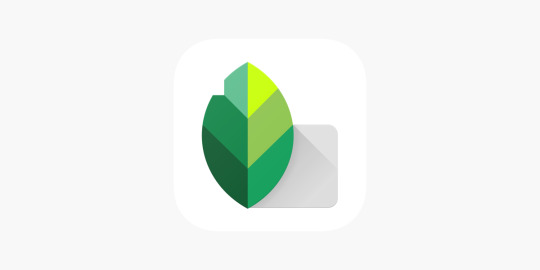
View On WordPress
0 notes
Text
Google Chính Thức Ra Mắt Bản Cập Nhật Lớn Cho Snapseed: Đón Nhận Trải Hình Ảnh Đột Phá!
Google Chính Thức Ra Mắt Bản Cập Nhật Lớn Cho Snapseed: Đón Nhận Trải Hình Ảnh Đột Phá! #Google #Snapseed #CậpNhậtMới #CôngNghệ #ChỉnhSửaẢnh #iOS Google vừa chính thức giới thiệu bản cập nhật lớn đầu tiên cho ứng dụng chỉnh sửa ảnh Snapseed trên hệ điều hành iOS kể từ khi tích hợp chế độ tối vào năm 2021. Đây là một bước tiến quan trọng, mang đến nhiều cải tiến đáng chú ý dành cho người dùng yêu…
0 notes
Text
Loving the Snapseed 3.0 update available for iOS. That was totally out of left field and if I had to guess, a glimpse of what material 3 redesign might look like.
0 notes
Text
Snapseed QR Codes: Revolutionizing Photo Editing and Aesthetic Enhancement
Snapseed QR codes are a unique feature that allows users to save and share specific photo editing settings. Essentially, a QR code generated in Snapseed encodes all the adjustments and filters applied to an image. When scanned, this QR code replicates the exact editing settings on another device, making it possible to achieve identical edits across multiple images or share your personalized photo editing style with others.
Visit us:
#Snapseed QR Codes#specific photo editing#ios app development#website development company#app development
0 notes
Text
Google just released the first major Snapseed update in years
Snapseed now has a “Faves” tab on the toolbar. | Image: Google Google has completely revamped its Snapseed image editing app on iPhone and iPad. The change, spotted earlier by 9to5Google, is Snapseed’s first big update on iOS since adding dark mode in 2021. Snapseed was originally only available on iOS before Google acquired it in 2012 as part of a bid to compete with Instagram. Google later…

View On WordPress
0 notes
Text
Google completely remade its Snapseed iOS photo editor
After several years, Google has released a major update to the iOS version of its Snapseed photo editor. Version 3.0 is the program offers a complete redesign of both the iPhone and iPad apps. All of the images that have been edited with the tool are displayed in a grid. Navigation has been rearranged into three tabs, with a new Faves section for the photo tools that you want to quickly use on…
0 notes
Text
Как сделать фото меньше: простые способы уменьшения размера и веса изображения
Иногда фотографии могут занимать слишком много места на вашем устройстве или в облачном хранилище. Если вы хотите уменьшить размер фото или сделать его легче для отправки по email, социальных сетей или мессенджеров, есть несколько эффективных способов. Давайте разберем, как сделать размер фото меньше по мегабайтам как на компьютере, так и на телефоне.
Способы уменьшения размера фото
1. Использование графических редакторов
На компьютере:
- Adobe Photoshop: Откройте изображение в Photoshop. Перейдите в меню "Файл" → "Сохранить как...", затем выберите формат JPEG и отрегулируйте качество изображения, чтобы уменьшить размер файла.
- GIMP: Откройте фото, затем выберите "Файл" → "Экспортировать как...". Подберите формат и измените параметры сжатия.
На телефоне:
- PicsArt (доступно на Android и iOS): Откройте фото, выберите опцию "Изменение размера" и уменьшите разрешение или качество изображения.
- Snapseed: Используя этот редактор, вы можете экспортировать фото с различными настройками качества.
2. Сайты для сжатия изображений
Если вы предпочитаете онлайн-решения, существуют специальные сайты, которые позволяют снизить вес фото без установки программ:
- TinyPNG: Это отличный сайт для сжатия PNG и JPEG изображений. Просто перетащите файл на сайт, и он автоматически уменьшит размер.
- JPEG-Optimizer: Позволяет загружать изображения и редактировать их размер и качество.
3. Изменение размера изображения
Изменение разрешения может значительно сократить размер файла. Это можно сделать как на компьютере, так и на смартфоне:
- На компьютере:
- Откройте изображение с помощью стандартного просмотрщика изображений (например, "Фотографии" на Windows).
- Выберите опцию "Изменить размер" и введите желаемые параметры.
- На телефоне:
- Откройте приложение "Фото" или используйте специализированные приложения (например, "Photo Resizer").
- Выберите нужное изображение, затем найдите опцию для изменения размера.
4. Используйте формат сжатия
Иногда для уменьшения веса фото разумно использовать другой формат:
- JPEG: Подходит для фотографий и поддерживает сжатие. Однако качество может немного пострадать.
- PNG: Лучше подходит для графики с прозрачностью, но размер файла может быть больше.
5. Изменение качества изображения
Меньшее качество может значительно уменьшить размер изображения:
- В большинстве графических редакторов и приложений для редактирования фото вы найдете настройку качества при сохранении файла. Уменьшите качество до 70-80%, чтобы заметно уменьшить размер файла при приемлемом визуальном качестве.
Заключение
Уменьшить размер фото можно несколькими способами. Выбор метода зависит от ваших предпочтений — будь то использование профессиональных графических редакторов, онлайн инструментов или мобильных приложений. Следуя этим рекомендациям, вы сможете сделать фото легче и освободить место на вашем устройстве или упростить процесс отправки изображений. Напечатать получившиеся снимки можно будет на сайте www.fotopostapp.ru
0 notes