#Tatung Einstein
Text


Tatung Einstein Computer
Amstrad CPC 6128
101 notes
·
View notes
Photo

UK 1985
#UK1985#HARD SOFTWARE#SIMULATION#SPORTS#POOL#AMSTRAD#MSX#MEMOTECH#TATUNG EINSTEIN#TOURNAMENT SNOOKER
12 notes
·
View notes
Photo

Chuckie Egg 🏢 A&F Software 📅 1983 🖥 Acorn Electron, Amiga, Amstrad CPC, Atari 8-bit, Atari ST, BBC Microcomputer System, Commodore 64, DOS, Dragon 32/64, MSX... #videogames
#Acorn Electron#Amiga#Amstrad CPC#Atari 8-bit#Atari ST#BBC Microcomputer System#Commodore 64#DOS#Dragon 32/64#MSX#Tatung Einstein#ZX Spectrum
1 note
·
View note
Text










38.) Zork I: The Great Underground Empire
Release: November 1980 | GGF: Text-Based Adventure, Interactive Fiction | Developer(s): Infocom, Inc. | Publisher(s): Personal Software Inc., Infocom, Inc., Tandy Corporation, Commodore Business Machines, Inc., Mastertronic Ltd., SystemSoft | Platform(s): Mainframe (1980), TRS-80 (1980), Apple II (1981), PC-8000 (1982), PC Booter (1982), Atari 8-bit (1983), Commodore 64 (1983), Commodore 16/Plus 4 (1984), CP/M (1984), DOS (1984), Macintosh (1984), TRS-80 CoCo (1984), Atari ST (1985), Tatung Einstein (1985), Amiga (1986), Amstrad CPC (1986), Amstrad PCW (1986), Commodore 128 (1987), PC-98 (1991), Browser (2001), Windows (2011)
29 notes
·
View notes
Text
CHUCKIE EGG

Chuckie Egg is a video game released by A&F Software in 1983 initially for the ZX Spectrum, BBC Micro, and Dragon 32/64. It was ported to the Commodore 64, Acorn Electron, MSX, Tatung Einstein, Amstrad CPC, and Atari 8-bit family. It was later updated for the Amiga, Atari ST, and IBM PC compatibles.
0 notes
Photo

Tatung Einstein-TC-01
126 notes
·
View notes
Note
computer?for me?
Tatung Einstein

20 notes
·
View notes
Photo



Animations by Ray Manta with the Tatung Einstein font, which is making its way into the Retrospecs app.
614 notes
·
View notes
Photo

#RetroGaming Flashback - #FestivalOfDread Edition! “Oh Mummy” -1984 -Gem Software for Amstrad CPC (pictured), Camputers Lynx, MSX, Tatung Einstein, ZX Spectrum https://www.instagram.com/p/CVQ7szqvVpx/?utm_medium=tumblr
0 notes
Link
Credit: Adam Sinicki / Android Authority
Want to know how to run Python? It sounds simple, but it can actually be tricky to figure this out. In this post, we’ll discuss how to test your Python code, as well as how to run Python in other contexts: online for example, or as a packaged app.
Sometimes, the thing holding you back from learning to code can be extremely simple. I remember wanting to learn to program when I was younger – or learning to take what I’d learned from BASIC on the ZX Spectrum and apply that to a modern environment. My problem? I didn’t know “where” to program. Once I understood C# or Java, where would I enter the code and how would I run it?
And whenever I asked someone, they would look at me blankly. What kind of a question is that?
Thing is, I had never needed an IDE or an interpreter before. Machines like the ZX Spectrum and Tatung Einstein (any other Einstein users out there?) simply booted up with a prompt to code into!
Many people have a similar issue with Python. They understand the code, but they don’t know how to run Python. Or how to turn their creation into an app that someone can download and buy. In fact, with Python it can occasionally be confusing even just to run a bunch of code.
Read on then, and learn how to run Python in any situation!
How to run Python apps
Before we dive into how to run Python, you first need to install the Python interpreter on your machine. You can find that from the below links:
Windows: https://www.python.org/downloads/windows/
Mac: https://www.python.org/downloads/mac-osx/
Linux: https://www.python.org/downloads/source/
You can also find instructions on how to set this up and get it running here:
How to install Python and start coding on Windows, Mac, or Linux
But this is only going to show you how to install the interpreter. This teaches your computer to understand Python, but it doesn’t give you anywhere to type and run apps.
Except that isn’t strictly true. Once you’ve installed this package, look for the program called Python Shell. This gives you a shell where you can type Python commands directly and have them run instantly. As soon as you press return, whatever statement you used will run.
But go to File > New File and you will be able to create a new .py file! Enter some code here, then go to: Run > Run Module. You’ll be prompted to save your file as a module (a compact piece of Python code that can be run from other scripts) and from there your app will run!
That is how to run Python files.
Conversely, you can also run Python files using a number of different IDEs or editors. An IDE is an integrated development environment, which gives you an interface you can use to enter your code, test your apps, and see any errors you may have made while typing it out.
How to create executable Python files
Now you know how to run Python files, but what if you want to help other people to run your programs? Most people who don’t program won’t have Python installed on their machine, let alone access to an IDE or editor! If you ever plan on sharing or selling your creations, then this is a hurdle you will need to overcome.
Unfortunately, there is no built-in way to make Python files runnable on any machine. That’s because Python is a dynamic language unlike, say, like C#. Some creators get around this by including Python as part of the download, but that is hardly an elegant solution.
Fortunately, third-party solutions do exist. Two popular options are PyInstaller and Py2exe. Both of these will allow you to build new apps as .exe files. To download and use them, you will need to use PiP.
To install PyInstaller from PyPI on Linux or Mac, just type:
pip install pyinstaller
To do the same via Windows, run the command prompt (making sure to run as administrator) and then use:
py -m pip install pyinstaller
If you don’t have pip installed, you can usually do this by modifying your Python installation (search uninstall in your search bar, then choose your Python version and choose “modify”).
You’ll need to follow some additional steps to use either of these tools and actually build your .exe but you will find all the relevant instructions on the respective websites.
How to run Python web apps
One thing you’ll notice when trying to build a .exe from your Python code, is that it is not an intuitive or smooth process. That’s because this isn’t really what Python is for.
Python is typically more often used to create useful tools for IT professionals, such as information security specialists. However, it is also extremely useful for building web apps. In other words, Python is great if you want to build the next Google, Twitter, or Spotify. In this scenario, Python will run on a server and then display information to the visitor through the browser. Because the code is executed on the server, that means there is no requirement for the user to have Python installed. It also means there will be no slow down for the user.
However, what this also means is that you need to take the time to install Python on your browser. You’ll also probably need to install a web framework. A web framework provides packages and modules that let you easily build web apps with Python code. These frameworks do the heavy lifting for you by simplifying a wide range of common functions necessary for web design. This may include things like database lookups, handling cookies, displaying images, and more.
There are plenty of options out there if you’re interested in Python web frameworks. A great choice for beginners is Flask. This is a very light “microframework,” but it is also relatively simple compared with many other options.
Here’s a great tutorial I found online that can help you to get started:
Here is where you can get Flask and some documentation on how to use it.
Other good options include Django and Web2py. As always, these each have their own strengths and weaknesses, so you’ll need to find the right option for your intended purposes.
How to run Python on mobile
If you want to run Python on mobile, one of the easiest options is simply to download an IDE on your chosen platform. There is no need to download a separate interpreter, you can simply download the app and start typing and running your Python code. Two great options are:
iOS: Python3IDE
Android: QPython 3L
If you want to make apps that you can distribute on mobile using Python though, you’ll probably want to use Kivy. Kivy is an open source library for rapid cross-platform development. It supports multi-touch, an OpenGL ES 2 graphics engine, and other useful features for mobile development and is completely free to use.
So there you go! That’s how to run Python on a variety of platforms. Of course, you’ll need to do some tinkering to get some of these options to work (like web or mobile apps), but this post should have given you a good idea of where to start.
And now you know how to use your Python code, perhaps you’re ready to start building some apps? In that case, you should check out our guide to the best online Python courses.
source https://www.androidauthority.com/how-to-run-python-1136524/
0 notes
Photo

Elite 🏢 Acornsoft 📅 1984 🖥 Acorn Archimedes, Acorn Electron, Amiga, Amstrad CPC, Apple II, Atari ST, BBC Microcomputer System, Commodore 64, DOS, MSX...
#Acorn Archimedes#Acorn Electron#Amiga#Amstrad CPC#Apple II#Atari ST#BBC Microcomputer System#Commodore 64#DOS#MSX#NES#Tatung Einstein#ZX Spectrum
0 notes
Text










141.) Jet Set Willy
Release: 1984 | GGF: Action, Platformer | Developer(s): Software Projects Ltd. | Publisher(s): Software Projects Ltd., Tynesoft Computer Software, Hudson Soft Company, Ltd., Elite Systems Ltd. | Platform(s): Commodore 64 (1984), ZX Spectrum (1984), Amstrad CPC (1985), BBC Micro (1985), Dragon 32/64 (1985), Electron (1985), Memotech MTX (1985), MSX (1985), Tatung Einstein (1985), Atari 8-bit (1986), Commodore 16, Plus/4 (1986), Atari ST (1998), iPad (2011), iPhone (2011), Xbox 360 (2012), Windows Phone (2012)
19 notes
·
View notes
Text









101.) Chuckie Egg
Release: 1983 | GGF: Action, Arcade, Platformer | Developer(s): A&F Software Ltd., M.C. Lothlorien Ltd. | Publisher(s): A&F Software Ltd., Einsoft, Pick & Choose Ltd., Elite Systems Ltd. | Platform(s): BBC Micro (1983), Dragon 32/64 (1983), ZX Spectrum (1983), Commodore 64 (1984), Electron (1984), MSX (1984), Amstrad CPC (1985), Atari 8-bit (1985), Tatung Einstein (1985), Amiga (1988), Atari ST (1988), DOS (1989), J2ME (2004), Android (2009)
0 notes
Text









114.) Manic Miner
Release: July 1983 | GGF: Action, Platformer | Developer(s): Software Projects Ltd., Jester Interactive Publishing | Publisher(s): Bug-Byte Software Ltd., Software Projects Ltd., Indescomp, Amsoft, Schneider Computer Division, M.A.D., Jester Interactive Publishing, Elite Systems Ltd. | Platform(s): ZX Spectrum (1983), Amstrad CPC (1984), BBC Micro (1984), Commodore 64 (1984), Dragon 32/64 (1985), Memotech MTX (1985), MSX (1985), Tatung Einstein (1985), Commodore 16, Plus/4 (1986), Oric (1987), Amiga (1990), Game Boy Advance (2002), iPad (2010), iPhone (2010), Bada (2011), Windows Phone (2012), Xbox 360 (2012)
0 notes
Text










118.) Planetfall
Release: July 8th, 1983 | GGF: Text-Based Adventure, Interactive Fiction | Developer(s): Infocom, Inc. | Publisher(s): Infocom, Inc., Digital Equipment Corporation, Mastertronic Ltd., SystemSoft | Platform(s): Apple II (1983), Atari 8-bit (1983), Commodore 64 (1983), DOS (1983), PC Booter (1983), TRS-80 (1983), Commodore 16, Plus/4 (1984), CP/M (1984), Macintosh (1984), TRS-80 CoCo (1984), Atari ST (1985), Tatung Einstein (1985), Amiga (1986), Amstrad CPC (1986), Amstrad PCW (1986), Commodore 128 (1988), PC-98 (1992)
0 notes
Text
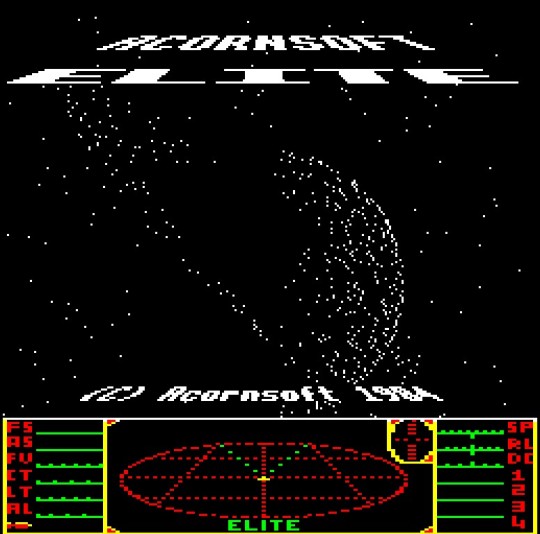
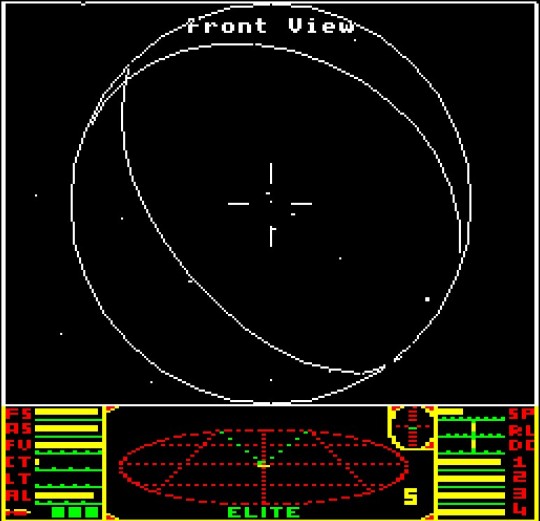
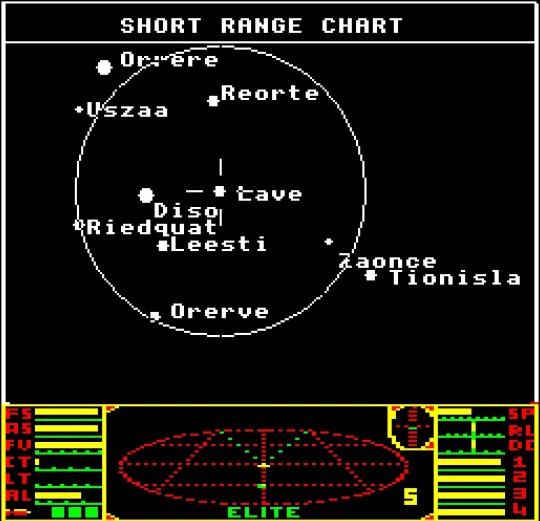
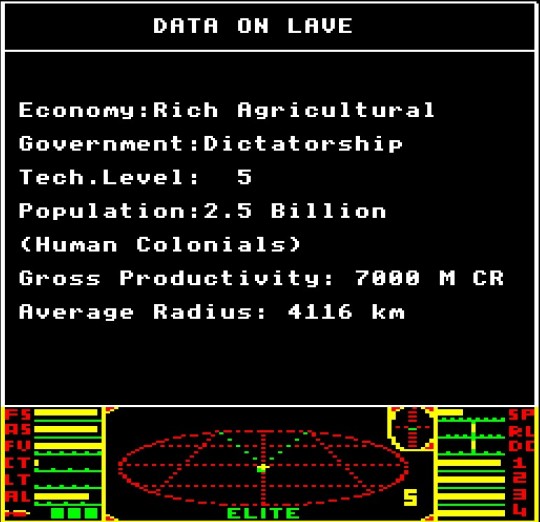
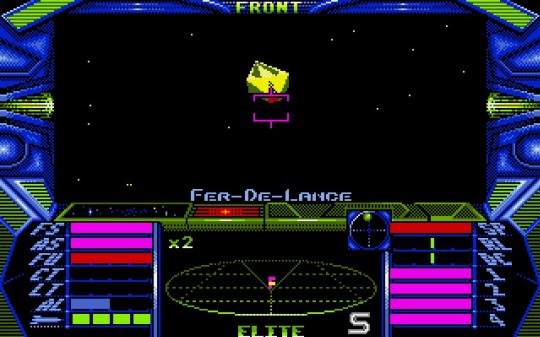
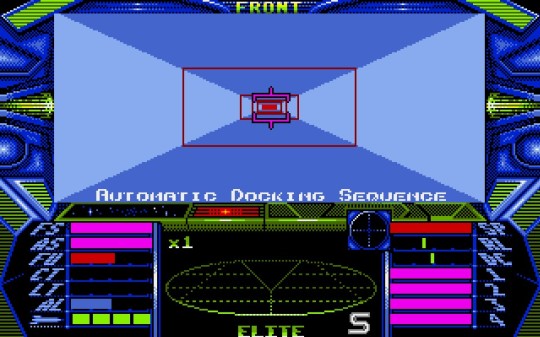
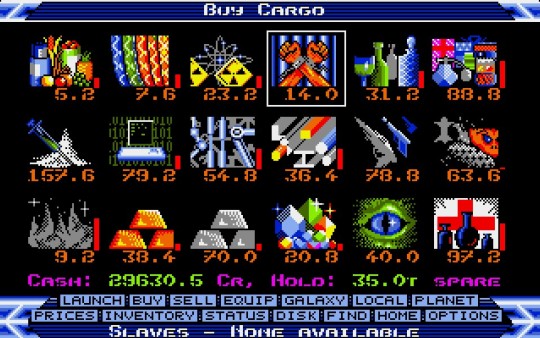
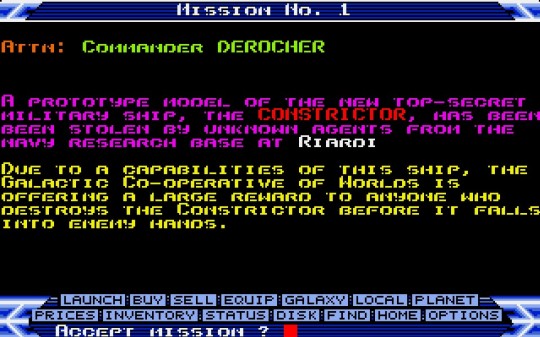
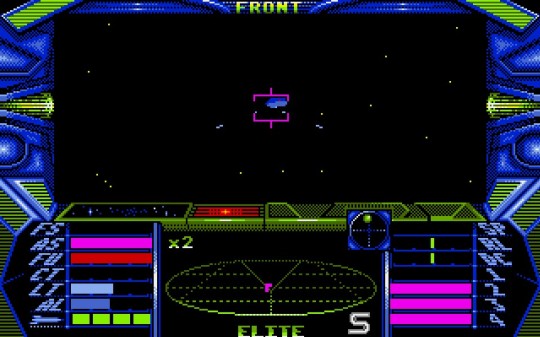
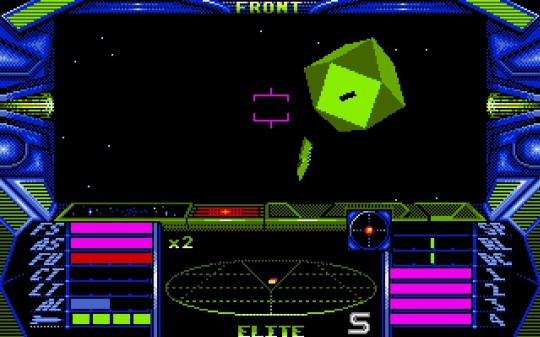
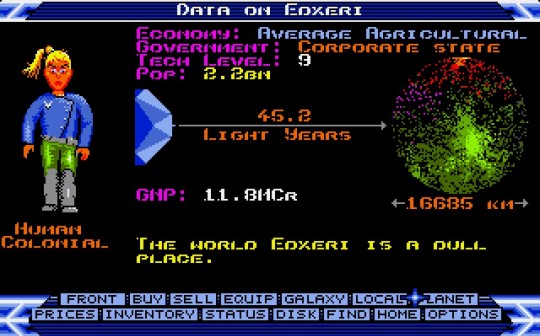
136.) Elite
Release: September 20th, 1984 | GGF: Action-Adventure, Space Sim, Flight Sim, Vehicular Combat, Open World | Developer(s): David Braben, Ian Bell | Publisher(s): Acornsoft Limited, Firebird Software, Superior Software Ltd., Telecomsoft (U.S.), Merlin Software, Rainbird Software, Imagineer Co., Ltd., Hybrid Technology, Digital Integration Ltd., Revelation Software | Platform(s): BBC Micro (1984), Apple II (1985), Commodore 64 (1985), ZX Spectrum (1985), Amstrad CPC (1986), DOS (1987), MSX (1987), Tatung Einstein (1987), Amiga (1988), Atari ST (1988), Acorn 32-bit (1991), NES (1991), SAM Coupe (1996)
0 notes