#Webp Image Converter Plugin
Explore tagged Tumblr posts
Text
there's a small neat plugin for firefox called Save webP as PNG or JPEG
it really helped me personally
me when i meet the person who created webp files

98K notes
·
View notes
Text
Website Speed Optimization: Why It Matters and How to Improve It

Website Speed Optimization: Why It Matters and How to Improve It By Mobassir Mia | https://mobassirmia.com
In today’s fast-paced digital world, website speed isn’t just a technical issue—it’s a key driver of user experience and SEO performance. A slow-loading site can cost you traffic, rankings, and revenue.
❏ Why Website Speed Matters
User Experience: Visitors expect a website to load within 2–3 seconds. Any delay can frustrate users, increase bounce rates, and reduce engagement.
SEO Performance: Google considers page speed a ranking factor. If your website is slow, it may be pushed down in search results—hurting your visibility and organic traffic.
▢ Key Factors That Affect Website Speed
Image Optimization: Large, uncompressed images are one of the biggest culprits of slow websites. Use modern formats (like WebP), compress images, and set proper dimensions.
Server Response Time: A sluggish server slows everything down. Use a reliable hosting provider and monitor Time to First Byte (TTFB) to ensure quick server responses.
Caching Techniques: Caching stores a version of your site in users’ browsers, reducing load times for returning visitors. Implement both browser and server-side caching.
Core Web Vitals: Google’s Core Web Vitals focus on page loading speed, interactivity, and visual stability. These metrics directly affect your SEO and user satisfaction.
✅ Website Speed Optimization Checklist
▢ Compress and convert images to next-gen formats (e.g., WebP) ▢ Minify CSS, JavaScript, and HTML files ▢ Use lazy loading for images and videos ▢ Enable browser caching and server-side caching ▢ Choose fast, reliable web hosting ▢ Use a Content Delivery Network (CDN) ▢ Optimize your database and clean up unnecessary plugins ▢ Monitor and improve Core Web Vitals ▢ Reduce third-party script usage ▢ Regularly test speed using tools like Google PageSpeed Insights or GTmetrix
Speed is not a luxury—it’s a necessity. By optimizing your website’s performance, you enhance user satisfaction, improve SEO rankings, and drive more conversions. Don’t let slow loading times hold your business back.
Need help improving your website speed? Visit https://mobassirmia.com to get expert support.
#WebsiteSpeed#PageSpeed#WebsiteOptimization#CoreWebVitals#SEOTips#ImproveUX#FasterWebsite#WebPerformance#ImageOptimization#SpeedMatters#TechnicalSEO#MobileOptimization#WebDevTips#Caching#CDN#WebDesignTips#SiteSpeed#GoogleRanking#UXDesign#DigitalMarketingTips
0 notes
Text
Avoid These Design Mistakes for More Sales

Introduction: Why Design Mistakes Hurt Your Sales
In the world of digital marketing, your design can make or break a sale. While a great design builds trust and guides users toward action, common design mistakes can push potential customers away, often before they even know what you’re selling. Whether it’s poor layout, confusing navigation, or slow load times, fixing these issues can lead to better user experiences and higher conversions.
Let’s break down the most common design mistakes that cost you sales and how to avoid them.
1. Cluttered Layouts That Overwhelm Users
A chaotic design overwhelms users, making it difficult for them to focus on your message or call-to-action (CTA). Too much text, too many buttons, or inconsistent visuals all lead to cognitive overload.
How to Fix It:
Stick to one main action per screen or section.
Use whitespace to guide the eye.
Follow a visual hierarchy to lead users naturally.
2. Weak Call-to-Actions (CTAs)
Even a beautiful site won’t convert if your CTAs are unclear or uninspiring. One of the worst design mistakes is making the CTA hard to find or too generic (e.g., “Click here”).
How to Fix It:
Use action-driven language, such as “Start Your Free Trial” or “Book a Demo.”
Make CTAs large, bold, and consistent in color and placement.
Ensure every page has a goal and a related CTA.
3. Poor Mobile Responsiveness
With mobile traffic dominating the web, failing to optimize your site for smartphones is a major design mistake. A non-responsive design causes frustration and immediate drop-offs.
How to Fix It:
Use a mobile-first approach in design.
Test navigation, buttons, and forms on all devices.
Make sure load speeds are optimized for mobile.
4. Slow Website Speed
No matter how great your design looks, if it loads slowly, you’re losing users. Website speed is both a UX issue and a ranking factor in SEO.
How to Fix It:
Compress images and use next-gen formats like WebP.
Limit plugins and unnecessary scripts.
Use lazy loading for media content.
5. Inconsistent Branding Across Pages
Inconsistent fonts, color palettes, or tone of voice make your brand look unprofessional and untrustworthy, one of the more subtle design mistakes that erode user confidence.
How to Fix It:
Create and follow a brand style guide.
Use consistent visual elements across all pages.
Maintain a cohesive voice across text, images, and CTAs.
6. Hard-to-Read Text and Fonts
Fancy fonts and poor contrast can make reading difficult. If users have to squint or zoom in to understand your content, they’ll likely leave.
How to Fix It:
Stick to 2–3 readable fonts.
Ensure enough contrast between text and background.
Keep paragraph length short and easy to scan.
7. Confusing Navigation
If users can’t find what they’re looking for in a few seconds, they’ll leave. Navigation errors are high-friction design mistakes that kill conversions.
How to Fix It:
Use a simple, top-level menu.
Avoid too many dropdowns or hidden links.
Include search functionality for large websites.

Conclusion: Small Fixes, Big Results
The best part about design is that it’s fixable. Avoiding these common design mistakes can drastically improve how users experience your site and, more importantly, how likely they are to buy from you.
Need help improving your design for better conversions? Focal Media specializes in clean, conversion-focused design that delivers results. Let’s make your brand visually irresistible.
0 notes
Text
Your Website is Slow – And It’s Killing Your SEO. Fix It Now!
🚨 Why a Slow Website is Hurting Your Business
You’ve invested time and money into building your website—but it’s loading slowly. Here’s the hard truth: if your website takes more than 3 seconds to load, you’re losing traffic, rankings, and sales. Google hates slow sites. Users hate slow sites. And if you’re not fixing it, your competition is winning.
Let’s fix that.
⚠️ The SEO Risks of a Slow Website
A sluggish site doesn’t just frustrate visitors—it tells Google your site doesn’t offer a good user experience.
Here’s what that means for your SEO:
⛔ Lower rankings on search engine results pages (SERPs)
⛔ Higher bounce rates because users leave before it loads
⛔ Fewer conversions (sales, leads, sign-ups)
📊 Studies show that every 1-second delay in page load can reduce conversions by 7%.
✅ How to Check Your Website Speed
Before you fix it, test it.
Use these free tools:
Google PageSpeed Insights – for mobile and desktop speed analysis
GTmetrix – for performance scores and waterfall analysis
WebPageTest – for time-to-first-byte (TTFB) & server delays
🛠️ How to Fix Your Website Speed (Step-by-Step)
1. Compress Images
✅ Use modern formats like WebP
✅ Resize large files
✅ Use lazy loading to delay image rendering
2. Minimize CSS & JavaScript
✅ Remove unused code
✅ Combine files
✅ Defer scripts that aren’t essential
3. Use a Fast Hosting Provider
✅ Choose performance-optimized hosting like LiteSpeed or Cloudflare CDN
✅ Use caching plugins (e.g., WP Rocket for WordPress)
4. Optimize for Mobile
✅ Use responsive design
✅ Avoid large pop-ups or unnecessary scripts
✅ Use Google’s Mobile-Friendly Test
🔎 Real-World Example
Imagine this:
Two identical e-commerce sites. Same products. But one loads in 1.8 seconds, the other in 5.3 seconds.
Guess which one ranks higher and converts more?
📢 Final Thoughts & CTA
Speed is no longer optional—it’s a ranking factor, a user experience issue, and a sales killer.
🚀 Want to rank higher and increase sales? Start by fixing your site speed today.
💬 Need help? I offer technical SEO audits that include speed optimization and Core Web Vitals fixes. Drop me a DM or comment “Speed” and I’ll get in touch.
#SEO #WebsiteSpeed #CoreWebVitals #PageSpeed #TechnicalSEO #GoogleRanking #EcommerceSEO #DigitalMarketing
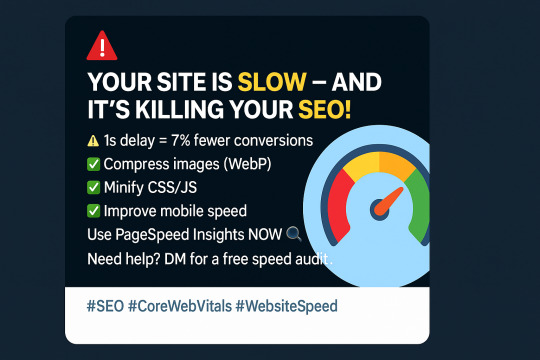
0 notes
Text
Plugin Types for Better Website Performance in 2025
In 2025, website performance is more important than ever. A fast website keeps visitors happy and helps you rank higher on Google. But sometimes, websites get slow because of too many or bad plugins.
Plugins are tools that add features to your website. They can help your site do cool things. But if you pick the wrong plugins, your site can slow down or even break.
This article will explain the best plugin types to use in 2025 for a fast, smooth website. We will share tips on how to choose, install, and manage plugins safely. Everything is written in simple English so anyone can understand.
Why Website Performance Matters in 2025
A slow website is like a slow store. Visitors don’t want to wait. They leave and go somewhere else. Google also notices slow websites and ranks them lower in search results.
Good website speed means:
Visitors stay longer
You get more sales or sign-ups
Google ranks you higher
Your site works well on phones and tablets
Using the right plugins can help your website stay fast and secure. Let’s learn about the best plugin types.
1. Caching Plugins: Speed Up Your Pages
What are caching plugins?
Caching plugins save a copy of your website pages after the first visitor loads them. Next visitors see the saved copy, which loads much faster because the website doesn’t have to build the page again.
Why use caching plugins?
Makes pages load super fast
Reduces the work your server has to do
Improves Google rankings because speed matters
Helps handle lots of visitors without crashing
Popular caching plugins
WP Rocket: Easy to use, popular for WordPress
W3 Total Cache: Lots of settings for advanced users
FlyingPress: Known for very fast speeds and simplicity
Real-world example
A photography website using WP Rocket reduced their loading time from 5 seconds to 1.5 seconds. Visitors spent more time looking at photos, and their sales increased.
Tips for caching plugins
Clear your cache whenever you update content
Test your site after setting up caching to avoid broken pages
Use caching with a CDN for even better results
2. Image Optimization Plugins: Make Pictures Load Faster
What do image optimization plugins do?
They shrink your pictures without losing quality. Smaller images load faster, saving time and bandwidth.
Why use them?
Faster page loads, especially on mobile
Saves your hosting space
Improves user experience with quicker image display
Popular plugins
ShortPixel: Compresses images well with WebP support
Smush: Free and easy to use
Imagify: Good for bulk image optimization
Pro tip
Use the WebP image format for 2025. WebP files are smaller but still look great. Many plugins now convert images to WebP automatically.
3. Lazy Load Plugins: Load Images Only When Needed
What is lazy loading?
Lazy loading means images and videos only load when a user scrolls down to see them. This reduces initial page load time.
Benefits
Faster first load time
Saves user data and bandwidth
Perfect for websites with many images or videos
Popular plugins
Lazy Load by WP Rocket
a3 Lazy Load
Example
An online store with hundreds of product images used lazy loading and cut their initial page load by 60%. Customers enjoyed faster browsing and bought more products.
4. Database Optimization Plugins: Clean Up Junk
What do they do?
They remove old data like spam comments, post revisions, and trash to keep your website’s database clean and fast.
Why is this important?
Keeps your site running smoothly
Reduces backup size
Speeds up website queries
Popular plugins
WP-Optimize
Advanced Database Cleaner
Pro tip
Always back up your website before cleaning the database. Sometimes, cleaning can accidentally remove important data if not careful.
5. CDN Integration Plugins: Serve Your Site Faster Worldwide
What is a CDN?
CDN stands for Content Delivery Network. It stores your website files on many servers worldwide. Visitors get files from the closest server, making loading faster.
Why use CDN plugins?
Speeds up your site globally
Reduces load on your main server
Adds extra security like DDoS protection
Popular CDN plugins
Bunny.net
Cloudflare
Example
A blog with readers all over the world switched to Cloudflare CDN. Their site speed improved 50%, and fewer visitors complained about slow loading.
6. Security Plugins: Protect Your Website
What do they do?
They protect your site from hackers, malware, and spam. A secure site is faster because it avoids bad traffic.
Why use them?
Keep your website safe and online
Prevent data theft
Reduce downtime from attacks
Popular security plugins
Wordfence
Sucuri Security
iThemes Security
Tips
Set up email alerts for suspicious activity
Keep security plugins updated regularly
7. Speed Testing Plugins: Know How Fast Your Site Is
What do they do?
Speed testing tools analyze your website speed and give suggestions to improve.
Why use them?
Identify problems slowing your site
Measure improvements after changes
Track speed on mobile and desktop
Popular tools
Google Lighthouse (built into Chrome DevTools)
GTmetrix
Pingdom
How to use
Run tests after adding or updating plugins to make sure your site stays fast.
8. Script Manager Plugins: Control What Loads Where
What are they?
These plugins let you choose which JavaScript and CSS files load on which pages. Not all scripts are needed everywhere.
Why use them?
Remove unnecessary code from pages
Reduce page size and load time
Popular plugins
Asset CleanUp
Perfmatters
Example
A business site disabled contact form scripts on pages without forms. Their page speed score jumped by 20 points.
9. Font Optimization Plugins: Speed Up Text Loading
Why optimize fonts?
Web fonts can slow down pages. Optimization plugins help load fonts quickly.
Benefits
Faster page load
Text appears quickly without blank spaces
Popular plugins
OMGF (Optimize My Google Fonts)
Tips
Use system fonts where possible
Host Google Fonts locally to avoid third-party delays
10. Plugin Management Tools: Keep Your Plugins in Check
What do they do?
They help organize your plugins, showing which slow down your site and letting you disable them on certain pages.
Why use them?
Avoid conflicts between plugins
Improve site speed
Manage large numbers of plugins easily
Popular tools
Plugin Organizer
WP Hive Chrome Extension
Best practice
Only keep necessary plugins active. Deactivate or delete the rest.
How to Choose Plugins Safely in 2025
Check ratings and reviews: Only install well-reviewed plugins with many users.
Update regularly: Outdated plugins can have security holes.
Test on staging sites: Try new plugins on a copy of your site before going live.
Avoid too many plugins: Each plugin can slow your site. Use only what you really need.
Check plugin compatibility: Make sure plugins work with your website theme and other plugins.
Step-by-Step Guide to Installing Plugins
Log into your website dashboard (e.g., WordPress admin).
Go to “Plugins” → “Add New”.
Search for the plugin by name.
Check the ratings and read some reviews.
Click “Install” then “Activate”.
Configure plugin settings based on your needs.
Test your website on desktop and mobile.
Common Risks of Using Bad Plugins
Slow page loads
Website crashes or errors
Security vulnerabilities
Poor SEO performance
Always avoid plugins from unknown sources or with no recent updates.
SEO Tips Related to Plugins in 2025
Use plugins that help speed and security — Google favors fast, safe sites.
Don’t use plugins that add unnecessary scripts or ads.
Optimize images with plugins to improve SEO rankings.
Use schema markup plugins to help Google understand your content better.
Frequently Asked Questions (FAQs)
Q: How many plugins are too many? A: There is no exact number, but keep it under 20 and only active plugins you need.
Q: Will plugins slow down my website? A: Some do, but good plugins help speed up your site. Choose carefully.
Q: Can I use plugins on any website? A: Plugins depend on your website platform. WordPress has many plugins, while other platforms like Webflow have fewer.
Q: Should I update plugins often? A: Yes! Updates fix bugs and security issues.
Final Thoughts
Plugins are powerful tools for your website. In 2025, use caching, image optimization, lazy loading, and security plugins to keep your site fast and safe. Always choose plugins carefully, keep them updated, and test your website regularly.
A fast website wins visitors and sales. Use the right plugins to build a better online presence.
0 notes
Text
8 Best Free Media Library WordPress Plugins in 2025 — Speckyboy
New Post has been published on https://thedigitalinsider.com/8-best-free-media-library-wordpress-plugins-in-2025-speckyboy/
8 Best Free Media Library WordPress Plugins in 2025 — Speckyboy
The Media Library is a vital part of WordPress. It’s where we upload images, documents, audio, and video for use on our websites.
The feature has seen minor improvements, but still lacks some advanced features. It can also be difficult to manage on large sites with lots of files. Plus, there’s no built-in support for some modern image formats.
As usual, the plugin ecosystem has solutions for all these shortcomings. There are countless options for improving the Media Library’s functionality and workflow. Everything from replacing an existing upload to creating a custom taxonomy system is available.
Are you looking to make the Media Library work for you? You’ve come to the right place! Here are eight of the best free plugins to enhance its form and function.
Enable Media Replace is a niche plugin that covers a common need. It lets you replace an existing media file and automatically updates links.
The plugin comes in handy for sites with many media files and times when file names need to stay consistent. It’s simple and a time saver.
This plugin includes a suite of helpful features to enhance the WordPress Media Library. It supports categories, tags, and custom taxonomies for your files – perfect for keeping track of large libraries.
You can also display photo galleries based on these taxonomies. You’ll also find support for extra file metadata, MIME type options, and an enhanced media search.
Are you a frequent user of free stock photo sites? You’ll want to check out Instant Images. The plugin connects your site to Openverse, Pexels, Unsplash, and other popular free image communities.
Find the perfect photo and import it into your site’s Media Library. The best part is not having to leave your site to find great images.
SVG files are lightweight and scale beautifully to any size. However, there are security risks when using an unsanitized file. A malicious actor could place code in the file that is executed when the image is viewed.
Safe SVG helps sanitize uploaded files and lets you choose which users can upload them. It also optimizes SVGs and lets you view them in the Media Library – something WordPress core still doesn’t support.
Older image file formats like JPG and PNG can slow your site’s performance. Newer formats like WebP offer more efficient compression and save you bandwidth. Install Converter for Media, and the plugin will convert your existing images to WebP and optimize them. That provides a better page loading experience while improving Google PageSpeed scores.
The WordPress Media Library can become a cluttered mess. Old files sit unused and take up precious space. The plugin scans your site and flags files that are either broken or unused.
Support for WooCommerce means it will work with your web store. It’s an easy way to tame an out-of-control library and free up your server storage.
ShortPixel Image Optimizer will shrink all types of images, including PDF files. You can compress existing legacy format images or convert them to WebP or AVIF. The plugin optionally protects images from AI bot scrapers.
The bulk optimization feature works in the background, and command-line (WP-CLI) support lets you be as hands-on as you like.
Files must be directly uploaded within WordPress to be listed in the Media Library. But what if you have to upload files via FTP? Media Sync will scan your site’s /wp-content/uploads/ folder to find images not listed in the Media Library, then import them. You can remove the plugin when you’re done. Easy!
Take Control of the WordPress Media Library
Nice as it is, the WordPress Media Library doesn’t fit every workflow. The plugins above mean that you don’t have to settle. Use them to create an experience that fits your needs.
Improve your file organization, optimize images, support for new formats, and connect to third-party services. It’s all possible with the help of the right plugins.
So, what are you waiting for? Create a plan and take control of the WordPress Media Library.
WordPress Media Plugin FAQs
What Is a Media Library Plugin?
They are plugins that can improve the default WordPress media library, offering more features and organization options. They can efficiently manage your images, videos, and files within your WordPress site.
Who Should Use a Media Library Plugin?
Anyone who manages a WordPress site with a significant amount of media content. This includes bloggers, photographers, e-commerce site owners, and anyone who wants better organization and functionality in their media library.
Why Use a Media Library Plugin on Your WordPress Site?
They offer advanced features like better sorting, filtering, and categorization. They make managing a large number of media files easier and more efficient.
Can I Organize Files in Folders with These Plugins?
Yes, many media library plugins offer the ability to organize files into folders and categories, making it easier to keep your media files neat and accessible.
Are These Plugins Easy to Use for Beginners?
Most media library plugins are designed with user-friendliness in mind. However, the ease of use can vary, so it’s worth checking reviews or trying a demo if available.
More Essential Free WordPress Plugins
Related Articles
Related Topics
Written by Eric Karkovack
Eric Karkovack is a web designer and WordPress expert with over two decades of experience. You can visit his business site here. He recently started a writing service for WordPress products: WP Product Writeup. He also has an opinion on just about every subject. You can follow his rants on Bluesky @karks.com.
Read more articles by Eric Karkovack
#2025#ai#Articles#audio#avif#background#bot#Business#code#command#Commerce#compress#compression#content#Design#display#documents#E-Commerce#easy#Essential WordPress Plugins#Features#folders#form#free plugins#Google#hands-on#images#it#Libraries#links
0 notes
Text
10 Website Optimisation Tips to Increase Traffic and Engagement

Your website isn’t just a digital space—it’s a living, breathing asset that needs care and attention.
Not long after publishing our website refresh story, we realized there was more to say. That blog focused on why clarity in messaging matters, even for digitally mature businesses. But once your story and strategy are aligned, the next big question is:
💡 How do you actually make your website work harder?
So, we decided to split one big story into two! If “Is Your Website Really Doing Its Job?” was about the “why,” this post is about the “how.”
Here are 10 ways to optimize your site for more traffic, engagement, and action—so it’s not just clearer, but more effective too.
1️⃣ Speed Matters—Make It Lightning-Fast 🚀
⏳ 53% of users abandon a site if it takes longer than 3 seconds to load (Google). A slow site = lost conversions.
✅ Compress images (use WebP format)
✅ Enable caching & use a CDN
✅ Minimize unnecessary code & plugins
2️⃣ Mobile-First is a MUST 📱
Over 60% of web traffic comes from mobile (Statista), and Google indexes mobile versions first.
✅ Use responsive design
✅ Test your site with Google’s Mobile-Friendly Test
✅ Avoid pop-ups that hurt mobile UX
3️⃣ SEO: Play the Long Game 🎯
If your site isn’t optimized for search, you’re invisible. SEO is more than keywords—it’s content, structure, and UX.
✅ Research & use relevant keywords
✅ Improve internal linking
✅ Optimize meta titles & descriptions
4️⃣ Content That Engages (and Converts) ✍️
Great content does two things: ranks well & keeps visitors engaged.
✅ Write for humans, optimize for search
✅ Use clear headers (H1, H2, H3)
✅ Create evergreen content that stays relevant
5️⃣ Internal Links = Better Navigation 🔗
Think of internal links as breadcrumbs guiding users (and search engines) to key pages.
✅ Link to related posts, services, & resources
✅ Use descriptive anchor text
✅ Keep navigation clear & logical
6️⃣ Call-to-Actions (CTAs) That WORK 🏆
A strong CTA tells visitors exactly what to do next.
✅ Use bold, contrasting buttons
✅ Action-driven language (“Download Now,” “Let’s Talk”)
✅ Place CTAs above the fold & at the end of content
7️⃣ Video = Higher Engagement 🎥
Websites with video content see 88% more time on page (HubSpot).
✅ Embed short explainer videos
✅ Use webinars to build credibility
✅ Optimize video load speeds (YouTube/Vimeo embeds)
8️⃣ Website Security = Trust 🔒
An insecure site kills credibility. Keep it secure & reliable.
✅ Use SSL encryption (HTTPS)
✅ Regularly update software & plugins
✅ Set up security scans to detect threats
9️⃣ Forms: Keep It Simple 📝
Nobody likes long, clunky forms. Make it easy!
✅ Only ask for essential info (Name, Email, 1 Question)
✅ Use auto-fill options
✅ Test forms on mobile
🔟 Track, Analyze, Improve 📊
Your website isn’t “set & forget.” Keep optimizing!
✅ Use Google Analytics to track behavior
✅ Monitor bounce rates—adjust weak pages
✅ A/B test CTAs, headlines, layouts
Bringing It All Together 🏆
A high-performing website isn’t just about ticking boxes—it’s about clarity, speed, and alignment with your digital strategy. Whether you're launching a new offer, refining messaging, or capturing more leads, these updates make a BIG difference.
💬 What’s one website tweak that made a huge impact for you? Drop a comment! ⬇️ 👉 Check out our latest refresh
0 notes
Text
The Ultimate Handbook on How to Build a WordPress Website That Converts Without Coding

Introduction
Gone are the days when you had to become an expert coder to build a great, high-converting website. Today, due to the modern visual website builders for WordPress, anyone can create a website that looks professional, loads fast, and is attractive — all without writing a single line of code. Be it business owners, bloggers, or freelancers, an easy-to-use website builder allows you to create engaging web pages capable of driving sales, leads, and use engagement.
We take a deep dive into what constitutes a high-converting WordPress website and the tools and expert tips that can be employed to optimize performance.
Why High-Converting Website is Important
A good website is not only an online presentation; it can do a lot more:
Boost sales and lead generation
Enhance user experience and engagement
Improve search engine ranking
Establish credibility of the brand
Because your website is not well optimized for conversions, you're leaving money on the table. Right page builder becomes crucial.
The Key Features of a Conversion-Oriented WordPress Website
1. Mobile-Responsive Design
More than 60% of the traffic nowadays comes from mobile devices. Check how many possible ways that mobile optimization requires no-code WordPress website builder to provide all the aspects of diversity in screen size.
2. Fast Loading Speed
Besides, slow websites annoy users with an effect of low probability to them, which is negative towards SEO. To improve speed:
Optimize images, including the use of WebP format
Enable caching
Utilize lightweight page builder plugins
3. User Friendly Navigation
It should take visitors just a few clicks to find everything they look for. Clear menus, call-to-action buttons, and breadcrumbs will work together to improve overall navigation of the site.
4. SEO Optimization
SEO friendly, so it will attract organic traffic; schema markups and meta tags, as well as clean code, play a vital role in search rankings.
5. Conversion-Oriented Design
Maximize chances of conversion:
Beautiful buttons
Engaging landing pages
Lead capture forms and CTAs

Best Tools for Creating a High-Converting WordPress Website
If you are looking for tools to create an eye-catching WordPress website without using any code, then the following are tops:
✔ WordPress Site Builders: Easy drag-and-drop design with little or no technical skill required.
✔ SEO Plugins: Helps optimize the content for the search engine.
✔ Speed Optimization Plugins: Ensure fast loading of pages.
✔ Lead Capture Tools: Converts visitors into customers.
Creating a Fantastic Website With a WordPress Page Builder
1. Pick a WordPress Page Builder
Choose an intuitive and feature-rich custom WordPress design tool.
2. Choose a Responsive Theme
If possible, check for compatibility with the builder and for mobile-responsive
3. Customize Your Layout
Start with pre-made templates or design from scratch.
4. Optimize for Speed and SEO
Compress the images, enable caching, and add meta tags.
5. Test and Publish
Do a preview across devices before launching.

Final Comments
Building a high-converting WordPress site no longer means one needs to be a tech pro. With the appropriate visual website builders for WordPress, you can build a fully responsive, SEO-friendly, and conversion-targeted site in a matter of minutes.
With speed, user experience, and SEO as focal points, you can end up monetizing that site. The proper software will carry you through the finishing touches on a beautiful website, be it business, eCommerce, or blogging.
0 notes
Text
How to Improve Website Performance
Improving website performance is crucial for retaining visitors and enhancing conversions. Here’s a comprehensive guide to help you boost your site’s performance effectively.
1. Optimize Images and Media Files
Large images and media files are often the primary culprits behind slow loading times. Compress images using tools like TinyPNG or JPEG-Optimizer without sacrificing quality. Convert images to next-gen formats like WebP for better compression. Similarly, for videos, use formats like MP4 and host them on external platforms (e.g., YouTube or Vimeo) to reduce server load.
2. Leverage Browser Caching
Browser caching allows users to store certain assets (such as CSS files, JavaScript, and images) locally. This means that when they revisit your site, it loads faster since it doesn't need to download these elements again. Implement cache expiration dates through your server to ensure returning visitors experience reduced load times.
3. Minimize HTTP Requests
Every element on a webpage – images, scripts, stylesheets, etc. – requires an HTTP request to load. By reducing the number of requests, you can significantly speed up your site. Use CSS sprites for images, consolidate CSS/JS files, and remove unnecessary plugins or external resources.
4. Use a Content Delivery Network (CDN)
A CDN stores copies of your website’s files across multiple servers in various geographical locations. When a user visits your website, the files are served from the closest server, reducing latency and loading times. CDNs like Cloudflare or Amazon CloudFront can enhance global website performance and speed.
5. Enable Compression
Gzip and Brotli compression significantly reduce the size of files sent from the server to the user’s browser. Smaller file sizes result in quicker downloads. Ensure your server is configured to use compression for all text-based files (CSS, HTML, and JavaScript).
6. Prioritize Above-the-Fold Content
To give users the perception of a faster site, ensure that content above the fold (the first screen a user sees without scrolling) loads quickly. Use lazy loading for images and videos that are below the fold, so they load only when the user scrolls down.
7. Optimize CSS and JavaScript
Excessive CSS and JavaScript files can slow down page load times. Minify CSS and JavaScript by removing unnecessary characters, spaces, and comments. Tools like UglifyJS or CSSNano can automate this process. Additionally, place JavaScript at the bottom of the page or make it asynchronous to avoid blocking page rendering.
8. Implement Lazy Loading
Lazy loading is a technique that delays the loading of images and videos until they are needed. Instead of loading every image as soon as the user opens the page, they only load when the user scrolls to that part of the page. This reduces the initial load time and improves overall performance.
9. Optimize Web Hosting
Your web hosting provider plays a critical role in your website’s performance. If you’re on a shared hosting plan and experiencing slow speeds, consider upgrading to a VPS or dedicated server. You can also opt for managed hosting services that are tailored to your CMS (e.g., WordPress hosting) for better performance.
10. Monitor and Analyze Performance Regularly
Continuous monitoring is key to maintaining optimal performance. Use tools like Google PageSpeed Insights, GTMetrix, or Pingdom to analyze your site’s speed and performance. These tools provide actionable insights, including recommendations to fix performance issues.
0 notes
Text
How to Optimize WooCommerce Product Pages for SEO?
If you're running a WooCommerce store, you know that getting your products in front of the right audience is half the battle. The other half? Make sure search engines understand and rank your product pages. That’s where WooCommerce SEO comes into play. Instead of stuffing this guide with technical jargon, we’re breaking it down in a way that’s easy to follow and—more importantly—effective!

1. Start with Keyword Research (Think Like a Shopper)
Before optimizing your product pages, you need to understand what your potential customers are searching for. Here’s how to find the right keywords:
Use tools like Google Keyword Planner, Ubersuggest, or Ahrefs to find popular search terms related to your products.
Look at Google’s autocomplete suggestions and the "People also ask" section.
Check out competitor product pages to see what keywords they are ranking for.
Think about long-tail keywords (phrases with 3-5 words) that match what customers type when they’re closer to making a purchase (e.g., "best budget gaming laptop 2025").
2. Craft Click-Worthy SEO Titles and Meta Descriptions
Your title and meta description are what show up on Google, so make them count!
SEO Title Tips:
Keep it under 60 characters.
Include the main keyword naturally.
Add power words like "Best," "Top-rated," or "Limited Edition" to attract clicks.
Meta Description Tips:
Keep it 150-160 characters.
Highlight what makes the product special (free shipping, high ratings, limited stock, etc.).
Use action-oriented language like "Shop now," "Discover more," or "Get yours today."
3. Optimize Product Descriptions (Ditch the Generic Text!)
If you’re using the manufacturer’s default product descriptions—stop! Duplicate content won’t help you rank. Instead:
Write unique, engaging descriptions that sell the benefits, not just the features.
Make it scannable with bullet points.
Use storytelling—how will this product improve the buyer’s life?
Naturally, weave in keywords but avoid keyword stuffing.
🚀 Upgrade your product pages with better descriptions! Try our copywriting service and get compelling content that converts.
4. Use High-Quality Images (And Optimize Them for Speed)
People shop with their eyes, so high-quality product images are a must. But slow-loading images can hurt your SEO. Here’s what to do:
Use compressed images (JPEG or WebP) to keep file sizes small.
Add descriptive alt text that includes relevant keywords (e.g., "Men’s waterproof hiking boots in brown leather").
Name your image files properly (e.g., "blue-leather-handbag.jpg" instead of "IMG1234.jpg").
5. Improve URL Structure (Short & Sweet Wins!)
Keep your product URLs clean and readable. Instead of:
❌ yourstore.com/product?id=1234
Go for:
✅ yourstore.com/black-running-shoes
It’s easier for both search engines and customers to understand.
6. Leverage Customer Reviews for SEO and Credibility
Reviews don’t just boost conversions—they add fresh, keyword-rich content to your product pages.
Enable WooCommerce product reviews.
Encourage customers to leave detailed reviews.
Respond to reviews, especially negative ones, to show engagement.
7. Add Schema Markup for Rich Snippets
Ever seen product listings on Google with star ratings and pricing? That’s schema markup at work. You can add this using SEO plugins like Rank Math or Yoast WooCommerce SEO. This helps search engines display additional info like price, availability, and ratings in the search results.
8. Boost Page Speed (Because No One Likes a Slow Website)
Google prioritizes fast-loading pages. Here’s how to speed up your product pages:
Use a lightweight theme optimized for speed.
Enable lazy loading for images (so they load only when needed).
Invest in a reliable hosting provider.
Use a caching plugin like WP Rocket.
🛠️ Need help with site speed? Let our WooCommerce optimization experts fine-tune your store for lightning-fast performance.
9. Optimize for Mobile (Because Most Shoppers Are on Their Phones)
Over 60% of online shopping happens on mobile devices. Ensure your WooCommerce store is mobile-friendly by:
Using a responsive theme.
Keeping buttons big and easy to tap.
Make sure the checkout process is smooth and simple.
10. Internal Linking: Help Shoppers & Boost SEO
Don’t let your product pages be dead ends! Add internal links to:
Related products ("You might also like...")
Bestsellers or new arrivals
Blog posts that explain product benefits
This keeps visitors engaged and helps search engines understand your site structure.
Wrapping It Up
SEO for WooCommerce product pages isn’t rocket science—it’s about giving customers what they need while making it easy for search engines to find and understand your products. By following these steps, you’ll drive more organic traffic, improve conversions, and build a store that shoppers and Google love.
#WooCommerce SEO practices#WooCommerce SEO services for small businesses#optimize WooCommerce product pages for SEO#affordable WooCommerce SEO services#WooCommerce SEO for faster site speed#WooCommerce SEO audit services#WooCommerce SEO for multilingual stores#WooCommerce SEO for better product rankings#WooCommerce SEO for dropshipping stores#structured data for WooCommerce#WooCommerce SEO for international e-commerce
1 note
·
View note
Text
How to Fix Website Loading Time Issues

In today’s fast-paced digital world, a slow-loading website can be a business killer. Research shows that users expect websites to load within 2–3 seconds, and any delay can lead to a significant drop in user engagement and conversions. If your website is plagued by loading time issues, it’s time to act. With the help of a professional partner like the best website development company in Jaipur, you can identify and resolve these issues to ensure a seamless user experience.
Why Website Loading Time Matters
User Experience (UX): A fast-loading website keeps users engaged and reduces bounce rates.
SEO Rankings: Search engines prioritize fast websites, meaning your site’s speed directly impacts its visibility.
Conversion Rates: Faster websites tend to convert more visitors into customers.
Reputation: Slow-loading websites can harm your brand’s credibility and trustworthiness.
Common Causes of Slow Website Loading Times
1. Unoptimized Images
Large image files can significantly slow down your website. Images need to be compressed and properly formatted for web use.
2. Excessive HTTP Requests
Every element on your website, such as images, scripts, and stylesheets, requires an HTTP request. Too many requests can bog down your loading speed.
3. Poor Hosting Services
A low-quality hosting provider can limit your server’s capacity to handle traffic and deliver content quickly.
4. Bloated Code
Excessive or redundant code in HTML, CSS, or JavaScript files can lead to slower loading times.
5. Lack of Caching
Without caching, browsers need to reload all elements of your website every time a user visits, increasing loading time unnecessarily.
6. Inefficient Plugins
Too many plugins, or poorly coded ones, can slow down your site’s performance.
How to Fix Website Loading Time Issues
1. Optimize Images
Use tools like TinyPNG or ImageOptim to compress images without losing quality.
Implement modern formats like WebP for faster loading.
Use lazy loading for images that don’t appear above the fold.
2. Minimize HTTP Requests
Combine CSS and JavaScript files to reduce the number of requests.
Use a Content Delivery Network (CDN) to deliver assets from the nearest server.
3. Upgrade Your Hosting
Switch to a reliable hosting provider with faster servers.
Consider using managed hosting services or cloud hosting for better scalability and performance.
4. Clean Up Your Code
Minify CSS, JavaScript, and HTML files to remove unnecessary characters and spaces.
Remove unused code and optimize your scripts for better efficiency.
5. Implement Caching
Use browser caching to store static files locally on users’ devices.
Install caching plugins like WP Super Cache or W3 Total Cache for WordPress sites.
6. Audit and Remove Unnecessary Plugins
Deactivate plugins that are not essential for your website’s functionality.
Replace inefficient plugins with lightweight alternatives.
Tools to Measure and Improve Website Speed
Google PageSpeed Insights: Provides detailed insights and suggestions to improve your website speed.
GTmetrix: Offers performance reports and actionable recommendations.
Pingdom: Monitors your website’s loading time and uptime.
Partner with Webpino Software — The Best Website Development Company in Jaipur
At Webpino Software, we specialize in addressing performance challenges to ensure your website loads quickly and efficiently. As the best website development company in Jaipur, we employ advanced optimization techniques to enhance your website’s speed and overall performance.
Our team of experts focuses on everything from image optimization and code refinement to implementing robust caching strategies and upgrading hosting services. With Webpino Software, you can rest assured that your website will provide a seamless, engaging, and fast experience for all users.
Don’t let slow loading times harm your business. Contact Webpino Software today to create a high-performing website that keeps your audience engaged and your business thriving!
#custom website design#web design#website development#best website development company in jaipur#website#business website solutions#digital marketing#web hosting#best website development
0 notes
Text
How to Optimize Website Performance | Sky Era Technologies Pvt Ltd
How to Optimize Website Performance | Sky Era Technologies Pvt Ltd
Boost your website’s speed and user experience with expert tips from Sky Era Technologies Pvt Ltd. Learn actionable strategies to optimize website performance and improve SEO rankings.
Introduction
Let’s start it—no one likes a slow loading website. In today’s fast-paced digital age, your audience wants speed and efficiency. If your website doesn’t loading faster, audience bouncing off faster than a superb all on a hard floor. But optimizing your website performance isn’t rocket science. Let’s dive into how you can make your site load faster and perform better.
Understanding Website Performance
What Is Website Performance?
Website performance refers to how quickly and efficiently your website loads and functions for users. It’s the backbone of your online presence—slow speeds or frequent discontinuity can drive users disappeared.
Key Performance Metrics
Metrics like page load speed, time to first byte (TTFB), and overall responsiveness measure how well your website performs. They are vital indicators of user satisfaction and search engine rankings.
Importance of Website Optimization
User Experience (UX)
Think about it: Have you ever waited more than a few seconds for a site to load? Neither have your customers. A fast site equals happy users, and happy users are more likely to stick around and convert.
Search Engine Rankings
Google loves speed. Faster websites are ranked higher on search engines, giving your site the visibility it deserves. Speed isn’t just a luxury—it’s a necessity.
How to Optimize Website Performance
Optimize Images
Images are often the biggest offender behind slow load times. Compressing and resizing them can significantly reduce their impact.
Choose the Right Format
Use formats like webp or optimized JPEGs instead of heavy PNGs. Not every image needs to be ultra-high quality—find the balance between quality and performance.
Enable Browser Caching
Browser caching allows repeat visitors to load your site faster by storing some files locally. Setting an proper ends period can make a huge difference.
Minimize HTTP Requests
The fewer resources your site loads, the better. Combine CSS and JavaScript files and reduce the number of plugins to lighten the load.
Use a Content Delivery Network (CDN)
A CDN distributes your website data across multiple servers worldwide, reducing the distance data has to travel. The result? Faster load times for everyone, everywhere.
Optimize Server Performance
Your hosting provider plays a big role in performance.
Use Faster Servers
Consider upgrading to SSD-based servers or VPS hosting for quicker processing speeds.
Upgrade to HTTPS
Not only does HTTPS improve security, but it can also enhance your SEO and instill trust in your visitors.
Reduce Redirects
Unnecessary redirects slow down your site. Audit your website and eliminate redundant redirections.
Implement Lazy Loading
Lazy loading ensures that images and other resources load only when they’re visible on the screen. It’s a great way to prioritize critical content and improve load times.
Tools for Monitoring Performance
Google Page Speed Insights
Google’s own tool analyzes your website and provides actionable recommendations to boost speed and performance.
GTmetrix
GTmetrix offers a detailed breakdown of your site’s speed issues, including recommendations for improvement.
Lighthouse
Lighthouse, a tool integrated into Chrome, helps you audit performance, accessibility, and more.
Common Mistakes to Avoid
Oversized Images
Large, un-optimized images are one of the biggest performance killers. Compress them before uploading.
Ignoring Mobile Optimization
With the majority of users browsing on mobile devices, a responsive design isn’t optional—it’s mandatory.
Conclusion
Optimizing your website performance isn’t just about making your site faster—it’s about creating a better experience for your users, improving your SEO, and boosting your conversions. By implementing the strategies above, you’ll have a website that’s not just functional but exceptional.
Website performance optimization is more than just a technical exercise—it’s a commitment to delivering a seamless experience for your users. By focusing on faster loading speeds, smarter resource management, and user-friendly practices, you can elevate your site’s performance and create a lasting impression.
At Sky Era Technologies Pvt Ltd, we understand the importance of a well-performing website. With the right strategies, tools, and ongoing maintenance, your website can become a powerful asset for your brand. Remember, a faster website isn’t just about technology—it’s about better serving your audience. Let’s optimize together!
FAQs
1. Why is website speed important? It impacts user satisfaction, SEO rankings, and conversion rates.
2. How do I compress images for my website? Use tools like TinyPNG or online compressors to resize and reduce file size without losing quality.
3. What is a CDN? A Content Delivery Network improves site speed by distributing content across multiple servers globally.
4. How often should I monitor website performance? Regularly—ideally once a month or after major updates.
5. Does HTTPS improve website speed? While its primary focus is security, HTTPS can enhance performance when combined with HTTP/2.
0 notes
Text
Optimize Website Speed with RocketPress: The Best WordPress Speed Plugin for 2024

Table of Contents
Introduction: Why Website Speed Matters
What Is a WordPress Speed Plugin?
Why Is RocketPress the Ultimate WordPress Speed Plugin?
Core Features of RocketPress for Website Optimization
Feature 1: Advanced Caching System
Feature 2: Image Optimization
Feature 3: Lazy Loading
Feature 4: Minification of CSS, JS, and HTML Files
Feature 5: Database Optimization
Feature 6: Content Delivery Network (CDN) Integration
Feature 7: Mobile Optimization Tools
Benefits of Using RocketPress for WordPress Speed Optimization
How to Optimize Your Website Speed with RocketPress
Real-Life Results: Faster WordPress Sites with RocketPress
Frequently Asked Questions (FAQs)
Conclusion
Introduction: Why Website Speed Matters
Did you know that 40% of users abandon a website if it takes more than 3 seconds to load? In the fast-paced digital age, website speed is more important than ever. A slow website not only frustrates visitors but also impacts search engine rankings and conversions.
When it comes to optimizing WordPress website speed, the right plugin can make all the difference. That’s where RocketPress comes in—the ultimate WordPress speed plugin designed to supercharge your site performance. Whether you’re running a blog, an e-commerce store, or a corporate site, RocketPress ensures your WordPress site loads faster than ever before.
In this comprehensive guide, we’ll explain how RocketPress can optimize your website speed, improve user experience, and boost SEO rankings effortlessly.
What Is a WordPress Speed Plugin?
A WordPress speed plugin is a tool designed to enhance website performance by addressing elements that slow down loading times. These plugins optimize multiple aspects of your site, including:
Caching content
Minimizing file sizes
Optimizing images
Reducing server load
A well-optimized website not only loads quickly but also delivers a seamless experience for users, resulting in better retention rates and improved search engine visibility.
Why Is RocketPress the Ultimate WordPress Speed Plugin?
RocketPress is more than just another WordPress speed plugin—it’s a complete optimization solution built with precision to ensure your website delivers lightning-fast load times. Unlike other speed plugins, RocketPress is simple to use, beginner-friendly, and powerful enough for advanced users to customize.
Key Highlights of RocketPress:
User-friendly interface for hassle-free optimization
Cutting-edge caching technology for instant speed boosts
Built-in image and database optimization tools
Mobile performance enhancements to improve Core Web Vitals
Integration with top Content Delivery Networks (CDNs)
With RocketPress, you no longer need multiple plugins to optimize your WordPress site—everything you need for speed optimization is in one place.
Core Features of RocketPress for Website Optimization
RocketPress offers a variety of features to optimize your WordPress website. Let’s break down its key functionalities:
Feature 1: Advanced Caching System
RocketPress’s advanced caching technology accelerates website load times by:
Storing static versions of your pages
Reducing server response times
Enhancing repeat visitor performance
With page caching, browser caching, and object caching, RocketPress minimizes delays and makes your site load instantly.
Feature 2: Image Optimization
Large images are one of the primary causes of slow websites. RocketPress automatically optimizes your images by:
Compressing files without reducing quality
Converting images to next-gen formats like WebP
Resizing and lazy-loading images
This feature ensures your visuals look stunning while keeping file sizes small for faster loading times.
Feature 3: Lazy Loading
Lazy loading defers the loading of content that isn’t immediately visible on the screen. With RocketPress:
Images, videos, and iframes load only when needed
Initial page load speeds improve dramatically
User experience becomes smoother, especially for long pages
Lazy loading is critical for websites with multimedia-rich content like blogs or portfolios.
Feature 4: Minification of CSS, JS, and HTML Files
RocketPress minimizes and combines files to reduce website bloat. Benefits include:
Faster rendering of web pages
Reduced HTTP requests for improved speed
Optimized delivery of CSS, JS, and HTML
Minification cleans up your code by removing unnecessary spaces, comments, and line breaks.
Feature 5: Database Optimization
Over time, WordPress databases can become bloated with unnecessary data. RocketPress simplifies database cleanup by:
Removing post revisions, spam comments, and expired transients
Optimizing database tables for faster queries
Reducing database size to improve server efficiency
Regular database optimization can significantly improve site performance.
Feature 6: Content Delivery Network (CDN) Integration
RocketPress seamlessly integrates with popular CDNs to ensure your site loads quickly worldwide. Benefits of CDN integration include:
Faster content delivery by using global servers
Reduced server load and bandwidth consumption
Improved performance for international users
With RocketPress, you can connect with CDNs like Cloudflare, KeyCDN, and more.
Feature 7: Mobile Optimization Tools
RocketPress ensures your site performs flawlessly on mobile devices with tools like:
Responsive image optimization
Mobile-specific caching
Performance adjustments based on screen sizes
RocketPress enhances mobile Core Web Vitals like Largest Contentful Paint (LCP) and First Input Delay (FID).
Benefits of Using RocketPress for WordPress Speed Optimization
Using RocketPress delivers several benefits that set it apart:
Improved SEO Rankings: Google prioritizes fast websites. RocketPress helps you achieve better PageSpeed scores and improved SERP rankings.
Enhanced User Experience: Faster websites reduce bounce rates, keeping visitors engaged longer.
Higher Conversion Rates: E-commerce stores benefit from increased conversions when page load speeds improve.
Reduced Hosting Costs: Optimized websites use fewer server resources, reducing hosting expenses.
Simplified Optimization: RocketPress combines all optimization tools into one user-friendly plugin.
How to Optimize Your Website Speed with RocketPress
Follow these steps to unleash the full power of RocketPress:
Install RocketPress from the WordPress plugin repository or upload the premium version.
Activate the Plugin and navigate to the RocketPress dashboard.
Enable Caching Options to speed up content delivery.
Optimize Images using RocketPress’s image compression tool.
Minify CSS and JS Files with a single click.
Integrate CDN to deliver content worldwide.
Perform Database Cleanup regularly for optimal performance.
Test Your Site Speed using tools like Google PageSpeed Insights or GTmetrix to measure improvements.
Real-Life Results: Faster WordPress Sites with RocketPress
Countless WordPress users have seen dramatic improvements in their site speed after switching to RocketPress. For example:
Case Study 1: A WordPress blog reduced its load time from 6 seconds to 1.5 seconds using RocketPress.
Case Study 2: An e-commerce site experienced a 50% increase in conversion rates after optimizing with RocketPress.
Case Study 3: A corporate website improved its Google PageSpeed score from 50 to 95+.
Frequently Asked Questions (FAQs)
Q1: Is RocketPress suitable for beginners? Yes, RocketPress has a user-friendly interface, making it ideal for beginners and advanced users.
Q2: Will RocketPress work with my WordPress theme? Absolutely! RocketPress is compatible with most WordPress themes and plugins.
Q3: Can RocketPress improve my Google Core Web Vitals? Yes, RocketPress enhances website speed and performance metrics like LCP, FID, and CLS.
Q4: Is RocketPress a free or premium plugin? RocketPress offers both free and premium plans to suit your needs.
Conclusion
Website speed optimization is no longer optional—it’s essential for success in today’s digital world. With RocketPress, the ultimate WordPress speed plugin, you can supercharge your website performance, improve SEO rankings, and create a seamless user experience.
Say goodbye to slow-loading WordPress sites and welcome a faster, optimized website with RocketPress. Install RocketPress today and take your WordPress site to the next level!
0 notes
Text
Optimising Website Performance: Speed and Efficiency Tips
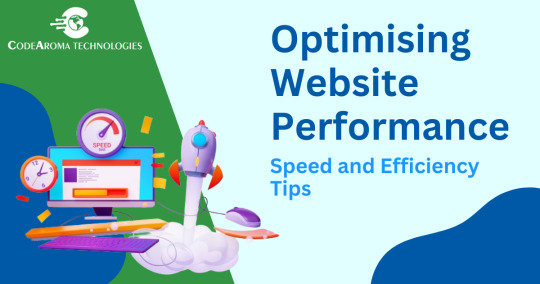
Introduction:
In today’s fast-paced world, website speed is crucial. If your website is not performing fast enough you are losing a chunk of your major audience. A slow-loading website can annoy visitors, resulting in a higher bounce rate and potentially lost business. In this article, We are going to show you some tips for optimising your website’s speed and performance.
7 Tips for Optimizing Website Performance:
1. Consider Using CDN:
CDN (Content Delivery Network) is a geographically distributed group of servers that help to deliver your website’s static files such as CSS, images, fonts, and JavaScript to your audience. This allows visitors from all over the world to access your site from the nearest server, significantly reducing loading times.
2. Make Fewer HTTP Requests:
Elements like Images, Stylesheets and Javascript from your website require an HTTP request. The more elements you add to your site the more HTTP request it requires. Minimizing the number of requests by combining files or using CSS sprites can significantly improve speed. As per “All in SEO” a website needs to make less than 20 HTTP requests per every single web page.
3. Minify CSS and Javascript Files:
By minifying CSS and Javascript you can reduce the load time of your website. This includes removing unnecessary characters like whitespace, comments, line breaks, unused functions and variables and formatting from CSS, JavaScript, and HTML files. This can be done manually as well as through online tools.
4. Serve Images in Next-Gen Formats:
Next-gen formats such as WebP or AVIF provide superior compression features compared to PNG, JPG and all the other web image formats. They offer significantly smaller file sizes compared to traditional formats, without sacrificing quality. Consider implementing tools that automatically convert your images to these next-gen formats.
5. Compress Files:
The more you can reduce file sizes without compromising quality, the better your website performance. Compressing your website’s files using tools like Gzip can significantly reduce their size without affecting their content. This can be particularly beneficial for large files like HTML, CSS, and Javascript.
6. Use Website Caching:
Website Caching is a feature that stores a copy of your site’s data in a temporary location on the user’s computer for future reuse. This means users don’t need to download the same elements every time they visit your site, resulting in faster subsequent page loads. In addition to speed boost, caching improves site ranking, bandwidth efficiency, user experience, and conversions.
7. Reduce the Number of Plugins:
Plugins offer your website various functions and features making it look unique. But it also comes at a cost, Every plugin adds its own CSS and Javascript to the website making it slow. The less plugins are used the less website will slow down. So you should only use the needed plugins and remove the unused ones from the website.
Conclusion:
Optimising your website’s performance is a continuous process that requires attention to detail and a commitment to efficiency. By implementing these optimisation techniques, you can significantly improve your website’s performance and provide a superior browsing experience for your users. Remember, a fast and efficient website is not just about aesthetics; it’s essential for user engagement, conversion rates, and ultimately, your website’s success.
CodeAroma Technologies is the best website development company in Ahmedabad. We offer the best website development services in Ahmedabad.
Additional Tips:
Choose a reliable web hosting provider with a strong infrastructure.
Optimize your database for efficiency.
Monitor website performance using tools like Google PageSpeed Insights and GTmetrix.
Regularly test and refine your optimisation efforts for continuous improvement.
0 notes
Text
What is WebP Image Format?
WebP, developed by Google, is a modern image format designed to improve online image quality while significantly reducing file sizes compared to traditional formats like JPEG and PNG.
Using both lossy and lossless compression techniques, WebP enables faster load times, enhancing website performance, user experience, and even SEO rankings, as page load speeds are a key ranking factor.
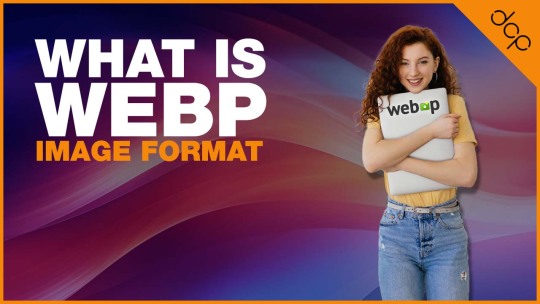
Advantages of Using WebP Format
Reduced File Size: WebP images are typically 25–35% smaller than JPEGs and PNGs of similar quality, offering considerable savings on bandwidth.
Improved Load Times: Smaller file sizes contribute to faster load times, which is particularly beneficial for mobile users and anyone with limited internet bandwidth.
Lossless and Lossy Compression: WebP supports both types of compression, providing flexibility to choose between quality and file size.
Transparency and Animation: WebP supports transparent images (similar to PNG) and animated images (similar to GIFs), making it a versatile format for various website needs.
SEO Benefits: Faster page loads lead to better user engagement, lower bounce rates, and, ultimately, improved SEO rankings.
Browsers that Support WebP Format
WebP has strong support across most major browsers, though compatibility can vary.
Here’s a breakdown of the primary browsers that support WebP:
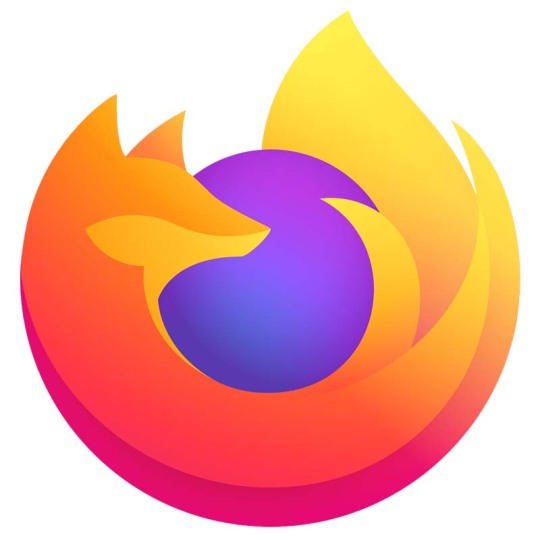
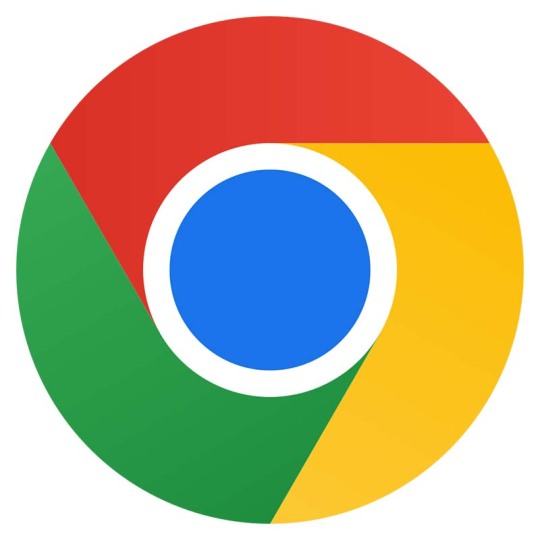
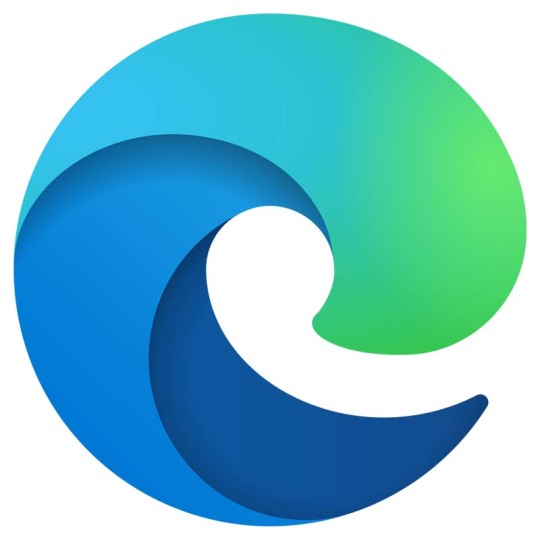
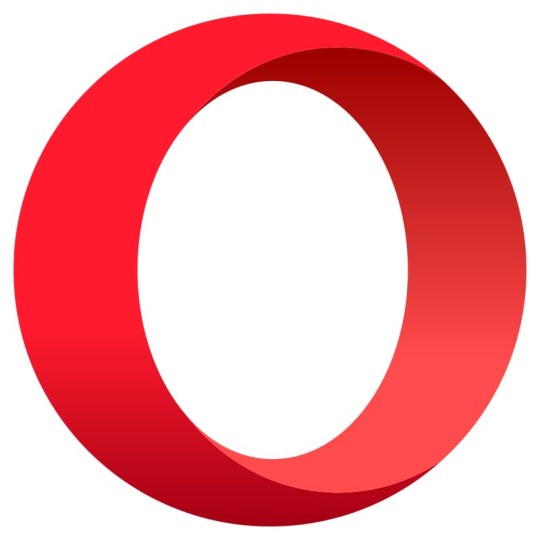
3 WordPress Plugins to Compress Images into WebP Format
These WordPress plugins simplify the process of converting images to WebP and compress them for optimal load speed:
Imagify - https://imagify.io/wordpress/
Offers WebP conversion and allows users to retain a backup of the original image.
Compresses images in a way that maintains quality while reducing size.
Integrated directly into the WordPress media library, allowing easy bulk optimisation.
ShortPixel Image Optimizer - https://shortpixel.com/
Known for its comprehensive compression options, ShortPixel includes WebP conversion in its feature set.
Supports automatic image resizing and optimises images as they’re uploaded.
Can serve WebP images without changing URLs, which is especially useful for websites with a large image library.
Smush - https://wpmudev.com/project/wp-smush-pro/
A popular choice for image optimisation, Smush Pro includes WebP compression.
Also offers lazy loading, which further optimises image load times.
Easy-to-use interface within WordPress, ideal for users who want minimal setup
Read More About WebP Image Compression: https://shorturl.at/wbnLZ
0 notes
Text
Website Speed Optimization


Website Speed Optimization
1. Large Image Files
Problem: Large images significantly slow down website loading times.
Solution: Compress images using tools like TinyPNG or convert them to modern formats like WebP. Could you make sure images are properly scaled to fit their display size?
2. Unoptimized CSS and JavaScript
Problem: Bloated CSS and JavaScript files can delay rendering and slow down page speed.
Solution: Minify CSS and JavaScript files to reduce their size and remove unnecessary code. Tools like CSSNano and UglifyJS can help.
3. Slow Server Response Time
Problem: A slow server results in delayed page load times, negatively affecting user experience.
Solution: Choose a reliable hosting provider with optimized servers or upgrade to a dedicated server or VPS for faster response times.
4. Too Many HTTP Requests
Problem: Each file (e.g., CSS, JavaScript, images) requires an HTTP request, and too many requests slow down the loading process.
Solution: Reduce the number of files by combining CSS/JavaScript files and using sprites for images. Enable HTTP/2 for faster simultaneous requests.
5. Excessive Plugins (WordPress)
Problem: Too many plugins, especially poorly coded ones, can slow down a website's speed.
Solution: Deactivate and delete unnecessary plugins, and only use well-optimized, essential ones.
6. No Lazy Loading for Images
Problem: Loading all images at once slows down the initial page load time.
Solution: Implement lazy loading so that images load only when they appear in the user’s viewport. Many frameworks and plugins support this feature.
7. Lack of Mobile Optimization
Problem: Mobile users may experience slower speeds if the site is not optimized for mobile devices.
Solution: Implement responsive design, compress images for mobile, and prioritize mobile-friendly CSS.
the
Uttom Roy
#WebsiteSpeed#SpeedOptimization#PageSpeed
#WebPerformance#SEO#PerformanceOptimization
#WebsitePerformance#FasterWeb#SpeedUpYourSite
#LoadingTime#WordPressSpeed#WebsiteAudit
#WebOptimization#SiteSpeed#GooglePageSpeed#CoreWebVitals#TTFB#ImageOptimization#CSSOptimization
#LazyLoading#MobileOptimization#FastLoading
#OptimizeForSpeed#PageLoad#WebCaching
#HostingPerformance#SpeedTest#WebDesignOptimization#WebDevTips#CoreWebVitals #BoostPerformance
#FastWebsite #WordPressOptimization
লাইক করুন
কমেন্ট করুন
শেয়ার করুন
#companies#report#newspaper#seo services#business#internet#fintech#management#banking#news#uttomseomaster#uttomroyseoexpert
0 notes