#What are the 5 basic components of Linux?
Explore tagged Tumblr posts
Text
What are the 5 basic components of Linux?
Linux operating is widely known for its speed, flexibility, and open-source nature. It's the backbone of everything from web servers and smartphones to supercomputers and Internet of Things (IoT) devices. But behind the sleek user interface or powerful command line lies a set of core components that form the structure of every Linux system.
So, what makes up a Linux operating system? To understand how Linux works, you need to explore its five basic components, each with a distinct role. These components are:
Kernel
System Libraries
System Utilities
Hardware Layer
User Interface
Together, they interact to perform essential functions, from managing memory and hardware to running applications and accepting user commands. Let’s explore each of these in detail.
1. The Linux Kernel – The Core of the OS
What it is:
The kernel is the heart of the Linux operating system. It's a low-level program that manages communication between software and hardware. Every Linux distribution (Ubuntu, Fedora, Arch, etc.) is built on top of the same core Linux kernel, though versions may vary.
Functions:
Process management – Handles the execution of programs, manages CPU time, and switches between processes.
Memory management – Allocates memory for applications and ensures that no program interferes with another's memory space.
Device management – Communicates with all hardware devices through drivers.
System calls and security – Offers an interface for user applications to request services securely.
Types of Kernels:
Monolithic Kernel (used by Linux): All core functions run in a single large process in kernel space, offering fast performance.
Microkernel: A minimal kernel with functions like device drivers and file systems running in user space.
Importance:
Without the kernel, Linux wouldn’t be able to boot, manage resources, or interface with hardware. It’s the most crucial component and runs in kernel space, separate from user applications for security and stability.
2. System Libraries – The Foundation for Programs
What they are:
System libraries are special functions or programs that allow applications and user-level programs to interact with the kernel. These libraries contain code used to perform standard tasks like input/output handling, string manipulation, and memory allocation.
Example:
The GNU C Library (glibc) is one of the most widely used system libraries. It provides standard C library functions and interfaces to kernel services.
Functions:
Abstract the complexity of system calls
Allow application developers to use reusable code
Enable portability between different Linux distributions
Importance:
System libraries prevent developers from having to write low-level kernel code to perform routine operations. Instead, they call a function in a library that handles the job efficiently and securely.
3. System Utilities – Essential Tools for System Operation
What they are:
System utilities (also called system programs or user-space utilities) are programs that perform essential tasks for managing the system. These can include software installation tools, disk partition managers, user account handlers, and file system tools.
Types:
Basic Utilities: File management (cp, mv, ls, rm)
Administrative Tools: Process monitoring (top, ps), package managers (apt, dnf, yum)
Networking Tools: (ping, ssh, scp, netstat)
File System Tools: (mount, fsck, mkfs)
Functions:
Support system administration
Provide tools for software development
Enable data management and access
Importance:
These utilities form the core user-level interface to interact with the OS and hardware. Without them, users wouldn’t be able to use the system productively.
4. Hardware Layer – The Physical Infrastructure
What it is:
The hardware layer refers to all the physical components of a computer system—CPU, RAM, hard drive, network card, graphics card, keyboard, mouse, and more. While not a software component, it’s vital because Linux interacts directly with it via the kernel and drivers.
Functions:
Execute instructions from the CPU
Store and retrieve data from memory and disk
Transmit and receive data via network interfaces
Accept input and provide output via peripheral devices
How Linux Interacts with Hardware:
Device drivers: Special kernel modules that act as translators between the kernel and hardware devices
/dev directory: In Linux, devices are represented as files (e.g., /dev/sda, /dev/tty), allowing user-level applications to interact with hardware via file I/O
Importance:
The entire Linux software stack ultimately depends on hardware to run. The kernel ensures proper management and efficient usage of the hardware layer.
5. User Interface – Interacting with the System
What it is:
The user interface (UI) is the part of Linux that allows humans to interact with the system. Linux supports two primary types of interfaces:
Command Line Interface (CLI)
Graphical User Interface (GUI)
CLI – The Shell:
The CLI is a powerful text-based interface where users can run commands.
Popular shells include Bash, Zsh, Fish, and Tcsh.
Advanced users and system administrators often prefer CLI for its speed, automation, and control.
GUI – Desktop Environments:
The GUI provides a graphical interface with windows, icons, and menus.
Common desktop environments in Linux:
GNOME (Ubuntu, Fedora)
KDE Plasma (Kubuntu, KDE Neon)
Xfce, LXQt, Cinnamon, MATE
Functions:
Accept user input
Display system output
Allow application management (open, close, configure programs)
Provide customization options
Importance:
While CLI offers power and flexibility, GUIs make Linux more accessible to everyday users. Many modern distributions include both, allowing users to choose based on preference and task.
How These Components Work Together
To illustrate how these five components collaborate, consider what happens when you open a text editor like Gedit in Linux:
User Interface: You click on Gedit’s icon in the GUI (or type gedit in the CLI).
System Utilities: The shell locates the Gedit program in the file system.
System Libraries: Gedit uses system libraries to interact with the OS.
Kernel: The kernel allocates memory, manages CPU resources, and accesses your files.
Hardware: Data is displayed on your screen and written to your disk using the system’s physical hardware.
Each layer depends on the others. If one component fails or is misconfigured, the whole system can be affected.
Conclusion
Understanding the five basic components of Linux—the kernel, system libraries, system utilities, hardware layer, and user interface—is essential for anyone learning Linux or working with it professionally.
These components work seamlessly to provide a robust, flexible, and efficient operating system that powers millions of devices worldwide. Whether you’re a beginner installing your first distro or an advanced user managing servers, appreciating these building blocks helps you harness the full power of Linux.
Linux isn’t just a free OS; it's a modular, customizable, and transparent platform built on these five critical components. Learn them, master them, and you'll gain a strong foundation in one of the world’s most influential technologies.
0 notes
Note
WARNING: LONG ASK INCOMING
For hobby electronics there’s two major kinds of processors: Microcomputers and Microcontrollers. Microcomputers are small full computer systems like the Raspberry Pi, they typically run a general-purpose OS (typically some flavor of Linux) and are useful for the kinds of projects that require basically a full computer to function, but not necessarily individual sensors. They’re a great place to start for people who don’t know a whole ton about programming or working with individual components because they typically can output a true GUI to a screen and have the capabilities of a regular desktop computer. They have a main processor, true RAM, and either large on-board storage space or a way to read a storage device, like an SD card.
Microcontrollers are less complicated (component wise) than microcomputers, but as a result are more difficult for total beginners to begin working with. They’re typically primarily a SoC (System on a Chip) processor without discrete RAM modules and a very small EEPROM (on-ship storage space) and need to have components wired and configured to them to be able to do much more than being a fancy calculator. They’re used for when you need something to carry out electronic functions or get sensor readings, but not necessarily a full operating system, so they’re best suited for small/integrated applications. Your helmet uses a microcontroller to control the LEDs you used in the Cunt Machine post.
I build high-power model rockets as a hobby and with my university team, so I work with both kinds of processor as part of designing payload systems. I typically prefer microcontrollers in these as most of what we do doesn’t need an actual OS to run, and they’re smaller/lighter than microcomputers. One of the advantages of a microcontroller is that it runs a Real-Time OS (RTOS) which forgoes all the user-friendliness of things like windows and linux to instead be the bare minimum backend necessary to run code uploaded into the processor.
The main advantage of using a microcontroller is really that they’re typically a lot cheaper than microcomputers are and are plenty powerful for really embedded applications. They also make other parts of whatever system is being built cheaper/easier to integrate because they require less overhead to function - the raspberry pi needs a minimum of 5 volts of power to work, while a chip like an ESP32-PICO can run at 1.8V.
The main way you make sensors/buttons/peripherals work with a microcontroller is via digital communication busses. There’s a few protocols, the most common being I2C, SPI, and UART. I’ll talk about I2C since that’s generally the most common. With I2C each component is assigned a 2-byte “address” that they’re identified by. When the controller sends a request signal on the I2C data bus, every sensor along the line will return their own signal, marked with their address so that they can be identified. It allows for a large number of devices to be put on the same lines and you can daisy-chain them through each other to the microcontroller.
I’ll be honest I really can’t think of a good way to say much more on the subject as like a starting message because I’ve been working with computers so long all the tech stuff for me is second nature, but if you have any questions ask away I can probably answer them or google them.
.
#AAAAAAAAAAAAAAAAAAAA TY INFORMATION#no yeah this is either really beginner friendly or. friendly to how much i have learned so far#tysm!!!! your insight is consistently so helpful <3#ask#lobsterbitches
27 notes
·
View notes
Text
Understanding the Boot Process in Linux
Six Stages of Linux Boot Process
Press the power button on your system, and after few moments you see the Linux login prompt.
Have you ever wondered what happens behind the scenes from the time you press the power button until the Linux login prompt appears?
The following are the 6 high level stages of a typical Linux boot process.
BIOS Basic Input/Output System
MBR Master Boot Record executes GRUB
GRUB Grand Unified Boot Loader Executes Kernel
Kernel Kernel executes /sbin/init
Init init executes runlevel programs
Runlevel Runlevel programs are executed from /etc/rc.d/rc*.d/
1. BIOS
BIOS stands for Basic Input/Output System
Performs some system integrity checks
Searches, loads, and executes the boot loader program.
It looks for boot loader in floppy, cd-rom, or hard drive. You can press a key (typically F12 of F2, but it depends on your system) during the BIOS startup to change the boot sequence.
Once the boot loader program is detected and loaded into the memory, BIOS gives the control to it.
So, in simple terms BIOS loads and executes the MBR boot loader.
2. MBR
MBR stands for Master Boot Record.
It is located in the 1st sector of the bootable disk. Typically /dev/hda, or /dev/sda
MBR is less than 512 bytes in size. This has three components 1) primary boot loader info in 1st 446 bytes 2) partition table info in next 64 bytes 3) mbr validation check in last 2 bytes.
It contains information about GRUB (or LILO in old systems).
So, in simple terms MBR loads and executes the GRUB boot loader.
3. GRUB
GRUB stands for Grand Unified Bootloader.
If you have multiple kernel images installed on your system, you can choose which one to be executed.
GRUB displays a splash screen, waits for few seconds, if you don’t enter anything, it loads the default kernel image as specified in the grub configuration file.
GRUB has the knowledge of the filesystem (the older Linux loader LILO didn’t understand filesystem).
Grub configuration file is /boot/grub/grub.conf (/etc/grub.conf is a link to this). The following is sample grub.conf of CentOS.
#boot=/dev/sda
default=0
timeout=5
splashimage=(hd0,0)/boot/grub/splash.xpm.gz
hiddenmenu
title CentOS (2.6.18-194.el5PAE)
root (hd0,0)
kernel /boot/vmlinuz-2.6.18-194.el5PAE ro root=LABEL=/
initrd /boot/initrd-2.6.18-194.el5PAE.img
As you notice from the above info, it contains kernel and initrd image.
So, in simple terms GRUB just loads and executes Kernel and initrd images.
4. Kernel
Mounts the root file system as specified in the “root=” in grub.conf
Kernel executes the /sbin/init program
Since init was the 1st program to be executed by Linux Kernel, it has the process id (PID) of 1. Do a ‘ps -ef | grep init’ and check the pid.
initrd stands for Initial RAM Disk.
initrd is used by kernel as temporary root file system until kernel is booted and the real root file system is mounted. It also contains necessary drivers compiled inside, which helps it to access the hard drive partitions, and other hardware.
5. Init
Looks at the /etc/inittab file to decide the Linux run level.
Following are the available run levels
0 – halt
1 – Single user mode
2 – Multiuser, without NFS
3 – Full multiuser mode
4 – unused
5 – X11
6 – reboot
Init identifies the default initlevel from /etc/inittab and uses that to load all appropriate program.
Execute ‘grep initdefault /etc/inittab’ on your system to identify the default run level
If you want to get into trouble, you can set the default run level to 0 or 6. Since you know what 0 and 6 means, probably you might not do that.
Typically you would set the default run level to either 3 or 5.
6. Runlevel programs
When the Linux system is booting up, you might see various services getting started. For example, it might say “starting sendmail …. OK”. Those are the runlevel programs, executed from the run level directory as defined by your run level.
Depending on your default init level setting, the system will execute the programs from one of the following directories.
Run level 0 – /etc/rc.d/rc0.d/
Run level 1 – /etc/rc.d/rc1.d/
Run level 2 – /etc/rc.d/rc2.d/
Run level 3 – /etc/rc.d/rc3.d/
Run level 4 – /etc/rc.d/rc4.d/
Run level 5 – /etc/rc.d/rc5.d/
Run level 6 – /etc/rc.d/rc6.d/
Please note that there are also symbolic links available for these directory under /etc directly. So, /etc/rc0.d is linked to /etc/rc.d/rc0.d.
Under the /etc/rc.d/rc*.d/ directories, you would see programs that start with S and K.
Programs starts with S are used during startup. S for startup.
Programs starts with K are used during shutdown. K for kill.
There are numbers right next to S and K in the program names. Those are the sequence number in which the programs should be started or killed.
For example, S12syslog is to start the syslog deamon, which has the sequence number of 12. S80sendmail is to start the sendmail daemon, which has the sequence number of 80. So, syslog program will be started before sendmail.
There you have it. That is what happens during the Linux boot process.
for more details visit www.qcsdclabs.com
#qcsdclabs#hawkstack#hawkstack technologies#linux#redhat#information technology#awscloud#devops#cloudcomputing
2 notes
·
View notes
Text
CompTIA Server+: Essential Certification for IT Professionals in Server Management
In today’s increasingly digital world, server infrastructure is the backbone of most business operations. Organizations rely on servers to host applications, store critical data, and maintain network functionality. For IT professionals who specialize in server management, CompTIA Server+ certification is a crucial credential that validates expertise in server installation, configuration, and management. Whether you're just starting out in the IT field or looking to advance your career, obtaining the CompTIA Server+ certification is a great way to showcase your server management skills. In this blog, we’ll explore what CompTIA Server+ is, why it’s valuable, and how you can prepare to pass the exam.
What is CompTIA Server+?
CompTIA Server+ is a certification designed to validate the skills and knowledge required for IT professionals who manage servers and their infrastructure. It covers a wide range of server-related topics, including server architecture, administration, security, storage, troubleshooting, and disaster recovery. The certification is recognized globally and is vendor-neutral, meaning it is applicable to professionals working with any server hardware or software, not tied to a specific manufacturer or platform.
The CompTIA Server+ exam (SK0-005) is ideal for IT professionals with 18-24 months of experience in server administration, although anyone with a basic understanding of IT concepts and hardware can prepare for it. The exam consists of 90 multiple-choice and performance-based questions and typically lasts for 90 minutes. To pass the exam, candidates must score at least 750 out of 900.

Key Topics Covered in CompTIA Server+
The CompTIA Server+ exam covers a comprehensive array of topics related to server management. The following are the primary domains you’ll need to study:
1. Server Architecture
This domain focuses on understanding the physical and logical components of a server, including processors, memory, and storage. Topics include selecting the right hardware based on business needs, understanding server hardware components, and knowing how servers fit into the broader network architecture. Candidates should also understand how to configure and optimize servers for maximum performance.
2. Server Administration
Server administration includes tasks related to maintaining the server operating system (OS), managing server configurations, and performing basic troubleshooting. This section covers the installation, configuration, and management of server operating systems, including Windows Server, Linux, and other common server OS platforms. IT professionals must be familiar with common administrative tasks such as user account management, permissions, and network configurations.
3. Storage and Data Management
Storage management is a critical skill for server administrators. This domain focuses on server storage concepts, including RAID configurations, file systems, and data redundancy. Candidates will also need to understand network-attached storage (NAS) and storage area networks (SAN), as well as backup and recovery strategies. Proper data management and disaster recovery are key to ensuring a server’s uptime and availability.
4. Security and Risk Management
Securing servers is one of the most vital aspects of server administration. The security section covers network security fundamentals, such as firewalls, encryption, and access controls. It also includes securing physical and virtual servers, patch management, and implementing security protocols to protect data from breaches and other cyber threats. Administrators are expected to implement secure server access practices and adhere to regulatory standards where applicable.
5. Troubleshooting and Problem Resolution
Troubleshooting is an essential skill for any server administrator. This domain focuses on diagnosing and resolving server hardware and software issues. Topics include identifying hardware failure symptoms, troubleshooting operating system issues, resolving server connectivity problems, and ensuring system reliability. Knowledge of performance monitoring tools and the ability to respond to service interruptions are crucial.
6. Virtualization and Cloud Computing
As many organizations move to cloud-based infrastructures, understanding virtualization and cloud computing technologies is critical. This domain covers the basics of virtualization, hypervisors, and virtual machine (VM) management. Cloud computing topics, such as IaaS, PaaS, and SaaS, are also covered, as more servers are hosted in cloud environments. Virtualization expertise can help improve server efficiency and reduce hardware costs.
Why CompTIA Server+ is Valuable
1. Vendor-Neutral Certification
Unlike vendor-specific certifications such as Microsoft Certified: Azure Administrator or Red Hat Certified Engineer, CompTIA Server+ offers a vendor-neutral certification, which means it applies to server environments from a wide range of manufacturers. This makes it especially valuable for IT professionals working with diverse server hardware or in environments where multiple vendors are involved.
2. Proven Expertise in Server Management
As a CompTIA Server+ certified professional, you’ll have proven expertise in managing servers, including knowledge of their architecture, storage systems, security protocols, and troubleshooting techniques. This makes you a more attractive candidate for roles such as server administrator, systems administrator, IT support specialist, and network administrator. For companies seeking to optimize their server environments, having certified personnel on board is crucial to ensuring that systems remain secure, efficient, and scalable.
3. Career Advancement and Salary Increase
Server administrators are in high demand across industries, and earning the CompTIA Server+ certification can lead to new career opportunities or increased earning potential. According to the CompTIA IT Salary Report, certified professionals in IT often earn higher salaries compared to their non-certified peers. As organizations continue to rely on their server infrastructure to support business operations, your ability to manage and optimize these systems becomes a critical asset.
4. Foundational Knowledge for IT Careers
The CompTIA Server+ certification provides foundational knowledge that can be built upon in future certifications or specializations. For example, after obtaining Server+, you might choose to pursue more advanced certifications such as CompTIA Network+, Microsoft Certified Solutions Expert (MCSE), or VMware Certified Professional. Having a strong foundation in server management will set you up for success in these more advanced roles.
How to Prepare for the Exam
1. Study the Official CompTIA Server+ Exam Objectives
The first step in preparing for the CompTIA Server+ exam is to review the official exam objectives. CompTIA provides detailed exam objectives that cover all the topics you’ll be tested on. Familiarizing yourself with these objectives will help you focus your studies and identify areas where you need to improve.
2. Utilize CompTIA Study Materials
CompTIA offers a range of study materials, including textbooks, online courses, and practice exams. These resources will provide comprehensive coverage of the topics tested in the exam, along with tips and techniques for passing. Additionally, third-party resources such as Udemy, LinkedIn Learning, and Pluralsight offer online courses and training modules tailored to the Server+ exam.
3. Hands-On Experience
Server management is a practical field, so hands-on experience is crucial. Setting up your own test environment with servers (either physical or virtual) will give you the practical experience needed to pass the exam. Familiarize yourself with configuring server operating systems, setting up storage, implementing security measures, and troubleshooting server issues.
4. Join Study Groups and Forums
Participating in online study groups and forums can help you stay motivated and connect with others preparing for the exam. Platforms like Reddit, CompTIA’s online community, and various IT certification forums allow you to discuss concepts, ask questions, and share insights with others on the same path.
Conclusion
The CompTIA Server+ certification is a valuable credential for IT professionals looking to specialize in server management. By validating your expertise in server architecture, administration, security, and troubleshooting, this certification enhances your career prospects and prepares you for roles that require server management skills. With the growing reliance on server infrastructures in businesses of all sizes, CompTIA Server+ offers a solid foundation for a successful career in IT. Whether you're new to server administration or looking to formalize your experience, obtaining CompTIA Server+ is a smart step toward building a long-lasting and rewarding career in IT.
0 notes
Text
Docker Tutorial for Beginners: Learn Docker Step by Step
What is Docker?
Docker is an open-source platform that enables developers to automate the deployment of applications inside lightweight, portable containers. These containers include everything the application needs to run—code, runtime, system tools, libraries, and settings—so that it can work reliably in any environment.
Before Docker, developers faced the age-old problem: “It works on my machine!” Docker solves this by providing a consistent runtime environment across development, testing, and production.
Why Learn Docker?
Docker is used by organizations of all sizes to simplify software delivery and improve scalability. As more companies shift to microservices, cloud computing, and DevOps practices, Docker has become a must-have skill. Learning Docker helps you:
Package applications quickly and consistently
Deploy apps across different environments with confidence
Reduce system conflicts and configuration issues
Improve collaboration between development and operations teams
Work more effectively with modern cloud platforms like AWS, Azure, and GCP
Who Is This Docker Tutorial For?
This Docker tutorial is designed for absolute beginners. Whether you're a developer, system administrator, QA engineer, or DevOps enthusiast, you’ll find step-by-step instructions to help you:
Understand the basics of Docker
Install Docker on your machine
Create and manage Docker containers
Build custom Docker images
Use Docker commands and best practices
No prior knowledge of containers is required, but basic familiarity with the command line and a programming language (like Python, Java, or Node.js) will be helpful.
What You Will Learn: Step-by-Step Breakdown
1. Introduction to Docker
We start with the fundamentals. You’ll learn:
What Docker is and why it’s useful
The difference between containers and virtual machines
Key Docker components: Docker Engine, Docker Hub, Dockerfile, Docker Compose
2. Installing Docker
Next, we guide you through installing Docker on:
Windows
macOS
Linux
You’ll set up Docker Desktop or Docker CLI and run your first container using the hello-world image.
3. Working with Docker Images and Containers
You’ll explore:
How to pull images from Docker Hub
How to run containers using docker run
Inspecting containers with docker ps, docker inspect, and docker logs
Stopping and removing containers
4. Building Custom Docker Images
You’ll learn how to:
Write a Dockerfile
Use docker build to create a custom image
Add dependencies and environment variables
Optimize Docker images for performance
5. Docker Volumes and Networking
Understand how to:
Use volumes to persist data outside containers
Create custom networks for container communication
Link multiple containers (e.g., a Node.js app with a MongoDB container)
6. Docker Compose (Bonus Section)
Docker Compose lets you define multi-container applications. You’ll learn how to:
Write a docker-compose.yml file
Start multiple services with a single command
Manage application stacks easily
Real-World Examples Included
Throughout the tutorial, we use real-world examples to reinforce each concept. You’ll deploy a simple web application using Docker, connect it to a database, and scale services with Docker Compose.
Example Projects:
Dockerizing a static HTML website
Creating a REST API with Node.js and Express inside a container
Running a MySQL or MongoDB database container
Building a full-stack web app with Docker Compose
Best Practices and Tips
As you progress, you’ll also learn:
Naming conventions for containers and images
How to clean up unused images and containers
Tagging and pushing images to Docker Hub
Security basics when using Docker in production
What’s Next After This Tutorial?
After completing this Docker tutorial, you’ll be well-equipped to:
Use Docker in personal or professional projects
Learn Kubernetes and container orchestration
Apply Docker in CI/CD pipelines
Deploy containers to cloud platforms
Conclusion
Docker is an essential tool in the modern developer's toolbox. By learning Docker step by step in this beginner-friendly tutorial, you’ll gain the skills and confidence to build, deploy, and manage applications efficiently and consistently across different environments.
Whether you’re building simple web apps or complex microservices, Docker provides the flexibility, speed, and scalability needed for success. So dive in, follow along with the hands-on examples, and start your journey to mastering containerization with Docker tpoint-tech!
0 notes
Text
This article is almost 10 years old.
A kid puts her hand up in my lesson. 'My computer won't switch on,' she says, with the air of desperation that implies she's tried every conceivable way of making the thing work. I reach forward and switch on the monitor, and the screen flickers to life, displaying the Windows login screen.
This one's newer, just over 2 years old.
More broadly, directory structure connotes physical placement — the idea that a file stored on a computer is located somewhere on that computer, in a specific and discrete location. That’s a concept that’s always felt obvious to Garland but seems completely alien to her students. “I tend to think an item lives in a particular folder. It lives in one place, and I have to go to that folder to find it,” Garland says. “They see it like one bucket, and everything’s in the bucket.”
Schools are demanding kids as young as 5 or 6 use computers - and nobody is teaching computer basics. Nobody is teaching the names of the computer components (monitor, hard drive, cpu, ram); nobody is teaching what the parts do; nobody is teaching what "apps" are (...we used to call them "programs") or how files work.
Of course Adobe is very happy that people will say "I'm using Adobe" because nobody remembers the name "Acrobat Reader." Adobe is thrilled that most people don't know that PDFs are a filetype that can be opened or edited by many different programs.
Typing, as far as I can tell, is taught less than it was when I was in high school - in a country where everyone is expected to spend many hours a week on a keyboard.
(When I applied for college at the for-profit scammy school where I got my paralegal degree, I tested out of their basic typing class. The class's goal was 40wpm; I type at more than double that speed. The counselor assigned to me said she'd never seen typing that fast. I have no idea if she was lying to try to boost my ego or was just really oblivious.) (If she was trying to boost my ego, she failed. I know what secretarial typing speeds are. Mine is mediocre.)
If I were more geekish and had formal education training, I'd try to put together a series of Basic Computer Literacy courses for schoolkids - a set for ages 5-8, another for 9-12 year olds, and a third set for teenagers.
Start with parts of the computer - and how they look different in desktops, laptops, tablets, phones.
Move on to OS: Windows, Mac, IOS, Android, Linux, and a hint of others. (Throw in a mention of game consoles and how their OS is and isn't like a standard computer OS.)
A bit of mention of OS types/versions - WinXP and Win10, and so on. A bit of what commonly changes from one version to the next, and what doesn't.
These are the starting points, not because they're the core of How Computers Work, but because they're the parts everyone interacts with. The 8-year-old doesn't specifically need to know Linux exists... but they need to know there's a DIFFERENCE between a Windows 11 new laptop and a desktop running something else. Needs to know that not all "Android" phones work the same way. Needs to know, when they open a new device, that it has an OS, and there are ways to figure out what that OS is.
Next there is:
Files, folders, internal structure - and how the tablet/phone OS tends to hide this from you
The difference between the app/program and the stuff it opens/edits
That the same file can look different in a different app
Welcome To The Internet: The difference between YOUR COMPUTER and THE CLOUD (aka, "someone else's computer") as a storage place; what a browser is; what a search engine is
Welcome To Metadata I Am So Sorry Kiddo Your Life Is Full Of Keywords Now And Forever
Computer Operations Skills: Typing. Hardware Assembly, aka, how to attach an ethernet cable, is the monitor turned on, what's the battery level and its capacity. Software-Hardware interfaces: how to find the speaker settings, dim or brighten the monitor, sleep vs power off, using keyboard shortcuts instead of the mouse.
After alllll that, we get to
Command line: This is what a terminal looks like; this is what you can do with it; no you don't have to program anything (ever) but you really should know how to make it show you your IP address. (See above: Welcome to the Internet should have covered "what is an IP address?")
Internet safety. What is a virus; what's malware. How to avoid (most of) them.
SOCIAL internet safety: DO NOT TELL ANYONE your age, real name, location. Do not tell strangers your sexual identity, medical history, family details, or anything about any crimes you may have committed.
...I'm probably missing some things. (I'm probably missing a lot of things.) Anyway. Something like that. The simple version is a half-day crash-course in overview concepts culminating in a swarm of safety warnings; the long version for teens is probably 30+ hours spread out over a few weeks so they can play with the concepts.
Telling young zoomers to "just switch to linux" is nuts some of these ipad kids have never even heard of a cmd.exe or BIOS you're throwing them to the wolves
61K notes
·
View notes
Text
Unlock Your Future with Basic Computer Courses
In today’s digital world, computer literacy is no longer an option—it’s a necessity. Basic computer skills are essential for success, from academic environments to professional workplaces. Whether you’re a student, job-seeker, or someone looking to stay updated with technology, basic computer courses are your first step into the tech world.

Why Enroll in a Basic Computer Course?
A basic computer course is ideal for anyone new to computers or looking to build a strong foundation in technology. It equips you with essential skills to navigate through both personal and professional tasks efficiently. Here are a few reasons why these courses matter:
Improves Productivity: Knowing how to use basic software tools like MS Office enhances your efficiency in school, work, and personal projects.
Better Career Prospects: Many jobs today require at least a basic understanding of computers. Having these skills makes you stand out.
Digital Independence: Whether it’s sending emails, managing files, or using the internet, computer literacy offers you the freedom to handle tasks independently.
Gateway to Advanced Learning: Once you’ve mastered the basics, you can easily dive into more advanced fields like programming, data analytics, or web development.
What Do Basic Computer Courses Cover?
Most computer institutes offer beginner-friendly courses designed to provide an all-around understanding of essential computer concepts. Here’s an overview of the common modules covered:
1. Introduction to Computers
Basic components of a computer (CPU, RAM, storage)
How to turn on/off and manage settings
Understanding operating systems (Windows/Linux)
2. Microsoft Office Suite
MS Word: Document creation and formatting
MS Excel: Spreadsheets, formulas, and charts
MS PowerPoint: Making impactful presentations
MS Outlook: Email management and scheduling
3. Internet Basics and Email
Browsing the web and online safety tips
Setting up and managing emails
Using cloud storage platforms like Google Drive and OneDrive
4. File Management
Creating, organizing, and backing up files and folders
Understanding file formats (PDF, DOCX, JPEG, etc.)
Using USB drives, external hard drives, and cloud storage
5. Typing and Keyboard Shortcuts
Improving typing speed and accuracy
Learning essential shortcuts to enhance productivity
6. Basic Troubleshooting Skills
How to resolve common software and hardware issues
Virus protection and system maintenance
Who Should Take Basic Computer Courses?
Students: Essential for academic success and assignments.
Job Seekers: Many companies require candidates to have basic computer knowledge.
Small Business Owners: Helps manage business activities more efficiently.
Homemakers and Senior Citizens: Empowering them to handle online transactions and digital communication independently.

Career Opportunities After Completing a Basic Computer Course:
Office Assistant: Managing documents, emails, and schedules.
Customer Support Executive: Handling customer queries through online platforms.
Data Entry Operator: Working with spreadsheets and databases.
Freelancer: Offering virtual assistance or transcription services.
Additionally, with your new computer skills, you can move on to more advanced certifications like web design, programming, or networking, leading to higher-paying jobs.
How BIIT Technology Can Help You Get Started:
At BIIT Technology, we offer a well-structured Basic Computer Course that caters to learners of all ages and backgrounds. Our experienced instructors and practical training sessions ensure you gain hands-on experience with:
MS Office tools
Internet navigation
File management techniques
Email communication skills
We also offer flexible class timings, affordable fees, and certifications to help you build a competitive edge.
0 notes
Text
Mastering Terraform IAC Development: Your Path to Efficient Infrastructure Automation 🚀

If you’ve been dipping your toes into the DevOps pool, chances are you’ve heard whispers—maybe even shouts—about Infrastructure as Code (IaC). Among the many tools out there, Terraform has emerged as a favorite. Why? Because it makes infrastructure automation feel less like rocket science and more like a well-organized checklist.
In this blog, we’re going deep into the world of Terraform IAC Development, unpacking everything from what it is to why it matters—and how you can become confident using it, even if you’re just starting out.
And the best part? We’ll show you exactly where to begin your learning journey. (Hint: It’s right here—this Terraform IAC Development course could be your launchpad.)
What is Terraform, and Why Is It So Popular?
Let’s break it down simply.
Terraform is an open-source tool developed by HashiCorp that allows you to define and provision infrastructure using a high-level configuration language called HCL (HashiCorp Configuration Language). Think of it as a blueprint for your cloud resources.
Instead of manually clicking around dashboards or writing endless scripts, you write code that defines what you want your infrastructure to look like. Then Terraform builds it for you. It’s fast, reliable, and most importantly, repeatable.
What Makes Terraform Stand Out?
Multi-Cloud Support: It works with AWS, Azure, GCP, Kubernetes, and even on-premise solutions.
Declarative Syntax: You declare what you want, and Terraform figures out how to get there.
State Management: Terraform keeps track of what’s been deployed, making updates clean and precise.
Modular Approach: Reusable modules mean less repetitive code and more consistent deployments.
Real-Life Problems Terraform Solves
Still wondering what makes Terraform so essential? Here are a few scenarios:
You're working with a team and need identical dev, test, and production environments. Manually setting that up can lead to errors. With Terraform, it's as easy as duplicating a few lines of code.
You want to migrate your workloads between cloud providers. Terraform’s provider ecosystem makes this not just possible—but surprisingly smooth.
You need to spin up infrastructure automatically when new code is deployed. Terraform works beautifully with CI/CD tools like Jenkins, GitHub Actions, and GitLab CI.
Bottom line: Terraform reduces human error, increases efficiency, and gives teams a single source of truth for infrastructure.
The Building Blocks of Terraform IAC Development
Before you dive in, let’s understand the key components of Terraform IAC Development:
1. Providers
These are plugins that allow Terraform to communicate with different cloud platforms. AWS, Azure, GCP, and even third-party tools like GitHub or Datadog have Terraform providers.
2. Resources
These define what you're provisioning—like an EC2 instance, a database, or a DNS record.
3. Modules
Modules group your resources and make your code reusable and cleaner. Think of them like functions in programming.
4. Variables
Want flexibility? Variables allow you to change configurations without editing your core code.
5. State Files
This is Terraform’s memory. It keeps track of the current infrastructure so Terraform knows what needs to change during an update.
How to Get Started with Terraform IAC Development
You don’t need a PhD in Cloud Engineering to get started with Terraform. In fact, all you need is:
A basic understanding of how cloud platforms work (AWS, Azure, etc.)
A terminal (Mac, Linux, or even Windows with WSL)
A code editor (VS Code is a great choice)
And a clear learning path
We recommend starting with this hands-on, beginner-friendly course on Terraform IAC Development. It’s packed with real-world examples, clear explanations, and exercises that build muscle memory.
Top Benefits of Learning Terraform Today
✅ High Demand in the Job Market
DevOps engineers with Terraform experience are incredibly valuable. Companies are hungry for professionals who can deploy, manage, and scale infrastructure the right way.
✅ Automation = Efficiency
Imagine deploying an entire cloud environment with one command. That’s the power you get with Terraform.
✅ Open-Source Community Support
With thousands of contributors and resources, you’re never alone on your learning journey.
✅ Works Across Environments
Whether you’re a startup running on a single AWS region or a Fortune 500 with multi-cloud needs, Terraform scales with you.
Terraform in Action: Common Use Cases
Still not convinced? Let’s look at some real-world uses of Terraform:
🔹 Spinning Up Cloud Infrastructure for Dev/Test
Use Terraform to quickly set up a dev environment that mirrors production. Developers test in real conditions, bugs get caught early, and everyone’s happier.
🔹 Infrastructure Version Control
You wouldn’t deploy app code without Git. Why treat infrastructure any differently? With Terraform, your infra lives in code, can be peer-reviewed, and is version-controlled.
🔹 Disaster Recovery and Backups
By having your entire infrastructure as code, disaster recovery becomes as simple as redeploying from a repository.
🔹 Multi-Environment Consistency
Terraform ensures that dev, staging, and production environments are consistent—no more “it works on my machine” issues.
Pro Tips for Terraform IAC Success
Here are some insider tips from experienced Terraform users:
Use Modules Early: It makes your code scalable and readable.
Keep State Files Secure: Use remote backends like AWS S3 with state locking.
Integrate with CI/CD Pipelines: Automate everything—from provisioning to destruction.
Document Your Code: Use comments and naming conventions for clarity.
Lint and Validate: Tools like tflint and terraform validate keep your code clean.
Who Should Learn Terraform?
You might be thinking, “Is Terraform right for me?”
Here’s a quick checklist:
You're a DevOps engineer wanting to automate infrastructure.
You're a developer building cloud-native apps.
You're a sysadmin managing cloud or on-premise servers.
You're an aspiring cloud architect looking to understand modern infra tools.
If you nodded at any of the above, then learning Terraform is a smart career move.
What to Expect from a Great Terraform Course
Not all Terraform tutorials are created equal. A truly valuable course should:
Cover real-world scenarios, not just theory.
Offer hands-on labs and assignments.
Explain concepts in plain English, without jargon.
Be updated regularly with the latest Terraform versions.
Include lifetime access, because learning never stops.
Looking for all that in one place? Check out this complete course on Terraform IAC Development. It’s designed for beginners and pros alike.
Terraform vs Other IaC Tools
You might be wondering how Terraform stacks up against other tools like AWS CloudFormation, Ansible, or Pulumi.
Here’s a quick comparison: FeatureTerraformCloudFormationAnsiblePulumiMulti-Cloud✅ Yes❌ AWS-only✅ Yes✅ YesDeclarative Syntax✅ Yes✅ Yes❌ Imperative✅ Yes (but with code)Open Source✅ Yes❌ No✅ Yes✅ YesState Management✅ Yes✅ Yes❌ No✅ YesLanguageHCLJSON/YAMLYAMLPython/Go/TS
Terraform in the Real World: Career Paths and Projects
Let’s get practical. Once you know Terraform, what can you do?
🔧 Automate Cloud Deployments
Work in teams building and scaling AWS, Azure, or GCP infrastructure with a few lines of code.
🧰 Build CI/CD Pipelines
Use Terraform to provision resources automatically when code is pushed.
🔍 Improve Infrastructure Security
With clear, version-controlled code, vulnerabilities are easier to detect.
💼 Land DevOps Jobs
From startups to enterprises, employers love candidates who know how to manage infra with code.
Final Thoughts: The Future is Written in Code
Cloud computing isn’t slowing down. Neither is the need for automation. Terraform IAC Development is a skill that helps you stand out in the competitive world of DevOps, cloud, and infrastructure management.
You don’t need to be a cloud guru to get started. All it takes is the right guide, some curiosity, and a bit of practice. This Terraform IAC Development course is the perfect first step—and you can start learning today.
0 notes
Text
EX280: Red Hat OpenShift Administration
Red Hat OpenShift Administration is a vital skill for IT professionals interested in managing containerized applications, simplifying Kubernetes, and leveraging enterprise cloud solutions. If you’re looking to excel in OpenShift technology, this guide covers everything from its core concepts and prerequisites to advanced certification and career benefits.
1. What is Red Hat OpenShift?
Red Hat OpenShift is a robust, enterprise-grade Kubernetes platform designed to help developers build, deploy, and scale applications across hybrid and multi-cloud environments. It offers a simplified, consistent approach to managing Kubernetes, with added security, automation, and developer tools, making it ideal for enterprise use.
Key Components of OpenShift:
OpenShift Platform: The foundation for scalable applications with simplified Kubernetes integration.
OpenShift Containers: Allows seamless container orchestration for optimized application deployment.
OpenShift Cluster: Manages workload distribution, ensuring application availability across multiple nodes.
OpenShift Networking: Provides efficient network configuration, allowing applications to communicate securely.
OpenShift Security: Integrates built-in security features to manage access, policies, and compliance seamlessly.
2. Why Choose Red Hat OpenShift?
OpenShift provides unparalleled advantages for organizations seeking a Kubernetes-based platform tailored to complex, cloud-native environments. Here’s why OpenShift stands out among container orchestration solutions:
Enterprise-Grade Security: OpenShift Security layers, such as role-based access control (RBAC) and automated security policies, secure every component of the OpenShift environment.
Enhanced Automation: OpenShift Automation enables efficient deployment, management, and scaling, allowing businesses to speed up their continuous integration and continuous delivery (CI/CD) pipelines.
Streamlined Deployment: OpenShift Deployment features enable quick, efficient, and predictable deployments that are ideal for enterprise environments.
Scalability & Flexibility: With OpenShift Scaling, administrators can adjust resources dynamically based on application requirements, maintaining optimal performance even under fluctuating loads.
Simplified Kubernetes with OpenShift: OpenShift builds upon Kubernetes, simplifying its management while adding comprehensive enterprise features for operational efficiency.
3. Who Should Pursue Red Hat OpenShift Administration?
A career in Red Hat OpenShift Administration is suitable for professionals in several IT roles. Here’s who can benefit:
System Administrators: Those managing infrastructure and seeking to expand their expertise in container orchestration and multi-cloud deployments.
DevOps Engineers: OpenShift’s integrated tools support automated workflows, CI/CD pipelines, and application scaling for DevOps operations.
Cloud Architects: OpenShift’s robust capabilities make it ideal for architects designing scalable, secure, and portable applications across cloud environments.
Software Engineers: Developers who want to build and manage containerized applications using tools optimized for development workflows.
4. Who May Not Benefit from OpenShift?
While OpenShift provides valuable enterprise features, it may not be necessary for everyone:
Small Businesses or Startups: OpenShift may be more advanced than required for smaller, less complex projects or organizations with a limited budget.
Beginner IT Professionals: For those new to IT or with minimal cloud experience, starting with foundational cloud or Linux skills may be a better path before moving to OpenShift.
5. Prerequisites for Success in OpenShift Administration
Before diving into Red Hat OpenShift Administration, ensure you have the following foundational knowledge:
Linux Proficiency: Linux forms the backbone of OpenShift, so understanding Linux commands and administration is essential.
Basic Kubernetes Knowledge: Familiarity with Kubernetes concepts helps as OpenShift is built on Kubernetes.
Networking Fundamentals: OpenShift Networking leverages container networks, so knowledge of basic networking is important.
Hands-On OpenShift Training: Comprehensive OpenShift training, such as the OpenShift Administration Training and Red Hat OpenShift Training, is crucial for hands-on learning.
Read About Ethical Hacking
6. Key Benefits of OpenShift Certification
The Red Hat OpenShift Certification validates skills in container and application management using OpenShift, enhancing career growth prospects significantly. Here are some advantages:
EX280 Certification: This prestigious certification verifies your expertise in OpenShift cluster management, automation, and security.
Job-Ready Skills: You’ll develop advanced skills in OpenShift deployment, storage, scaling, and troubleshooting, making you an asset to any IT team.
Career Mobility: Certified professionals are sought after for roles in OpenShift Administration, cloud architecture, DevOps, and systems engineering.
7. Important Features of OpenShift for Administrators
As an OpenShift administrator, mastering certain key features will enhance your ability to manage applications effectively and securely:
OpenShift Operator Framework: This framework simplifies application lifecycle management by allowing users to automate deployment and scaling.
OpenShift Storage: Offers reliable, persistent storage solutions critical for stateful applications and complex deployments.
OpenShift Automation: Automates manual tasks, making CI/CD pipelines and application scaling efficiently.
OpenShift Scaling: Allows administrators to manage resources dynamically, ensuring applications perform optimally under various load conditions.
Monitoring & Logging: Comprehensive tools that allow administrators to keep an eye on applications and container environments, ensuring system health and reliability.
8. Steps to Begin Your OpenShift Training and Certification
For those seeking to gain Red Hat OpenShift Certification and advance their expertise in OpenShift administration, here’s how to get started:
Enroll in OpenShift Administration Training: Structured OpenShift training programs provide foundational and advanced knowledge, essential for handling OpenShift environments.
Practice in Realistic Environments: Hands-on practice through lab simulators or practice clusters ensures real-world application of skills.
Prepare for the EX280 Exam: Comprehensive EX280 Exam Preparation through guided practice will help you acquire the knowledge and confidence to succeed.
9. What to Do After OpenShift DO280?
After completing the DO280 (Red Hat OpenShift Administration) certification, you can further enhance your expertise with advanced Red Hat training programs:
a) Red Hat OpenShift Virtualization Training (DO316)
Learn how to integrate and manage virtual machines (VMs) alongside containers in OpenShift.
Gain expertise in deploying, managing, and troubleshooting virtualized workloads in a Kubernetes-native environment.
b) Red Hat OpenShift AI Training (AI267)
Master the deployment and management of AI/ML workloads on OpenShift.
Learn how to use OpenShift Data Science and MLOps tools for scalable machine learning pipelines.
c) Red Hat Satellite Training (RH403)
Expand your skills in managing OpenShift and other Red Hat infrastructure on a scale.
Learn how to automate patch management, provisioning, and configuration using Red Hat Satellite.
These advanced courses will make you a well-rounded OpenShift expert, capable of handling complex enterprise deployments in virtualization, AI/ML, and infrastructure automation.
Conclusion: Is Red Hat OpenShift the Right Path for You?
Red Hat OpenShift Administration is a valuable career path for IT professionals dedicated to mastering enterprise Kubernetes and containerized application management. With skills in OpenShift Cluster management, OpenShift Automation, and secure OpenShift Networking, you will become an indispensable asset in modern, cloud-centric organizations.
KR Network Cloud is a trusted provider of comprehensive OpenShift training, preparing you with the skills required to achieve success in EX280 Certification and beyond.
Why Join KR Network Cloud?
With expert-led training, practical labs, and career-focused guidance, KR Network Cloud empowers you to excel in Red Hat OpenShift Administration and achieve your professional goals.
https://creativeceo.mn.co/posts/the-ultimate-guide-to-red-hat-openshift-administration
https://bogonetwork.mn.co/posts/the-ultimate-guide-to-red-hat-openshift-administration
#openshiftadmin#redhatopenshift#openshiftvirtualization#DO280#DO316#openshiftai#ai267#redhattraining#krnetworkcloud#redhatexam#redhatcertification#ittraining
0 notes
Text
What are the advantages of Selenium training?
Introduction
In today’s fast-paced software industry, automation testing has become a necessity. Among the many automation tools available, Selenium stands out as a powerful and widely used framework for web application testing. Learning Selenium through structured training can open doors to high-paying job opportunities and career growth in software testing. But what makes Selenium training so beneficial? Let’s explore the key advantages of enrolling in a Selenium course.
What is Selenium?
Selenium is an open-source automation testing tool that supports multiple programming languages, browsers, and operating systems. It enables testers to automate web applications efficiently, reducing manual effort and increasing accuracy. Companies worldwide use Selenium for testing because of its flexibility and cost-effectiveness.
Advantages of Selenium Training
1. High Demand in the Job Market
Automation testing is a crucial part of software development, and Selenium is one of the most sought-after skills. Professionals with Selenium certification have a competitive edge in the job market, with opportunities in top tech companies.
Industry Insight: According to market research, the demand for automation testing professionals is expected to grow by 15% in the next five years. Companies prioritize candidates with Selenium expertise, making training a valuable investment in career growth.
2. Hands-on Experience with Real-World Projects
A structured Selenium course includes practical training with real-world projects. This hands-on approach allows learners to apply theoretical knowledge in real scenarios, preparing them for industry challenges.
Example: A Selenium course online might include tasks such as automating a login page, performing form validations, and testing e-commerce transactions.
3. Comprehensive Learning: From Basics to Advanced Concepts
Selenium training covers everything from the fundamentals to advanced topics like Selenium WebDriver, TestNG, Page Object Model (POM), and integration with frameworks like Jenkins and Maven.
Typical Course Topics:
Introduction to Selenium and its components
Installation and setup
WebDriver commands and locators
Handling alerts, frames, and dropdowns
Data-driven testing with Excel and CSV
Integration with CI/CD tools
Parallel execution and cross-browser testing
4. Flexibility with Selenium Training Online
One of the biggest advantages of Selenium course training is the flexibility of online learning. With self-paced and instructor-led options, professionals can learn Selenium at their convenience without compromising their current job.
Key Benefits of Online Learning:
Access to recorded sessions
Interactive doubt-solving sessions
Real-time project guidance
Certification upon course completion
5. Enhances Test Automation Efficiency
Selenium allows testers to automate repetitive test cases, reducing manual effort and improving efficiency. By learning Selenium, professionals can write scripts to perform functional, regression, and UI testing with precision.
Example: Automating login functionalities across multiple browsers ensures consistent user experience and quicker deployment cycles.
6. Cross-Browser and Cross-Platform Compatibility
Unlike many testing tools, Selenium supports multiple browsers like Chrome, Firefox, Edge, and Safari. It is also compatible with Windows, Mac, and Linux operating systems, making it highly versatile.
Example: A Selenium automation tester can execute test cases across different environments without modifying scripts, ensuring seamless compatibility.
7. Open-Source and Community Support
Being open-source, Selenium is freely available, making it an economical choice for companies and individuals. Additionally, its strong community support ensures continuous updates, troubleshooting, and knowledge sharing.
Example: Many online forums and groups provide solutions for Selenium automation challenges, enabling learners to gain insights from experienced professionals.
8. Prepares You for Selenium Certification
Selenium certification courses provide structured learning paths that prepare professionals for certification exams. Having a Selenium certification validates your expertise and increases your chances of landing high-paying roles.
Certifications Available:
Certified Selenium Tester
Advanced Selenium Automation Certification
ISTQB Selenium Certification
9. Integration with Other Tools
Selenium integrates well with various test automation tools and frameworks, making it a powerful tool for testers.
Key Integrations:
Jenkins: For continuous integration
Maven: For build management
TestNG: For advanced test execution
GitHub: For version control
10. Better Career Prospects and Salary Growth
Professionals trained in Selenium enjoy better job prospects and higher salaries compared to manual testers. Many organizations prefer Selenium experts for automation roles due to their efficiency in handling large-scale testing.
Salary Insights:
Entry-level Selenium Testers: $60,000 - $80,000 per year
Mid-level Automation Engineers: $90,000 - $110,000 per year
Senior Automation Architects: $120,000+ per year
Conclusion
Selenium training equips professionals with in-demand skills, hands-on experience, and industry-recognized certification, leading to better job opportunities and career growth. Enroll in H2K Infosys’ Selenium course today to master automation testing and advance your career!
#Selenium Training#Selenium Training online#Selenium certification#Selenium certification training#Selenium certification course#Selenium course#Selenium course online#Selenium course training#selenium automation testing#selenium software testing#aws devops training online
0 notes
Text
DevOps with Multi-Cloud:
A Beginner’s Guide Introduction In today’s fast-paced digital world, businesses need agility, reliability, and scalability. This is where DevOps with Multi-Cloud comes in.
By integrating DevOps practices across multiple cloud platforms, companies can optimize workloads, enhance security, and reduce vendor dependency.
If you’re looking for DevOps with Multi-Cloud Training in KPHB, this guide will help you understand the essentials.

What is DevOps with Multi-Cloud?
DevOps is a methodology that combines development (Dev) and operations (Ops) to streamline software delivery.
When paired with a multi-cloud approach—using multiple cloud providers like AWS, Azure, and Google Cloud—it brings flexibility and resilience to IT infrastructure.
Benefits of DevOps in a Multi-Cloud Environment Avoids Vendor Lock-in – Businesses can distribute workloads across different cloud providers.
Improved Disaster Recovery – If one cloud fails, another can handle operations. Cost Optimization – Companies can choose the most cost-effective cloud services.
Enhanced Performance – Running applications closer to users reduces latency.
Security & Compliance – Spreading workloads minimizes risks and ensures compliance with industry regulations. Key Components of DevOps with Multi-Cloud
CI/CD Pipelines – Automate code building, testing, and deployment. Infrastructure as Code (IaC) – Manage cloud resources using tools like Terraform or AWS CloudFormation.
Containerization & Orchestration – Docker and Kubernetes help maintain consistency across cloud environments. Monitoring & Logging – Tools like Prometheus and ELK Stack ensure system health.
Security & Compliance Automation – Integrate security into development workflows with DevSecOps. Challenges in Multi-Cloud DevOps
Complexity in Management – Handling multiple cloud platforms requires expertise.
Data Governance & Compliance – Managing regulations across different clouds is challenging.
Interoperability Issues – Ensuring seamless communication between cloud environments can be difficult. How to Overcome These Challenges?
Use multi-cloud management tools like HashiCorp Consul or Google Anthos. Implement automation to reduce manual configuration.
Follow best security practices to protect data across cloud platforms. DevOps with Multi-Cloud Training in KPHB If you’re in KPHB, Hyderabad, and want to master DevOps with Multi-Cloud, look for training programs that cover:
✔️ Hands-on experience with AWS, Azure, and Google Cloud
✔️ Real-world CI/CD pipeline implementation
✔️ Kubernetes & Docker container orchestration
✔️ Infrastructure as Code (IaC) with Terraform
✔️ Security best practices in a multi-cloud setup
FAQs
1. Why should I learn DevOps with Multi-Cloud?
DevOps with Multi-Cloud enhances career opportunities and helps businesses stay competitive in an evolving digital landscape.
2. Which cloud platforms are covered in multi-cloud training?
Popular platforms include AWS, Microsoft Azure, and Google Cloud Platform (GCP). Some courses also cover Oracle Cloud, IBM Cloud, and Alibaba Cloud.
3. What are the prerequisites for learning DevOps with Multi-Cloud?
Basic knowledge of cloud computing, Linux, and scripting languages like Python or Bash is helpful. However, beginner-friendly courses are available.
4. How long does it take to become proficient?
Depending on prior experience, 3-6 months of dedicated learning can help you gain proficiency in DevOps with Multi-Cloud.
5. Is certification necessary?
While not mandatory, certifications from AWS, Azure, or Google Cloud can boost your job prospects.
Conclusion
DevOps with Multi-Cloud is the future of IT infrastructure, offering flexibility, efficiency, and resilience.
If you're looking for DevOps with Multi-Cloud Training in KPHB,
start your journey today to gain the skills needed for a high-demand career.
#DevOps#MultiCloud#CloudComputing#AWS#Azure#GoogleCloud#Kubernetes#Docker#CICD#InfrastructureAsCode#Terraform#DevSecOps#HybridCloud#TechTraining#ITCareers#KPHB#Hyderabad#CloudSecurity#Automation#DevOpsEngineer#TechSkills#CloudNative#SoftwareDevelopment#ITTraining#CareerGrowth#CloudTechnology
0 notes
Text
How to Use Apache JMeter for Performance Testing

1. Introduction
What is Apache JMeter?
Apache JMeter is an open-source tool designed for performance, load, and stress testing of web applications, APIs, databases, and more. It allows testers to simulate multiple users accessing an application simultaneously to measure its performance under different conditions.
Why Use JMeter for Performance Testing?
Free & Open-Source: No licensing costs.
User-Friendly GUI & Scripting Support: Suitable for beginners and advanced users.
Extensive Plugin Support: Allows for extended capabilities.
Supports Multiple Protocols: HTTP, FTP, JDBC, SOAP, and more.
Distributed Testing: Can generate a high load across multiple machines.
Common Use Cases for JMeter
Evaluating website and API performance under load.
Identifying server bottlenecks before deployment.
Stress testing to determine the breaking point of an application.
2. Installing Apache JMeter
Prerequisites
Java (JDK 8 or higher) installed. Verify using:
bash
java -version
JMeter Installation Package: Download from JMeter’s official site.
Installation Steps (Windows, macOS, Linux)
Extract the JMeter ZIP file into a directory.
Navigate to bin and launch JMeter:
Windows: Run jmeter.bat
macOS/Linux: Run ./jmeter
3. Understanding JMeter Components
Before running a test, it’s essential to understand JMeter’s building blocks:
Test Plan:
A test plan defines the structure of your performance test, including thread groups, samplers, listeners, and assertions.
Thread Group (Users & Load Simulation):
Defines number of virtual users (threads).
Specifies ramp-up time (gradual increase in users).
Controls loop count (number of test iterations).
Samplers (Types of Requests to Test)
JMeter supports different types of requests:
HTTP Request: Used for testing websites and REST APIs.
JDBC Request: Used for database performance testing.
FTP Request: Tests FTP servers.
Listeners (Result Analysis & Reports)
View Results Tree: Displays response details.
Aggregate Report: Provides overall test metrics.
Graph Results: Visual representation of response times.
Timers, Assertions, and Config Elements
Timers: Simulate realistic user wait times.
Assertions: Verify response correctness.
Config Elements: Store variables like base URL, login credentials.
4. Creating a Basic Performance Test
Step 1: Create a New Test Plan
Open JMeter → File → New Test Plan
Step 2: Add a Thread Group
Right-click on Test Plan → Add → Threads (Users) → Thread Group
Configure:
Number of Threads (Users): e.g., 100
Ramp-Up Period: e.g., 20 seconds
Loop Count: Infinite or fixed
Step 3: Add an HTTP Request Sampler
Right-click Thread Group → Add → Sampler → HTTP Request
Configure:
Server Name: example.com
Path: /login
Method: POST
Step 4: Add a Listener
Right-click Thread Group → Add → Listener → View Results Tree
Step 5: Run the Test & View Results
Click the Start (Green Play Button).
Observe the request-response details in View Results Tree.
5. Analyzing Performance Test Results
After running the test, it’s important to interpret the key performance metrics:
Metric Description Response Time Time taken to complete a request. Through put Requests processed per second. Error Rate Percentage of failed requests. Latency Time taken before the first response is received.
Example Report Interpretation:
High response times? Possible server bottleneck.
Low throughput? Needs performance optimization.
High error rate? Application may be failing under load.
6. Best Practices for Performance Testing with JMeter
1. Define Clear Test Objectives
What user load are you expecting?
What is the acceptable response time?
2. Simulate Real-World User Behavior
Use timers to avoid unrealistic rapid-fire requests.
Vary user interactions (e.g., login, browsing, checkout).
3. Monitor Server Performance
Use JMeter + APM tools (New Relic, Grafana, or AWS CloudWatch) to track CPU, memory, and database load.
4. Optimize JMeter Scripts for Large Tests
Avoid GUI Mode: Run tests in CLI mode (jmeter -n -t test.jmx).
Use Distributed Testing: Split the load across multiple machines.
5. Integrate JMeter with CI/CD Pipelines
Automate performance tests using Jenkins, GitHub Actions, or GitLab CI/CD.
7. Conclusion
Apache JMeter is a powerful tool for performance testing web applications, APIs, and databases. With a structured approach — defining test plans, running load tests, and analyzing results — developers and testers can identify bottlenecks and improve application scalability.
WEBSITE: https://www.ficusoft.in/software-testing-course-in-chennai/
0 notes
Text
What Features Should You Look for When Buying Laptops Online?

Buying a laptop online can be exciting yet challenging. The fact that there are so many options available makes it imperative that you are aware of what features you should consider before making a purchase. Whether you’re a student, professional, gamer, or casual user, this guide will help you navigate the crucial aspects to evaluate before purchasing a laptop online.
1. Processor (CPU): The Brain of Your Laptop
A laptop's processor is one of its most important components. It determines how efficiently your laptop handles tasks. Popular processor options include Intel (Core i3, i5, i7, i9) and AMD's Ryzen series. Here’s a quick breakdown.
Intel Core i3 / AMD Ryzen 3: Suitable for basic tasks like browsing, word processing, and light media consumption.
Intel Core i5 / AMD Ryzen 5: Ideal for multitasking, office work, and moderate gaming.
Intel Core i7 / AMD Ryzen 7 and above: Perfect for demanding tasks like video editing, gaming, and programming.
Choose a processor based on your workload and budget to strike the right balance between performance and cost.
2. RAM: Multitasking Capability
Random Access Memory (RAM) impacts your laptop’s ability to run multiple applications simultaneously. The more RAM, the smoother the performance. Here’s a guideline:
4GB: Suitable for basic tasks and light use.
8GB: Ideal for general use, including work and entertainment.
16GB and above: Recommended for professionals, gamers, and creators.
Ensure that the laptop supports RAM upgrades if you need more in the future.
3. Storage Options: SSD vs. HDD
Storage affects how much data your laptop can hold and how quickly it can access it. There are two primary types:
HDD (Hard Disk Drive): More affordable and higher capacity but slower performance.
SSD (Solid State Drive): Faster, more reliable, and energy-efficient but usually more expensive.
Many laptops offer SSD for operating system speed and HDD for larger storage needs. Aim for at least 256GB SSD for everyday use, and consider higher capacities for storing media files or running heavy applications.
4. Display Size and Quality
The laptop’s display impacts your viewing experience, so it’s worth paying attention:
Size: Common sizes range from 13 to 17 inches. Smaller screens are portable, while larger ones are better for productivity and entertainment.
Resolution: Full HD (1920 x 1080) is the standard, but higher resolutions like 4K are available for more detailed visuals.
Panel Type: IPS panels offer better color accuracy and viewing angles, while TN panels are faster but have limited color reproduction.
If you’re a designer or video editor, prioritize color accuracy and resolution.
5. Graphics Card (GPU): Integrated vs. Dedicated
The GPU renders images, videos, and games. There are two types.
Integrated Graphics: Built into the CPU, suitable for general use, casual gaming, and media consumption.
Dedicated Graphics: Separate GPU like NVIDIA or AMD, essential for gaming, video editing, and 3D modeling.
If you don’t plan to play games or edit videos, an integrated GPU will suffice.
6. Battery Life: Long-Lasting Power
Battery life is crucial, especially if you’re frequently on the move. Consider the following:
Light Usage: A laptop with 6-8 hours of battery life should be sufficient.
Heavy Use: Look for laptops with 10+ hours of battery life or fast-charging options.
Keep in mind that factors like screen brightness and processor power consumption affect battery performance.
7. Operating System: Your Software Ecosystem
The operating system (OS) determines the software you can use and the user experience:
Windows: Versatile and compatible with most software.
MacOS: Exclusive to Apple laptops, known for its seamless integration and user-friendly design.
Linux: Preferred by developers for its flexibility and open-source nature.
ChromeOS: Lightweight and optimized for web-based tasks, suitable for students.
Choose an OS that aligns with your familiarity and needs.
8. Connectivity: Ports and Wireless Options
Check the number and type of ports available for connecting peripherals. Essential ports include:
USB Type-A and Type-C: For external devices.
HDMI or DisplayPort: For external monitors.
SD Card Reader: Useful for photographers.
Audio Jack: For headphones or speakers.
Additionally, ensure the laptop supports the latest Wi-Fi (Wi-Fi 6) and Bluetooth standards for faster and more stable wireless connections.
9. Build Quality and Portability
Durability and design play a significant role, especially if you’re traveling frequently:
Material: Aluminum or magnesium alloys are durable and premium.
Weight: Lightweight models (under 1.5kg) are easier to carry.
Keyboard and Trackpad: Ensure a comfortable typing experience and a responsive trackpad.
Consider laptops with MIL-STD-810G certification for rugged use.
10. Audio and Webcam Quality
For video calls, webinars, or entertainment, good audio and webcam quality is important. Look for:
HD Webcam: At least 720p resolution.
Microphone Quality: Noise-canceling mics for clear audio.
Speakers: Front-facing speakers deliver better sound.
External accessories can enhance these features, but built-in options are a plus.
11. Warranty and Customer Support
When buying online, verify the warranty and after-sales service. Look for:
Warranty Period: Typically one year, with extension options.
Customer Support: Check reviews to gauge responsiveness and reliability.
Return Policy: Ensure the seller has a reasonable return policy in case of defects.
12. Reviews and Ratings
Always read customer reviews and expert ratings before buying. They provide valuable insights into real-world performance and potential issues. Focus on:
Build quality.
Performance under load.
Longevity and reliability.
Final Thoughts
Purchasing a laptop online doesn’t have to be daunting if you know what features to prioritize. Assess your specific needs, budget, and future requirements to find the best fit. By evaluating components like the processor, RAM, storage, and battery life, you’ll make a more informed decision. You'll enjoy a laptop that will serve you well for years to come.
Contact us
E-mail: [email protected]
Web Site: https://www.suwaidionline.com/
#Buy Laptops Notebooks Online in Dubai UAE#Shop Laptops online at best prices in Dubai#Buy Printers at Best Price in Dubai
0 notes
Text
CompTIA Server+: Essential Certification for IT Professionals in Server Management
In today’s increasingly digital world, server infrastructure is the backbone of most business operations. Organizations rely on servers to host applications, store critical data, and maintain network functionality. For IT professionals who specialize in server management, CompTIA Server+ certification is a crucial credential that validates expertise in server installation, configuration, and management. Whether you're just starting out in the IT field or looking to advance your career, obtaining the CompTIA Server+ certification is a great way to showcase your server management skills. In this blog, we’ll explore what CompTIA Server+ is, why it’s valuable, and how you can prepare to pass the exam.
What is CompTIA Server+?
CompTIA Server+ is a certification designed to validate the skills and knowledge required for IT professionals who manage servers and their infrastructure. It covers a wide range of server-related topics, including server architecture, administration, security, storage, troubleshooting, and disaster recovery. The certification is recognized globally and is vendor-neutral, meaning it is applicable to professionals working with any server hardware or software, not tied to a specific manufacturer or platform.
The CompTIA Server+ exam (SK0-005) is ideal for IT professionals with 18-24 months of experience in server administration, although anyone with a basic understanding of IT concepts and hardware can prepare for it. The exam consists of 90 multiple-choice and performance-based questions and typically lasts for 90 minutes. To pass the exam, candidates must score at least 750 out of 900.

Key Topics Covered in CompTIA Server+
The CompTIA Server+ exam covers a comprehensive array of topics related to server management. The following are the primary domains you’ll need to study:
1. Server Architecture
This domain focuses on understanding the physical and logical components of a server, including processors, memory, and storage. Topics include selecting the right hardware based on business needs, understanding server hardware components, and knowing how servers fit into the broader network architecture. Candidates should also understand how to configure and optimize servers for maximum performance.
2. Server Administration
Server administration includes tasks related to maintaining the server operating system (OS), managing server configurations, and performing basic troubleshooting. This section covers the installation, configuration, and management of server operating systems, including Windows Server, Linux, and other common server OS platforms. IT professionals must be familiar with common administrative tasks such as user account management, permissions, and network configurations.
3. Storage and Data Management
Storage management is a critical skill for server administrators. This domain focuses on server storage concepts, including RAID configurations, file systems, and data redundancy. Candidates will also need to understand network-attached storage (NAS) and storage area networks (SAN), as well as backup and recovery strategies. Proper data management and disaster recovery are key to ensuring a server’s uptime and availability.
4. Security and Risk Management
Securing servers is one of the most vital aspects of server administration. The security section covers network security fundamentals, such as firewalls, encryption, and access controls. It also includes securing physical and virtual servers, patch management, and implementing security protocols to protect data from breaches and other cyber threats. Administrators are expected to implement secure server access practices and adhere to regulatory standards where applicable.
5. Troubleshooting and Problem Resolution
Troubleshooting is an essential skill for any server administrator. This domain focuses on diagnosing and resolving server hardware and software issues. Topics include identifying hardware failure symptoms, troubleshooting operating system issues, resolving server connectivity problems, and ensuring system reliability. Knowledge of performance monitoring tools and the ability to respond to service interruptions are crucial.
6. Virtualization and Cloud Computing
As many organizations move to cloud-based infrastructures, understanding virtualization and cloud computing technologies is critical. This domain covers the basics of virtualization, hypervisors, and virtual machine (VM) management. Cloud computing topics, such as IaaS, PaaS, and SaaS, are also covered, as more servers are hosted in cloud environments. Virtualization expertise can help improve server efficiency and reduce hardware costs.
Why CompTIA Server+ is Valuable
1. Vendor-Neutral Certification
Unlike vendor-specific certifications such as Microsoft Certified: Azure Administrator or Red Hat Certified Engineer, CompTIA Server+ offers a vendor-neutral certification, which means it applies to server environments from a wide range of manufacturers. This makes it especially valuable for IT professionals working with diverse server hardware or in environments where multiple vendors are involved.
2. Proven Expertise in Server Management
As a CompTIA Server+ certified professional, you’ll have proven expertise in managing servers, including knowledge of their architecture, storage systems, security protocols, and troubleshooting techniques. This makes you a more attractive candidate for roles such as server administrator, systems administrator, IT support specialist, and network administrator. For companies seeking to optimize their server environments, having certified personnel on board is crucial to ensuring that systems remain secure, efficient, and scalable.
3. Career Advancement and Salary Increase
Server administrators are in high demand across industries, and earning the CompTIA Server+ certification can lead to new career opportunities or increased earning potential. According to the CompTIA IT Salary Report, certified professionals in IT often earn higher salaries compared to their non-certified peers. As organizations continue to rely on their server infrastructure to support business operations, your ability to manage and optimize these systems becomes a critical asset.
4. Foundational Knowledge for IT Careers
The CompTIA Server+ certification provides foundational knowledge that can be built upon in future certifications or specializations. For example, after obtaining Server+, you might choose to pursue more advanced certifications such as CompTIA Network+, Microsoft Certified Solutions Expert (MCSE), or VMware Certified Professional. Having a strong foundation in server management will set you up for success in these more advanced roles.
How to Prepare for the Exam
1. Study the Official CompTIA Server+ Exam Objectives
The first step in preparing for the CompTIA Server+ exam is to review the official exam objectives. CompTIA provides detailed exam objectives that cover all the topics you’ll be tested on. Familiarizing yourself with these objectives will help you focus your studies and identify areas where you need to improve.
2. Utilize CompTIA Study Materials
CompTIA offers a range of study materials, including textbooks, online courses, and practice exams. These resources will provide comprehensive coverage of the topics tested in the exam, along with tips and techniques for passing. Additionally, third-party resources such as Udemy, LinkedIn Learning, and Pluralsight offer online courses and training modules tailored to the Server+ exam.
3. Hands-On Experience
Server management is a practical field, so hands-on experience is crucial. Setting up your own test environment with servers (either physical or virtual) will give you the practical experience needed to pass the exam. Familiarize yourself with configuring server operating systems, setting up storage, implementing security measures, and troubleshooting server issues.
4. Join Study Groups and Forums
Participating in online study groups and forums can help you stay motivated and connect with others preparing for the exam. Platforms like Reddit, CompTIA’s online community, and various IT certification forums allow you to discuss concepts, ask questions, and share insights with others on the same path.
Conclusion
The CompTIA Server+ certification is a valuable credential for IT professionals looking to specialize in server management. By validating your expertise in server architecture, administration, security, and troubleshooting, this certification enhances your career prospects and prepares you for roles that require server management skills. With the growing reliance on server infrastructures in businesses of all sizes, CompTIA Server+ offers a solid foundation for a successful career in IT. Whether you're new to server administration or looking to formalize your experience, obtaining CompTIA Server+ is a smart step toward building a long-lasting and rewarding career in IT.
0 notes
Text
IT Skills Course at Anees IT Firm

Our IT Skills Course is designed to help individuals enhance their technical expertise and build a solid foundation in the essential IT skills required in today's digital world. Whether you're looking to start a career in IT or upgrade your skills for professional growth, this course covers a wide range of topics, from basic computer skills to advanced IT solutions.
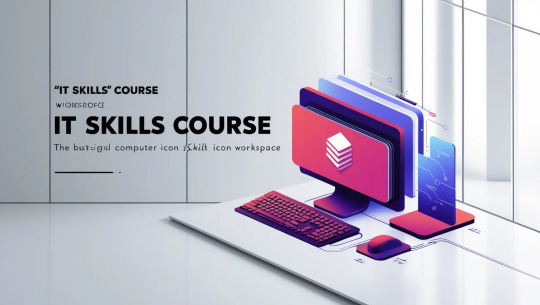
Why Choose Anees IT Firm for IT Skills Training?
Expert Trainers: Learn from experienced professionals in the IT field.
Comprehensive Curriculum: Covers basic to advanced IT skills with practical applications.
Hands-On Training: Apply your knowledge with real-world assignments and projects.
What You Will Learn
1. Basic Computer Skills
Understanding computer hardware and software components.
Operating systems (Windows, macOS, Linux) basics.
File management, folder organization, and troubleshooting common issues.
2. Networking Basics
Introduction to computer networks, protocols, and hardware.
Setting up local area networks (LAN) and wireless networks (Wi-Fi).
Troubleshooting network connectivity issues.
3. Programming Fundamentals
Introduction to programming languages like Python, Java, and C++.
Understanding variables, loops, functions, and data structures.
Writing simple programs and solving real-world problems.
4. Database Management
Introduction to databases and SQL (Structured Query Language).
Creating, managing, and querying databases.
Understanding data normalization, relationships, and integrity constraints.
5. Web Development Basics
Introduction to HTML, CSS, and JavaScript.
Building static and interactive web pages.
Understanding responsive design and basic web development frameworks.
6. Cybersecurity Essentials
Introduction to cybersecurity principles and threats.
Protecting data and privacy through encryption, firewalls, and antivirus tools.
Understanding security protocols and risk management.
7. Cloud Computing
Basics of cloud platforms like AWS, Microsoft Azure, and Google Cloud.
Understanding cloud storage, virtual machines, and services.
Introduction to cloud computing for business applications and personal use.
8. IT Support and Troubleshooting
Diagnosing and resolving common IT issues in hardware, software, and networks.
Customer service skills for IT support roles.
Tools and techniques for remote IT support and troubleshooting.
Who Should Enroll?
Beginners: Those new to IT and looking to develop a strong foundational skillset.
Professionals: Individuals looking to enhance or upgrade their IT skills for career growth.
Small Business Owners: Learn basic IT skills to manage your business's digital infrastructure.
Course Highlights
Practical exercises and assignments to develop real-world skills.
Learn at your own pace with lifetime access to course materials.
Expert support throughout the course to help you succeed.
How to Get Started?
Visit https://aneesitfirm.com.
Select the IT Skills Course from our course catalog.
Register and start your journey toward mastering essential IT skills!
Enhance your technical abilities and open new career opportunities with our IT Skills Course at Anees IT Firm!
0 notes
Text
Why Java is the Best Language to Learn First
In the ever-expanding world of programming languages, choosing the right one to start with is crucial for building a solid foundation. Among countless options, Java has consistently been one of the top recommendations for beginners. But what makes it the best language to learn first? Let’s uncover the reasons that make Java a standout choice for aspiring programmers.

Enrolling in a Java Course in Pune significantly enhances one’s ability to leverage Java’s capabilities effectively. Understanding its primary advantages is crucial for developers and businesses considering its adoption.
1. Beginner-Friendly Yet Powerful
Java strikes the perfect balance between simplicity and functionality. Its syntax is straightforward and easy to read, making it approachable for beginners. At the same time, Java is powerful enough to build everything from simple apps to complex enterprise systems, allowing learners to grow with the language.
Clear and Intuitive Syntax
Java’s syntax is logical and similar to natural language, making it easier for new coders to grasp programming concepts without feeling overwhelmed.
Guided Learning Through Errors
One of Java’s standout features is its detailed error messages. Beginners can quickly identify and fix mistakes, turning errors into valuable learning experiences.
2. Foundation for Object-Oriented Programming (OOP)
Java is a fully object-oriented language, introducing learners to essential OOP concepts like inheritance, polymorphism, encapsulation, and abstraction. These principles are not only fundamental to Java but also to many other modern programming languages, giving you transferable skills.
Real-Life Problem Solving
Learning OOP with Java helps students approach problem-solving like a developer, breaking down complex challenges into manageable components.
3. Platform Independence
Java’s "Write Once, Run Anywhere" (WORA) philosophy allows the same program to run seamlessly on multiple platforms. This feature not only showcases Java’s versatility but also teaches learners the importance of cross-platform compatibility in software development.
Practical Applications
From Windows to macOS to Linux, beginners can test and run their programs without worrying about platform-specific restrictions.
4. Wide Range of Applications
One of the biggest advantages of learning Java is its versatility. As a beginner, you can explore various domains without switching languages:
Web Development: Java frameworks like Spring and Hibernate power countless web applications.
Mobile Development: It’s a go-to language for building Android apps.
Game Development: Java’s libraries and frameworks make it suitable for game programming. Consider enrolling in the Java Online Certification Training to fully harness Java’s capabilities and become proficient in web automation.
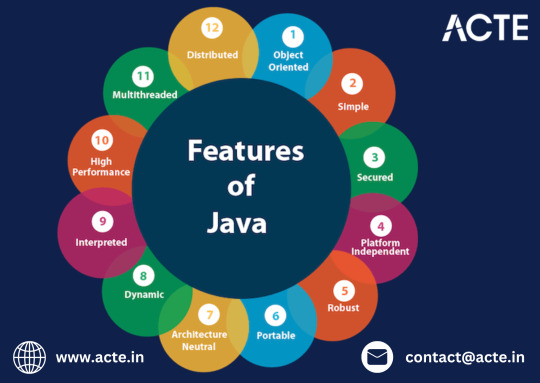
Big Data: Tools like Apache Hadoop and Spark rely heavily on Java.
This diversity allows beginners to experiment and discover their interests while using the same language.
5. Rich Ecosystem and Strong Community Support
Learning Java means stepping into a world with abundant resources.
Documentation: Java’s official documentation is detailed and beginner-friendly.
Online Tutorials: From blogs to YouTube channels, there’s no shortage of free Java tutorials.
Community Help: Java boasts a massive community of developers who are eager to help on platforms like Stack Overflow, Reddit, and GitHub.
This strong support system ensures beginners never feel stuck.
6. Prepares You for Future Technologies
Learning Java is not just about understanding a language; it’s about equipping yourself for future opportunities.
Transition to Advanced Skills
Once you master the basics, Java opens doors to advanced topics such as:
Android Development: Java is the backbone of Android applications.
Cloud Computing: Java is widely used in cloud platforms like AWS and Google Cloud.
Enterprise Solutions: Major companies rely on Java for large-scale, robust systems.
By starting with Java, you’re setting yourself up for a seamless transition into these high-demand fields.
7. Safe and Secure
Java prioritizes security, a critical aspect of modern programming. Its built-in security features, such as bytecode verification and sandboxing, teach beginners the importance of safe coding practices early on.
8. Encourages Problem-Solving and Creativity
Java encourages learners to think critically and solve problems logically. With simple tools and concepts, you can build exciting projects like:
Basic calculator applications
Interactive games
Inventory management systems
These projects not only strengthen your understanding but also make learning Java fun and rewarding.
Conclusion: Why Java Deserves the Spotlight
Java isn’t just another programming language; it’s a launchpad for your programming journey. Its beginner-friendly nature, coupled with its powerful features and versatility, makes it the best choice for anyone stepping into the world of coding.
By learning Java first, you’re not just acquiring a skill—you’re building a solid foundation for a thriving career in technology. Whether your goal is to create apps, dive into web development, or explore emerging fields, Java is the perfect companion to help you get started.
So, take the leap, start your Java journey, and unlock a world of endless opportunities!
0 notes