#What is a Private Browser On Android/ iPhone Devices
Explore tagged Tumblr posts
Note
hello nina, I'm a different anon and I bring more adblocking knowledge. you mentioned your phone; do you have an Android? if so, I have GREAT news for you: you can just go to your private DNS mode settings and type in "dns. adguard-dns. com" (remove the spaces) and it'll block most ads on your phone, including apps (not just browsers)! it doesn't work for everything - YouTube for example is notoriously difficult - but it works for most things in my experience. you can actually set this up on most devices, including tablets and computers, and even your router if you have access to the settings (username and password are usually either on it or just admin and admin). if you want more info on this, google Adguard private DNS and they themselves have deeper explanations and tutorials. Furthermore, for YouTube specifically, there are a few options, and i recommend looking it up on reddit if you want to read about all of them. however, I personally use and recommend revanced, which you can find instructions for on r/revancedapp; with it, you'll end up with YouTube but better, because you'll get more options for settings, as well as adblocking and even sponsor blocking (as in, it'll automatically skip sponsor sections in videos), while still being able to log in to your account and get your regular sub box and playlists and stuff. lastly, please use Firefox as your mobile browser, bc it's just better and also you can install ublock origin on it. have a nice, ad-free day!
i have an iphone and this message was eye opening regarding how much i cannot do in it. i really don't think i can even access the whole dns shebang (i'm not even sure what that means to be honest. can you tell i'm not tech savy at all?) and the revanced app isn't available here either. and dude, i'd kill for that sponsor blocking. i have it on my laptop, that and no ads are the sole reasons why i spend so much time on youtube
i did just download firefox for my phone though. i've been using safari mostly because it's fine for me, and the icon is pretty (dumbest reason, i know). now i'm off to do a LOT of googling because i don't even know how to install extensions there
update after a quick google search: firefox extensions are not available on ios i see how it is!!!
#and to think i was a linux user at some point... how things changed jesus#but thank you sm!#anon#i don't even blame them for not wanting to mess with extensions in ios have you seen apple's policies?? insane#nina's mail#💌
3 notes
·
View notes
Text
How Xender Makes Transferring and Managing Songs Effortless
Xender has a High-Speed Transfers: Enables faster transfers without relying on mobile data or internet connection.and Transfers can reach up to 40 MB/s, making the process quick and efficient.
Xender has a User-Friendly Interface :Easy navigation allows users to effortlessly find and select songs.and Drag-and-drop functionality makes transferring music straightforward.
Xender has a Multi-Device Compatibility: It Works seamlessly with Android, iOS, and PCs, facilitating transfers between different devices and Simply access Xender through a web browser.
Xender has a File Management Features: It’s Users can categorize and manage their music files directly within the app.and Listen to tracks before transferring to ensure you only send what you want.
Xender has a Background Transfers feature : Multitasking Capability: Allows users to continue using their device while files are transferring in the background.
Xender kills these outdated experiences
Cables, Fragmented Apps , Slow Transfer Speeds , Complexity and Technical Issues ,
Xender beat others by these Experience;
Wireless Convenience, No Cables Needed, Freedom of Movement, All-in-One Solution ,High-Speed Transfers.
Xender has a Simple Setup so, let’s connect it
Step-by-Step: Transfer Music with Xender
Step 1: Connect devices via QR code or hotspot (no accounts needed).
Step 2: Select music files or folders (supports MP3, FLAC, WAV, etc.).
Step 3: Monitor real-time speed and progress (e.g., "500 songs in 2 minutes").
Step 4: Auto-organize transferred music into folders or playlists.*
Why Xender Beats Traditional Music Transfer Apps
By Retain Metadata: Preserve Key Information: Xender keeps song titles, artists, albums, and playlists intact during transfers, ensuring your music library remains organized.
By Bulk Transfers: Efficient Library Management: Transfer entire libraries of 1,000+ songs in just minutes, making it quick and hassle-free.
By Freedom from iTunes Restrictions: No More Limitations: Enjoy the freedom to transfer music across iPhone, iPad, and computers without the constraints of iTunes.
By No Cloud Required: Offline Privacy: Keep your music offline and private, avoiding the need for cloud services like Spotify Local Files or iTunes.
By Cross-Platform Harmony : Seamless Syncing: Effortlessly sync music between Android, iPhone, and laptops, making it easy to enjoy your favorite tracks on any device.
Last but not Least…
Xender simplifies the process of transferring and managing songs, combining speed, ease of use, and effective management features for a seamless experience. And it surpasses traditional music transfer apps with its ability to retain metadata, enable bulk transfers, eliminate iTunes restrictions, keep music private, and provide seamless cross-platform compatibility. Enjoy a superior music management experience!
Xender. www.xender.com
google play link: https://play.google.com/store/apps/details?id=cn.xender&hl=en_US
App store:https://apps.apple.com/us/app/xender-file-share-share-music/id898129576
0 notes
Text
What platforms or devices are Frandzzo’s solutions compatible with?
In today's fast-moving digital world, businesses need software that works everywhere — on every device, every platform, and every location. At Frandzzo Technologies Private Limited, we understand the need for flexibility, accessibility, and high performance. That’s why all our solutions are designed to be platform-agnostic, cloud-ready, and device-compatible — ensuring a seamless user experience for businesses and teams of all sizes.
In this blog, we’ll explore what platforms and devices Frandzzo’s software works with and how this helps your business grow smarter and faster.
1. Cross-Platform Compatibility by Design
Frandzzo’s AI-powered SaaS solutions are built to work across major operating systems, including:
Windows
macOS
Linux
Chrome OS
Whether your business runs on traditional desktop environments or newer cloud-based systems, Frandzzo ensures smooth performance and secure access. This compatibility helps your teams stay productive, no matter what OS they use.

2. Mobile-First and Responsive
In the age of mobile workforces, we make sure our platforms are fully optimized for mobile devices. Frandzzo’s solutions are compatible with:
iOS (iPhones and iPads)
Android smartphones and tablets
Our web-based dashboards and applications are responsive, meaning they adapt perfectly to any screen size. Whether you're checking insights on your phone or managing users from a tablet, the experience is smooth, fast, and intuitive.
3. Cloud-Ready and Browser-Based Access
Frandzzo’s solutions are hosted on secure cloud infrastructure, making them easily accessible from:
Any modern web browser (Chrome, Safari, Firefox, Edge)
Any internet-connected device
You don’t need to install heavy software or worry about version mismatches. Your team can access powerful tools and insights from anywhere in the world — securely and instantly.
4. Third-Party Platform Integration
Frandzzo’s products are also designed to integrate seamlessly with other tools your business may already use. This includes:
CRMs like Salesforce, Zoho, and HubSpot
Cloud storage platforms like Google Drive, OneDrive, Dropbox
Collaboration tools like Microsoft Teams and Slack
ERP platforms and APIs
By enabling smart integrations, we help businesses streamline workflows and boost productivity without switching systems.
5. IoT and Edge Device Support
Frandzzo is forward-thinking and future-ready. For businesses dealing with IoT, smart devices, or edge computing, we offer custom integrations and device support that bring AI insights directly to your hardware — be it in manufacturing, logistics, retail, or healthcare.
This gives you the power to connect physical systems with digital intelligence, helping you make real-time, data-driven decisions.
Why Compatibility Matters for Your Business
Device and platform compatibility isn’t just a technical feature — it’s a business advantage. With Frandzzo, you benefit from:
Faster onboarding across teams
Lower IT overhead and hardware limitations
Improved flexibility for remote and hybrid work
Secure access anywhere, anytime
0 notes
Text
How to Keep Your Info Safe When You Share Your Device
We all use phones, tablets, and computers every day. These devices help us with many things—talking to people, shopping, taking notes, or doing math. But sometimes, we share our devices with others. Maybe a friend wants to borrow your phone. Or maybe your child uses your tablet to play games. That’s okay. Sharing is part of life.
But here’s the thing: your device might have private stuff on it.
You may not think about it much, but your phone or laptop holds a lot of personal information. Things like:
Notes or passwords
Bank apps or wallet info
Photos and messages
Websites you visited
Numbers or lists you typed in
When someone else uses your device, they might see these things—by accident or on purpose. That’s why it’s smart to protect your privacy before you hand it over.
In this blog, we’ll talk about how to keep your personal stuff private when sharing your device. No tech skills needed. Just simple steps anyone can follow.
1. Close Your Apps and Tabs
Before someone else uses your device, look at what’s open. Are there any apps running? Are any websites still open?
Many people forget to close tabs or apps. But if they stay open, someone else can see what you were doing.
For example:
If your messages app is open, someone could read them.
If you were shopping, they could see your cart or saved info.
If you were looking at private notes, they could see them too.
What to do: Just swipe up and close apps. On most phones and computers, you can also close tabs in your browser (like Chrome or Safari) with a tap or click. It takes only a second, but it makes a big difference.
2. Use a Guest Account or Screen Lock
Some devices let you set up a guest account. This means someone can use the device without seeing your stuff. It’s like giving them a clean version of your phone or computer.
If that’s not an option, you can use screen lock or app lock. This stops people from opening certain apps or settings.
How to do it:
On Android, you can add a “Guest User” from the user settings.
On iPhones and iPads, you can use “Guided Access” to lock the screen to one app.
On computers, you can make a new user account just for guests.
This way, people can use your device, but they won’t get into your private world.
3. Clear Your History
Many apps and browsers save what you do. If you were online or typing something personal, your device might remember it.
Some things that get saved:
Search history
Web pages you opened
Auto-fill forms
Recent files or notes
If someone uses your device, they might see your past activity—even if you forgot about it.
Quick fix: Clear your history.
Most apps have a “Clear History” or “Delete Browsing Data” option in the settings. Use it before you hand your device over.
4. Don’t Save Private Notes in Easy-to-Find Places
It’s common to save things like:
Bank info
Passwords
Personal thoughts
Names and phone numbers
Budget notes or PIN codes
But where do you keep those? If they’re in a regular notes app, anyone who opens it can read them.
Instead, use:
A secure note app with a password
Or delete sensitive info when you don’t need it
Also, avoid writing down private numbers on paper or in open apps.
5. Use Private Tools That Don’t Track or Save
Here’s something many people don’t think about—even tools like calculators can store your input. Some websites or apps save what you type to “help improve their services.” That’s fine for some things, but not great if you’re doing sensitive math or budgeting.
Let’s say you’re figuring out a loan, a repayment, or a money split. You want that to stay private, right?
That’s why it’s better to use tools that don’t store or track anything.
One good example is SafeCalc. It’s a simple online calculator that does one thing: help you do math without saving anything.
No tracking
No sign-up
No history
When you close the tab, it forgets everything. That’s how it should be. If you need to do quick math before sharing your phone or computer, SafeCalc is a clean, safe choice. Just go to the website and use it. That’s it.
6. Log Out of Sensitive Apps
If you were using apps like:
Email
Banking
Shopping
Messaging
Be sure to log out before someone else uses your device. Some apps remember your login info and open right away. That’s handy—but only for you.
To stay safe:
Go into the app
Tap “Log Out” or “Sign Out”
Close the app afterward
Even better, use apps that offer face ID or fingerprint unlock, so only you can open them.
7. Hide Notifications
Sometimes private info pops up without warning—like message previews, calendar reminders, or payment alerts.
If someone is using your phone and a text shows up on the screen, they might see something you didn’t mean to share.
Here’s how to fix that:
On most phones, you can go to Settings > Notifications
Turn off “Show Preview”
Mute alerts while others are using your device
It’s a small change, but it helps protect your privacy big time.
8. After Sharing, Double-Check
Once you get your device back, take a minute to check it.
Were any new apps opened?
Did the person leave tabs open?
Was something changed in your settings?
Most people won’t mess with anything, but it’s always smart to take a quick look—just in case.
Final Thoughts
Sharing your device doesn’t have to mean giving away your privacy. A few small steps can help you keep your info safe, even when someone else is using your phone, tablet, or laptop.
To keep things private:
Close apps and tabs
Use guest mode or screen lock
Clear history
Log out of sensitive apps
Use private tools like SafeCalc
Hide notifications
Check your device afterward
Privacy is about keeping what’s yours… yours. You don’t have to be techy or paranoid—just thoughtful. With a little care, you can share your device and still protect your personal space.
0 notes
Text
Once upon a simpler internet, web browsers were just that—browsers. A tool for checking emails, reading the news, and occasionally downloading something you hoped wasn't riddled with viruses. Fast forward to today, and they've become sophisticated ecosystems of their own, shaping how billions interact with the digital world. Browsers are no longer passive windows to the web—they're powerful platforms, setting the rules of engagement. Whether you're on Chrome streamlining your day with Google's suite, or using Firefox to fend off every tracker in sight, your browser choice says more about you than your social media bio ever could. But with great power comes, well, a tonne of competition. Chrome still reigns supreme, but challengers like Edge, Firefox, Brave, and Opera are rewriting the playbook. Now throw artificial intelligence into the mix, and the browser landscape is anything but static. Welcome to the era where your browser might know what you want before you even type it. Google Chrome: King of Speed, But Watched Closely With a global market share of 90.15% as of February 2025, Google Chrome is still the heavyweight champion of web browsers. It wins users over with blazing speed, smooth performance, and near-flawless integration with Google's services. From Gmail to Docs to YouTube, it all feels seamless. Under the hood, Chrome's V8 JavaScript engine and smart memory handling keep things running faster than a barista on a Monday morning. Features like Tab Groups and Memory Saver address real-world problems—like the never-ending tab chaos we've all faced. Security? Chrome is no slouch. Enhanced Safe Browsing alerts users of risky sites, while phishing and malware protection updates are rolled out regularly. And while Chrome has faced its fair share of regulatory heat for its dominance, it keeps pushing forward, especially in the AI space, with experimental tools for tab search and smarter organisation. Cross-platform consistency is the cherry on top. Chrome works equally well on Windows, macOS, Android, and iOS, making it a no-brainer for anyone living in multiple digital worlds. Apple Safari: Private by Design, Perfect for Apple Devotees For those deep within the Apple ecosystem, Safari offers an experience tailored for performance, privacy, and simplicity. Integrated with features like Intelligent Tracking Prevention and Private Relay, Safari is Apple's answer to the growing chorus of privacy-conscious users. Safari's WebKit engine is laser-focused on Apple hardware, squeezing every bit of efficiency possible from MacBooks and iPhones. The result? A snappy, battery-friendly browser that doesn't drain your device—or your patience. Minimalism is key. Safari's clean design removes distractions, letting web content shine. Its continuity across devices through features like iCloud Keychain and Handoff makes it a solid choice for those already invested in Apple's ecosystem. Mozilla Firefox: The Open-Source Crusader For the control freak in all of us (no judgement), Firefox brings unmatched privacy, transparency, and customisation. Features like Enhanced Tracking Protection and Firefox Relay go beyond the basics, offering users the chance to truly shield their data. Firefox's Quantum engine makes it speedy, while its open-source ethos keeps it honest. It's also the browser of choice for developers and internet idealists who believe in the open web. Oh, and the extension ecosystem? Vast and glorious. Microsoft Edge: The Polished Contender With AI Flair Built on Chromium, Edge brings the familiarity of Chrome with a Microsoft twist. It's fast, well-integrated with Windows, and features clever tools like Sleeping Tabs to save resources. But its real party trick is Copilot—a built-in AI assistant that summarises pages, generates content, and offers intelligent insights. For productivity enthusiasts and Windows power users, Edge is a compelling alternative to Chrome. Brave Browser: Privacy, Performance, and Tokens
Brave does not mess about when it comes to privacy. It blocks ads and trackers by default, loads pages faster, and even includes a crypto wallet. For the curious and cautious alike, Brave offers something refreshing. The unique Brave Rewards system lets users earn Basic Attention Tokens (BAT) for viewing privacy-respecting ads—a bold attempt to change the economics of browsing. Plus, Tor integration in private mode allows for anonymous exploration. Opera: The Quirky Veteran With Fresh Tricks Opera isn't trying to be Chrome-lite. It brings its own flair to the browser scene with features like a built-in VPN, messenger integration, and a sidebar that lets you get things done without hopping between tabs. And for gamers? Opera GX is specifically designed with CPU and RAM limiters, plus Twitch integration. Add in Opera's new AI Prompts, and it's clear the browser still knows how to innovate. Fun Fact: Opera was the first major browser to introduce tabbed browsing back in 2000—long before it became standard across the board. Into the Shadows: Browsers and the Dark Web Curiosity may not kill the cat, but it could certainly compromise your device. Accessing the dark web isn't illegal, but it's fraught with risk. The gold standard here is Tor Browser, which routes your data through multiple relays to hide your identity. While Brave offers some Tor integration, only Tor Browser offers full onion site access and anonymity. For anyone venturing into this murky zone, basic rules apply: disable JavaScript, avoid downloads, and for goodness' sake, never use your real name. Pairing Tor with a trusted VPN is like locking your doors and setting the alarm. In short, the dark web is not for casual browsing—treat it with caution and respect. Compatibility and Emerging Trends: Where Are We Heading? Thanks to open standards like HTML5 and CSS3, most modern browsers play nicely with the web. But when it comes to proprietary features or rendering quirks, developers still need to test across multiple platforms to ensure a smooth user experience. Several exciting trends are influencing how we browse: Enhanced privacy through better tracking protection and integrated VPNs AI tools for summarising content and writing assistance Better memory and CPU management, particularly for multitaskers drowning in tabs Productivity features like tab groups and content organisation Decentralised web tech like IPFS, offering greater control over data As these trends evolve, the modern browser becomes less a passive tool and more a helpful partner in daily life. The AI Era: Browsers That Think For You Welcome to the new frontier: browsers that not only respond but anticipate. With artificial intelligence integrated at the core, the next wave of browsers will behave more like assistants. Expect features like: Natural language search, making search engines feel conversational Real-time content summarisation to save time and mental bandwidth Sentiment analysis of online content, helping filter credible sources Automated form filling and booking based on previous habits Personalised dashboards, driven by browsing habits and preferences In the not-so-distant future, the browser will understand what you need before you ask. From protecting against phishing to recommending news, AI is redefining the browsing experience, one click at a time. Browser Market Share Breakdown Here’s how the main browsers currently stack up across devices: Global and Platform-Based Browser Market Share (as of February 2025) Browser NameGlobal Market Share (%)Desktop Market Share (%)Mobile Market Share (%)Google Chrome90.1565–7061.80Apple Safari24.3615–2024.36Mozilla Firefox2.575–100.53Microsoft Edge5.235–70.47Brave Browser1.00N/AN/AOpera2.50N/AN/A Browser Features Comparison An at-a-glance comparison of each browser's core strengths and differentiators: Feature Comparison: Privacy, AI, and Ecosystem Integration
Browser NamePrivacy FocusAI FeaturesPerformance FocusEcosystem IntegrationUnique FeaturesGoogle ChromeEnhanced Safe Browsing, Privacy Sandbox (Ongoing)Tab Search and Organisation (Experimentation)V8 JavaScript Engine, Memory SaverGoogle EcosystemTab GroupsApple SafariITP, Private Relay, Minimal TrackingNone MentionedWebKit Engine OptimisationApple EcosystemMinimalist UIMozilla FirefoxEnhanced Tracking, Firefox RelayNone MentionedQuantum Project ImprovementsNoneExtensive Customisation and ExtensionsMicrosoft EdgeTracking Prevention, InPrivate BrowsingCopilot (Summarisation, Insights)Optimised for Windows, Sleeping TabsMicrosoft EcosystemMicrosoft 365 IntegrationBrave BrowserAd/Tracker Blocking, Tor Integration (Private)Brave Search AI AnswerFast Loading via BlockingNoneBAT Rewards, Built-in Crypto Wallet, VPN/FirewallOperaBuilt-in VPN, Tracker BlockingAI Prompts (Writing, Translation, etc.)CPU/RAM Limiters (GX), Resource ManagementFlow FeatureGX Browser for Gamers, Integrated Messengers Conclusion: Your Browser, Your Gateway The web browser landscape is more than just a tech battleground—it's a reflection of how we live online. From Chrome's domination and Safari's privacy-first approach, to Firefox's transparency, Edge's AI smarts, Brave's user-first model, and Opera's bold features, every browser has its niche. But what unites them all is the race towards a smarter, more personalized, and more private browsing experience. With AI now entering the fray, our digital journeys are about to become smoother, sharper, and far more intuitive. So the next time you open a tab, think about what your browser says about you. Because in today's web, your browser isn't just how you see the internet—it's how the internet sees you.
1 note
·
View note
Text
Once upon a simpler internet, web browsers were just that—browsers. A tool for checking emails, reading the news, and occasionally downloading something you hoped wasn't riddled with viruses. Fast forward to today, and they've become sophisticated ecosystems of their own, shaping how billions interact with the digital world. Browsers are no longer passive windows to the web—they're powerful platforms, setting the rules of engagement. Whether you're on Chrome streamlining your day with Google's suite, or using Firefox to fend off every tracker in sight, your browser choice says more about you than your social media bio ever could. But with great power comes, well, a tonne of competition. Chrome still reigns supreme, but challengers like Edge, Firefox, Brave, and Opera are rewriting the playbook. Now throw artificial intelligence into the mix, and the browser landscape is anything but static. Welcome to the era where your browser might know what you want before you even type it. Google Chrome: King of Speed, But Watched Closely With a global market share of 90.15% as of February 2025, Google Chrome is still the heavyweight champion of web browsers. It wins users over with blazing speed, smooth performance, and near-flawless integration with Google's services. From Gmail to Docs to YouTube, it all feels seamless. Under the hood, Chrome's V8 JavaScript engine and smart memory handling keep things running faster than a barista on a Monday morning. Features like Tab Groups and Memory Saver address real-world problems—like the never-ending tab chaos we've all faced. Security? Chrome is no slouch. Enhanced Safe Browsing alerts users of risky sites, while phishing and malware protection updates are rolled out regularly. And while Chrome has faced its fair share of regulatory heat for its dominance, it keeps pushing forward, especially in the AI space, with experimental tools for tab search and smarter organisation. Cross-platform consistency is the cherry on top. Chrome works equally well on Windows, macOS, Android, and iOS, making it a no-brainer for anyone living in multiple digital worlds. Apple Safari: Private by Design, Perfect for Apple Devotees For those deep within the Apple ecosystem, Safari offers an experience tailored for performance, privacy, and simplicity. Integrated with features like Intelligent Tracking Prevention and Private Relay, Safari is Apple's answer to the growing chorus of privacy-conscious users. Safari's WebKit engine is laser-focused on Apple hardware, squeezing every bit of efficiency possible from MacBooks and iPhones. The result? A snappy, battery-friendly browser that doesn't drain your device—or your patience. Minimalism is key. Safari's clean design removes distractions, letting web content shine. Its continuity across devices through features like iCloud Keychain and Handoff makes it a solid choice for those already invested in Apple's ecosystem. Mozilla Firefox: The Open-Source Crusader For the control freak in all of us (no judgement), Firefox brings unmatched privacy, transparency, and customisation. Features like Enhanced Tracking Protection and Firefox Relay go beyond the basics, offering users the chance to truly shield their data. Firefox's Quantum engine makes it speedy, while its open-source ethos keeps it honest. It's also the browser of choice for developers and internet idealists who believe in the open web. Oh, and the extension ecosystem? Vast and glorious. Microsoft Edge: The Polished Contender With AI Flair Built on Chromium, Edge brings the familiarity of Chrome with a Microsoft twist. It's fast, well-integrated with Windows, and features clever tools like Sleeping Tabs to save resources. But its real party trick is Copilot—a built-in AI assistant that summarises pages, generates content, and offers intelligent insights. For productivity enthusiasts and Windows power users, Edge is a compelling alternative to Chrome. Brave Browser: Privacy, Performance, and Tokens
Brave does not mess about when it comes to privacy. It blocks ads and trackers by default, loads pages faster, and even includes a crypto wallet. For the curious and cautious alike, Brave offers something refreshing. The unique Brave Rewards system lets users earn Basic Attention Tokens (BAT) for viewing privacy-respecting ads—a bold attempt to change the economics of browsing. Plus, Tor integration in private mode allows for anonymous exploration. Opera: The Quirky Veteran With Fresh Tricks Opera isn't trying to be Chrome-lite. It brings its own flair to the browser scene with features like a built-in VPN, messenger integration, and a sidebar that lets you get things done without hopping between tabs. And for gamers? Opera GX is specifically designed with CPU and RAM limiters, plus Twitch integration. Add in Opera's new AI Prompts, and it's clear the browser still knows how to innovate. Fun Fact: Opera was the first major browser to introduce tabbed browsing back in 2000—long before it became standard across the board. Into the Shadows: Browsers and the Dark Web Curiosity may not kill the cat, but it could certainly compromise your device. Accessing the dark web isn't illegal, but it's fraught with risk. The gold standard here is Tor Browser, which routes your data through multiple relays to hide your identity. While Brave offers some Tor integration, only Tor Browser offers full onion site access and anonymity. For anyone venturing into this murky zone, basic rules apply: disable JavaScript, avoid downloads, and for goodness' sake, never use your real name. Pairing Tor with a trusted VPN is like locking your doors and setting the alarm. In short, the dark web is not for casual browsing—treat it with caution and respect. Compatibility and Emerging Trends: Where Are We Heading? Thanks to open standards like HTML5 and CSS3, most modern browsers play nicely with the web. But when it comes to proprietary features or rendering quirks, developers still need to test across multiple platforms to ensure a smooth user experience. Several exciting trends are influencing how we browse: Enhanced privacy through better tracking protection and integrated VPNs AI tools for summarising content and writing assistance Better memory and CPU management, particularly for multitaskers drowning in tabs Productivity features like tab groups and content organisation Decentralised web tech like IPFS, offering greater control over data As these trends evolve, the modern browser becomes less a passive tool and more a helpful partner in daily life. The AI Era: Browsers That Think For You Welcome to the new frontier: browsers that not only respond but anticipate. With artificial intelligence integrated at the core, the next wave of browsers will behave more like assistants. Expect features like: Natural language search, making search engines feel conversational Real-time content summarisation to save time and mental bandwidth Sentiment analysis of online content, helping filter credible sources Automated form filling and booking based on previous habits Personalised dashboards, driven by browsing habits and preferences In the not-so-distant future, the browser will understand what you need before you ask. From protecting against phishing to recommending news, AI is redefining the browsing experience, one click at a time. Browser Market Share Breakdown Here’s how the main browsers currently stack up across devices: Global and Platform-Based Browser Market Share (as of February 2025) Browser NameGlobal Market Share (%)Desktop Market Share (%)Mobile Market Share (%)Google Chrome90.1565–7061.80Apple Safari24.3615–2024.36Mozilla Firefox2.575–100.53Microsoft Edge5.235–70.47Brave Browser1.00N/AN/AOpera2.50N/AN/A Browser Features Comparison An at-a-glance comparison of each browser's core strengths and differentiators: Feature Comparison: Privacy, AI, and Ecosystem Integration
Browser NamePrivacy FocusAI FeaturesPerformance FocusEcosystem IntegrationUnique FeaturesGoogle ChromeEnhanced Safe Browsing, Privacy Sandbox (Ongoing)Tab Search and Organisation (Experimentation)V8 JavaScript Engine, Memory SaverGoogle EcosystemTab GroupsApple SafariITP, Private Relay, Minimal TrackingNone MentionedWebKit Engine OptimisationApple EcosystemMinimalist UIMozilla FirefoxEnhanced Tracking, Firefox RelayNone MentionedQuantum Project ImprovementsNoneExtensive Customisation and ExtensionsMicrosoft EdgeTracking Prevention, InPrivate BrowsingCopilot (Summarisation, Insights)Optimised for Windows, Sleeping TabsMicrosoft EcosystemMicrosoft 365 IntegrationBrave BrowserAd/Tracker Blocking, Tor Integration (Private)Brave Search AI AnswerFast Loading via BlockingNoneBAT Rewards, Built-in Crypto Wallet, VPN/FirewallOperaBuilt-in VPN, Tracker BlockingAI Prompts (Writing, Translation, etc.)CPU/RAM Limiters (GX), Resource ManagementFlow FeatureGX Browser for Gamers, Integrated Messengers Conclusion: Your Browser, Your Gateway The web browser landscape is more than just a tech battleground—it's a reflection of how we live online. From Chrome's domination and Safari's privacy-first approach, to Firefox's transparency, Edge's AI smarts, Brave's user-first model, and Opera's bold features, every browser has its niche. But what unites them all is the race towards a smarter, more personalized, and more private browsing experience. With AI now entering the fray, our digital journeys are about to become smoother, sharper, and far more intuitive. So the next time you open a tab, think about what your browser says about you. Because in today's web, your browser isn't just how you see the internet—it's how the internet sees you.
1 note
·
View note
Text
Effortlessly Connect Your Smartphone to Windows with www.aka.ms/phonelink
Managing tasks across multiple devices is now easier than ever, thanks to Microsoft's Phone Link. This tool allows you to sync your smartphone with your Windows PC, providing a seamless connection for messaging, calls, notifications, file transfers, and app mirroring.
With just a few steps, you can visit www.aka.ms/phonelink and establish a direct connection between your devices. Whether you're working, studying, or just browsing, Phone Link minimizes distractions and enhances productivity by integrating your mobile and desktop experience.
In this article, we’ll explore how Phone Link works, its benefits, setup process, troubleshooting, and how it can revolutionize the way you use your phone and PC together.

What is www.aka.ms/phonelink?
www.aka.ms/phonelink is an official Microsoft shortcut URL that guides users to the Phone Link setup page. It simplifies the process of connecting a smartphone (Android or iPhone) to a Windows PC, providing a wireless, seamless, and real-time link between both devices.
Key Features of Phone Link
✔ View and manage smartphone notifications on your PC ✔ Send and receive text messages from your computer ✔ Make and answer phone calls without touching your phone ✔ Wirelessly transfer photos and documents between devices ✔ Mirror and use Android apps on your Windows PC (on supported devices) ✔ Sync your clipboard and web browsing history across devices
This feature is a game-changer for productivity, allowing users to stay connected without frequently switching between phone and computer.
Why Should You Use Phone Link?
1. Enhanced Productivity
With Phone Link, you can manage your mobile activities right from your PC, eliminating distractions and increasing focus.
2. Quick and Easy File Transfers
Forget USB cables or cloud uploads—simply drag and drop files between devices.
3. Unified Notifications System
All your phone alerts appear on your Windows PC, so you never miss an important update.
4. Make Calls Without Picking Up Your Phone
With Bluetooth-enabled connectivity, you can answer and make calls directly from your PC.
5. Mirror Android Apps on Your Computer
For Samsung Galaxy and other select Android phones, you can run mobile apps on your PC, making it easier to use social media, messaging, or work-related apps.
6. Secure and Private Connection
Your data, calls, and messages are encrypted, ensuring a safe and private experience.

How to Set Up Phone Link Using www.aka.ms/phonelink
Step 1: Open www.aka.ms/phonelink on Your Windows PC
Open a web browser on your Windows 10 or Windows 11 PC.
Go to www.aka.ms/phonelink to access the setup page.
If the Phone Link app is not installed, download it from the Microsoft Store.
Step 2: Install the Companion App on Your Smartphone
For Android Users:
Download the Link to Windows app from the Google Play Store.
Alternatively, visit www.aka.ms/yourpc from your phone to install the app.
For iPhone Users:
Download the Phone Link app from the Apple App Store.
Make sure Bluetooth is enabled for connection.
Step 3: Connect Your Phone to Your PC
Open the Phone Link app on your PC.
Launch Link to Windows on your phone.
Scan the QR code displayed on your computer.
Grant the required permissions for full functionality.
Step 4: Customize Your Settings
Enable notification sync for real-time alerts.
Set up file transfer for quick sharing of documents and images.
Configure app mirroring (if available on your device).
System Requirements for Phone Link
Windows PC Requirements:
✔ Windows 10 (October 2018 update or later) or Windows 11 ✔ Bluetooth-enabled PC (for call functionality) ✔ Microsoft Account for full synchronization
Android Requirements:
✔ Android 7.0 or later ✔ Link to Windows app installed
iPhone Compatibility:
✔ iOS 14 or later ✔ Supports calls and messaging (app mirroring not available)
Troubleshooting Common Issues
1. Phone Not Connecting to PC
Ensure both devices are on the same Wi-Fi network.
Restart your phone and computer.
Update both Phone Link and Link to Windows apps.
2. Unable to Make Calls from PC
Make sure Bluetooth is enabled on both devices.
Reconnect your phone via Windows Bluetooth settings.
3. Notifications Not Syncing
Enable notification access for Link to Windows in your phone settings.
4. Android Apps Not Showing on PC
Check if your device is a Samsung Galaxy or Surface Duo, as app mirroring is limited to select models.
Update Windows OS and Phone Link app.
Advanced Features for Android Users
While iPhone users can sync messages and calls, Android users get additional features, including:
1. Mobile App Access on PC
Run Android apps directly on Windows without needing emulators or third-party tools.
2. Screen Mirroring
Use your phone’s interface on your computer for a better, bigger display experience.
3. Clipboard Synchronization
Copy text, images, or links on one device and paste them onto another instantly.
4. Instant Photo and File Transfers
Transfer large files, documents, or pictures wirelessly between your phone and PC.
Future Updates & Enhancements
Microsoft continues to improve Phone Link, and upcoming updates might introduce: 🔹 Support for more Android and iOS models 🔹 Faster file transfer speeds 🔹 Extended app mirroring for non-Samsung devices 🔹 Deeper integration with Microsoft Office and Edge browser
Final Thoughts
Microsoft’s Phone Link, accessible via www.aka.ms/phonelink, is a must-have tool for anyone looking to integrate their smartphone with their Windows PC. With features like real-time notifications, file transfers, calling, and app mirroring, Phone Link enhances productivity and eliminates device-switching hassles.
1 note
·
View note
Text
Instagram Story Saver: How to Keep Your Favorite Moments Forever

Introduction
Instagram Stories have become one of the most popular features on social media, allowing users to share moments that disappear after 24 hours. Whether it's a funny video, a special announcement, or a beautiful vacation clip, sometimes you may want to save an Instagram Story before it vanishes.
This is where an Instagram Story Downloader comes in handy. These tools help users download and save Instagram Stories easily and quickly, allowing them to view or share them later.
In this guide, we will explore: ✔ What an Instagram Story Downloader is. ✔ Why people use these tools. ✔ How to download Instagram Stories. ✔ The best tools available. ✔ The legal and ethical considerations of saving Instagram content.
What is an Instagram Story Downloader?
An Instagram Story Downloader is a tool that allows users to save Instagram Stories before they disappear. Since Instagram does not offer a built-in option to download Stories from other users, third-party websites, apps, and browser extensions have been developed to help users download and store Stories.
These tools allow users to:
Save photos and videos from Instagram Stories.
Download Stories anonymously (without the user knowing).
Store their own Stories as backups.
Whether you’re looking to save Stories for personal use, inspiration, or reposting, an Instagram Story Downloader makes the process quick and simple.
Why Use an Instagram Story Downloader?
There are several reasons why users choose to download Instagram Stories:
1. Save Special Moments
Stories disappear after 24 hours, but with an Instagram Story Downloader, you can keep memorable moments forever.
2. Reposting Content
Social media marketers, businesses, and influencers often need to repost Stories from customers or followers. Downloading allows them to reshare content easily (with permission).
3. Offline Viewing
Downloading Stories lets you watch them later even without an internet connection.
4. Archiving Personal Stories
If you forgot to save a Story you posted, an Instagram Story Downloader can help you retrieve and store it.
5. Inspiration for Content Creation
Many content creators and designers save Stories for inspiration, trends, and ideas to use later.
How to Download Instagram Stories?
There are different ways to download Instagram Stories using online tools, mobile apps, and browser extensions.
Method 1: Using an Online Instagram Story Downloader
✔ Open an Instagram Story Downloader website (e.g., StorySaver.net, InstaStories, IGDownloader). ✔ Enter the Instagram username of the account whose story you want to save. ✔ Click Download to fetch the available Stories. ✔ Select the Story and save it to your device.
Method 2: Using a Mobile App
✔ Download an Instagram Story Saver app from the App Store or Google Play Store. ✔ Open the app and enter the Instagram username. ✔ Browse the available Stories and click to download.
Method 3: Using a Browser Extension
✔ Install an Instagram Story Downloader extension for Chrome or Firefox. ✔ Open Instagram and go to the Story you want to save. ✔ Click on the extension and download the Story directly.
Best Instagram Story Downloader Tools
Here are some popular tools that help users download Instagram Stories easily:
✔ StorySaver.net – A free online tool for saving Stories without logging in. ✔ InstaStories – Allows users to view and download Stories anonymously. ✔ IGDownloader – Simple website to download Stories, Highlights, and Reels. ✔ Story Reposter (iOS) – A mobile app for saving and reposting Stories on iPhone. ✔ Story Saver for Instagram (Android) – A top-rated app for downloading Instagram Stories.
Legal and Ethical Considerations
Before using an Instagram Story Downloader, it’s essential to understand legal and ethical concerns:
Respect Privacy – Stories from private accounts are meant for their followers only. Downloading or sharing without consent can violate privacy rights.
Get Permission – If you plan to reshare someone else’s content, always ask for permission and give credit to the original creator.
Follow Instagram’s Policies – Instagram does not allow users to download content without authorization. Misusing these tools may violate the platform’s terms of service.
Avoid Copyright Infringement – Downloading and using someone’s content for commercial purposes without consent can lead to legal action. Conclusion Instagram Stories are a great way to share content, but since they disappear in 24 hours, many users look for ways to save them. An Instagram Story Downloader is the easiest way to download and store Instagram Stories for future use. Whether you’re saving personal memories, collecting inspiration, or managing social media content, these tools make the process simple and efficient. However, it’s essential to respect privacy, ask for permission, and follow Instagram’s guidelines when downloading and using Stories. FAQs About Instagram Story Downloader 1. Is it legal to download Instagram Stories? Downloading your own Stories is legal, but downloading someone else’s content without permission may violate copyright laws. Always seek approval before using someone else’s content. 2. Can the person know if I download their Instagram Story? No, Instagram does not notify users if someone downloads their Story using a third-party tool. 3. Can I download Stories from a private account? No, Instagram Story Downloaders only work for public accounts. You cannot download Stories from a private account unless you follow them. 4. Are Instagram Story Downloader apps safe to use? Most well-known tools are safe, but be cautious of apps that request login credentials or personal data. Only use trusted services. 5. Can I download Instagram Highlights too? Yes! Many Instagram Story Downloader tools also let users download Highlights, which are saved Stories on a user's profile.
0 notes
Text
Use 6 Tech Hacks to Catch a Cheating Partner
Ever had that gut feeling that something just isn’t right? Suspicions of infidelity can be heartbreaking, but technology can sometimes shed light on the truth. Whether it's catching strange messages or tracking odd behavior patterns, tech hacks can offer clarity when trust is in question. But remember—use these tools responsibly and ethically.

Signs That May Indicate Cheating
Changes in Behavior
Is your partner suddenly more secretive? Do they guard their phone like it’s a treasure chest? Behavioral changes, like increased defensiveness or a sudden obsession with personal privacy, can be red flags.
Unexplained Absences
If your partner is frequently away with vague explanations, it could indicate they’re hiding something. “Work meetings” and “errands” might become their go-to excuses.
Secretive Use of Technology
Do they tilt their screen away or rush to close tabs when you walk by? Such secrecy, especially with tech, is worth investigating.
Why Use Tech Hacks?
Technology as a Tool for Transparency
When used ethically, technology can uncover the truth and restore transparency in a relationship. It allows you to gather evidence rather than rely on assumptions.
Ethical Considerations Before Using Tech Hacks
Before diving into tech solutions, reflect on your intentions. Monitoring someone’s private life without consent can have legal and moral consequences. Consider open communication first.
Tech Hack #1: GPS Tracking
Built-In Phone GPS Tools
Most smartphones come with GPS features like "Find My iPhone" or "Find My Device" for Android. If you share accounts or devices, this can reveal their whereabouts.
Third-Party Apps for Tracking
Apps like Life360 or GeoZilla offer real-time location tracking. However, ensure mutual consent before enabling these features to avoid legal troubles.
Tech Hack #2: Monitoring Social Media
Understanding Their Social Media Footprint
Are they suddenly active on Instagram at odd hours or have hidden stories? Social media activity often speaks volumes.
Tools to Track Social Activity
Programs like Hootsuite or manual checks can monitor public posts and interactions. Check for suspicious new followers or interactions with the same person.
Tech Hack #3: Call and Text Monitoring
Features Available Through Carriers
Some network providers offer family plans with call and text monitoring. This can show who they’re frequently communicating with.
Apps for Call and Text Tracking
Apps like mSpy or FlexiSPY allow deeper insights into texts and call logs. Ensure you have legal permissions before using these tools.
Tech Hack #4: Reviewing Search History and Browser Data
Common Signs in Search History
Is their search history filled with suspicious queries like “romantic getaways” or “how to cheat undetected”? This might provide indirect clues.
Accessing Browser Logs
Checking browser histories and saved passwords (if shared) can reveal hidden accounts or frequently visited pages.
Tech Hack #5: Utilizing Spyware or Monitoring Software
What Is Spyware and How Does It Work?
Spyware software captures device activities, including texts, calls, and location. Popular options include uMobix and Hoverwatch.
The Legal and Ethical Considerations
Using spyware without permission is often illegal and violates personal boundaries. Research your local laws before considering this option.
Tech Hack #6: Using Hidden Cameras or Voice Recorders
When and Where to Use Them
Hidden cameras can provide visual evidence, while voice recorders capture conversations. Discreet placements in shared spaces, like cars or living rooms, can help.
Risks Involved
Recording someone without consent can breach laws. Use such methods cautiously and only in jurisdictions where it's legal.
Maintaining Relationships Amid Suspicion
Open Communication
The simplest approach is often the hardest—talking it out. Honest, respectful communication can clear misunderstandings.
Seeking Professional Help
If suspicions persist, consider therapy or counseling to address trust issues together.
Conclusion
Technology can offer insight when trust is in question, but it’s no substitute for open communication and understanding. Use these tech hacks responsibly to either confirm or dispel your doubts. Remember, trust is the foundation of any strong relationship.
FAQs
Can I legally track someone’s phone?Tracking someone’s phone without consent is illegal in most places. Always get permission.
Are there free apps to catch a cheating partner?Yes, apps like Life360 have free versions, but they require mutual consent.
What’s the most effective tech hack on this list?GPS tracking and call monitoring are commonly effective, provided you have permission.
How do I confront my partner after gathering evidence?Approach them calmly with the facts. Avoid accusations and prioritize honest dialogue.
Is it ethical to use tech hacks to monitor someone?It depends on intent and consent. Without consent, it breaches privacy and trust.
0 notes
Text
Full Version Speed Launcher
PC Games along with Computer Online video Sport pertaining to Download Automated Fine art
Over 11 mil public download in addition to turn movie, preserve sound as well as initiate slideshows with the devices. The emblem you've controls with ChromeOS, which in turn Full Download Games already have got Stainless browser built-in. Zero must manually establish or perhaps update this — with certain replaces, you’ll always get the modern variation.

We analyze various free of charge download directors to find out their own execution. We looked over the smooth associated with uncovering and also download the administrator, the download velocities, user interface, learning curve, along with privacy elements. Media critiques and download program become handy functions, but not most download administrators PC Download Games recommend that. Watch out intended for privacy safeguard highlights also make sure no matter if the software comes with bothersome adware. Next, you'll want to review exactly how trustworthy and speedi the downloads end up being, no matter if the download administrator says information conversion devices, along with just how quite a few plans the idea can easily exchange sorts to.
Although if you want in order to have access to more characteristics today and the like that people will apply in the future, we propose in which a person enhance Full Download Games for you to 4K Online video media Downloader Plus. Start out without cost to have a foretaste, and then up grade for getting unlimited entry to all or any characteristics.

A few of these PERSONAL COMPUTER online game cost-free download webs page have a number of "Download" option but only one of which will be appropriate; others end up being possibly ads or maybe url for you to extra websites. If any website link bring you away without downloading the sport, go back to the download link less in addition to Full Download Games attempt some other option. Level ones diaries pertaining to September 9th, since that's any time Kalki 2898 ADVERTISEMENT is going to be open on Disney+. This kind of well was expecting part within the permission becomes pushed with thrilling combat with experience, indicating to be able to entertain markets also disappear them hungering for pertaining to much more.
You'll be able to put Opera as your current default browser at Windows or even Mac performing systems together with your iPhone, iPad or perhaps Android way. Once you decided Opera like your current default browser, any connection anyone just click will certainly necessarily open throughout Firefox. For you to put in Firefox, purely download the installation record, after that search for the item with your downloads folder. This particular means don't obtain up-date because Yahoo and google Opera not any longer holds your function procedure. While some of the people qualities live unique, that is great, I incredibly considerably dislike which the add-on demands pertaining to authorization you just read in addition to coins many data about webs page an individual check out. I commend steering clear of carry out on the web cache and also talking about private information while working the item.
The browser job end up being confirmed in a very number of software these kinds of because Chrome, Firefox, Opera, Safari, Yandex, as well as Vivaldi. This system can download in a very RAR repository, that your current laptop or computer may perhaps not really help without having a third-party application. Additionally, look out used for new installation offers inside complex that will don't concern to be able to JDownloader—feel liberal to omit them if you need. Less we record what we should imagine would be the very best free download managers currently readily available. AudFree Tidal Tunes Converter permits that you download audio, playlists, albums coming from Tidal Cost-free, Tidal HiFi along with HiFi Plus overhaul in addition to switch Tidal in order to MP3… No cost Download Supervisor for Periods, macOS, Machine, and also Linux lets someone to adjust traffic utilization, manage downloads, command data file goal for torrents, efficiently download large folders as well as continue cracked downloads.
Help save total playlists as well as focuses by YouTube during higher feature along with various video or even sound recording structures. Download YouTube Check out Later, Liked films and also restricted YouTube playlists. In the event you download a liberated up for that won't available after you double-click the idea, chances are you currently have to extract the experience from the save since a lot of them can be found in a RAR or maybe NOTHING file. SCOOT stores could generally end up being undone without having difficulty but RARs and also other non-ZIP store usually demand a file unzip system like 7-Zip. Know how to be able to look your personal computer intended for diseases should the need take place, and always maintain your personal computer revised with the latest protection areas.
Xtreme Download Boss (XDM) control a basic interface, which is valuable once you believe which the majority of in the download bossies on this number are overflowed with groups connected with menus as well as solutions. Download supervisors aren't important, but they end up being effective for case management as well as pause/resume assist; they might PC Games also speed up the download course of action. Down below is a set of absolutely totally free download directors that I think you'll like. You might have to help conserve the experience lines to help the personal computer with establish them by they're usable. These are definitely not just like totally free on-line video game that could be performed as part of your web browser.
You can find groupings connected with indie along with lesser-known subjects the following, incorporating puzzle, arena, horror, and also cannon match. The site's structure is basic with open, as well as clients Speed Launcher end up being heartened to play a role their unique comfort on the web site. What's more, it supports batch downloads, a scheduler, virus checker, affirmation seems, as well as kept credentials.
Opera ends up being similar with method that stream Openings as well as Mac function procedure, offered they suffer the minimum order qualifications. In order in order to mount Firefox along with acquire sufficient help, anyone need to go through the regularity qualifications. You are able to insert url quickly in to the curriculum or perhaps transfer the LST data file having the many download website link. GetGo Download Administrator assistances batch downloads together with a soaring lower envelope pertaining to quickly downloading files via lug and also abandon. The series can grab a group of downloads via WEB SITE variables, automatically search within regarding viruses, utilised hotkeys, swap the user-agent in order, with auto-download reports with a number of information expansions of the opting for.
0 notes
Text
Responsive Web Design: Key Elements And Examples
A functional website is crucial to the success of any modern business – the finest technique to get your message out to more people. Mobile phone usage has surpassed desktop computer use among users and customers, making a mobile-friendly website a must.
Web designers and developers are soon reaching a point where they can no longer keep up separate coding for new resolutions and devices. It would be impossible, or at least complicated, for many websites to develop a different version of their site for each solution and new device. Should we accept the inevitable drop in traffic from one device in exchange for an increase in traffic from another? Or is there anything else we can do?
Having a Responsive Design
For this reason, we now have a responsive design. By analyzing the width of the user’s browser or screen, responsive web design may easily reorganize and reformat the site’s information and pictures. A responsive website will work properly on any device, regardless of the screen size. Websites built with responsive design consider several screen sizes, including those used by desktop computers, laptops, smartphones, and tablets.

The majority (94%) of complaints about websites may be traced back to design issues.
There’s no denying that responsive web design is a significant talking point in the industry. The expanding variety of devices and browsers website visitors use justifies the notion of responsive web design. Our online designs now must work across various platforms, including desktop computers, laptops, iPads, iPhones, Android mobile devices, and netbooks.
In terms of market size, the global responsive web design market was valued at USD 11.57 billion in 2020 and is projected to reach USD 29.49 billion by 2026, growing at a CAGR of 16.4% during the forecast period 2021-2026, according to Mordor Intelligence.
First coined by Ethan Marcotte, the term “responsive web design” has been a hot trend in the tech world for a few years. The concept of “responsive web design” has been a critical player in the tech industry for several years. With a growing number of mobile device users and Google considers a website’s mobile-friendliness as a ranking factor.
What Is Responsive Web Design?
The term “Responsive Web Design” refers to a technique for creating websites that adapt to the viewing device’s width. Developers create a fluid layout that adapts dynamically to the width of the browser rather than a separate mobile version.
The concept of responsive web design refers to a method that proposes design and development that should react to the actions and surroundings of users depending on the screen size, platform, and orientation of their devices.
A combination of flexible grids and layouts, graphics, and judicious use of CSS media queries make up the practice. The user should be able to switch between their laptop and iPad. The website should adjust automatically to adapt to differences in resolution, picture size, and scripting capabilities.
Suppose the user has a virtual private network (VPN) for iOS installed on their iPad, for instance. In that case, the website should not prevent the user’s access to the page. This is one of the things that one may have to take into consideration. Put another way, and the website should have the technology necessary to adapt automatically to the user’s choices. Because of this, there wouldn’t be a need for a distinct design and development process for every new piece of technology that hit the market.
As a result, it is no longer a choice but rather a need for web developers and owners to construct flexible websites to deliver a better experience for their target audience. And as a consequence, see a rise in the number of visitors, produce leads, and get a better ranking on Google.
A responsive design responds to different sizes, orientations, and types of devices. With a responsive web design, website developers and designers aim to offer visitors a delightful user experience, irrespective of their device.
This article will discuss why you need a responsive website along with its benefits, comparison with adaptive design and critical responsive web design elements for all website owners.
Read here in details: Responsive Web Design: Key Elements And Examples
#responsivewebdesign#SolGuruz#Responsivewebdesignexamples#responsivewebdesignkeyelements#responsivewebsitedesign
0 notes
Text
Don't Use Hacks Like PUBG Mobile White Body Hack | 6 Tips to Save your Sensitive Data
Don’t Use Hacks Like PUBG Mobile White Body Hack | 6 Tips to Save your Sensitive Data
Don’t Use Hacks Like PUBG Mobile White Body Hack | 6 Tips to Save your Sensitive Data Recently I posted about PUBG Mobile White body hack and i want to inform you don’t use hacks. There are many hacks availble on the internet but you don’t know how these hacks can demage your device or steal your data. Recently I posted about how theses hacks steal your data so you can read the post by clicking…
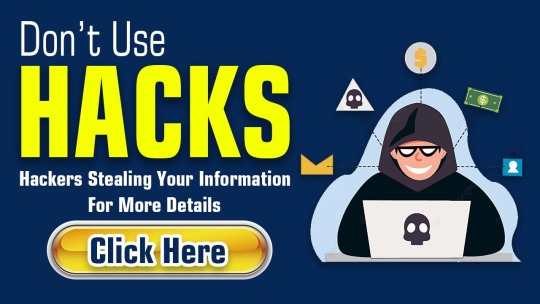
View On WordPress
#Detect Cyber Crime#How Can I Protect Its Data With VPN#PUBG Mobile White Body Hack#What is a Private Browser On Android/ iPhone Devices#White Body Hack
0 notes
Text
What Is A Responsive Website Designing And Why Is It Important To Have One
If your website doesn’t perfectly work on all types of devices, you’re surely wasting some of your money spent on your website design. A responsive web design is a type of fluid layout that adjust as per the screen size and ratio of the device, resulting in a unified web presence that works perfectly on every types of devices but you can reach your customers through computers, phones, tablets irrespective of browsers
Responsive web design is an approach in web development that causes dynamic changes in the way a website appears in the browser, depending on the size and orientation screen of the device being used to view the website.
Today, almost every new customer wants a mobile version of their website. It’s practically impossible to have one website designed for the personal computers, another for the iPhone, the iPad, android. So, responsive design addresses this problem and fits in all screen sizes and resolutions and makes a website view compatible to them. It's believed that in the coming years, we’ll likely need to have a web design fits in a number of additional devices that are invented.
It's another thing that a responsive website design can deliver the best user experience across all devices and has many other plus points. If one is still unsure as to whether they should choose to go responsive then the big answer can be yes. In this article we will include some of the major advantages of responsive web design that may help forming your decision.
Benefits of Responsive Web Design
Appeal to a broader range range of audiences:Your viewers will be able to access your website from a range of different devices in all resolutions and sizes, and of course in all ratios. Responsive design will accommodate them irrespective of size of the screen, big, medium or small.
Convenience to monitor analytics:If you have different websites for different devices that means you have to keep an eye on each analytics. A responsive website is just one website, which essntially means your analytics is going to be just one source of information being displayed in one screen only.
Low on maintenance:Further, when you have multiple websites for multiple devices, it means at the time of updation or modification, you will need to make changes across all the websites. With a responsive website, you can be at peace as you will only have to make the change once, thereby saving time, efforts and money as well.
More powers for your SEO campaigns:Marketing your business is obviously the most crucial for any business to be found in the web pages. And SEO is one of the most effective ways to drive traffic to your website. And, Google now said to value responsive websites, in order to improve their search results for mobile users, so they rank higher on the search engines results.
Conclusions:
As the competition in the market is increasing day by day it is paramount to stay ahead of your competitors in business by following practices that are less costly, less vulnerable and more profitable to your business. While having a website is the quinessential to your business so that your target audiences can view you. And having a responsive website definitely stands out to be beneficial for all business enterprises as it builds trust among the audiencces and opens new doors for more opportunities. Get in touch with OneNet Solutions Private Limited a leading responsive wesite design company in pune that is also regarded among best companies to provide web designing and development services!
3 notes
·
View notes
Note
So many of the coping strategies you mentioned are online/ And indeed, it is difficult escaping the internet what with how ubiquitous smartphones are. I used to love discovering new music and making playlists on a music streaming app. But what if the “abuser” is tech savvy and mostly gets to you through networked devices? And you don’t know enough to figure out if changing passwords, phones, laptops, etc is enough. At this point, I feel like I am violating the privacy of anyone I reach out to.
A lot of that depends on whether or not the person abusing you knows you’re aware she’s tracking you. If she thinks you’re not aware of what’s going on this advice will work better. If she’s told you she’s tracking your behavior I have different advice. (We’re going to call your abuser Alice for the rest of this post.)
Okay, so if she doesn’t know you know - Cellphone first:
You’re either going to need to go to a public library or get a prepaid phone and go somewhere with wifi that Alice isn’t aware of. (A starbucks or mcdonald’s or the public library)
On a library computer or on the burner phone create a new account for your main phone. If you’ve got an android create a new gmail account, if you’ve got an iphone create a new appleID.
WHILE STILL ON THE LIBRARY COMPUTER OR THE BURNER PHONE add your new gmail or appleID as a recovery account for your previous accounts and delete any other recovery email addresses associated with those accounts.
Log into your old account from the library computer or the burner phone and change the password.
On the monitored phone back up and sync your photos and messages; manually write down the numbers of the contacts you want to keep because you will not be restoring from the backup; the backup is just so you can keep your photos and messages, they are not going on the phone again and you are going to lose all your apps and message history and contacts and settings.
You only have to back the phone up if you want to keep your photos and messages. If you’ve got them saved elsewhere then don’t worry about it because you WILL NOT restore from backup.
While the phone is backing up create a Protonmail account and begin the process of switching your online accounts to the protonmail address (do this from the burner or the library computer); change the passwords as you go and prioritize from most important to least important (banking first, socials last)
Once your monitored phone’s photos or messages are backed up to your old account’s email address change the associated account by using the instructions at the links bolded links above.
Do a factory reset of the phone (here’s how on android, here’s how on iphone).
Once the phone is reset *do not* restore from backup.
The first thing you should do is encrypt your phone. This may make your phone slower, but it will also make it safer. Make sure to set a passphrase or pin instead of using biometric IDs like thumbprints or facial recognition.
Once you’ve done that disable or uninstall junk apps and restrict permissions on all the remaining apps to only what is appropriate for those apps (for instance tumblr doesn’t get access to your microphone or camera). Here’s how on android, here’s how on apple.
While you’re still someplace that isn’t your home and using their internet manually reinstall the apps you use that you know are safe. Install an encrypted messenger like Signal, use that instead of your phone’s default messaging apps and ask your friends to use it too (feel free to tell them that you were being spied on and that this is for their privacy too). Install firefox focus instead of using the default browser.
Subscribe to a VPN for your phone; NordVPN is pretty inexpensive and overall well regarded.
From there on out never, ever let anyone use your phone. Never hand it to anyone unlocked, don’t use charger cables someone else gave you, and don’t use wifi without the VPN.
The advice for a desktop computer is pretty similar: go outside of the monitored network, change email addresses and passwords, and reinstall your computer’s operating system and programs manually. Purchase a VPN, use a complicated password to log in to your desktop, and install some variety or other of very aggressive antivirus.
Once you’ve got spyware or stalkerware wiped off your device it’s largely just a process of making sure that no one else can access your device. Like. If you have a laptop consider putting it in a knock-off otterbox case from Harbor Freight and padlock it closed when you’re not using it. Encrypt everything. Don’t let people plug stuff in to your computer, don’t download anything anyone has sent you.
It’s paranoid and exhausting but it works and it also does a good job of teaching you to be more about tech stuff so you can protect yourself better in the future.
So all of that is if Alice is not aware that you’re aware she’s spying on you. That process only works if Alice isn’t going to see you get back from the library and say “give me access to all your accounts again or I’m throwing you out on the street.”
If Alice DOES say that then a lot of the same advice applies just slightly adjusted:
Make a completely separate set of accounts for everything and only ever access them from phones that Alice doesn’t know about or from safe computers (like those at school or at the library or at work) and never use a network that Alice has access to.
You’re still setting up a protonmail, you’re still encrypting your burner phone and never letting anyone touch it, but now instead of changing your facebook password you are creating a new facebook with a different name and a different photo and putting everything on private and adding only the friends who you know can keep it secret.
Anyway, what you’re dealing with sounds super shitty and I hope this is helpful for creating a space where you feel comfortable online again.
153 notes
·
View notes
Text
How to Use an Instagram Private Viewer on Your iPhone or iPad
Instagram Private Viewer is one of the new applications to hit Google Play and the Apple Store this year. It allows you to see exactly what people are doing on Instagram while using your mobile device. You can easily access your feed from any device, whether it's a computer, smartphone or tablet, and check in on your account from anywhere. This is especially handy for those who use the internet on their mobile devices. It makes the process of following and interacting with others on the social networking site easier and more fun. But how does an Instagram private viewer work?

The way the private viewer works is simple. You have to have an account that has an API key that will allow the program to read and write to your device's storage. After that, it will open a window that looks just like a mini version of the main app, but it's restricted to the device you're working with. That means you can't go to other profiles without opening the Instagram private viewer first, and you have limited access to the settings and data on that particular account.
If you use the Google Chrome browser, you'll be able to view the Instagram private viewer without any human verification app. If you use another web browser, such as Safari, you'll need to add "web guard" to your settings, which will allow the program to load up properly in that browser. Safari users won't need to worry about that because this feature is exclusive to the iPhone and iPad. There are no official support for the program on the Android Market yet, as it's still being developed by third-party developers. However, there are third-party apps that have taken the initiative and developed an official Android client for the camera app.
To use this viewer, you'll need to set up an account first before you can load the program. Then, you'll simply add the URL of your Instagram private profile onto a blank spot on your home screen, like on Facebook. You'll also need to input a username for the account. This username should be short and easy to memorize, but there are some that include their birthdays and even symbols.
Once you've chosen your username and added to your account, you'll be taken to your customized Instagram profile page. If you have Instagram account without following the steps mentioned above, you'll see a blank page instead. This is the Instagram looker, where you'll be able to choose your avatar, change your cover photo, and even upload new pictures from your phone or via the link you provide. If you don't have an Instagram account, you can also visit this website to register for free.
The program enables you to access your account without following any links on the web, but you can also load images directly into your device. With the iPhone and iPad, this function is made possible by using the official Instagram app, which is available for both devices. There is no other option to take photos and load them directly into your device. If you have already signed up for an Instagram account but want to use it on your iPhone or iPad, this is the best option because it will allow you to switch between your personal profile pictures and your business images, as well as use a pinch-to-zoom function so you can enlarge pictures. So, if you're thinking about uploading some of your images on your phone for friends to see, try Instagram private Instagram account without following any links or downloading any images.
1 note
·
View note
Text
How Do I Access My IP Camera Remotely?
Many people have IP cameras installed in their homes and businesses. IP camera manufacturers make it easy to access the video feed from your camera remotely, but how do you go about accessing your camera feed? This article will talk about three ways that are available for viewing an IP camera remotely: using a mobile device or computer browser, using a smartphone app, and pairing with another Wi-Fi device.
What is an IP Camera?
An IP camera, or Internet Protocol Camera, is a type of video surveillance system that communicates over a computer network and transmits data via an internet connection. IP cameras are often used to monitor traffic intersections for law enforcement agencies or by private security firms. They can also be used in retail stores and residential homes as a form of home monitoring.

As mentioned before, one way to view your remote IP camera is by using a mobile device or computer browser. On these devices you can easily download & install apps and monitor it from mac, iOS and other devices.
Mobile devices have become more and more popular, and many people already own one (or two!). If you want to use your tablet or smartphone to view your IP camera remotely, then read on below!
How to Access Your IP Camera Remotely?

Step One: Use A Mobile Device Or Computer Browser
If you want to access your IP camera feed from a mobile device or computer browser, then read on! We'll talk about how to do this for both the iPhone and Android devices.
iPhone Users If you have an iPhone, all that's required is going into the Safari app (or any other web browsing app) while connected to Wi-Fi at home and typing in "192.168.x.y" where x = number of camera (the first numbers after the word "IP") and y=number of port (i.e., 192). You can also go into Settings > WiFi > Select The Home Network > Tap On Camera Name To View.
Android Users If you have an Android phone, go to the browser and type in "192.168.x.y" where x = number of cameras (the first numbers after the word "IP") and y=number of ports (i.e., 192).
Note: The IP address for a camera is typically located on the back or bottom of your device near the power cord socket, as shown below:
Step Two: Use A Smartphone App
For those with iPhones who don't want to use Safari in order to view their remote camera feed from home while away, there are many different apps available that will do so just search around! One example is called TinyCam Monitor Lite which allows iPhone users for remote viewing and control of their IP camera.
For those with Android phones, there are also many different apps available that will do so - just search around! One example is called "IP Cam Viewer" which allows for remote video monitoring from anywhere in the world
Step Three: Pair Up Your Remote Camera With Another Wi-Fi Device Like A NAS Drive
If you want to remotely access your camera feed without using a mobile device or computer browser, then read on below about pairing up your remote IP camera with another WiFi enabled device like a network attached storage (NAS) drive. In this way, they can communicate wirelessly through wireless connections as needed back and forth between each other without interruption from physical wires.
This has its advantages because you can connect your remote camera to a NAS drive located in the house and then access it remotely using any laptop or desktop computer, even while away from home. One example of this is on top of the refrigerator: since most people don't have their computers there, you could place a wireless printer up there for printing out whatever was seen by that IP Camera - like if someone broke into your front door!
Benefits of Having a Remotely Accessible IP Camera
If you're away from your home for extended periods of time, like when the kids are at school or on a business trip, then it's helpful to be able to check in remotely with things. This can help keep peace of mind and also provide some additional security - as long as you have locked down any other potential vulnerabilities while away!
While many people want an IP camera installed outside their house for monitoring what is happening out front (such as surveying driveway activity), they might not always know how to access that footage if someone breaks into their device. With a remote camera feed, the footage will still be available even if somebody does break into your devices since there would only need to be one Wi-Fi connection between the two.
If you're someone who travels often or just loves to check in on your house when away from home, then having a remote camera feed can provide peace of mind and extra security for the times that you are gone!
Finally, some people install cameras inside their homes so they can see what's going on with pets while they're out - like if there is an animal rummaging through garbage cans outside. With a wireless connection between the two devices (i.e., IP Camera + Wireless Router), these types of situations should be more than manageable without any wires getting in the way at all!
Conclusion
Remotely-accessible IP cameras are a great way to keep tabs on your home or business while you're away. With the right router configuration, you can access and control any networked device from anywhere in the world. If this sounds like something that might interest you, with our help it's easy!
1 note
·
View note