#Windows PowerShell ISE
Explore tagged Tumblr posts
Text
How I got H.265 codec for free on my Windows
My laptop doesn't have HEVC and most of the media I consume needs HEVC; I couldn't get it from the Windows Store for free because well, it has 0.99$ on it and I know you can find absolutely anything for free on the internet. I was also slightly pissed that all the updates from Windows didn't just include that (H.265 is the latest international standard for video compression since 2013). I did some digging and found a Script; All this script does is check to make sure you have prerequisite apps installed first (Microsoft Photos and HEIF Image Extensions apps) and installs them if needed, then installs the HEVC Video Extensions from Device Manufacturer app. These are the steps that worked for me: 1. Open PowerShell ISE
2. Click on the New File icon, and copy-paste the code from the script (LINK) into the window, then click the Run icon. This should install it for you and you're good to go!
5 notes
·
View notes
Text
I hate you windows I hate you telemetry I hate you activation codes I hate you office365 I hate you Azure Cloud Services I hate you windows server 2019 I hate you powershell ISE (x86) I hate you bill gates
5 notes
·
View notes
Text
How to Attach a Device to a Domain using PowerShell ISE

How to Attach a Device to a Domain using PowerShell ISE | https://tinyurl.com/2amw86qs | #Domain #Guides #Microsoft #Windows You can use PowerShell ISE console to attach a device to a domain. This can be useful to people who prefer to use code or more likely to be for the Windows Server Core operating system. PowerShell Code Open up PowerShell ISE and ensure you right click and Run as administrator. Once the console is open, copy and paste the following PowerShell code into your PowerShell ISE console. Variables Remember to now change the following variables in the code: Once you are happy that you have all the correct variables in place, go ahead and run the code. Domain Attached […]
0 notes
Text
Windows Server 2012 Active Directory Installation

At long last setting up Windows Server 2012. A companion of mine upgraded a space utilizing Windows Server 2012 and PowerShell ISE. I thought that was exceptionally cool to see. So I spun up a Windows Server 2012 occurrence and chosen to introduce Space Administrations. Of course, the GUI is the greatest alter which really makes need to utilize PowerShell more regularly. Server Manager took on a new look. To start the Active Directory installation you clock on the top right on Manage and click on Add Roles and Features . In the Selection installation type window select Role-based or feature-based installation. We're adding the Active Directory to this single server. Select destination server we will select the server we will on right now. It's the only one on my list, named LAB-DC-01. Next we select the Active Directory Domain Services role to LAB-DC-01. After selecting Active Directory Domain Services it will automatically add some features. click on Next . Some information about Active Directory Domain Services and click Next . Finally, confirm the roles & features being installed. Restart the destination server automatically if required . The installation will proceed and the server will restart if you enabled the option. After installation, there is a post-deployment configuration task - Promote the server to a domain controller . We require presently have to be run dcpromo.exe from the command incite. This is often the primary window you see after running that command. I'm including a unused timberland and the root space I need to arrange. Next Set the timberland utilitarian level to Windows Server 2012 R2 and the space useful level to Windows Server 2012 R2 . This unused space controller will run DNS and I must sort within the Registry Administrations Reestablish Mode (DSRM) secret word. Keep this secret word in a secure put because it is utilized to perform reestablishes of Dynamic Catalog. In the next window, there is no authoritative parent zone for the domain I am creating. click Next . By default, the NetBIOS name for my domain was RCDLABS. In this window I shortened it to RCD. Click Next . Next we specify the location of the AD DS database, log files, and SYSVOL. You can keep the default options. In this window I am moving them to C:ADDS. Review your options and click Next to continue. Additionally, you can view the script that is used to automate this installation. In the future you can use that script to automate another Domain Controller installation. Windows Server 2012 will go through a prerequisites check. View the results and make modifications as necessary. Then click Install . After a reboot you can see on Server Manager that my server, LAB-DC-01, is now part of rcdlabs.net domain. At the top right of Server Manager click on Tools and you'll see all the added Active Directory tools used to manage your newly created domain. Read the full article
0 notes
Text
Use PowerShell or VBA to get Outlook folder creation date
Use PowerShell or VBA to get Outlook folder creation date
A user has a folder he doesn’t recall creating in his Outlook desktop software and wanted to know how to find the folder’s creation date. While you can use MFCMAPI or OutlookSpy to view the creation date property, you can also get it using PowerShell or VBA. The first sample uses PowerShell, with the folder name and creation date in the PowerShell ISE window and in a message box. (You don’t need…
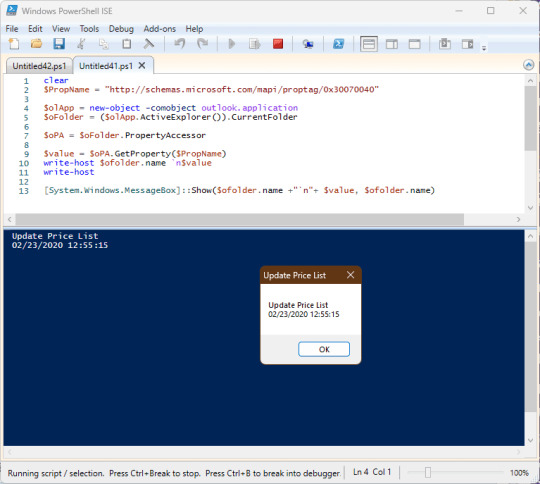
View On WordPress
0 notes
Text
Windows 10 İşletim Sisteminde Pil Sağlığı Nasıl Kontrol Edilir

Windows 10'da pil sağlığını öğrenerek yeni bir pile ihtiyaç olup olmadığını birkaç basit adım ile öğrenmek mümkün. Pil, dizüstü bilgisayardaki en önemli bileşenlerden bir tanesidir. Bozulmaya başladığı zaman onarmak mümkün değildir. Tek çare yenisi ile değiştirmek ya da bilgisayarı pilsiz kullanmaktır. Eğer siz pilinizin bozulmaması için ya da piliniz bozuk olduğu için kenara koyarsanız büyük risk almış olursunuz. Çünkü hem bilgisayarınızın ani elektrik kayıplarında zarar görmesine sebebiyet vermiş olursunuz hem de pilinizin uzun süreli elektriksiz kaldığından dolayı deşarj olabilmesine neden olacaksınız. Deşarj olan bir pil ise şişer ve tamamen bozulabilir. Ayrıca şişmeden kaynaklı patlamalar dahi yaşanabilir. Sadece bu kadar da değil... bilgisayarda projeler yapıyorsanız veya yazı yazıyorsanız elektrik kesintilerinde tüm çabalarınız boşa gidebilir. Sonuç olarak bir bataryanın ömrünü tespit edip mümkün olan sürede değiştirmek önemlidir. Neyse ki Windows 10 işletim sistemi özelliği sayesinde Pil Sağlığı Kontrol etmek hiç olmadığı kadar kolay hale gelmiştir. Bu makalemizde Windows 10 İşletim Sisteminde Pil Sağlığı Nasıl Kontrol Edilir onu göstereceğiz. Dizüstü(laptop) bilgisayarların pil sağlığı nasıl kontrol edilir? Windows 10'da Bilgisayarınızın pil durumunu şu şekilde görüntüleyebilirsiniz: Başlat arama çubuğu kısmına tıklayın. İçine Windows "PowerShell" yazın. Read the full article
#windows10çözümleri#Windows10İşletimSistemindePilSağlığıNasılKontrolEdilir#Windows10'dapilsağlığınıöğrenmek
0 notes
Text
Powershell text editor

#POWERSHELL TEXT EDITOR WINDOWS#
You can, of course, write scripts and execute them on Linux. One of PowerShell’s wonderful features is that you are not limited to running it only on Windows. This command gets you to the shell the same way as if you had done it via the GUI. One last tip: if you already have a CMD window open, you can start the PowerShell shell by running the command powershell. Note that in the PowerShell Command Line, generally auto-completion works as you might expect and will intelligently try to insert the & and quotes as needed if it can find a script in the directory that matches what you type. Generally it’s safer to use the & symbol, which is also known as the call operator If you do put quotes around it, PowerShell treats it as a string. As a result, PowerShell attempts to execute it: Note, however, if the script has no spaces in the name, you don’t need quote marks. To force PowerShell to execute the string in quotes, start with an & symbol: Note here that PowerShell takes the passed string and echoes it back. To run an actual script, you need to tell PowerShell the string you’re giving it is the name of a script to run, not a string to echo back. To execute a cmdlet, you can simply type it: The window is only the CMD line for PowerShell. However, you can’t edit a PowerShell script here. You can type PowerShell Cmdlets into either one and execute them, or even run actual PowerShell scripts. Other than the color, these are the same. You can also get here from a CMD window itself by typing PowerShell in the CMD window. The window looks a lot like a standard CMD window, but with the addition of PS before the prompt. This action opens a window that looks similar to the following:
#POWERSHELL TEXT EDITOR WINDOWS#
In this case, select the second choice: Windows PowerShell. If you go to your start menu and enter Windows PowerShell, you should see something like the following: If I want to run this script, I still need to have an execution environment. In my experience, it is the fastest way to open, edit, and then close a file, but that’s about the only real advantage. For a quick and dirty edit, this may be all that is needed. This script is valid PowerShell, and I could edit the file, for example, replace the name of the service if I wanted, but I can’t do more than simple editing. You have to save it and then execute it using another tool such as the PowerShell shell. That said, it only allows you to edit a file, you can’t actually execute your file. If no other tool is available on the machine you’re on, Notepad is almost certainly there. A PowerShell script is basically a text file that is interpreted when it’s run. The simplest tool one can use to write and edit PowerShell Scripts is Notepad. However, do not confuse the editor with the execution environment. I’m going to focus on editors here, but most development environments include a way to execute a PowerShell script or PowerShell commands. Editing versus runningīefore I go too deep into this article, I want to distinguish between editing a file and running it. I’ll start by saying that, most of the time, I still use the PowerShell ISE that comes with Windows, but I really should be moving to Visual Studio Code, and, in this article and the second part, I’ll explain why I should but also why I haven’t. Between these two incidents, and my previous desire to write an article on moving from the ISE to Visual Studio Code, I thought it was time to write an article on the tools you can use to write PowerShell scripts, so this article covers PowerShell editors and environments. In addition, during the live panel discussion on PowerShell, someone asked what would be the best editor to use. Several people leapt to the defense of that particular tool. PowerShell editors and environments part 1 - Simple Talk Skip to contentĭuring the 2020 PASS Virtual Summit, a person tweeted something about how he wanted to scream at the next presenter who used the PowerShell ISE that comes with Windows.

1 note
·
View note
Text
0x80040154 Windows 10/11 mağaza hatasını düzeltmenin 3 yöntemi *2022
X80040154 hata kodu Microsoft keep‘dan her uygulama yüklemeye çalıştığınızda karşımıza gelebilir. Cevabınız evet ise wormün doğru yerdesiniz.Trojan horseün hatayı kapatıyoruz windows 10/eleven’de 0x80040154 içinde Microsoft mağazası. Elbette hepimiz, sistemimize uygulama yüklemek için Mağaza’yı kullanmayı seviyoruz. Ancak bazen bunun gibi hatalar bizim için partiyi mahvediyor.
Peki, bu tür bir hatayı kendi başınıza çözebilir misiniz? Bu sorunun cevabı şudur. Evet yapabilirsin. Nasıl? Length göstereceğiz.
Windows 10/11’de 0x80040154 hata kodu nasıl düzeltilir. Helloçbir yöntem garanti etmese de 0x80040154 hata koduna çözüm birden fazla şeyi tek tek denemelisin ve backyardımcı olacağını ummalısın. Bu konuda size backyardımcı olmak için buradayız. Aşağıda, cihazınızda bu sorunu ortadan kaldırmak için deneyebileceğiniz birkaç yöntem bulunmaktadır. Ancak, bundan önce aşağıdakiler gibi birkaç küçüokay şeyi kontrol edin:
Doğru tarih, saat ve bölgeye sahipsiniz. İnternet düzgün çalışıyor. Home windows Günceldir. Üçüncü Taraf Antivirüs’ü geçici olarak devre dışı bırakın. Yöntem 1: Microsoft’un Mağaza Sorun Gidericisini kullanın. Microsoft, mağaza uygulamalarıyla ilgili sisteminizde okayüçüok sorunları bulmak ve düzeltmek için yerleşik bir araç sağlar. Hata alıyorsanız 0x80040154 uygulamaları indirirken veya bu soruna neden olan belirli bir uygulama varsa, bir sonraki çözüme geçmeden önce Sorun Giderici‘yi çalıştırmak isteyebilirsiniz.
Home windows Mağazası uygulaması Sorun Gidericisi Nasıl Çalıştırılır? Home windows + I tuşlarının kombinasyonuna basarak ayarları açın. Bulmak Güncelleme ve güvenlik ve üzerine tıklayın. Tıklamak Sorun Giderme> Ek Sorun Giderici. Aşağıya doğru kaydırın ve seçin home windows Mağazası uygulamaları. Tıklamak Sorun Gidericiyi çalıştırın. Aracın görevi bitirmesini bekleyin ve tıklayın. Bu düzeltmeyi uygula sorunlar bulunursa. Sorun Giderici’yi çalıştırarak 0x80040154 hata kodunu düzeltip düzeltmediğinizi kontrol edin.
Yöntem 2: 0x80040154 hatasını düzeltmek için Microsoft mağazasını sıfırlayın. Sorun giderici yöntemi işinize yaramadıysa, Mağazayı sıfırlamanın ve bunun işe yarayıp yaramadığını görmenin zamanı geldi. Mağazayı sıfırlamak basittir ve bunu 2 gün içinde yapabilirsiniz. Her ikisinden de aşağıda bahsedilmiştir.
Tuşuna basarak Çalıştır’ı açın Kazan + R.
Tip “wsreset.Exe” ve enter’a basın.
Bekleyin ve yaptıktan sonra laptop’nizi yeniden başlatın.
Veya ayarlardan da yapabilirsiniz. Bunun için Ayarlar > Uygulamalar > Uygulamalar ve özellikler’i açın. Şimdi, ” için arayınMicrosoft mağazası” listeden seçin ve tıklayın. Gelişmiş seçeneklere tıklayın, Aşağı kaydırın ve tıklayın Sıfırla.
Görevi tamamlamasına izin verin.
Şimdi bu görevi tekrar deneyin ve ekranda 0x80040154 hatası vererek yapın. Mağazadaki bir Önbellek sorunu, görevinizi yapmanızı engellediyse, bu yöntem bunu düzeltir.
Yöntem 3: Hasarlı Sistem dosyalarını Onarın/Değiştirin Umarım bunu çözmüşsündür 0x80040154 hata kodu şimdiye kadar. Ancak, yukarıdaki yöntemleri uyguladıktan sonra bile hala onunla mücadele ediyorsanız, şimdi Hasarlı sistem dosyalarını değiştirmeyi denemeniz gerekecek.
Mağazayı Sıfırlamak ve Mağaza Uygulamaları Sorun Gidericisini çalıştırmak sorununuzu çözemezse, cihazınızdaki sistem dosyaları suçlu olabilir.
Bu yöntemin tamamlanması birkaç dakika sürebilir, ancak buna değer. Aşağıda bahsettiğim Komut isteminde veya windows Powershell’de bir komut yürüteceksiniz. Tamamlandığında, sisteminiz bu sorunu ve sisteminizde olabilecek diğer birçgood enough sorunu çözebilir.
Öyleyse başlayalım ve Komut istemini veya home windows Powershell’i Yönetici olarak açalım. Basmak windows + X tuşlar ve tıklayın windows Powershell (Yönetici) Şimdi windows Powershell’de her komut satırını Yazın veya Kopyala yapıştırın ve Giriş. Toplamda dört komut yürüteceksiniz. Hepsi bittiğinde, sisteminizi yeniden başlatabilirsiniz. Bu Komutlar, sisteminizin düzgün çalışmasını engelleyen hatalı veya Hasarlı sistem dosyalarını tarar.
Daha sonra, sistem dosyalarınızla ilgili herhangi bir sorun yaşamamanız için bu dosyaları değiştirecek veya düzeltecektir. 0x80040154 hata kodu.
Bu kadar !!! Hatadan kendi başınıza kurtulabilirseniz bize bildirin. Cevabınız evet ise, lütfen hangi yöntemin size backyardımcı olduğunu da bize bildirin.
kaynak
0 notes
Text
How to Install SQL Server Express Version Automatically through PowerShell
#MSSQL #windows #klcweb #powershell
1. Access the Windows server via RDP 2. Open Windows PowerShell ISE Enter ise in the Search box. And then click Windows PowerShell ISE to open it. 3. Run the script Copy the following script to the PowerShell ISE command line and then press Enter to run the script. [Net.ServicePointManager]::SecurityProtocol = [Net.SecurityProtocolType]::Tls12;IEX (New-Object…

View On WordPress
0 notes
Text
How to Attach a Device to a Domain using PowerShell ISE

How to Attach a Device to a Domain using PowerShell ISE | https://tinyurl.com/27l7hsmu | #Domain #Guides #Microsoft #Windows You can use PowerShell ISE console to attach a device to a domain. This can be useful to people who prefer to use code or more likely to be for the Windows Server Core operating system. PowerShell Code Open up PowerShell ISE and ensure you right click and Run as administrator. Once the console is open, copy and paste the following PowerShell code into your PowerShell ISE console. Variables Remember to now change the following variables in the code: Once you are happy that you have all the correct variables in place, go ahead and run the code. Domain Attached […]
0 notes
Text
That's great and all but what if you want it to open a specific document?
Let's do it.
A quick warning: we're going to be using PowerShell, a command line shell. PowerShell can be used to really, really screw up your computer - accidentally if you don't know what you're doing or maliciously. Do NOT just run scripts on your computer that some rando on tumblr hands you. Have a sysadmin friend verify them or learn about the commands yourself (Microsoft has pretty good public documentation and the one we're using in this post is a single command - it's beginner friendly) . Do not run any part of any script that you don't know FOR SURE EXACTLY what it does or that comes from a trusted source. I'm not going to give you anything that will break you computer or hand me access you don't want me to have but YOU DON'T KNOW THAT. Make sure! /warning
-
Windows has come with PowerShell installed by default for since Windows 7. If you're on Windows, you already have it installed.
Launch PowerShell ISE
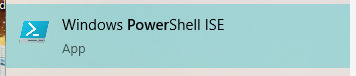
2. Type into the top part of the window (aka the script pane):
start-process "[file path for document including document name and file extension]"
for example:
start-process "C:\temp\myWIP.docx"
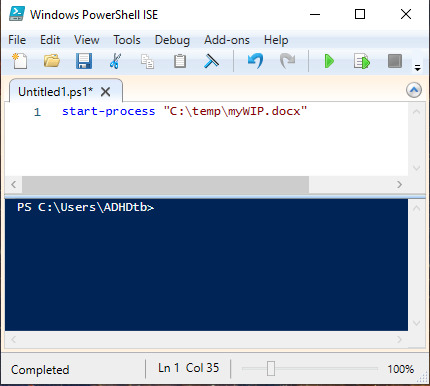
3. Save this script.
4. Refer to the above post about scheduling, but instead of scheduling a program, schedule this script - your document will open on its own when it's time.
Make your computer start the task for you
If timers don't work and getting started on something is hard, maybe having your computer launch the program you need will help.
(This tip works for Windows only)
Search for Task Scheduler from your Start Menu
Click on Create Task

3. It'll start you in the General tab. Give your task a Name.

4. You'll need a trigger. Go to the Triggers tab and click New

5. Schedule it!
6. Go the Actions tab and click New

7. In the window that pops up, leave the action on "Start a program" and click the Browse button and go to the program you want to open automatically for you.
Post-it note blindness? Have it launch your sticky notes program only when the task would become available.
#adhd#adhd tools#timer substitute#time blindness#windows#post it note blindness#make your computer remember for you#task initiation#executive dysfunction#automate task initiation
23 notes
·
View notes
Text
100%OFF | Mastering PowerShell from Beginner to Advanced Level

If you want to Master PowerShell Scripting and use the power of automation, then this course is for you.
Now a days every Leading Platform using PowerShell as its Management Tool, whether it is Microsoft Products, VMware, Citrix, cloud Providers like Azure, AWS, or Google etc.
Now either we need to learn each Platform’s own command line Tool to manage them or we can Learn a Single Powerful Tool that is “PowerShell” to manage them All.
Means PowerShell is a Skill, that perfectly fit into framework of “Learn Once, Apply everywhere, throughout your career”
*******************************************
In this Course we start from scratch, So absolute Beginners are also most welcome !!
*******************************************
COURSE OVERVIEW
In this course, you get a detailed learning about PowerShell that includes (but not limited to) –
✔ PowerShell Overview, Evolution & Background
What is PowerShell & Why Its Popularity growing day by day
Brief About Version History & Difference Between Windows PowerShell & Core
Installation of PowerShell Core
Know PowerShell ISE (Integrated Scripting Environment)
How to Install & Use Visual Studio (VS) Code
Why it is very critical to master PowerShell Help Center to master PowerShell, different commands & parameters and how to master Help Center
✔ PowerShell Variables Deep Dive
What are PowerShell Variables, their Characteristics & best practice to use them in the Best way.
Data Types, why sometimes necessary to declare data types explicitly
Different types of Variable Scopes & way to override default behaviors to make awesome scripts
Set of Commands that can be used to handle Variables
Use cases to understand Variable uses in real world scripting
✔ Working With Custom Input & Output
Interactive Input, Uses, benefits & Best practices
Know the commands used for accepting Custom Input or Output like Read-Host, Write-Host etc.
Ways of writing other output like error, debug, Warning, Verbose etc.
✔ PowerShell Operators in Depth
Understanding PowerShell Operators & their characteristics
A detailed discussion about Arithmetic Operators ,Assignment Operator, Equality Operators, Matching Operators, Containment Operators, replacement Operators, Type Operators, Logical Operators, redirection Operators, Split Operator, Join Operator, Unary Operator, Grouping Operator, Subexpression Operator, Call Operator, Cast Operator, Comma Operator Range Operator & Member Access Operator
Creating complex Conditions & evaluation criteria using different type of Operators
✔ Working With PowerShell Pipelines
What are PowerShell Pipelines & their Characteristics
What are the right places for using PowerShell Pipelines
Using pipeline in typical conditional like with commands that does not generate output on console by default
Understanding inside working of Pipelines to make troubleshooting easy
✔ PowerShell Arrays Deep Dive
What exactly PowerShell arrays are and how we can easily create or initialize them using different approaches based on form of available input
Understanding the working of Array indexing and its usage in accessing elements of an Array
Usage of different methods of PowerShell Arrays like Clear, Foreach & Where to perform different actions like Clearing elements, Iterating an action again elements of an array or filtering Contents of an Array
Adding or removing element of an Array
✔ PowerShell Hashtable
Understanding Hashtables & different approaches for creating them
Understanding Ordered Hashtable, their benefits, and creation method
Access & Modification (Add/remove) of Keys & Values of Hashtable using different Approaches
Making efficient Conditions & Logics Using Hashtable
Sorting, filtering and other operations on key value pair of Hashtable using enumeration
Creating different type of Custom Table using PSCustomObject
✔ Loops & Conditions
For Loop, Do Loop, While Loop, Foreach Loop, If-Else Statement, their syntaxes, Workflows and their use cases in real
✔ Error Handling
Thoroughly understanding and working with error variable and creating custom error message
Try-Catch-Finally to deal with Terminating & non Terminating errors
✔ Working with Background Jobs
Background Jobs, Uses & Best Practices for them
Decide between Synchronous &. Asynchronous jobs
Creating a local, WMI or Remote job
Dealing Job results
Making use of Child Jobs
Working with Commands, used for Managing & Scheduling Jobs
✔ PowerShell Functions Deep Dive
PowerShell Functions, benefits, Scope, Best Practices & Syntax
What exactly Advanced functions are & how they differ from Simple functions & the best benefits of using them
Creating parameters & defining their different attributes like if parameter is mandatory, does it accept Pipelined Input, Should it accept single value or multiple values, Is it positional or not etc.
Writing Comment based help for a function to make it user friendly
Maintaining Compliance & Uniformity by using validated set of Possible Values.
✔ Exploring Regular Expressions (Regex)
Regex quick start & resources
Finding ways regex patterns with Commands like Select-String
Using regex with Operators like Match, replace, Split
Regex with conditional statements like SWITCH
Using regex for Validating a parameter value pattern
[ENROLL THE COURSE]
0 notes
Text
Windows server 2012 r2 standard 32 bit download 無料ダウンロード.Windows Server 評価版ソフトウェア
Windows server 2012 r2 standard 32 bit download 無料ダウンロード.Windows Server 2012 R2:ダウンロード・インストールのやり方
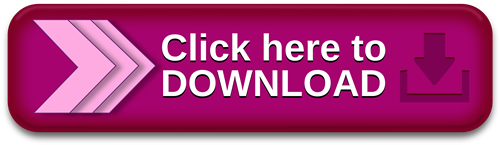
Windows 11、10、8.1、8.0、7 で PowerShell を見つける.Windows Server R2:ダウンロード・インストールのやり方|epnote-備忘録-
Apr 09, · Windows Server R2のインストールを行う. Windows Server R2は評価版が用意されているいるので、マイクロソフトアカウントを取得し、サインインすることでダウンロードが可能となっています。. 試用期間は日となっていますが、とてもありがたいことです Feb 15, · Hi, Thanks for posting in Microsoft TechNet Forum. Windows Server R2 is only available in bit versions. Based on your description, please try to refer to the following link to change the display language ビジネス向け Microsoft Edge のダウンロード - Microsoft. 年 6 月 15 日に Internet Explorer (IE) 11 デスクトップ アプリのサポートを終了いたします。. IE モードを搭載した Microsoft Edge をご利用ください。. 詳細を見る >
Windows server 2012 r2 standard 32 bit download 無料ダウンロード.Free Download Windows Server R2 ISO File - Technig
前提条件. Windows Server R2 の システム要件 を確認する. 日間の評価を行うためにソフトウェア製品版のユーザー登録をしてからダウンロードおよびインストールを行う. 評価に役立つリソースを紹介するメールを受け取る. テクニカル リソース 無料ダウンロード & セキュリティ There is an update available for the WSUS role on Windows Server and Windows Server R2 and later. Edition (Bit x86), Windows Server R2 Enterprise x64 Edition, Windows Server R2 Standard Edition (bit x86), Windows Server R2 Standard x64 Edition, Windows Server Nov 08, · Windows Server Desktop エディション. すべての Desktop エディションで、左下隅にある Windows アイコンをクリックして、「PowerShell」と入力し始めます。 コンソールと ISE のオプションが両方表示されます。 上記のルールの例外は、Windows Server R2 SP1 の ISE のみです。
Azure ISO Virtual Lab VHD. Your download has started. This download has multiple files. If the download did not start automatically, click the button below. Windows Server R2 provides a wide range of new and enhanced features and capabilities spanning server virtualization, storage, software-defined networking, server management and automation, web and application platform, access and information protection, virtual desktop infrastructure, and more.
Need more information about Windows Server R2? See the product details page. Windows Server R2 is a proven, enterprise-class cloud and datacenter platform that can scale to run your largest workloads while enabling robust recovery options to protect against service outages. It helps accelerate time to value by simplifying your underlying infrastructure and allowing you to reduce cost by taking advantage of industry-standard hardware. Windows Server R2 helps you build, deploy and scale applications and web sites quickly, and gives you the flexibility to move workloads between on-premises environments and the cloud.
It enables you to provide flexible, remote access to corporate resources while managing identities across your datacenter and federated into the cloud, and it helps you protect critical business information.
Skip to main content. Evaluation Center. Windows 11 Enterprise Windows 11 and Office Deployment Lab Kit Windows 10 Enterprise Windows 10 and Office Deployment Lab Kit. Windows Server. Windows Server Windows Server Windows Server Essentials Hyper-V Server Windows Admin Center.
SQL Server. SQL Server SQL Server SQL Server SQL Server Azure SQL Edge. Microsoft Azure. Azure Migration and Modernization Program Try Azure for free. System Center. System Center System Center Endpoint Manager. Microsoft Endpoint Configuration Manager Current Branch Microsoft Endpoint Configuration Manager Technical Preview Microsoft Endpoint Manager Evaluation Lab Kit Microsoft Intune. Microsoft Viva. Microsoft Viva Topics. Microsoft Find the right Microsoft plan for your business SharePoint Syntex Project Visio.
Office Servers. SharePoint Server Project Server Skype for Business Server Microsoft Defender for Identity.
Identity Manager. Microsoft Identity Manager SP1. Integration Services. Host Integration Server BizTalk Server Power Platform. Power BI Pro Power Apps Power Automate Power Virtual Agents.
Dynamics Try Dynamics for free. Try Microsoft Cloud for Sustainability for free. Search All Products. Products Windows Windows 11 Enterprise Windows 11 and Office Deployment Lab Kit Windows 10 Enterprise Windows 10 and Office Deployment Lab Kit. Windows Server Windows Server Windows Server Windows Server Essentials Hyper-V Server Windows Admin Center. SQL Server SQL Server SQL Server SQL Server SQL Server Hybrid Azure SQL Edge.
Microsoft Azure Azure Migration and Modernization Program Try Azure for free. System Center System Center System Center Endpoint Manager Microsoft Endpoint Configuration Manager Current Branch Microsoft Endpoint Configuration Manager Technical Preview Microsoft Endpoint Manager Evaluation Lab Kit Microsoft Intune. Microsoft Viva Microsoft Viva Topics.
Microsoft Find the right Microsoft plan for your business SharePoint Syntex Project Visio. Office Servers SharePoint Server Project Server Skype for Business Server Microsoft Defender for Identity Microsoft Defender for Identity. Identity Manager Microsoft Identity Manager SP1. Integration Services Host Integration Server BizTalk Server Power Platform Power BI Pro Power Apps Power Automate Power Virtual Agents.
Dynamics Try Dynamics for free. Sustainability Try Microsoft Cloud for Sustainability for free. My Experiences My Actions My Profile.
My Evaluations. Evaluation Evaluations. Virtual LabVirtual Labs. Tech JourneyTech Journeys. Virtual Labs. Tech Journeys. Sign in to see your actions. My Actions. No Results Found. Sign in to see your profile.
My Profile. Postal Code:. Edit my profile. Sort: Most recent Alphabetically. Search within these products only:. Search within these action items:. Search within these resource types:. Sign in to track your Evaluations. Sign in to pin your Resources. Sign in to explore the Community. Sign in to track your Tech Journeys.
Sign in to explore more. Sign in to track your Virtual Labs. View all Evaluations. View All Virtual Labs. View All Tech Journeys.
Windows Server Evaluations days. Windows Admin Center. Evaluations Unlimited. Windows Server Essentials. Hyper-V Server Windows Server R2. Evaluations days 5 Last Visited:. Get started for free. Please select your experience: Azure ISO Virtual Lab VHD. Registration is required for this evaluation. Register to continue. Click continue to begin your evaluation. Outlying Islands U.
0 notes
Text
Windows server 2008 r2 standard download free 無料ダウンロード.Results for “windows server 2008 r2 download iso full version”
Windows server 2008 r2 standard download free 無料ダウンロード.Microsoft Windows クライアント・Server OS:ISOファイルを製品毎に入手する方法
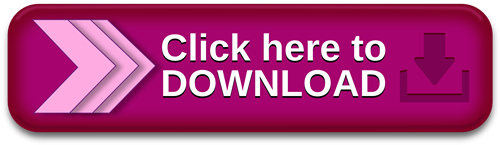
Windows 11、10、8.1、8.0、7 で PowerShell を見つける.Microsoft Windows クライアント・Server OS:ISOファイルを製品毎に入手する方法 | Shima System Academy
Microsoft Windows Web Server R2. Free to try. Enable organizations to rapidly deploy Web pages, Web sites, Web applications, and Web services. Windows Feb 21, · 1 つまたは複数の言語パックを Windows Server R2 イメージに追加すると、インストールされた Windows Server オペレーティング システムで 1 つまたは複数の言語が有効となり、ローカライズされたユーザー インターフェイスを装備した状態で同じ Nov 08, · Windows Server Desktop エディション. すべての Desktop エディションで、左下隅にある Windows アイコンをクリックして、「PowerShell」と入力し始めます。 コンソールと ISE のオプションが両方表示されます。 上記のルールの例外は、Windows Server R2 SP1 の ISE のみです。
Windows server 2008 r2 standard download free 無料ダウンロード.Windows Storage Server R2 をインストール at SE の雑記
Nov 08, · Windows Server Desktop エディション. すべての Desktop エディションで、左下隅にある Windows アイコンをクリックして、「PowerShell」と入力し始めます。 コンソールと ISE のオプションが両方表示されます。 上記のルールの例外は、Windows Server R2 SP1 の ISE のみです。 Mar 27, · Windows Server Standard (32Bit) マイクロソフトダウンロードセンター: 約 GB /06/28に確認時、リンク切れの状態: Windows Server Standard (64Bit) マイクロソフトダウンロードセンター: 約 GB: /06/28に確認時、リンク切れの状態: Windows Server R2 Windows Server OSは普通に買うと結構いいお値段しますよね。 実はMicrosoftが評価版を無償で提供していて、日間は使用可能となっています。 まあ日あれば、どでかい構築プロジェクトでもなければ十分検証可能です。 さっそく利用方法を記載してみます。
一般的に、ダウンロード マネージャーを使うことで、大きなファイルをダウンロードしたり、一度に複数のファイルをダウンロードしたりできます。 Internet Explorer 9 を始め、多くの Web ブラウザーにはダウンロード マネージャーが搭載されています。 Microsoft ダウンロード マネージャーのような、単独のダウンロード マネージャーもあります。. Microsoft ダウンロード マネージャーがインストールされていれば、このような問題が発生することはありません。 一度に複数のファイルをダウンロードでき、大きなファイルも迅速かつ確実にダウンロードできます。 さらに、ダウンロードを一時停止したり、失敗したダウンロードを再開したりできます。. Windows Server R2, Windows Server R2 SP1.
Warning: This site requires the use of scripts, which your browser does not currently allow. See how to enable scripts. Download Windows Server R2 Service Pack 1 複数言語ユーザー インターフェイス言語パック from Official Microsoft Download Center. Surface デバイス オリジナルで、あり続ける 今すぐ購入. Windows Server R2 Service Pack 1 複数言語ユーザー インターフェイス言語パック. ここで言語を選択すると、そのページのすべてのコンテンツが選択した言語に変更されます。 言語を選択:. アラビア語 イタリア語 ウクライナ語 エストニア語 オランダ語 ギリシャ語 クロアチア語 スウェーデン語 スペイン語 スロバキア語 スロベニア語 セルビア語 ラテン タイ語 チェコ語 デンマーク語 ドイツ語 トルコ語 ノルウェー語 ブークモール ハンガリー語 フィンランド語 フランス語 ブルガリア語 ヘブライ語 ポーランド語 ポルトガル語 ポルトガル ポルトガル語 ブラジル ラトビア語 リトアニア語 ルーマニア語 ロシア語 中国語 香港 SAR 中国語(簡体) 日本語 英語 韓国語.
ダウンロード DirectX End-User Runtime Web Installer ダウンロード. ダウンロード マネージャーをインストールすることをおすすめします。. 複数のファイルをダウンロードする場合、ダウンロード マネージャーのご使用をおすすめします。. Microsoft ダウンロード マネージャー. ダウンロード マネージャーで、インターネットからのすべてのダウンロードを簡単に管理できます。 シンプルなインターフェイスに、カスタマイズ可能な多くの機能が搭載されています。. 一度に複数のファイルをダウンロードできます。 大きなファイルも迅速、確実にダウンロードできます。 ;ダウンロードを一時停止したり、失敗したダウンロードを再開したりできます。.
Microsoft ダウンロード マネージャーをインストールしますか? はい、ダウンロード マネージャーをインストールします 推奨 いいえ、インストールしません. ダウンロード マネージャーをインストールしない場合、どうなりますか? Microsoft ダウンロード マネージャーのインストールが推奨されるのはなぜですか? 戻る 次へ. Windows Server R2 環境で複数言語ユーザー インターフェイスを有効にします。. 詳細 バージョン:. ファイル サイズ:. システム要件 サポートされるオペレーティング システム. インストール方法 各言語は、特定の. exe ファイルとして提供されています。さらに言語パックが必要な場合は、上の「このページの内容」で該当する言語を選択してください。. 追加情報 MUI ドキュメントへの追加のリンクが [関連リソース] ボックスに一覧表示されます。MUI テクノロジは、Windows クライアントと Windows Server R2 の間で共有されています。したがって、Windows MUI ドキュメントの内容は Windows Server R2 にも適用されます。.
関連リソース Windows Multilingual User Interface のステップバイステップ ガイド 英語情報 Windows Multilingual User Interface のガイド 英語情報. マイクロソフトをフォローする Facebook Twitter.
0 notes
Text
How to Attach a Device to a Domain using PowerShell ISE

How to Attach a Device to a Domain using PowerShell ISE | https://tinyurl.com/29qcqk8v | #Domain #Guides #Microsoft #Windows You can use PowerShell ISE console to attach a device to a domain. This can be useful to people who prefer to use code or more likely to be for the Windows Server Core operating system. PowerShell Code Open up PowerShell ISE and ensure you right click and Run as administrator. Once the console is open, copy and paste the following PowerShell code into your PowerShell ISE console. Variables Remember to now change the following variables in the code: Once you are happy that you have all the correct variables in place, go ahead and run the code. Domain Attached […]
0 notes