#WindowsAdminCenter
Explore tagged Tumblr posts
Text
Windows Admin Center (v2) Public Preview New Features, Download, and Install
Windows Admin Center (v2) Public Preview New Features, Download, and Install @vexpert #vmwarecommunities #windowsadmincenterv2publicpreview #windowsadmincenter #homeserver #homelab #virtualization #hyperv
Another bit of news caught my attention in the fact that Windows Admin Center (v2) has dropped in public preview. There appear to be a lot of new features and things to talk about with this release. So, let’s dive right into what is new with this release, where to download it, and how it is installed. Table of contentsNew features of Windows Admin Center (v2) Public PreviewUpgrade to .NET…
0 notes
Video
youtube
How to Download And Setup Windows Admin Center
0 notes
Text
Windows Admin Center Preview 1908 released

Windows Admin Center Preview 1908 released. You’ll start to see visual changes in this version as minor style updates to the Windows Admin Center UI, including a new, rich, entry page to the add connection experience:

Other changes include: NEW TOOL! Packetmon: Packetmon is a new feature that will allow you to diagnose your server by capturing and displaying network traffic through the networking stack in a log that is filtered, organized, and easy to follow and manipulate. This release of Packetmon supports 19H1 and 19H2 builds. In later releases, Windows Server 2019 will be supported, the actual names of networking stack components will be displayed in the log, users will be able to filter the log by components & dropped packets, and users will be able to save captures to analyze and manipulate the captures whenever needed. NEW TOOL! FlowLog Audit: Flowlog auditing is a new capability for the SDN firewall in Windows Server 2019. When you enable SDN firewall, any flow processed by SDN firewall rules (ACLs) that have logging enabled gets recorded. These logs can be used for diagnostics or archived for later analysis. With the new “Flowlog Audit” extension in Windows Admin Center, you can easily manage, search and filter the SDN logs for analysis and diagnostics. It can be difficult to gain insights into flow logging data by manually searching the log files. In this extension, you can also upload the log to Azure Blob, then use Power BI to visualize your most recent flow logs and learn about traffic on your network.

UPDATED TOOL! Security: Install or update the Security tool from the extension feed. This update features a full visual refresh with the ability to toggle real-time Windows Defender protection, run a quick scan, modify your scan schedule, view history and edit default remediation actions. Windows Admin Center can now onboard Failover Cluster and Hyper-Converged Cluster connections to Azure Monitor: To configure Azure Monitor for your cluster, navigate to Settings -> Monitoring Alerts. The onboarding process will help set up the log analytics workspace in Azure and install the appropriate local agents on each server in your cluster to help you collect events and performance counters for analysis, reporting, and alerting. Windows Admin Center extension developers: The Active Directory search that was originally implemented for adding servers is now a reusable control – the link to the example is: https://localhost:6516/devguide/tools/active-directory-search-control WinRM over HTTPS: Supporting WinRM over HTTPS (port 5986) is a top user request. Starting in this version of Windows Admin Center, you will have the option to choose WinRM over HTTPS (port 5986) as the method of connection to your managed nodes.
Known issues
Azure Monitor onboarding – If you’re managing a server or a cluster using “manage as” credentials, the onboarding may fail.Network – If you have configured an Azure Network Adapter, the value under Microsoft Azure Virtual Network Gateway Address will be formatted as a hyperlink but leads to an invalid address. Chrome users may see 403 Forbidden response from WAC after upgrading. The workaround is to close *all* open chrome tabs (make sure there are no chrome.exe processes running). After restarting chrome, everything will function normally. We have an error message that makes this clear, but chrome users with multiple windows admin center tabs open during upgrade will not see the message. Read the full article
#Windows#Windows10#WindowsAdminCenter#WindowsServer#WindowsServer2012R2#WindowsServer2016#WindowsServer2019
0 notes
Link

Windows Admin Center (#WAC) – это новый инструмент удаленного управления серверами, которое осуществляется с помощью обычного браузера. В этом материале будет рассмотрен этот инструмент, а также я покажу, как установить Windows Admin Center на #Windows 10 и добавить подключение к серверу
0 notes
Photo

(via Install Windows Admin Center in an unattended mode using a self-signed certificate)
0 notes
Photo
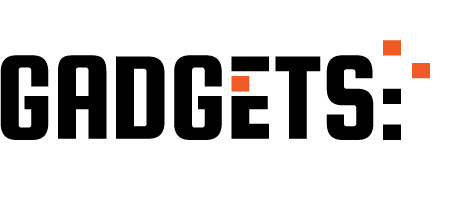
Windows Server software-defined networking | Windows Server Summit 2019 http://ehelpdesk.tk/wp-content/uploads/2020/02/logo-header.png [ad_1] Get a recap of some of the new s... #awscertification #awscertifiedcloudpractitioner #awscertifieddeveloper #awscertifiedsolutionsarchitect #awscertifiedsysopsadministrator #ciscoccna #cloud #cloudcomputing #comptiaa #comptianetwork #comptiasecurity #connection #cybersecurity #datacenter #ethicalhacking #gateways #gregcusanza #innovation #it #kubernetes #linux #microsoft #microsoftaz-900 #microsoftazure #networksecurity #networking #routers #sdn #sdn-compatible #security #software #software-definednetworking #switches #virtualnetworks #windowsadmincenter #windowsserver #windowsserver2019 #windowsserversummit2019
0 notes
Photo

@DaveKawula: The Case of Redfish not available on Dell/EMC Open Manage Extension for Windows Admin Center – #WindowsAdminCenter #Dell #DellEMC https://t.co/ZpnSnlA97S https://t.co/CTpSJ9JtH1
0 notes
Video
youtube
Azure Tip: Das Windows Admin Center mit dem Azure Portal verbinden
0 notes
Text
RT @MrTaoYang: When @Squared_Up meets Windows Admin Center @servermgmt #ProjectHonolulu #WindowsAdminCenter https://t.co/rnVOwXRxF9 https://t.co/4Qzkuf9FxS
When @Squared_Up meets Windows Admin Center @servermgmt #ProjectHonolulu #WindowsAdminCenter https://t.co/rnVOwXRxF9 pic.twitter.com/4Qzkuf9FxS
— Tao Yang (@MrTaoYang) May 3, 2018
from Twitter https://twitter.com/sstranger May 04, 2018 at 05:25PM via IFTTT
0 notes
Text
Windows Admin Center Preview 1907 released

Windows Admin Center Preview 1907 released. Azure cost estimates – Azure hybrid integrations within Windows Admin Center now include a hyperlink to Azure, to discover and understand the estimated cost of that service once onboarded. Performance Profile updates – A new feature introduced in 1906, Performance Profile (available in gateway settings) now includes import and export capabilities. Import virtual machine – You can now conveniently rename VMs during the import process if we detect that the VM’s name already exists. VM tag support for clusters – In addition to the VM tag support for Hyper-V servers in v1906, you can now add/edit tags for Failover and HCI clusters.

Pending reboot banner – Windows Admin Center now includes a banner on the Overview tool that notifies you when a reboot is pending on the server/computer being managed.

Known issues Network – If you have configured an Azure Network Adapter, the value under Microsoft Azure Virtual Network Gateway Address will be formatted as a hyperlink but leads to an invalid address.Chrome users may see 403 Forbidden response from WAC after upgrading. The workaround is to close *all* open chrome tabs (make sure there are no chrome.exe processes running). After restarting chrome, everything will function normally. We have an error message that makes this clear, but chrome users with multiple windows admin center tabs open during upgrade will not see the message.Performance Profile – There is a known issue where Performance Profile can’t be turned off when multiple instances of Windows Admin Center are running on a single desktop. To turn off Performance Profile, ensure that only one instance (browser window) is open with Windows Admin Center. This will be fixed in the next release. Read the full article
0 notes
Text
Windows Admin Center 1904 released

Windows Admin Center 1904 released. There are too many additions to list them all, so here’s a summary of some key new and improved features added to Windows Admin Center since 1809…
User experience
Shared connections: With the ability to add shared connections, gateway administrators can configure the connections list once for all users of a given Windows Admin Center gateway. Add connections from Active Directory: Optionally search Active Directory when adding servers or Windows 10 PCs to a connections list. You can use wildcards in your search and bulk add multiple search results. Dark mode theme: Try out the new dark mode UI theme! It’s as easy as toggling the option under Settings->User->Personalization.
Platform
Fundamentals: Various quality and functional improvements and bug fixes, including accessibility, notifications, elevation experience, high-availability deployment improvements, etc. PowerShell module for connections: Use PowerShell to automate or programmatically import or export connections, including support for tags and shared connections. For RDCman users, check out the script which exports your RDCman connections for import into Windows Admin Center, while maintaining your grouping hierarchy using tags! PowerShell module for extensions: Use PowerShell to automate or programmatically configure extension feeds, extension details, and install/update/uninstall extensions.
Core tools
Power options: Use the Power configuration tab in the server settings page to change the configured power profile. For example, select the High performance power plan to get the most out of your Hyper-V hosts. Platform hardware access: If your server has an IPMI-compatible BMC, you’ll find the BMC serial number and a hyperlink to its IP address on the Server Overview page. VMs can now use SMB shares for storage: Create and configure VMs to use disaggregated storage with SMB file shares. Set the default VM configuration file and VHD file path to remote file shares in the Hyper-V host settings, create VMs using the default host setting or browse and choose a custom remote file share path, and point to .iso files on file shares to install the OS for the VM. Containers tool: The Containers tool has exited preview and an updated version is available to install from the Extensions manager in Settings. It includes some style updates and accessibility fixes. Active Directory tool (Preview): Available to install from the Extensions manager in Settings, the AD tool currently lets you view domain details, create and manage users and groups, membership and details, search, enable/disable and remove user and computer objects, reset password, and configure resource-based constrained delegation on a computer object. DNS tool (Preview): Available to install from the Extensions manager in Settings, the DNS tool currently lets you view, create and configure forward and reverse lookup zones and DNS records and properties. DHCP tool (Preview): Available to install from the Extensions manager in Settings, the DHCP tool currently lets you view scope details like IP status and usage, and address exclusions and reservations, create scopes and scope properties, create address exclusions and reservations.
Hybrid
Azure hybrid services tool: Consolidating all of Windows Admin Center’s optional Azure services into a centralized hub, the Azure hybrid services tool lets you easily discover and leverage the value that Azure can bring to your on-premises or hybrid environment. Azure Monitor (Preview): Configure custom email notifications about your server health, using the robust alerting framework of Azure Monitor. With Azure Monitor’s free 5 GB of data per month/customer allowance, easily try it out for a server or two without worry of getting charged. Additional benefits include a consolidated view of systems performance across the servers in your environment. Azure File Sync (Preview): Centralize your organization's file shares in Azure, while keeping the flexibility, performance, and compatibility of an on-premises file server. Azure File Sync transforms Windows Server into a quick cache of your Azure file share with the optional cloud tiering feature. Storage Migration integration with Azure File Sync: Synergize migration with Azure File Sync (AFS). The Storage Migration Service leads to the AFS experience, so you can migrate from an older version of Windows Server to Windows Server 2019 and automatically deploy AFS to manage that data. Storage Migration directly into Azure: Optionally choose direct-to-Azure storage migrations with Storage Migration Service, so you can migrate from Windows Server 2003, 2008, 2012, or Linux Samba directly to a running IaaS VM in Azure. Azure Backup (improvements): Real-time monitoring of backup jobs, use existing Recovery Services Vaults, opt for the same backup schedule and settings across Files and System State backups, and error-handling and stability improvements. Automate deployment in Azure: Download and run our new script inside Azure Cloud Shell to set up a Windows Admin Center gateway in Azure. This script can create the entire environment, including the resource group.
Hyperconverged infrastructure (HCI)
Clustering and Hyper-V: Enhancements for Cluster Aware Updating; add/remove virtual hard disk for running VMs; VM Connect web console in the Virtual Machines tool on Failover Cluster and HCI Cluster connections; performance improvements on Windows Server 2019 HCI clusters; and Azure Site Recovery protection status is shown for VMs across all cluster nodes. Storage Spaces Direct: New drive latency and error statistics give deep visibility into SSD and HDD performance; a new Diagnostics tool provides one-click data collecting for troubleshooting; multi-select bulk actions for drives, volumes, and servers; and improved network activity and resync monitoring. Software-Defined Networking: Three powerful new tools: use Access Control Lists to manage data traffic flow by applying policies to virtual subnets; Gateway Connections, which supports all three types – IPSEC, GRE and L3; and Logical Networks management and monitoring. There are also many feature enhancements, like the ability to connect your VMs to a VLAN or Virtual Network directly within VM Settings.
Extensibility and extension experience
Extension availability and update notifications: A notification will now appear in the Server/Cluster Overview page when you connect if an extension that supports the hardware manufacturer and model is available. You see these notifications as partners release extension updates that support this feature. Also, a notification will appear when you open a tool and an update is available, with an “Update now” link to easily ensure you are on the latest version of the extension. Updated SDK design toolkit: Rapidly mock up extension designs in PowerPoint using the latest updated Windows Admin Center styles, controls, and page templates! Updated SDK development guides: We've moved from Angular 5 to Angular 7, introduced a new set of styles, and made updates to many of our controls.
Windows Admin Center ecosystem
Growth: Partners are continuously adding new features and releasing extension updates and three new partners have released extensions since our last major GA release in September. We are also working with several other partners aiming to release extensions later this year. Lenovo XClarity Integrator: Released in January, Lenovo’s solution provides a high-level view of all your Lenovo servers, allowing you to connect to Lenovo XClarity Administrator, Lenovo rack or tower servers, or all the servers in an entire chassis at once. You can then view the hardware health and status of individual servers and a summary dashboard of hardware health and firmware consistency across an entire cluster. NOTE: Lenovo XClarity users, please read this known issue before upgrading to Windows Admin Center 1904. QCT Management Suite: Released in February, the GA version of QCT’s Management Suite extension added support for a couple of specific WSSD certified QCT server solutions, includes visualizations for hardware temperature, power, air flow, and disks, including a disk replacement wizard. This week, another update brings support for dark mode UI theme, disk S.M.A.R.T information such as disk health status and model details, and firmware update capabilities for NIC, HBA, BIOS and disks. NEC ESMPRO: Released earlier this month, NEC’s ESMPRO extension for Windows Admin Center enables showing hardware and RAID information for NEC Express5800 series servers by retrieving data through the NEC ESMPRO Manager software. See an overview of the system, or detailed information on individual hardware components and system health.
What’s next?
In the coming months, we will resume Preview releases of Windows Admin Center through the Windows Insider Program. Read the full article
0 notes
Text
Windows Admin Center Preview 1903 released

Windows Admin Center Preview 1903 released. Extension notifications To help make extension discovery and update easier, we’ve added the following features: Notification will appear when you connect to a server/cluster and there is an extension available that supports the hardware manufacturer and model. Information for implementing this in the extension package will be provided to our extension developer partners and you will start seeing these notifications as partners update their extensions in the future. In the next release, we plan to provide an option to turn off these notifications if the user chooses. Notification will appear if you open a tool/extension and an update for the extension is available to install. (Known issue: In desktop mode, the notification will tell you to contact your gateway admin to install the update, and this will be fixed in an upcoming release.) New tool – Active Directory After installing the Active Directory extension from the extension feed, the tool will appear when you connect to a server that is a domain controller. In this version of the tool, you can: View domain details such as DNS root, forest, and domain mode Create users, configure basic user properties, and group memberships Create groups and manage membership Search for users, computers, and groups (search limited to 10 of each type in this release) View details pane for users, computers, and groups Enable/disable, and remove user or computer objects Reset user passwords Configure resource-based constrained delegation on a computer object. New tool – DNS After installing from the extension feed, the DNS tool will appear when your server is configured as a DNS server. In this version of the DNS tool, you can: View details of DNS Forward Lookup zones, Reverse Lookup zones and DNS records Create Forward Lookup zones in different types (primary, secondary and stub), configure Forward lookup zone properties like master servers, dynamic update, zone file location, etc. Create Host (A or AAAA), CNAME or MX type of DNS records, configure DNS records properties such as FQDN, TTL, etc. Create IPV4 and IPV6 Reverse Lookup zones in different types (primary, secondary and stub), configure reverse lookup zone properties like Network ID, zone file name and location, Master Servers, etc. Create PTR, CNAME type of DNS records under reverse lookup zone, configure DNS records properties such as HOST IP Address, FQDN, TTL, etc.
New tool – DHCP
After installing from the extension feed, the DHCP tool will appear when your server is configured as a DHCP server. In this version of the tool, you can: View IPV4 and IPV6 scope details such as IP distribution status, usage of IP addresses, address exclusions and address reservations. Create IPV4 and IPV6 scopes, configure scopes properties such as IP address range, Router, lease duration of DHCP client and Activate/Deactivate IPV4/IPV6 scopes Create address exclusions and configure start and end IP address Create address reservations and configure client MAC address (IPV4), DUID and IAID (IPV6)
Azure Monitor
Our #1 UserVoice request was to enable email notifications from Windows Admin Center. Now, with the added integration with Azure Monitor, you can configure custom email notifications about your server health, using the robust alerting framework of Azure Monitor. With Azure Monitor’s free 5 GB of data per month/customer allowance, you can easily try this out for a server or two without worry of getting charged. Read on to see additional benefits of onboarding servers into Azure Monitor, such as getting a consolidated view of systems performance across the servers in your environment. Set up your server for use with Azure Monitor, coming this week! Note: We are releasing this feature with Windows Admin Center Preview 1903 to Windows Insiders today, however there is a pending API update in Azure that is not rolled out yet. The feature will not be functional end-to-end until the update in Azure is live by the end of the week, March 29th. From the Overview page of a server connection, click the new button “Manage alerts”, or go to Server Settings > Monitoring and alerts. Within this page, onboard your server to Azure Monitor by clicking “Set up” and completing the setup pane. Admin Center takes care of provisioning the Azure Log Analytics workspace, installing the necessary agent, and ensuring the VM insights solution is configured. Once complete, your server will send performance counter data to Azure Monitor, enabling you to view and create email alerts based on this server, from the Azure portal. Create email alerts Once you’ve attached your server to Azure Monitor, you can use the intelligent hyperlinks within the Settings > Monitoring and alerts page to navigate to the Azure Portal. Admin Center automatically enables performance counters to be collected, so you can easily create a new alert by customizing one of many pre-defined queries, or writing your own. Get a consolidated view across multiple servers If you onboard multiple servers to a single Log Analytics workspace within Azure Monitor, you can get a consolidated view of all these servers from the Virtual Machines Insights solution within Azure Monitor. Note that only the Performance and Maps tabs of Virtual Machines Insights for Azure Monitor will work with on-premises servers – the health tab functions only with Azure VMs. To view this in the Azure portal, go to Azure Monitor > Virtual Machines (under Insights), and navigate to the “Performance” or “Maps” tabs. Visualize apps, systems, and services connected to a given server When Admin Center onboards a server into the VM insights solution within Azure Monitor, it also lights up a capability called Service Map. This capability automatically discovers application components and maps the communication between services so that you can easily visualize connections between servers with great detail from the Azure portal. You can find this by going to the Azure portal > Azure Monitor > Virtual Machines (under Insights), and navigating to the “Maps” tab. Note: The visualizations for Virtual Machines Insights for Azure Monitor is currently supported for the following Azure regions only: East US, West Central US, West Europe, and Southeast Asia. You must deploy the Log Analytics workspace in one of these regions to get the additional benefits provided by the Virtual Machines Insights solution described above.
Known issues
Azure Monitor – If you try to set up Azure Monitor and get an error, then Azure has not finished rolling out a required API update. Please try again later; the update in Azure is scheduled to complete by the end of the week, March 29th. Virtual Machine Settings – If you attempt to change a VM setting within a Hyper-Converged or Failover Cluster connection, you will receive an error notification and the setting change will fail. The workaround solution is to connect to the Hyper-V host that the VM resides on as a Server connection and make the VM setting change there. This bug will be fixed in the next release. Network – If you have configured an Azure Network Adapter, the value under Microsoft Azure Virtual Network Gateway Address will be formatted as a hyperlink but leads to an invalid address. Extension update notification – In desktop mode, the notification will tell you to contact your gateway admin to install the update. This bug will be fixed in the next release. Azure Update Management onboarding – If you get an error setting up or using Azure Update Management, this is a known issue which will also be fixed by the Azure API change described in the Azure Monitor section above. If you have already installed the MMA agent, or install the agent using the new integration for Azure Monitor, you will not be able to onboard the server to Azure Update Management through the UI in Windows Admin Center. If Azure Update Management is already configured (whether through Admin Center or another way), you can still onboard the server to the Azure Monitor Virtual Machines Insights solution using the Windows Admin Center UI. Chrome users may see 403 Forbidden response from WAC after upgrading. The workaround is to close *all* open chrome tabs (make sure there are no chrome.exe processes running). After restarting chrome, everything will function normally. We have an error message that makes this clear, but chrome users with multiple windows admin center tabs open during upgrade will not see the message. Read the full article
0 notes
Text
Windows Admin Center Preview 1902 released

Windows Admin Center Preview 1902 released.
Shared connections
We’re excited to release a highly-requested feature: a single connection list that can be shared across all users of a WAC gateway. To add servers, clusters, and PCs as shared connections, you must be a WAC gateway administrator. Go to WAC Gateway Settings > Shared Connections, and then add servers, clusters, and PC as you normally would. You can tag servers in this pane as well, and these tags will appear for all users. The tags are immutable from the home “All Connections” page, meaning WAC users cannot change tags on shared server connections.
Software Defined Networking (SDN)
New Tool – Access Control List management (SDN) With SDN, you can use access control lists (ACLs) to manage data traffic flow using Datacenter Firewall and ACLs on virtual subnets. You can enable and configure Datacenter Firewall rules by creating ACLs that get applied to a virtual subnet. New Tool – Gateway Connection (SDN) SDN Gateway is a software-based, multitenant, Border Gateway Protocol (BGP) capable router designed for Cloud Service Providers (CSPs) and Enterprises that host multiple tenant virtual networks using Hyper-V Network Virtualization. In the Gateway Connection tool, you can manage and monitor your gateway connections in an SDN environment. It supports all three types of gateway connections – IPSEC, GRE and L3.
New Tool – Logical Network Management (SDN)
VM networks are abstract objects that act as an interface to logical networks. In a virtualized network environment, by using the VM networks, you can abstract virtual machines from the underlying logical network. In the Logical Network tool, you can manage and monitor your logical network.

SDN Feature enhancement – Connect VM to VLAN or Virtual Network Based on customer feedback, now you can choose to connect a VM to a VLAN or a Virtual Network in your SDN environment. Known issues Virtual machines – When adding a new VHD to a VM, and selecting the option to add a new, empty disk, you can’t save your changes. Network – If you have configured an Azure Network Adapter, the value under Microsoft Azure Virtual Network Gateway Address will be formatted as a hyperlink but leads to an invalid address. Read the full article
0 notes
Text
Windows Admin Center Preview 1812 released

Windows Admin Center Preview 1812 released. This is the first release where you’ll be able to preview the dark UI theme, which is still a work in progress. Other new features are: Power configuration tab on the server settings page, where you can change the configured power profile. If the server has an IPMI-compatible BMC, you’ll find the BMC serial number and a hyperlink to its IP address on the Server Overview page. If Windows Admin Center is installed in service mode, you can now use PowerShell to automate the following (examples included below): Import/export of connections (with tags) Extension management We have also improved the High-Availability deployment experience and script. Dark Theme (preview) To enable the dark theme, enter the experiment key msft.sme.shell.personalization on the advanced tab of the global settings. This will enable a new personalization tab, where you can toggle to the dark theme. NOTE: Dark theme is still a work in progress, please do not report bugs at this time. Configure Windows Admin Center using PowerShell After installing this release, you’ll find two new PowerShell modules that you can use to automate Windows Admin Center configuration when it is installed as a server service. NOTE: Windows Admin Center installed in desktop mode is not supported. Extension management # Add the module to the current sessio Import-Module "$env:ProgramFiles\windows admin center\PowerShell\Modules\ExtensionTools" # Available cmdlets: Get-Feed, Add-Feed, Remove-Feed, Get-Extension, Install-Extension, Uninstall-Extension, Update-Extension # List feeds Get-Feed "https://wac.contoso.com" # Add a new extension feed Add-Feed -GatewayEndpoint "https://wac.contoso.com" -Feed "\\WAC\our-private-extensions" # Remove an extension feed Remove-Feed -GatewayEndpoint "https://wac.contoso.com" -Feed "\\WAC\our-private-extensions" # List all extensions Get-Extension "https://wac.contoso.com" # Install an extension (locate the latest version from all feeds and install it) Install-Extension -GatewayEndpoint "https://wac.contoso.com" "msft.sme.containers" # Install an extension (latest version from a specific feed, if the feed is not present, it will be added) Install-Extension -GatewayEndpoint "https://wac.contoso.com" "msft.sme.containers" -Feed "https://aka.ms/sme-extension-feed" # Install an extension (install a specific version) Install-Extension "https://wac.contoso.com" "msft.sme.certificate-manager" "0.133.0" # Uninstall-Extension Uninstall-Extension "https://wac.contoso.com" "msft.sme.containers" # Update-Extension Update-Extension "https://wac.contoso.com" "msft.sme.containers" Export/import of connections # Add the module to the current session Import-Module "$env:ProgramFiles\windows admin center\PowerShell\Modules\ConnectionTools" # Available cmdlets: Export-Connection, Import-Connection # Export connections (including tags) to .csv files Export-Connection "https://wac.contoso.com" -fileName "WAC-connections.csv" # Import connections (including tags) from .csv files Import-Connection "https://wac.contoso.com" -fileName "WAC-connections.csv" Windows Admin Center Known Issues Extension Manager If you have upgraded from an older version, extension manager will display an old version number for pre-installed extensions, however the actual tool UI will be up to date. This will block you from removing pre-installed extensions. Extensions from feeds will continue working normally. To resolve this issue, close Windows Admin Center, delete the ‘%ProgramData%\Server Management Experience\Extensions’ directory, and restart Windows Admin Center. Read the full article
0 notes
Text
Windows Admin Center 1809.5 GA available now

Windows Admin Center 1809.5 GA available now. General Accessibility improvements Notification message improvements Certificate handling improvements for upgrades New splash screen when loading Windows Admin Center Hyper-V Add/remove virtual disk or drive for running VMs VM Connect web console now works in the Virtual Machines tool on Failover Cluster and HCI Cluster connections VM state refresh time is improved on Windows Server 2019 HCI clusters Azure Site Recovery protection status is shown for VMs across all cluster nodes VM health alerts now show VM name instead of VM ID Clustering UI improvements for Cluster Aware Updating Extension Manager User-installed extensions are persisted across Windows Admin Center upgrades Increased resiliency against extension errors Hyper-converged infrastructure Multi-select bulk actions for drives, volumes, and servers With full support for Shift/Ctrl + click keyboard shortcuts, confirmation dialogs, and improved notifications. For example, you can now delete multiple volumes with just one click. Monitor storage per-server How much storage capacity is used per server, and how much needs to repair (normal after restarting), is now visible on the Server detail. Now you can track exactly how resync is progressing without relying on Get-StorageJob! Better network activity monitoring The Server detail page now has separate charts for non-RDMA and RDMA networking, each showing inbound and outbound traffic separately (summed over all adapters in the server). In addition to the new features described above, this update also brings many other minor fixes and improvements throughout HCI. Read the full article
0 notes
Photo

(via How to install or update and uninstall extensions in Windows Admin Center)
0 notes