#Hyper-V
Explore tagged Tumblr posts
Text
La Evolución de las Máquinas Virtuales: Del Concepto a la Columna Vertebral de la Ciberseguridad Moderna
En el mundo dinámico de la tecnología de la información, pocas innovaciones han tenido un impacto tan transformador como las máquinas virtuales (VM). Desde sus humildes inicios en los laboratorios de investigación hasta convertirse en un pilar fundamental de la infraestructura de TI y la ciberseguridad, las máquinas virtuales han revolucionado la forma en que las organizaciones gestionan y…
#Ciberseguridad#Hyper-V#KVM#Máquinas Virtuales#Parallels Desktop#Parrot OS#ProtegeTusDatos#VirtualBox#VM#VMware Station
0 notes
Text
youtube
Ciekawi Cię, jak działa system operacyjny Linux? 🐧🔍 Słyszysz same pozytywy, ale wciąż masz wiele obaw i niepewności? Martwisz się, że próby zainstalowania Linuxa mogą uszkodzić lub nawet usunąć Twoją aktualną instalację systemu Windows? 😟Już nie musisz się tym przejmować!W tym materiale pokażę Ci, jak zainstalować i przetestować dowolną dystrybucję Linuxa bez ryzyka dla Twojego Windowsa. Jak to możliwe? Dzięki maszynie wirtualnej! 💻✨Dowiedz się, jak w prosty i bezpieczny sposób wkroczyć w świat Linuxa, nie martwiąc się o swój system Windows.
0 notes
Text
Hyper-V Server 2025: Nope but sort of?
Hyper-V Server 2025: Nope but sort of? #hyperv #homelab
I think many have been dismayed about the discontinuation of Hyper-V Server. The last version that you can officially download is Hyper-V Server 2019. However, with the release of the Windows Server 2025 Preview ISO, I want to show you guys how you can install a new Windows Server 2025 installation and have roughly the same functionality as Hyper-V Server 2019 and you can have access to the…
0 notes
Text
Easily Manage Multiple Hyper-V Hosts with the built-in MMC
There are more IT shops using Microsoft’s Hyper-V than ever before. Thanks in part to Broadcom’s shenanigans with the licensing after they purchased VMware, more are considering making the change every day. One challenge that causes organizations to pause when considering Hyper-V is the apparent lack of centralized host management. It’s true, Hyper-V doesn’t include a direct vCenter equivalent…
0 notes
Text
Enable Hyper-V on Windows 11: Convert Physical PC to Hyper-V VM via Microsoft VMC
Learn how to enable Hyper-V on Windows 11 and convert your physical PC into a Hyper-V VM using Microsoft VMC.
Convert Physical PC to Hyper-V VM via Microsoft VMC Hyper-V is a powerful feature in Windows 11 that allows you to create and run virtual machines (VMs) on your PC. With Hyper-V, you can run multiple operating systems, including different versions of Windows and Linux, all on one device. It’s a handy tool for IT pros, developers, and anyone who wants to test software in a virtual environment…
#Hyper V#Hyper-V#Hyper-V Manager#microsoft#Microsoft Hyper-V#Microsoft Windows#virtualization#Windows#Windows 11
0 notes
Text
What is Virtualization-Based Security for Windows Guest Operating Systems
Virtualization-Based Security (VBS) for Windows guest operating systems is a security feature that uses hardware virtualization to create and isolate a secure region of memory from the normal operating system. This helps protect the system from a variety of threats and attacks by ensuring that sensitive data and processes are isolated from potential malicious software running on the main…
View On WordPress
1 note
·
View note
Text
Hyper-V-Speichereffizienz: Best Practices für optimale Leistung
Nachdem wir die integrierten Funktionen von Hyper-V kennengelernt haben, können wir uns nun bewährten Praktiken widmen, mit denen Sie die Speicherleistung optimieren können:
1. Überwachung und Analyse der Speichernutzung
Bevor Sie Optimierungen vornehmen können, müssen Sie verstehen, wie Ihre VMs aktuell Speicher nutzen. Verwenden Sie den Hyper-V-Manager oder den Windows-Systemmonitor, um die Speicherauslastung Ihrer VMs zu überwachen. Achten Sie dabei auf Metriken wie durchschnittliche Speichernutzung, IOPS (Input/Output Operations Per Second) und Latenzzeiten.
2. Identifizieren von speicherhungrigen VMs
Anhand der gewonnenen Daten können Sie VMs identifizieren, die einen ungewöhnlich hohen Speicherbedarf haben. Mögliche Ursachen hierfür können sein: unzureichend zugewiesener Arbeitsspeicher, fragmentierte Festplatten oder ineffiziente Gastbetriebssystemkonfigurationen.
3. Optimieren der Arbeitsspeicherzuweisung
Nutzen Sie die Funktion für dynamischen Arbeitsspeicher, um die Arbeitsspeicherzuweisung für VMs automatisch anzupassen. Alternativ können Sie die Arbeitsspeicherzuweisung manuell festlegen, um sicherzustellen, dass VMs über genügend Arbeitsspeicher verfügen, um ihren Arbeitsspeicherbedarf zu decken, ohne jedoch Speicher zu verschwenden.
4. Konsolidieren von VMs
Haben Sie VMs, die nur selten genutzt werden? Erwägen Sie, diese VMs zu konsolidieren. Sie können beispielsweise mehrere VMs mit geringer Auslastung auf einem einzigen Host zusammenfassen. Dies hilft Ihnen, Speicherplatz freizugeben und die Speicherauslastung zu verringern.
5. Nutzen von Differenzierungsdatenträgern
Verwenden Sie Differenzierungsdatenträger für VMs, die sich häufig ändern. Differenzierungsdatenträger benötigen weniger Speicherplatz als vollständige virtuelle Festplatten, da sie nur Änderungen speichern.
Denken Sie daran, dass die spezifischen Optimierungen, die Sie vornehmen müssen, von Ihrer individuellen Umgebung und Ihren Workload-Anforderungen abhängen. Es ist wichtig, verschiedene Konfigurationen zu testen und zu überwachen, um die beste Leistung für Ihre VMs zu erzielen.
Die Firma Network4you (Systemhaus München) GmbH hat sich seit vielen Jahren im Bereich Informationstechnologie und Microsoft-Beratungsdiensten als Microsoft Gold Partner ausgezeichnet und hilft Ihnen dabei, von allen Vorteilen und technologischen Lösungen dieses renommierten Unternehmens zu profitieren, um die Leistung Ihres Unternehmens zu verbessern.
1 note
·
View note
Text
Hyper-V Powershell Commands
Merhaba; bu yazımda sizlere çok popüler olan Hyper-V Powershell Commands konusundan bahsedeceğim. Günümüzde sanallaştırma platformalarını neredeyse tüm şirketler kullanmaktadır. Hyper-V de Microsoft’un bir sanallaştırma yazılımıdır. Burada sıklıkla kullanılan Powershell üzerinden yönetim komutlarını sizler için özetleyecğim. Hyper-V için PowerShell komutlarını detaylı olarak açıklayalım.…

View On WordPress
0 notes
Text
5 طرق سهلة لتعطيل Hyper-V في Windows 10 و11
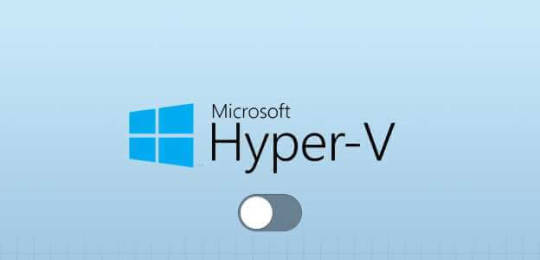
تتيح لك المحاكاة الافتراضية تشغيل نظام تشغيل واحد أو أكثر ضمن نظام التشغيل الأساسي الخاص بك. تعمل هذه العملية بشكل مشابه لجهاز الكمبيوتر الرئيسي الخاص بك وتشارك جميع موارد أجهزته. يمكنك ضبط مقدار الموارد التي يستخدمها الكمبيوتر الافتراضي. يحتوي Windows على برنامج Hypervisor مدمج من المستوى الأول يسمى Hyper-V. فيما يلي 5 طرق سهلة لتعطيل Hyper-V في Windows 10 و11.
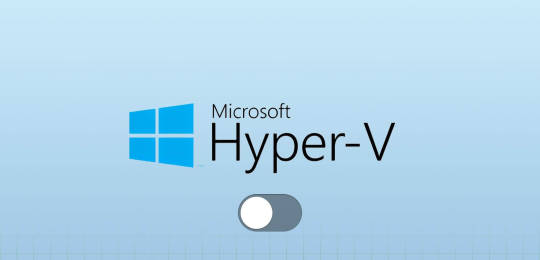
ومع ذلك، يلاحظ بعض المستخدمين أن Hyper-V نشط على أجهزة الكمبيوتر الشخصية التي تعمل بنظام Windows، حتى عندما لا يحتاجون إليه. سنناقش الغرض منه وطرقًا متعددة لتعطيل Hyper-V في نظام التشغيل Windows. هيا نبدأ.
ما هو HYPER-V ولماذا يجب عليك تعطيله
Hyper-V هو برنامج Hypervisor من المستوى الأول متوفر في إصدارات Windows Pro وEducation وEnterprise. يمكنك إنشاء جهاز افتراضي باستخدام Hyper-V وتثبيت أي نظام تشغيل Windows فيه. كما أنه يدعم Linux وFreeBSD. يمكنك تجربة وتعلم كيفية استخدام أنظمة التشغيل القديمة والجديدة وحتى تثبيت البرامج القديمة والمهملة. على الرغم من كل حالات الاستخدام الرائعة، لن يحتاج المستخدم العادي إلى برنامج Hypervisor في الاستخدام اليومي. لذا فإن تعطيله هو قرار حكيم. استخدم الطرق التالية لتعطيل Hyper-V في نظامي التشغيل Windows 10 و11 بشكل دائم.
1. استخدام لوحة التحكم
إن أبسط طريقة لتعطيل Hyper-V هي استخدام لوحة التحكم. كرر الخطوات التالية: الخطوة 1: اضغط على مفتاح Windows لفتح قائمة ابدأ. اكتب لوحة التحكم في مربع البحث واضغط على Enter لفتح التطبيق.
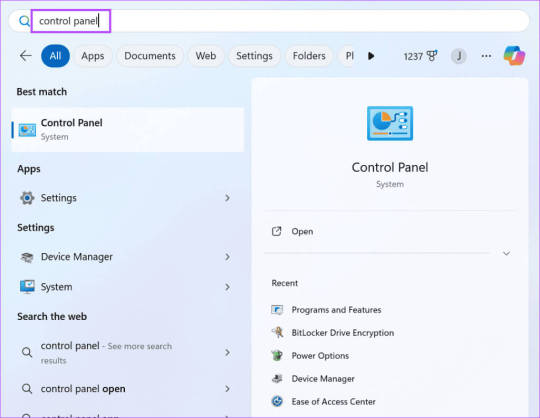
الخطوة 2: انقر على خيار البرامج.
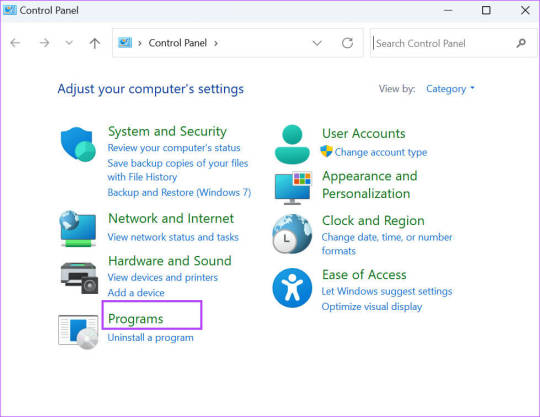
خطوة 3: انتقل إلى منطقة البرامج والميزات. انقر فوق خيار "تشغيل ميزات Windows أو إيقاف تشغيلها".
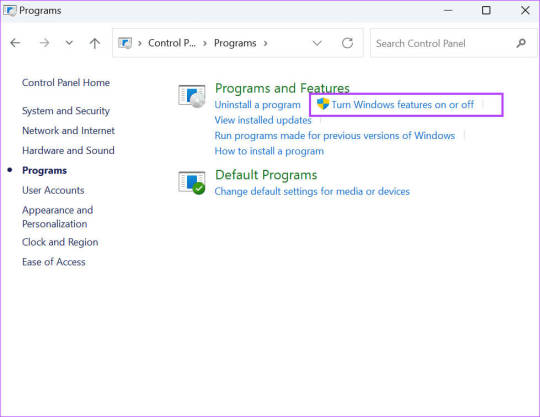
الخطوة 4: قم بالتمرير لأسفل وانقر فوق خانة الاختيار الموجودة أمام خيار Hyper-V لتعطيله. ثم انقر على زر موافق.
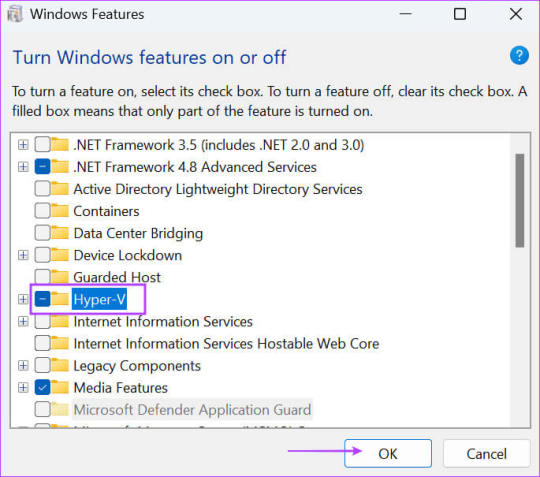
الخطوة 5: انتظر حتى يقوم Windows بإزالة Hyper-V من جهاز الكمبيوتر الخاص بك. ثم انقر على زر الإغلاق.
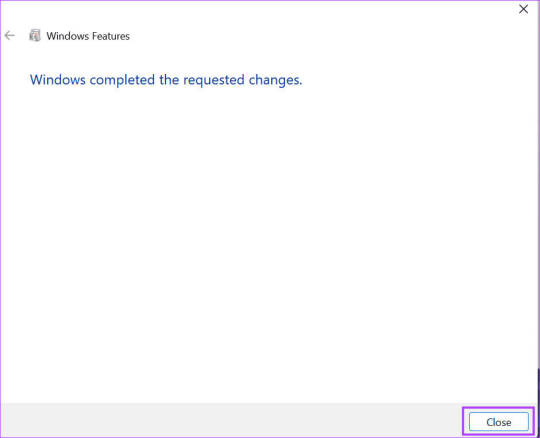
خطوة 6: أعد تشغيل جهاز الكمبيوتر الخاص بك.
2. استخدام أمر BCDEDIT
تحتوي بيانات تكوين التمهيد (BCD) على كافة الملفات الهامة المطلوبة لنظام التشغيل Windows للتمهيد بشكل صحيح. ولكن إذا لم يتم فتح لوحة التحكم، فيمكنك استخدام أداة سطر الأوامر BCDEdit لإدارة وضع تشغيل برنامج Hypervisor. إليك كيفية تعطيل Hyper-V باستخدام bcdedit: الخطوة 1: اضغط على مفتاح Windows لفتح قائمة ابدأ. اكتب cmd في مربع البحث وانقر على خيار التشغيل كمسؤول.
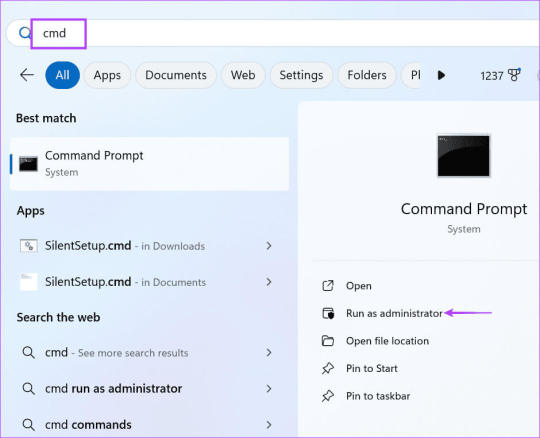
الخطوة 2: سيتم فتح نافذة التحكم في حساب المستخدم. انقر فوق الزر "نعم" لفتح موجه الأوامر بامتيازات المسؤول.
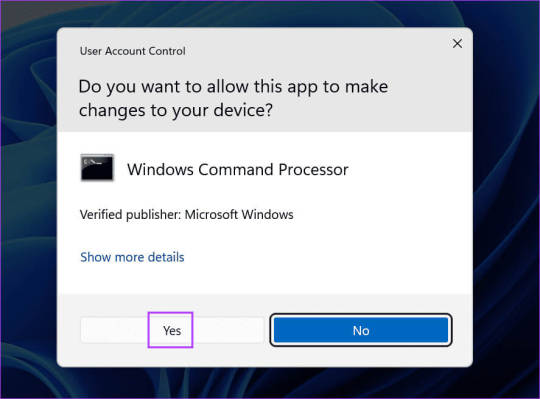
خطوة 3: اكتب الأمر التالي في نافذة موجه الأوامر واضغط على Enter: bcdedit /set hypervisorlaunchtype off
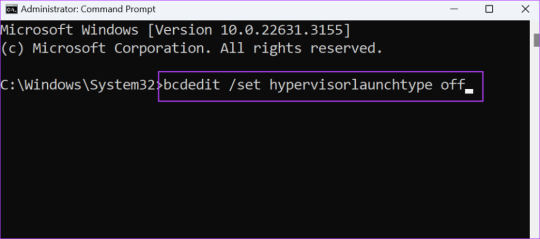
الخطوة 4: أغلق تطبيق موجه الأوامر. الخطوة 5: أعد تشغيل جهاز الكمبيوتر الخاص بك لتطبيق التغييرات.
3. استخدام أمر DISM
DISM هي أداة سطر أوامر مفيدة في إصلاح مخزن مكونات Windows. ولكن يمكنك استخدامه لإدارة Hyper-V في Windows أيضًا. تذكر أنه يجب أن تكون متصلاً بالإنترنت لاستخدام أداة DISM. إليك كيفية القيام بذلك: الخطوة 1: اضغط على مفتاح Windows لفتح قائمة ابدأ. اكتب cmd في مربع البحث وانقر على خيار التشغيل كمسؤول.
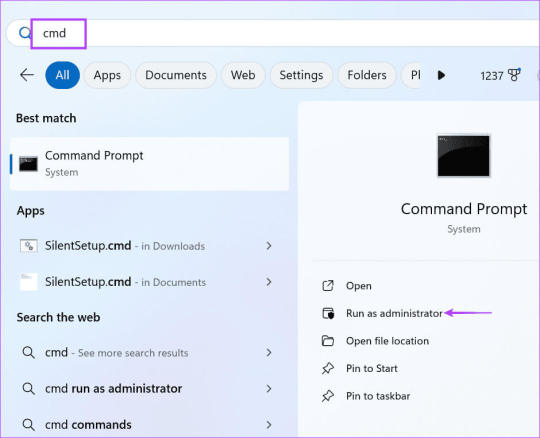
الخطوة 2: سيتم فتح نافذة التحكم في حساب المستخدم. انقر فوق الزر "نعم" لفتح موجه الأوامر بامتيازات المسؤول.
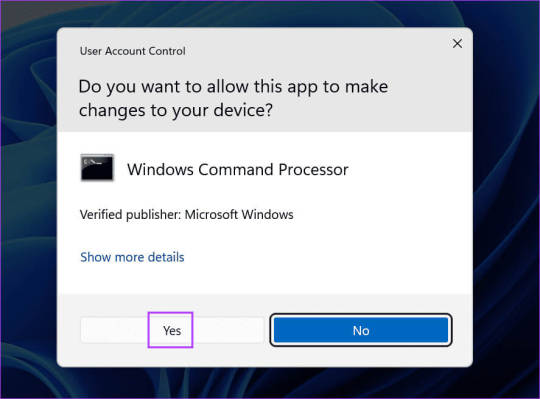
خطوة 3: اكتب الأمر التالي واضغط على Enter لتنفيذه: dism /online /disable-feature /featurename:Microsoft-hyper-v-all
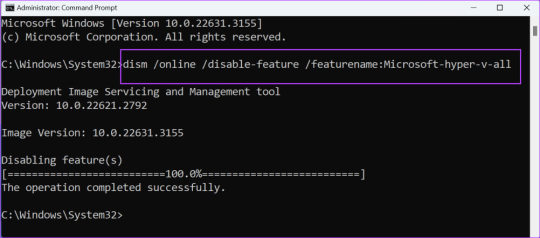
الخطوة 4: أغلق نافذة موجه الأوامر. الخطوة 5: أعد تشغيل جهاز الكمبيوتر الخاص بك لتطبيق التغييرات.
4. استخدام PowerShell
يمكنك أيضًا استخدام أمر cmdlet في PowerShell لتعطيل Hyper-V على جهاز الكمبيوتر الذي يعمل بنظام Windows إذا كان موجه الأوامر لا يعمل. إليك كيفية القيام بذلك: الخطوة 1: اضغط على مفتاح Windows لفتح قائمة ابدأ. اكتب PowerShell في مربع البحث وانقر على خيار التشغيل كمسؤول.
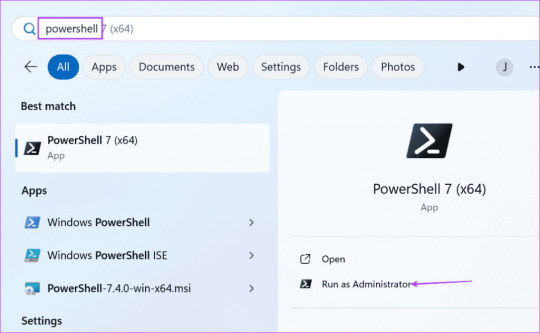
الخطوة 2: سيتم تشغيل نافذة التحكم في حساب المستخدم. انقر فوق الزر "نعم" لفتح PowerShell بامتيازات المسؤول.
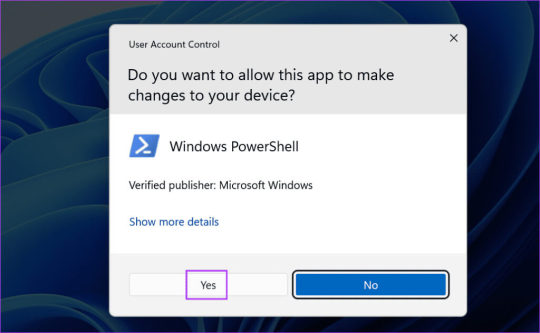
خطوة 3: اكتب الأمر التالي في نافذة PowerShell واضغط على Enter لتنفيذه: Disable-WindowsOptionalFeature -Online -FeatureName Microsoft-Hyper-V-All
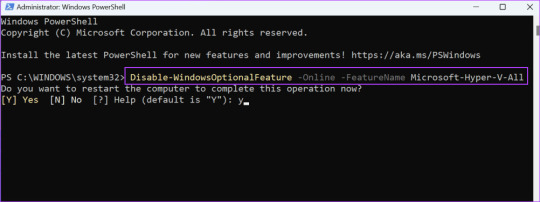
الخطوة 4: اكتب Y واضغط على Enter لإعادة تشغيل جهاز الكمبيوتر وتطبيق التغييرات.
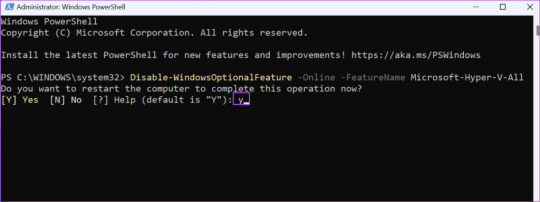
5. استخدام BIOS
يستخدم Hyper-V تقنية المحاكاة الافتراضية للأجهزة لمشاركة الأجهزة الأساسية مع الجهاز الظاهري. ولكن إذا لم يكن جهاز الكمبيوتر الخاص بك ممكّنًا للمحاكاة الافتراضية للأجهزة، فلن يتم تشغيل Hyper-V. لذا، إذا كنت لا تستخدم برنامج المحاكاة الافتراضية، فيجب عليك تعطيله باستخدام إعدادات BIOS. إليك الطريقة: الخطوة 1: أعد تشغيل جهاز الكمبيوتر الخاص بك. الخطوة 2: اضغط على مفتاح F أو مفتاح Esc المعين لفتح صفحة إعدادات BIOS. يختلف المفتاح باختلاف مصنعي المعدات الأصلية، لذا ابحث عن المفتاح باستخدام مستند الدعم أو موقع الشركة المصنعة على الويب. خطوة 3: قم بالتبديل إلى علامة التبويب التكوين. تذكر أن خيار المحاكاة الافتراضية قد يظهر ضمن قسم مختلف على جهاز الكمبيوتر الخاص بك.
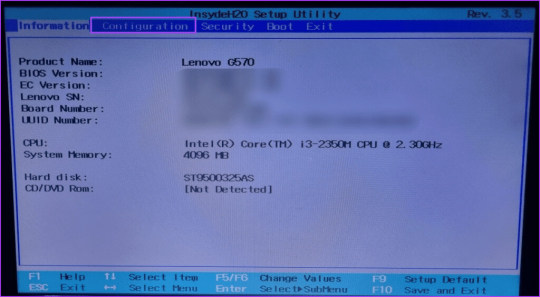
الخطوة 4: استخدم مفاتيح الأسهم لتحديد خيار Virtualization Technology. ثم حدد الخيار معطل.
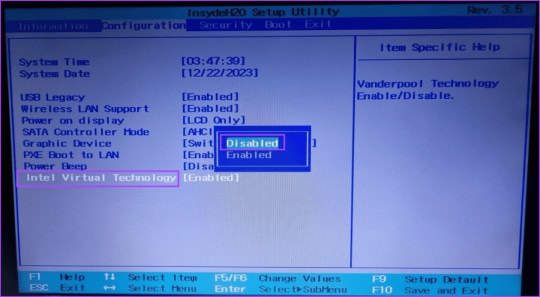
الخطوة 5: اضغط على F10 لحفظ التغييرات والخروج. خطوة 6: قم بتشغيل جهاز الكمبيوتر الخاص بك وقم بتسجيل الدخول إلى ملف التعريف الخاص بك. لن يكون Hyper-V نشطًا بعد الآن.
الأسئلة الشائعة
س1: هل تعطيل Hyper-V جيد؟ الجواب: مثل ميزات Windows الاختيارية الأخرى، يمكنك تعطيل Hyper-V إذا لم تعد بحاجة إليه. يعد ذلك مفيدًا أيضًا إذا كنت تريد استخدام برنامج محاكاة افتراضية آخر مثل VirtualBox. س2: كيف يمكنك إيقاف تشغيل Hyper-V؟ الجواب: يمكنك تعطيل Hyper-V باستخدام نافذة الميزات الاختيارية في لوحة التحكم، أو باستخدام أدوات سطر الأوامر مثل DISM وBCDedit، أو تعطيل المحاكاة الافتراضية للأجهزة في BIOS. س3: ماذا يحدث إذا قمت بحذف Hyper-V؟ الجواب: ونظرًا لأنها ميزة اختيارية، فلن يحدث أي شيء بعد إزالتها من جهاز الكمبيوتر الشخصي الذي يعمل بنظام Windows. ويمكنك إعادة تثبيته لاحقًا.
تعطيل HYPER-V بشكل دائم
Hyper-V هي إحدى ميزات المحاكاة الافتراضية الأصلية التي تعمل كالسحر. ولكن يمكن أن يكون ذلك عائقًا إذا كنت تريد استخدام VirtualBox أو أي تطبيق افتراضي آخر. الآن، أنت تعرف خمس طرق لتعطيل Hyper-V في نظام التشغيل Windows. شارك طريقتك المفضلة لتعطيلها في التعليقات. Read the full article
0 notes
Text
ITE2 NAS NE-201 Hyper-v實作練習安裝 Manjaro

NE-201 採用Windows 10 作業系統,內建有Hyper-V 管理員,可實現在NAS上建立自己喜歡的虛擬環境。
本篇文章將介紹一套輕量化、又很適合新手入門的Linux Like的 Manjaro OS ,跟著本篇文章來一起實作安裝Manjaro。
Manjaro是一套速度快、可上網、編輯Office文書,如果家中有舊的桌機、筆電已經跑不動最新版本的Windows 作業系統,可以考慮安裝Manjaro作業系統,讓舊的桌機、筆電仍然可以發揮餘熱。但是怕大家不熟悉Manjaro的安裝過程,可以先用NE-201的Hyper-V管理員,實作安裝虛擬機。然後再安裝到家中的舊桌機或是筆電。
首先,在ITE2 NE-201 NAS開啟Hyper-V管理員,並新增一虛擬機。

新增虛擬機名稱:Manjaro,並將虛擬機的儲存位置設定到Raid 磁碟的資料夾。

選擇Hyper-V世代,建議選擇第一代。

設定���擬機使用的記憶體容量,建議4096。

選擇Hyper-V v網卡。

建立虛擬機的磁碟檔案。

先下載好Manjaro ISO安裝檔案(參考Manjaro 官網下載Manjaro Downloads)
建議下載XFCE DESKTOP版本。

選擇ISO安裝作業系統。

完成新增虛擬機。

新增虛擬機後,準備啟動安裝。

啟動虛擬機後,進入Manjaro安裝畫面。

安裝畫面選項中,我們先修改時區、語言。

語言選項改成中文。

選擇繁體中文。

時區、語言都修改完成後,就開始安裝作業系統到指定的磁碟機。

開始安裝。

安裝完成後,會進入到歡迎頁面以及詳細的說明簡介。

先將歡迎畫面縮小後,我們選擇右下角的Install Manjaro 按鈕。

繼續按照提示,完成Manjaro安裝。

下一步設定時區、語言。
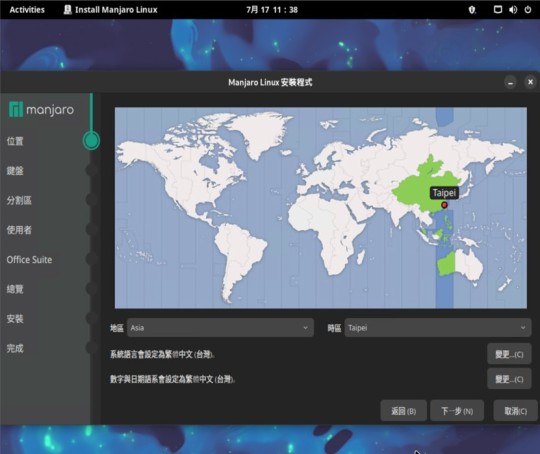
設定鍵盤。

選擇安裝的磁區。

設定使用者的登入帳號及密碼。

安裝LibreOffice。

檢視安裝的細項都沒有問題後,點選安裝。

安裝過程中。

安裝完成後,重新啟動。

重新啟動後,就可以開始操作了,先開啟Firefox瀏覽器。

預設已經安裝好的應用程式。

這樣就完成了 Manjaro 的虛擬機安裝了。
會選擇Manjaro,是因為它有隨插即用的硬體支援,絕大多數的桌機、筆電在安裝 Manjaro 後,都可以正常的使用顯示卡、網路卡、音效等驅動,搭配輕量化的核心,開機啟動更是���有極速完成可以形容,上網瀏覽、影片觀賞體驗極佳,都是它的特色。
藉由ITE2 NAS 的虛擬機功能,練習安裝 Manjaro ,推薦給新手入門想學習的朋友們。
0 notes
Text
Máquina Virtual: ¿Cuál es la Más Recomendada en Velocidad, Eficiencia y Desempeño?
En el ámbito de la ciberseguridad y la computación, el uso de máquinas virtuales (VMs) se ha convertido en una práctica común tanto para profesionales como para usuarios del común. Las máquinas virtuales permiten ejecutar múltiples sistemas operativos en un solo hardware, lo que facilita el desarrollo, pruebas y el manejo seguro de entornos aislados. Pero cuando se trata de elegir una máquina…
0 notes
Text
Aperçu de Windows Server 2025
Aperçu de Windows Server 2025 ! Grandes annonces sur la nouvelle version de Windows Server...
Grandes annonces sur la nouvelle version de Windows Server Ce vendredi 26 Janvier, pour bien terminer la semaine c’était l’heure pour Microsoft de dévoiler le nom officiel de la nouvelle version de son OS destiné au serveur et vous allez être surpris ! Cette nouvelle monture se nommera… Windows Server 2025, une vraie surprise :). Il faut quand même noter que cette version Windows Server 2025…
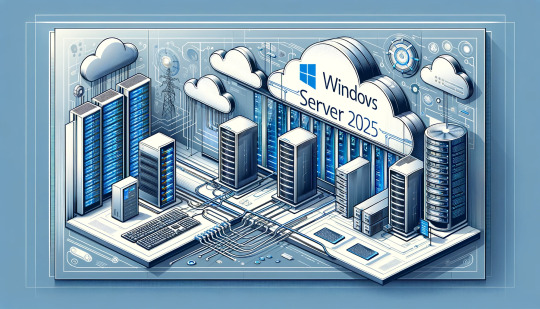
View On WordPress
0 notes
Text
Hyper-V Server 2025 - Roll Your Own Sort Of
Hyper-V Server 2025 - Roll Your Own Sort Of #hyperv #windowsserver2025 #virtualization #hypervserver #hyperv2025 #windowsserverhyperv #hypervrole #windowsvirtualization #windowsvms #homelab #homeserver
I think many have been dismayed about the discontinuation of Hyper-V Server. The last version that you can officially download is Hyper-V Server 2019. However, with the release of the Windows Server 2025 Preview ISO, I want to show you guys how you can install a new Windows Server 2025 installation and have roughly the same functionality as Hyper-V Server 2019 and you can have access to the…
0 notes
Text
Maîtriser le serveur Windows : Le guide ultime pour transformer l'administration IT
Découvrez notre guide complet sur la gestion des serveurs Windows! De l'installation à la sécurité, en passant par la virtualisation et le cloud. Idéal pour les pros IT et les débutants. #ServeurWindows #AdministrationIT #TechTips
Dans l’univers en constante évolution de l’informatique, la compétence et la connaissance sont les clés de la réussite. “Maîtriser Windows Server : Le Guide Ultime pour Transformer l’Administration IT” est votre compas dans le labyrinthe des serveurs Windows. Que vous soyez un administrateur système chevronné ou un débutant dans le monde des technologies de l’information, ce guide est conçu pour…

View On WordPress
#Administration IT#Dépannage IT#Gestion du Réseau#Hyper-V#Mises à Jour Windows#Sécurité des Serveurs#Serveur Windows#stockage de données#virtualisation
0 notes
Text
Hyper-V-Sicherung und -Wiederherstellung
Hyper-V ist eine Virtualisierungsplattform, die es Unternehmen ermöglicht, mehrere virtuelle Maschinen auf einem physischen Server auszuführen. Diese Technologie bietet Flexibilität und Ressourceneffizienz, revolutioniert die Art und Weise, wie IT-Ressourcen verwaltet werden.
Warum ist Sicherung und Wiederherstellung wichtig?
Die Sicherung und Wiederherstellung von Hyper-V-Instanzen sind entscheidend für die Gewährleistung der Kontinuität von Geschäftsprozessen. Ein Datenverlust oder ein Ausfall von virtuellen Maschinen kann erhebliche Auswirkungen auf die Produktivität und den Ruf eines Unternehmens haben.
Die Grundlagen der Hyper-V-Sicherung
Verständnis der Sicherungsarten
Es gibt verschiedene Arten der Hyper-V-Sicherung, darunter vollständige Sicherung, inkrementelle Sicherung und differentielle Sicherung. Jede hat ihre eigenen Vor- und Nachteile, und die Auswahl hängt von den individuellen Anforderungen ab.
Automatisierte vs. manuelle Sicherung
Unternehmen müssen entscheiden, ob sie auf automatisierte Sicherungslösungen setzen oder manuelle Prozesse bevorzugen. Beide Ansätze haben ihre Berechtigung, und die Wahl hängt von der Unternehmensstruktur und den Zielen ab.
Best Practices für eine effektive Sicherung
Regelmäßige Sicherungspläne erstellen
Ein konsistenter Sicherungsplan ist entscheidend. Unternehmen sollten regelmäßige Sicherungsintervalle festlegen, um sicherzustellen, dass alle relevanten Daten geschützt sind. Dies minimiert das Risiko von Datenverlusten.
1 note
·
View note
Text
Copy and Paste between your device to a VM running in Hyper-V
Copy and paste between your Windows or MacOS and Hyper-V Server or VMs running do not work correctly. In order to be able to use the copy and paste feature between your device and Hyper-V, this needs to be configured in advance. Therefore, we will discuss how to perform Copy and Paste between your device to a VM running in Hyper-V. Please see How to copy and paste between host machines and…

View On WordPress
#Copy and Paste#Copying Files between a VM and the Host#Enhanced Session Mode#Hyper-V#hyperV#HyperV VMs#RDP
0 notes