#WordPress-Show/Hide-Widget-Plugin
Explore tagged Tumblr posts
Text
What Can Conversational Forms Help Your ChatBot Do Better?

In today’s fast-moving digital environment, user engagement isn’t just important—it’s essential. Websites must offer smarter, more interactive ways to collect data, provide support, and deliver seamless experiences. One powerful tool leading this transformation is Conversational Forms—a standout feature of WPBot, the advanced WordPress chatbot plugin.
In this article, we’ll explore what conversational forms are, why they outperform traditional web forms, and how you can use them effectively across industries to increase engagement and automate processes.
youtube
What Are Conversational Forms?
Conversational Forms replace static, multi-field forms with an interactive, chat-style interface. Instead of overwhelming users with a block of fields, they simulate a real-time conversation—asking one question at a time and dynamically responding to the user’s input.
With WPBot’s drag-and-drop Conversational Form Builder, you can easily design smart, engaging forms that support:
Multiple input types (text, email, date, file uploads)
Advanced conditional logic
AI-driven responses via OpenAI integration
Why Conversational Forms Outperform Traditional Forms
Here’s why businesses are choosing conversational forms over traditional ones:
✅ Higher Engagement
They feel like chatting with a human instead of filling out a boring form, resulting in more interaction.
✅ Better Completion Rates
Small, focused questions reduce user fatigue and prevent form abandonment.
✅ Real-Time Personalization
Forms adapt based on user input, tailoring the experience for each visitor.
✅ AI Intelligence
With OpenAI, the form can interpret vague answers, ask clarifying questions, and provide smart assistance.
For companies that rely on user input—whether for lead generation, support intake, or service requests—these advantages are game-changing.
Key Features of WPBot Conversational Forms
1. Visual Drag-and-Drop Builder
No coding needed. Design complex forms with:
Text, email, number, and URL fields
Checkboxes and radio buttons
File and image uploads
Calculation and hidden fields
HTML blocks for rich content
Perfect for contact forms, calculators, surveys, and more.
2. Advanced Conditional Logic & Variables
Build intelligent workflows:
Branch questions based on user choices
Show or hide fields based on conditions
Reuse responses with dynamic variables
Example: Ask different sets of questions for “Sales” vs. “Support” queries—all within the same form.
3. OpenAI-Powered Smart Responses
Bring your forms closer to natural human interaction:
Understand and process open-ended input
Clarify vague or incomplete answers
Accept voice, text, file, or image input
This elevates the user experience and reduces the need for human intervention.
4. Pre-Built Templates
Save time with fully customizable templates for:
Contact Forms
Appointment Booking
Customer Feedback
Job Applications
Quote Requests
Quickly deploy common use cases without building from scratch.
5. Data Handling & Notifications
Take control of your form data:
Store submissions in the WordPress database
Export responses as CSV files
Trigger email alerts to admins or users
Use autoresponders for submission confirmation
These features support serious business operations and CRM workflows.
6. Flexible Form Deployment
Show your forms when and where they’re needed:
Launch from chatbot menus
Trigger with keywords like “Book Now”
Embed with shortcodes or widgets
Use click-to-chat buttons for instant interaction
Ensure users always see relevant forms at the right moment.





Real-World Use Cases for Conversational Forms
✅ Lead Generation
Capture and qualify leads naturally without overwhelming visitors.
✅ Customer Support Intake
Collect structured issue data, file attachments, and more to streamline resolution.
✅ Appointment Booking
Effortlessly schedule meetings with form-driven date/time input.
✅ Smart Calculators
Build interactive tools such as:
BMI/BMR calculators
Mortgage estimators
Room painting cost estimators
✅ Job Applications
Enable smooth application flows with file uploads, screening questions, and AI evaluation.
Benefits by Industry
eCommerce: Reduce cart abandonment, offer personalized product recommendations, and gather post-purchase feedback.
Healthcare: Book appointments, run symptom checkers, and collect patient consent forms.
Education: Enroll students, conduct quick assessments, and gather course feedback.
Agencies & Freelancers: Capture project briefs, auto-generate quotes, and screen potential clients.
WPBot vs Other Form Builders: Quick Comparison

Final Thoughts
Conversational Forms are revolutionizing how websites interact with users. By merging the simplicity of chat with the depth of structured data collection, WPBot empowers WordPress site owners to create more personalized, automated, and conversion-driven experiences.
If you want to stay competitive in 2025 and beyond, WPBot Conversational Forms are a must-have tool in your digital strategy.
Try WPBot today and see how chat-based forms can transform your site—from lead generation to support automation and everything in between.
This article was inspired by What Can You Do with Conversational Forms for a ChatBot?
#ConversationalForms#ChatbotDesign#AIChatbot#ChatbotMarketing#ConversationalAI#WPBot#NoCodeTools#SmartForms#Youtube
1 note
·
View note
Text

Common WPML Issues and How to Troubleshoot Them
WPML (WordPress Multilingual Plugin) is a powerful tool that allows WordPress websites to operate seamlessly in multiple languages. From businesses expanding into global markets to bloggers looking to reach new audiences, WPML offers flexible translation and localization options. However, like any complex plugin, it isn’t immune to issues — especially on larger or more customized sites. That's why many businesses rely on WPML – WordPress Multi Lingual Plugin Support Services to ensure smooth operation and timely troubleshooting.
This guide will walk you through the most common WPML issues and provide clear steps on how to fix them. Whether you're a site owner or a project manager working with WordPress, understanding these challenges will help you maintain a smooth multilingual experience.
1. Pages Not Translating or Displaying Properly
One of the most frequently encountered problems with WPML is when translated pages fail to display or are not linked correctly to their original versions. This can cause confusion for users and create issues with SEO if search engines see broken or duplicate content.
Troubleshooting:
Check Translation Status: Ensure that translations are marked as complete. Incomplete translations may not show up publicly.
Use the WPML Translation Editor: Avoid using the default WordPress editor for translations. WPML’s Advanced Translation Editor maintains the proper connections between original and translated content.
Sync Menus and URLs: WPML has a built-in tool to sync menus and URL slugs across languages. Run this tool after adding or editing content.
2. Language Switcher Not Working Correctly
The language switcher is what allows users to move between language versions of your site. If this feature breaks or disappears, it can leave users stuck in one language and create a poor user experience.
Troubleshooting:
Check Theme Compatibility: Some themes override header settings, which can hide the language switcher. Use WPML-compatible themes or add the switcher manually to your menu or widget area.
CSS or JavaScript Conflicts: Plugin or theme scripts can sometimes interfere with the switcher’s display. Use browser developer tools or disable other plugins temporarily to identify the issue.
Update Permalinks: Go to Settings > Permalinks and click “Save Changes” without editing anything. This often refreshes the rewrite rules and restores functionality.
3. SEO Settings Not Applying to Translated Pages
Translated content should have its own meta titles, descriptions, and slugs to perform well in search engines. Sometimes, WPML users notice that these fields remain blank or are not indexed properly.
Troubleshooting:
Use an SEO Plugin Compatible with WPML: Plugins like Yoast SEO and Rank Math work well with WPML. Make sure both are updated to the latest versions.
Manually Set Meta Information: WPML allows you to set SEO titles and meta descriptions per language. Use the SEO tab in the Translation Editor to fill in these fields.
Generate Language-Specific Sitemaps: With the right SEO plugin, WPML can produce a separate sitemap for each language — which improves indexing.
These SEO-related issues often stem from a lack of ongoing updates and monitoring, which is where WordPress Website Maintenance Services become crucial. A reliable maintenance strategy helps prevent minor issues from escalating into major SEO problems, and ensures that plugins like WPML continue to function smoothly after every update.
4. WooCommerce Product Translation Errors
If you’re running a multilingual eCommerce store, WPML and WooCommerce integration is essential — but not always perfect. Product descriptions, prices, or variations might not show up correctly in the translated versions.
Troubleshooting:
Install WooCommerce Multilingual Add-On: This extension is designed specifically to make WPML work smoothly with WooCommerce. Without it, product data can behave unpredictably.
Synchronize Product Variations: Go to WooCommerce > WooCommerce Multilingual > Status and click “Synchronize” to align product details across languages.
Update Product Translations After Edits: Any time you change the original product, make sure to also update its translations to reflect those changes.
5. Theme or Plugin Compatibility Issues
Some WordPress themes and plugins aren’t built with multilingual support in mind. This can lead to broken layouts, untranslated elements, or unexpected bugs after plugin updates.
Troubleshooting:
Use WPML-Compatible Themes: Choose themes from WPML’s official compatibility list or test thoroughly before deploying.
Scan Themes and Plugins for Translatable Strings: WPML allows you to scan any theme or plugin for text strings. You can then translate them manually.
Disable and Re-Enable: Sometimes, simply deactivating and reactivating WPML-related plugins helps reset integration and fixes rendering issues.
In more complex cases, it’s worth it to hire professional WordPress developer support — especially when your business depends on the site's stability and multilingual capability. An experienced developer can quickly identify deeper compatibility issues and customize WPML to work with advanced themes or plugins.
6. Missing Translations in Widgets or Custom Fields
Widgets and custom fields are often overlooked when translating a site. Users may see parts of the site in their selected language, while other sections remain in the original language — creating a confusing and inconsistent experience.
Troubleshooting:
Enable String Translation Module: WPML includes a String Translation module that lets you translate theme options, widget content, and more.
Manually Add Translations: For custom fields and widgets, navigate to WPML > String Translation, and search for the content you need to translate.
Check Theme Documentation: Some themes store widget content in locations not automatically picked up by WPML. Refer to theme documentation or consult with support for guidance.
7. Site Slowing Down After Adding WPML
A common concern with WPML is performance. Multilingual sites are larger and require more database queries, which can slow things down if not optimized.
Troubleshooting:
Use Caching Plugins: WPML works well with most major caching solutions like WP Rocket or W3 Total Cache.
Optimize the Database: WPML adds extra data to your database. Periodic cleanups can improve performance.
Minimize Active Languages: Only add the languages you actually need. Every additional language increases the load.
If performance issues persist, a broader look at your website development services — including server configuration, image optimization, and database health — can reveal deeper issues affecting speed.
Conclusion
WPML is a powerful plugin that brings multilingual functionality to your WordPress site, but it’s not without its challenges. Many of the issues you may encounter stem from configuration errors, plugin conflicts, or missed translations. With the right troubleshooting steps, however, most of these problems can be resolved quickly and effectively.Whether you're running a content-heavy blog or a multilingual WooCommerce store, taking the time to properly maintain and troubleshoot your WPML setup ensures a smoother experience for both users and search engines. And for ongoing insights and tips to strengthen your WordPress site, don’t forget to follow us on Instagram — where we regularly share updates to help you get the most out of your online presence.
#lathiyasolutions#WPML#Services#websitedevelopment#wordpress#businessgrowth#wordpress support#services in india#business#services provider#strategies
1 note
·
View note
Text
Guide to WooCommerce Account Dashboard Customization Creating a Tailored User Experience

The WooCommerce My Account page is a vital part of any eCommerce site. It’s where customers manage their orders, track their purchases, and handle personal information. Customizing this page can significantly enhance user experience, making it easier for customers to navigate and interact with your store. This article provides a comprehensive guide to customizing the WooCommerce My Account page, including its benefits, methods, and FAQs.
Why Customize the WooCommerce My Account Page?
Customizing the WooCommerce My Account page allows you to create a more engaging and user-friendly experience. Here are a few reasons why customization is beneficial:
Enhanced User Experience: A tailored account dashboard helps customers easily find the information they need, leading to increased satisfaction and loyalty.
Branding Opportunities: Customizing the My Account page allows you to align it with your brand’s identity, creating a cohesive shopping experience.
Increased Engagement: By adding features like reward points, wishlists, or personalized recommendations, you can encourage customers to spend more time on your site.
Better Navigation: A well-organized dashboard with clear sections can help users find what they’re looking for without frustration, reducing cart abandonment rates.
Building Trust: A professional-looking, functional account page enhances trust, showing customers that you care about their experience.
How to Edit the WooCommerce My Account Page
Step 1: Install the Right Plugin
To customize the WooCommerce My Account page effectively, you'll need a plugin designed for this purpose. One popular option is the WooCommerce Account Dashboard plugin, which offers various customization features.
Installation Steps:
Download the plugin from your WooCommerce account.
In your WordPress admin panel, navigate to Plugins > Add New > Upload Plugin.
Choose the downloaded ZIP file and click Install Now.
Once installed, click Activate.
Step 2: Access Customization Settings
Once the plugin is activated, you can access the customization settings.
Go to your WordPress admin panel.
Navigate to WooCommerce > Settings.
Click on the Account Dashboard tab, where you’ll find options for customization.
Step 3: General Settings
Under the General Settings tab, you can adjust various aspects of the My Account page:
Template Selection: Choose between a custom or pre-built dashboard layout that suits your brand's style.
Sidebar Positioning: Decide where the menu should appear (left, right, or top).
Default Endpoints: Set a default page that customers will see when they first visit their My Account page.
Step 4: Custom Dashboard Elements
Add New Sections: Include sections for reward points, wishlist, order tracking, etc., to enhance user engagement.
Custom Avatars: Enable users to upload their avatars, making the experience more personal.
Widgets and Banners: Use these to highlight promotions, important announcements, or personalized messages.
Step 5: Preview and Publish
After making your customizations, preview the changes to ensure everything looks and functions as intended. Once satisfied, save your settings to publish the customized My Account page.
Enhancing User Experience Through Customization
Creating a Seamless Navigation
To enhance navigation on the WooCommerce My Account page:
Organize Sections: Arrange sections logically (e.g., orders, downloads, addresses) to make information easily accessible.
Use Clear Labels: Label sections clearly so users know what to expect when they click on them.
Mobile Optimization: Ensure that the dashboard is responsive and looks good on all devices, as many users access their accounts via mobile.
Adding Interactive Elements
Incorporate interactive features such as:
Progressive Disclosure: Show or hide additional information based on user interactions to keep the interface clean and user-friendly.
Personalization: Use customer data to recommend products or show recent orders, creating a tailored experience.
Integrating Loyalty Programs
Consider adding loyalty programs or reward points directly to the My Account page, motivating users to engage more with your brand and make repeat purchases.
FAQs About Customizing the WooCommerce My Account Page
1. Can I customize the My Account page without a plugin? Yes, it’s possible to edit the WooCommerce My Account page using custom code in your theme's functions.php file, but this requires some coding knowledge. Using a plugin is a simpler and safer option.
2. What information can I display on the My Account page? You can display various types of information, including order history, download links, account details, reward points, wishlists, and any other custom data you choose to add.
3. Is it possible to add custom links to the My Account page? Yes, you can add custom endpoints (links) to the My Account page, allowing users to access additional information or features that are specific to your store.
4. How do I ensure the My Account page is mobile-friendly? Choose a responsive plugin and test the My Account page on various devices to ensure it looks and functions well. Many themes and plugins come with built-in mobile optimization features.
5. Can I track user engagement on the My Account page? You can use analytics tools to track user interactions on the My Account page, such as which sections they visit most frequently or how long they spend on the page.
6. What should I do if my customization doesn't display correctly? Ensure that your WordPress theme and all plugins are updated. If problems persist, try disabling other plugins to check for conflicts, or consult the plugin's support documentation for troubleshooting tips.
Conclusion
Customizing the edit woocommerce my account page is an effective way to create a more engaging and user-friendly experience for your customers. By implementing the right features, organizing information effectively, and aligning the dashboard with your brand, you can significantly improve customer satisfaction and loyalty. Whether you choose to use a plugin or customize the page manually, the effort will pay off in increased user engagement and higher conversion rates. Start customizing today and transform your WooCommerce store into a user-friendly environment that keeps customers coming back!
0 notes
Text
PenNews Multi Purpose AMP WordPress Theme v6.6.8
https://themesfores.com/product/pennews-multi-purpose-amp-wordpress-theme/ Note: This Product is Activated Use any Key/Username PenNews is a powerful WordPress Theme from PenciDesign. This theme helps you create a new site in such a short time by drag & drop with great designs. We also bring to you great support and friendly help. You can use this theme for every purpose – create things like the way you love. PenNews is a Best WordPress News Theme PenNews Multi-Purpose AMP WordPress Theme PenNews WordPress Theme Key Features One click install any demo. Google AMP & Facebook Instant Article Supported & Validated Multiple premium plugins included for free Multiple Custom Widgets with great designs 600+ options from WordPress Customizer Drag & Drop page builder by WPBakery Page Builder ( Visual Composer ). White Lable Tool EU GDRP Policy Compatible Unlimited Fonts: Upload your custom fonts & google fonts Advanced Social Counters & Sharing Buttons 10+ Post Styles for Different Stories 10+ header styles with each different container 28+ featured sliders style – check demos slider 40+ Content Blocks – check demos 10+ Big Grids – check demos Supports 3 Types of review: Star, Percent and point. Multiple global Options for All VC elements, example: Multiple Sidebar Layouts: Multiple mega menu styles & menu items style: Mega Menu Columns & Category Mega Menu With 2 different styles Hide/show most elements on your site Sticky/Un-sticky Navigation Sticky Sidebar Ajax Live Search Unlimited Custom Sidebar – add any custom sidebar you want to your site without touching to the codes. Video Playlist for VC elements & Widgets Ajax Login & Register Form Multiple Portfolio Layouts: Woocommerce Compatible – easy to create a store/shop on your site. BBPress & BuddyPress Compatible – easy to create a forum & community on your site. The Event Calendar Compatible – easy create & manage the events. Multilingual Supported: WPML & Polylang Compatible – easy to create multiple languages site. Quick Text Translation – Translation your site to your language in seconds. Free Updates Life Time. WordPress Multi-Site Supported Auto-Updates – Don’t worries about update. This theme can be update itself automatically. Detailed Documentation Dedicated & Fast Customers Support from PenciDesign Please note that any digital products presented on this website do not contain malicious code, viruses or advertising. https://themesfores.com/product/pennews-multi-purpose-amp-wordpress-theme/ #NewspaperThemes #WordpressTheme
0 notes
Text
WooCommerce Side Cart by Motif Creatives
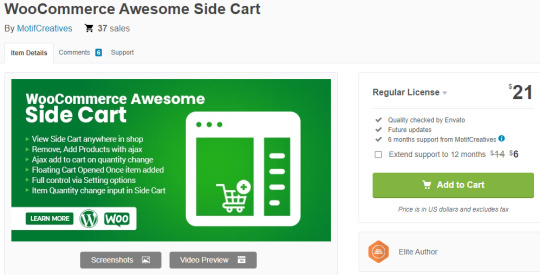
If you want to enhance your WooCommerce store and increase conversions, consider adding a side cart to your site. A side cart is a widget on the side of your screen when you add a product to your cart, allowing you to view and edit your cart contents without leaving the page. It also shows you the total amount and applicable discounts or shipping fees, so you can quickly checkout.
One of the best plugins for adding a side cart to your WooCommerce store is WooCommerce Side Cart by Motif Creatives. This plugin is lightweight, responsive, customizable, and works seamlessly with any WordPress theme. It also integrates with popular plugins like WooCommerce Subscriptions, WooCommerce Product Add-ons, WooCommerce Composite Products, and more.
With WooCommerce Side Cart by Motif Creatives, you can:
Choose from different styles and positions for your side cart widget
Customize the colours, fonts, icons, and buttons of your side cart
Enable or turn off the side cart on specific pages or devices
Show or hide the product images, quantities, prices, and variations in your side cart
Add a coupon code field and an empty cart button to your side cart
Display a cross-sell or upsell section in your side cart to boost sales
Use Ajax technology to update your site cart without reloading the page
WooCommerce Side Cart by Motif Creatives is easy to install and configure and has detailed documentation and support. It is also compatible with the latest versions of WordPress and WooCommerce and follows the best coding practices for performance and security.
If you want to take your WooCommerce store to the next level, you should try WooCommerce Side Cart by Motif Creatives. It will help you create a better customer shopping experience and increase conversion rates and revenue. You can get it from the WordPress plugin repository or the official website of Motif Creatives.
#woocommerce#woocommerce plugins#plugins#wordpress#wordpress plugins#WooCommerce Side Cart#Motif Creatives
0 notes
Text
WordPress Show/Hide Widget Plugin
Do you own a WordPress website? Many times you might feel that you should not want a specific section of the website on any website pages. OR you only want to show any specific widget or section of the website on any particular pages only.
You might need to show some of your content or form on any specific page only. At that time if you have any plugin which can help you to choose the pages where you want to show or hide the content, you would need technical programming knowledge to do so.

NCode Technologies, Inc; is one of the leading WordPress Web Development Company in India offering custom WordPress solutions. Our team of expert WordPress Programmers has developed a great plugin called “WordPress Show/Hide Widget Plugin” which can help you to show or hide a specific widget on any page.
Check how to install this plugin on your nopCommerce store below
youtube
This plugin will add a select option to each and every widget go to widget setting and update option according to your requirement. Change your sidebar content for different pages, posts, custom posts, and categories. Avoid creating multiple sidebars and duplicating widgets by the option to each widget in the admin which will either show or hide the widgets on every site page.
So what are you waiting for? Show daily deal with the counter clock on your WooCommerce store. Buy this best plugin at the affordable rate from Codecanyon official marketplace link below.
https://codecanyon.net/item/daily-deal-woocommerce/22226700
0 notes
Photo
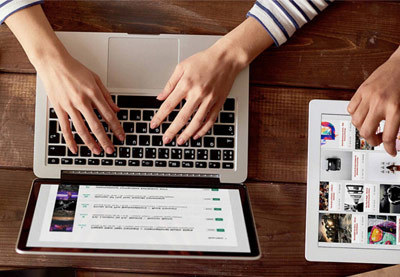
Show an Event Calendar With a Free WordPress Calendar Plugin
Many businesses need to share event calendars with customers. For example, a restaurant can use an event calendar to advertise special musical events, or holiday menus. Similarly, schools can use event calendars on their websites to let students and teachers know about any upcoming activities in school related to sports, exams or other events.
Event calendar plugins are helpful for individuals as well if they want to keep track of different things they are supposed to do. For example, you could use an event calendar plugins to mark important meetings and events like birthdays of friends and family.
Choose the Best WordPress Event Calendar Plugins
Looking for the best WordPress event calendar plugins? This list has all the top event calendar plugins you need to consider.
Nona Blackman
28 Feb 2019
WordPress Plugins
Insert a Calendar Into WordPress With the Pro Event Calendar Plugin
Displaying a calendar on your website is a must for many business owners. The Pro Event Calendar plugin makes it easy to add an event calendar to your posts...
Daniel Strongin
24 Sep 2019
WordPress Plugins
20 Best WordPress Calendar Plugins and Widgets
Whether you need an event calendar plugin, a booking system with payments, or a Google Calendar widget, this list of plugins will have something to improve...
Esther Vaati
06 Sep 2019
WordPress
Guide to WordPress Event Calendar and Booking Plugins
WordPress calendar plugins let users make bookings, schedule events, pay for appointments, and more. If your website does any of these things, you need a...
Lorca Lokassa Sa
21 Sep 2019
WordPress
In this tutorial, you will learn how to use the free My Calendar WordPress event management plugin in order to create events. The plugin has a lot of amazing features that we will use in the tutorial.
What We'll Be Building
Our focus in this tutorial will be on creating a calendar that allows a company to mark all the events that they manage like parties, weddings, art exhibits etc. They will be able to see all the future and past events.
We will make the events color coded so that they are easy to identify. Users will be able to click on any specific event category and only see matched events in the calendar. Clicking on any event will show a pop-up with all the basic information about the event like its timing and location.
We will begin by installing the plugin. Then, we will change some settings to modify the input and output. After that, we will create some event categories, add some event locations and finally add the events to our calendar.
Also, there is a good chance that you will want to make some changes to the appearance of the event calendar so that it blends in with the rest of your website. Therefore, we will add some of our own CSS rules in the last step to make some cosmetic changes in the calendar.
Creating an Event Calendar
Setting Things Up
The first step towards creating our event calendar would be installing the My Calendar plugin. Once you have installed and activated the plugin, go My Calendar > Settings in the admin dashboard. You will see a bunch of tabs there.
Click on General and then specify the ID for the page where you want the event calendar to appear. In our case, it is 118. This step is optional and the plugin will automatically create an event calendar page for you when you publish your first event. However, it is good know know how to show the event calendar on a specific page.
Whenever you create a new event with this plugin, you will have to fill out some details about the events. This could include many things like event location, short description etc Not all of these input fields are activated by default. Therefore, you should now head to the Input tab and check the fields that you want to appear, as in the image below.
You have probably noticed that there are a lot of buttons and dropdown menus on the event calendar page besides the calendar itself. The order in which these buttons are displayed is controlled by settings in the Output tab. You can drag the elements up and down to display them in a specific order. Just drag an element below the Hide row in order to prevent it from displaying.
It is possible to control what information is shown to users in the pop-up once they click on an event by toggling some checkboxes under Single Event Details.
Creating Event Categories
Now that we have set everything up, it is time to create actual content for our events calendar.
We will begin by adding some categories that will be used to mark different events. This plugin gives users the option to only see events from specific categories. Events can be filtered this way once they have been assigned different categories.
To add a new category to the calendar, simply go to My Calendar > Manage Categories and then specify a name and label color for the category. You can also choose to display an icon before the category by selecting one from the Category Icon dropdown.
Once you have added all the details for a category, click on the Add Category button to add the category to the event calendar.
Adding Event Locations
Any events that you organize will take place somewhere. The plugin does a great job when it comes to specifying locations of different events.
You can add a new location to the calendar plugin by going to My Calendar > Add New Location. The next page will contain a lot of input fields that ask for different details of the location. This includes the usual things like street address, city, postal code and country etc. You don't have to fill in all these values. Some of these details can be skipped.
Make sure that you have entered a name for the location at the top. This will help you easily identify these locations in the dropdown menu when creating events.
In this example, we will add a location for an art exhibit that is taking place in Kentucky, USA. The address is fictional but it will give you an idea about filling out your own details.
The plugin will give users a link to Google Maps with the address that you specified. This makes it easier for people to figure out exactly where the event is happening. Any locations that you add to the plugin can be edited by clicking on My Calendar > Manage Locations.
Adding Events
We can now start adding events to our events calendar. To add an event, simply go to My Calendar > Add New Event.
Now, fill out the title and description of the event. The title is displayed within the dates on the event calendar. The description will be displayed on the event description page when users click on the Read More link in the pop-up. Set the event category to Exhibit from the dropdown menu.
You can now specify a date and time for the event. There is a good chance that at least a few events that you add to the calendar will be recurring events. In this case, it would be very time consuming to add all the repeated events to the calendar one by one.
To make things easier for you, the My Calendar plugin gives you the option to specify the repetition pattern for an event. This means that you can specify how many times an event will repeat and the frequency with which it will repeat.
At the beginning of the tutorial, we checked the box to enable a short description input field for events. This allows us to provide a short summary of the event which will be displayed in the pop-up whenever a user clicks on the event in the calendar.
You can specify a location for the event at the bottom of the Add New Event page. Simply choose Art Exhibit (Kentucky) for this example. After that, click on the Publish button at the top or bottom of the page.
Change the Styling of the Event Calendar
After following all the steps in this tutorial, your event calendar will look like the image below. If its styling is different from the following image, simply go to My Calendar > Style Editor and then pick the twentyeighteen.css file from the dropdown in the sidebar as the primary stylesheet for the calendar. There are a bunch of other themes that you can apply to the calendar. Just pick one that you like the most. Some of them like inherit.css are meant to provide the minimum possible styling so that most of the style rules from your theme are automatically applied to the calendar.
The style editor page shows all the CSS rules from the selected file that are applied to the calendar. You can make all kinds of changes here and they will be reflected on the event calendar page.
For now, we will simply adjust the spacing and fonts that are applied to different elements like the table caption, header and category legend at the bottom. We will also add some of our own style rules to adjust the appearance of the calendar to our liking.
Here are all the rules that we add to our event calendar. Simply place them at the bottom of the style editor and the changes will be reflected on the event calendar page once you click on Save Changes button at the bottom.
.mc-main .my-calendar-header .no-icon, .mc-main .mc_bottomnav .no-icon { display: inline-block; /* width: 12px; */ width: 15px; height: 15px; vertical-align: middle; margin-right: .25em; border-radius: 12px; position: relative; top: -2px; border: 1px solid #fff; } .mc-main .my-calendar-header span, .mc-main .my-calendar-header a, .mc-main .mc_bottomnav span, .mc-main .mc_bottomnav a, .mc-main .my-calendar-header select, .mc-main .my-calendar-header input { color: #313233; color: var(--primary-dark); /* border: 1px solid #efefef; border: 1px solid var(--highlight-light); */ border-radius: 5px; padding: 4px 6px; font-size: 14px; /* font-family: Arial; */ background: #fff; background: var(--secondary-light); } .mc-main .my-calendar-header input:hover, .mc-main .my-calendar-header input:focus, .mc-main .my-calendar-header a:hover, .mc-main .mc_bottomnav a:hover, .mc-main .my-calendar-header a:focus, .mc-main .mc_bottomnav a:focus { background: black; } div.mc-print { margin-top: 2rem; } .mc_bottomnav.my-calendar-footer { margin-top: 5rem; } .mc-main button.close { top: 5px; left: 5px; } .mc-main .calendar-event .details, .mc-main .calendar-events { border: 5px solid #ececec; box-shadow: 0 0 20px #999; } .mc-main .mc-time .day { border-radius: 0; } .mc-main .mc-time .month { border-radius: 0; border-right: 1px solid #bbb; } .mc-main .my-calendar-header span, .mc-main .my-calendar-header a, .mc-main .mc_bottomnav span, .mc-main .mc_bottomnav a, .mc-main .my-calendar-header select, .mc-main .my-calendar-header input { color: #313233; color: var(--primary-dark); border-radius: 0px; padding: 4px 10px; font-size: 14px; background: #fff; background: var(--secondary-light); border-bottom: 1px solid black; } .mc-main th abbr, .mc-main .event-time abbr { border-bottom: none; text-decoration: none; font-family: 'Passion One'; font-weight: 400; font-size: 2.5rem; line-height: 1; } .mc-main caption, .mc-main.list .my-calendar-month, .mc-main .heading { font-size: 2.5rem; color: #666; color: var(--highlight-dark); text-align: right; margin: 0; font-family: 'Passion One'; text-transform: uppercase; } .mc-main .category-key li.current a { border: 1px solid #969696; background: #dadada; }
Now, go to the event calendar page and click on one of the events that you added. This should open a nice pop-up that shows all the basic details of the event like its timing, location and a short description.
Final Thoughts
In this tutorial, we learned how to use the My Calendar plugin in order to create a basic event calendar for our website. The plugin makes it really easy to create and add events along with a simple description.
However, there are still a couple of things missing from the plugin like widgets and a more advanced description page that provides extra features like payment options and the ability for users to add reviews about an event. The plugin is also a bit hard to style. If you want to use a more advanced event calendar plugin on your website, you should take a look at the WordPress event calendar plugins on CodeCanyon.
WordPress Plugins
Choose the Best WordPress Event Calendar Plugins
Nona Blackman
WordPress Plugins
Insert a Calendar Into WordPress With the Pro Event Calendar Plugin
Daniel Strongin
WordPress
20 Best WordPress Calendar Plugins and Widgets
Esther Vaati
WordPress
Guide to WordPress Event Calendar and Booking Plugins
Lorca Lokassa Sa
WordPress
8 Best WordPress Booking and Reservation Plugins
Lorca Lokassa Sa
WordPress
How to Create a Google Calendar Plugin for WordPress
Ashraff Hathibelagal
by Monty Shokeen via Envato Tuts+ Code https://ift.tt/2C23cok
1 note
·
View note
Text
Joomla language switcher module

#Joomla language switcher module how to#
#Joomla language switcher module how to#
To understand how to install and use a module in Joomla it is recommended to read Module Manager. They can be displayed just about anywhere on a page (in all the positions a template allows as well as in the main content area using the loadmodule plugin for the com_content component). Modules are one of the simplest parts of Joomla and a great entry point for people learning to use the system (the equivalent of widgets in wordpress). So if a module is assigned the Left position, it will be displayed wherever the designer puts that Left module position - not necessarily the left side of the page. The template designer has complete control over module positions, creating variations between templates and the respective Joomla! default positions assigned to modules in the installation sample data.įor example, the module position Left could be defined to be on the left side of the template to display a site navigation menu. Placeholders identify one or several positions within the template and tell the Joomla! application where to place output from modules assigned to a particular position. See also: Component, Plugin, Template Learning More Module Positions Ī module position is a placeholder in a template. More information about module management can be found on the appropriate version help screens. Modules are managed in the Joomla! Administrator view by the Module Manager. However, modules do not need to be linked to components they don't even need to be linked to anything and can be just static HTML or text. Some modules are linked to components: the “latest news” module, for example, links to the content component (com_content) and displays links to the newest content items. Modules are assigned per menu item, so you can decide to show or hide (for example) the login module depending on which page (menu item) the user is currently on. A well-known example is the login module. These modules are often “boxes” arranged around a component on a typical page. Modules are lightweight and flexible extensions used for page rendering.

0 notes
Text
Html5 audio controls

#Html5 audio controls code#
#Html5 audio controls plus#
To give you a few examples of the problems I ran into: the plugin promises to be a fully customizable audio player which it is clearly not: And once I was running into so many problems with this plugin that I got really annoyed and therefore asked for a refund, the support stopped answering to my emails. Meaning: as long as I was giving them directions as to what was not working, they responded really fast. support stopped") I experienced that the support gave me the silent treatment after I had so many glitches with the paid version of this player that I asked for a refund. Just like another person shared here (who wrote about: "too many gtlitches. Liked that plugin? Hate it? Want a new feature? (mailto: “Send feedback”)
Search or See in Common Block Category and select Html5 Audio Player.įor installation help click on Installation Tab.
#Html5 audio controls plus#
Click the plus button in the top left corner or in the body of the post/page.
Go to your WordPress Admin interface and open a post or page editor.
This plugin add a Gutenberg Block Called Html5 Audio Player Under Common Category.
if you want to publish a player in template file use
Past the shortcode in post, page, widget areas To publish them.
Copy Shortcode for player you wanna publish.
You will get Shortcode for every player On the player list.
After installation you can see a sidebar menu in the dashboard called “Html5 Audio Player “.
Control the audio speed by setting button.
Show / Hide Setting button in the Player.
Hide / Show audio duration in the player.
Increase Page load speed by changing Preload Options.
The plugin will play the appropriate one based on the device.
Ability to specify both the mp3 and ogg version of your audio files.
Use autoplay option to play an audio/mp3 file as soon as the page loads.
If you are selling audio files from your site then you can use this plugin to offer a preview.
If you do podcasting then this audio player can be used to embed the audio files on your WordPress posts or pages.
Works on all major browsers – IE7, IE8, IE9, Safari, Firefox, Chrome.
HTML5 compatible so the audio files embedded with this plugin will play on iOS devices.
It’s very easy to use which means you don’t have to be an expert to use this plugin.
The audio player is compact so it does not take a lot of real estate on your webpage.
Embed audio player in the post, page, widget area, and theme templates.
It Has tons of options that can fit your audio player needs. You can Play embed a nice audio player in the post, page, and widgets areas as well as template files. A Simple, accessible, Easy to Use & fully Customizable audio player that works on all devices. Use the CSS display grid property in which we’ll place the player’s controls.Play. Similarly, define the box-shadow and keep the overflow hidden. The "audio-player " class is the player’s container, define its width, height, background color, and font-size, etc. The CSS StylesĪfter creating the HTML elements, now we’ll use the CSS to customize the audio player. Similarly, you can also add some extra elements (audio thumbnails, etc) to the above HTML. In the tag you can add the custom text (music name etc). Similarly, create elements for timeline, progress, controls, etc as described below: In HTML, create a div tag with "audio-player" class that will be used as a player’s container. So, let’s create the HTML structure for a custom audio player. Anyhow, you can define the additional CSS styles to customize the audio player according to your needs.
#Html5 audio controls code#
Basically, you don’t need to deal with JavaScript code as we are going to share the JavaScript file for the custom audio player. After that, we’ll get all these elements in JavaScript and attach the function. We need to create the custom HTML tags for the audio player interface in order to style these elements with CSS. There, I have placed two audio players, one of them is the default browser player and the other one is the CSS customized audio player with custom controls. So, this tutorial explains how you can customize an HTML5 audio player with CSS.īefore starting the customization process, I’d suggest you browse the demo page to test the audio player. It is because the “controls” attribute replaces the default browser’s audio player. If you have tried to style the HTML5 audio player, you may have not got the result. But, we can easily customize the player interface if we have a custom controls function. Basically, HTML5 audio player can’t be styled if we used the “controls” attribute inside the audio tag.

0 notes
Text
How to Customize WordPress Admin Dashboard (6 Tips)
How to Customize WordPress Admin Dashboard (6 Tips)
Do you want to customize the WordPress admin dashboard? The WordPress admin area can sometimes get too cluttered with widgets, menu items, and options added by WordPress itself or other plugins and themes. In this beginner’s guide, we’ll show how to easily customize the WordPress admin dashboard by hiding unwanted items and rearranging admin screens. We will also cover how to change admin menus,…

View On WordPress
0 notes
Text
Metform Pro - Elementor Form Builder for WordPress is a fully functional drag & drop form builder for Elementor, with 40+ elementor widgets. Metform Pro allow you to control your users payment easily. With Metform Pro plugin you can choose your payment gateway through PayPal, Stripe, etc. Now you can show or hide fields in your form. It will a...
0 notes
Text
RealHomes – WordPress Real Estate Theme v4.3.2
https://themesfores.com/product/realhomes-wordpress-real-estate-theme/ RealHomes – WordPress Real Estate Theme v4.3.2 Real Homes is a handcrafted WordPress theme for real estate websites. It offers a purpose-oriented design with all the useful features a real estate website needs. Real Homes theme facilitates its user on the front end as well as on the admin side and makes property management a breeze. RealHomes – WordPress Real Estate Theme RealHomes Theme Features Advanced, Yet Customizable Real Estate Search – RealHomes provides advanced real estate search functionality that is powerful and customizable to match various business needs. You can show/hide any field in the search form, You can add new fields to the search form and you can customize the data that will be displayed in those fields. You can display multiple location fields. You can modify Min and Max price values. You can modify the search behaviors and values for beds and baths fields. In short, you can customize the search form to fulfill your requirements. RealHomes theme also includes an Elementor widget for a real estate search form that is fully customizable.- If you are planning to use your website for property bookings then activating the vacation rentals plugin ( that is included for free) converts the default real estate search form to the vacation rentals search form. Locations Extensibility Upto 4 Levels – RealHomes theme provides extensibility of locations field up to 4 levels to produce search fields like Country > State > City > Area. These fields work based on location hierarchy and you can manage locations hierarchical data from the WordPress admin side. The levels/numbers and labels of these dropdowns are fully customizable from customizer settings. Real Estate Search Form Over Image – Search form over image feature can be enabled for home template’s meta boxes. It replaces the slider area with a graceful looking search form over a background image. Real Homes also provides related customizer settings to fully customize the image, search form fields, text titles, colors, and margins. OpenStreetMap and Google Maps Integration – RealHomes includes OpenStreetMap (Free) and Google Maps (Free up to a limit) integration that enables you to display maps with properties markers. By default, OpenStreetMaps are used and Google Maps are only used if a related API key is provided in settings. Compare Properties – RealHomes provides compare properties feature that allows your website visitors to add properties to a compare pool and later on compare those properties side by side. Visitors do not need to log in to use this feature. Various Layouts with Custom Filters & Sorting – RealHomes theme includes various page templates to display properties in list layout, grid layout, and half map layout. These templates are also supported with meta boxes to filter and sort properties based on custom criteria. So basically you can create any type of custom page that displays properties based on your custom filters and sorting. Gallery Templates – RealHomes theme includes templates to display properties in a gallery layout with a quick filter based on property status. Comprehensive & Easy to Use Settings – RealHomes theme and included plugins provide an extensive set of settings to help you customize all the important things related to your website without going into code. Customizable Price Format and URL Slugs – Easy Real Estate plugin included with RealHomes theme, provides core real estate settings using which you can customize the price format to any currency format in the world and you can also customize the URL slugs as per your requirements. Easy to Use Admin Side Interface – RealHomes provides a rich set of meta boxes and settings that are easy to use. You can easily add/modify a real estate property and manage your existing properties. Please note that any digital products presented on this website do not contain malicious code, viruses or advertising. https://themesfores.com/product/realhomes-wordpress-real-estate-theme/ #RealEstateThemes #WordpressTheme
0 notes
Photo

Bloggist Premium Wordpress Theme
Build your beautiful WordPress website within a few minutes. We create high quality, light weight & SEO optimized WordPress themes. Our number one priority is customer support & giving our users an awesome experience. All of our themes are search engine optimized & have an unmatchable page speed. Amazing customer support is our number one priority
Features:
Header Background Color
Custom Navigation Logo Or Text
Hide Logo Text
Fully SEO Optimized
0.2 Seconds Load Time
Recent Posts Widget
Easy Google Fonts
Pagespeed Plugin
Only Show Header Image On Front Page
Custom Text On Header Image
Only Show Upper Widgets On Front Page
Replace Copyright Text
Customize Upper Widgets Colors
Customize Navigation Color
Customize Post/Page Color
Customize Blog Feed Color
Customize Footer Color
Customize Sidebar Color
Customize Background Color
1 note
·
View note
Text
Master The Skills Of Web Design And Be Successful.
Why choose a responsive theme instead? It is very easy to design a WordPress template. There are many themes that you can use, and you can also buy an adaptable theme. You can also customize a theme for you website. Responsive WordPress themes should work on all devices. The theme you choose should be compatible with both mobile and desktop devices. Theme should only have a few features to be fully functional. One of the greatest strengths is the flexibility offered by responsive themes. You can choose from a range of styles to make your theme unique. Widgets can be customized to make your pages your own. A photo gallery is a great way to show off your products. It's easy to integrate social media accounts into the frontend layout. This layout is ideal for businesses because it can easily be adapted to any device's size. Another reason to select a responsive theme, is that it is mobile-friendly. A drag and drop page editor makes it easy for you to customize a responsive template. This makes it easy to modify the theme as your screen grows. It also features Google Analytics and a plugin that allows you to add social icons. Kale is a WordPress theme that you should check out. Your website should be compatible with the chosen device. The Responsive Theme has many customization options and is compatible on all types of devices. It is not advisable to have more than one website. This is too cumbersome. It is much better to have one website that uses responsive themes. You can also separate manage your content or PPC campaigns. One drawback of having two sites is that you are limited in your flexibility. This also means that you will need to create a separate group to manage maintenance and support on both sites. It is responsive and comes with custom widgets. The theme developers should incorporate a WPForms module. If you use WordPress themes, it is crucial to ensure that plugins are compatible with your company's theme. This will allow you to modify the theme's appearance as needed. Responsive WordPress themes will be appreciated by businesses. This theme offers many useful features. The homepage has a customizable logo that can be personalized. It's responsive. The whole website can be customized. To design your website, you can use the template. Your website homepage can be divided in multiple sections. Each section has its own background. It is a great method to display your work online. Responsive WordPress theme is the best for your business. It's flexible. It adapts to fit the dimensions of your screen. It delivers fluid user experiences. You can customize the theme easily. It includes a header and other features. It is simple to modify and features great responsiveness. It can be set up in multiple ways. The latest news articles are displayed on a full screen slider. It also uses background images and social media icons to be its header. Followed by a featured image are the featured articles. Responsive WordPress themes tend to be the most efficient. The theme can be adjusted to fit your mobile device. It adapts to fit the device. The theme can adjust the screen's size and still provide the same functionality. You can modify the theme's colors or personalize it to fit your needs. It should be flexible. This is one the best responsive WordPress themes. Responsive WordPress themes are most popular. The theme should be easy to use on all devices and look amazing across them. For example, the homepage should not be complicated and difficult to access. It may contain featured content sliders depending upon the device. Mobile users have many options, including a dropdown menu. A theme should also be visible. A popup window is required to hide sensitive content.
0 notes
Photo

How to Create an Appointment Booking Calendar With a WordPress Plugin
Many businesses require their customers to book appointments. Whether you are a yoga instructor, barber, or a counselor, you will need to book appointments to ensure that all your customers are served in an orderly and timely manner. Posting a phone number to call to book appointments on your website is an absolute must. However, this should not be the only way for your customers to book an appointment.
In today’s internet-driven world, customers are now used to having the option to not only call your business to book an appointment but are used to being able to book an appointment at their convenience twenty-four hours a day, seven days a week. This makes having a way to book appointments from your website a necessity. Without a way for you to book appointments from your website, you will lose out on new and returning customers.
8 Best WordPress Booking and Reservation Plugins
In the digital age, users are online 24/7. Everyone prefers to check availability and make appointments, reservations, or bookings online. They want to do...
Lorca Lokassa Sa
12 Apr 2019
WordPress
20 Best WordPress Calendar Plugins and Widgets
Whether you need an event calendar plugin, a booking system with payments, or a Google Calendar widget, this list of plugins will have something to improve...
Esther Vaati
06 Sep 2019
WordPress
Choose the Best WordPress Event Calendar Plugins
Looking for the best WordPress event calendar plugins? This list has all the top event calendar plugins you need to consider.
Nona Blackman
28 Feb 2019
WordPress Plugins
Get Started With a Free Booking Calendar Plugin in WordPress
I'm going to show you how to use the Easy Appointments plugin for WordPress to create an appointment booking system. We’ll start by exploring the basic...
Sajal Soni
18 Mar 2019
WordPress
How to Add a Calendar to Your WordPress Site With the Events Schedule Plugin
Build a schedule for your website, complete with Google Maps integration, call to action buttons, and a complete automated booking and ticketing system for...
Jessica Thornsby
14 Mar 2019
WordPress
Best Free WordPress Calendar Plugins
In this post, we will review some of the most popular free WordPress calendar plugins that you can start using in your projects.
Monty Shokeen
18 Jun 2019
WordPress
Thankfully, WordPress has a collection of booking plugins that you can easily integrate into your site. However, many of these booking plugins do not have all of the functions that you need to make it customizable to your business. The top-selling WordPress plugin, Booked, is a fully-featured appointment booking plugin that can be tailored to your specific business and help you grow your customer base. In this article, I am going to go over how you can use this plugin to create a booking system on your WordPress website.
What We Will Be Building
We will be building a booking system for our massage business. This business runs every Monday through Friday from 9 a.m. to 3 p.m. We will create a calendar that will allow our customers to sign up for one of the three types of massages that we offer during our business hours. Here is what the booking calendar that our customers will use to complete their massage bookings.
Creating a Booking Calendar
After you have installed the Booked plugin, select Appointments > Calendars from the WordPress admin menu. From here, we will create a massage booking calendar. Under the name text field, type Massage Bookings and click the Add New Custom Calendar button. This will create a custom calendar.
Next, we will begin adjusting the settings of the calendar. So head on over to Settings in the appointments plugin on the WordPress dashboard. We will first begin editing our calendar to fit our massage business by adjusting the settings under the general tab.
Under the Booking Options section, we would like to make sure we know the name of the person booking an appointment with us, so we will select the Require “Name” Only option.
Scrolling down, the general settings, we will come to the Time Slot Intervals section. This will allow us to choose how long each massage appointment will last. Each massage appointment will last one hour, so we will select the Every 1 hour option from the drop-down menu.
Now we will change the Cancellation Buffer. We want to make sure that appointments can’t be canceled too close to the appointment time, so we can charge customers if they don’t cancel early enough. We will select 2 hours in the drop-down menu here so customers can’t cancel their appointment within two hours of the appointment.
Next, we go to Display Options and check the Hide weekends in the calendar options as our business won’t be operating on the weekends, as there is no need to show weekends on the calendar.
Now that we are done with the general settings, we need to adjust the time slots available on the calendar. Click the time slots tab and you will be brought to the editing page. Under editing time slots, choose the Massage Bookings calendar so we edit our custom calendar.
We are running our business Monday through Friday from 9 am to 3 pm, so will need to reflect this in the time slots. Under Monday, click the Add Timeslots button. Next, click the Bulk button to allow us to create multi-time slots. Select 9 am in the Start Time dropdown menu, 3 pm in the End Time menu, and 1 space available in the last dropdown menu. Since there is only one massage practitioner, we will only allow one appointment to be booked.
Massage Types
We will be offering three types of massages for our business, a normal, deep tissue, and hot stone massage. We want to know what massage our customers will be signing up for when they book their appointments. To gather this information we are going to set up our own custom fields in the booking. Head on over the Custom Fields tab on top of the booked settings menu. Make sure to choose the right calendar to edit by selecting the Massage Bookings calendar from the drop-down menu.
Next, click on the + radio buttons button. From there, check the required field box to make sure that the customer lets us know what type of massage he wants to receive before their booking will be accepted. In the Enter a label text field, type in "Type of massage you would like to receive.” Next, we add in two more fields using the + radio button button and type in our three types of massages into these option fields. Here is what the custom field should look like.
Adding the Calendar to Our Website
Now that we have created the booking calendar, it is now time to add it to our website. Select the Shortcodes tab in the plugins setting and scroll down to the Display a Custom Calendar section and copy this shortcode to your clipboard. From there, create a new page and paste this shortcode into the text field. Now preview the page and the booking calendar that you just created will be ready to use!
To view all of the appointments that were made you can head on over to your WordPress dashboard and select Appointments > Appointments from the admin menu. You will then be taken to another calendar where you can click on each day and view the appointments booked and plan your business accordingly.
Feel free to view the video below to watch the calendar creation process in action.
Getting the Most Out of the Booked Plugin
In this article, we only covered a few of the features available on this complete booking WordPress plugin. As mentioned, this plugin allows you to fully customize the booking experience. Below are some other features that you can use to further customize the booking experience for your customers.
Pending Appointments
Depending on your business, you may need to review a booked appointment before you can accept this booking. With this plugin, you can easily set up manual approving of appointments in the General settings tab. In the New Appointment Default section, choose set as pending. Any custom information that you need to receive from your customer in order to review, you can add in the custom fields tab as you can create checkboxes, text fields, and much more.
Custom Emails
Through the various stages of the booking process, emails will be sent out to your customers. When an appointment is confirmed, cancelled, or approved, an email from your WordPress platform will send a custom email to the customer. In the plugin's settings, you can customize these emails to say anything you would like. Including anything that will make your customers more comfortable and excited about your business would be best here.
Editing Appointments
One important feature that must be mentioned is the ability to edit appointments. This will be incredibly useful when you need to change the date of the appointment. If you go into the Appointments tab in the WordPress dashboard, you will be brought to a calendar of all your appointments. From there, click on the specific date that you want to change the date or time in and select the appointment that you want to change. An edit appointment pop up will appear where you can update the time and date and notify your customer about this change.
Conclusion
When running a business that requires the booking of appointments, it is necessary to not only have a phone number for your customers to call and book an appointment but to also have a way your customers to make these bookings on your website.
By using the WordPress plugin Booked, you can easily add a fully customizable booking calendar to your website that fits your business needs. To give this plugin a try, head over to CodeCanyon and check out the Booked WordPress plugin. And while you're here, check out some of the other great WordPress plugins available from CodeCanyon.
WordPress
8 Best WordPress Booking and Reservation Plugins
Lorca Lokassa Sa
WordPress
20 Best WordPress Calendar Plugins and Widgets
Esther Vaati
WordPress Plugins
Choose the Best WordPress Event Calendar Plugins
Nona Blackman
WordPress
Get Started With a Free Booking Calendar Plugin in WordPress
Sajal Soni
WordPress
How to Add a Calendar to Your WordPress Site With the Events Schedule Plugin
Jessica Thornsby
WordPress
Best Free WordPress Calendar Plugins
Monty Shokeen
by Daniel Strongin via Envato Tuts+ Code https://ift.tt/34erLKC
1 note
·
View note
Text
Seven Mind Numbing Facts About Web Design.
Why choose a responsive theme instead? It is very easy to design a WordPress template. There are many themes that you can use, and you can also buy an adaptable theme. You can also customize a theme for you website. Responsive WordPress themes should work on all devices. The theme you choose should be compatible with both mobile and desktop devices. Theme should only have a few features to be fully functional. One of the greatest strengths is the flexibility offered by responsive themes. You can choose from a range of styles to make your theme unique. Widgets can be customized to make your pages your own. A photo gallery is a great way to show off your products. It's easy to integrate social media accounts into the frontend layout. This layout is ideal for businesses because it can easily be adapted to any device's size. Another reason to select a responsive theme, is that it is mobile-friendly. A drag and drop page editor makes it easy for you to customize a responsive template. This makes it easy to modify the theme as your screen grows. It also features Google Analytics and a plugin that allows you to add social icons. Kale is a WordPress theme that you should check out. Your website should be compatible with the chosen device. The Responsive Theme has many customization options and is compatible on all types of devices. It is not advisable to have more than one website. This is too cumbersome. It is much better to have one website that uses responsive themes. You can also separate manage your content or PPC campaigns. One drawback of having two sites is that you are limited in your flexibility. This also means that you will need to create a separate group to manage maintenance and support on both sites. It is responsive and comes with custom widgets. The theme developers should incorporate a WPForms module. If you use WordPress themes, it is crucial to ensure that plugins are compatible with your company's theme. This will allow you to modify the theme's appearance as needed. Responsive WordPress themes will be appreciated by businesses. This theme offers many useful features. The homepage has a customizable logo that can be personalized. It's responsive. The whole website can be customized. To design your website, you can use the template. Your website homepage can be divided in multiple sections. Each section has its own background. It is a great method to display your work online. Responsive WordPress theme is the best for your business. It's flexible. It adapts to fit the dimensions of your screen. It delivers fluid user experiences. You can customize the theme easily. It includes a header and other features. It is simple to modify and features great responsiveness. It can be set up in multiple ways. The latest news articles are displayed on a full screen slider. It also uses background images and social media icons to be its header. Followed by a featured image are the featured articles. Responsive WordPress themes tend to be the most efficient. The theme can be adjusted to fit your mobile device. It adapts to fit the device. The theme can adjust the screen's size and still provide the same functionality. You can modify the theme's colors or personalize it to fit your needs. It should be flexible. This is one the best responsive WordPress themes. Responsive WordPress themes are most popular. The theme should be easy to use on all devices and look amazing across them. For example, the homepage should not be complicated and difficult to access. It may contain featured content sliders depending upon the device. Mobile users have many options, including a dropdown menu. A theme should also be visible. A popup window is required to hide sensitive content.
0 notes