#activesync
Explore tagged Tumblr posts
Text
Configura Exchange ActiveSync en Zimbra con Z-push en 8 Pasos
En muchas ocasiones los que tenemos instalado un servidor de correo electrónico Zimbra nos realizamos las siguientes preguntas: ¿Cómo sincronizar el calendario de Zimbra con Outlook? ¿Cómo sincronizar los contactos de Zimbra con Outlook? ¿Cómo sincronizar el calendario y contactos de Zimbra con Android? La respuesta a estas interrogantes es Z-push. Una forma sencilla de configurar es instalar…
0 notes
Text
Kerio, Exchange (Online) und die Outlook-Datendatei
Neulich bin ich bei einem User drauf gekommen, dass seine Kalendereinträge im Outlook im falschen Kalender landen. Grund dafür ist scheinbar, dass ich Outlook (2019) den Kalender als Standardkalender krallt, dessen Datendatei auch als Standard eingestellt ist. Nun ist es nur leider so, dass das Default-Email-Konto des Benutzers ein Postfach von einem Kerio Connect Server ist. Dieses Konto war…
View On WordPress
0 notes
Text
Exchange - Disable & Enable Mailbox Features based on Organisation Unit

Exchange - Disable & Enable Mailbox Features based on Organisation Unit | https://tinyurl.com/2ctlogm8 | #Exchange #Guide In Exchange you can have a number of mailbox features either enabled or disabled for each mailbox. These features include Outlook Web Access (OWA), POP3, IMAP and ActiveSync. If you want to enable or disable all or any of these features on bulk or by Organisational Unit (OU) then you can use the following Exchange Management Shell PowerShell script to carry this out – just amend the script as you require it: $OU='OU=IT,OU=Blog,DC=techygeekshome,DC=info' Get-CASMailbox -OrganizationalUnit $OU | Set-CASMailbox -OWAEnabled:$false -ActiveSyncEnabled:$false -PopEnabled:$false -MAPIEnabled:$false -IMAPEnabled:$false WHERE: $OU = The variable for the OU that you want to run this script on -OWAEnabled:$false […] Read more... https://tinyurl.com/2ctlogm8
0 notes
Photo

Microsoft fixes Outlook clients not syncing over Exchange ActiveSync
0 notes
Quote
Exchange ActiveSync (EAS)、POP、IMAP、リモート PowerShell、Exchange Web サービス (EWS)、オフライン アドレス帳 (OAB)、自動検出、Outlook for Windows、Outlook for MacのExchange Onlineで基本認証を使用する機能が削除されました。 また、使用されていないすべてのテナントで SMTP AUTH を無効にしました。 この決定では、顧客は基本認証を使用するアプリから最新の認証を使用するアプリに移行する必要があります。 最新の認証 (OAuth 2.0 トークン ベースの承認) には、基本認証の問題を軽減するするのに役立つ多くの利点と改善点があります。 たとえば、OAuth アクセス トークンの使用可能期間は限られており、発行先のアプリケーションとリソースに固有であるため、再利用することはできません。 最新の認証では、多要素認証 (MFA) の有効化と設定も簡単に行えます。
Exchange Online での基本認証の廃止 | Microsoft Learn
0 notes
Text
Hur kan jag uppdatera mitt Android Hotmail-lösenord?
Du har nyligen funderat på att ändra lösenordet för din Android-enhets Hotmail-konto, men du är osäker på hur du ska gå vidare. Det enda sättet att komma åt hela ditt nav av viktiga dokument, information, chattar, bilagor och fotografier är att komma ihåg ditt lösenord för e-posttjänsten, vilket är ett krångel i sig. I alla fall upplever nya användare detta ofta och för att förhindra obehörig inloggning är det lämpligt att återställa lösenordet på sitt konto. För att lära dig hur du ändrar lösenordet för ditt Hotmail-konto på Android, fortsätt att läsa det här inlägget.
Så här uppdaterar du lösenordet på ett Android Hotmail-konto:
Instruktionerna nedan gör det enkelt att ändra ditt Hotmail-lösenord på en Android-enhet.
-Aktivera Microsoft Exchange ActiveSync genom att gå till området Inställningar på din Android-enhet.
-Fortsätt nu till avsnittet Kontoinställningar genom att välja alternativet Gemensamma inställningar.
Efter att ha tryckt på ditt användarnamn här måste du välja alternativet Lösenord.
-Skriv sedan in ditt nya kontolösenord två gånger i lämpliga fält innan du väljer OK för att spara ändringarna.
Du har gjort det nu. Med det nyskapade lösenordet kan du nu enkelt komma åt ditt e-postkonto via Outlook-appen.
Det nya lösenordet för ditt Hotmail konto är nu tillgängligt på din Android-smarttelefon. För att ändra ditt Hotmail-lösenord på en Android-enhet, kontakta Hotmail teknisk support.
Om en person verkligen vill ändra lösenordet för sitt Hotmail-konto på en Android-enhet måste de vidta stegen som beskrivs här. Alla användare kan snabbt ändra lösenordet för sitt Hotmail-konto på en Android-enhet genom att följa de föregående stegen eller instruktionerna. För att få rätt support från kunniga Hotmail tekniska support chefer bör användare ringa hjälplinjen om de fastnar med några problem.
Slutsats
Att glömma ditt e-postlösenord är inte lika viktigt som att förstå hur man återställer eller återställer det efter att du har gjort det. Medan de flesta användare har e-post-ID:n är de omedvetna om dem. Inget att oroa sig för dock. Teknikerna som anges ovan i artikeln är lätta nog för en nybörjare att använda.
Du kan ring Hotmail support Sverige nummer om du inte förstår något av stegen i denna blogg.
Ursprunglig källa
Relaterad artikel - Hur kommer det sig att Hotmail inte tar emot e-postmeddelanden med bilagor?
0 notes
Text
Deprecation of basic authentication in Exchange Online

Introduction
Microsoft has announced the deprecation of Basic authentication in Exchange Online. Basic authentication will be permanently disabled in Exchange Online on October 1st, 2022. More specifically, Microsoft is removing the ability to use Basic authentication in Exchange Online for Exchange ActiveSync (EAS), POP, IMAP, Remote PowerShell, Exchange Web Services (EWS), Offline Address Book (OAB), Outlook for Windows, and Mac. The SMTP AUTH option will also be disabled in all tenants in which it's not being used. All new Microsoft 365 tenants are created with Basic authentication turned off, since this is part of the Security defaults configuration. Basic authentication, also known as legacy authentication, means the application sends a username and password with every request, and those credentials are also often stored or saved on the device. Traditionally, Basic authentication is enabled by default on most servers or services, and is simple to set up. Modern authentication is the successor technology of basic authentication and uses OAuth 2.0 token-based authorization.
Action items for end customers
There are various ways to tell if your applications are using basic authentication and not modern authentication to connect to Exchange Online. For Microsoft Outlook client, if you click CTRL and right-click the Outlook icon in the system tray, then click "Connection Status", the Authn column in the Outlook Connection Status dialog shows the value of Clear for basic authentication and the value of Bearer for modern authentication. You can also use the Azure AD sign-in report to determine which tenants and users are still using basic authentication. Modern authentication to Exchange Online presents a Web-based login screen such as the following.
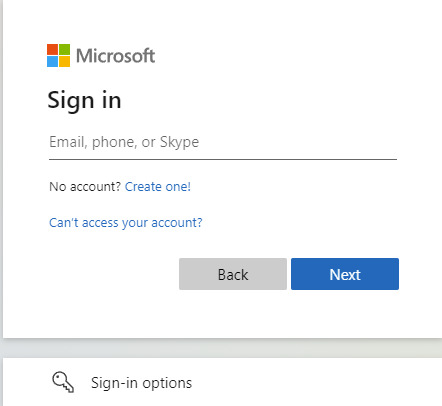
Basic authentication on the other hand presents a Windows form similar to the following.

To enable or disable modern authentication for your M365 tenant, follow instructions in the article below: https://docs.microsoft.com/en-us/exchange/clients-and-mobile-in-exchange-online/enable-or-disable-modern-authentication-in-exchange-online The following cases will be impacted by the replacement of basic authentication with modern authentication: - Application developers who have built apps that send, read, or otherwise process email using these protocols will be able to keep the same protocol, but need to implement secure, Modern authentication experiences for their users. Detailed guidance is provided at: https://docs.microsoft.com/en-us/exchange/client-developer/legacy-protocols/how-to-authenticate-an-imap-pop-smtp-application-by-using-oauth. Also if you are the developer of a custom application utilizing Exchange Web Services (EWS), you will need to switch to the Microsoft Graph API. Detailed instructions are provided at: https://techcommunity.microsoft.com/t5/exchange-team-blog/upcoming-changes-to-exchange-web-services-ews-api-for-office-365/ba-p/608055. - Exchange Active Sync mobile device users will need to ensure that their mobile device email app is using modern authentication. One option is to use Outlook for iOS and Android when connecting to Exchange Online, because these apps natively support Modern authentication. There are other mobile device email apps which support Modern authentication. The built-in email apps for all popular platforms typically support Modern authentication, so you need to verify that your mobile device is running the latest version of the app. If the email app is current, but is still using Basic authentication, you might need to remove the account from the device and then add it back. - If you are a Powershell administrator and need to run scripts against an Exchange Online tenant, you need to make use of the EXO V2 module which uses Modern authentication and works with multi-factor authentication (MFA) for connecting to all Exchange-related PowerShell environments in Microsoft 365: Exchange Online PowerShell, Security & Compliance PowerShell, and standalone Exchange Online Protection (EOP) PowerShell. The EXO V2 module can also be used non-interactively, which enables running unattended scripts via certificate-based authentication. certificate-based authentication for Powershell unattended scripts is described at App-only authentication for unattended scripts in the EXO V2 module. - Regarding Microsoft Outlook client support for modern authentication you should consult the following articles: https://docs.microsoft.com/en-us/office365/enterprise/modern-auth-for-office-2013-and-2016 and New minimum Outlook for Windows version requirements for Microsoft 365. All versions of Outlook for Windows since 2016 have Modern authentication enabled by default, so it's likely that you're already using Modern authentication. Outlook Anywhere (formerly known as RPC over HTTP) has been deprecated in Exchange Online in favor of MAPI over HTTP. Outlook for Windows uses MAPI over HTTP, EWS, and OAB to access mail, set free/busy and out of office, and download the Offline Address Book. All of these protocols support Modern authentication. Outlook 2007 or Outlook 2010 cannot use Modern authentication, and will eventually be unable to connect. Outlook 2013 requires a setting to enable Modern authentication, but once you configure the setting, Outlook 2013 can use Modern authentication with no issues. Outlook 2013 requires a minimum update level to connect to Exchange Online. Outlook for Mac supports modern authentication. - If you have public folders in a legacy Exchange server-based system, you will need to consult the following article to migrate to Exchange Online with modern authentication support: https://techcommunity.microsoft.com/t5/exchange-team-blog/announcing-public-folder-migration-scripts-with-modern/ba-p/3382800.
Source
https://docs.microsoft.com/en-us/exchange/clients-and-mobile-in-exchange-online/deprecation-of-basic-authentication-exchange-online Read the full article
0 notes
Text
ActiveSync Nedir?
Yeni haber paylaştı! https://www.mobil13.com/activesync-nedir-25781.html
ActiveSync Nedir?

Bu yazımızda sizlere ActiveSync ne olduğu konusunda bilgi vereceğiz. ActiveSync Windows Mobile Cep Bilgisayarları, PDA gibi el terminalleri ile bilgisayar arasında haberleşme, dosya alışverişi yapmanız için program yüklemenizi sağlayan bir yazılımdır. Windows Vista sonraki sürümlerde ise yüklü şekilde karşınıza çıkar. Eğer pda bağlantınızda program açılmıyor ise Microsoft sayfasından indirip bilgisayarınıza kurma işlemini gerçekleştirebilirsiniz.
‘https://www.microsoft.com/tr-tr/download/details.aspx?id=15‘ link üzerinden bilgisayarınıza indirme işlemini gerçekleştirebilirsiniz. Daha sonra bilgisayar arasında bir usb bağlantı kablosu ile bağlantıyı sağladığınızda ActiveSync programının bağlantısını kendi oluşturacaktır. Bağlantı gerçekleştikten sonra yeşil renkli tik işareti görünecektir. Bu durum sayesinde bilgisayarınıza müdahale edebilirsiniz. Dosyaları kontrol edip, kopyalama ve yapıştırma, taşıma işlemini gerçekleştirebilirsiniz.
0 notes
Text
Cómo configurar Z-push para Carbonio CE en 8 pasos
En muchas ocasiones los que tenemos instalado un servidor de correo electrónico Carbonio CE nos realizamos las siguientes preguntas: ¿Cómo sincronizar el calendario de Carbonio CE con Outlook? ¿Cómo sincronizar los contactos de Carbonio CE con Outlook? ¿Cómo sincronizar el calendario y contactos de Carbonio CE con Android? La respuesta a estas interrogantes es Z-push. Una forma sencilla de…

View On WordPress
0 notes
Link
1 note
·
View note
Text
The FBSI Investigates: Abuse of Technology Power and Access
When I received my first and only state issued mobile phone (iPhone), I was excited. To me it meant, I had reached a new point in my career in which I could be trusted with new responsibilities. Although, I could be trusted, could the technology teams who configured and administer those devices be trusted not to violate my personal security while not at work or using the state issued device?
Unfortunately, they could not. I maintained my personal mobile device and services and only used the state issued device for state business purposes. However, after leaving that state organization and returning the device, I ventured to another state agency and changed my mobile service provider. I decided to try the new mobile service offer by Xfinity mobile. This is where I began to hear via the mobile phone, other people’s conversations. After identifying the issue, I changed service providers again and received a ‘free’ SIM card from T-Mobile and activated my service. When this happened, I heard more than just state agency employees and meetings. I heard conversations from regular everyday people.
After some time and research, I determined that the original state agency who issued the only state issued cell phone I received wanted to retain access to my personal life and data. The ‘free’ cell phone gave them access to my personal information. At that point, I decided to further my research and education on how this was possible and how people can do this with technology. I decided I would need the knowledge and know how to stop this abuse of power.
To do so, I had to combine my existing technology knowledge with the new information and training I gained.
The following is what I’ve learned about mobile security and government systems:
· Active Directory (AD): Activity Directory is a service developed by Microsoft for Windows domain networks. It is included in most Windows Server operating systems as a set of processes and services. Initially, AD was used for centralized domain management. (1)
· Active Sync: ActiveSync is a mobile data synchronization app developed by Microsoft. It synchronizes data with handheld devices and desktop computers. (1)
· Microsoft Intune: Microsoft Intune, which is a part of Microsoft Endpoint Manager, is a Microsoft cloud-based management tool for mobile devices that aims to provide unified endpoint management of both corporate and BYOD equipment in a way that protects corporate data. (1)
· Amazon Web Services (AWS): Amazon Web Services is a subsidiary of Amazon providing on-demand cloud computing platforms and APIs to individuals, companies, and governments.
· SIM Card: A SIM card also known as subscriber identity module or subscriber identification module (SIM), is an integrated circuit running a card operating system (COS) that is intended to securely store the international mobile subscriber identity (IMSI) number and its related key, which are used to identify and authenticate subscribers on mobile telephony devices (such as mobile phones and computers). It is also possible to store contact information on many SIM cards. (1)
· SIM Card Cloning: SIM Cloning. SIM cloning has the same goal as SIM swapping, but cloning does not require calling the mobile carrier. That means taking the SIM card out of the mobile device and placing it into a card reader that can be attached to a computer where the duplication software is installed. (2)
The use of the above services and devices, people with ill intentions were able to access my personal information and life in real time. With the use of the above, people were able to turn on my mobile device cameras and microphones, access my personal emails and photos, as well as record conversations held. Once, those government systems were updated and began to use AWS, I suspected that they had gained access to other government systems and thus I could hear more than what was happening in the city and state I live in.
references (1)Wikipedia (2) https://securityintelligence.com/
1 note
·
View note
Text
Mac Iso Snow Leopard Download
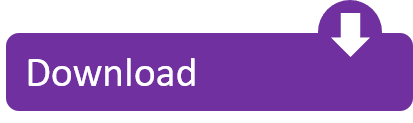
Buy a boxed edition of Snow Leopard 10.6 Get an email copy of Lion 10.7 Get an email copy of Mountain Lion 10.8. The email edition comes with a special download code you can use for the Mac App Store. Note, that to install the Lion or Mountain Lion, your Mac needs to be running Snow Leopard so you can install the newer OS on top of it.
Mac Snow Leopard Iso Download
Mac Snow Leopard Free Download
Mac Os Snow Leopard Download
Mac Iso Snow Leopard Download 10.6
Mac OS X Snow Leopard. 1st Download: Drop in DVD upgrade disk for Intel machines with Leopard 10.5.8 installed. 2nd Download: Full DVD install for Snow Leopard 10.6.3 3rd Download: 10.6.8 combo update (v1.1 = Build 10K549) 4th Download: Snow Leopard 10.6 Internal Edition 5th Download: Apple update fixes OS X 10.6.7-only re how fonts will display.
It is final bootable OS X Snow Leopard Install DVD 10.6.3 DMG for Clean OS X Reinstall. DMG is a disk image format for Mac just like an ISO file in Windows. That means, it is possible to mount a DMG file on a virtual disk or write it to a DVD and access its contents.
Talk about the best operating systems in the world and you can’t neglect macOS. With a 100% minimalist design and an incomparable ease of access, macOS has truly made its way to the hearts of hundreds of millions of computer enthusiasts across the world. No wonder, why even you are here looking forward to downloading and enjoying Mac OS X Leopard 10.5 ISO in 2019.
Funny, right? We think not. Its truly the love of users and the beauty of this operating system that makes it stand out and keeps it loved even after all the long years have passed.
And so, as we understand and feel the love that you have, we decide to dedicate this page of our website to macOS X Leopard ISO and DMG.
So, whether you are looking for OS X 10.5 ISO or OS X 10.5 DMG files, this page will have both for you. Plus, the sea of information? On this page you will get to find out a lot about Mac OS 10.5.
From features to file’s technical details. From system requirements to a demo video. From screenshots to the installation process. This page has it all for you.
So, are you ready? Well, let’s head down and get going then.
Why is Mac OS X Leopard 10.5 Still Popular and Relevant?
When the latest Mac OS users look at others (or those who they call boomers) searching for Mac OS X Leopard 10.5, they are surrounded by a number of questions.
The first one is – Why?
Yes, we know that the latest macOS isn’t Leopard 10.5. It’s the macOS Big Sur and has a world of popular features that make it more and more accessible, just like the iPad. Kudos to Apple!
But this doesn’t mean that the legacy of Mac OS X Leopard 10.5 will die away. The Mac OS X Leopard 10.5 is still popular and loved by many. Also, many MacBooks that have survived the tests of time can’t run the latest macOS smoothly. That’s why many Mac users look-out for this good oldie operating system’s installation files — Mac OS X Leopard 10.5 ISO.
Apart from that, Mac OS X Leopard 10.5 continues to be popular because of its distinctive features. You can find them in the next section. Do take a look.
Mac OS X Leopard 10.5 Features
As you are planning to download macOS Leopard on your PC, you must as well know a few things about it. And don’t worry. Just as promised in the section above, we will provide you all the details.
We’re only wanting to start with Mac OS X Leopard’s features. So, buckle up and read on.
ActiveSync and Exchange 2007 support.
Exposé integration in the Dock.
Automatic location detection.
The new Preview is more like Adobe Reader.
Movie and screencast recording.
Systemwide automatic text replacement.
No more gesture segregation.
Exciting, right? Imagine getting to use all these awesome features as you install the OS on your mac or PC? It’s gonna be fun.
Mac OS X Leopard 10.5 ISO System Requirements
Mac Snow Leopard Iso Download
We know that most of you are here to download and install the Leopard OS DMG/ISO files to your system. But can that happen if your system doesn’t support them?
For a quick check, read the following system requirements. This will help you find out whether downloading these files for your system will be worth it or not.
Mac computer with an Intel processor (IA-32).
1 GB of RAM.
5 GB of free disk space.
DVD drive (also accessible via Remote Disc) or external USB or FireWire DVD drive for installation.
So, does your system satisfy these requirements? Well, I hope it does, because you are very close to getting the right download links for macOS X Leopard.
Mac OS X Leopard 10.5 ISO File Technical Details
Alright, the next thing you may need to learn about is the file name. I think it’s important as you may otherwise have to face confusions regarding your choice of files. So, to validate that you have downloaded the correct file, I am listing the file name for you.
Technical name of macOS Leopard ISO file: macOS_10.5_leopard.iso
Technical name of macOS Leopard DMG file: macOS_10.5_leopard.dmg
So, that’s clear, right? Great. Let’s head straight to the download section now.
Mac OS X Leopard 10.5 ISO and DMG Files – Free Download
Time for giving you what you’ve all been looking for. In this following section you will find the macOS X Leopard 10.5 DMG and ISO files.
We know how you’ve been waiting for these files like anything. Don’t worry though. This is the time when you can finally get a hold of these. Just choose and click the links to download.

Mac OS X 10.5 Leopard ISO: (Click to Download)
Also Check: Windows 10 ISO
Mac OS X 10.5 Leopard DMG: (Click to Download)
Satisfied? We are glad to be able to help you. And if you don’t know how to use these files, don’t worry. We have your back at that too.
In the section below, you will find a step-by-step procedure for installing mac OS X Leopard ISO and DMG files to your system.
Mac OS X Leopard 10.5 ISO and DMG Installation Process
As all of us are not be equipped with the right knowledge for installing ISO and DMG files on our systems, it’s important to mention the installation process. And what’s important is never left from our side. So, here are the installation processes for both ISO and DMG files.
Read. Follow. Enjoy.
For ISO Files:
Download the 7-Zip Extractor
Downloading the Windows ISO files.
Unzip and extract these ISO files
Burn the extracted files onto a bootable device (generally a DVD) which you can use for installation
For DMG Files:
Double click the DMG to make its content available (name will show up in the Finder sidebar), usually a window opens showing the content as well.
Drag the application from the DMG window into /Applications to install (may need an administrator password)
Wait for the copy process to finish.
Initiate the Installation process.
Easy peezy, right? Well, clearly it’s just the fear of handling ISO and DMG files that scares users away. Anyhow, now that we have broken it down for you, you should do fine.
Moving further, the following section has a Mac OS X Leopard 10.5 Demo video to give you an idea about how the OS looks in action.
Alternative Method to Install Mac OS X Leopard 10.5 ISO
If the installation procedure that we mentioned in the last section doesn’t work well for you, the following steps may be helpful. Do read, try and let us know how it worked.
Download the Mac OS X Leopard 10.5 ISO file and don’t let it run automatically.
Make a copy of the Mac OS X Leopard ISO on a disk or flash drive. Make sure the drive has enough capacity. The driver will require over 5 GB of empty space. (You can also use Dishmaker for this process).
Put the flash drive into your mac’s USB port and turn the mac on.
Immediately hold down the option key. You will see the screen where you can choose a startup disk
Click on the flash drive and continue.
A minimal work screen will pop up. From this screen click Disk Utility.
Choose the flash drive’s name, click partition on the right side.
Go to the drop-down saying “Current” and change it to the number of partition drives that you want to create.
This will unlock the options button at the bottom.
Now click options and choose the radio button for GUID.
At this point, click OK.
Click Apply.
After this your flash drive will be ready to install Mac OS X Leopard 10.5 ISO.
Mac OS X Leopard 10.5 Demo Video
We understand how all of you are not here to download and install macOS Leopard on your PC. It’s truly your love and curiosity for the OS that has brought you here. We respect that. And so we are taking the time to embed a demo video for the macOS X Leopard on this very page.
Watching this video you will be able to find out how the OS looks in action.
Perfect, right? It looks so cool in action. Clearly a reason for all of us to be looking for Mac OS X Leopard 10.5 ISO and DMG files.
Mac OS X Leopard 10.5 Key Features
Although we have talked about Mac OS X 10.5’s features in the second section itself, some of those weren’t mentioned there (the best things come in the end, right?).
For that reason, here’s this special section about the key features of macOS X Leopard.
A new Dock
Apps like Front Row and Photo Booth (the former since retired, the latter mostly forgotten)
Spaces allowing users to create virtual desktops
Improvements to Preview
New features added to Mail
Quick Look to let you view files by selecting them and pressing the space bar
Boot Camp allowing users to run both Mac OS X and Windows on the same computer
Isn’t it brilliant how Apple managed to pull all of that off before any other OS in the world? Allowing users to run both Mac OS X and Windows on the same computer was a revolutionary move — smh.
Mac Snow Leopard Free Download
Final words
Mac Os Snow Leopard Download
Mac OS X Leopard is one of the most legendary operating systems that Apple ever brought out. Its distinctive features made it stand apart and that’s the reason why people still can’t get enough of it.
Mac Iso Snow Leopard Download 10.6
To entertain that interest, in this post we wrote about everything that matters regarding macOS X Leopard 10.5. So, this was about Mac OS X Leopard 10.5 ISO files.
Hopefully, this was helpful.
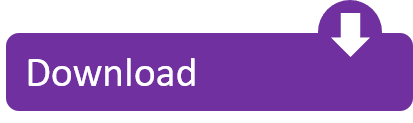
1 note
·
View note
Text
Esta sublime combinación de pantalla táctil
La vida está llena de demandas y todos podríamos use un tanto de ayuda adicional. Con el elegante y complejo Motorola PRO +, presentado por Motorola Mobility de Mexico sociedad anónima de C.V. y Telcel , puedes tener tu asistente personal que cabe en tu bolsillo. Motorola PRO + le ofrece el poder de editar documentos esenciales sobre la marcha, efectuar múltiples tareas cuando cada segundo cuenta y cifrar información confidencial del trabajo para que su gerente de TI pueda dormir de noche. Esta sublime combinación de pantalla táctil, teclado QWERTY completo y Android 2.3 (Gingerbread) hace que este teléfono inteligente esté listo para cualquier cosa. Motorola PRO + ya está disponible en las tiendas Telcel de manera gratuita con el plan Telcel trescientos y prepago a dólares americanos cinco con ochocientos ochenta y nueve pesos.
Motorola PRO + tiene una Procesador de 1 GHz y teclado físico QWERTZ para redactar y enviar mensajes de texto de forma más eficaz cuando necesita actualizar un cliente sobre la marcha. El dispositivo asimismo está lleno de funciones de productividad para hacer su vida más simple y para ayudarlo a impresionar a su jefe, incluido Quickoffice Connect precargado para acceder, crear y editar documentos sobre la marcha. Sabemos que es un mundo de ritmo rápido, entrar y salir de widgets desperdicia un tiempo precioso, por lo que ahora los widgets clave, como su calendario y mail, se pueden desplazar directamente desde la pantalla de inicio.
Motorola PRO + fusiona todo abarque> su información personal y comercial para usted en un sistema recomendable desarrollado para hacer su vida más simple. Suprima la presión sabiendo que Motorola PRO + acompasa los servicios de múltiples fuentes, de tal modo que todos sus contactos se puedan ver de la forma que desee, las opciones de calendario estén libres para organizar, editar y contestar a las convidaciones a reuniones, e inclusive las opciones de marcación directa de conferencias y también intuitivas soluciones de e-mail que incluso pueden anticipar a quién le puede enviar un mail ya antes que usted. Sus capacidades de HotSpot móvil 3G le permiten conectar varios dispositivos, como una computadora portátil o tableta, para un acceso rápido a la Web, e-mail corporativo y sincronización de calendario, con el respaldo de la red móvil avanzada de Telcel. Además de esto, cuenta con Corning Gorilla Glass resistente a los arañazos, con lo que guardar el teléfono en el bolso o bien bolsillo no tiene por qué ser un desastre.
" El Motorola PRO + es increíblemente eficaz. Tiene una pantalla de alta calidad que ofrece la imagen más clara del segmento así como la aplicación Go To Meeting preinstalada; por consiguiente, ofrece una experiencia de usuario avanzada ", afirmó Silvina González Podesta, directiva de marketing de Motorola Mobility México. "¿Por qué razón no debería esperar que su teléfono inteligente le facilite la vida y le brinde una ventaja en el trabajo? Lo hemos conseguido con Motorola PRO + ".
" Por sus peculiaridades, este nuevo smartphone es una excelente opción para quienes desean acrecentar su productividad sin dejar a un lado la diversión y las comunicaciones personales. Motorola PRO + es un dispositivo señalado en su segmento merced a sus muchas aplicaciones precargadas, siempre apoyadas por la red Telcel, dijo Leonel Shofecker, subdirector de planificación estratégica de Telcel
Motorola PRO + también sabe cómo divertirse - está ya listo para una personalización completa para ofrecerle los juegos y aplicaciones más importantes para usted. Está precargado con el reproductor de música y la galería para que pueda oir su música, percibir actualizaciones sobre noticias y eventos musicales con sus artistas preferidos y mantenerse en contacto con amigos, ya sea que esté en el trabajo o jugando. Además, con Adobe Flash Player ciento tres, podrá acceder al contenido online que le encanta. Motorola PRO + también viene precargado con los últimos * servicios de Google Mobile, incluidos Google Maps con navegación, Google Talk y más de 400,000 aplicaciones de Android Market.
Motorola PRO + es un teléfono inteligente que y su departamento de TI pueden acordar. Nada afirma que los negocios estén mejor preparados que las principales funciones de seguridad; Ya sea que se trate de un borrado remoto de su dispositivo y tarjeta SD, la expiración de la clave de acceso y el historial, o bien el cifrado completo, su gerente de TI va a respirar aliviado. Motorola PRO + asimismo viene cargado con 25 políticas de seguridad Exchange ActiveSync, que incluyen bloqueo de PIN, descubrimiento automático de servidores Exchange, API de administración de dispositivos extendidos y también integración 3LM. Su información confidencial, su carrera, está protegida en esta bóveda virtual con Motorola PRO +.
Accesorios inteligentes Un conjunto de accesorios inteligentes garantiza que los usuarios aprovechen al límite el Motorola Pro +. Los accesorios libres incluyen auriculares Bluetooth, kit de turismo Bluetooth, energía portátil y cargador de vehículo. Para conseguir más información sobre Motorola PRO +, visite: motorola.com/Consumers/MX-ES/Home.
Sobre Telcel Telcel (Radiomovil Dipsa), que opera desde 1989, es la empresa de telefonía móvil líder en el mercado mexicano con más de sesenta y ocho millones de clientes y la gama de servicios más extensa del país que cubre más de doscientos con cero localidades dentro de las 9 regiones del país, lo que representa más del noventa por cien de la población mexicana. áreas. Siempre y en toda circunstancia a la cabeza, la compañía ofrece la conectividad inalámbrica más rápida libre en el mercado local para aplicaciones de voz y datos utilizando tecnología GSM / GPRS / EDGE y UMTS / HSPA.
Es una subsidiaria de América Móvil SAB de CV [BMV: AMX] [NYSE: AMX] [NYSE: AMOV] [LATIBEX: XAMXL], el primordial distribuidor de servicios inalámbricos de América Latina que presta servicios a dieciocho países de América y el Caribe, con más de doscientos cuarenta y uno con cinco millones de suscriptores móviles, 29,3 millones de servicios fijos líneas, catorce con seis millones de conexiones de banda ancha y 12,5 millones de suscriptores de TV paga, totalizando 298 millones de accesos, al treinta de septiembre de dos mil once.
1 note
·
View note
Text
Software
Buscadores
Definición
Un buscador es un sistema informático que se encarga de recopilar y consultar información y contenido de diversos temas que sean de interés y sea solicitada por los usuarios, emplea los propios hipervínculos contenidos en las páginas Web para ofrecer la opción de leer y visitar multiplex sitios web de internet, por lo que dispone de una lista con los enlaces de páginas relacionada con la búsqueda requerida.
Características
1. Se puede descargar gratis.
2. Los resultados que se obtiene son relevantes y relacionados con la solicitud requerida.
3. Utiliza operadores de manera que se pueda mejorar la búsqueda.
4. Posee algoritmo similar y las pequeñas diferencia es lo que distinguen de un buscador de otro.
Tipos
1. Buscadores jerárquicos: interfaces de interrogación textual contra bases de datos de representaciones de páginas web, creadas según un modelo vectorial.
2. Directorios: directorios de enlaces a páginas (agrupando sus enlaces por categorías) que ofrecen motores de búsqueda interna.
3. Meta buscadores: interfaces de reenvío de búsqueda a múltiples buscadores.
Ejemplos
1. Google
2. Hispavista
3. Yahoo!
4. El buscador
5. Terra
Navegadores
Definición
Un navegador web es un tipo de software que permite la visualización de documentos y sitios en hipertexto, comúnmente agrupados bajo la denominación de Web o Internet.
Ejemplos y características
· Chrome:
1. posee versiones para Windows, Linux, macOS, iOS y Android.
2. En los dispositivos móviles con este último sistema operativo viene incluido de forma predeterminada.
3. Las actualizaciones de Chrome son automáticas o manuales, liberándose entre 7 u 8 versiones nuevas cada año.
· Safari:
1. Safari es un navegador web desarrollado por Apple. Está integrado en el sistema operativo iOS y MacOS, que usan los dispositivos y equipos de este fabricante, como el iPhone, iPad y otros.
2. Está basado en el motor de renderizado WebKit.
3. Es un navegador excelente en velocidad y rendimiento, que respeta los estándares web.
4. Para Windows no existen versiones actualizadas desde 2012 y las actualizaciones para dispositivos con iOS (iPhone, iPad), son directamente desde el sitio de Apple.
· Firefox:
1. Es un navegador completamente configurable, tanto su funcionamiento, configuración, aspecto, add-ons o complementos.
2. Posee un alto nivel de seguridad y un excelente rendimiento.
3. Firefox posee versiones de escritorio para todos los sistemas operativos, además una versión móvil para Android y iOS.
· Internet explorer:
1. Siempre le acompañó las críticas por su lentitud y no aceptación de los estándares web.
2. Usa el motor de renderizado Trident.
3. Su versión más reciente fue Internet Explorer 11, integrado con Windows 8 y Windows 8.1, que significo una mejora significativa respecto a versiones anteriores.
Compara 3 navegadores web
Chrome es el más popular tanto en escritorio como en celular debido a su ligereza y velocidad, safari es más utilizado en los dispositivos apple respetando los estándares web, internet explorer a sido uno de los más lento.
Correo electrónico
Definición: El correo electrónico (también conocido como e-mail, un término inglés derivado de electronic mail) es un servicio que permite el intercambio de mensajes a través de sistemas de comunicación electrónicos. ... Ambos permiten enviar y recibir mensajes, que llegan a destino gracias a la existencia de una dirección.
Origen: En 1971, Ray Tomlinson, creó la primera aplicación de correo electrónico sobre la red ARPANET, precursora de Internet. ... Por esta razón a Ray Tomlinson se le llama el padre del correo electrónico.
Componentes
1. La barra de búsqueda de Correo electrónico
2. El árbol de carpetas de Correo electrónico
3. La barra de categorías de Correo electrónico
4. La barra de herramientas de Correo electrónico
5. El área de visualización de Correo electrónico
6. La lista de Correo electrónico
7. La vista de detalle de Correo electrónico
8. El elemento emergente de Correo electrónico
9. La vista de creación o edición de Correo electrónico
Ejemplos de servidores y características
· SMTP:
1. Como ya vimos anteriormente, el protocolo SMTP se utiliza para enviar correo, por lo que suele considerarse como un servidor de salida de correo. Su configuración se realiza en clientes de correo locales y remotos. Sus puertos de salida de correo son el 25 por defecto, 26 como puerto SMTP alternativo, 587 como puerto alternativo adicional (sobre todo en servidores cPanel), y 465 para recibir correo por SMTPS, implementando un certificado SSL/TLS que cifra el correo entrante.
· IMAP:
2. Este es el protocolo de correo más utilizado en la actualidad, permite sincronizar dispositivos dejando una copia en el servidor. Lo único malo de esta forma de descargar correo es que aumenta el uso de espacio en disco en el servidor. El puerto estándar de IMAP es el 143 para recibir correo sin encriptación. Mientras que el correo encriptado IMAP bajo un SSL/TLS suele correr en puertos como el 993.
· POP:
3. La versión 3 de POP es la más usada en la actualidad. Sirve como dijimos antes, para descargar el correo hacia el cliente y borrar la copia que se almacena en el servidor. Este modelo permite descargar el correo solo en un cliente, no permitiendo la movilidad entre dispositivos. Los puertos que utiliza POP generalmente son el 110, y el 995 cuando ciframos la conexión con un certificado SSL/TLS.
· Exchange:
4. Existe otro protocolo desarrollado por Microsoft que se suele utilizar en sus servicios de correo corporativo y aplicaciones (Microsoft Exchange Server y Office 365 por ejemplo). El modo de funcionar es similar a IMAP a decir verdad, solo que además agrega herramientas colaborativas para los usuarios, suele usarse mucho en empresas.
Comparación Outlook y Gmail
Outlook no soporta IMAP, protocolo que está ganando mucho auge en los últimos años, sino que utiliza ActiveSync, propietario de Microsoft. Gmail permite el uso de su correo por IMAP y POP sin ningún problema.
Comercio electrónico
Definición: El comercio electrónico, también conocido como e-commerce (electronic commerce en inglés) o bien comercio por Internet o comercio en línea, consiste en la compra y venta de productos o de servicios a través de medios electrónicos, tales como redes sociales y otras páginas web.
Origen: Podemos confirmar que el año que nació como tal el comercio electrónico fue hacia el 1920 en los Estados Unidos dónde apareció la venta por catálogo. ... La venta por catálogo funcionaba mediante fotos ilustrativas del producto.
Ventajas y desventajas:
Ventaja: no pararse en largas filas para realizar una compra
Para los clientes, esta es una de las conveniencias más populares del comercio electrónico.
Desventaja: falta de toque personal
Echo de menos el toque personal y la relaci��n que se desarrolla con una tienda minorista. En comparación, el comercio electrónico es mucho más estéril.
Ventaja y desventaja: es más fácil comparar precios
Hay varios motores de búsqueda de compras y sitios web de comparación de compras que ayudan a los consumidores a encontrar los mejores precios. Mientras que los compradores aman esto, los vendedores lo encuentran demasiado restrictivo, ya que muchos de ellos consiguen ser filtrados fuera del conjunto de la consideración del consumidor.
Ventaja: acceso a tiendas ubicadas lejos del comprador
Especialmente para las personas que no están situadas en los principales centros urbanos, esto puede ser una gran ventaja. Del mismo modo, el comercio electrónico abre nuevos mercados para las empresas de comercio electrónico.
Desventaja: incapacidad de probar el producto antes de la compra
Hay muchos productos que los consumidores quieren tocar, sentir, escuchar, saborear y oler antes de comprar. Ecommerce quita ese lujo.
Ventaja: no es necesario un almacén físico
Dado que no hay necesidad de una tienda física, las empresas de comercio electrónico ahorrar en uno de los gastos generales más grandes que los minoristas tienen que soportar.
Desventaja: necesidad de un dispositivo de acceso a Internet Ecommerce sólo se puede realizar con la ayuda de un dispositivo de acceso a Internet, como un ordenador o un teléfono inteligente.
Ventaja: muchas opciones Dado que no hay tamaño de estante o limitaciones de tamaño de tienda, las empresas de comercio electrónico son capaces de enumerar muchos elementos diferentes.
Tipos y ejemplos
· Comercio Electrónico B2B (EaE):
Un ejemplo de esto, podría ser la compañía TaxJar que ofrece sus servicios de ayuda en el control y declaración de impuestos para las personas/empresas que vendemos productos por internet.
· Comercio Electrónico B2C (EaC):
Aquí tenemos muchos ejemplos. Regularmente todas las compañías tipo Walmart, Amazon ó eBay ofrecen sus productos ó servicios al consumidor final.
Si estás haciendo Dropshipping revendiendo productos de Amazon (por nombrar alguno) en tu tienda de ebay, cuando comprar tus productos está ocurriendo una transacción B2C.
· Comercio Electrónico B2E (EaE):
Esta modalidad ha aumentado en los últimos años porque la Empresa quiere incentivar a sus trabajadores dándoles descuentos y cupones especiales. Lo vemos mucho en empresas del área automotriz, así como compañías de venta de ropa y accesorios.
· Comercio Electrónico C2C (CaC):
El Comercio Electrónico de Cliente a Cliente fue la forma en la que me inicie.
Aun recuerdo la primera vez que gane dinero por vender algunos artículos que tenía en casa y que ya no usaba. Este tipo de modelo lo puedes hacer en sitios como eBay (mi alma mater) así como en en etzy y otras nuevas aplicaciones de aparatos móviles que hay en el mercado.
· Comercio Electrónico G2C (GaC):
Existe el comercio electrónico del Gobierno hacia Clientes o compradores finales.
Un ejemplo es cuando renuevas las placas de tu automovil online. Otro ejemplo de Comercio Electrónico llamado Government to Customer (Gobierno a Consumidor) es al momento de hacer tu declaración de impuestos anuales.
Foros
Definición: El Foro virtual es un centro de discusión acerca de un tema en particular, que concentra opiniones de muchas personas de distintos lugares, en forma asincrónica. Esto último significa que la comunicación entre las personas se da sin necesidad de que éstas se encuentren usando la plataforma de manera simultánea.
Enemigos de un foro: Los principales enemigos del correcto funcionamiento del foro y que un moderador debe controlar, son el spam (la publicación de mensajes no solicitados, generalmente publicitarios, de forma caótica o en contra de las reglas del foro), los troles (usuarios cuyo único interés es molestar a otros usuarios e interrumpir el correcto desempeño del foro, ya sea por no estar de acuerdo con su temática o simplemente por divertirse de ese modo) y los leechers (usuarios que solo desean aprovecharse).
Tipos de foro:
Foro Público: El foro público es aquél donde todos pueden participar si tener que registrase. Todos pueden leer y enviar mensajes.
Foro Protegido: El foro protegido es inalterable para usuarios no registrados. Es decir, si usted quiere enviar mensajes, primero debe registrase.
Foro Privado: El foro privado es solo accesible para usuarios registrados en uno de los siguientes grupos: admin, moderador, y miembro. Para tener acceso a este tipo de foro, no obstante, el administrador debe aun permitirle la entrada
Videoconferencia
Definición: Es comunicación simultánea bidireccional de audio y vídeo, que permite mantener reuniones con grupos de personas situadas en lugares alejados entre sí.
Tipos
Videoconferencia Punto a Punto:Son videoconferencias en las que tan solo intervienen dos sitios.
Videoconferencias Multipunto:Son videoconferencias en las que intervienen más de dos sitios; actualmente, el máximo de posibles participantes es diez.
Ventajas:
1. Facilita la comunicación entre personas e instituciones distantes.
2. Permite incorporar a la clase múltiples recursos externos.
3. Promueve la actividad de los estudiantes
4. Permite realizar reuniones
Desventajas:
1. Problemas de compatibilidad.
2. Costo de los equipos.
3. Poca calidad de imagen y sonido.
4. Falta de experiencia y preparación.
Aplicaciones para tener videoconferencias y sus características:
1. Skype: la resolución de imagen y sonido en Skype es máxima y va desde 320×240 px. hasta HD, según el momento.
2. FaceTime: La calidad de imagen y sonido es extraordinaria también en esta aplicación. Sin embargo, su gran pega es que sólo admite videoconferencias entre usuarios con dispositivos Apple.
3. viber: nació con el objetivo de conectar a personas de distintos países mediante llamadas gratuitas a través de VoIP.
Redes sociales:
Definición: Las Redes Sociales son estructuras formadas en Internet por personas u organizaciones que se conectan a partir de intereses o valores comunes. A través de ellas, se crean relaciones entre individuos o empresas de forma rápida, sin jerarquía o límites físicos.
Tipos
· Red social de entretenimiento
Las redes sociales de entretenimiento son aquellas en las que el objetivo principal no es relacionarse con las personas, sino consumir contenido.
· Red social profesional
Son aquellas en que los usuarios tienen como objetivo crear relaciones profesionales con otros usuarios, divulgar proyectos y conquistas profesionales, presentar su currículum y habilidades, además de conseguir indicaciones, empleos, etc.
· Red social de nicho
Las redes sociales de nicho son aquellas dirigidas a un público específico, ya sea una categoría profesional o personas que tienen un interés específico en común.
Ventajas y desventajas
Ventajas
1. Genera mayor comunicación e interacción entre los jóvenes.
2. Están mejor informados.
3. Vencen la timidez a través de las redes sociales.
4. Facilita la relación entre las personas sin las barreras culturales y físicas.
Desventajas
1. Pierden la interacción con su entorno social y su familia.
2. Pueden convertirse en víctimas de ciberbullyng y suplantación de identidad.
3. Se exponen a personas que muchas veces no conocen, publicando información personal.
4. Se convierten en víctimas de virus y software dañados.
Ejemplos y sus características:
Facebook
Comenzamos con la red social más utilizada en el mundo. Esta red social es muy atractiva porque es fácil de usar, interactuar con otros usuarios y permite varios tipos de formatos como vídeo, imagen o texto.
WhatsApp
En el top de las redes sociales encontramos el gigante de la mensajería Whatsapp. Es la elección predilecta para comunicarse de los Millennials (40%) y la generación que más la utiliza. Más del 80% de los usuarios se conecta a través de un dispositivo móvil.
Youtube
La plataforma de vídeos youtube, es la tercera red social más usada, se debe sobre todo por su gran capacidad de interacción con otras redes y el boom de los influencers o Youtubers.
Twitter
Esta año Twitter abre con peores datos que el años pasado, al ser la Red que mayor tasa de abandono tiene. Aunque se mantiene como una de las redes que más menciones tiene su tasa de notoriedad ha caído frente al 2017.
Clasificación de las páginas web
Definición:
Una página web, o página electrónica, página digital, o ciberpágina es un documento o información electrónica capaz de contener texto, sonido, vídeo, programas, enlaces, imágenes y muchas otras cosas, adaptada para la llamada World Wide Web (WWW) y que puede ser accedida mediante un navegador web.
Características:
1. Desarrollo web
2. Diseño web
3. Optimización web
4. Alojamiento web
5. Páginas estáticas y dinámicas
6. Privacidad en la web
7. Página principal (home)
8. Publicidad y difusión
9. Sitios informativos
10. Interacción del usuario
Tipos de páginas web
1. Tiendas online
2. Webs corporativas
3. Buscadores
4. Sitios webs de noticias
5. Wikis
6. Sitios de consumo de vídeo
7. Sitios educativos
Ejemplos:
1. Shutterfly
2. Google Maps
3. Typeform
4. Etsy
5. BuzzFeed
6. Evernote
7. Huffington Post
1 note
·
View note
Photo

Troubleshooting Exchange ActiveSync in Exchange 2013 Online for Office 365 for Administrators www.epcgroup.internet | [email protected] | Phone: (888) 381-9725 * SharePoint Server 2013, SharePoint Server 2010, and SharePoint 2007: Review, ... source
#ActiveSync#Administrators#android troubleshooting#Exchange#Microsoft SharePoint 2013#Office#online#SharePoint 20...#SharePoint 2013#SharePoint 2013 Consulting#SharePoint Consulting#SharePoint Consulting Firm#Top SharePoint Firm#Troubleshooting
0 notes
