#adding an outlook email and syncing
Explore tagged Tumblr posts
Text
I have a meeting my hell client this morning and I don't want to, but until we get things sorted with a new assistant, I have to act like nothing is happening.
#work shit#so i get to present another fuck up of hers today#and probably get called dumb even though#it wasn't me that did it#ok she doesn't outright call me dumb#but it's the way she talks that heavily insinuates it#like girl i am trying to fix your screw ups#but i'm the dumb one???#anyone know anything about outlook?#cause she has all of her accounts and calendar etc#stored locally on her computer#but she wants to sync it#so that i can see it and manage it for her#but i don't know if that's as simple as#adding an outlook email and syncing#or if there's more to do#which i don't trust her to be able to do#and that's the dilemma#i can't do it for her because it's locally stored data#sooooooooo yeah
5 notes
·
View notes
Text
Microsoft To Do vs. Todoist: Which is More Reliable as a Task Manager?
When it comes to staying organized and on top of your tasks, a reliable task manager is essential. With countless to do list apps available, it can be difficult to figure out which one suits your needs. Among the most popular todo apps are Microsoft To Do and Todoist, each offering unique features that cater to different preferences. But the question remains: which one is more reliable as a task manager? Additionally, there’s a new contender, Troop Todo, which is gaining traction for offering an integrated solution with added team collaboration features. In this article, we will compare Microsoft To Do, Todoist, and Troop Todo to determine which to do list app is the most reliable.
Microsoft To Do: Simple Yet Reliable
Microsoft To Do is one of the most widely used task managers, especially for those already immersed in the Microsoft ecosystem. Known for its simplicity, this to do app is great for individuals looking for a straightforward way to track their daily tasks. The to do lists are easy to create, and tasks can be broken down into subtasks for better organization.
One of the standout features of Microsoft To Do is its seamless integration with Microsoft 365, including Outlook. This makes it especially useful for people who use Outlook to manage emails and calendars, as it allows users to convert emails directly into tasks on their to do list. It's ideal for personal use or small-scale task management but may feel a bit limiting for users who need more robust features or team collaboration.
While Microsoft To Do is a reliable task manager, it lacks some of the advanced functionalities that other todo apps provide. For example, while you can set reminders and due dates, you won't find features like advanced filtering or recurring task management that some other todo list apps offer.
Todoist: Feature-Packed and Versatile
On the other hand, Todoist is a task manager designed for users who need something more advanced. It’s widely regarded as one of the best to do apps for productivity because it allows users to not only manage to do lists but also organize tasks using labels, priorities, and due dates. With its highly customizable features, Todoist lets you create more sophisticated workflows.
One of the best things about Todoist is its ability to handle both personal and team tasks. You can assign tasks to others, track progress, and even create shared projects. For those who work in teams or have complex task management needs, Todoist stands out as a solid choice. The todo list can sync across multiple devices, so your tasks are always up to date no matter where you are.
However, with all these features, Todoist can sometimes feel overwhelming for users who simply want a straightforward to do list. Its task management tools are incredibly powerful but come with a steeper learning curve, which may not be ideal for everyone.
Troop Todo: A Better Option for Team Collaboration
While both Microsoft To Do and Todoist have their merits, there’s a new player that’s quickly gaining attention: Troop Todo. Built as part of the Troop Messenger platform, Troop Todo integrates task management with team communication, making it a strong contender in the to do list app market.
One of the most unique aspects of Troop Todo is its seamless integration with Troop Messenger, a secure team messaging tool. With Troop Messenger, you can chat with team members, share files, and collaborate in real-time, all while managing your to do lists. This integration eliminates the need for separate communication apps and task management platforms, offering a more holistic approach to teamwork.
Unlike Todoist, which requires a third-party app for team communication, Troop Todo allows you to handle both task management and team collaboration in one place. Whether you're assigning tasks, sending updates, or working on projects, you can do it all within the Troop Messenger ecosystem. This makes Troop Todo an excellent choice for teams that need a streamlined solution for both task management and communication.
Moreover, Troop Todo features customizable task views, such as Kanban boards and calendar views, which allow teams to track progress visually. Whether you're managing individual tasks or collaborating on complex projects, Troop Todo provides a flexible environment that caters to various workflows.
Why Troop Todo is Better Than Todoist
When compared to Todoist, Troop Todo shines in the task management area due to its unique team collaboration features. For individual users, Todoist may be the best to do app due to its advanced organizational tools. However, for teams, Troop Todo is a game-changer because it combines task management with real-time communication, a feature that Todoist lacks.
Additionally, Troop Todo provides a more user-friendly experience than Todoist. The simplicity and integration with Troop Messenger allow users to jump straight into task management without the steep learning curve that often comes with other to do list apps. It’s the ideal solution for teams who need a simple yet effective tool for managing to do lists and communicating with each other.
Troop Messenger: The Backbone of Efficient Task Management
The true power of Troop Todo lies in its integration with Troop Messenger, an enterprise-grade communication tool that allows teams to share files, chat, and collaborate efficiently. Whether you’re a remote team or a group working in the same office, Troop Messenger ensures secure communication with features like end-to-end encryption.

By combining Troop Todo with Troop Messenger, businesses can streamline both communication and task management, avoiding the need to juggle multiple apps. Whether you're setting up a to do list, assigning tasks, or discussing project updates, Troop Todo helps teams stay organized and productive in one unified platform.
Conclusion: Which Task Manager is Best for You?
When it comes to choosing the most reliable task manager, it depends largely on your needs. If you’re looking for a todo app that integrates well with Microsoft 365 and you prefer simplicity, Microsoft To Do is a solid choice. It’s perfect for personal use or small teams who don’t need advanced features.
For those who require a more sophisticated task manager, Todoist is a great option with its comprehensive filtering, labeling, and collaboration features. However, its complexity can make it a bit overwhelming for some users.
If you’re part of a team and need an all-in-one solution for both task management and team collaboration, Troop Todo is a standout. By combining to do lists with real-time communication via Troop Messenger, it offers the best of both worlds, making it an excellent choice for businesses and teams that need to stay organized while working together.
Ultimately, the best to do app is the one that fits your workflow. Whether you choose Microsoft To Do, Todoist, or Troop Todo, all of these task managers have their place, but Troop Todo offers the added benefit of team communication integration, making it a reliable option for collaborative environments.
#To Do#‘’#Task Management#todo app#best to do app#todo#todoist#to do#to do list#task manager#to do list app#todo list#best to do list app#top rated to do list app#to do app#best app for to do#best app for to do list#free to do list app#best free to do list app#best to do list app free#to do list app free#best app to do#best free to do app
2 notes
·
View notes
Text
Tired of Paying for Tools? These 40 Open-Source Alternatives Have You Covered?
Let’s be real for a second.
We’ve all been there—mid-project, mid-semester, or mid-burnout—when a paid tool throws up a paywall and asks for $19.99/month just to export your file. It stings, especially when you’re trying to keep your budget lean.

But here’s the good news: the open-source community has your back. 💪 There are dozens of completely free, insanely powerful tools that can do (almost) everything their paid counterparts can—without locking your best features behind a subscription.
Whether you're a freelancer, student, startup founder, or just someone who loves great software, this list is your new toolbox.
🚀 Why Open-Source Is the Underdog That Wins Before we dive in, let’s clarify something: Open-source ≠ low quality. In fact, some of the world’s biggest companies (Google, NASA, Netflix) use open-source tools every day. These aren’t sketchy knockoffs—they’re community-powered, security-tested, and constantly evolving.
Now, let’s talk about the 40 free tools that could save you hundreds—or even thousands—of dollars a year.
🧠 Smart Swaps for Everyday Tools
LibreOffice → Ditch Microsoft Office Docs, Sheets, Presentations—all offline, all free.
OnlyOffice → Google Docs Vibes, but Yours Looks and feels like MS Office, works online or self-hosted.
Joplin → Evernote for Nerds Markdown-based, syncs securely, and doesn’t sell your notes.
Zettlr → Perfect for Writers & Academics Citation support + distraction-free writing.
🌐 For Browsing, Email & Team Chat
Firefox → More Privacy, Less Google Extensible and fast—and they don’t track you.
Brave → Built-in Ad Blocker? Yes Please Faster browsing + rewards system.
Thunderbird → Outlook Without the Overkill Email, calendar, and to-do list in one clean interface.
Mattermost → Slack Without the Bill Your team chat, your server, your rules.
Jitsi Meet → Free Video Calls—No Sign-Up Needed Start a call with a link. Done.
🎨 Designers & Creators, Rejoice
GIMP → Photoshop for the People Yes, it’s that powerful. Yes, it’s free.
Inkscape → Vector Design Like a Boss Great for logos, icons, and print design.
Krita → Digital Painting Heaven Designed by artists, for artists.
Blender → Hollywood-Grade 3D Modeling Used in actual movies. Free forever.
Darktable → Lightroom Without the Monthly Bill RAW editing + professional workflow.
🎧 Audio & Video Editing
Audacity → Podcasting, Remixing, Editing, Easy Intuitive multi-track editor.
OBS Studio → Streaming & Screencasting Gold What Twitch streamers use. Seriously.
Shotcut → Video Editing That Just Works Cross-platform and powerful.
Olive → Modern Video Editor in the Making Sleek, promising, and growing fast.
👨💻 Developers, You’re Going to Love These
VSCodium → VS Code Without Microsoft Tracking Same editor, privacy-respecting build.
Atom → Hackable to the Core Loved by web devs and hobbyists.
Eclipse → Java Devs’ Old-School Favorite Still rock-solid.
NetBeans → Full IDE for Polyglot Coders Good for Java, PHP, and C++.
Hoppscotch → Postman Without the Bloat Runs in your browser, free forever.
MariaDB / MySQL → Free SQL Workhorses The backbone of many web apps.
SQLite → Tiny, Powerful, Portable Database No server required. Zero config.
✅ Organize Your Life (and Work)
Wekan → Trello Clone, But Open Kanban boards made simple.
Focalboard → Self-Hosted ClickUp Alternative Task management that respects your data.
Redmine → Jira's Open Twin Great for bug tracking & agile workflows.
Taskcafe → Asana-Style, Cleaner Interface New kid on the block, with potential.
🔐 Privacy Tools That Feel Like Superpowers
Bitwarden → Best Password Manager, Hands Down Cloud, browser, and mobile support.
KeePassXC → Local, Bulletproof Password Vault For privacy purists.
Tutanota → Private Email That Just Works End-to-end encrypted email, minimal design.
Pi-hole → Block Ads on Your Entire Network Install it on a Raspberry Pi and say goodbye to web ads.
☁️ Sync, Store, and Share Files Securely
Nextcloud → Your Own Google Drive Private cloud, full control.
Syncthing → Dropbox, But Peer-to-Peer No servers. Just your devices talking securely.
rclone → Cloud Storage on the Command Line Sync anything, anywhere.
📊 Data, Dashboards & Decisions
Metabase → BI Dashboards Without the Headache Plug in your data, get answers fast.
Grafana → DevOps’ Favorite Dashboard Tool Real-time, customizable graphs.
Apache Superset → Data Exploration for Pros Used by Airbnb, Netflix, and more.
🤖 Bonus: Automate All the Things
AutoHotKey → Make Your Computer Work For You Automate anything on Windows. Seriously.
🌍 Your Wallet and Your Future Will Thank You Switching to open-source isn’t just about saving money (though that’s nice). It’s about:
💻 Owning your tools
🔐 Protecting your privacy
🌱 Supporting innovation and community
🧰 Having control over your workflow
These tools are built by people like you, for people like you. Try just a few of them, and you’ll wonder why you ever paid in the first place.
0 notes
Text
Brokerage CRM: The Ultimate Tool for Real Estate and Financial Broker Success
In today’s competitive markets, brokers—whether in real estate, finance, or insurance—need more than just charm and networking skills to succeed. They need tools that help manage leads, automate tasks, track communications, and close deals faster. That’s where a Brokerage CRM (Customer Relationship Management) system comes into play.
What is a Brokerage CRM?
A Brokerage CRM is specialized software designed to help brokers manage client relationships, transactions, and workflows efficiently. Unlike generic CRM systems, a brokerage CRM is tailored to the unique needs of brokers—whether they’re handling property listings, investment portfolios, insurance policies, or client onboarding.
It acts as a centralized platform to:
Track leads and client interactions
Manage listings or portfolios
Automate communication
Monitor performance metrics
Improve client retention and deal closure rates
Key Features of a Brokerage CRM
While different CRM platforms offer varying features, here are core capabilities typically found in brokerage CRMs:
1. Lead Management
Capture, organize, and prioritize leads based on their level of interest and readiness to transact. Many systems allow for automatic lead importing from websites or ad campaigns.
2. Pipeline Tracking
Visualize where each client is in the buying or selling process. Move leads through stages like inquiry, pre-qualification, negotiation, and closure.
3. Automated Follow-Ups
Send personalized emails, texts, or notifications based on triggers such as form submissions, inactivity, or document completions.
4. Document Management
Store, send, and track essential documents such as contracts, agreements, KYC forms, and disclosures—all in one place.
5. Task and Calendar Integration
Schedule calls, meetings, property showings, or portfolio reviews with in-app reminders and Google/Outlook calendar syncing.
6. Reporting and Analytics
Track performance, conversion rates, team productivity, and client acquisition costs through dashboards and custom reports.
7. Mobile Access
Stay connected on the go with mobile apps that allow you to update client information, access documents, and follow up in real time.
Benefits of Using a Brokerage CRM
Better Organization
Say goodbye to spreadsheets and scattered notes—manage all client information in one unified platform.
Increased Efficiency
Automate repetitive tasks and streamline workflows to save hours every week.
Enhanced Client Experience
Offer personalized, timely communication that builds trust and loyalty.
Improved Collaboration
Share insights and progress across teams, making collaboration smoother and more productive.
Higher Conversion Rates
Nurture leads more effectively and convert prospects into clients faster.
Who Needs a Brokerage CRM?
A Brokerage CRM is ideal for:
Real Estate Brokers: Manage property listings, buyers, sellers, and showing schedules.
Financial Brokers: Track investor profiles, assets, and regulatory documentation.
Insurance Brokers: Handle policy renewals, claims follow-ups, and client portfolios.
Mortgage Brokers: Coordinate with lenders, clients, and agents through the loan approval pipeline.
Top Brokerage CRM Platforms in 2025
Here are some of the top CRM platforms tailored for brokerages:
HubSpot CRM (with customization) – Ideal for startups and small brokerages with powerful automation and flexibility.
Zoho CRM – Offers industry-specific solutions and integrates well with financial and property management tools.
Pipedrive – Great for deal tracking and visual sales pipelines.
LionDesk – Popular among real estate agents for its communication tools and lead integration.
Salesforce Financial Services Cloud – Built for financial advisors and brokers managing high-value clients.
Final Thoughts
Whether you’re managing clients in real estate, finance, or insurance, a Brokerage CRM is no longer a luxury—it’s a necessity. It empowers brokers to deliver a better client experience, streamline operations, and grow their business in a sustainable, data-driven way.
0 notes
Text
What to Look for in a Lead Management Tool (Before You Buy)!
Every lead is important in the modern digital business world. Whether you're running a startup, managing a sales team, or scaling a growing enterprise, the ability to effectively track, nurture, and convert leads can make or break your revenue goals.
That’s where Lead Management Tools come in.
But with so many platforms available — each promising faster conversions and smarter tracking — how do you choose the right one? Before you buy or subscribe, it’s essential to understand what features truly matter and how they align with your business needs.
This article breaks down the key features to consider before you buy — so your investment delivers results, not headaches.

1. Ease of Use: Simplicity Is Power
One of the biggest reasons businesses abandon software is poor usability. A tool that’s complicated or clunky can slow your team down rather than speed things up.
What to check:
Is the dashboard intuitive and clean?
Can your sales or marketing team use it with minimal training?
Does it support drag-and-drop workflows or simple automation?
Tip: Ask for a free trial or demo. Get hands-on and test how easy it is to add, assign, or track leads.
2. Lead Capture Capabilities
A great lead management system should help you capture leads from multiple channels, including your website, social media, landing pages, email campaigns, and ads.
Must-have features:
Web form integration
Landing page builders or third-party form compatibility
API or plugin support for your existing tools (like CRMs or CMS platforms)
Chatbot or live chat integration for real-time capture
You can reduce lead loss at the top of the funnel by making your lead capture process more flexible.
3. Real-Time Lead Tracking and Notifications
Speed matters when it comes to converting leads. Studies show that responding within the first 5 minutes of lead capture drastically increases your chances of closing a deal.
Look for software that:
Tracks lead behavior (e.g., page views, email openings, form submits)
Sends instant notifications when new leads arrive
Provides activity timelines for each lead
These insights help your team engage the right lead at the right time.
4. Lead Scoring and Segmentation
Not all leads are created equal. While some are merely perusing, others are prepared to purchase.
An ideal lead management tool will let you:
Give lead scores according on demographics, engagement, or behavior.
Segment leads into lists or tags (hot, cold, new, high-value, etc.)
Customize scoring rules based on your funnel
This allows your sales team to focus on high-quality leads while nurturing others until they’re ready.
5. Automation and Workflows
Manual lead follow-ups? That’s old school.
Today’s best tools allow you to set up automated workflows that send follow-up emails, assign tasks to your team, move leads to different stages, or trigger alerts — all without lifting a finger.
Use automation to:
Send welcome or thank-you emails
Remind your team of pending follow-ups
Move leads between pipelines based on actions
Automation saves time, reduces errors, and speeds up the sales cycle.
6. Integration with Your Existing Tools
Your lead management system should play well with the tools you already use — CRM, email marketing, customer support, calendar, and analytics platforms.
Common integrations to look for:
CRM tools like Salesforce, HubSpot, or Zoho
Email platforms like Mailchimp, Gmail, Outlook
Communication tools like Slack or WhatsApp
Google Ads and Analytics
If your tool can’t integrate smoothly, it’ll create more work, not less.
7. Mobile Access and Cloud Sync
Your team is probably on the go — taking calls, meeting clients, attending events.
That’s why your lead management tool must offer a mobile app or mobile-optimized interface. With mobile access, your team can:
Add new leads instantly
Update lead status after meetings
Set reminders and follow-ups on the fly
Plus, with cloud sync, all updates stay live and accessible from any device.
8. Reporting and Analytics
You can’t improve what you don’t measure.
An effective tool should give you real-time insights into your leads, team performance, campaign ROI, and more.
Look for:
Customizable dashboards
Conversion and source reports
Team performance tracking
Pipeline health insights
These reports help you make smarter decisions and optimize your sales process.
9. Customization and Scalability
Your business is unique — your software should adapt, not limit you.
Check if the tool allows you to:
Create custom fields, tags, and pipelines
Add or remove team members easily
Scale up as your lead volume grows
A tool that works for a 10-lead-a-day business may not suit a company managing 500 leads daily. Make sure it can grow with you.
10. Pricing and Support
Finally, consider your budget and the level of customer support offered.
Is pricing transparent and flexible?
Are there flexible pricing options or lead tools bundled into the package?
Does the vendor offer email, chat, or phone support?
What do current users say about their support experience?
Opt for tools that offer value without locking you into unnecessary features or long contracts.
Final Thoughts
Purchasing a lead management product is a significant move toward increasing sales and retaining customers. But before you commit, make sure the platform you chose is:
Easy to use
Rich in lead capture and tracking features
Able to automate, scale, and integrate
Backed by solid reporting tools and customer support
With the right tool, you won’t just manage leads — you’ll convert them faster, smarter, and more consistently.
Looking for a Lead Management System tailored to your business needs? Whether you need a simple solution or something more advanced, make sure you choose a tool that helps you grow — not slow you down.
#LeadManagementSystem, #LeadManagementTools
0 notes
Text
Facing Compatibility Issues During Microsoft 365 Migration? Here's What You Need to Know
Microsoft 365 migration is never just a click-and-go process. Behind every successful move is a thorough compatibility check between systems, services, and user environments. If not done right, compatibility issues surface and disrupt everything from mailbox access to user authentication. These issues are more common than they should be, and they can derail your entire migration strategy.
Here’s a practical look at what causes these compatibility breakdowns and what steps you need to take to prevent them.

Legacy Systems That Don’t Meet Microsoft 365 Standards
Many organizations continue to operate with outdated infrastructure. Systems like Windows 7, older Outlook versions, or Exchange 2010 lack the protocols and security standards required by Microsoft 365. Without modernization, they create roadblocks during migration. For instance, a system that doesn’t support TLS 1.2 or Modern Authentication will fail to connect with Microsoft 365 services.
To prevent this, perform a full compatibility assessment of your OS, Exchange servers, and Outlook clients. Upgrade the environment or establish a hybrid setup that ensures continuity while you transition users.
Authentication Failures Due to Identity Conflicts
Identity and access management is a critical pillar in Microsoft 365. If your existing setup includes outdated AD FS configurations or incomplete Azure AD synchronization, users will face login failures, broken SSO, and token-related issues. Compatibility mismatches between your on-prem directory and cloud directory often go unnoticed until users can’t sign in after cutover.
Define your identity model well in advance. Whether you choose cloud-only, hybrid, or federated, validate it with pilot users. Ensure directory sync, UPN alignment, and conditional access policies are correctly applied.
Unsupported Add-ins and Custom Applications
Custom Outlook add-ins, CRM connectors, or VBA-based automations are often built around legacy environments. These integrations may fail in Microsoft 365 because they rely on outdated APIs or local server paths. Post-migration, users report missing features or broken workflows, which is not a mailbox problem but a compatibility one.
Catalog all active plugins and applications. Check vendor documentation for Microsoft 365 support. Transition to updated versions or re-develop legacy tools using supported APIs like Microsoft Graph.
PST and Archive Data That Can’t Be Imported
PST files from end-user systems or public folder archives frequently carry hidden corruption, non-compliant data formats, or unusually large attachments. These can cause import failures or lead to incomplete data availability after migration.
To avoid surprises, pre-scan PST files using tools that verify integrity. Break large PSTs into manageable sizes. Use modern utilities that support direct PST import with accurate folder mapping and duplicate prevention.
Email Clients and Mobile App Incompatibility
Not all email clients are built to support Microsoft 365. Legacy Android apps, IMAP clients, or older iOS Mail apps often lack support for OAuth or Modern Authentication. Once migrated, users might encounter repeated login prompts or full access loss.
Standardize supported apps in advance. Recommend and configure Outlook for mobile. Use device management policies to enforce security compliance. Disable access for non-compliant clients using conditional access in Microsoft 365 admin settings.
Loss of Mailbox Permissions and Calendar Access
Access issues post-migration are common when shared mailbox permissions or calendar delegation rights aren’t migrated properly. Users may suddenly lose visibility into shared mailboxes or receive errors when trying to access team calendars.
Before migrating, document all mailbox and folder-level permissions. After migration, reapply them using PowerShell scripts or a tool that automates permission preservation. Always validate shared access functionality with test users before expanding the migration to all users.
Conclusion
Compatibility issues don’t happen randomly during Microsoft 365 migrations. They are the result of incomplete planning or assumptions that legacy systems will integrate seamlessly with modern cloud environments. The only way to mitigate them is through comprehensive discovery, pre-validation, and the right migration tooling.
If you want to reduce risk and accelerate your migration with minimal disruption, consider using EdbMails Office 365 migration tool. It simplifies complex moves, retains all mailbox properties and permissions, supports hybrid and tenant-to-tenant scenarios, and ensures seamless migration across environments. It’s a trusted choice for IT teams who need control, flexibility, and reliability.
Additional links:
👉 Export Microsoft 365 Mailbox to PST
👉 Move public folders to office 365
#edbmails#office 365 migration software#incremental migration#office 365 migration#artificial intelligence#coding
0 notes
Text
What is Skej?
Skej is an innovative AI scheduling assistant designed to simplify and streamline scheduling for businesses of all sizes. Skej works like a human assistant, and you can start using Skej by simply adding Skej to your scheduling emails and telling it about the meeting you're trying to book. Skej will efficiently, professionally, and effortlessly manage all the back and forth communications until it finds the perfect time to meet. Skej helps you save time, effectively book meetings, reduce no-shows, and enhance productivity.
Features:
Scheduling Communications: Skej handles all the back and forth communications required to schedule meetings. Just CC it on your scheduling emails and sit back as it handles the rest
Automated Scheduling: When two or more Skej users schedule a meeting with Skej, Skej knows everybody's availability and preferences, and it will automatically book meeting times. This is an optimal workflow for internal meetings, and other contacts you meet with frequently.
Calendar Integrations: Syncs seamlessly with popular calendar applications such as Google Calendar and Outlook. Connect multiple calendars to ensure Skej knows all of your conflicts.
Custom Availability: Teach Skej who you like to meet with and when. Scheduling is not only about your calendar availability, it's about personal preferences and the context of the meeting. Skej knows to offer different times to different contacts
Easy onboarding: There's no app to download, or new calendar dashboard to learn. Skej works within your existing workflows, and you interact with it 100% using natural language.
Timezones: Skej handles different timezones, easily negotiating and understanding how to schedule meetings across the world.
70+ languages supported
0 notes
Text
does using a vpn stop outlook desktop app
🔒🌍✨ Get 3 Months FREE VPN - Secure & Private Internet Access Worldwide! Click Here ✨🌍🔒
does using a vpn stop outlook desktop app
VPN encryption and Outlook desktop app
In the age of increasing digital security threats, protecting your online activities has become crucial. VPN encryption plays a key role in safeguarding your internet connection and keeping your data secure. When you use a Virtual Private Network (VPN) while using the Outlook desktop app, you add an extra layer of security to your email communications and data transfers.
VPN encryption works by creating a secure and encrypted connection between your device and the VPN server. This means that any data sent or received while using the VPN is encrypted, making it nearly impossible for hackers or third parties to intercept and decipher it. When utilizing a VPN with the Outlook desktop app, your emails, attachments, and other sensitive information are shielded from potential cyber threats.
By using VPN encryption with Outlook, you can browse the internet and manage your emails with peace of mind, knowing that your online activities are protected. Whether you are working remotely, accessing public Wi-Fi networks, or communicating important information, VPN encryption ensures that your data remains confidential and secure.
In conclusion, incorporating VPN encryption into your use of the Outlook desktop app is a smart way to enhance your online security and protect your sensitive information. With cyber threats on the rise, utilizing VPN encryption adds an important layer of defense against potential risks, allowing you to navigate the digital world with confidence and safety.
Outlook desktop app functionality with VPN
Using Outlook desktop app with a VPN can offer a secure and efficient way to access your emails and stay connected while maintaining a high level of privacy. When you connect to a virtual private network (VPN) while using the Outlook desktop app, your internet connection is encrypted, ensuring that your emails and attachments are securely transmitted.
One of the key benefits of using Outlook with a VPN is the added layer of security it provides. By encrypting your internet connection, a VPN helps protect your sensitive information from potential hackers or malicious actors who may try to intercept your emails. This is especially important when accessing your emails on public Wi-Fi networks, where your data could be more vulnerable to cyber threats.
Additionally, using a VPN can help bypass geographic restrictions that may prevent you from accessing certain emails or attachments. By connecting to a server in a different location, you can access your Outlook account as if you were in a different region, allowing you to overcome any restrictions that may be in place.
Overall, integrating a VPN with the Outlook desktop app can enhance your online privacy and security, ensuring that your emails remain confidential and protected from external threats. By taking advantage of this combination, you can enjoy a seamless email experience while keeping your data safe and secure.
VPN impact on Outlook desktop app connectivity
Title: Understanding the Impact of VPN on Outlook Desktop App Connectivity
In today's digital age, Virtual Private Networks (VPNs) have become essential tools for ensuring online privacy and security. However, while VPNs offer numerous benefits, they can also have implications for the connectivity of certain applications, including the Outlook desktop app.
Outlook, Microsoft's widely used email client, relies on stable internet connections to sync emails, calendars, and other data seamlessly. When a VPN is activated on a device, it encrypts the internet connection and routes it through remote servers, which can sometimes lead to disruptions in connectivity.
One common issue that users encounter when using a VPN with the Outlook desktop app is difficulty in sending or receiving emails. This can occur due to conflicts between the VPN settings and the email server configurations. Additionally, VPNs may impose restrictions on certain ports or protocols used by Outlook, further complicating the connection process.
Another challenge is the potential for latency or slow performance. Since VPNs redirect internet traffic through additional servers, there may be delays in data transmission, resulting in sluggishness when accessing emails or syncing mailbox updates in Outlook.
Moreover, some VPN providers implement strict security measures that can inadvertently block Outlook's access to necessary resources. This can manifest as authentication errors or constant prompts to re-enter login credentials, frustrating users and disrupting workflow.
To mitigate these issues, users can try several troubleshooting steps. Firstly, ensuring that the VPN and Outlook are both updated to the latest versions can resolve compatibility issues. Additionally, configuring the VPN settings to allow unrestricted access for Outlook or excluding the Outlook application from VPN routing can help maintain seamless connectivity.
In conclusion, while VPNs are valuable tools for safeguarding online privacy, they can affect the performance and connectivity of the Outlook desktop app. By understanding these implications and implementing appropriate adjustments, users can enjoy the benefits of both technologies without compromising productivity.
VPN configuration for Outlook desktop app
Setting up a VPN (Virtual Private Network) for your Outlook desktop app can enhance security and privacy, especially when accessing sensitive emails and data remotely. Here's a guide to configuring a VPN for Outlook:
Select a Reliable VPN Service: Choose a reputable VPN provider that offers robust security features, fast connection speeds, and reliable servers. Look for a service that supports your device and operating system.
Download and Install VPN Software: After selecting a VPN provider, download and install their software on your computer. Follow the instructions provided by the VPN provider to complete the installation process.
Connect to a VPN Server: Launch the VPN application and log in with your credentials. Once logged in, choose a server location from the available options. It's advisable to select a server location that is geographically close to your physical location for optimal performance.
Configure Outlook Settings: Open the Outlook desktop app on your computer. Navigate to the account settings or preferences section, depending on your version of Outlook.
Update Incoming and Outgoing Mail Server Settings: If your email provider requires specific server settings for accessing emails over a VPN, make sure to update the incoming and outgoing mail server settings accordingly. This information can usually be obtained from your email provider's support documentation or customer service.
Test the Connection: After configuring the VPN settings in Outlook, send a test email to ensure that you can send and receive emails securely while connected to the VPN.
Regularly Monitor and Maintain VPN Connection: Keep your VPN software updated to ensure you have the latest security patches and features. Additionally, periodically test your VPN connection to verify that it's functioning correctly with Outlook.
By following these steps, you can configure a VPN for your Outlook desktop app to safeguard your email communications and protect your sensitive data from potential threats.
Troubleshooting VPN issues with Outlook desktop app
When using a VPN service with the Outlook desktop app, you may encounter various issues that can disrupt your email communication and productivity. Troubleshooting these problems is crucial to ensuring a seamless experience. Here are some common VPN-related issues you may face with the Outlook desktop app and how to resolve them:
Connectivity Issues: If Outlook fails to connect to the mail server while using a VPN, try switching to a different VPN server or protocol. Sometimes, certain VPN configurations may block the necessary ports for Outlook to communicate with the server.
Slow Performance: A VPN can sometimes slow down your internet connection, affecting the performance of Outlook. To resolve this, try connecting to a VPN server closer to your physical location or upgrading to a faster VPN service.
Authentication Problems: If you are repeatedly prompted to enter your login credentials when using Outlook with a VPN, ensure that your VPN settings are not interfering with the authentication process. You may need to adjust your VPN configuration to allow Outlook to securely authenticate with the mail server.
Error Messages: Error messages such as "Cannot connect to server" or "Outlook is offline" are common when using a VPN. Check your VPN settings, firewall configurations, and antivirus software to ensure they are not blocking Outlook from accessing the internet.
By troubleshooting these common VPN issues with the Outlook desktop app, you can maintain a reliable email communication system while ensuring your data remains secure and protected. Remember to consult your IT department or VPN provider for further assistance if needed.
0 notes
Text
Buy MS Office 365 - 6 Device 1 Year Subscription

Microsoft Office 365 has revolutionized the way individuals and businesses approach productivity, collaboration, and communication. This cloud-based suite of applications offers a wide range of tools that go beyond the traditional boundaries of the desktop, providing users with flexibility and accessibility like never before. In this article, we will delve into the key features and benefits of Microsoft Office 365, exploring how it can enhance efficiency and streamline operations for both personal and professional users.
1. Anywhere, Anytime Access:
One of the most significant advantages of Office 365 is its cloud-based nature, allowing users to access their documents, emails, and applications from any device with an internet connection. Whether you're in the office, at home, or on the go, Office 365 ensures that you can stay productive whenever and wherever you need to.
2. Collaboration Made Effortless:
Office 365 facilitates seamless collaboration among team members through real-time co-authoring in applications like Word, Excel, and PowerPoint. With features like shared calendars, document sharing, and online meetings, teams can collaborate efficiently, breaking down geographical barriers and enhancing productivity.
3. Email and Communication:
Microsoft Exchange Online, a component of MS Office 365, offers a robust email solution with advanced security features. Users can benefit from a professional email platform with a personalized domain, spam protection, and the ability to access emails from various devices. Integrated communication tools like Microsoft Teams further enhance collaboration through instant messaging, video conferencing, and file sharing.
4. Productivity Tools:
Office 365 includes the familiar suite of productivity tools such as Word, Excel, PowerPoint, and Outlook. These applications receive regular updates and improvements, ensuring users always have access to the latest features and security enhancements. With the added ability to work offline and automatically sync changes when online, users can maintain productivity even in the absence of an internet connection.
5. Security and Compliance:
Security is a top priority for Office 365, with features like data loss prevention, threat intelligence, and advanced threat protection. Organizations can have peace of mind knowing that their data is secure, and compliance requirements are met. Additionally, Office 365 adheres to industry standards and regulations, making it a reliable choice for businesses of all sizes.
6. Scalability and Flexibility:
Office 365 caters to the needs of both small businesses and large enterprises. With various subscription plans available, organizations can scale their usage based on the number of users and specific requirements. This flexibility ensures that businesses can adapt MS Office 365 to their unique needs without unnecessary costs or limitations.
7. Automated Updates and Maintenance:
Office 365 eliminates the hassle of manual updates and maintenance tasks. Microsoft takes care of software updates, ensuring that users always have access to the latest features and security patches without any disruptions. This automated approach allows organizations to focus on their core activities rather than managing software updates.
Microsoft Office 365 stands as a powerful and versatile solution for individuals and businesses looking to enhance their productivity, collaboration, and communication. With its cloud-based infrastructure, comprehensive suite of applications, and robust security features, Office 365 continues to be a leading choice in the digital workplace. As technology evolves, Office 365 evolves with it, ensuring that users always have access to cutting-edge tools and capabilities. Embrace the future of productivity with Microsoft Office 365 and unlock a world of possibilities for your personal and professional endeavors.
0 notes
Note
For anyone with a more ad-hoc job, I have some suggestions also:
If your company uses Outlook/Teams, mark any emails and messages with requests or tasks as to-do items - this also syncs with Microsoft To-do and between those softwares (slack has some sync capabilities with other software i believe). This is useful so you don't forget stuff like, change the format on x random thing you won't touch for two weeks. Though I don't actually use to do, I just use the little to do pane in my Outlook and have a bigger paper to do list.
I do have some advanced paper to do list advice also:
If you need to plan out your week and/or travel for work, I used a homebrew version of these for a few months before my ADHD required I changed my system (just made a template on word, printed and taped to my laptop, I also only did work days)
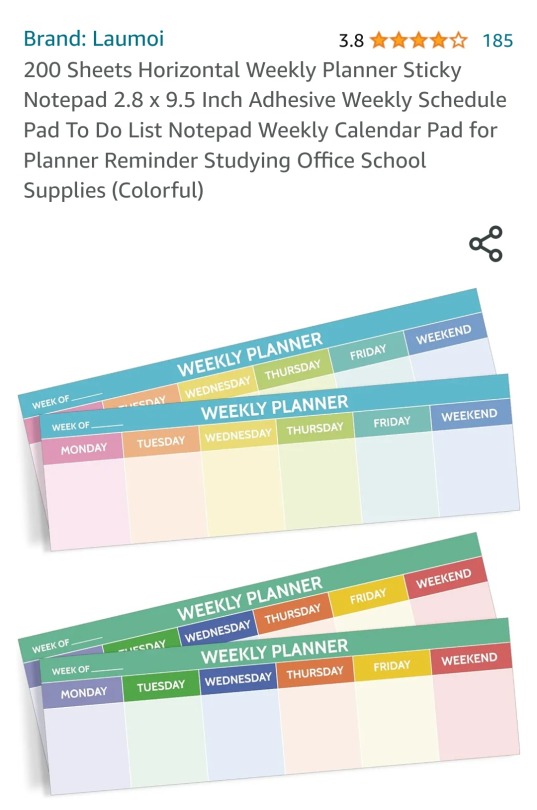
Writing individual tasks on sticky notes can also be helpful, you can either lay them on your desk in order of priority, or if you can get some small ones, I like to take either cardstock or a legal sized folder and draw out a priority grid:

(I apologize for my handwriting but all the online ones tell you to delete the non-urgent, non-important quadrant and that's not how I use it)
So I use this when there's a ton of tasks and I need to triage, and as I complete tasks things move between quadrants or withing quadrants since I tend to treat the top left corner as the most urgent and important and order tasks that way.
Also if anyone has tried the sticky notes from mymochithings.com please let me know if they have decent adhesive because they have so many cool ones and I am weak, they have a bunch that could theoretically help with organization
hey kitty! if its not too boring of a subject for you, do you think you could talk a little bit about how you stay organized at work? i've been doing the bookkeeping at my job for about 6 months and i'm not doing too badly, but i'm still always worried i'll forget to pay an invoice or lose a credit card receipt or whatever. you're the coolest accountant i know, so any tips you have would be awesome. thank you!!
here's an old post i did about office supplies if that interests you
the two big ones for me are
microsoft to-do
ezstax
these are both Brand Names but alternatives that work for you are fine, these are just what work for me
to-do because my job is literally just doing the same things over and over again so i have lists for things i do every day, every week, every other week, every month, and annually. in my first year of employment every time i got assigned a new task i added it to my list and set it to repeat based on how often it got done and by year two i had most of the things. to-do also lets you create a checklist for each list item, and attach files. i keep my really detailed notes on How To Do My Job in OneNote because that's what i used in college so it's what i'm used to, but breaking everything down into checklists is really handy for me when i forget how to perform basic tasks like an amnesiac baby.
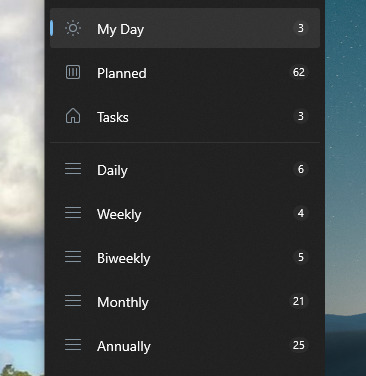
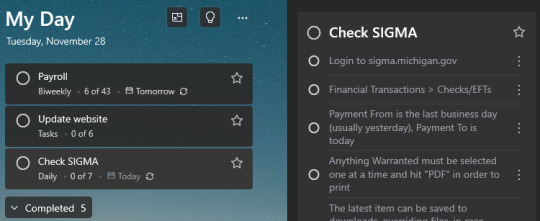
particularly because it has the 'my day' feature where everything due that day automatically gets added to your day so if you forget what you're supposed to be doing you just open it up and it's like "hello have you done all these yet". you can also just add things that are just 'tasks' if they're not recurring, so if someone says "can you do thing by time" i'm like "sure" and then i add it to my list.
i'll put the rest behind a cut because this is only relevant if you are working somewhere that still uses paper for every fucking thing. with digital files just add a date to the beginning of every filename when you save it. you will thank yourself later. give files names descriptive enough that later you can just type LEAVE REQUEST FORM in your start menu in a panic and have the correct file pop up. attaching things to your to-do list items can also save you a lot of time.
oh right, pay one time for foxit pdf instead of getting a subscription to do pdf shit. there's probably alternatives but whatever. foxit works fine. foxit is also trying to sell me a subscription but i ignore that.
ezstax are much dumber, they're little plastic things that let you sort all your paperwork into files and then stack them on top of each other instead of having piles of paperwork all over your desk.

sane people use files and file folders for this but i don't put anything into a file folder until i know for sure that something will happen to trigger my taking the item back out of the folder. because i am going to forget. if i forward a copy and am waiting to hear back, the original invoice is not coming back out of the file until i hear back. i already gave you the paperwork. if you need reminders to get it back to me that's a you problem. i'm not getting paid a management salary so i'm not here to tell anyone how to do their job.
(file folders work fine for credit card receipts because i can paperclip them to the folder to make them stay put and then when the statement comes in i know to get the receipts out of the folder. i only in the last year realized that i could put sticky tabs on cardstock and label each piece of cardstock for a different department and paperclip the receipts to that in order to create subfolders in my credit card folder. i felt very clever about this.)
anyway obviously that creates a problem when i have paperwork that i'm supposed to set aside until i do something else. if it's in a file i will not remember it. it will be forgotten, forever. so instead i keep it on a stack in my desk. so every time it's time to do payroll, i grab the payroll stack, and anything i needed to set aside until payroll is sitting there staring me in the face.
same goes for invoices! i get a stack of invoices and i sort them into 'ready to pay' and 'still needs info', and once that's sorted i put my 'still needs info' stack on top of my ready to pay stack so i can sort through it more thoroughly. i send out reminders for purchase orders and set things in a folder to wait until i get my purchase order back, i email vendors for invoices on statements that i never got, etc etc. i keep my inbox empty except for things that i need to take action on so i don't forget about anything i got emailed about. if there's more than ten emails i will start forgetting things and the situation is dire.
261 notes
·
View notes
Text
How to Scan Business Cards to Outlook: A Step-by-Step Guide
In today's fast-paced business world, efficiency is key. One task that often takes up valuable time is manually inputting business card information into your contacts. However, with the advancement of technology, there's a simpler and quicker way to accomplish this - scanning business cards directly to Outlook. In this step-by-step guide, we will walk you through the process, ensuring you can streamline your contact management and save valuable time. Read on to discover the simple steps to scan business cards to Outlook and optimize your productivity.
Section 1: Preparing Your Tools
Before we dive into the scanning process, it's essential to ensure you have the necessary tools in place. Here's what you'll need:
1. A smartphone with a high-quality camera: Today's smartphones come equipped with powerful cameras capable of capturing clear and detailed images.
2. A business card scanning app: There are numerous business card scanning apps available for both iOS and Android devices. Choose one that suits your needs and offers seamless integration with Outlook.
Section 2: Choosing the Right Business Card Scanning App
To make the process of scanning business cards to Outlook seamless, it's vital to choose the right app. Look for features such as:
1. Optical Character Recognition (OCR) technology: This technology extracts text from the scanned image, enabling automatic data entry into your contacts.
2. Integration with Outlook: Ensure the app allows direct syncing with Outlook, eliminating the need for manual transfer.
3. Additional features: Some apps offer features like automatic email signature extraction, LinkedIn profile integration, and customizable contact fields. Consider your specific requirements to find the most suitable app.
Section 3: Scanning Business Cards to Outlook
Now that you have everything you need let's jump into the step-by-step process of scanning business cards to Outlook:
Step 1: Install and open the chosen business card scanning app on your smartphone.
Step 2: Grant the app necessary permissions, such as accessing your camera and contacts.
Step 3: Place the business card on a flat surface with ample lighting.
Step 4: Open the app's camera function and align the card within the frame.
Step 5: Capture a clear image of the business card, ensuring all details are visible.
Step 6: Review the scanned image for accuracy and make any necessary adjustments.
Step 7: Confirm the extraction of contact information from the business card.
Step 8: Select the option to export the scanned contact directly to Outlook.
Step 9: Verify that the contact has been successfully added to your Outlook contacts.
Section 4: Conclusion
Scanning business cards to Outlook is a simple process that can significantly enhance your productivity and save you time. By leveraging the power of technology and utilizing a reliable business card scanning app, you can effortlessly transfer contact information to your Outlook contacts, eliminating the need for manual data entry. With the ability to access your contacts at your fingertips, you'll be able to stay organized, efficiently manage your connections, and focus on growing your business.
In conclusion, by following the step-by-step guide outlined above, you can streamline your contact management process and optimize your productivity. Bizconnectus understands the value of time and efficiency, which is why we recommend using these techniques to scan business cards to Outlook. By implementing this simple solution, you'll never miss out on valuable connections and ensure your contact list remains up-to-date, all with just a few taps on your smartphone.
Remember, embracing technology and leveraging tools like business card scanning apps is key to staying ahead in today's business landscape. Try out these steps and experience the benefits for yourself. Happy scanning!
0 notes
Text
Outlook 2008 For Mac Download
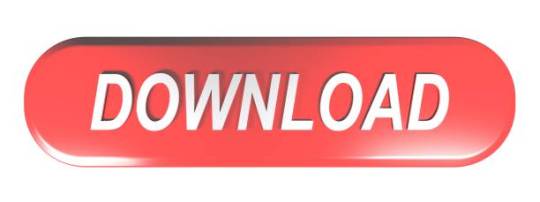
Download Office 2008 For Mac
New Outlook Mac
Microsoft Outlook 2008 For Mac Free Download
Outlook For Mac Free Download
Outlook On Mac
We all know the Microsoft Office software suite is a much in demand tool suite that is used by many companies worldwide. The problem with the software is that it wasn’t adaptive by many operating systems that were present in the modern-day techno world. There are two main operating systems that we look forward to, one is the Microsoft Windows and the Mac OS.
The Microsoft office had a lot of new versions and the Mac version was created and released specially for the Mac-based user systems. There were a lot of significant changes that were available on the Microsoft office 2008 after the 2007 version. The users were exposed to a lot of other improvements in the office 2008 for mac systems.
A.pst file is the data file used by Outlook for Windows to archive your email messages, contacts, calendar items, tasks, and notes. Import the.pst file in order to transfer messages from a Windows-based computer to Outlook 2016 for Mac or Outlook 2019 for Mac.
Office 2008 for MAC cant download!!! 'Microsoft Office 2008 for Mac cannot be installed on this disk. A newer version of Office 2008 is already installed.'
To uninstall Office for Mac 2011 move the applications to the Trash.Once you've removed everything, empty the Trash and restart your Mac to complete the process. Before you remove Office for Mac 2011, quit all Office applications and make sure there's nothing in Trash that you want to keep. Leave Office applications closed while you go through this process. The latest version of Microsoft Office 2008 is 14.1 on Mac Informer. It is a perfect match for Office in the Productivity category. The app is developed by Microsoft and its user rating is 3.9 out of 5. Microsoft Outlook 16.42 for Mac is available as a free download on our application library. This Mac download was checked by our antivirus and was rated as safe. The software is included in Developer Tools. The size of the latest downloadable installer is 773 MB. This Mac application is an intellectual property of Microsoft Corporation.
License Free Trial
File Size 527MB
OS Mac OS
Language Multilingual
Developer Microsoft
Overview Microsoft office 2008 for Mac
The Microsoft office 2008 version for Mac systems had a lot of significant updates in terms of the user adaptability and credibility. There was also a significant improvement in terms of aesthetic detailing that made the system even easier to the eye.
They have added a lot of significant detailing in the icons to make sure that it doesn’t look out of the crowd inside a Mac-based operating system. The amount of effort the system had to put was significantly less and seamless operation was pretty easy with the same.
Features Microsoft office 2008 for Mac
The Microsoft office 2008 edition for Mac systems had a great advantage that the features that were added along with the Mac version seamlessly worked with any type of Mac systems and did not require special needs to work the software through.
The package that was released along with the Mac version included Entourage, word, excel, and PowerPoint. All these tools made a significant difference with their release making the office 2008 version much more adaptive to Mac OS X.
Word 2008
The Microsoft word 2008 for Mac edition had a lot of significant features that made the system much easy for documenting. The biggest highlight is that it has a lot of advanced features like auto line drafting and automatic text wrapping that will make the situation much easier and fast. There are also various tools like the text highlighting and updated text and font styles that were added into the software to make sure that there are no problems when it comes to drafting your word document.
There were also some features where the sharing option and drafting the word document into PDF and XPS formats are available to ensure that the software is highly compatible with other similar documenting software as well.
Also Read:-Microsoft Office 2019 for Mac free download
Entourage 2008
The Entourage is a personal mail and personal manager software that was released by Microsoft for the Mac users. The biggest highlights with the entourage are that it provided a great deal of personal expertise for the users and they didn’t have to rely upon third-party applications to get the same done. There are also various methods that were adopted by the entourage to ensure that the users did not have to break their heads around to understand the Entourage software.
There are also various methodologies In which the Entourage is getting the bigger deal in personal information management as most of the data is synced with your Microsoft account and that means that there are a lot of ways in which you can get the job done.
Excel 2008
Data management sheet software Excel has got a significant number of updates in the same upon its release for the Mac versions. Some of the features like using the system to get the job done and also to make sure that the data that you handle using the system is kept under a constant phase. The drafting tools and editing tools for the Mac version makes it more user-friendly and drastically improves efficiency in the ways in which it operates.
Excel also has added improvements in terms of sharing and printing with the mac version of the software which was a primary source of concern for the users. The excel also had updated with regard to user interface and definite amount of user interaction to make sure that it is flexible software for the user to use.
PowerPoint 2008
Download Office 2008 For Mac
The PowerPoint 2008 didn’t have much of significant updates but had some stability improvements and also added a motion graphics integrated into the slides that made the slides much more attractive and classier. There were also various updates in terms of editing that will definitely create a difference in the ways that you create presentations.
New Outlook Mac
Microsoft office 2008 system requirements for Mac
Mac OS x 10.14 and above compatible system.
500 MHz fast processor.
520 MB RAM requirement.
1.5 GB of HDD space.
Download the Microsoft Office 2008 for mac
You can download the installer file for the Microsoft office 2008 for mac by accessing the link given below. Also, make sure that you have met the minimum requirements of the system before you proceed with the download.
Download Microsoft Office 2008 for Mac full version - ISORIVER
The Microsoft office 2008 had a lot of new versions and the Mac version was created and released specially for the Mac-based user systems.
Price Currency: USD
Operating System: Mac OS
Application Category: Office Suite
Download
Microsoft Outlook 2008 For Mac Free Download
The program can not be downloaded: the download link is not available.External download links have become invalid for an unknown reason.Sorry, but we cannot ensure safeness of third party websites.
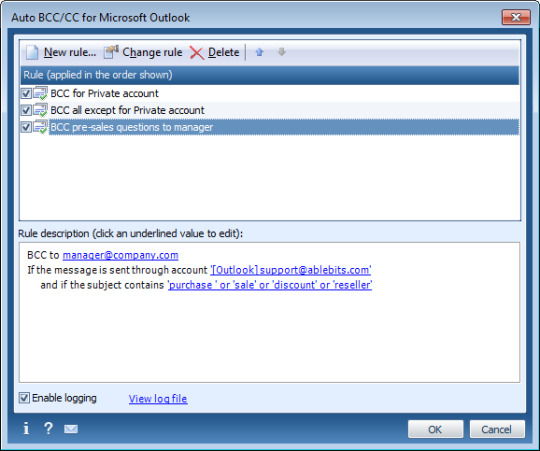
Outlook For Mac Free Download
Often downloaded with
Templates Center for Microsoft OfficeThis app provides you with easy-to-use templates. From a simple resume to a...DOWNLOAD
Mail+ for Outlook & Microsoft Office 365Mail for Outlook & Microsoft Office 365 gives you fast and instant access to...$2.99DOWNLOAD
Microsoft SQL Server 2008 Data Mining Add-Ins for Office 2007
Outlook On Mac
Database Tools
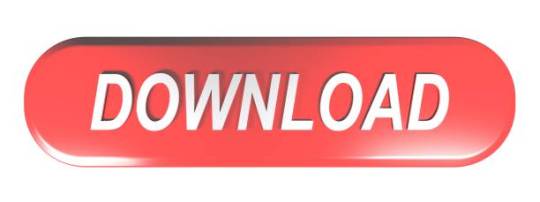
2 notes
·
View notes
Text
Microsoft To Do vs. Todoist: Which is More Reliable as a Task Manager?
When it comes to staying organized and on top of your tasks, a reliable task manager is essential. With countless to do list apps available, it can be difficult to figure out which one suits your needs. Among the most popular todo apps are Microsoft To Do and Todoist, each offering unique features that cater to different preferences. But the question remains: which one is more reliable as a task manager? Additionally, there’s a new contender, Troop Todo, which is gaining traction for offering an integrated solution with added team collaboration features. In this article, we will compare Microsoft To Do, Todoist, and Troop Todo to determine which to do list app is the most reliable.

Microsoft To Do: Simple Yet Reliable
Microsoft To Do is one of the most widely used task managers, especially for those already immersed in the Microsoft ecosystem. Known for its simplicity, this to do app is great for individuals looking for a straightforward way to track their daily tasks. The to do lists are easy to create, and tasks can be broken down into subtasks for better organization.
One of the standout features of Microsoft To Do is its seamless integration with Microsoft 365, including Outlook. This makes it especially useful for people who use Outlook to manage emails and calendars, as it allows users to convert emails directly into tasks on their to do list. It's ideal for personal use or small-scale task management but may feel a bit limiting for users who need more robust features or team collaboration.
While Microsoft To Do is a reliable task manager, it lacks some of the advanced functionalities that other todo apps provide. For example, while you can set reminders and due dates, you won't find features like advanced filtering or recurring task management that some other todo list apps offer.
Todoist: Feature-Packed and Versatile
On the other hand, Todoist is a task manager designed for users who need something more advanced. It’s widely regarded as one of the best to do apps for productivity because it allows users to not only manage to do lists but also organize tasks using labels, priorities, and due dates. With its highly customizable features, Todoist lets you create more sophisticated workflows.
One of the best things about Todoist is its ability to handle both personal and team tasks. You can assign tasks to others, track progress, and even create shared projects. For those who work in teams or have complex task management needs, Todoist stands out as a solid choice. The todo list can sync across multiple devices, so your tasks are always up to date no matter where you are.
However, with all these features, Todoist can sometimes feel overwhelming for users who simply want a straightforward to do list. Its task management tools are incredibly powerful but come with a steeper learning curve, which may not be ideal for everyone.
Troop Todo: A Better Option for Team Collaboration
While both Microsoft To Do and Todoist have their merits, there’s a new player that’s quickly gaining attention: Troop Todo. Built as part of the Troop Messenger platform, Troop Todo integrates task management with team communication, making it a strong contender in the to do list app market.
One of the most unique aspects of Troop Todo is its seamless integration with Troop Messenger, a secure team messaging tool. With Troop Messenger, you can chat with team members, share files, and collaborate in real-time, all while managing your to do lists. This integration eliminates the need for separate communication apps and task management platforms, offering a more holistic approach to teamwork.
Unlike Todoist, which requires a third-party app for team communication, Troop Todo allows you to handle both task management and team collaboration in one place. Whether you're assigning tasks, sending updates, or working on projects, you can do it all within the Troop Messenger ecosystem. This makes Troop Todo an excellent choice for teams that need a streamlined solution for both task management and communication.
Moreover, Troop Todo features customizable task views, such as Kanban boards and calendar views, which allow teams to track progress visually. Whether you're managing individual tasks or collaborating on complex projects, Troop Todo provides a flexible environment that caters to various workflows.
Why Troop Todo is Better Than Todoist
When compared to Todoist, Troop Todo shines in the task management area due to its unique team collaboration features. For individual users, Todoist may be the best to do app due to its advanced organizational tools. However, for teams, Troop Todo is a game-changer because it combines task management with real-time communication, a feature that Todoist lacks.
Additionally, Troop Todo provides a more user-friendly experience than Todoist. The simplicity and integration with Troop Messenger allow users to jump straight into task management without the steep learning curve that often comes with other to do list apps. It’s the ideal solution for teams who need a simple yet effective tool for managing to do lists and communicating with each other.
Troop Messenger: The Backbone of Efficient Task Management
The true power of Troop Todo lies in its integration with Troop Messenger, an enterprise-grade communication tool that allows teams to share files, chat, and collaborate efficiently. Whether you’re a remote team or a group working in the same office, Troop Messenger ensures secure communication with features like end-to-end encryption.
By combining Troop Todo with Troop Messenger, businesses can streamline both communication and task management, avoiding the need to juggle multiple apps. Whether you're setting up a to do list, assigning tasks, or discussing project updates, Troop Todo helps teams stay organized and productive in one unified platform.
Conclusion: Which Task Manager is Best for You?
When it comes to choosing the most reliable task manager, it depends largely on your needs. If you’re looking for a todo app that integrates well with Microsoft 365 and you prefer simplicity, Microsoft To Do is a solid choice. It’s perfect for personal use or small teams who don’t need advanced features.
For those who require a more sophisticated task manager, Todoist is a great option with its comprehensive filtering, labeling, and collaboration features. However, its complexity can make it a bit overwhelming for some users.
If you’re part of a team and need an all-in-one solution for both task management and team collaboration, Troop Todo is a standout. By combining to do lists with real-time communication via Troop Messenger, it offers the best of both worlds, making it an excellent choice for businesses and teams that need to stay organized while working together.
Ultimately, the best to do app is the one that fits your workflow. Whether you choose Microsoft To Do, Todoist, or Troop Todo, all of these task managers have their place, but Troop Todo offers the added benefit of team communication integration, making it a reliable option for collaborative environments.
#to do#Task Management#todo app#best to do app#todo#todoist#to do list#task manager#to do list app#todo list#best to do list app#top rated to do list app#to do app#best app for to do#best app for to do list#free to do list app#best free to do list app#best to do list app free#to do list app free#best app to do#best free to do app
0 notes
Text
Microsoft Outlook For Mac Free Download
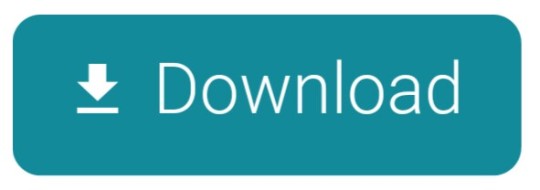

Download Outlook App For Mac
Microsoft Outlook For Mac Mojave Free Download
Microsoft Outlook App Download Mac
Download Outlook Duplicate Remover Free - Keep your Microsoft Outlook email box clean and organized with this duplicate remover that offers exclusions and other custom actions. Get into a new Way of Learning Microsoft Outlook 2019. Getting started, basics. 🔥MORE at Full Guide here: http://bit.ly/micros. Microsoft Outlook for PC and Mac. Written by Microsoft Corporation. Category: Productivity Release date: 2019-11-14 Licence: Free Software version: 16.31 File size: 763.43 MB Compatibility: Windows 10/8.1/8/7/Vista and Mac OS X 10.13.
Microsoft has plugged some key gaps in its 'new Outlook' for macOS, currently in preview and given a fresh update just a few days ago, but the product still has puzzling omissions that drive users back to the old version.
The revised Mac Outlook was first revealed at the Ignite event in late 2019. It appears to be a complete rebuild of the Mac email client, geared towards Office 365, but the question administrators will be pondering is whether important features in the existing Outlook will ever appear in the new one.
The history of Outlook on the Mac is inglorious. Microsoft and Mac go back a long way. Excel, for example, was a Mac application two years before it appeared on Windows. When it came to Outlook though, Mac users lost out. Outlook on Windows goes back to 1997, but the first full Mac version did not appear until Outlook 2011, and even that was not very good, slower than the Windows version and missing some features, such as Visual Basic for Applications (VBA).
VBA has never come to Outlook on the Mac, but a 2014 release was much improved, as Microsoft began to push the idea of Office 365 everywhere rather than keeping users hooked on Windows.
The new Outlook for the Mac in its first preview (click to enlarge)
Fast-forward to today, and there is not that much missing in Outlook 365 for Mac versus Windows, VBA aside.
All that is set to change with the latest new Outlook Mac as the pendulum swings away from making the Mac Outlook close to the Windows one, and towards giving Mac users a more distinct experience. It is also a matter of protocols. The existing Outlook Mac uses Exchange Web Services (EWS) which is being phased out.
Outlook on Windows generally uses MAPI over HTTP, perhaps the nearest thing to a native Exchange protocol. Microsoft is not happy with either and for its 'modern' mail client in Windows 8 and Windows 10 it developed a new sync protocol. In the past this was sometimes called Hx but it seems now to go by the name Microsoft Sync.
When Microsoft acquired Accompli in 2014, whose product became Outlook Mobile, it used its own protocol but that too now uses Microsoft Sync. According to presentations at Ignite 2019, this new sync protocol is designed specifically for mail-related data and makes the best even of poor connections, prioritising recent data.
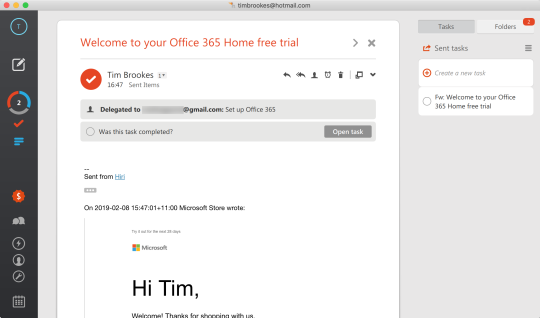
The move from EWS to Microsoft Sync enables new features and improved performance, and no longer downloads the entire mailbox to the local machine. System requirements are for macOS 10.14 Mojave and Office 365, Outlook.com or Gmail email accounts.
The snag with a rebuilt Outlook for Mac is that having nearly caught up with Windows Outlook, it is now far behind in terms of features. It is in preview and some will reappear, but it is unlikely to be the full set. It hardly qualifies as a mail client in its current incarnation, with no support for standard protocols like POP3 and IMAP, nor any way of connecting to on-premises Exchange.
Imagine OLE reinvented for the web and that's 90% of Microsoft's Fluid Framework: We dig into O365 collaborative tech
READ MORE
'We don't support on-prem yet but it's going to come soon,' said Microsoft in November 2019; six months on it is not there yet. On the plus side, it not only looks pretty, with full support for the Mac's Dark Mode on Catalina, but also performs well, with a fluidity that frankly feels unusual in a Mac Outlook product.
Features of the new Outlook for Mac include a new unified inbox view that avoids clicking between accounts, if you have several configured. You can now reply to emails inline ('nested compose'), a convenience feature that has been in Windows Outlook for some time. There is a new 'ignore conversation' option. Creating meetings uses a new simplified dialogue that you can expand as needed.
As for the new features added in the June update, these include add-in support (a big deal), sensitivity labels for classifying confidential data, a People view for managing contacts, an option to create an event directly from an email, read receipts, and a 'coming soon' promise of the ability to open shared calendars and to encrypt emails with S/MIME.
The actual preview release did not quite live up to the promise. In particular, the People view is not yet enabled, thanks to some last-minute bug that was discovered. One gets the new Outlook by signing up to the Office 'Insider Fast' channel, and after the new version downloads and installs, one can switch back and forth by toggling a 'New Outlook' switch. If the user attempts to use a feature such as the People view, a message pops up inviting the user to switch back, wrecking the fluid experience but that is what one gets for trying a preview.
The current preview is not fully usable, but fortunately switching back is quick
The problem of Outlook on Windows being different from Outlook on Mac will get worse
Download Outlook App For Mac
Microsoft has not specified a release date for the new Outlook Mac but a few things are clear. First, it will be the best Outlook yet, perhaps on any platform, in terms of appearance and design. This is not a high bar: Outlook on Windows is a mess from a user interface perspective, and has dialogues buried within that have not changed for decades. Performance also looks promising.
Second, Outlook Mac will be focused on cloud, especially Office 365, though it also already has good support for Google mail. Teams integration will also be strong and Microsoft has demonstrated features like converting an event to a Teams meeting, handy in times of lockdown.
Lastly, the problem of Outlook on Windows being different from Outlook on Mac will get worse. What if Microsoft replaces the Windows version with a similarly rebuilt product? Perhaps it will; but the difficulty is that Outlook is baked into the Windows ecosystem and forms part of workflows, some automated with COM technology, that will break if Microsoft replaces it. Custom add-ins, VBA projects, ancient APIs that remain for legacy reasons, all mean this will be a tricky application to replace.
Creating a meeting in the new Outlook Mac: just drag in the calendar and this simple dialog pops up
Microsoft Outlook For Mac Mojave Free Download
Outlook on Windows is perhaps the most annoying of Microsoft's Office products, yet the job it does is a critical one, bringing together email, calendar and tasks, and providing collaboration features like shared calendars and contacts. Some legacy features, like Exchange public folders, made their way into Office 365 where they have become something of a burden to Microsoft.
Microsoft Outlook App Download Mac
The new Outlook for Mac, when it comes out of preview, will represent Microsoft's current thinking on how Outlook should look and behave in the cloud era, but it will be some time before that can apply in Windows as well. ®
Get ourTech Resources
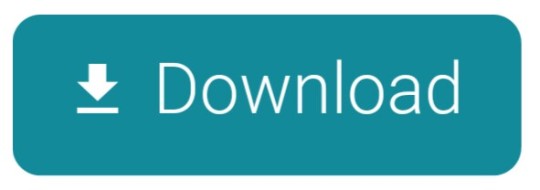
1 note
·
View note
Text
Faster Notification Toggle
Faster Notification Toggle
Introduction
In this article I show you how to quickly toggle a specific notification type on or off. These iOS setting are normally buried in an inconvenient location that you must slog your way to. But using Apple’s Shortcuts app, you can create a button that jumps directly to the setting. You can even use a voice command and have Siri open the page for you.
For me, email notifications are especially vital during work hours. Because email is the lifeblood of an information business (like my employer’s), I want to respond immediately when a request or question hits my inbox. But it is equally important to prevent email alerts from interrupting meetings, disrupting doctor appointments, annoying cinema patrons, or awakening me and my spouse in the dead of night.
Therefore, I frequently toggle this particular notification on or off as the situation demands. I found the manual method unnecessarily cumbersome: First, find and open the Settings app. Then find the Notifications category. Next scroll through the massive list of apps in the search of the one I want (often scrolling past the Mail app). And, lastly, toggling the notifications to the desired state.
I have now fixed that pain point: I can say “Hey, Siri, toggle mail” or tap a “Toggle Mail” button in my widgets. Either method jumps immediately to the toggle page for Mail. Below I give the steps on how to create this shortcut on your iOS device. This technique requires iOS version 13 (it does not work on certain older versions or out-of-date devices). Apple’s earlier support for this mechanism was a bit waffled, so let’s hope this recent development signifies a stronger commitment to let the Shortcuts app access settings.
Create the Shortcut
Watch the video below for a quick walkthrough. Or keep reading for the full written instructions and some additional information for advanced users.
First, find and open Apple’s Shortcut app. If you don’t remember where you put it, use Apple’s Finder. On my iPhone the Finder is opened by swiping downward from the middle of the screen. Start typing the word “shortcut” and it will soon show the app in the Applications section. If you deleted it, then you can re-download it from the iTunes store.
After you launch the Shortcuts app, make sure you are on the “My Shortcuts” page by using the menu at the bottom of the page. To create a shortcut, you can either tap the plus sign in the upper right corner of the page or tap the “Create Shortcut” button at the bottom of the displayed list.
I named my shortcut “Toggle Mail” for several reasons. First, it is short enough to fit inside a widget button. Second, I could also use Siri to invoke the shortcut because the name was memorable, easy to say, and unambiguous. And third, (the reason that it was memorable) was because the name was logical and self-explanatory. But feel free to use something else if this name does not work for you. To set the name of your shortcut, tap the button in the upper right of the page (with three dots) to access the shortcut’s “Details” page.
Replace the “Shortcut Name” in the top field by typing in the name you prefer.
While still on this “Details” page, tap the existing icon if you want to change the symbol or color. I chose green and used the “alert” symbol for my glyph. The “Show in Widget” is already on by default so we can leave that untouched. You could optionally also tap the “Add to Home Screen” if having the shortcut there is more your style. When you’re finished on this page tap the “Done” link in the upper right of the page to begin building the actions of the shortcut.
Tap the “Done” link in the upper right of the Icon page to return to the “Details” page. On the “Details” page tap the “Done” link to return to the actual shortcut definition.
Now tap the blue plus sign button (with the “Add Action” link) centered near the top of the page. Our shortcut will have two steps (i.e., actions). First, define our destination: that is, tell the shortcut where this particular setting lives. And, second, open that defined location (that is, display that page so we can set the toggle to the desired state).
For our first action, begin typing in “URL” into the search field. Select “URL” when it appears in the “Actions” results list.
When the action is initially added it has an example destination of “apple.com” in light text. Tap this example text so we can type in a replacement.
Enter the following string precisely. I recommend that you copy and paste the line below to ensure accuracy.
prefs:root=NOTIFICATIONS_ID&path=com.apple.mobilemail
Now we are ready to add our second and final action. Again, tap the plus icon centered below our first action. When the search field appears begin typing “Open URLs” and then tap the matching result when it appears in the “Actions” list.
There are no parameters to configure for this final/second action. So, tap the “Done” link in the upper right of the page to finish your creation. It is now ready to use. You can invoke the shortcut from the widget button (swipe left-to-right from the center of the home page), or by name using Siri. If you took the option of putting a button on your home page, you might want to reposition its icon so it’s placed in a convenient location.
Advanced Users
For users that are a bit more adventurous and technically inclined, you can use the URL shortcut technique to access different settings. If you’re not using Apple’s built-in mail program, you need to replace the identifier with your product’s official internal name. The first action will still begin with
prefs:root=NOTIFICATIONS_ID&path=
But instead of ending with com.apple.mobilemail you need to specify your mail app after the equal sign. Here is how to find the official internal name of your application.
Go into the Notifications section of Settings and find the exact name as it’s listed there
Open a web browser and search for “iTunes” and the name of your application (for example, “Outlook on iTunes store”)
Find the search result that’s on the official Apple.com website. In the screenshot below, it was the first result.
Click the official App Store link and confirm it’s the correct application (vendor, version, etc.)
Make note of the final identification number in the URL. For our example, Microsoft Outlook’s URL to its App Store page is https://apps.apple.com/us/app/microsoft-outlook/id951937596 so the identification number is 951937596
Put this identification at the end of a lookup URL (i.e., after the equal sign). For MS Outlook (app identifier 951937596) the URL would be https://itunes.apple.com/lookup?id=951937596
Go to the lookup URL and you’ll be prompted to download a file name 1.txt
Save the file and then open it in a text editor
Search this text file for “bundleId” and make note of the exact official name that follows. For our example, we found
, "bundleId":"com.microsoft.Office.Outlook",
So, the official internal name is com.microsoft.Office.Outlook
Use this name in your shortcut. For this example, the first action would define the settings URL as:
prefs:root=NOTIFICATIONS_ID&path=com.microsoft.Office.Outlook
Other Settings
A shortcut can have other destinations than just notification toggles. Below is a slew of other destinations to inspire your creativity and research.
Accessibility
Accessibility: prefs:root=ACCESSIBILITY
App Store
App Store: prefs:root=STORE
App Store ⮞ App Downloads: prefs:root=STORE&path=App%20Downloads
App Store ⮞ Video Autoplay: prefs:root=STORE&path=Video%20Autoplay
Apple Pencil
Apple Pencil (iPad-only): prefs:root=Pencil
Battery
Battery: prefs:root=BATTERY_USAGE
Battery ⮞ Battery Health (iPhone-only): prefs:root=BATTERY_USAGE&path=BATTERY_HEALTH
Books
Books: prefs:root=IBOOKS
Calendar
Calendar: prefs:root=CALENDAR
Calendar ⮞ Alternate Calendars: prefs:root=CALENDAR&path=Alternate%20Calendars
Calendar ⮞ Default Alert Times: prefs:root=CALENDAR&path=Default%20Alert%20Times
Calendar ⮞ Default Calendar: prefs:root=CALENDAR&path=Default%20Calendar
Calendar ⮞ Sync: prefs:root=CALENDAR&path=Sync
Camera
Camera: prefs:root=CAMERA
Camera ⮞ Record Slo-mo: prefs:root=CAMERA&path=Record%20Slo-mo
Camera ⮞ Record Video: prefs:root=CAMERA&path=Record%20Video
Compass
Compass: prefs:root=COMPASS
Contacts
Contacts: prefs:root=CONTACTS
Control Center
Control Center: prefs:root=ControlCenter
Control Center ⮞ Customize Controls: prefs:root=ControlCenter&path=CUSTOMIZE_CONTROLS
Display
Display: prefs:root=DISPLAY
Display ⮞ Auto Lock: prefs:root=DISPLAY&path=AUTOLOCK
Display ⮞ Text Size: prefs:root=DISPLAY&path=TEXT_SIZE
Do Not Disturb
Do Not Disturb: prefs:root=DO_NOT_DISTURB
Do Not Disturb ⮞ Allow Calls From: prefs:root=DO_NOT_DISTURB&path=Allow%20Calls%20From
Emergency SOS
Emergency SOS: prefs:root=EMERGENCY_SOS
Face ID
Face ID: prefs:root=PASSCODE
FaceTime
FaceTime: prefs:root=FACETIME
Game Center
Game Center: prefs:root=GAMECENTER
General
General: prefs:root=General
General ⮞ About: prefs:root=General&path=About
General ⮞ Background App Refresh: prefs:root=General&path=AUTO_CONTENT_DOWNLOAD
General ⮞ CarPlay: prefs:root=General&path=CARPLAY
General ⮞ Date & Time: prefs:root=General&path=DATE_AND_TIME
General ⮞ Dictionary: prefs:root=General&path=DICTIONARY
General ⮞ Keyboard: prefs:root=General&path=Keyboard
General ⮞ Keyboard ⮞ Hardware Keyboard: prefs:root=General&path=Keyboard/Hardware%20Keyboard
General ⮞ Keyboard ⮞ Keyboards: prefs:root=General&path=Keyboard/KEYBOARDS
General ⮞ Keyboard ⮞ One Handed Keyboard: prefs:root=General&path=Keyboard/ReachableKeyboard
General ⮞ Keyboard ⮞ Text Replacement: prefs:root=General&path=Keyboard/USER_DICTIONARY
General ⮞ Language & Region: prefs:root=General&path=INTERNATIONAL
General ⮞ Multitasking (iPad-only): prefs:root=General&path=MULTITASKING
General ⮞ Profiles: prefs:root=General&path=ManagedConfigurationList
General ⮞ Reset: prefs:root=General&path=Reset
General ⮞ Software Update: prefs:root=General&path=SOFTWARE_UPDATE_LINK
Health
Health: prefs:root=HEALTH
iCloud
iCloud: prefs:root=CASTLE
iCloud Backup: prefs:root=CASTLE&path=BACKUP
Mail
Mail: prefs:root=MAIL
Mail ⮞ Blocked: prefs:root=MAIL&path=Blocked
Mail ⮞ Blocked Sender Options: prefs:root=MAIL&path=Blocked%20Sender%20Options
Mail ⮞ Default Account: prefs:root=MAIL&path=Default%20Account
Mail ⮞ Include Attachments with Replies: prefs:root=MAIL&path=Include%20Attachments%20with%20Replies
Mail ⮞ Increase Quote Level: prefs:root=MAIL&path=Increase%20Quote%20Level
Mail ⮞ Mark Addresses: prefs:root=MAIL&path=Mark%20Addresses
Mail ⮞ Muted Thread Action: prefs:root=MAIL&path=Muted%20Thread%20Action
Mail ⮞ Notifications: prefs:root=MAIL&path=NOTIFICATIONS
Mail ⮞ Preview: prefs:root=MAIL&path=Preview
Mail ⮞ Signature: prefs:root=MAIL&path=Signature
Mail ⮞ Swipe Options: prefs:root=MAIL&path=Swipe%20Options
Maps
Maps: prefs:root=MAPS
Maps ⮞ Driving & Navigation: prefs:root=MAPS&path=Driving%20%26%20Navigation
Maps ⮞ Transit: prefs:root=MAPS&path=Transit
Measure
Measure: prefs:root=MEASURE
Messages
Messages: prefs:root=MESSAGES
Music
Music: prefs:root=MUSIC
Music ⮞ Cellular Data: prefs:root=MUSIC&path=com.apple.Music:CellularData
Music ⮞ EQ: prefs:root=MUSIC&path=com.apple.Music:EQ
Music ⮞ Optimize Storage: prefs:root=MUSIC&path=com.apple.Music:OptimizeStorage
Music ⮞ Volume Limit: prefs:root=MUSIC&path=com.apple.Music:VolumeLimit
News
News: prefs:root=NEWS
Notes
Notes: prefs:root=NOTES
Notes ⮞ Access Notes from Lock Screen: prefs:root=NOTES&path=Access%20Notes%20from%20Lock%20Screen
Notes ⮞ Default Account: prefs:root=NOTES&path=Default%20Account
Notes ⮞ Lines & Grids: prefs:root=NOTES&path=Lines%20%26%20Grids
Notes ⮞ New Notes Start With: prefs:root=NOTES&path=New%20Notes%20Start%20With
Notes ⮞ Password: prefs:root=NOTES&path=Password
Notes ⮞ Sort Checked Items: prefs:root=NOTES&path=Sort%20Checked%20Items
Notes ⮞ Sort Notes By : prefs:root=NOTES&path=Sort%20Notes%20By
Passwords & Accounts
Passwords & Accounts: prefs:root=ACCOUNTS_AND_PASSWORDS
Passwords & Accounts ⮞ Add Account: prefs:root=ACCOUNTS_AND_PASSWORDS&path=ADD_ACCOUNT
Passwords & Accounts ⮞ Fetch New Data: prefs:root=ACCOUNTS_AND_PASSWORDS&path=FETCH_NEW_DATA
Personal Hotspot
Personal Hotspot: prefs:root=INTERNET_TETHERING
Personal Hotspot ⮞ Family Sharing: prefs:root=INTERNET_TETHERING&path=Family%20Sharing
Personal Hotspot ⮞ Wi-Fi Password: prefs:root=INTERNET_TETHERING&path=Wi-Fi%20Password
Phone
Phone: prefs:root=Phone
Photos
Photos: prefs:root=Photos
Privacy
Privacy: prefs:root=Privacy
Privacy ⮞ Calendars: prefs:root=Privacy&path=CALENDARS
Privacy ⮞ Camera: prefs:root=Privacy&path=CAMERA
Privacy ⮞ Contacts: prefs:root=Privacy&path=CONTACTS
Privacy ⮞ Location Services: prefs:root=Privacy&path=LOCATION
Privacy ⮞ Microphone: prefs:root=Privacy&path=MICROPHONE
Privacy ⮞ Motion: prefs:root=Privacy&path=MOTION\
Privacy ⮞ Photos: prefs:root=Privacy&path=PHOTOS
Privacy ⮞ Reminders: prefs:root=Privacy&path=REMINDERS
Privacy ⮞ Speech Recognition: prefs:root=Privacy&path=SPEECH_RECOGNITION
Reminders
Reminders: prefs:root=REMINDERS
Reminders ⮞ Default List: prefs:root=REMINDERS&path=DEFAULT_LIST
Safari Browser
Safari: prefs:root=SAFARI
Safari ⮞ Advanced: prefs:root=SAFARI&path=ADVANCED
Safari ⮞ Camera: prefs:root=SAFARI&path=Camera
Safari ⮞ Clear History and Data: prefs:root=SAFARI&path=CLEAR_HISTORY_AND_DATA
Safari ⮞ Close Tabs: prefs:root=SAFARI&path=Close%20Tabs
Safari ⮞ Content Blockers: prefs:root=SAFARI&path=Content%20Blockers
Safari ⮞ Downloads: prefs:root=SAFARI&path=DOWNLOADS
Safari ⮞ Location: prefs:root=SAFARI&path=Location
Safari ⮞ Microphone: prefs:root=SAFARI&path=Microphone
Safari ⮞ Page Zoom: prefs:root=SAFARI&path=Page%20Zoom
Safari ⮞ Reader: prefs:root=SAFARI&path=Reader
Safari ⮞ Request Desktop Website: prefs:root=SAFARI&path=Request%20Desktop%20Website
Screen Time
Screen Time: prefs:root=SCREEN_TIME
Screen Time ⮞ Always Allowed: prefs:root=SCREEN_TIME&path=ALWAYS_ALLOWED
Screen Time ⮞ App Limits: prefs:root=SCREEN_TIME&path=APP_LIMITS
Screen Time ⮞ Downtime: prefs:root=SCREEN_TIME&path=DOWNTIME
Shortcuts
Shortcuts: prefs:root=SHORTCUTS
Siri
Siri: prefs:root=SIRI
Sounds
Ringtone:
prefs:root=Sounds&path=Ringtone
Sounds: prefs:root=Sounds
TV
Settings ⮞ TV: prefs:root=TVAPP
Voice Memos
Voice Memos: prefs:root=VOICE_MEMOS
VPN
VPN: prefs:root=General&path=VPN
Wallet
Wallet: prefs:root=PASSBOOK
Wallpaper
Wallpaper: prefs:root=Wallpaper
Wireless Radios
Bluetooth: prefs:root=Bluetooth
Cellular: prefs:root=MOBILE_DATA_SETTINGS_ID
Wi-Fi: prefs:root=WIFI
1 note
·
View note
Text
McAfee total protection 2020 reviews
McAfee total protection 2020 reviews - McAfee has three consumer security products – but which is best, and how do they compare to rivals.
Where to seek out Mcafee Activation Code?
The Mcafee security package is simple to setup & install at www.mcafee.com/activate. Simply find a 25-character alpha-numeric code that is written on the backside of the retail card. Here may be a sample Product Key to let you understand:
xxxxx-xxxxx-xxxxx-xxxxx-xxxxx
McAfee 2020 Antivirus solutions review:
Installing McAfee Total Protection was a long nightmare during our last review, but this time, fortunately, it was very different. There were no error messages, no delays, no hassles of any kind: the setup tool just downloaded the full Total Protection package, installed it on our hard drive and let us know when it was done. Simple.
The installation did have one unusual aspect. We installed Total Protection on a system already equipped with Kaspersky Security Cloud installed, just to see what it would do. Most antivirus packages will ask you to remove competing for software to avoid conflicts, but McAfee's installer said nothing at all.
Does this matter?
It probably depends on the user. If McAfee might conflict with other security software, enabling newbies to run two antivirus apps side by side is likely to be a bad idea. But if you're an expert, confident you can reconfigure one antivirus to reduce the chance of problems, and sure you can cope with whatever issues arise, you might see this as an advantage.
After the installation was complete, Total Protection prompted us to reboot. We did, and again there were no hassles or unexpected events – no sign of change other than a shiny new McAfee icon in our system tray.
Interface :
The McAfee Total Protection interface grabs far more valuable screen real-estate than most, yet does almost nothing with it.
The expansive opening screen contains a big green tick to show your security status, for instance but has barely any other useful content.
The rest of the console is largely wasted with a button to help you protect other devices, pointless system information ('we are protecting 309 apps/connections/tasks'; is that good, bad? how are you supposed to know?), a button to view a security report, and a large panel recommending that you set up the password manager, or optimize your apps.
These might have some value, but we would much rather have a button to launch a Quick Scan, a line that tells us when our definitions were last updated, or something with real practical value.
Clicking a small icon that comprises three dots reveals a more detailed status report of Total Protection's various features, so, for instance, you can confirm that antivirus, the firewall, and the update system are all working correctly. That's the kind of information which should be visible at a glance, rather than hidden, but at least it's only a click away.
It's not obvious, but this status display also doubles as a menu, and for example, clicking the Virus Scan status loads the Scan dialog.
You can also click various tabs at the top of the screen – PC Security, PC Performance, My Privacy – to view separate panels with their own groups of features. These also waste plenty of space, so, for instance, the PC Performance area includes only three useful elements: a couple of buttons and an on/off status indicator. We've seen more features on desktop widgets.
This approach could have some appeal to casual users who might be overwhelmed by lots of buttons or technical information, but more experienced types might become frustrated.
Antivirus:
McAfee Total Protection keeps its antivirus scanning options to a minimum: just a Quick Scan, a Full System Scan and the ability to scan custom items directly from the Explorer right-click menu.
What you don't get is a specific removable drives scan, a custom scan you can define from the interface, or the ability to set up a new scan type or define how it works. For example, Avast's Windows products can be used to set up a scan that checks specific file types in the folders you need, using the scanning technologies and rules you define, and you can then run that scan whenever you like. There's nothing like that here.
Scan times were a little slower than average, although acceptable.
Scan reports are poor, and short on detail. Our first Quick Scan proudly displayed 'Issues: 0' at the top, while also stating 'All issues fixed', 'We wiped out all the threats on your PC' and listing cryptic names of three threats it had removed.
As Total Protection hadn't asked us if it could remove these 'threats', we clicked on the first, 'JTI/Suspect.19661214ca37a5b9d3b', in the hope of finding out exactly what the program had just deleted.
A browser window opened with a lengthy URL including multiple parameters, presumably intended to display a page with more details. But this immediately redirected to the front page of McAfee's Threat Center, with no more information at all.
A 'View Details' button was also less than helpful, telling us the engine had detected three dangerous files, but not what or where they were.
Eventually, we found the details we needed in the Quarantine section, but it really shouldn't take so much effort to locate such fundamental information.
We noticed another oddity in the Details screen suggesting McAfee's Quick Scan checks files only, ignoring processes, critical system files or boot records. If true, that's disappointing; we think checking running processes should be one of the key elements of a Quick Scan.
Protection:
AV-Comparatives' Real-World Protection Test is an intensive benchmark that pits 16 of the world's biggest antivirus engines against the very latest threats. The company runs 10 tests every year, making it a great way to monitor particular vendors over time.
McAfee's most recent test performance was average, with the July-October summary report placing the company in 8th place with a protection rate of 99.4%.
That's a long way behind the leaders – Avira and Symantec blocked 100% of threats – but it's ahead of some big-name competition, including Avast (99.3%), F-Secure (99.3%) and even Kaspersky (99.1%).
The AV-Test Home Windows report for October 2019 broadly matches this picture, with McAfee not at the top of the list, but performing well enough to earn it one of AV-Test's 'Top Product' awards.
We can't begin to compete with the time and resources the big testing labs put into their work, but what we can do is add to their findings with a small test of our own.
We have created a very, very simple ransomware simulator which spiders through a folder tree, reading and encrypting images, audio files, Office documents and more. By running this on a review system, we're aiming to see whether an antivirus can detect undiscovered ransomware by behavior alone, and discover how many files, if any, might be lost before an attack can be stopped.
The results were disappointing, as McAfee Total Protection left our simulator to run to completion and encrypt thousands of files. Other tools typically do much better, with, for instance, Kaspersky Security Cloud Free 2020 not only detecting and killing the simulator but also recovering the very few files our program had managed to encrypt.
However, this result should be interpreted with care. McAfee may have missed our test program, unlike the best of the competition, but we can't be sure why or what that tells us about the security suite overall. What we do know from the lab tests is that McAfee can detect most real-world malware from behavior alone, and that's the most important result.
Firewall:
Total Protection includes a firewall that automatically makes intelligent choices about which programs on your system can access the internet. This is mostly tucked away within the interface, and most users won't ever have to know of its existence.
Experts get access to a wide range of firewall settings, including the ability to open or close specific ports or define custom rules for individual applications. These options are harder to find than we'd like, though, and it took us some time to begin to figure out what was possible.
Even then, we were often puzzled. The firewall has an Intrusion Detection system, for instance, but it's turned off by default, only has two settings (Basic or High) and even the web knowledgebase has no real information on what it does and the consequences of turning it on (or off).
More features:
Total Protection's spam filter wasn't installed by default in our previous review, but this time it set itself up correctly, added an extension to our Outlook setup and began filtering mail.
The performance was excellent, with the filter detecting most spam and not falsely flagging any legitimate emails. But if this doesn't work for you, a wide range of settings enable customizing the protection to suit your needs.
The True Key Password Manager allows for creating and syncing passwords across up to five devices. It's strong on multifactor authentication methods – email, fingerprint, the second device, Windows Hello, more – but not so good in other areas, with no general form-filling abilities and no secure password sharing.
A Vulnerability Scanner is supposed to check for and install missing application updates, but it did nothing for us. We tried two ways of launching it, and in each case, nothing happened; there was no new dialog box, no error message, nothing at all.
Other apparent features of the program are entirely separate tools which you must download and install separately. Clicking ‘Protect Me On The Web’ opens the website for McAfee WebAdvisor, for instance, a browser extension that defends you against malware, malicious sites and more. It's handy, but it's also available for free, and you don't have to buy Total Protection to use it.
The feature list continues in the PC Performance area, where you'll find a couple of speedup options.
App Boost optimizes CPU and me/O priorities for foreground applications to improve performance. This won't make much difference – sometimes it'll have no noticeable effect at all – but the company suggests you could see an 11-14% speed increase in the targeted apps, which, if true, is worth having.
A Web Boost feature sounds promising, but it's just a separate module that stops videos automatically playing on your choice of many popular websites (YouTube, Netflix, Twitch.tv, Skype.com, ClickMeeting.com and many more). It's a reasonable idea, and may well make web browsing a little less annoying (a worthwhile goal all on its own), but it's probably not going to deliver much of a speed boost.
There are multiple minor tools to explore. A QuickClean option removes tracking cookies and temporary files and can be scheduled to run automatically. A Shredder securely deletes confidential files so they can't be undeleted, and a Network Monitor looks for intruders connecting to your Wi-Fi. Experienced users will probably have more powerful freeware tools already, but these are easy to use and convenient to access and add a little extra value to the suite
Final verdict:
McAfee Total Protection has lots of features, but none are outstanding, and they're not always well implemented (the interface isn't great, the vulnerability scanner simply didn't work). It's hard to see why you would choose this package when others are faster, cheaper, more accurate or easier to use.
MCAFEE TOTAL PROTECTION MULTI-DEVICE: McAfee total protection 2020 reviews-
As you might guess from the name, McAfee Total Protection Multi-Device isn't just another Windows-based security tool; it has apps for Android, iOS, and Mac, too.
The standard license covers five devices, too, up from the miserly one you'll get with Total Security Individual.
Turn on auto-renewal for your subscription and US users also get access to McAfee's ID Theft Protection Essentials service, which monitors the web for signs of trouble and helps you recover from any problems it finds.
That's an unusual feature for a security suite, and it doesn't seem to have bumped up the price. Despite its premium functionality, McAfee Total Protection Multi-Device costs a very reasonable $40 for a five device, one-year license, $100 on renewal. Norton 360 with LifeLock Select, another major suite with identity theft protection, is priced at a relatively chunky $100 for year one, $150 after that.
Multi-platform :
McAfee's Android app is a capable product with all the essential technology you'll find in the Windows version, along with a bunch of more mobile-oriented tools.
The free edition of the app includes on-demand scanning, anti-theft (GPS blocking, remote cleaning, more), and useful reports highlighting which apps are using the most data. Of course, there are ads, too.
The paid version removes the ads and throws in browsing protection, device cleaning, an app locker and related Guest Mode (control the apps a guest can see on your device), a battery booster and extra protection from unsecured Wi-Fi networks. It's a quality set of tools, and the current 4.5-star rating on the Google Play store suggests most users are happy.
McAfee's iOS offering also has a free version with basic functions, including wireless scanning, anti-theft, and a media vault to securely store private photos and videos. The paid edition also blocks malicious links via McAfee's Safe Web and protects you from phishing sites and ARP Spoofing (that's low-level network trickery).
McAfee's Mac edition doesn't have as many extras, but still, more than covers the essentials, with antivirus, firewall, and browsing protection.
Identity Theft Protection:
Total Protection has a more interesting and unusual extra in a separate Identity Theft protection service for its US customers.
Cyber Monitoring is one of the service highlights, regularly checking the dark web for personal details including your social security number, email addresses, phone numbers, banking and credit card details, driver's license, passport and more. If any of your information shows up online in a data breach, you'll be alerted.
Other features include Social Media Monitoring which alerts you to risks with the content you're sharing, and an optional Social Security Number trace and Address Change Monitoring service which could warn you of scammers trying to steal and use your personal details.
This is still a relatively basic product. You won't get to see your credit report, for instance, or be warned when your score changes, and there's no monitoring of loan or credit card applications, court or criminal records.
If you've no plans to buy separate identity theft protection, anyway, this won't matter much. Whatever the McAfee service gives you, it'll be better than what you'd have otherwise.
But if you've very specific ideas on what you need, or maybe you're looking for the best possible protection, it's probably wise to go shopping for it separately. Check out McAfee's standalone Identity Theft Protection plans to get an idea of what's available, and what it might cost.
Overall value:
Thinking of buying McAfee Total Protection Individual? Then stop! Unless you're completely sure you'll only ever want to protect a single PC, signing up for McAfee Total Protection Multi-Device makes a lot more sense. It's only fractionally more expensive than Total Protection Individual ($40 in year one, $100 on renewal, as opposed to $35 and $80 respectively), yet covers up to five devices rather than one, and supports Android, iOS and Mac, as well as Windows.
Whether Total Protection Multi-Device is good enough to make you choose McAfee in the first place – well, that's more open to question. Probably not, although McAfee's identity protection service might just win you over.
MCAFEE TOTAL PROTECTION FAMILY: McAfee total protection 2020 reviews-
McAfee Total Protection Family doubles your device allowance to a generous 10, but the price stays much the same. You'll pay $45 in year one, and $120 on renewal.
The upgrade gets you another major benefit in McAfee's Safe Family, a parental controls package for Windows, Android and iOS (beware, it doesn't work on Mac). That's a big deal because this isn't the usual feeble security suite addition; McAfee sells it as a standalone app for $50 a year.
Safe Family's core features are much as you'd expect. You're able to block websites by content type, restrict access to specific apps, or limit device access to particular times of the day.
The package is easy to configure, too. Safe Family uses default settings based on the age of your child, getting you off to a quick start, then you can tweak them further to suit your needs.
Furthermore, it's flexible. You can add multiple schedules to decide exactly when your kids can and can't use their devices. If the content filter doesn't quite suit your needs, you're able to allow or block your chosen websites. And, unusually, Safe Family recognizes that absolute rules don't always work. If your kids need more screen time or want to access a specific site, a Requests messaging system allows them to ask you, and – if you approve – they can benefit right away.
Safe Family does a good job of keeping you up to date on what your kids are doing. As soon as it's set up, you're able to view the apps and websites they're accessing, along with any attempts to break the rules. You can even check the location of your kids' device on a map.
It's far from perfect – we'd like more content filtering categories, for instance, and there's no built-in protection to prevent anyone uninstalling the Windows edition – but Safe Family tramples all over the parental controls tools in most security suites.
If you need a decent parental controls system, and you have lots of devices to protect, McAfee Total Protection Family might be a sensible choice. Its $45 cost in year one is only $10 more than you'll pay for the basic Total Protection Individual, so there's minimal risk. Check out the trial, see how it works for you.
1 note
·
View note