#and the tumblr desktop ui update from earlier.....
Text
>new shitty discord mobile ui
>new shitty tumblr mobile ui
>new shitty youtube desktop ui
And none of them have options to go back to the old layouts!
#I had to finally update discord on mobile because forums/threads stopped showing up entirely#and gifs wouldnt load#I had to finally update tumblr mobile because the dash stopped working and each time I visited a blog it said it was empty#and heres to hoping theres an extension that can get youtube on desktop back to normal#ugh!!!!!#all these companies changing layouts at the same time :(#and the tumblr desktop ui update from earlier.....#and *gestures to windows 11#I got a new laptop that came to me windows 11#and I am so happy I was able to reset it back to windows 10
41 notes
·
View notes
Text
Reminders for the upcoming TS4 update!
Simmers, the new expansion pack For Rent comes out on December 7th and as we all know, big updates can mess with your game especially if you use mods. I've learned my lesson from the last few updates and I'd like to give some suggestions to help!
Note: I use the EA App for Sims 4, on a Windows computer. The methods I describe here will probably not apply to MAC users. I also don't know if these work for pirated games so just be careful!
-BACK UP YOUR SAVES. Just in case your save gets corrupted or the update somehow manages to lose your saves (this has happened to me- after the update, my saves were gone). Here's what I do:
Navigate to your "Sims 4" folder. In my case it's Documents>Electronic Arts>Sims 4.
Find your "saves" folder and right-click to copy it.
Paste your copy of your saves folder to your desktop (some people paste to their external hard drive as well, but I'm not sure how to do this)
Right click on your copy to rename it. It's a good idea to write the date on which you copied your folder. Here's my current backup:

Your saves are now backed up! If you lose your files in the game or they become corrupted, open up your backup folder, then select and copy all the files in the folder and then paste them into your actual saves folder. Your saves will then be restored! You should do this every so often just in case. I try and back up my saves once a month.
-Turn off automatic updates. This way you can choose when to update your game. I personally wait until mod creators start updating their mods and then update the game.
Open the EA App and head to your settings, then the "downloads" tab.
Turn off the "update games automatically" option.
When you're ready, update the game and enjoy!
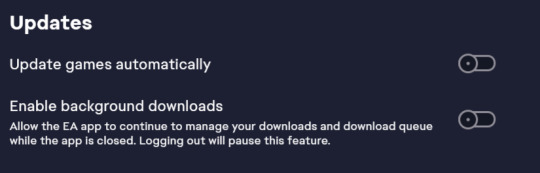
-Follow mod creators on social media. If you use mods, it's a good idea to keep up with updates and what the creators are up to. When there's a huge Sims update, many mods (especially script mods) tend to break and need to be updated by the creators. Keeping up with them allows you to see what their plans are for updating the mods. Creators use many different platforms, but from what I've seen most tend to use Tumblr, Patreon, and Twitter/X to post updates. If I find a mod I really like, I always follow the creator. They also deserve tons of support for their amazing work!
-Know which mods are broken and updated. In addition to following mod creators, there are multiple threads that log all mods with each update. They tell us which mods are broken, which are updated, and which were unaffected by the update. If you're experiencing a glitch with a mod, you can report it on these threads. Here are examples of threads from previous updates:
Always check these before writing to an official Sims/EA forum about a glitch. If you use script mods, the bugs you're experiencing will most likely be from these mods. Also, if you use UI mods like UI Cheats, don't freak out if your UI looks like this:
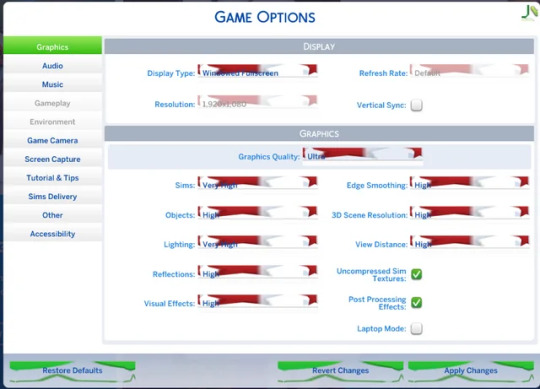
Your game isn't corrupted, the mod is just outdated. UI Cheats almost always breaks after a big update. The creator of UI Cheats updates frequently, so make sure to check up on their Patreon page.
-Check in with the community if you have a bug. The Sims Forums, r/Sims4 on Reddit, and Simblr are good places to go if you have a question about a bug you're having. r/Sims4 was a lifesaver for everyone who had the dreaded tooth glitch in Growing Together. If you're having a non-mod related bug, chances are others are having it too, so don't feel afraid to ask!
I hope this helps some of my fellow simmers. Good luck with the new update and pack, I can't wait to see how my favorite Simblrs use it in their stories and gameplays!💖
#sims 4#ts4#sims 4 info#sims 4 update#sims 4 for rent#sims 4 expansion pack#important#the sims#sims#sims 4 mods#simblr#the sims community
13 notes
·
View notes