#android share screen to pc
Explore tagged Tumblr posts
Text
#AU8000#Upgraded Color#4K Essentials#Dynamic Crystal Color#Crystal Processor 4K#UHD Upscaling#Smart TV#Multiple Voice Assistants#Voice Control#HDMI Inputs#On-screen Guide#Tailored Recommendations#Tap View#Phone Mirroring#Office PC Connectivity#Screen Sharing#Samsung Galaxy Devices#Android OS#Windows 10#Internet Connection#samsung
0 notes
Text
Heart Toy
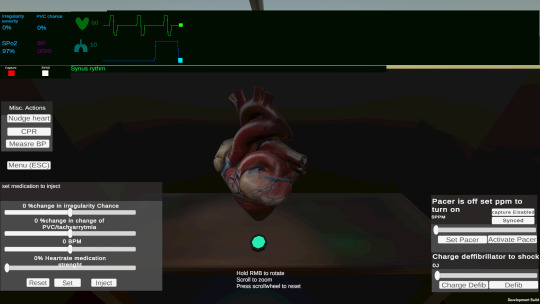
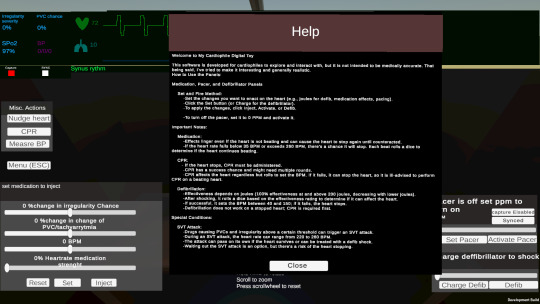
So i have made a cardiophile desk toy it is basically a heart and lots of tools to try out its still in development but "ripe enough" for testing PC download link https://drive.google.com/file/d/16mYW14jE-_wDHaKGD7lbx-XWahkhknFk/view?usp=sharing Android Port(known bug/missing feature is zoom on the heart model and resetting its rotation also help text is small, everything else works): https://drive.google.com/file/d/1ZFlX6oupE8VGhJb7cNKQCUIh2M7GmM6s/view?usp=sharing here its free you just download it unzip it and hopefully it should run run the MyProject.exe
smart screen will whine at it as its an unrecognized manufacturer (me)
but under "more information,"you can find the "run anyways" option
I know it needs tome UI TLC ,but I eagerly await feedback or ideas in DM s

264 notes
·
View notes
Text
BOKURA for PS5, PS4 delayed to summer - Gematsu

Publisher Kodansha and developer Tokoronyori have delayed the PlayStation 5 and PlayStation 4 versions of two-player puzzle adventure game BOKURA from their previously planned April 18 release date to sometime this summer.
BOKURA first launched in Early Access for PC via Steam on February 14, 2023, followed by a full release across Switch, PC, iOS, and Android on August 10, 2023.
From today until April 17 at 9:59 a.m. PT / 12:59 p.m. ET, the PC version of BOKURA will be on sale for $1.79, or 70 percent off its standard $5.49 price point. All versions of the game include cross-platform support.
Here is an overview of the game, via Kodansha:
About
This is a two-player only puzzle adventure game. It is a two-player game played on two devices. Although it is a cooperative game, what you see on the screens of both players is completely different. For example, although they should be looking at the same person, to one it looks like a storybook animal character, while to the other it looks like a robot. (The difference in perception causes the objects on the field to work differently in each world.) Players share what only they can see with their partner through conversation. They continue their journey by cooperating to solve riddles and puzzles. Players can also play online while talking to each other at a distance. The basic game system is a side-scrolling puzzle adventure with a two-player cooperative element. During the course of the story, players are faced with a number of critical choices. Depending on the choices made, the story will unfold in several different ways.
Story
Two boys who ran away from home discover a “dead deer” on their journey. Seeing it, they faint and everything they see in each other’s eyes becomes different. One is the world of animals, the other is the world of machines. The boys must unravel the mystery that happened to them. Can they return to their original world?
Key Features
The main difference between this game and other games is that you need a partner to play with.
You cannot play this game alone or against the computer (CPU).
Two players are always required.
In other words, this game starts by deciding “Who will you play with?” The game starts with the decision of “who to play with.”
The total playing time is about three to four hours. During that time, the two players discuss with each other and reconcile their perceptions, solve problems, and make critical decisions
5 notes
·
View notes
Text
How to mirror iPhone to PC in Windows 11?
Mirroring your iPhone to a Windows 11 PC isn’t as straightforward as mirroring an Android device, but you can do it using third-party apps or workarounds. Here are the best methods:
Method 1: Use AirPlay (If Supported)
Some Windows 11 PCs with AirPlay receiver support (like certain Intel-based systems) can receive iPhone screen mirroring directly:
Ensure your PC and iPhone are on the same Wi-Fi network.、
Ensure your PC and iPhone are on the same Wi-Fi network.
On your iPhone, open Control Center (swipe down from the top-right on newer models).
Tap Screen Mirroring.
If your PC appears in the list, select it.
Enter the AirPlay code if prompted.
Note: Most Windows PCs don’t natively support AirPlay, so this may not work unless you have an AirPlay-compatible app installed.
Method 2: Use a Third-Party App (Recommended)
Since Windows doesn’t natively support iPhone mirroring, you’ll need a third-party tool. Here are the best options:
Option A: LonelyScreen (Paid)
Download & install LonelyScreen on your PC.
Open the app and note the server name (e.g., “LonelyScreen”).
On your iPhone, open Control Center → Screen Mirroring.
Select the LonelyScreen server.
Your iPhone screen should now appear on your PC.
Option B: ApowerMirror (Free & Paid)
Install ApowerMirror on both your PC and iPhone.
Connect both devices to the same Wi-Fi.
On your iPhone, open ApowerMirror and tap “M” (Mirror).
Select your PC from the list.
Your iPhone screen will appear on your PC.
Option C: Reflector 4 (Paid)
Download Reflector 4 on your PC.
Open the app and note the device name.
On your iPhone, go to Control Center → Screen Mirroring.
Select your PC (Reflector) from the list.
The iPhone screen will mirror to your PC.
Method 3: Use a Wired Connection (5KPlayer)
If Wi-Fi mirroring is laggy, try a USB connection with 5KPlayer:
Install 5KPlayer on your PC.
Connect your iPhone via USB and trust the PC.
Open 5KPlayer, go to AirPlay → USB Connection.
On your iPhone, enable Screen Mirroring and select 5KPlayer.
Method 4: Use OBS Studio (Advanced, Requires Mac)
If you have a Mac, you can use OBS Studio with AirPlay and then stream to your PC:
On your Mac, enable AirPlay Receiver in System Settings → Sharing.
Mirror your iPhone to the Mac.
Use OBS Studio to capture the Mac screen.
Stream the OBS output to your Windows PC using NDI Tools or RTMP.
Which Method is Best?
For Wireless Mirroring: Use ApowerMirror or Reflector 4.
For Wired Mirroring: Use 5KPlayer with USB.
If You Have AirPlay Support: Try native Screen Mirroring.
If you still do not have Windows 10/11, You can get it from our store keyingo.com
2 notes
·
View notes
Text
STREAM CANCELED
Unfortunately, i have to cancel the stream due to enough technical difficulties to make my blood boil. Drawing streams are just not doable on my PC and i can't get my android to screen share.
Maybe I'll try again next Sunday, maybe never again, idk
5 notes
·
View notes
Note
Would you mind sharing how you were able to make the pokemon trading card app visible on your pc to stream? Something like that would be soooo useful to me when missing link comes out
Absolutely!
Important to keep in mind; I use and android phone, a samsung galaxy s22+ at time of writing. Because of this I may not have the answers you seek, but there are a lot of ways to connect any given phone to a computer. You can make ur computer do anything.
I use a program called Samsung Flow. It's an app on your phone and something you can install on your desktop.
Within the program, you can choose to connect your device via the internet which is fine but can have delays, OR you can be like me and just use a usb cable! Keeps the phone connected to a power source and is WAY faster displaying to your pc.
This program can make for really fast and easy file transfers from phone to computer if you want, but it also has the handy option to share your screen! It'll pop open a little window and it's just your phone but like, on your computer. It changes with screen orientation and everything. You can use your phone in your hand to navigate it normally or you can click on the screen with your mouse. It's pretty cool!
This is the same thing I did for streaming Dark Road when it came out. That was just me playin it on my phone shared to my desktop via samsung flow and that was on a significantly older phone at the time.
I hope this helps, I look forward to when we can all stream and play missing link together whenever it finally decides to grace us with its presence.
5 notes
·
View notes
Note
3, 5, 13, 14, 15, 20, 24 for the Dragon Ball ask game! ^^
3: List your top 5 favorite characters in order of how much you like them. - #1: Zamasu. Every form of him. That man has completely taken over my brain with his perfect divinity. I also relate to him on a personal level. I know what it's like to have terrible teachers, so seeing how he reacted to being in a similar situation... It felt like I finally met someone who Understands™ that kind of pain and how frustrating it can be. ...Even if it's a fictional god who would canonically murder me on sight 💛 He comforts me in a way that nobody else has been able to.


- #2: Vegito. Easily my favorite out of the fusions (not including Merged Zamasu cuz he's technically already on the list). He's confident, sassy, and kicks ass across the galaxy and back. He can beat whoever he encounters and he knows it.

- #3: Shin/Nahare. He's always been very likeable to me. I enjoy every moment he's on-screen. I want to hug him. If Zamasu didn't exist, he'd be my favorite kai/glind.

- #4: Goku, Vegeta, Raditz, and Turles. These four idiots share a spot because they're the main four saiyans I think about when I'm not thinking about the above. ...Raditz deserved a second chance, man.




- #5: Android 17. He's a mix of a lot of fun personality traits and I think we'd be good friends if I met him. His Android/Cell Saga outfit is my fave outfit for him (largely because of his orange bandanna, I'm a sucker for that accessory), but I understand if he doesn't want to wear it anymore. His actions against Dr. Gero were completely justified and he would absolutely do it again.

5: Who is your favorite villain? - I think we all know who my favorite villain is.
13: Have you played any of the games? - *looks at my pile of Xenoverse OCs* Have I??? /silly - I've played Xenoverse, Xenoverse 2, FighterZ, DBZ Kakarot, SDBH World Mission, DB Fusions for the 3DS, Project: Multi, DBSCG Fusion World (and the betas for it), Dragon Ball Legends, Dokkan Battle, and.... Breakers.... All on PC except for Fusions, obviously. I eventually want to get my hands on Sparking Zero too. - Out of the games that actively update, I mainly play DBL and Fusion World. I plan on adding Project: Multi to that list when it's finally complete and playable again. - I miss my smug immortal husband, Tails. I miss him a lot. He'll be back. ...Eventually.

14: Do you own any merch? - ...Do the cards count? /silly - Technically yes with some DBSCG Masters cards and sleeves for them, but not much outside of that. I do want to start a figure collection, though. From what I've seen so far, DB has some of the best figures I've seen from any anime. I need Zamasu on my desk immediately. Also, look at these card sleeves, they're fucking amazing~


- The color is so vibrant that photos don't do them justice. I'm waiting until I have an actual Future Saga deck to use them. My holy kings 💚🖤💗
15: Do you have any favorite ships (canon, fanon, ect)? - Fave canon ships: Bardock/Gine, Goku/Chi-Chi, Vegeta/Bulma, Gohan/Videl, and Krillin/Android 18. - Fave fanon ships: Goku/Vegeta, Bulma/Chi-Chi, Raditz/Turles, Bardock/Tora/Gine, and most things involving Zamasu. My own silly Goku/Zamasu shenanigans have slowly become their own little fixation in my brain lately. Been starving on all the Barely Anything they have for content. Don't be surprised if I end up conceiving a fan kid for them. Which... technically already happened in my fic drafts, LMAO- - On a semi-related note, I think Raditz and 17 would be friends if they had the opportunity to meet. They're roommates in the GSU.
20: If you could hang out with one character, who would it be? - Assuming he doesn't immediately murder me, Zamasu. - Assuming Zamasu does want to murder me, Goku.
24: If you could write your own episode, what would it be about? - What Raditz has been up to after he was sent to Hell. We literally never see or hear of him again (outside the occasional reference, fan content, and what-if, of course) after King Yemma was like "Oh yeah, I sent him straight to Hell. He put up one hell of a fight, lmao." What is Raditz doing? What's he thinking about? I know he got turned into one of those little spirit blobs, what's that like? How does it feel? Does he want revenge on Kakarot and Piccolo for killing him or did he accept that he's just inferior to his little brother? Is he sad or frustrated that he was never revived? I wanna know, damn it!
#goldic answers asks#genuinely had to type ALL OF THIS OUT a second time because I accidentally hit the hotkey for refreshing the page#while taking pictures of my divine card sleeves. almost cried about it but i made myself retype it before i forgot completely#anyway- thanks for the ask!#goldic rambles
3 notes
·
View notes
Text
How to Add Friends on Duolingo (2025)

Adding friends on Duolingo lets you see each other’s progress, compete for streaks, and send messages.
If you’re not sure how to add friends on Duolingo, you’re in the right place! In this guide, I’ll show you exactly how to do it.
How to Add Friends on Duolingo?
On Smartphone (Android & iOS):
To add friends on Duolingo using your smartphone, follow these steps:
Step 1: Open your Duolingo app on your smartphone (Android and iOS).
Step 2: Then, Tap on your profile picture in the bottom right corner of the screen.
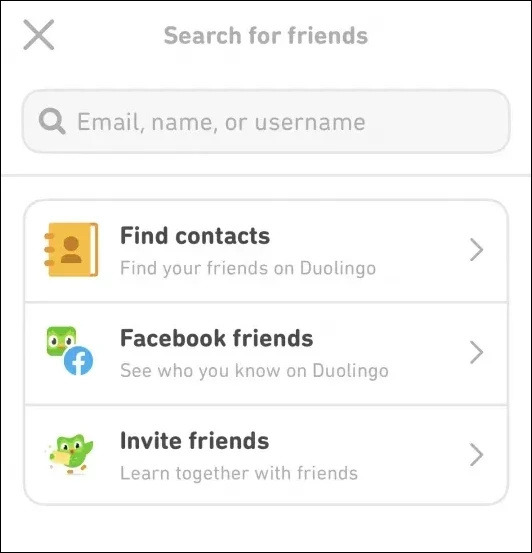
Step 3: Next, Tap on the " Add Friends" button.
Step 4: Now, tap on the "Search by name" option and type in your friend’s name or username.
Step 5: Finally, once you find your friends tap on the "follow" button.
On PC:
To add friends on Duolingo using your PC, follow these steps:
Step 1: Open Duolingo in your web browser and log in to your account.
Step 2: Next, Click on the "Profile" tab, usually on the right side of the screen.
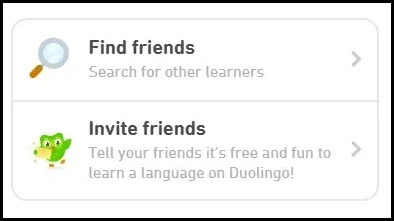
Step 3: Now, tap on "Search by name" on the right side.
Step 4: Type your friend’s name or username in the search bar. Once you find your friend, tap the "Follow" button.
youtube
FAQs
1. Can I add friends on Duolingo without knowing their username? Yes! You can also connect your Facebook or Google account to find friends automatically.
2. How do I remove a friend from Duolingo? Go to your friend's profile, tap the three dots (•••), and select "Unfollow."
3. Why can't I find my friend on Duolingo? Make sure they have an active Duolingo account and that you're searching for the correct username.
4. Can I message my friends on Duolingo? Yes, Duolingo has a messaging feature for some users, depending on the app version and settings.
5. How many friends can I add on Duolingo? There is no strict limit, so you can add as many friends as you like!
Conclusion
So, what are you waiting for? Start adding friends today to make your language-learning journey even more fun and engaging!
Now it's time to conclude this post. Lastly, if you liked this post, please share it with your friends!
#duolingo#language learning#add friends on Duolingo#follow friends#language lessons#language study#Youtube
2 notes
·
View notes
Text
Best Screen Mirroring App for Android to TV Free
In today's interconnected world, the ability to seamlessly mirror your Android device's screen onto a TV has become a valuable feature. Whether you want to share photos, videos, or presentations, or enjoy mobile games on a larger display, screen mirroring apps offer a convenient solution. This article aims to introduce you to some of the best free screen mirroring apps for Android devices, allowing you to amplify your viewing experience without breaking the bank.
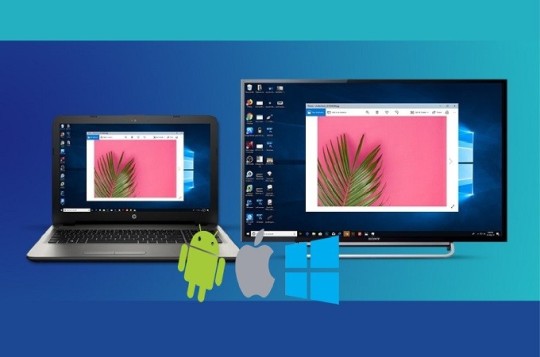
Screen Mirroring
What is Scrcpy?
Scrcpy is an open-source and highly efficient tool designed for screen mirroring and controlling Android devices from a computer. This tool offers a seamless way to display your Android device's screen on your computer's display, enabling you to manage your device's content, apps, and interactions with ease.
How to Download and Install Scrcpy?
Step 1: Download and install the Scrcpy app on your Android or iOS device. Step 2: Download and install the Scrcpy software on your PC from the Scrcpy website. Step 3: Connect your Android or iOS device to your PC via Wi-Fi. Step 4: Open the Scrcpy app on your Android or iOS device and click on "Scan to connect." Step 5: Scan the QR code displayed on your PC's screen. Step 6: Click on "Start Now" to start mirroring your Android or iOS device's screen to your PC.
Samsung Smart Thing
If you're a Samsung user, the SmartThings app provides an excellent option for screen mirroring. This app goes beyond just mirroring and allows seamless integration with Samsung smart TVs, making it easy to connect and share content wirelessly. It's a great choice for users with both Samsung smartphones and TVs.
How to Download and Install?
Step 1 - Open Google Play Store: On your Android device, locate and open the Google Play Store. You can typically find its icon on your home screen or in the app drawer. Step 2 - Search for the App: In the search bar at the top of the Play Store, type "Samsung SmartThings" and press the "Search" button. Step 3 - Find the App: Look for the official "SmartThings" app by Samsung. It should have the Samsung logo and be developed by "Samsung Electronics Co., Ltd." Step 4 - Select the App: Tap on the app icon to open its details page. Step 5 - Install the App: On the app's details page, you'll see an "Install" button. Tap on it to start the installation process. Step 6 - Permissions: The app may request certain permissions, such as access to your location or the device's camera. Review the permissions and tap "Accept" or "Allow" to proceed. Step 7 - Download and Install: The app will start downloading and installing automatically. Once the installation is complete, you'll see an "Open" button. Step 8 - Open the App: Tap "Open" to launch the Samsung SmartThings app. Follow the on-screen instructions to set up your account, connect your devices, and start managing your smart home.
Conclusion
In a world where multimedia content dominates our daily lives, screen mirroring has evolved into a necessity for sharing and enjoying content on a larger scale. The Android apps mentioned in this article offer an array of features, from compatibility with various devices to user-friendly interfaces. Whether you're a Samsung enthusiast or using different brands, these free screen mirroring apps provide options to suit your preferences. Explore these apps, and take your multimedia experience to the next level by effortlessly mirroring your Android device's screen to your TV.
2 notes
·
View notes
Text
BOKURA coming to PS5, PS4 on April 18, 2025 - Gematsu
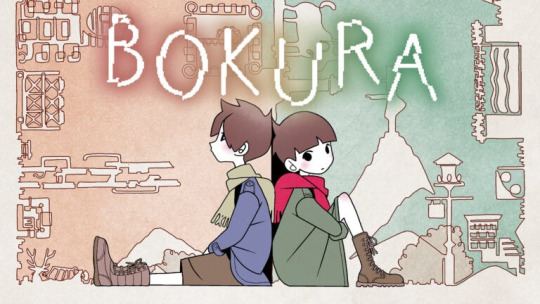
Publisher Kodansha and developer Tokoronyori will release two-player puzzle adventure game BOKURA for PlayStation 5 and PlayStation 4 via PlayStation Store on April 18, 2025, the companies announced.
BOKURA first launched in Early Access for PC via Steam on February 14, 2023, followed by a full release across Switch, PC, iOS, and Android on August 10, 2023.
Here is an overview of the game, via Kodansha:
About
This is a two-player only puzzle adventure game. It is a two-player game played on two devices. Although it is a cooperative game, what you see on the screens of both players is completely different. For example, although they should be looking at the same person, to one it looks like a storybook animal character, while to the other it looks like a robot. (The difference in perception causes the objects on the field to work differently in each world.) Players share what only they can see with their partner through conversation. They continue their journey by cooperating to solve riddles and puzzles. Players can also play online while talking to each other at a distance. The basic game system is a side-scrolling puzzle adventure with a two-player cooperative element. During the course of the story, players are faced with a number of critical choices. Depending on the choices made, the story will unfold in several different ways.
Story
Two boys who ran away from home discover a “dead deer” on their journey. Seeing it, they faint and everything they see in each other’s eyes becomes different. One is the world of animals, the other is the world of machines. The boys must unravel the mystery that happened to them. Can they return to their original world?
Key Features
The main difference between this game and other games is that you need a partner to play with.
You cannot play this game alone or against the computer (CPU).
Two players are always required.
In other words, this game starts by deciding “Who will you play with?” The game starts with the decision of “who to play with.”
The total playing time is about three to four hours. During that time, the two players discuss with each other and reconcile their perceptions, solve problems, and make critical decisions
Watch a new trailer below.
PlayStation 5 and PlayStation 4 Announce Trailer
English
youtube
Japanese
youtube
Simplified Chinese
youtube
2 notes
·
View notes
Text
How to Send Files to TV: A Complete Guide
How to Send Files to TV: A Complete Guide
In today’s tech-savvy world, smart TVs have transformed the way we consume content. From streaming movies to browsing the web, they’ve become more than just a medium for watching cable TV. One incredibly useful feature of modern TVs is the ability to send files to TV—whether you're transferring photos, videos, documents, or apps. This guide will explain different methods and technologies that help you do just that, using the keyword send files to TV in a meaningful and informative context.
Why Send Files to TV?
Before diving into the how-to, let’s quickly discuss the benefits of sending files to your TV. The larger screen offers a better viewing experience for media files like images and videos. It’s also ideal for presentations, reading documents, or even accessing apps. With smart TVs becoming central media hubs in households, knowing how to send files to TV can greatly enhance usability and convenience.
Popular Methods to Send Files to TV
1. Using Wi-Fi Direct or DLNA
Wi-Fi Direct is a technology that allows devices to connect wirelessly without a router. DLNA (Digital Living Network Alliance) is another standard used for streaming content between devices.
To use this method:
Make sure both your TV and your mobile device or PC support Wi-Fi Direct or DLNA.
Enable Wi-Fi Direct on the TV (usually found in Network Settings).
On your smartphone or PC, select the file you want to share, choose the 'Share' option, and select your TV.
Within seconds, you can send files to TV and watch them in high resolution.
2. Using Screen Mirroring (Miracast or Chromecast)
While technically this is mirroring rather than transferring, screen mirroring is a common way to send files to TV temporarily.
Miracast:
Supported on most Android devices and smart TVs.
Simply enable screen mirroring on both devices and connect.
Chromecast:
Plug the Chromecast device into your TV.
Use the Google Home app to cast content from your phone or PC.
Open the file you want and hit the cast icon to send files to TV effortlessly.
3. USB Drive or External Hard Drive
This is one of the simplest methods:
Transfer files to a USB stick or an external hard drive.
Plug it into the TV’s USB port.
Use the TV’s file browser to navigate and view or play your files.
Though it’s not wireless, it’s a reliable way to send files to TV for offline access.
4. Using Cloud Services
Another excellent option is using cloud services like Google Drive, Dropbox, or OneDrive.
Steps:
Upload your files to the cloud via your smartphone or PC.
Open the cloud app on your smart TV (or use a browser).
Access and download the files directly on your TV.
Cloud-based file sharing is one of the most versatile ways to send files to TV across devices, especially when you're working remotely or collaborating with others.
Special Apps for Sending Files to TV
There are several apps designed specifically to send files to TV. These apps make the process more streamlined and often support multiple file types:
Send Files to TV (SFTTV):
Available on Android, Android TV, and Amazon Fire TV.
Install the app on both devices.
Connect both devices to the same Wi-Fi network.
Open the app, select the file, and send files to TV instantly.
Plex Media Server:
Create a personal media library and stream it to your smart TV.
A great option for managing large collections of videos, music, and photos.
X-Plore File Manager:
Works well for smart TVs with Android OS.
Enables seamless navigation and file transfers between devices.
Things to Consider
When trying to send files to TV, here are a few tips to keep in mind:
File Format Compatibility: Not all TVs support all file formats. MP4 for video, JPG for images, and PDF for documents are the most universally supported.
Internet Speed: If you're using Wi-Fi or cloud-based methods, ensure a strong connection for smooth and fast transfers.
App Compatibility: Ensure your TV has access to the necessary apps or app store (like Google Play on Android TV).
Final Thoughts
The ability to send files to TV adds a whole new level of functionality to your smart home setup. Whether you're showing vacation photos to your family, watching downloaded movies, or conducting a business presentation, the convenience is undeniable. With various methods—from USB and screen mirroring to dedicated apps and cloud services—you can choose the option that works best for your specific needs and devices.
Start exploring the power of your smart TV today, and make the most out of every screen in your home!
0 notes
Text
The Infamous Game That Turned Tapping into an Art Form
If you ever found yourself glued to your phone, tapping repeatedly to steer a pixelated bird through a maze of unforgiving pipes, then you know the delicious mix of frustration and delight this game served up. It’s a nostalgic gem that transformed the way we view mobile gaming and turned procrastination into an art form. Let’s take a dive into what makes Flappy Bird a classic that continues to capture hearts (and perhaps break a few phones along the way).
What Makes Flappy Bird Stand Out?
Infamous Gameplay
At first glance, Flappy Bird appears as a simple side-scroller—tap to flap the wings of your cute bird and navigate through a seemingly endless series of green pipes. How hard could it be, right? Wrong! The gameplay is notoriously challenging, taunting players with its deceptively simple mechanics. Just when you think you’ve got the hang of it, a rogue pipe emerges, sending you spiraling back to the beginning. This relentless challenge transforms each attempt into an exercise of patience and precision, leading to that all-too-familiar feeling of “just one more try!”
Retro Visuals
One of the most charming aspects of Flappy Bird is its retro aesthetic. The pixelated graphics harken back to a simpler time in gaming, evoking nostalgia for many players. The bright colors and cheerful environment clash with the intense gameplay, creating a delightful contrast that keeps you coming back for more. Each flap through the air feels like a step back into the arcade days, where simplicity was king and fun was found in challenge.
Unique Player Reactions
What makes Flappy Bird particularly unique is how it elicits genuine emotions. There’s something inexplicably funny about the absurdity of failing repeatedly at such a straightforward game. I remember playing with friends, all of us huddled around a single phone, laughing and cheering each other on—or mocking the one who crashed at the first pipe. The shared experience turned a solo endeavor into a bonding ritual, complete with friendly rivalries and playful trash talk.
Real Gameplay Experience & Tips
The Highs and Lows of Tapping
Let me share my personal journey with Flappy Bird. The first time I played, I barely made it past three pipes before gifting the game a colorful array of curses. It felt as if the phone laughed at my rookie attempts! Yet, something about the challenge kept pulling me back. After countless failed tries, and a few near phone throws, I finally broke through and hit a score of 20—cue the triumphant music! Little moments like that felt legendary.
Tips for Flapping Success
Establish a Rhythm: Finding your rhythm is key. Instead of frantic tapping, try to develop a consistent, steady tempo. This will help you glide accurately through the gaps.
Stay Calm: It’s easy to let frustration take over, but keeping a calm mind will improve your focus. After all, it’s just a game—try to enjoy the absurdity of each failure!
Limit Distractions: Pick a quiet spot to play. My best scores happened in calm settings, free from the distractions of life.
Take Breaks: If you find yourself stuck, stepping away can offer a fresh perspective when you return. Sometimes a little break is all you need!
FAQ
How to Play Flappy Bird on PC?
If you’re looking to play Flappy Bird on your PC, you can use an Android emulator like BlueStacks. Download the emulator, install it, and then find Flappy Bird in the Google Play Store from within the emulator. You'll be flapping away on a larger screen in no time!
Is Flappy Bird Still Available to Download?
The original Flappy Bird was removed from app stores years ago, but various clones and similar games are widely available. You can still find games inspired by its mechanics on both iOS and Android platforms.
Is Flappy Bird Suitable for Kids?
Absolutely! Flappy Bird is family-friendly, featuring no inappropriate content. However, some kids might find the frustration a bit overwhelming—playing together can make it a fun bonding experience, though!
Conclusion: Dive Back into the Flap!
In the end, Flappy Bird is more than just a game; it’s a nostalgic escape that reminds us of the sheer joy and laughter that gaming can bring. Every flap you take can lead to triumph or hilarious failure, keeping the experience fresh and entertaining.
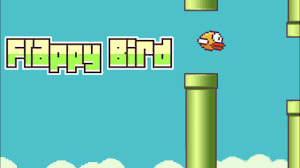
1 note
·
View note
Text
Windows 11 New functions and features in 2025
Sharing files in Windows just got a lot easier
When you start dragging a local file from File Explorer or your desktop, a handy tray appears at the very top of your screen allowing you to drop the file into one of the displayed apps or choose “More…” to open the Windows share window.

Find photos saved in the cloud via the Windows search box
In addition to finding photos stored locally on your Copilot+ PC, you can now also find photos stored in the cloud by describing what they are about in the search box on your taskbar.

Grid and category view in the Start menu
The new grid view shows your apps in alphabetical order and new category view groups all your apps into categories, ordered by usage.

Improved phone integration from the Start menu
Windows 11 can now easily set up Android/iPhone connection to PC, access iPhone features, and share files between Android/iPhone and PC from the Start menu.
To get started, open the Start menu, select your device type, and follow the instructions.

Copilot + Excel = Your Data Superpower
Copilot in Excel simplifies data analysis by enabling you to search for and import data from Word, PowerPoint, PDF documents, or other Excel files into your spreadsheets. Save time and gain insights with this powerful tool.

If you need to upgrade to Windows 11, please go and get it from the trustworthy reseller Keyingo.com
5 notes
·
View notes
Text
Price: [price_with_discount] (as of [price_update_date] - Details) [ad_1] Easy to understand with the color instructions provided with the Phone's screen shot. Beginners can contact support and demonstrate videos for easy understanding. The case is also made of pretty metal and has a shock-absorbing material inside, so it will not be damaged. (No app required): The iPhone USB can store photos and videos without the dedicated app, just plug it into your device and it is convenient to copy photos, videos and data directly without any unnecessary movement. It was easy even for beginners. Smartphone USB is easy to handle and folder sorting convenient; Store directly to folder without an app, and move it to a PC or other device (Minimizes smartphone capacity): The data backup allows you to create a free storage space, and the photos and videos that fit most well with your Phone, thanks to this phone memory, the capacity is lighter and your phone will work smoothly, making it more comfortable. Transfer your phone data from your PC easily. Play photos, movies, videos and notes directly, you can view USB data on your phone without a computer. Save monthly money on iCloud by transferring photos directly from your phone to the USB [USB 3.0 High Speed - WIFI No Required] When using icloud, you need WiFi to backup your photos and enjoy the data anytime, anywhere. Just plug your phone and share your USB photos with your friends such as line and instagram and so on, making it easy to transition to your PC and other media 4 in 1 USB Memory: USB to A and USB-C for conversion, and a connector that allows you to transfer data between your phone and PC. Since it supports various terminals, you can use the image from your phone to a PC, and the image inside that PC can be turned into an Android device. The USB memory is compatible with iOS, USB, type-c, and micro USB connectivity, 14 Pro, 14 Plus, 14, 13 Pro, 13, 12 Pro, 12, 11 Pro, 11, XR/X, 8, Pad (1st / 2nd / 3rd generation), MacBook (Pro/Air) iPhone series, PC, Type-C smartphones, Android phones, tablets, etc. and Data Migration Compatible USB memory for smartphone (Quality 1 Year Warranty) Comes with a color instruction manual (English language not guaranteed) that is easy to understand using the Phone's screen shot. Easily migrate data from your phone photo folder. The case is also made of a cute metal and has a shock absorbing material inside, so it was nice to be scratched. The small and connected terminals of the phone are protected by rotating the enclosure, making it highly durable. 1 year quality guarantee; Beginners can contact support and demonstrate videos for easy understanding [ad_2]
0 notes
Photo

Pioneer DJ XDJ-700 USB Controller OVERVIEW The XDJ-700 comes with a large touchscreen, a familiar club layout and it inherits a host of features from its big brother, the XDJ-1000. Its compact size and removable stand offer great set-up possibilities for even the smallest booth or home set-up. With support for our free rekordbox™ software you can prepare and manage your tracks on a PC or Mac before hitting the booth. Enhanced track info The large, full-colour LCD screen shows all the info you need, including Wave Zoom, beat countdown, phase meter, key analysis indicator and more. Advanced connectivity With ProDJ Link you can connect up to 4 players or laptops via LAN connection and share a single source. Combine this with rekordbox to access pre-prepared loops and cues, sync the beat with the master deck, and access a host of advanced pro-DJ features. Let’s get digital Simply plug in your rekordbox USB or connect your iPhone, iPod touch or Android smartphone to load tracks directly to the XDJ. Get access to a multitude of advanced performance features when preparing your tracks in rekordbox or using the rekordbox app. Compact design The XDJ-700 offers DJs and venues unparalleled set-up possibilities. Being our slimmest player yet, it has been designed with the small booth or home set-up in mind. A removable stand helps it to fit into even smaller spaces. MIDI controller Fully MIDI assignable via USB. Send control information to external devices and use the player as a MIDI controller. My Settings ‘My Settings’ allows you to prepare your system’s setting preferences in rekordbox™ and save them to USB, SD, smartphones and tablets. This way you can instantly switch to your own settings when alternating DJs in the booth. Compatible with performance features You can use this product with the rekordbox Core plan or above to control rekordbox software via your PC/Mac. Firmware Update Manager You’ll be automatically notified when firmware updates become available. You can download the Firmware Update Manager here. Specifications Frequency Range: 4 – 20000 Hz Width: 23.8 cm Height: 10.6 cm Depth: 30.8 cm Weight: 2 kg Signal-to-Noise Ratio: > 115 dB (JEITA) Distortion: < 0.003 % (JEITA) Audio Output Level: 2.0 Vrms (1 kHz, 0 dB) Display Main Display 7-inch, full-colour LCD touch screen Playing Address: Yes Wave Zoom Display: Yes Phase Meter: Yes Beat Counter: Yes Performance Control Jog Dial size: 138.2 mm Jog Modes: CDJ / Vinyl Mode Hot Cue: Yes Hot Loop: Yes Active Loop: Yes Auto Beat Loop: Yes Reloop: Yes Real Time Seamless Loop: Yes Loop Adjust: In / Out Adjust Beat Sync: Yes Slip Mode: Yes Reverse: Yes Pitch Bend: Yes Fader Start / Back Cue start: Yes Scratch Play / Cue: Yes Quick Scratch: After searching track Frame Search: 1/75 s Needle Search / Needle Drop: Yes Vinyl Brake: Yes Cue Functions Auto Cue: Yes Manual Cue: Yes Real Time Cue: Yes Cue point sampler: Yes Cue Loop Memory: Yes Tempo Master Tempo: Yes Tempo Control steps: 0.02 % at +/-6 % 0.05 % at +/- 10 % & 16 % 0.5 % at +/-100 % WIDE Tempo Control Ranges: +/-16 % +/-10 % +/-6 % +/-100 % WIDE BPM Counter: Yes Terminals Playable media: Computers (Mac/Windows PC) iPhone/iPad/iPod touch, Android phones/Android Tablets USB storage devices (flash memory/HDD, etc.) LAN: 1 (100Base-TX) USB: 1 x USB A port 1 x USB B port Outputs: 1 x ANALOGUE (RCA)
0 notes