#backup a drive to a ISO file
Explore tagged Tumblr posts
Text
dd
tumblr tournament most fuckable gnu coreutils command
#copy files#delete/shred files#delete a whole partition#backup a drive to a ISO file#write a iso file to a stick/drive#copy/write with a offset#but typo one letter and wipe your drive
44 notes
·
View notes
Note
Please, please explain how to install and use linux like I'm 5 years old. I'm so sick of windows adding AI and other bullshit to my already struggling elderly laptop but I'm really not good with computers at all so I have no idea where to start with Linux.
Okay, so, I'm going to break this down into steps I would give the average tumblr user first, and then if any of them are confusing or use words you don't understand, ask me and I'll explain that step in greater detail.
Step 0) BACK. UP. YOUR. SHIT.
NEVER EVER EVER CHANGE YOUR OPERATING SYSTEM WITHOUT A COMPLETE BACKUP OF ALL YOUR FILES.
Step 1) Learn your machine. You need to know:
How much RAM you have
If your processor is 32 or 64 bit
How big your hard drive is
On windows, you can find out all of this by going to the start menu, typing "about" and opening the first result on your system instead of the internet.
For additional instructions, visit this page.
Step 2) Pick your Linux.
There's like 10,000 kinds of Linux, each tailored to particular functions that the end-user (that is you!) might want to have. The sheer amount is very daunting, so first I'm going to give my suggestions, then I'll explain how to pick for yourself.
For Mac users, I suggest Kubuntu. For windows users, I suggest Mint Cinnamon. If your laptop is really REALLY old, I recommend Sparky Stable, which is the lightest weight Linux I would ever suggest for a new user. In every case, download the version suited to your processor (32 bit can be labelled "x86" or "32 bit"; 64 bit is always labelled "64 bit").
If you want to try a different type of linux, you'll need to make sure your laptop meets the "minimum specs" or "system requirements." These numbers tell you how much RAM, processor and hard drive space the linux will use. (That's why you needed those numbers at the beginning.)
Step 3) Collect your supplies. You're going to need:
An ISO burning program compatible with your current system, like Balena Etcher.
A copy of the ISO file for the Linux you want to use.
Your laptop.
An 8gb or larger USB flash drive.
Step 3) Make a bootable USB drive
Install Balena Etcher, hitting "okay" and "next" when prompted. Last I checked, Etcher doesn't have adware attached, so you can just hit next every time.
Plug your USB drive into the laptop.
Open Etcher.
Click "flash from file" and open the ISO file with your Linux on it.
Click "Select target" and open the USB drive location. Hit the "flash" button. This will start writing all the linux installer data to your flash drive. Depending on the speed of your machine, this could take as long as 10 minutes, but shouldn't be much longer.
Step 4) Boot to the USB drive
This is, in my opinion, the trickiest step for a lot of people who don't do "computer stuff." Fortunately, in a rare act of good will, Windows 10 made this process a lot easier.
All you'll need to do is go to settings, then recovery, then advanced startup and pick the button labelled "use a device."
This tutorial has images showing where each of those is located. It's considered an "advanced setting" so you may get a spooky popup warning you that you could "harm your system by making changes" but we're not doing anything potentially harmful so you can ignore that if you get it.
Step 5) Try out linux on the flash drive first.
Linux installs using a cool little test version of itself that you can play around in. You won't be able to make changes or save settings, but you can explore a bit and see if the interface is to your liking. If it's hideous or hard to navigate, simply pick a new linux version to download, and repeat the "make a bootable USB" step for it.
Step 6) Actually install that sucker
This step varies from version to version, but the first part should be the same across the board: on the desktop, there should be a shortcut that says something like "install now." Double click it.
Follow the instructions your specific linux version gives you. When in doubt, pick the default, with one exception:
If it asks you to encrypt your drive say no. That's a more advanced feature that can really fuck your shit up down the road if you don't know how to handle it.
At some point you're going to get a scary looking warning that says 1 of 2 things. Either:
Install Linux alongside Windows, or
Format harddrive to delete all data
That first option will let you do what is called "dual booting." From then on, your computer will ask every time you turn it on whether you want Windows or Linux.
The second option will nuke Windows from orbit, leaving only linux behind.
The install process is slower the larger your chosen version is, but I've never seen it take more than half an hour. During that time, most linux versions will have a little slideshow of the features and layout of common settings that you can read or ignore as you prefer.
Step 7) Boot to your sexy new Linux device.
If you're dual booting, use the arrow keys and enter key to select your linux version from the new boot menu, called GRUB.
If you've only got linux, turn the computer on as normal and linux will boot up immediately.
Bonus Step: Copy Pasting some code
In your new start menu, look for an application called "terminal" or "terminal emulator." Open that up, and you will be presented with an intense looking (but actually very harmless) text command area.
Now, open up your web browser (firefox comes pre-installed on most!), and search the phrase "what to do after installing [linux version you picked]"
You're looking for a website called "It's FOSS." Here's a link to their page on Mint. This site has lots and lots of snippets of little text commands you can experiment with to learn how that functionality works!
Or, if you don't want to fuck with the terminal at all (fair enough!) then instead of "terminal" look for something called "software manager."
This is sort of like an app store for linux; you can install all kinds of programs directly from there without needing to go to the website of the program itself!
297 notes
·
View notes
Text
Installing Kali Linux on a USB Stick: A Step-by-Step Guide
If you want a portable, powerful cybersecurity toolkit you can carry in your pocket, installing Kali Linux on a USB stick is the perfect solution. With Kali on a USB, you can boot into your personalized hacking environment on almost any computer without leaving a trace — making it a favorite setup for ethical hackers, penetration testers, and cybersecurity enthusiasts.

In this guide, we'll walk you through how to install Kali Linux onto a USB drive — step-by-step — so you can have a portable Kali environment ready wherever you go.
Why Install Kali Linux on a USB?
Before we dive into the steps, here’s why you might want a Kali USB:
Portability: Carry your entire hacking setup with you.
Privacy: No need to install anything on the host machine.
Persistence: Save your settings, files, and tools even after rebooting.
Flexibility: Boot into Kali on any system that allows USB boot.
There are two main ways to use Kali on a USB:
Live USB: Runs Kali temporarily without saving changes after reboot.
Persistent USB: Saves your files and system changes across reboots.
In this article, we’ll focus on setting up a Live USB, and I'll also mention how to add persistence if you want. and if you seek knowledge about kali linux you can visit our website any time
Website Name : Linux Tools Guide
What You’ll Need
✅ A USB drive (at least 8GB; 16GB or more recommended if you want persistence). ✅ Kali Linux ISO file (download it from the official Kali website). ✅ Rufus (for Windows) or Etcher/balenaEtcher (for Mac/Linux/Windows). ✅ A computer that can boot from USB.
Step 1: Download the Kali Linux ISO
Go to the Kali Linux Downloads page and grab the latest version of the ISO. You can choose between the full version or a lightweight version depending on your USB size and system requirements.
Tip: Always verify the checksum of the ISO to ensure it hasn't been tampered with!
Step 2: Insert Your USB Drive
Plug your USB stick into your computer. ⚠️ Warning: Installing Kali onto the USB will erase all existing data on it. Backup anything important first!
Step 3: Create a Bootable Kali Linux USB
Depending on your operating system, the tool you use may vary:
For Windows Users (using Rufus):
Download and open Rufus (Get Rufus here).
Select your USB drive under Device.
Under Boot selection, choose the Kali Linux ISO you downloaded.
Keep the Partition scheme as MBR (for BIOS) or GPT (for UEFI) based on your system.
Click Start and wait for the process to complete.
For Mac/Linux Users (using balenaEtcher):
Download and open balenaEtcher (Get Etcher here).
Select the Kali ISO.
Select the USB drive.
Click Flash and wait until it's done.
That's it! You now have a Live Kali USB ready.
Step 4: Boot Kali Linux from the USB
Restart your computer with the USB plugged in.
Enter the BIOS/UEFI settings (usually by pressing a key like F12, Esc, Del, or F2 right after starting the computer).
Change the boot order to boot from the USB first.
Save changes and reboot.
You should now see the Kali Linux boot menu! Select "Live (amd64)" to start Kali without installation.
(Optional) Step 5: Adding Persistence
Persistence allows you to save files, system changes, or even installed tools across reboots — super useful for real-world usage.
Setting up persistence requires creating an extra partition on the USB and tweaking a few settings. Here's a quick overview:
Create a second partition labeled persistence.
Format it as ext4.
Mount it and create a file /persistence.conf inside it with the content: cppCopyEdit/ union
When booting Kali, choose the "Live USB Persistence" option.
Persistence is a little more technical but absolutely worth it if you want a real working Kali USB system!
Troubleshooting Common Issues
USB not showing up in boot menu?
Make sure Secure Boot is disabled in BIOS.
Ensure the USB was properly written (try writing it again if necessary).
Kali not booting properly?
Verify the ISO file integrity.
Try a different USB port (preferably USB 2.0 instead of 3.0 sometimes).
Persistence not working?
Double-check the /persistence.conf file and make sure it's correctly placed.
Conclusion
Installing Kali Linux onto a USB stick is one of the smartest ways to carry a secure, full-featured hacking lab with you anywhere. Whether you’re practicing ethical hacking, doing security audits, or just exploring the world of cybersecurity, a Kali USB drive gives you power, portability, and flexibility all at once.
Once you’re set up, the possibilities are endless — happy hacking! 🔥
2 notes
·
View notes
Note
Any tips on media storage? I gotta backup files on my aging laptop better but idk what to shop for when it comes to external hard drives.
I need to get a second hard drive myself, actually...I currently have a 1TB WD My Passport for device and computer backups, and some larger downloads. (I actually bought it about a decade ago so I could download a complete Mystery Science Theatre 3000 torrent onto it.) The average person might need around 500GB for their average computer and device use, but if you're preserving a lot of media, like doing VHS captures, you'll want to start at at least 1 terabyte.
External hard drives aren't forever, per se (heavy use can sometimes wear down the internal drive) but they're way more reliable as long-term storage format than USB drives. Keep them away from magnets or anywhere they can be dropped or bumped against, though...I remember one of the teams in my high school film class losing three short films they were working on, because they had their hard drive connected between two computers - thus placing the drive on the floor - and someone walked in without looking, and accidentally punted it across the room.
USB drives are fine for smaller storage (i.e. documents and photos, but their portability and open design leaves them open to collecting dust or moisture. They should be kept in a cool, dry place, and if you're transporting a USB often, try to look for one with a cap, or keep it in some sort of clean container.
For videos or .ISOs, you can also burn them to a disc, and store them either in a CD binder or plastic cases. Again, discs are fairly reliable long-term storage, but you'll want to keep them away from dust or scratching. Paper sleeves are fine for short-term storage, but they're prone to rubbing against the glossy side of the disc. I keep my burnt discs in a zipper binder with polypropylene pages, and replica DVDs I've burnt in plastic cases. (It's also fun to make case sleeves for them when they go into my library.) If you really like a movie, try to go for an official physical release of it; pressed discs (i.e. made in a factory rather than burnt at home) can last for decades with careful storage and use!
Finally, you'll want to keep precious files in two places - i.e. putting phone photo backups on your computer and on a CD/drive, or keeping a file on your computer and uploaded to Archive.org/Dropbox. But never rely solely on online file hosting. The deletions of MegaUpload and Geocities taught most of my generation that vast sources of data can, and will, vanish into the ether when we least expect it. Having two sources for precious media means that if one fails, you can always replace it from the other. For example, when I capture a DVD/VHS and really care about its contents, I will also keep the physical copy in my video library in case I need to reduplicate it someday.
I hope some of this can help! Digital archiving and storage is a fairly recent practice, but this is some of what has worked for me.
8 notes
·
View notes
Text
Well, I guess it falls to me to try and provide some more detailed and helpful advice then.
Personally, I recommend some variant of Ubuntu because that's the one I have most first-hand experience with and it's developed specifically to be newbie-friendly. Some people also swear by Linux Mint, although I'm a bit wary of it because the devs have previously allowed the download servers to be compromised and malicious code added to the install image, although that was a few years ago now. Valve are also working on a universal desktop version of the distro they created for the Steam Deck, but that's going to be extremely gaming-focused and is still a work in progress anyway.
Anyway, as far as installing goes you'll first need a USB memory stick and a boot disk creator app. Balena Etcher is the one I use but there's many others. Download whichever Linux distro you like the look of as an ISO, plug in the thumb drive, point the app at the relevant ISO file and thumb drive and let it go to work.
Once you've done that, reboot your PC, go into the BIOS and tell it to boot from the USB drive first. You should then be presented with a splash screen asking you whether you want to install your new OS or boot into it and try it out first. I highly recommend you do this so you can get a feel for whether you like the new interface. If you don't vibe with the first one you picked, there are numerous other options: Ubuntu in particular has a variant for every major desktop environment in existence.
Once you've decided on the one you like, boot back into Windows and back up everything. It probably won't matter as long as you pay attention while the installer is running but better safe than sorry. Once that's done, boot from the USB again and follow the installer's instructions. It will ask you if you want to install alongside Windows or overwrite it, and that' is obviously's going to be a judgement call on your part but I would hang on to it initially. There is also nothing to stop you buying a second SSD for your computer and installing Linux to that for extra redundancy if you don't mind spending the money, and it's not essential but it's worth considering because drives do fail sometimes.
Once you've done that, your next steps will depend on what you want to do with your PC but the basics should require very little tinkering. You probably have Firefox and LibreOffice preinstalled and apps like Discord, Steam or Spotify should be available through the package manager. Getting Windows-only apps like Photoshop to work on Linux requires a compatibility layer known as WINE, but I'm afraid that is not something I have relevant experience with. But that's why I suggested keeping the Windows partition as a backup.
Good luck. I hope this helps.
A boy can dream, can't he?
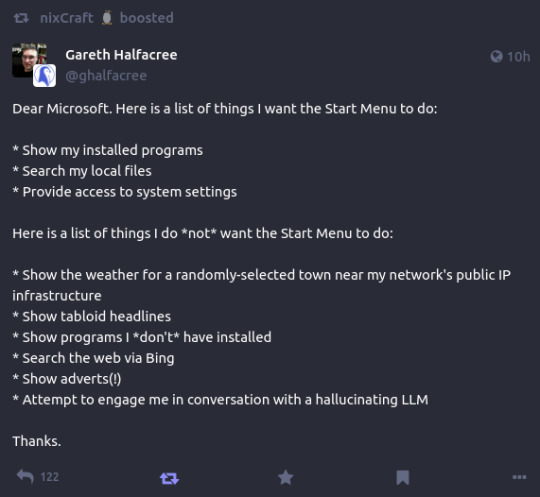
176K notes
·
View notes
Text
Immutable Cloud Backups: The Key to Future-Ready Data Protection and Disaster Recovery
In today’s digital-first world, data is the backbone of every organization. Whether it’s customer records, financial data, or proprietary information, protecting this data against threats like ransomware, accidental deletion, or system failure is a critical priority. That’s where immutable data protection and modern backup and disaster recovery solutions come into play.
At Green Cloud Services, we specialize in providing cutting-edge data protection solutions that combine immutable cloud backups with enterprise-grade recovery tools. If your business is looking to strengthen its resilience against data loss, it’s time to understand the power of immutability in cloud storage.
What Is Immutable Data Protection?
Immutable data protection means once a backup is written, it cannot be modified, deleted, or encrypted—even by administrators. This is achieved through technologies like WORM (Write Once, Read Many) protocols, which ensure that your backup remains a trusted, tamper-proof copy.
Why does this matter? In an era where ransomware and insider threats are on the rise, having immutable backups guarantees that no bad actor—or mistake—can alter your data. It’s a proactive safeguard that ensures your critical files remain untouched, no matter what happens to your live environment.
The Rise of Immutable Cloud Backups
Traditional backup systems often rely on external hard drives or local servers, but these are prone to physical damage, corruption, and cyberattacks. Enter immutable cloud backups—a game-changer in the field of data security.
Cloud backups that are immutable offer the best of both worlds:
Security: Data cannot be tampered with once stored.
Accessibility: Files are stored offsite in the cloud, available anytime.
Scalability: Storage expands with your business’s growth.
Unlike conventional backups that can be targeted and deleted by ransomware, immutable cloud backups create an unchangeable version that acts as your last line of defense. In the event of a breach or system failure, this allows you to restore operations quickly and confidently.
Why Immutable Backups Are Essential for Disaster Recovery
A solid backup and disaster recovery solution goes beyond just saving your data—it ensures your business can bounce back from any disruption. Whether it's a cyberattack, hardware failure, or natural disaster, a recovery plan that includes immutable backups means:
Zero compromise: Your data remains secure and unaltered.
Quick recovery: Immutable backups are easily restored to minimize downtime.
Regulatory compliance: Helps meet data protection regulations like GDPR, HIPAA, and ISO standards.
At Green Cloud Services, our disaster recovery solutions are designed with a layered approach. We combine real-time data backups, offsite storage, and immutable layers to build a resilient and reliable recovery system.
Who Needs Immutable Backup and Disaster Recovery?
Every business, regardless of industry or size, can benefit from immutable backup technology. However, it’s especially critical for:
Healthcare: Compliance with HIPAA and safeguarding sensitive patient data.
Finance: Protection from fraud and ransomware in transaction data.
Legal: Ensuring confidential client data is never altered or leaked.
E-commerce: Avoiding revenue loss and customer trust issues due to data breaches.
These sectors deal with sensitive data daily, and a single breach or loss can result in legal issues, loss of reputation, and significant financial damage.
Green Cloud Services: Your Partner in Immutable Data Protection
At Green Cloud Services, we offer tailored backup and disaster recovery solution that include:
Immutable cloud backups with scheduled snapshots
Multi-region redundancy to protect against localized data loss
Real-time monitoring and alerts
Fast, reliable recovery tools for minimal downtime
Regulatory-compliant storage architecture
Whether you're looking to transition from traditional backups or enhance your existing cloud infrastructure, we work with your team to implement a plan that fits your goals, industry, and compliance needs.
Benefits of Choosing Green Cloud Services
Enhanced Security: We use enterprise-grade encryption and immutability protocols to protect your data from cyber threats.
Cloud Flexibility: Our cloud infrastructure is scalable, cost-effective, and optimized for quick recovery.
Customized Solutions: Every business is different—we offer tailored packages based on your data volume, industry, and budget.
Ongoing Support: Our team provides 24/7 support, monitoring, and regular reporting to keep your data environment secure and compliant.
Future-Proof Your Business Today
In a rapidly evolving threat landscape, outdated backup methods are no longer enough. Businesses need reliable, forward-thinking solutions that offer more than just storage. With immutable cloud backups, backup and disaster recovery solutions, and immutable data protection, your organization is prepared for anything.
Don’t wait for a data disaster to make a move. Let Green Cloud Services help you build a secure, compliant, and resilient backup infrastructure that gives you peace of mind.
Contact us today to schedule a free consultation and start protecting your business with next-generation data security solutions.
0 notes
Text
Top HDD Data Recovery Services

We lead our industry in technology development, and each of our engineers has more than years of experience. We’ve leveraged our experience to reduce the cost of the data recovery process for our customers. There are several factors that data recovery engineers consider when determining cost. The main factor is the time required to perform the necessary steps to ensure a safe and effective recovery procedure. We looked at the features and the quality of service of the cloud backup services when we reviewed them. We were also able to recover our deliberately deleted test folder and the original version of our modified test word document - Data Recovery Cost.
HDD storage media can be damaged from physical shock, hardware failure, firmware corruption, water or fire damage, and so on - contact our experts with decades of combined data recovery experience, and a certified high-tech laboratory to safely recover your data. Tell us a few more details about what HDD problems you are facing and our system can give you a quick estimate on how much the HDD recovery service will cost. When it comes to keeping those vital files safe, there are a variety of factors beyond your control. When it comes to data loss, there are dedicated our technicians that apply cutting-edge recovery technology and advanced certified equipment to retrieve missing data even in the most hopeless cases - Hard Disk Data Recovery.
A hard disk drive (HDD) is a non-volatile computer storage device that consists of rotating magnetic discs or platters. Random access memory (RAM) is the primary memory device, and it is a secondary storage device used to store data permanently. The term “non-volatile” refers to data that is retained even when the computer is turned off.
First, we need to access and evaluate your hard drive at our ISO-certified laboratory. This allows us to make an accurate diagnosis, determine if the data recovery is possible, and send you a detailed quote. Our qualified engineers can quickly and efficiently send you a list of the recovered data for your review. We only send you the invoice after you guarantee that we restored all the data you need. For more information, please visit our site https://www.nowdatarecovery.com/
0 notes
Text
Hard Disk Destruction Service Bangalore | Secure Data Disposal
In today’s digital-first world, data is everything. From sensitive client information and financial records to intellectual property, your hard drive can hold more than just files—it holds your company’s reputation. When the time comes to dispose of an old or unused hard disk, proper destruction is not optional—it’s essential. Escrappy Recyclers offers Hard Disk Destruction Service in Bangalore that is 100% secure, certified, and environmentally responsible.
We are a government-authorized e-waste management company with a special focus on data destruction services. Whether you're a startup, MNC, hospital, school, or government agency, Escrappy Recyclers ensures complete protection of your digital data through our state-of-the-art hard disk destruction services.
Why Secure Hard Disk Destruction Matters
Simply deleting files or formatting a hard drive is not enough. Data can often be recovered with advanced recovery software, even from seemingly “empty” drives. Improper disposal can lead to:
Data Breach & Identity Theft
Loss of Customer Trust
Legal Consequences (Breach of Data Privacy Laws)
Reputational Damage
Our hard disk destruction service in Bangalore ensures that your confidential data is destroyed permanently, leaving no chance of recovery.
Our Hard Disk Destruction Process
At Escrappy Recyclers, we offer two primary methods of hard disk destruction:
1. Physical Destruction (Shredding)
We use industrial-grade shredders to physically destroy hard disks into tiny, irrecoverable pieces. This process guarantees permanent data erasure. It is suitable for HDDs, SSDs, and flash-based storage devices.
2. Degaussing
Degaussing involves exposing the hard disk to a powerful magnetic field to demagnetize and scramble the data stored on it. This method works best for magnetic storage and renders the drive unreadable.
Each destruction session is monitored, documented, and followed by the issuance of a Certificate of Destruction, assuring legal and audit-ready documentation for your business.
We Destroy More Than Just Hard Drives
Our secure data destruction services include:
Internal & External Hard Drives
SSDs (Solid State Drives)
Flash Drives / USBs
Backup Tapes / DVDs
Mobile Phones & Tablets
Laptops & Desktops
Memory Cards / Storage Devices
Optical Media
Whether it's one drive or a thousand, Escrappy Recyclers provides scalable and flexible service tailored to your needs.
Onsite & Offsite Destruction Services
We understand that data security can't always leave your premises. That's why we offer:
Onsite Hard Disk Destruction
Our mobile destruction unit comes to your location in Bangalore to destroy hard drives in your presence. Perfect for organizations that need absolute control over their data handling.
Offsite Destruction
If you prefer, we can collect your drives securely and transport them to our certified destruction facility. Tracking, sealing, and safe transport are part of the process.
Serving All Industries Across Bangalore
We work with a wide range of industries including:
IT & Tech Companies
Banking and Financial Institutions
Healthcare & Hospitals
Legal and Consulting Firms
Government Agencies
Educational Institutions
Ecommerce & Startups
Data Centers & Server Farms
Whether you’re upgrading your systems or decommissioning old infrastructure, Escrappy Recyclers ensures that your digital footprint remains protected.
Certified, Compliant, and Audit-Ready
Our processes are fully compliant with the Information Technology Act, E-Waste Management Rules, and global best practices like ISO 27001 and ISO 9001. We offer:
Certificate of Data Destruction
E-Waste Disposal Certificate
Chain-of-Custody Documentation
Photographic or Video Proof (on request)
Detailed Asset Reports for Compliance
This makes Escrappy Recyclers a trusted partner for all your hard disk destruction needs in Bangalore.
Environmental Responsibility
Beyond security, we’re deeply committed to sustainability. Every destroyed hard disk or storage device is further sent through our eco-friendly e-waste recycling process. Recyclable metals and components are recovered, and harmful substances are disposed of according to environmental safety standards.
By choosing Escrappy Recyclers, you ensure that your data is destroyed AND your e-waste doesn’t contribute to environmental damage.
Why Choose Escrappy Recyclers?
100% Data Destruction Guarantee Government-Authorized Recycler Pickup Service Available in Bangalore Quick Turnaround Time Certified & Compliant Affordable Pricing for Bulk & Individual Orders Audit Support & Documentation
With over a decade of experience in electronic waste management and data destruction, Escrappy Recyclers is your most secure option in Bangalore.
How It Works
Step 1: Contact us via our website or phone to request a quote or schedule a pickup. Step 2: Choose between onsite or offsite destruction. Step 3: Our team arrives with sealed bins or containers to collect or destroy the drives. Step 4: You receive certification and reports to verify destruction.
Don’t Risk Your Data. Destroy It Securely.
Every business has confidential data that shouldn’t fall into the wrong hands. Whether you're upgrading your systems, closing operations, or just cleaning out old devices—hard disk destruction is critical.
Escrappy Recyclers ensures that your data is permanently destroyed, legally compliant, and environmentally handled. Make the smart, secure, and sustainable choice today.
Contact us now to schedule your hard disk destruction service in Bangalore and ensure peace of mind tomorrow.
0 notes
Text
PowerISO Crack With Registration Code 2025
PowerISO is a powerful and versatile disk image utility that enables users to create, edit, mount, and burn ISO files, as well as handle other disk image formats such as BIN, NRG, and CDI. It is particularly useful for users who work with virtual drives, bootable disks, or need to manage large amounts of data within disk image files.PowerISO is often used for tasks like burning software installation discs, creating backups, and managing disk images for virtual machines.
Download Now
Key Features of PowerISO
1. Create ISO Files
Creating ISO Files: PowerISO allows users to create ISO files from physical discs (such as CDs, DVDs, or Blu-ray discs) or from folders and files on their computer. This is useful for creating backups of software, games, or important data.
You can create ISO images from multiple files or directories, making it easy to package files into a single, compressed image.
0 notes
Text
drive data recovery dubai,
drive data recovery dubai,
In today’s digital age, data is a vital asset for businesses and individuals alike. However, unforeseen circumstances such as hardware failures, accidental deletions, or cyberattacks can lead to data loss, which can be devastating. Thankfully, drive data recovery services in Dubai are here to help retrieve your lost files and ensure business continuity.
Understanding Data Recovery
Data recovery is the process of restoring lost, inaccessible, or corrupted data from storage devices such as hard drives, SSDs, USB drives, memory cards, and RAID systems. With advancements in technology, even data from severely damaged drives can often be recovered by professionals.
Why Choose Professional Data Recovery Services in Dubai?
Expertise and Experience: Dubai hosts several data recovery companies equipped with cutting-edge tools and trained technicians who specialize in recovering data from a variety of devices.
State-of-the-Art Facilities: Many firms in Dubai operate certified cleanrooms, which are essential for handling sensitive storage devices without causing further damage.
Data Confidentiality: Professional recovery services prioritize customer confidentiality and comply with strict data protection regulations.
Quick Turnaround Time: Most companies offer expedited recovery services to minimize downtime, which is crucial for businesses.
Common Causes of Data Loss
Physical Damage: Dropped or water-damaged drives.
Logical Errors: File system corruption or accidental formatting.
Virus Attacks: Malware or ransomware infections.
Power Failures: Sudden power outages leading to data corruption.
Human Errors: Accidental deletion or overwriting of files.
Steps in the Data Recovery Process
Evaluation and Diagnosis: Technicians assess the drive to determine the cause and extent of the damage.
Recovery Plan: A tailored recovery strategy is devised based on the diagnosis.
Data Extraction: Using specialized tools and techniques, the lost data is retrieved.
Verification and Delivery: Recovered files are verified for integrity and delivered to the client.
Choosing the Right Data Recovery Service in Dubai
To ensure a successful recovery, consider the following factors:
Reputation and Reviews: Check online reviews and testimonials.
Certifications: Ensure the service provider has relevant certifications, such as ISO standards.
Transparency: Look for companies that provide clear pricing and procedures.
Customer Support: Opt for providers with 24/7 support to address emergencies.
Top Drive Data Recovery Services in Dubai
Here are some reputable companies known for their data recovery expertise:
Data Recovery Dubai: Specializes in hard drive, RAID, and SSD recovery.
UAE Data Recovery: Offers services for all types of storage devices with high success rates.
TechFix UAE: Known for quick turnaround times and affordable pricing.
Preventing Future Data Loss
Regular Backups: Maintain backups of critical data on external drives or cloud storage.
Use Antivirus Software: Protect your system against malware and ransomware.
Power Surge Protection: Use UPS devices to prevent damage from power outages.
Handle Drives Carefully: Avoid physical shocks or exposure to extreme conditions.
Conclusion
Data loss can be stressful, but professional drive data recovery services in Dubai offer a reliable solution to retrieve your valuable files. By choosing a trusted provider and implementing preventative measures, you can safeguard your data and avoid potential disruptions in the future.
0 notes
Text
Linux CLI 29 🐧 fsck, mkfs and dd commands
New Post has been published on https://tuts.kandz.me/linux-cli-29-%f0%9f%90%a7-fsck-mkfs-and-dd-commands/
Linux CLI 29 🐧 fsck, mkfs and dd commands

youtube
a - fsck command fsck is used to verify the intergrity of a file system It checks for error( corrupted inodes, bad sectors, or broken file system structures) It can attempt to fix those errors before you check a filesystem you have to unmount it with umount sudo fsck -N /dev/sda → displays what it will do without doing anything sudo fsck /dev/sda → performs the check sudo fsck -n /dev/sda → perform a check but do not repair sudo fsck -f /dev/sda → forces a check -a → repairs errors automatically -v → verbose mode -t → test for bad sectors b - mkfs command mkfs → Make File System mkfs is used to create and format file systems write sudo mkfs and use TAB key to show the supported filesystem types Create a file system on a partition sudo mkfs -t ext4 /dev/sda or sudo mkfs.ext4 /dev/sda Note that mkfs creates a new filesystem on existing partition or drive It does not resize or delete it. For this task you can use fdisk c - dd command dd → Data description dd is used to copy and convert data from one place to another syntax → dd if=inputfile [bs=blocksize] [count=numcopies] Of=outputfile if → input file, where to read data from bs → sets the block size, default is 512 bytes (optional) count → specifies how many blocks will be transferred. All is default (optional) of → output file, where the data will be transferred to d - dd command examples dd If=input.txt Of=backup.txt → copy a file dd If=/dev/sda bs=4M count=10240 of=image.img → create an image file from /dev/sda dd If=/dev/sda Of=/dev/sdc → clone a disk to another dd if=/dev/sda1 of=~/sda1partition.img → backup a partition dd if=sda1partition.img of=/dev/sda1 → restore the previous backup and if you need to create an CD-ROM ISO dd if=/dev/cdrom of=tgsservice.iso bs=2048
0 notes
Text
Don’t Let Your Old Computer Become Toxic Waste: UK Recycling Facts You Must Know!
In the modern era of rapid technological advancement, computers have become essential tools for work, communication, and entertainment. However, their increasing obsolescence presents a growing challenge: how to dispose of them responsibly. Old computers, when discarded carelessly, can become toxic waste, harming the environment and human health. If you're in the UK, it's vital to understand the importance of e-waste recycling and how you can contribute to this critical effort.
The Hidden Dangers of E-Waste

Old computers and other electronic devices contain hazardous materials such as lead, mercury, cadmium, and flame retardants. When these materials are improperly disposed of in landfills, they can leach into the soil and water, causing long-term environmental damage.
Key Facts About E-Waste in the UK
Rising Volumes: According to the Global E-Waste Monitor, the UK generates over 1.6 million tonnes of e-waste annually.
Toxic Components: A single computer can contain up to 1.5kg of lead and small amounts of other harmful substances.
Low Recycling Rates: Despite recycling options, only 17.4% of the UK’s e-waste is properly recycled, leaving the rest to landfills or illegal exports.
The Legal Framework in the UK
The UK has regulations to manage e-waste responsibly:
The WEEE Directive: The Waste Electrical and Electronic Equipment (WEEE) Directive mandates manufacturers to handle the disposal of old electronics responsibly.
Household Responsibility: Households are encouraged to bring their old devices to designated collection points or authorised recyclers.
Failing to follow proper disposal practices can lead to fines or penalties under UK law.
Why Recycling Computers Matters?

Environmental Benefits
Resource Recovery: Computers contain valuable materials like gold, silver, and rare earth metals. Recycling recovers these resources, reducing the need for mining.
Energy Conservation: Recycling metals uses significantly less energy than extracting new materials.
Health Protection
Proper recycling prevents toxic substances from contaminating air, water, and soil, protecting public health.
How to Recycle Your Old Computer in the UK?
Step 1: Prepare Your Computer for Recycling
Backup Your Data: Transfer important files to a new device or an external storage solution.
Erase Personal Data: Use software tools to securely wipe your hard drive.
Step 2: Choose a Recycling Option
Council Recycling Centres: Most local councils have designated facilities for e-waste disposal. Check their website for details.
Retailer Take-Back Schemes: Some retailers offer trade-in or take-back services for old devices.
Specialist Recyclers: Companies like Computer IT Disposals or EcoGreen IT Recycling accept old computers and ensure they’re responsibly handled.
Charity Donations: If the device is still functional, donate it to charities that refurbish and distribute them to those in need.
Step 3: Verify the Recycler’s Credentials
Ensure the recycler complies with the WEEE Directive and has certifications like the ISO 14001 for environmental management.
Practical Tips for Sustainable Electronics Use
Extend Lifespan: Regular maintenance, software updates, and hardware upgrades can extend your computer’s life.
Buy Refurbished: Consider purchasing refurbished devices instead of new ones to reduce demand for raw materials.
Recycle Accessories: Don’t forget peripherals like keyboards, mice, and cables; they can be recycled too!
Join the Fight Against E-Waste
Every computer recycled is a step towards a cleaner, greener future. By understanding UK recycling practices and acting responsibly, you can help reduce the environmental impact of e-waste.
Don’t let your old computer become toxic waste—recycle it responsibly and encourage others to do the same. Together, we can make a difference!
0 notes
Text
Linux Images
In the context of Linux, different types of disk images serve various purposes. Here's an overview of the main types you've mentioned:
1. DVD Image
Purpose: A DVD image, typically in .iso format, is a complete digital copy of the contents of a DVD. It can be used for:
Installation: A DVD image of a Linux distribution (e.g., Ubuntu, Fedora) contains the installation files and packages needed to install the operating system. It is typically burned to a physical DVD or used as a bootable USB.
Live Environment: Some DVD images are made bootable, allowing users to run Linux directly from the image without installing it to the hard drive.
Distribution: A DVD image may also include additional software packages or documentation, intended to be distributed to users on physical media.
2. ISO Image
Purpose: An ISO image (usually with a .iso extension) is a disk image format that is an exact replica of a file system, typically used for distributing software or operating systems. It can be used for:
OS Installation: Like DVD images, ISO images are widely used for Linux OS installation. They are typically bootable and can be written to a USB stick, burned to a DVD, or mounted directly on a virtual machine.
Software Distribution: Many software applications are distributed in ISO image format because it preserves the structure of the software package.
Backup/Archival: ISO images can be used to store large data sets or backup an entire file system in an easily portable format.
Virtual Machines: In virtualization environments like VirtualBox or VMware, ISO images are often used to install guest operating systems.
3. AArch Image (ARM Architecture Image)
Purpose: An AArch image refers to an operating system image or installation media designed for ARM architecture (AArch64 for 64-bit or AArch32 for 32-bit). ARM is a CPU architecture used in many mobile devices, embedded systems, and some servers. The image typically contains:
ARM-specific binaries: Unlike images for x86 architecture, these contain code compiled to run on ARM processors.
OS Installation: Similar to ISO or DVD images, AArch images are used to install Linux on ARM-based systems, such as Raspberry Pi, BeagleBoard, or some ARM-based servers.
Embedded Systems: These images are often used in embedded Linux environments where the CPU architecture is ARM-based.
Cross-platform Development: Developers may use AArch images to test or deploy Linux on ARM-based hardware.
4. Boot Images
Purpose: A boot image is a smaller disk image, usually containing the minimum set of files necessary to start a system (i.e., to boot it). It is critical in the boot process, whether for physical machines or virtual machines. Boot images are:
Boot Loader: They often contain boot loaders like GRUB or Syslinux, which are responsible for loading the Linux kernel into memory and starting the operating system.
Live Systems: Some boot images are part of live environments (e.g., rescue disks or live Linux distributions), allowing you to boot into a fully operational system without installation.
Recovery Tools: Boot images may contain diagnostic tools, recovery utilities, or system repair tools for system administrators or users to troubleshoot and recover systems.
Kernel and Initial RAM Disk (initrd): The boot image often includes the Linux kernel and an initial ramdisk (initrd) or initial ramfs, which is used to load the necessary drivers and mount the root filesystem at boot time.
Minimal Installations: Some boot images may contain a very basic Linux environment used for troubleshooting or for creating a minimal installation framework.
Summary of Purposes:
DVD Image
Full operating system distribution, often for installation on physical media, live
environments, or large software packages.
ISO Image
A generic disk image of a file system, used for distributing OS installations, software,
virtual machines, and backups.
AArch Image
OS images built for ARM architecture (AArch64/32), used for ARM-based devices like
Raspberry Pi or ARM servers.
Boot Image
Small image to facilitate the boot process, containing boot loaders, Linux kernels,
recovery utilities, or minimal environments for system repair or live usage.
Each image type has a specific role in the Linux ecosystem, whether for installation, recovery, or system booting.
for more details visit www.qcsdclabs.com
0 notes
Text
All About your Ultimate Solution for Writing Windows ISO Images to USB Drives
In the realm of technology, where versatility and efficiency are paramount, Win32 Disk Imager stands tall as a beacon of reliability and convenience. For those seeking to harness the potential of their Windows operating systems through ISO images, this tool emerges as an indispensable asset. With its seamless capability to write Windows 10 or Windows 11 ISO images onto removable drives like USB pendrives, win32diskimager epitomizes speed, security, and dependability.
At its core, Win32 Disk Imager represents a fusion of simplicity and power. Its intuitive interface belies its robust functionality, catering to both novice users and seasoned tech enthusiasts alike. With just a few clicks, users can initiate the process of writing boot images onto SD cards or USB flash drives, paving the way for effortless system installations or recoveries.
In the fast-paced digital landscape, time is of the essence. win32diskimager portable recognizes this urgency, boasting exceptional speed in writing ISO images. Whether you’re embarking on a fresh Windows installation or creating backup drives for emergencies, Win32 Disk Imager ensures prompt execution, sparing you the agonizing wait times associated with conventional methods.
Security is non-negotiable when dealing with critical system files. win32 disk imager download upholds this principle with unwavering dedication, employing robust encryption protocols to safeguard your data throughout the writing process. Bid farewell to concerns about data breaches or corruption—win disk 32 imager prioritizes the confidentiality and integrity of your ISO images, allowing you to proceed with peace of mind.
In the realm of software, reliability reigns supreme. Win32 Disk Imager earns its stripes as a stalwart ally, consistently delivering flawless performance when entrusted with the task of writing ISO images. Say goodbye to frustrating glitches or unpredictable errors—Win32 Disk Imager stands as a beacon of dependability, ensuring that your system installations proceed without a hitch.
The hallmark of Win32 Disk Imager lies in its seamless integration into your workflow. Whether you’re a seasoned IT professional or a casual user, Win32 Disk Imager accommodates your needs with unparalleled ease. Its user-friendly interface eliminates the complexities typically associated with disk imaging tools, empowering you to accomplish your objectives with effortless efficiency.
Versatility is the cornerstone of Win32 Disk Imager’s appeal. Beyond its primary function of writing Windows ISO images, this tool serves as a Swiss army knife for tech enthusiasts. From creating bootable Linux distributions to cloning entire drives, Win32 Disk Imager adapts to a myriad of scenarios, emerging as a versatile companion in your digital endeavors.
As technology evolves, so does Win32 Disk Imager. With each new iteration, this tool evolves to address the ever-changing needs of its user base. Whether it’s enhancing compatibility with the latest Windows versions or introducing innovative features, Win32 Disk Imager remains at the forefront of innovation, ensuring that you always have access to the most advanced disk imaging capabilities.
Ready to embark on your journey with Win32 Disk Imager? Downloading the latest version is a breeze, thanks to its user-friendly website and streamlined installation process. With just a few clicks, you can harness the full potential of this powerful tool, unlocking a world of possibilities for writing Windows ISO images to USB drives with unparalleled speed and reliability.
In a digital landscape fraught with challenges, Win32 Disk Imager stands as a beacon of reliability, security, and efficiency. Whether you’re a seasoned IT professional or a casual user, this tool empowers you to unleash the full potential of your Windows operating system with unparalleled ease. Say goodbye to tedious installation processes and hello to seamless system deployments—Win32 Disk Imager is your ultimate solution for writing Windows ISO images to USB drives. Download the latest version today and experience the difference for yourself.
[Related site1] [Related site2]
0 notes
Text
How To Create ISO Image of Hard Drive in Windows 10 for Free https://www.pcworld.com/article/2300852/create-iso-image-of-hard-drive-free.html
0 notes
Text

Welcome! This is your ultimate guide to mastering the print process! Whether you're a seasoned photographer or a growing artist, understanding the intricacies of printing can elevate your work to new heights. In this extensive guide, we'll delve into a plethora of expert tips to help you achieve stunning results every time you entrust your precious creations to the printing process.
1. Resolution Matters:
Understand the importance of resolution in achieving sharp and clear prints. Aim for a minimum resolution of 300 DPI (dots per inch) to ensure optimal print quality.
2. File Formats for Quality:
Opt for lossless file formats like TIFF or PNG to preserve image quality without compression artifacts, especially for printing purposes.
3. Color Consistency:
Calibrate your monitor to ensure accurate color representation. Consistent color management from screen to print is essential for achieving desired results.
4. Aspect Ratio:
Match the aspect ratio of your image to the intended print size to avoid distortion or cropping. Maintain the original composition whenever possible.
5. Reduce Image Noise:
Address digital noise in your images to enhance clarity. Utilize noise reduction tools to minimize graininess, particularly in low-light or high ISO images.
6. Leave Margin Space:
Allow for sufficient margin space around your subject to accommodate matting or framing. Preserve the integrity of your composition during the finishing process.
7. Utilize ICC Profiles:
Apply ICC profiles specific to the printer and media type for accurate color reproduction. Leveraging the right profiles ensures consistency and fidelity in your prints.
8. Request Proofs:
Prior to large-scale printing, request proofs to evaluate color accuracy and overall quality. Fine-tune your settings as needed to achieve desired results.
9. Choose Finishes Wisely:
Consider the effect of matte or glossy finishes on your prints. Matte finishes minimize glare and fingerprints, while glossy finishes enhance vibrancy and contrast.
10. Invest in Preservation:
Choose archival-quality materials for framing and display to protect your prints from environmental damage. Opt for acid-free mats and UV-protective glass or acrylic for longevity.
11. Explore Customization:
Embrace customization options such as canvas printing and matting to add depth and dimension to your prints. Experiment with textures and finishes to elevate your work.
12. Professional Scanning:
When digitizing artwork or old photos, entrust the task to professionals for accurate color reproduction and preservation of detail. High-resolution scanning is paramount.
13. Optimal Lighting Conditions:
Ensure proper lighting when photographing artwork or prints for reproduction. Even, diffused lighting minimizes shadows and ensures faithful color representation.
14. Paper Selection:
Select paper types that complement your work's aesthetic and purpose. Fine art papers offer texture and archival quality, while glossy papers enhance color saturation.
15. Backup Your Files:
Maintain backups of your digital files to safeguard against loss or corruption. Utilize cloud storage, external drives, and physical prints as reliable backup solutions.
Incorporating these expert tips into your print process will empower you to achieve breathtaking results that truly showcase your artistic vision. We're dedicated to supporting photographers and artists in their quest for printing excellence.
Stay tuned for more insider tips, product updates, and inspiration to fuel your creative journey. Happy printing!
0 notes