#bettertouchtool
Explore tagged Tumblr posts
Link
BetterTouchTool 4.572 Crack license key is extremely reliable for adding customizable gestures to the Magic Trackpad and Magic Mouse.
0 notes
Text
The Best HIDs for the Mac
HID stands for human interface device. This usually refers to keyboards and mice but can refer to anything that lets you provide inputs to a computing device.
I use the term HID rather than simply saying "keyboard and mouse" because the best HIDs for the Mac aren't a keyboard and mouse: The best HIDs for the Mac are a keyboard and trackpad.
The Mac has evolved a lot over the years, and so has its HIDs. There was a time where mice on the Mac only had a single clickable button in contrast to the PC's two: left mouse button and right mouse button.
I don't know if the Mac did this to differentiate itself from the PC or because Apple had done the hard work of researching to all hell mice and determined that an extra mouse button was superfluous. It might have been both.
While the Mac works very well with a variety of HIDs from third-parties, the best HIDs for the Mac are first-party HIDs, which is to say Apple HIDs.
The Best Keyboard for the Mac

While I enjoy a mechanical keyboard as much as the next nerd, the best keyboard for the Mac is one of the Magic Keyboards with Touch ID. There's a model with a Numeric Keypad and one without. Take your pick. I prefer the one with the Numeric Keypad because it has a Numeric Keypad but also because you can get it with black keys.
You can try to live your life without Touch ID, and while you might be able to accomplish much without it, Touch ID on a purchasable keyboard was a big deal for me when it came out. I had been waiting for Apple to create one for years as a Mac mini user, where BYOK (Bring your own keyboard) was the philosophy. This unlocks Apple Pay directly on your Mac without needing an iPhone or other device with biometrics (Face ID or Touch ID). Additionally and obviously: It lets you unlock your Mac or several applications that would normally require a password. Very cool.
The Best Mouse Trackpad for the Mac

We aren't going to talk about the Magic Mouse 2. And the reason why we aren't going to talk about it is because you can't charge it and use it at the same time, which is a ridiculous and indefensible design decision. Shame on you, Apple.
This leaves us with the Magic Trackpad. In 2024, it's technically the Magic Trackpad 2. The original Magic Trackpad was grey and took 2 x AA batteries and worked great. I liked it a lot; but the Magic Trackpad 2, while being rechargeable, also comes in Black, with a wider surface, feels silky smooth, and comes equipped with Force Touch, giving you more versatility in the input commands you can provide. Plus, as a flex: It has no moving parts. You aren't actually clicking it when you press down, it's just providing force feedback to simulate a click. Groovy.
I find it fascinating that an HID normally designed for laptops would make its way to the desktop and would become the best way to interact with your Mac. I supplement the functionality of the Magic Trackpad with the application BetterTouchTool, which lets you program additional gestures than those available in macOS. With the amount of gestures I can make on the Magic Trackpad, I never once feel like I'm less productive than with a mouse. I say this as someone who rocked a Logitech gaming mouse on the Mac for years specifically because I wanted to be able to do more with my HID. While I won't be gaming with the Magic Trackpad anytime soon (I think Minecraft was vaguely playable with it), I much prefer the touch and feel of the Magic Trackpad.
#post#tech#technology#apple#keyboard#mouse#trackpad#magic keyboard#touch id#magic trackpad#hid#bettertouchtool#mac
0 notes
Text
e435 — Space Junk
#RaspberryPi 5, #Space themes including #Kessler syndrome & #Purrgils, #UX stories about #BetterTouchTool, #CarPlay, #Humane & #Rewind and much more!
Photo by Casey Horner on Unsplash Published 9 October 2023 Back at full co-host strength, Andy, Michael and Michael start off this show with a discussion about Andy’s recent Cybersalon event celebrating the Mosaic web browser’s 30th birthday. After a short conversation about the newly announced Raspberry Pi 5, the team gets down to talking about space! First up, a first for the FCC (Federal…
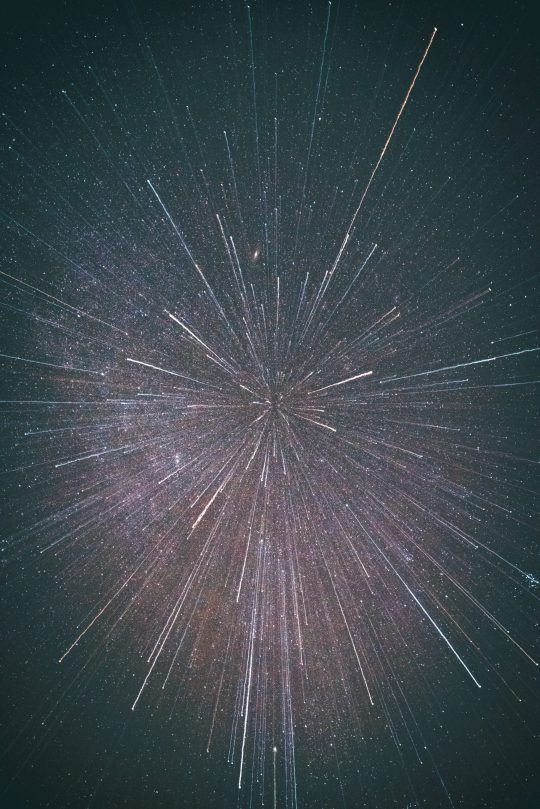
View On WordPress
#ai#BetterTouchTool#CarPlay#Cyberia Cafe#Cybersalon#Humane#Kessler syndrome#Lego#PowerMate#Purrgil#raspberry pi#Rewind#UX
0 notes
Text
Tại Sao BetterTouchTool Là "Vũ Khí Bí Mật" Giúp Bạn Khai Phá Tối Đa Sức Mạnh Của Mac?
Tại Sao BetterTouchTool Là “Vũ Khí Bí Mật” Giúp Bạn Khai Phá Tối Đa Sức Mạnh Của Mac? Nếu bạn đang sở hữu một chiếc Mac, chắc hẳn bạn đã quen với việc đầu tư vào những công cụ giúp tối ưu hóa trải nghiệm và năng suất. Trong số đó, BetterTouchTool (BTT) nổi bật như một sản phẩm không thể thiếu. Với mức giá chỉ cần mua một lần, BTT không chỉ giúp bạn tiết kiệm chi phí mà còn mang lại hiệu quả vượt…
0 notes
Text
맥에서 BTT를 사용할 때 매직 마우스를 클릭한 채 스크롤하기 | Scroll with the Magic Mouse clicked when using BTT on the Mac
맥에서 BTT(BetterTouchTool)를 사용하면 매직 마우스에서 클릭한 채 스크롤하는 동작이 되지 않는다。해당 동작을 사용하기 위해서는 BetterTouchTool의 설정-매직 마우스에서 스와이프 탭의 「2손가락 위/아래 스와이프 사용 시 2손가락 ���크롤링 비활성화」를 해제해야 한다。

When using BTT (BetterTouchTool) on Mac, scrolling while clicking the Magic Mouse does not work. To enable this behavior, need to uncheck “Disable two finger scrolling if 2 finger up / down swipes are used” on the Swipe tab in BetterTouchTool's Settings - Magic Mouse.

0 notes
Text
Creating some useful keyboard shortcuts for Sierra’s picture-in-picture mode
I’m not sure about anyone else but I really like the native Mac OS picture-in-picture mode introduced in Sierra OS 10.12. But as seems to be the case for a lot of apple’s new features, there are no keyboard shortcuts and for me that simply won’t do!
So I’ve created three keyboard shortcuts that control the different aspects of the picture-in-picture mode:
One to play/pause videos
One to close the current video
And one to put the current video back
The hard work here is done with applescript and I make use of the System Events’ UI control library to simulate clicks on the buttons in the picture-in-picture window.
(You'll need a keyboard shortcut manager like BetterTouchTool or Alfred's PowerPack to assign the applescript to a shortcut. This tutorial will use BetterTouchTool)
So let’s run through how to make a keyboard shortcut. The shortcut we'll make will pause + unpause the video.
Setting up keyboard shortcuts
Launch BetterTouchTool, navigate to the Keyboard tab and create a new shortcut. Assign a shortcut by clicking the white field at the bottom left which reads "Click to record a shortcut" and pressing the desired shortcut. (I use alt-8 because that's just below the media play/pause key which makes it easy to remember.)
Under the "Trigger predefined action" field, select Controlling other applications > Run Applescript. Now, paste the code below into the text field and click Save:
tell application "System Events" click button 2 of window 1 of process "PIPAgent" end tell
Open a Youtube video in Safari, right click the video twice and select 'Enter Picture-in-Picture'.
Now test out the shortcut you made earlier and it should pause and unpause the video!
(N.B. Make sure to allow BetterTouchTool access privileges under 'Security & Privacy' in System Preferences.)
The rest of the code
For the other two shortcuts, follow the steps as above but use the following code instead.
Closes the current PiP window (I have this mapped to alt-X):
tell application "System Events" click button 1 of window 1 of process "PIPAgent" end tell
Puts the current PiP window back (I have this mapped to alt-M):
tell application "System Events" click button 3 of window 1 of process "PIPAgent" end tell
Wrapping up
I hope you enjoyed this post! Just a couple of notes - I really recommend getting Pipifier for Safari - it injects a little button into Youtube pages to make entering PiP much easier. (It works on hundreds of other video sites too!)
Also, I'll post up a little more info on how the applescript in these shortcuts works, and how you can use Accessibility Inspector to write similar shortcuts of your own. I also have some more complex Picture-in-Picture shortcuts that allow you to change which corner of the screen the window shows in, and to hide/unhide the PiP window, but I'll save those for another post.
That's all for now, thanks for reading! — happyscripter
#macosx#mac#applescript#picture in picture#sierra#video#youtube#keyboard shortcuts#BetterTouchTool#pipifier
1 note
·
View note
Text
Bettertouchtool touch bar music
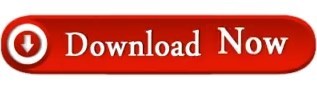
The touchid is amazing and I wouldn't ever want to go back to a device without it. It's a useless gimmick that removed some major functionality for me (a physical escape key). Bought the 2016 15" and was forced to get the stupid touchbar. My 2012 rMBP was on it's last legs and I really needed something new. Give me a bit more thickness, a regular keyboard, and high repairability. I hate the new MBP, keyboard and touch bar. Well, two weeks later I got the laptop back because their system kept saying it's not ready despite being back at the Apple Store four days after drop off. I spent hours on the phone with Apple explaining what happened. Well, a few days later I am told I need to pay $99 and use an AppleCare+ incident to fix the broken keyboard that the Genius broke. So I took it home, dd'd the disk to another one (use rdisk!) and dropped it off for repair. This final time it was better but still terrible and worse than when I brought it in. At this point the Rep said it had to be sent in for repairs. The second try it was basically entirely broken and only worked with extremely hard presses. The first try it was fixed, but the key cap was only half attached. He did say they could try something to fix it in the back with some special tools. I went to the Genius Bar which told me the keyboard was unrepairable and the only way to fix it was, literally, to replace the entire top case of the computer. I couldn't do anything to get it to go back to normal nor pry the key cap off to see if a bit of dirt had got underneath. Mine recently had its left arrow key become stiff in one corner. I literally stopped using my MBP without an external keyboard and mouse/trackpad at every practical opportunity. I have long ranted here (check my posting profile) about the touch bar.
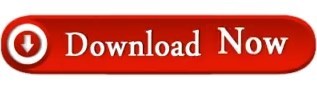
0 notes
Text
Bettertouchtool touch bar music
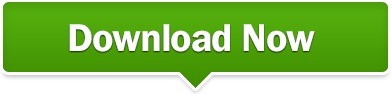
#BETTERTOUCHTOOL TOUCH BAR MUSIC MANUAL#
#BETTERTOUCHTOOL TOUCH BAR MUSIC MANUAL#
So this activity usually requires my manual work of going to bluetooth menu and clicking on the desired options. On the other hand, sometimes I’d like to disable Bluetooth altogether. I found myself switching between my wireless headphone and speaker quite often at home or at work. My goal is to transform tasks that require two or more gestures/actions and my attention to only one tap. In this particular article, I’ll discuss the way I incorporate the TouchBar into a better experience for my casual work flow using BTT. Actions can be chained to handle complicated things. You can use any of the supported trigger/input types and choose from a large and always growing list of actions to automate almost any task. It allows me to completely replace pretty much every gesture set by Apple on Trackpads, mouses, keyboards, TouchBar and so on. Luckily, I’ve been using BetterTouchTool, which is probably the best gesture control app on macOS for so long. Since I paid a hefty sum for the machine, so might as well make it more useful. Setting asides all the issues, I thought instead of complaining, it’d be easier to accept what I can’t change and change what I can. As a power user, it is sort of frustrated for me. Some applications has different button patterns than the other, which cause disruption to my workflow, and not many can be configurable extensively. Some simple tasks like brightness adjustment, play/pause music that usually are one tap away, now require my attention, accuracy, and more taps. The Touch Bar has many shortcomings which I can spend a whole day to talk about. Until I got my hands on the new 2018 MBP. The bar even became one of the MacBook Pro’s main selling points. (source: Apple)įirst introduced in 2016, I thought Touch Bar was something really innovative and had a vast potential.
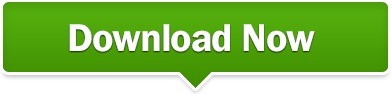
0 notes
Text
Bettertouchtool touch bar music
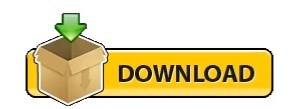
BETTERTOUCHTOOL TOUCH BAR MUSIC SOFTWARE
With a two finger swipe I control the volume and with a three finger swipe, the brightness.The 6 main buttons allow me to quickly switch between my workspaces, which saves me a lot of three-finger swipes on my touchpad.Not only does it let you build your own static Touch Bar, but you can bind your buttons to pretty much anything you want, including coding your own buttons using AppleScript.Ībove is a screenshot of my setup if you are interested.
BETTERTOUCHTOOL TOUCH BAR MUSIC SOFTWARE
BetterTouchTool, on the other hand, is the only software I’ve seen that allows you to completely replace the original Touch Bar. Many apps let you add custom buttons and integrate them into your Touch Bar, but it forces you to press a button from the control strip in order to see your version of the Touch Bar. This software doesn’t just allow you to change the way your Touch Bar works but it’s also covering pretty much every aspect of your MacBook. There is an absolutely amazing software available online, made by Andreas Hegenberg called BetterTouchTool. What I want to discuss here is what solution I found to actually turn the Touch Bar into a better user experience than the top row of keys on the previous models. There are of course other complaints I have about the Touch Bar, but this is not the subject of this article. This might sound trivial but not only it is longer than just pressing a key on my keyboard, it’s also forcing me to look at my keyboard instead of keeping my eyes on my work. For example, if I am in Photoshop and the bar is letting me change my brushes and colors while I want to mute the sound of my computer, I have to press a button to show the control buttons and then to press the mute button. While all of this might sound good, the main issue I have with this design is that the bar changes between apps, which means I will not always be able to press the same buttons to achieve the same actions.
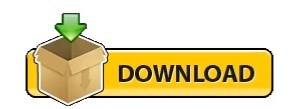
1 note
·
View note
Link
Bettertouchtool Mac Crack offers many new, completely customizable moves for the Magic Mouse, MacBook Multi-Touch Trackpad, and Magic Trackpad.
0 notes
Link
BetterTouchTool 3.579 Crack Mac offers many new, completely customizable moves for the Magic Mouse, MacBook Multi-Touch Trackpad, and Magic Trackpad.
0 notes
Link
BetterTouchTool 3.209 For Mac With DMG
0 notes
Link
BetterTouchTool 2.697 For Mac Crack Os With Activation Code
0 notes
Text
BetterTouchTool 3.270 Crack With Free License Key Download For MAC
BetterTouchTool 3.270 Crack With Free License Key Download For MAC
BetterTouchTool 3.270 Crack
BetterTouchTool Serial Key incorporates numerous treats, similar to window snapping or a coordinated window switcher. It should now chip away at OS X Yosemite beta. If you don’t mind re-download if you as of now have the beta introduced.
BetterTouchTool Keygen for Mac is the (totally free) programming for your Mac (running Mac OS X 10.7 or more noteworthy). It has…
View On WordPress
0 notes
Text
Download BetterTouchTool v2.422 MacOSX - TouchTo customization software for Mac
Download BetterTouchTool v2.422 MacOSX – TouchTo customization software for Mac
The BetterTouchTool software adds a lot of customizable motion gestures to the MacBook Touchpad , Magic Mouse, and Magic Trackpad. There is the ability to customize multi-touch and single-touch gestures. This software makes it possible to define new dashboards for the Mac Touchpad. You can install BetterTouchTool and add some types of new applications through it to the crack.
By default, OS X…
View On WordPress
#BetterTouchTool#Bettertouchtool for Mac#Bettertouchtool macos#customization touchpad#software customization touchpad for Mac
0 notes
