#cdn in wordpress
Explore tagged Tumblr posts
Text
クラウド環境で構築するWordPressサイト:リソース構成例と、最適なクラウド選定
現代のWebサイト構築において、WordPressはその柔軟性と使いやすさから広く採用されています。トラフィックの増大や安定稼働へのニーズが高まるにつれて、そのホスティング先として堅牢でスケーラブルなクラウドサービスの選択が不可欠となっています。本記事では、主要な4つのクラウドプロバイダー、Amazon Web Services (AWS)、Microsoft Azure、Google Cloud (GC)、Oracle Cloud (OC) に焦点を当て、WordPressを公開するための具体的なリソース構成例と、それぞれのクラウドでかかる費用に関する考え方を詳しく解説します。 WordPress…
#AWS#Azure#CDN#GCP#Google Cloud#OCI#Oracle Cloud#VM#wordpress#クラウド#コンテナ#スケーラビリティ#ストレージ#データベース#ネットワーク#マネージドサービス#ロードバランサー#従量課金#構成#費用
0 notes
Text
Tips Mempercepat Loading Website untuk Meningkatkan Peringkat di Google
Sudah tau kan? Apa akibatnya jika halaman website anda lambat saat diakses? situs web yang lambat bisa sangat menjengkelkan! Di dunia digital yang serba cepat ini, kecepatan adalah kunci untuk memberikan pengalaman pengguna yang optimal. Situs web yang memuat lambat dapat berdampak negatif, seperti: Pengalaman Pengguna Buruk: Pengguna cenderung meninggalkan halaman jika memerlukan waktu lebih…
#AMP untuk mobile#caching browser#cara mempercepat website#cara optimasi website#CDN untuk website#Google PageSpeed Insights#hosting berkualitas#kecepatan website#loading website cepat#loading website lambat#mempercepat website WordPress#meningkatkan konversi website#meningkatkan peringkat Google#minifikasi file website#optimasi CSS dan JavaScript#optimasi gambar#pengalaman pengguna website#performa website#plugin WordPress#SEO terbaik#SEO website#tips optimasi website#tools analitik website
0 notes
Video
youtube
CDN Kullanarak Web Sitenizi Işık Hızına Çıkarın! | Web Tasarım ve SEO Eğ...
0 notes
Text
⛅️ CloudFlare là gì? Cách sử dụng CloudFlare
Bạn vừa bước chân vào con đường làm website và đã nghe cụm từ “CloudFlare”, Vậy CloudFlare là gì ? CloudFlare hoạt động như thế nào ? Ưu điểm và nhược điểm của CloudFlare ? Cách sử dụng CloudFlare như thế nào để tốt hơn cho website, bài viết này sẽ giúp các bạn làm rõ các vấn đề đó
♻️CloudFlare là gì?
Cloudflare là một dịch vụ bảo mật và hiệu suất web, hoạt động như một mạng phân phối nội dung (CDN) và dịch vụ DNS trung gian, giúp bảo vệ website khỏi các cuộc tấn công mạng như DDoS, tối ưu hóa tốc độ tải trang và cải thiện trải nghiệm người dùng.
♻️CloudFlare hoạt động như thế nào?
CloudFlare là một dịch vụ mạng toàn c��u hoạt động như một lớp bảo vệ và tăng tốc cho website. Thay vì người dùng truy cập trực tiếp vào máy chủ của bạn, họ sẽ truy cập qua mạng lưới máy chủ của CloudFlare.
♻️ Quá trình hoạt động cơ bản của CloudFlare:
Khi người dùng nhập địa chỉ website: Yêu cầu sẽ được gửi đến máy chủ của CloudFlare thay vì máy chủ gốc của bạn.
CloudFlare kiểm tra bộ nhớ đệm: Nếu dữ liệu đã được lưu trong bộ nhớ đệm của CloudFlare tại một vị trí gần người dùng, dữ liệu này sẽ được trả về ngay lập tức, giúp tăng tốc độ tải trang đáng kể. -Nếu dữ liệu chưa được lưu trong bộ nhớ đệm: CloudFlare sẽ gửi yêu cầu đến máy chủ gốc của bạn để lấy dữ liệu.
CloudFlare xử lý dữ liệu: CloudFlare sẽ phân tích và tối ưu hóa dữ liệu trước khi gửi đến người dùng, bao gồm nén dữ liệu, loại bỏ các mã độc hại, và các biện pháp bảo mật khác.
CloudFlare trả dữ liệu cho người dùng: Sau khi xử lý, dữ liệu sẽ được gửi đến người dùng. Đồng thời, - -- CloudFlare cũng sẽ lưu một bản sao của dữ liệu vào bộ nhớ đệm để phục vụ cho các yêu cầu tiếp theo.
0 notes
Text
Pourquoi SiteGround est un Hébergeur Web Incontournable en 2024 ?
L’hébergement web est au cœur de la réussite en ligne, et SiteGround reste une option de premier plan pour 2024. Grâce à une combinaison de technologies de pointe, de sécurité avancée et de simplicité d’utilisation, cet hébergeur se distingue dans un marché compétitif. Voici pourquoi SiteGround pourrait être la solution idéale pour vos besoins numériques cette année. 1. Des Performances Inégalées…
#avis SiteGround#CDN SiteGround#dissimulation WordPress#hébergement cloud#hébergement mutualisé#hébergement rapide#hébergement sécurisé#Hébergement web#hébergement woocommerce#hébergement wordpress#meilleur hébergeur 2024#migration site web#optimisation site web#outil pour développeurs#outils SiteGround#performances site web#plugin SG Optimizer#sauvegarde automatique#sécurité hébergement#Sécurité WordPress#site e-commerce#siteground#SiteGround pour débutants#SSL gratuit#support client 24/7#tableau de bord intuitif#tableau de bord SiteGround#vérification en deux étapes#vitesse chargement site
0 notes
Text
youtube
#WordPress#Blogging#Website#CMS#SEO#Plugins#Themes#Customization#Hosting#Security#Maintenance#SpeedOptimization#MobileFriendly#Ecommerce#Multilingual#Backup#Analytics#SocialMediaIntegration#UserManagement#Forms#Widgets#Shortcodes#Gutenberg#RESTAPI#Multisite#Performance#Accessibility#GDPRCompliance#SSL#CDN
0 notes
Text
How to Improve Your Website Speed with WordPress

Introduction
If your WordPress site feels sluggish, speeding it up is key to boosting visitor satisfaction, SEO, and conversions. Thankfully, there are simple ways to improve speed without much hassle. Let’s explore some easy tips to get your site running faster. For more personalized solutions, consider Custom WordPress development services.
1. Choose a Fast Hosting Provider
The first step to a faster website is selecting a reliable hosting provider. Opt for hosting solutions specifically optimized for WordPress. Managed WordPress hosting is an excellent option since it is tailored to the platform's needs, ensuring optimal performance and automatic updates.
Recommendations:
Managed WordPress Hosting: Offers automatic updates, caching, and server-level optimizations.
VPS or Dedicated Hosting: Suitable for websites with higher traffic for better speed and reliability.
2. Use a Lightweight Theme
Heavy themes can slow down your WordPress site. Choose a lightweight and fast theme optimized for performance. Themes like Astra, GeneratePress, or the default WordPress theme are excellent options.
Tips:
Avoid themes with excessive features or built-in plugins.
Consider using a custom WordPress development service to create a lightweight, custom theme tailored to your specific needs.
3. Leverage Caching Plugins
Caching plugins create static versions of your site content, allowing for faster loading. Some popular WordPress caching plugins are WP Rocket, W3 Total Cache, and WP Super Cache. These plugins can help reduce server load and improve website speed.
What to Look for in Caching Plugins:
Browser Caching: Caches static resources in visitors’ browsers for faster subsequent loads.
Page Caching: Reduces server processing time by serving static content.
Minification: Compresses HTML, CSS, and JavaScript files for faster delivery.
4. Optimize Images
Large, unoptimized images can significantly slow down your site. Use an image optimization plugin like Smush or ShortPixel to compress and resize images automatically.
Best Practices:
Use the correct image format (JPEG for photographs, PNG for graphics).
Consider lazy loading images to defer loading them until they are visible on the screen.
5. Minimize JavaScript and CSS Files
Too many scripts can slow down your site. Use plugins like Autoptimize or WP Rocket to minimize and combine your JavaScript and CSS files. This reduces the number of requests your website makes, leading to faster loading times.
6. Enable GZIP Compression
GZIP compression reduces the size of files sent from your server to the user’s browser, improving the loading speed. You can enable GZIP compression using plugins like WP Rocket or W3 Total Cache.
7. Use a Content Delivery Network (CDN)
A CDN distributes your website's content across multiple servers worldwide. It ensures that visitors are served content from the server closest to them, reducing latency and improving speed.
Popular CDN Services:
Cloudflare
KeyCDN
StackPath
8. Reduce HTTP Requests
Every element on a webpage (images, scripts, stylesheets) requires an HTTP request. Reducing the number of these requests can significantly improve your website speed.
How to Reduce HTTP Requests:
Combine CSS and JavaScript files.
Limit the number of plugins and external resources.
Use inline SVGs instead of loading icon fonts.
9. Regularly Update WordPress, Themes, and Plugins
Outdated software can slow down your site and introduce security risks. Regular updates ensure that you benefit from the latest performance improvements.
10. Consider Using a Custom Solution
If you've implemented all the above strategies and your website speed is still lagging, you may need a more tailored approach. A WordPress website development service can assess your site and provide custom solutions, such as optimizing your database, creating a bespoke theme, or developing performance-focused plugins.
Conclusion
Improving your website speed with WordPress involves a combination of optimizing hosting, themes, plugins, and content. Whether you use off-the-shelf solutions or engage in WordPress development solutions, enhancing site performance will pay off through better user experience and SEO.
By following these steps, you can ensure a more streamlined, fast, and responsive WordPress site that delights your visitors and search engines alike.
#WordPress Speed Optimization#Website Performance#WordPress Development#Custom WordPress Solutions#Web Hosting Tips#WordPress Plugins#Website SEO#Page Load Time#Image Optimization#Content Delivery Network (CDN)#WordPress Caching#WordPress Tips
0 notes
Text

The Do’s and Don’ts of Site Speed Optimization in WordPress
Do’s
1. Choose a Reliable Host
- Opt for managed WordPress hosting for faster performance.
- Consider dedicated or VPS servers for high-traffic sites.
2. Use a CDN
- Distribute content globally with a Content Delivery Network (CDN).
- Popular options: Cloudflare, Amazon CloudFront.
Don’ts
1. Avoid Excessive Plugins
- Too many plugins can slow down your site.
- Keep only essential plugins and remove unused ones.
2. Don’t Neglect Image Sizes
- Avoid using oversized images.
- Ensure images are properly scaled for their containers.
0 notes
Text
WordPress plugins: A revaluation
With the advent of Google’s March update and chargeable stats for Jetpack, how can you re-optimise your WordPress plugins? Google’s March update was a kick in the teeth for many bloggers, and to add insult to injury, along came a chargeable model for Jetpack stats. My initial reaction was to bin Jetpack altogether, it’s bloatware after all, but after I calmed down, I had a re-think. Maybe it…

View On WordPress
0 notes
Video
youtube
NOVIDADE: CDN e WEBP na HOSTINGER Agora Você Pode Ativar Direto em sua H...
0 notes
Text
Advanced WordPress Caching
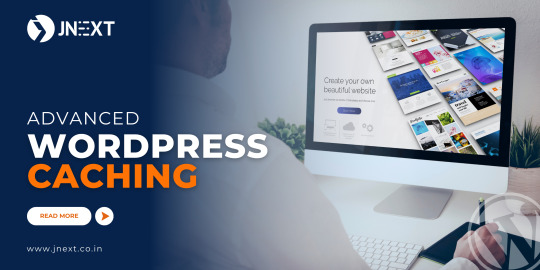
Speed is important in the fast-paced world of online presence. Users expect websites to load in the blink of an eye, and search engines reward faster sites with better rankings. If you’re a WordPress enthusiast, you probably already know how crucial caching is to maximising the functionality of your website. We’ll explore sophisticated WordPress caching strategies in this blog post, which can significantly increase the speed of your website.
#WordPress Caching#Advanced Caching Techniques#Browser Caching#Browser Caching in WordPress#CDN Integration for WordPress Caching#Fragment Caching#JNext#JNext Services#Object Caching in WordPress#Opcode Caching for WordPress#Page Caching Best Practices#Performance Optimization with WordPress Caching#Redis Cache for WordPress#Server-Side Caching in WordPress#Speeding up WordPress Sites#Tuning Database Caching in WordPress#WordPress Cache Management Tips
0 notes
Text
【教程】WordPress开启阿里云DCDN(全站加速)
一、阿里云DCDN 1、DCDN是什�� 全站加速DCDN(Dynamic Route for Content Delivery…
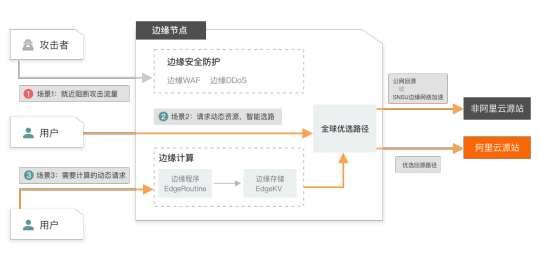
View On WordPress
0 notes
Text
WordPress: Eliminate Render-Blocking Resources for a Faster Website
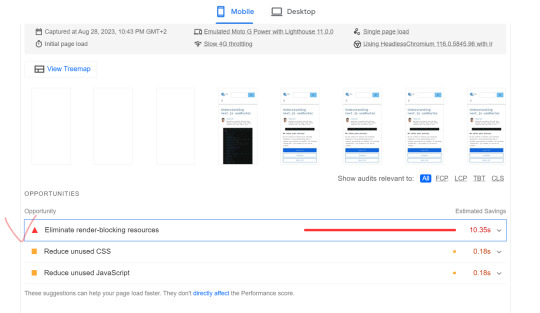
In today's fast-paced digital world, a slow website can be a major turn-off for visitors. It's not just user experience that's at stake – search engines like Google also consider website speed as a ranking factor. One common issue that can slow down your WordPress website is render-blocking resources. In this article, we'll delve into what render-blocking resources are, why they matter, and most importantly, how to eliminate them to ensure your WordPress website performs at its best.
Originhttps://worldgoit.com/archives/posts/software-development/wordpress-eliminate-render-blocking-resources-for-a-faster-website/
Table of Contents
- Introduction - Understanding Render-Blocking Resources - Impact on Website Performance - Identifying Render-Blocking Resources - Best Practices for Elimination - 1. Asynchronous Loading - 2. Deferred JavaScript - 3. Browser Caching - 4. Content Delivery Networks (CDNs) - 5. Minification and Compression - 6. Prioritize Above-the-Fold Content - 7. Modern Web Development Tools - Implementing Solutions Step-by-Step - Conclusion - FAQs
Introduction
When a user visits your WordPress website, their browser needs to load various resources like HTML, CSS, and JavaScript. Render-blocking resources are JavaScript and CSS files that prevent the page from loading until they are fully processed. This can significantly slow down the rendering of your web page, leading to a poor user experience.
Understanding Render-Blocking Resources
Render-blocking resources act as roadblocks for your website's rendering process. Browsers pause rendering to fetch and process these resources, delaying the display of the page content. JavaScript files, especially those placed in the header, are major culprits. CSS files can also impact rendering if not handled properly.
Impact on Website Performance
Website speed matters more than ever in a world where attention spans are shrinking. Studies show that visitors tend to abandon sites that take more than a couple of seconds to load. Additionally, search engines consider page speed as a ranking factor, meaning slower websites might rank lower in search results.
Identifying Render-Blocking Resources
To tackle this issue, you must first identify which resources are causing the delay. There are various online tools and plugins available that can analyze your website and provide a list of render-blocking resources. This step is crucial in understanding what needs to be optimized.
Best Practices for Elimination
1. Asynchronous Loading By loading resources asynchronously, you allow the browser to continue rendering the page while fetching the resources in the background. This can greatly improve the perceived loading speed. 2. Deferred JavaScript Deferring JavaScript means postponing its execution until after the initial rendering. This prevents JavaScript from blocking other resources and speeds up the page load. Recommendation Plugin and Youtube Async JavaScript Autoptimize https://youtu.be/ElpcjGBgTGk?si=ue1rvzQPs0YI971R 3. Browser Caching Leverage browser caching to store static resources locally. Returning visitors will then have these resources cached, resulting in faster load times. 4. Content Delivery Networks (CDNs) CDNs distribute your website's resources across multiple servers worldwide. This reduces the physical distance between the user and the server, leading to quicker resource retrieval. 5. Minification and Compression Minify your CSS and JavaScript files by removing unnecessary characters. Additionally, compressing these files reduces their size, making them quicker to load. 6. Prioritize Above-the-Fold Content Load essential resources first, especially those needed for above-the-fold content. This way, users can see and interact with the main content sooner. 7. Modern Web Development Tools Consider using modern build tools like Webpack or Rollup. These tools can bundle and optimize your resources, reducing the number of requests made by the browser
Implementing Solutions Step-by-Step
- Start by analyzing your website's current performance using online tools. - Identify the specific resources causing the delay. - Update your WordPress theme and plugins to their latest versions. - Utilize asynchronous loading for non-essential resources. - Defer JavaScript where possible and optimize CSS delivery. - Leverage browser caching and consider a reliable CDN. - Minify and compress CSS and JavaScript files. - Prioritize above-the-fold content for faster initial rendering. - Explore modern web development tools for advanced optimization.
Conclusion
A fast-loading website is a key factor in retaining visitors and achieving higher search engine rankings. By understanding and addressing render-blocking resources, you can significantly improve your WordPress site's performance. Implementing the strategies mentioned in this article will help you create a smoother, more enjoyable user experience while boosting your website's SEO efforts.
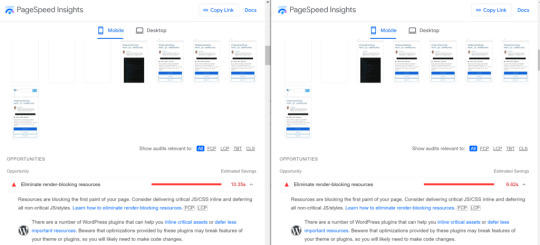
before after
FAQs
Q1: What are render-blocking resources? Render-blocking resources are JavaScript and CSS files that prevent a webpage from rendering until they are fully loaded and processed. Q2: How do render-blocking resources affect my website? Render-blocking resources can slow down your website's loading speed, leading to a poor user experience and potentially lower search engine rankings. Q3: How can I identify render-blocking resources on my WordPress site? There are various online tools and plugins available that can analyze your website and provide a list of render-blocking resources. Q4: What is asynchronous loading? Asynchronous loading allows the browser to continue rendering a webpage while fetching resources in the background, improving perceived loading speed. Q5: Can using a Content Delivery Network (CDN) help with render-blocking resources? Yes, a CDN can distribute your website's resources across multiple servers, reducing the distance between the user and the server and speeding up resource retrieval. Read the full article
1 note
·
View note
Text
youtube
In this comprehensive guide, we will walk you through the step-by-step process of setting up Cloudflare on WordPress to achieve lightning-fast website loading speeds and enhance your site's security. Cloudflare is a powerful content delivery network (CDN) that optimizes your website's performance by caching static content and protecting it from online threats.
By following the instructions provided in this tutorial, you will be able to harness the full potential of Cloudflare's features to accelerate your WordPress site and safeguard it against malicious attacks. Boosting your website's speed is crucial in today's digital landscape, as faster loading times result in better user experiences and improved search engine rankings.
Firstly, we will outline the benefits of using Cloudflare as a CDN and how it can dramatically decrease your site's load times. We'll guide you through the process of signing up for a Cloudflare account and connecting it to your WordPress site, ensuring a seamless integration. By utilizing Cloudflare's intelligent caching systems, your website's static content, such as images and CSS files, will be delivered more efficiently to your visitors, resulting in faster page rendering.
Additionally, we will delve into the various performance optimization techniques available within Cloudflare's dashboard. You'll discover how to leverage features like minification, Rocket Loader, and browser caching to further enhance your website's speed and overall performance.
Furthermore, this tutorial will cover the essential security aspects of Cloudflare. From setting up robust SSL encryption to preventing DDoS attacks and protecting against malicious traffic, we'll guide you through the necessary configuration steps to safeguard your WordPress site from potential threats and vulnerabilities.
In conclusion, this ultimate guide to setting up Cloudflare on WordPress provides you with all the knowledge and techniques needed to optimize your website for both speed and security. By implementing Cloudflare's powerful CDN capabilities, your WordPress site will benefit from improved performance, better search engine visibility, and enhanced protection against cyber threats.
So why wait? Follow along with this tutorial and take your WordPress site to new heights in terms of speed and security! Check out our video tutorial for visual assistance and additional tips to maximize your results with Cloudflare.
#WordPress#Cloudflare#WebsiteSecurity#WebsiteSpeed#ContentDeliveryNetwork#WebPerformance#WebsiteOptimization#CDN#WebsiteProtection#WebsiteCache#WebsiteFirewall#SSL#SecureWebsites#WebsiteHosting#WebsiteManagement#WebsiteDevelopment#WebsiteMaintenance#WebsiteSupport#DNSManagement#Youtube
0 notes
Text
The Impact of Website Performance on SEO
In the digital landscape, search engine optimization (SEO) plays a crucial role in driving organic traffic to websites. While many factors contribute to SEO, website performance is often overlooked but has a significant impact on search engine rankings. In this blog post, we will explore the relationship between website performance and SEO, highlighting how a slow-loading website can harm your search visibility and user experience. We will also discuss key performance metrics to monitor and provide actionable tips for improving website performance to boost your SEO efforts.
Understanding the Connection
Website performance directly affects SEO in multiple ways. Firstly, search engines like Google consider page load time as a ranking factor, with faster websites being prioritized in search results. Additionally, user experience is a crucial component of SEO, and a slow website leads to higher bounce rates, lower engagement, and reduced time on site, all of which can negatively impact your search rankings. Furthermore, mobile performance is now a crucial aspect of SEO, as search engines prioritize mobile-friendly websites with fast loading times.
Key Performance Metrics
Page Load Time: The time it takes for a web page to fully load in a user's browser. A faster load time improves user experience and search engine rankings.
Time to First Byte (TTFB): The time it takes for the browser to receive the first byte of data from the server. A shorter TTFB indicates better server response times.
Mobile Performance: With the increasing use of mobile devices for internet browsing, mobile performance metrics such as mobile page load time and mobile-friendliness impact SEO.
User Engagement Metrics: Bounce rate, average session duration, and pages per session reflect user engagement. A slow website often leads to higher bounce rates and shorter session durations, signaling poor user experience.
Improving Website Performance for Better SEO (Word Count: 1240)
Optimize Image Sizes: Compress images to reduce file size without compromising quality. Use image formats like JPEG or WebP and implement lazy loading to load images as users scroll.
Minify and Combine Files: Minify HTML, CSS, and JavaScript files by removing unnecessary characters and spaces. Additionally, combine multiple files into a single file to minimize the number of HTTP requests.
Utilize Browser Caching: Set cache headers to instruct browsers to store static resources, such as images, CSS, and JavaScript, locally. This reduces the need for repeated downloads and improves page load times for returning visitors.
Content Delivery Networks (CDNs): Utilize CDNs to distribute cached website content across multiple servers globally. CDNs deliver content from the server closest to the user's location, reducing latency and improving page load times.
Enable Gzip Compression: Compress website files using Gzip compression to reduce file sizes and improve server response times.
Optimize CSS and JavaScript: Minify CSS and JavaScript files, remove unused code, and place scripts at the bottom of the page to avoid render-blocking.
Slow WordPress admin pages can hinder your productivity and impact user experience. To improve the speed of your WordPress admin, consider fixing the wordpress admin
Conclusion
Website performance has a direct impact on SEO, influencing search rankings and user experience. A slow-loading website can harm your SEO efforts, leading to decreased organic traffic and reduced visibility. By optimizing key performance metrics, implementing performance-enhancing techniques, and prioritizing user experience, you can improve website performance and boost your SEO success. Regular monitoring and ongoing optimization are essential for maintaining high-performance standards and staying ahead in the competitive digital landscape.
#WebsitePerformance#SEO#WebsiteOptimization#PageSpeed#UserExperience#Caching#CDN#WordPress#WordPressAdmin#WebsiteManagement#WebPerformance#WebsiteSpeed#MobileFriendly#PerformanceMonitoring#ImageOptimization#BrowserCaching#ContentDeliveryNetwork#CSSOptimization#JavaScriptOptimization#MobileOptimization#DatabaseOptimization#Hosting#CDNIntegration
0 notes
Note
Out of curiousity since you seem to know a lot about the area, what's the cheapest way to make and host a website on the internet?
I pay for hosting and a domain but I have no intention of ever having even a fraction of the visitors it can handle. Plus it has some limitations on file size that are annoying to circumvent.
Ideally I'd like to keep my wordpress.org site and setup (otherwise I'd be using neocities for it) but in general I'm curious!
Thanks, youre doing great work :]
For free this is the default recommendation a lot of people I know give for PHP so this should work:
https://www.000webhost.com/
For paid hosting I currently use Aquatis for hosting because they're particularly cheap for my use case. They have a kvm vps plan for $2.50/month:
Which is half the cost of the cheapest Digital Ocean instance (as far as I know) though DO will definitely spin up an automatically configured WordPress instance.
That said I'd also really recommend looking at lowendtalk's threads on hosting if none of what I mentioned matches your needs:
Last, if you need cheap/free (depending on your usage) file hosting I recommend b2 from Backblaze and optionally Bunny CDN if you need higher speed delivery
32 notes
·
View notes