#change color plugin wordpress
Explore tagged Tumblr posts
Text
Daisy - Background Color Changer for WordPress
It’s always impressive when a website uses good illustration and animation. This PlugIn adds animation in Background Color to improve visual appearance. You are getting 10 different styles in the PlugIn. Just watch the “Video Preview”
#animation#animation plugin wordpress#background#background color#change background color#change background color wordpress#change color#change color plugin#change color plugin wordpress#change color wordpress#color#color change#fun#style#wordpress styles plugin
0 notes
Text
"how do I keep my art from being scraped for AI from now on?"
if you post images online, there's no 100% guaranteed way to prevent this, and you can probably assume that there's no need to remove/edit existing content. you might contest this as a matter of data privacy and workers' rights, but you might also be looking for smaller, more immediate actions to take.
...so I made this list! I can't vouch for the effectiveness of all of these, but I wanted to compile as many options as possible so you can decide what's best for you.
Discouraging data scraping and "opting out"
robots.txt - This is a file placed in a website's home directory to "ask" web crawlers not to access certain parts of a site. If you have your own website, you can edit this yourself, or you can check which crawlers a site disallows by adding /robots.txt at the end of the URL. This article has instructions for blocking some bots that scrape data for AI.
HTML metadata - DeviantArt (i know) has proposed the "noai" and "noimageai" meta tags for opting images out of machine learning datasets, while Mojeek proposed "noml". To use all three, you'd put the following in your webpages' headers:
<meta name="robots" content="noai, noimageai, noml">
Have I Been Trained? - A tool by Spawning to search for images in the LAION-5B and LAION-400M datasets and opt your images and web domain out of future model training. Spawning claims that Stability AI and Hugging Face have agreed to respect these opt-outs. Try searching for usernames!
Kudurru - A tool by Spawning (currently a Wordpress plugin) in closed beta that purportedly blocks/redirects AI scrapers from your website. I don't know much about how this one works.
ai.txt - Similar to robots.txt. A new type of permissions file for AI training proposed by Spawning.
ArtShield Watermarker - Web-based tool to add Stable Diffusion's "invisible watermark" to images, which may cause an image to be recognized as AI-generated and excluded from data scraping and/or model training. Source available on GitHub. Doesn't seem to have updated/posted on social media since last year.
Image processing... things
these are popular now, but there seems to be some confusion regarding the goal of these tools; these aren't meant to "kill" AI art, and they won't affect existing models. they won't magically guarantee full protection, so you probably shouldn't loudly announce that you're using them to try to bait AI users into responding
Glaze - UChicago's tool to add "adversarial noise" to art to disrupt style mimicry. Devs recommend glazing pictures last. Runs on Windows and Mac (Nvidia GPU required)
WebGlaze - Free browser-based Glaze service for those who can't run Glaze locally. Request an invite by following their instructions.
Mist - Another adversarial noise tool, by Psyker Group. Runs on Windows and Linux (Nvidia GPU required) or on web with a Google Colab Notebook.
Nightshade - UChicago's tool to distort AI's recognition of features and "poison" datasets, with the goal of making it inconvenient to use images scraped without consent. The guide recommends that you do not disclose whether your art is nightshaded. Nightshade chooses a tag that's relevant to your image. You should use this word in the image's caption/alt text when you post the image online. This means the alt text will accurately describe what's in the image-- there is no reason to ever write false/mismatched alt text!!! Runs on Windows and Mac (Nvidia GPU required)
Sanative AI - Web-based "anti-AI watermark"-- maybe comparable to Glaze and Mist. I can't find much about this one except that they won a "Responsible AI Challenge" hosted by Mozilla last year.
Just Add A Regular Watermark - It doesn't take a lot of processing power to add a watermark, so why not? Try adding complexities like warping, changes in color/opacity, and blurring to make it more annoying for an AI (or human) to remove. You could even try testing your watermark against an AI watermark remover. (the privacy policy claims that they don't keep or otherwise use your images, but use your own judgment)
given that energy consumption was the focus of some AI art criticism, I'm not sure if the benefits of these GPU-intensive tools outweigh the cost, and I'd like to know more about that. in any case, I thought that people writing alt text/image descriptions more often would've been a neat side effect of Nightshade being used, so I hope to see more of that in the future, at least!
245 notes
·
View notes
Text
WordPress Mastery: A Complete Guide for Novices and Experts
Welcome back to our blog! We're delving further into WordPress today, the industry-leading content management system that has revolutionized website development and administration. This tutorial will give you the fundamental knowledge, skills, and insights you need to become an expert WordPress user, regardless of whether you're just getting started or want to improve your current website.
What Is Unique About WordPress? WordPress is a complete content management system (CMS) that supports a wide variety of websites, from huge business sites to personal blogs. The following are some salient characteristics that distinguish WordPress:
1. Open Source & Free WordPress is open-source software, meaning it is free to use and modify. This accessibility has resulted in a thriving community of developers and users who contribute to its ongoing enhancement. 2. Flexibility and Scalability. Whether you run a small blog or a huge e-commerce site, WordPress can scale to meet your demands. You can begin simple and extend your site as your business expands, adding new features and functionalities along the way. 3. Extensive plugin ecosystem. With over 58,000 plugins accessible, you can simply add new features to your website without requiring any technical skills. From SEO tools to social network integrations, there's a plugin for practically every requirement.
4. Mobile responsiveness. Most WordPress themes are built to be mobile-responsive, so your site will look amazing on any device. This is especially important in today's mobile-first environment, when smartphones and tablets account for a considerable amount of web traffic. To set up your WordPress site, start by selecting a hosting provider.
Choosing a reputable hosting company is critical for your website's performance. Look for WordPress-specific providers like Bluehost, SiteGround, or Kinsta, which provide optimized conditions for WordPress blogs.
Step 2: Installing WordPressYou can install WordPress after you've acquired your domain name and hosting. Most hosting companies include a one-click installation option, making it simple to get started. Step 3: Choose a theme Your site's design and feel are determined by its theme. To choose a design that fits your brand, look through the WordPress theme repository or premium theme marketplaces like as ThemeForest. Step 4: Customise Your Website After you've decided on a theme, tweak it to meet your requirements. To change the colors, fonts, and layouts, use the WordPress Customizer. You may also add widgets to your sidebar or footer to extend its usefulness.
Step 5: Add the necessary plugins. Install the following important plugins to improve the essential plugins:
Elementor: A powerful page builder for creating custom layouts.
Akismet: A spam protection plugin to keep your comments section clean.
WP Super Cache: A caching plugin to improve your site’s loading speed.
UpdraftPlus: For easy backups of your site. Plan Your Content Create a content calendar to help you arrange your themes and posting schedule. Headings and Subheadings: To increase readability and SEO, divide your text into sections with headings (H1, H2, H3). Conclusion WordPress is a powerful platform that can help you construct a beautiful and functioning website, regardless of your technical knowledge. Understanding its features and capabilities will allow you to maximize the platform's potential for achieving your online objectives. Whether you're a blogger, a business owner, or a creative professional, WordPress provides the freedom and resources you need to thrive. Stay tuned for more tips, tutorials, and insights in future postings, and happy WordPressing!

2 notes
·
View notes
Text
Guidelines & Best Practices for Exceptional Web Design - Lode Palle
Creating exceptional web design involves following guidelines and best practices to ensure your website is visually appealing, user-friendly, and effective in achieving its goals. Here are some key guidelines and best practices for exceptional web designexplained by Lode Palle:
Understand Your Audience: Start by understanding your target audience, their needs, preferences, and behaviors. Tailor your design to appeal to your specific user demographic.
Mobile-First Design: Design your website with a mobile-first approach, ensuring it looks and functions well on various screen sizes and devices. Responsive design is essential for a seamless user experience.
Clear and Intuitive Navigation: Keep navigation menus simple, organized, and easily accessible. Use clear labels and hierarchical structures to help users find information quickly.
Consistent Branding: Maintain a consistent visual identity, including colors, typography, and logo placement, to reinforce your brand's recognition and trustworthiness.
Whitespace: Use whitespace effectively to improve readability and create a sense of balance in your design. Don't overcrowd pages with content and elements.
Typography: Choose legible fonts and maintain consistent typography throughout your website. Use headings, subheadings, and body text appropriately to structure content.
Color Harmony: Create a harmonious color palette that aligns with your brand and evokes the right emotions. Ensure sufficient contrast between text and background for readability.
High-Quality Images: Use high-resolution, relevant images and graphics to enhance visual appeal. Optimize images for web to improve loading times.
Fast Loading Speed: Optimize your website's performance for fast loading times. Minimize HTTP requests, use compressed images, and enable browser caching.
Content Hierarchy: Organize content with a clear hierarchy, emphasizing important information using headings, bullet points, and visual cues. Make use of whitespace to separate content sections.
Call-to-Action (CTA): Create compelling CTAs that stand out and encourage users to take desired actions. Use action-oriented language and place CTAs strategically.
Accessibility: Ensure your website is accessible to individuals with disabilities. Follow WCAG (Web Content Accessibility Guidelines) to provide alternatives for multimedia and ensure keyboard navigation is possible.
Browser Compatibility: Test your website on various browsers and devices to ensure compatibility and a consistent experience across platforms.
SEO-Friendly Design: Incorporate SEO best practices into your design, including using descriptive URLs, optimizing images, and structuring content with appropriate headings.
Content Management: Use a user-friendly content management system (CMS) to make it easy to update and maintain your website. WordPress, for example, is a popular choice.
Security: Implement security measures to protect user data and your website from cyber threats. Keep software and plugins up to date and use secure hosting.
User Testing: Conduct usability testing to gather feedback from real users and make improvements based on their experiences.
Analytics: Install web analytics tools (e.g., Google Analytics) to monitor user behavior, track goals, and make data-driven improvements to your website.
Regular Updates: Keep your website updated with fresh content, new features, and design improvements to stay relevant and engaging.
Legal Compliance: Ensure your website complies with legal requirements, such as GDPR for data privacy or copyright laws for content usage.
Exceptional web design is an ongoing process that involves continuous improvement and adaptation to changing user needs and technologies. By adhering to these guidelines and best practices, you can create a website that not only looks great but also delivers a superior user experience and achieves its intended objectives.
8 notes
·
View notes
Text
How to design Interactive Web Design in best price?
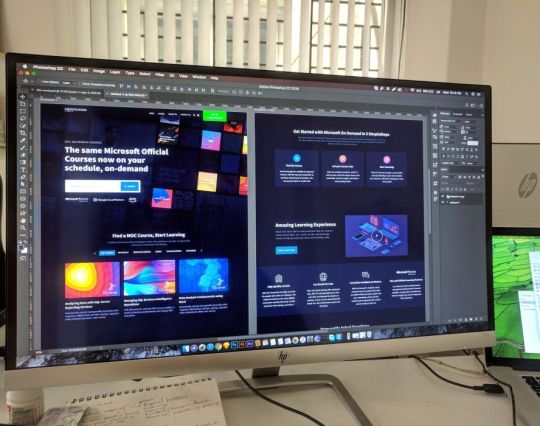
Designing an interactive web design on a budget requires careful planning, creativity, and efficient use of resources. In this guide, I'll provide you with a step-by-step approach to creating an engaging and interactive web design within the best price constraints.
Interactive web design is a powerful tool for creating memorable and effective online experiences that benefit both users and businesses alike. As technology continues to evolve, web designers must keep innovating and adapting interactive elements to cater to the ever-changing expectations of users.
Set Clear Goals and Scope
Before starting any project, define your goals and project scope. Understand the purpose of the Interactive Websites, its target audience, and the specific Interactive Websites elements you want to include. Having a clear vision will help you stay focused and avoid unnecessary expenses.
Choose the Right Platform and Tools
Select a web development platform that aligns with your budget and requirements. Popular cost-effective options include WordPress, Joomla, or using a website builder like Wix or Squarespace. These platforms often come with built-in interactive features and templates that can save you time and money. Utilize free or affordable design tools like Canva or GIMP for graphics and image editing.
Responsive Design
Ensure your web design is responsive, meaning it adapts to different screen sizes and devices. Responsive Interactive Websites design eliminates the need for separate mobile versions, reducing development costs.
Minimalistic Design Approach
Embrace a minimalistic design approach that focuses on simplicity and clean aesthetics. Fewer design elements mean less time spent on development and lower costs. Use negative space effectively and choose a cohesive color palette to create an elegant yet cost-efficient design.
Open-Source Templates and Themes
Explore free and open-source website templates and themes available online. Platforms like WordPress offer a wide range of themes with Interactive Websites elements that can be customized to suit your needs, saving you both time and money.
DIY vs. Hiring Professionals
Assess your skills and expertise in Interactive Websites and development. If you have the required knowledge, consider doing some parts of the design yourself. For complex interactive features, like animations or custom coding, it may be worth hiring freelancers or a web development agency. Compare prices and portfolios to find the best fit for your budget.
Optimize for Performance
Performance optimization is crucial for user experience and search engine rankings. Compress images, minify CSS and JavaScript, and enable caching to reduce loading times. Faster-loading pages often lead to higher engagement and conversion rates with your Interactive Websites.
User-First Approach
Place user experience at the forefront of your design. Ensure that Interactive Websites elements enhance usability and engagement, rather than complicating the navigation. Conduct user testing and gather feedback to refine your design iteratively.
Integrate Social Media
Use social media integrations to increase user engagement and expand your online presence. Social media plugins and sharing buttons can be easily added to your Interactive Websites for little to no cost.
Educational Content and Tutorials
Create educational content and Interactive Websites tutorials that provide value to your audience. Informative videos, infographics, and interactive guides can be cost-effective ways to engage users and establish your expertise.
Continuous Maintenance and Updates
Regularly update and maintain your website to ensure it stays relevant and functional. Promptly fix any bugs or issues that arise to avoid costly repairs in the future.
Therefore creating an interactive web design on a budget requires smart decision-making and resourceful use of available tools and platforms. By following these guidelines and maintaining a user-centric approach, you can design an engaging website without breaking the bank. Remember to regularly evaluate the performance and user feedback to make improvements over time.
Interactive Web Design
Interactive web design refers to the process of creating web pages or applications that engage users and allow them to interact with the content and functionality. The primary goal of interactive web design is to enhance user experience, encourage user participation, and make the website or web application more enjoyable and effective.
Key Elements of Interactive Web Design:
User Interface (UI): The UI is the visual and Interactive Websites elements of the website that users interact with, such as buttons, menus, forms, and navigation. A well-designed UI makes it easy for users to understand and use the website's features.
User Experience (UX): UX focuses on creating a positive and seamless experience for users while they interact with the website. This involves considering user needs, preferences, and behaviors to design intuitive and efficient interactions.
Animation and Transitions: Adding subtle animations and transitions to elements can make the website feel more dynamic and responsive. However, it's essential not to overdo it, as excessive animation can lead to a cluttered and distracting experience.
Responsiveness: Interactive web design should adapt to different devices and screen sizes. This means the website should be mobile-friendly and work well on various devices, including smartphones, tablets, and desktop computers.
Feedback and Validation: Providing real-time feedback to users when they interact with elements like forms or buttons helps them understand their actions and prevents errors. Validation messages for form inputs are crucial to guide users and reduce frustration.
Microinteractions: These are small, subtle interactions that serve a specific purpose, such as liking a post, clicking a button, or expanding a menu. Microinteractions add a sense of delight and engagement to the user experience.
Scroll and Parallax Effects: Scrolling can be used creatively to enhance storytelling or to trigger animations and effects as users move down the page. Parallax effects, where background elements move at a different speed than foreground elements, can create a sense of depth and immersion.
Gamification: Incorporating game-like elements, such as points, badges, or progress bars, can make the website more fun and encourage users to explore and engage with the content.
Multimedia Elements: Using images, videos, audio, and interactive elements like sliders and carousels can make the website more engaging and visually appealing.
Personalization: Tailoring the user experience based on individual preferences and behavior can make the website feel more relevant and user-centric.
Remember that interactive web design should not sacrifice usability and accessibility for the sake of novelty. The goal is to strike a balance between creativity and user-friendliness, ensuring that all visitors can easily interact with and enjoy the website.
Interactive web design is a powerful and essential approach to creating engaging and user-friendly websites. By incorporating interactive elements, such as animations, hover effects, interactive forms, and dynamic content, web designers can enhance the user experience and encourage visitors to stay longer on the site.
One of the key benefits of interactive web design is its ability to create a more memorable and enjoyable browsing experience. Users are more likely to connect with a website that responds to their actions and provides instant feedback. This increased engagement can lead to higher user retention, increased conversions, and improved brand perception.
Furthermore, interactive web design plays a crucial role in keeping up with the ever-evolving digital landscape. As technology advances and user expectations grow, static and traditional web designs may fall short in delivering the desired user experience. By embracing interactive design principles, websites can adapt to various devices and cater to different user preferences, ensuring they remain relevant and competitive in the online space.
Additionally, interactive web design fosters better communication and interaction between businesses and their customers. Through interactive elements like chatbots, feedback forms, and interactive product showcases, companies can gather valuable insights, understand their audience better, and provide personalized solutions to their users' needs.
However, while interactive web design can be highly beneficial, it should be approached with care. Overloading a website with unnecessary animations or complex interactions can lead to slow loading times and a cluttered user interface, which can be counterproductive and frustrating for users. Thus, striking the right balance between functionality, aesthetics, and user-friendliness is crucial.
Interactive web design is a vital component of modern web development that can significantly impact user engagement, brand perception, and business success. By creating dynamic, user-centric, and visually appealing experiences, web designers can elevate their websites and ensure they stay ahead in an increasingly competitive digital world.
2 notes
·
View notes
Text
Ajax-Enabled Enhanced Layered Navigation nulled plugin 2.0.2

Boost Your WooCommerce Store with Ajax-Enabled Enhanced Layered Navigation Nulled Plugin If you're looking to revolutionize your WooCommerce store’s navigation experience, the Ajax-Enabled Enhanced Layered Navigation nulled plugin is the tool you’ve been searching for. This feature-rich plugin allows your users to filter products with lightning-fast precision—without reloading the page—offering a seamless and intuitive shopping experience that increases conversions and customer satisfaction. What is Ajax-Enabled Enhanced Layered Navigation Nulled Plugin? The Ajax-Enabled Enhanced Layered Navigation is a dynamic WooCommerce extension that upgrades your product filtering system. Unlike traditional layered navigation, this plugin uses Ajax technology to load filtered product results instantly—no page reloads, no waiting time. Best of all, you can download it for free directly from our site, giving you access to premium functionality at no cost. Technical Specifications Plugin Name: Ajax-Enabled Enhanced Layered Navigation Compatible with: WooCommerce 5.x and above Technology: Ajax, jQuery, CSS3 File Format: ZIP (Nulled Version) License: GPL (General Public License) Powerful Features and Key Benefits The Ajax-Enabled Enhanced Layered Navigation nulled plugin is designed to simplify the shopping experience and streamline product discovery. Here’s why it’s a must-have for your WooCommerce store: Instant Filtering: Say goodbye to page reloads—filter products by categories, attributes, price, and more with immediate Ajax-powered updates. Multi-Select Filters: Allow users to select multiple filter options in one go for a more flexible and tailored product search. SEO-Friendly URLs: The plugin generates clean URLs that are fully crawlable by search engines, enhancing your site’s SEO. Mobile Responsive: Designed to look and function flawlessly on all screen sizes and devices. Fully Customizable: Tweak the plugin to match your theme and branding with customizable color schemes and layout options. Why Use the Ajax-Enabled Enhanced Layered Navigation Nulled Plugin? Unlike other solutions, this nulled version grants you access to all premium functionalities without spending a dime. Improve customer experience, reduce bounce rates, and drive higher engagement with this powerful tool. For additional SEO enhancement tools, consider using All in One SEO Pack Pro, a perfect companion for optimizing your product pages. Common Use Cases Large Inventory Stores: Perfect for businesses with hundreds or thousands of SKUs looking to streamline navigation. Fashion & Apparel Stores: Let users filter by size, color, brand, and more—instantly. Electronics Shops: Offer real-time filtering for specs like storage, screen size, brand, etc. Multi-Vendor Marketplaces: Enhance the overall browsing experience across multiple product categories. Installation & Usage Guide Installing the Ajax-Enabled Enhanced Layered Navigation is simple and takes just minutes: Download the plugin ZIP file from our website. Go to your WordPress dashboard → Plugins → Add New → Upload Plugin. Select the downloaded file and click "Install Now." Once installed, activate the plugin and go to WooCommerce → Settings → Layered Navigation to customize your filters. That’s it! You’re now ready to offer an advanced, lightning-fast filtering system to your users. FAQs Is the Ajax-Enabled Enhanced Layered Navigation nulled plugin safe to use? Yes. The version available on our site has been thoroughly scanned for malware and is safe for testing and use in non-production environments. Can I customize the look of the filters? Absolutely. You can change colors, styles, and positions to match your theme perfectly. Will this plugin slow down my website? Not at all. In fact, it improves user experience by eliminating the need for full-page reloads, resulting in faster browsing and higher user engagement. Is it compatible with all themes? Yes. The plugin is compatible with most WooCommerce themes, including premium ones like flatsome NULLED.
Enhance your online store’s performance and provide your users with a modern, fluid shopping experience by using the Ajax-Enabled Enhanced Layered Navigation today. Download it now and give your WooCommerce site the upgrade it deserves—without spending a single cent!
0 notes
Text
You may already know about ThemeFuse. Its one of the best places to find web design resource and website themes. ThemeFuse is giving away a high quality wordpress theme to our readers for free. In this giveaway, If you win, you get one full download of a complete WordPress theme. About The Core Wordpress Theme The Core is a massive multi-purpose WordPress theme with an extensive list of features and more than 10 themes included out of the box with more to come soon (free of charge). The theme is built on Unyson (our open source WordPress framework) and it comes with a bunch of cool features like a powerful visual page builder, a lot of ready to use shortcodes, a backup up module, over 700 fonts, multiple headers, footers and sliders, unlimited color palette options, demo content install, extensive documentation and much more. All the demos included with The Core are hand built for a specific need, insuring that everything within the demo is made with purpose and with the correct design style for that specific industry. Also, these are not just slight alterations of the same theme but actually complex themes on their own. The Core is $59 and considering the included demos and that you’ll get all the new demos for free, this theme is a bargain. A full list of features together with all you need to know about the theme can be found here. All the live demos included with The Core can be accessed here and of course you can test it for free in our Test Labs for 14 days right now. Contest Has Ended Feature List ADVANCED VISUAL BUILDER (Save $34) Only drag & drop the design elements you want on the canvas and create complex pages at a drop of a dime. It is as easy as it sounds. RESPONSIVE & RETINA This theme is optimized for a Responsive & Retina experience, which means it will provide an optimal experience on any mobile device. DEMO CONTENT INSTALL The Core has this great feature that auto-installs the demo content making the theme look exactly like the one you see on our Live Demo. MULTIPLE SLIDERS INCLUDED (Save $37) We have included 3 different sliders for you to choose from: Slider Revolution, Layers Slider and our own custom-built version of slider. COLOR SCHEMES Modify all colors of the theme with ease, by using simple color pickers and all instances of that specific color will be changed on your site. POWERED BY UNYSON Unyson WordPress framework is the backbone of our theme. It’s built by us from the ground up and it’s open source, so anyone can use it for free. SHORTCODES Let your creative juices flow and use our evolved shortcodes together with the drag & drop page builder to create unique pages. MEGA MENU MegaMenu is a user-friendly, highly customizable drop-down menu. Our implementation makes it easy to create creative menus. WOO-COMMERCE READY Start selling your products today using the popular WooCommerce plugin. Everything is perfectly integrated. EVENTS Keep your users up-to-date with all upcoming events by adding them into the built-in calendar. You can put this shortcode on any page. TRANSLATION READY Our theme is translation ready, so it supports free or premium plugins, like WPML or any other plugin. ADVANCED SEO OPTIONS SEO is vital for any website that wants to have as many visitors as possible, so The Core comes with a great SEO module! FONTS & TYPOGRAPHY Use any font from Google's free collection. Being stored on Google's servers, displaying them will be fast & reliable. CONTACT FORM BUILDER Use The Core’s contact form builder to create any contact form you need. Just drag & drop the fields you want and you are ready to go. PORTFOLIOS We have built multiple types of Portfolio showcases, with 2, 3 or 4 columns as well as different types of display for the portfolio blocks. HEADERS & FOOTERS Our theme comes with 4 header types and a ton of footer options. You can customize your website exactly the way you want. ANIMATIONS A great theme is not complete without some pizzazz, that's why we have implemented a very easy way to add animations.
MULTIPLE LAYOUTS The Core comes with a bunch of built in page layouts for you to use and the visual drag & drop page builder will let you to create more. BACK UP MODULE (Save $34) It takes a couple of seconds to set your back up schedule within our theme and then all the backups happen automatically. No headaches in case of a crash! CUSTOM GOOGLE MAPS (Save $29) Adding google maps to your pages is a breeze. Add multiple pins and any style from snazzymaps.com in a couple of seconds. PREMIUM SUPPORT & DOCS The Core comes with premium support offered via our help desk on our website together with more then 120 articles and step by step tutorials included in the documentation. FREE TEST FOR 14 DAYS You can always test the theme for free for 14 days in out TestLabs
0 notes
Text
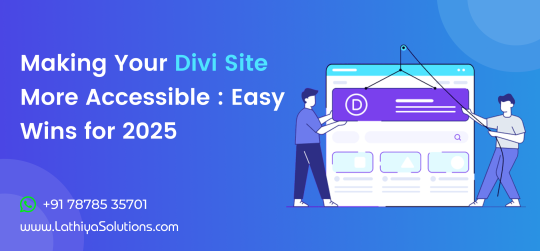
Making Your Divi Site More Accessible : Easy Wins for 2025
In today’s digital landscape, making your website accessible is no longer just a choice—it’s a necessity. Divi, one of the most popular WordPress themes, provides an easy way to create beautiful websites. However, when it comes to accessibility, it's crucial to follow best practices to ensure that everyone, including users with disabilities, can navigate and enjoy your site. This guide will walk you through some simple and effective steps to make your Divi site more accessible in 2025.
Why Accessibility Matters for Your Website
The goal of website accessibility is to ensure that all users, regardless of their physical abilities, can access and use your content. An accessible website not only expands your audience but also complies with legal standards and boosts SEO. Ensuring your Divi site is accessible provides a better experience for all users, leading to higher engagement and improved site performance.
If you're unsure where to start or need help implementing accessibility features, you might want to consider hiring a Divi theme developer who specializes in accessibility.
1. Use Accessible Fonts and Colors
One of the most important aspects of accessibility is text readability. Divi offers several customization options to help you choose fonts and color schemes that enhance visibility. Ensure that your text contrasts well with the background, making it easier for users with visual impairments to read. Additionally, opt for sans-serif fonts like Arial or Helvetica, which are generally easier to read.
By improving the readability of your website, you’re not only making it more accessible but also enhancing the overall user experience, which can contribute to better retention and engagement on your site.
2. Add Alt Text for Images and Media
Alt text (alternative text) is crucial for users who rely on screen readers. It helps describe images, videos, and other media for those who cannot see them. Divi makes it easy to add alt text to images in the settings panel.
For each image or media item on your site, make sure you add a meaningful description. Not only does this improve accessibility, but it also benefits SEO by allowing search engines to index your content properly.
If you need assistance with optimizing your images for accessibility, you could take WordPress development services to ensure everything is set up correctly and efficiently.
3. Ensure Proper Heading Structure
Headings (H1, H2, H3, etc.) are essential for both accessibility and SEO. They provide structure to your content, making it easier for users to navigate. Divi automatically assigns the H1 tag to your page title, but it's important to use H2 and H3 tags for subsections to maintain a logical hierarchy.
By ensuring your content is properly structured, you make it easier for screen readers to interpret your website and provide a better user experience for those with disabilities.
4. Add Keyboard Navigation for All Interactive Elements Not all users can use a mouse or touchpad to navigate your site. That’s why it’s essential to make sure all interactive elements, like forms and buttons, are keyboard accessible. Divi offers options to customize and add accessible navigation features. You can use plugins or custom code to enable better keyboard navigation, ensuring your website remains fully functional for all users. Regular updates and testing are key to maintaining accessibility.
5. Provide Clear and Simple Navigation A clear and easy-to-understand navigation structure is vital for accessibility. Ensure that your menus, links, and buttons are easy to find and use. Avoid cluttered layouts and focus on a streamlined user experience. Divi’s built-in navigation options allow you to create menus that are both user-friendly and accessible. For enhanced navigation, you may consider professional assistance to implement changes more efficiently.
6. Use Descriptive Link Text
Instead of generic phrases like "click here," use descriptive text that tells users exactly what they can expect when they click the link. For example, "Learn more about our services" is far more accessible than just "click here." This is important for users who rely on screen readers to navigate your site.
By making these small adjustments to your link text, you can significantly improve accessibility and ensure that all users understand where links will take them.
7. Test Accessibility Regularly
Once you've made the necessary changes to improve your Divi site's accessibility, it's essential to test it regularly. You can use tools like the WAVE Web Accessibility Evaluation Tool or the Axe Accessibility Plugin to check your site’s accessibility score. Regular testing will help you identify and fix any issues that may arise.
For those who manage multiple websites or require ongoing support, WordPress maintenance services can assist in ensuring that your site remains accessible and compliant with the latest web standards.
Conclusion
Making your Divi site more accessible is not just about adhering to legal requirements - it’s about providing a better experience for all users. By implementing these simple steps, you can ensure your website is accessible to everyone, regardless of their abilities. From improving font readability to ensuring keyboard navigation and testing regularly, there are plenty of ways to enhance accessibility.
If you find accessibility implementation challenging or time-consuming, there are professionals who can help you make your site more inclusive. Additionally, regular updates and maintenance are crucial to keeping your site accessible and up to date.
0 notes
Text
How Elementor Pro Can Save You Time and Money on Web Design

In today’s fast-paced digital world, businesses and individuals often seek efficient solutions to create professional websites without draining their budgets or investing extensive time. Enter Elementor Pro—a game-changing tool designed for WordPress that simplifies the web design process while keeping costs in check. Here's how Elementor Pro helps you save both time and money while delivering exceptional results.
1. No Need for Expensive Developers
Traditionally, website design required hiring skilled developers, which could be costly, especially for small businesses and startups. Elementor Pro eliminates this need by offering a user-friendly drag-and-drop interface that allows you to design websites without any coding knowledge. Cost-Saving Benefit: With Elementor Pro, you can manage your web design in-house, significantly reducing hiring costs.
2. Pre-Designed Templates for Fast Development
Creating a website from scratch can be time-consuming. Elementor Pro comes with a wide array of pre-designed templates for various industries and purposes, such as portfolios, e-commerce stores, and blogs. These templates accelerate the design process and provide professional-quality layouts. Time-Saving Benefit: Instead of starting from zero, simply customize a template to suit your needs.
3. Integrated Features Reduce the Need for Extra Plugins
Many users rely on multiple plugins to achieve specific functionalities, leading to higher costs and complex setups. Elementor Pro offers integrated tools such as pop-up builders, forms, sliders, and custom widgets—all in one platform. Cost-Saving Benefit: Fewer plugins mean fewer subscription costs and a streamlined workflow.
4. Global Settings for Design Consistency
Designing individual pages manually can lead to inconsistencies and wasted time. With Elementor Pro's global settings, you can define typography, colors, and button styles across your entire website. Time-Saving Benefit: This ensures brand consistency and eliminates repetitive design adjustments.
5. Optimized for Speed
A slow website can deter visitors and impact your SEO rankings. Elementor Pro includes tools to optimize your website's loading speed, such as lazy loading for images and CSS optimization. Cost-Saving Benefit: Better performance leads to higher user retention and reduced bounce rates, potentially boosting conversions and saving on marketing efforts.
6. Affordable Pricing Model
Compared to hiring professional agencies or purchasing multiple premium plugins, Elementor Pro offers an affordable annual pricing model. This makes it a cost-effective solution for businesses of all sizes. Cost-Saving Benefit: Pay once annually for access to all features, templates, and updates.
7. No Coding Errors
Custom coding can sometimes lead to errors that require time and expertise to fix. Elementor Pro’s visual interface minimizes the chances of coding mishaps and allows for instant previews. Time-Saving Benefit: Avoid delays caused by debugging and focus on building your site.
Final Thoughts
Elementor Pro is more than just a page builder—it’s an all-in-one solution for creating professional websites efficiently and economically. By eliminating the need for costly developers, streamlining the design process, and reducing reliance on multiple plugins, it empowers you to save time and money without compromising quality. Whether you’re a business owner, a blogger, or a freelancer, Elementor Pro could be the perfect tool to simplify your web design journey.
0 notes
Text
youtube
How to cutomize social media section in wordpress astra theme ?
Customizing the social media section in the Astra theme for WordPress can be done in multiple ways depending on your requirements. Here’s how you can do it:
1. Using Astra Customizer (For Built-in Header/Footer Social Icons)
Astra provides built-in options to add social media icons in the header or footer.
Steps to Add or Customize Social Icons in Header/Footer:
Go to WordPress Dashboard → Appearance → Customize.
Navigate to Header/Footer Settings:
For Header: Header Builder → Primary Header
For Footer: Footer Builder
Add a Social Icons Widget:
Click + to add a new element.
Select Social Icons.
Customize Icons:
Click on the added Social Icons element.
Add your preferred social media platforms (Facebook, Twitter, LinkedIn, etc.).
Enter the links to your social profiles.
Customize styles (icon size, spacing, and colors).
Click Publish to save changes.
2. Using Astra Widgets (For Sidebar or Footer)
Go to Appearance → Widgets.
Select the widget area where you want social media icons (Sidebar, Footer, etc.).
Add a Navigation Menu widget or Custom HTML widget.
If using Navigation Menu:
Create a social menu under Appearance → Menus.
Add Custom Links with your social media URLs.
Assign this menu to the widget.
If using Custom HTML:
Insert social media icons manually using HTML.
htmlCopyEdit<a href="https://facebook.com/yourpage" target="_blank"> <img src="facebook-icon.png" width="30" alt="Facebook"> </a>
3. Using Astra Pro Add-ons (For More Design Options)
If you have Astra Pro, you get more customization options:
Appearance → Customize → Header Builder or Footer Builder.
Select Social Icons and choose advanced styling options like:
Custom colors, hover effects, shape (circle/square).
More placement options.
4. Using a Plugin (For Advanced Customization)
If Astra’s built-in options are limited, use a plugin like:
Social Icons Widget by WPZOOM
Simple Social Icons
Ultimate Social Media Icons
Install & activate the plugin from Plugins → Add New.
Configure the social icons inside the plugin settings.
Place the icons via widgets, shortcodes, or block editor.
5. Customizing with CSS (For Advanced Users)
If you want a unique look, you can add custom CSS:
Appearance → Customize → Additional CSS.
Use CSS like: cssCopyEdit.ast-social-color-custom a { background-color: #ff5733; /* Change background */ color: white; /* Change icon color */ border-radius: 50%; /* Make icons round */ padding: 10px; }
0 notes
Text
The Best Open-Source Tools & Frameworks for Building WordPress Themes – Speckyboy
New Post has been published on https://thedigitalinsider.com/the-best-open-source-tools-frameworks-for-building-wordpress-themes-speckyboy/
The Best Open-Source Tools & Frameworks for Building WordPress Themes – Speckyboy
WordPress theme development has evolved. There are now two distinct paths for building your perfect theme.
So-called “classic” themes continue to thrive. They’re the same blend of CSS, HTML, JavaScript, and PHP we’ve used for years. The market is still saturated with and dominated by these old standbys.
Block themes are the new-ish kid on the scene. They aim to facilitate design in the browser without using code. Their structure is different, and they use a theme.json file to define styling.
What hasn’t changed is the desire to build full-featured themes quickly. Thankfully, tools and frameworks exist to help us in this quest – no matter which type of theme you want to develop. They provide a boost in one or more facets of the process.
Let’s look at some of the top open-source WordPress theme development tools and frameworks on the market. You’re sure to find one that fits your needs.
Block themes move design and development into the browser. Thus, it makes sense that Create Block Theme is a plugin for building custom block themes inside WordPress.
You can build a theme from scratch, create a theme based on your site’s active theme, create a child of your site’s active theme, or create a style variation. From there, you can export your theme for use elsewhere. The plugin is efficient and intuitive. Be sure to check out our tutorial for more info.
TypeRocket saves you time by including advanced features into its framework. Create post types and taxonomies without additional plugins. Add data to posts and pages using the included custom fields.
A page builder and templating system help you get the perfect look. The pro version includes Twig templating, additional custom fields, and more powerful development tools.
Gantry’s unique calling card is compatibility with multiple content management systems (CMS). Use it to build themes for WordPress, Joomla, and Grav. WordPress users will install the framework’s plugin and one of its default themes, then work with Gantry’s visual layout builder.
The tool provides fine-grained control over the look and layout of your site. It uses Twig-based templating and supports YAML configuration. There are plenty of features for developers, but you don’t need to be one to use the framework.
Unyson is a popular WordPress theme framework that has stood the test of time (10+ years). It offers a drag-and-drop page builder and extensions for adding custom features. They let you add sidebars, mega menus, breadcrumbs, sliders, and more.
There are also extensions for adding events and portfolio post types. There’s also an API for building custom theme option pages. It’s easy to see why this one continues to be a developer favorite.
You can use Redux to speed up the development of WordPress themes and custom plugins. This framework is built on the WordPress Settings API and helps you build full-featured settings panels. For theme developers, this means you can let users change fonts, colors, and other design features within WordPress (it also supports the WordPress Customizer).
Available extensions include color schemes, Google Maps integration, metaboxes, repeaters, and more. It’s another well-established choice that several commercial theme shops use.
Kirki is a plugin that helps theme developers build complex settings panels in the WordPress Customizer. It features a set of custom setting controls for items such as backgrounds, custom code, color palettes, images, hyperlinks, and typography.
The idea is to speed up the development of classic themes by making it easier to set up options. Kirki encourages developers to go the extra mile in customization.
Get a Faster Start On Your Theme Project
The idea of what a theme framework should do is changing. Perhaps that’s why we’re seeing a lot of longtime entries going away. It seems like the ones that survive are predicated on minimizing the use of custom code.
Developers are expecting more visual tools these days. Drag-and-drop is quickly replacing hacking away at a template with PHP. We see it happening with a few of the options in this article.
Writing custom code still has a place and will continue to be a viable option. But some frameworks are now catering to non-developers. That opens up a new world of possibilities for aspiring themers.
If your goal is to speed up theme development, then any of the above will do the trick. Choose the one that fits your workflow and enjoy the benefits of a framework!
WordPress Development Framework FAQs
What Are WordPress Development Frameworks?
They are a set of pre-built code structures and tools used for developing WordPress themes. They offer a foundational base to work from that will help to streamline the theme creation process.
Who Should Use WordPress Frameworks?
These frameworks are ideal for WordPress developers, both beginners and experienced, who want a simple, reliable, and efficient starting point for creating custom themes.
How Do Open-Source Frameworks Simplify WordPress Theme Creation?
They offer a structured, well-tested base, reducing the amount of code you need to write from scratch, which will lead to quicker development and fewer errors.
Are Open-Source Frameworks Suitable for Building Advanced WordPress Themes?
Yes, they are robust enough to support the development of highly advanced and feature-rich WordPress themes.
Do Open-Source Frameworks Offer Support and Community Input?
Being open-source, these frameworks often have active communities behind them. You can access community support, documentation, and collaborative input.
More Free WordPress Themes
Related Topics
Top
#2025#ADD#API#Article#browser#Building#change#CMS#code#collaborative#Color#colors#Community#content#content management#content management systems#CSS#custom fields#data#Design#Developer#developers#development#Development Tools#documentation#easy#Events#Experienced#extensions#Featured
0 notes
Text
Step-by-Step Guide to Creating a Website Using WordPress
Welcome to Biz Odisha’s easy guide to creating your own website using WordPress! Whether you want to start a blog, business website, or online store, this guide will walk you through the process in simple steps. Let’s get started!
Step 1: Choose a Domain Name & Hosting
Your domain name is your website’s address (e.g., www.yousitename.com), and hosting is where your website files are stored. Think of it as your website’s home on the internet.

How to Choose a Domain Name:
Keep it short and easy to remember.
Avoid numbers and hyphens.
Use a “.com” extension if possible.
Choose a Hosting Provider: Some good hosting options are:
Bluehost (Great for beginners)
SiteGround
Hostinger
GoDaddy
Once you purchase a domain and hosting, you’ll receive login details for your hosting dashboard.
Step 2: Install WordPress
Most hosting providers offer one-click WordPress installation. Here’s how you can do it:
Log in to your hosting account.
Find the WordPress Installer (usually in the control panel or dashboard).
Click “Install” and choose your domain.
Set a Username and Password for your WordPress site.
Click “Finish Installation.”
Now, your WordPress website is ready! You can log in at yourdomain.com/wp-admin.

Step 3: Choose a WordPress Theme
A theme controls how your website looks. WordPress offers many free and paid themes.
How to Install a Theme:
Go to Appearance > Themes in your WordPress dashboard.
Click “Add New” and search for a theme.
Click “Install” and then “Activate”.
If you want a professional look, consider premium themes from ThemeForest, Astra,

Step 4: Customize Your Website
Once your theme is activated, it’s time to make it your own:
Go to Appearance > Customize to change colors, fonts, and layouts.
Upload your logo and set your site title.
Edit the header, footer, and homepage.
Step 5: Install Essential Plugins
Plugins add extra features to your website, like contact forms, SEO tools, and security.
Must-Have Plugins:
Yoast SEO – Helps improve Google rankings.
Elementor – Easy drag-and-drop website builder.
WPForms – To create contact forms.
WooCommerce – If you want to sell products online.
UpdraftPlus – To back up your site.
Step 6: Create Essential Pages
Every website needs some important pages:
Home Page – The first page visitors see.
About Page – Tell your story or describe your business.
Services/Products Page – Showcase what you offer.
Contact Page – Include a form, email, and location.
Step 7: Promote Your Website
Now that your website is live, it’s time to get visitors!
Share on Social Media – Facebook, Instagram, LinkedIn.
Start a Blog – Write useful articles related to your business.
Run Ads – Google Ads or Facebook Ads can bring traffic.
Engage in SEO – Keep optimizing for search rankings.
WordPress makes website creation easy, even for beginners. Follow these steps, and you’ll have a professional-looking website quickly.
1 note
·
View note
Text
How to Create Stunning Websites with Elementor
Elementor has revolutionized the way websites are built on WordPress. This powerful page builder plugin empowers users of all skill levels to create visually stunning and highly functional websites without writing a single line of code. With its intuitive drag-and-drop interface and vast library of pre-designed templates and widgets, Elementor makes How to Create Stunning Websites with Elementor an enjoyable and efficient process.
One of the key advantages of Elementor is its flexibility. It allows you to customize every aspect of your website, from the layout and typography to the colors and animations. Whether you're building a simple landing page or a complex e-commerce store, Elementor provides the tools and features you need to bring your vision to life.
To get started with Elementor, you'll need to install and activate the plugin on your WordPress website. Once activated, you can start creating new pages or editing existing ones using the Elementor editor. The editor provides a live preview of your website, so you can see your changes in real-time.
Elementor offers a wide range of widgets that you can drag and drop onto your pages. These widgets include text editors, image galleries, video players, buttons, forms, and much more. You can also customize the appearance and behavior of each widget to match your website's design.
In addition to widgets, Elementor also provides a library of pre-designed templates that you can use as a starting point for your website. These templates are fully customizable, so you can easily 1 adapt them to your specific needs.
Another powerful feature of Elementor is its responsive design capabilities. This allows you to create websites that look great on all devices, from desktops to smartphones. Elementor automatically adjusts the layout and content of your website to fit the screen size of the device being used.
With its intuitive interface, vast library of templates and widgets, and powerful features, Elementor makes How to Create Stunning Websites with Elementor accessible to everyone. Whether you're a beginner or a professional web designer, Elementor empowers you to build beautiful and functional websites with ease.
In conclusion, How to Create Stunning Websites with Elementor with Elementor is a straightforward and rewarding experience. Its user-friendly interface and extensive features make it an ideal tool for anyone looking to build a professional website without the need for coding skills.
0 notes
Text
Wordpress Security Service
Mo. +91 9540532343
Email [email protected]
Direct - Dm
Notiads Company & Agency
Is your WordPress website facing errors, slow performance, or security issues? We provide professional WordPress maintenance services to keep your site running smoothly, securely, and efficiently.
Our Services Include:
🔹 Technical Error Fixing – Troubleshooting and resolving backend and frontend issues.
🔹 Page & Post Errors – Fixing broken links, formatting issues, and display problems.
🔹 Plugin & Theme Fixes – Updating and troubleshooting conflicts to ensure smooth functionality.
🔹 Domain & Hosting Issues – Managing domain and hosting problems for uninterrupted service.
🔹 Domain & Hosting Renewal – Preventing expiration and downtime by renewing on time.
🔹 Website Speed Optimization – Boosting website speed for improved performance.
🔹 Logo & SSL Certificate Issues – Fixing security errors and ensuring proper branding.
🔹 Font & Color Adjustments – Making your website visually appealing and consistent.
🔹 Header & Footer Edits – Customizing and optimizing navigation and layout.
🔹 Editing & Removing Elements – Making necessary content changes as per your needs. WordPress maintenance service
Fix WordPress errors
WordPress website support
WordPress speed optimization
WordPress security updates
WordPress backup solutions
WordPress bug fixing
WordPress plugin errors
Fix slow WordPress website
Website performance optimization
SSL installation for WordPress
WordPress troubleshooting service
WordPress error resolution
WordPress security service
Fix WordPress white screen
WordPress technical support
WordPress domain management
WordPress hosting renewal
Website content update
WordPress page speed fix
WordPress footer customization
WordPress broken link fix
WordPress database optimization
Fix WordPress downtime issues
Fix WordPress login issues
WordPress uptime monitoring
Website malware removal
WordPress mobile optimization
Fix WordPress 404 error
WordPress site customization
#WordPressSupport
#WordPressFix
#WebsiteOptimization
#SpeedUpWordPress
#SecureYourWebsite
#WordPressMaintenance
#WPWebsiteFix
#TechnicalSupport
#WordPressExperts
#WebsiteCare

0 notes
Text
Spin Wheel For WooCommerce nulled plugin 3.6.0

Unlock Your Store's Potential with the Spin Wheel For WooCommerce Nulled Plugin Looking to enhance user engagement and drive more conversions? The Spin Wheel For WooCommerce nulled plugin is the game-changer your online store needs. This innovative tool turns casual browsers into paying customers by adding an element of fun and reward to their shopping experience—without costing you a dime. If you're ready to gamify your WooCommerce store and maximize conversions, this is the plugin you've been waiting for. What is the Spin Wheel For WooCommerce Nulled Plugin? The Spin Wheel For WooCommerce nulled plugin is a powerful marketing tool designed for WooCommerce-based websites. It introduces an interactive “spin-to-win” popup that appears when a user lands on your site or after a specified period. With customizable segments, colors, and coupon options, you can offer irresistible incentives like discounts, free shipping, and special offers—all presented through a spinning wheel interface that users love to engage with. Why Choose the Spin Wheel For WooCommerce Nulled Plugin? Unlike standard popups, the Spin Wheel For WooCommerce captures attention instantly and keeps visitors engaged. The element of chance encourages users to provide their email addresses in exchange for a spin—making it a fantastic tool for lead generation and building your mailing list. You can now access all premium features for free and empower your marketing strategy without spending a cent. Technical Specifications Compatibility: WooCommerce 4.x and above Version: Latest nulled version with all features unlocked Responsive: Fully optimized for desktops, tablets, and smartphones Integration: Seamlessly integrates with your existing WooCommerce setup Email Support: Connects easily with Mailchimp, ActiveCampaign, and other major platforms Key Features and Benefits Customizable Wheel Segments: Add up to 12 different reward sections to suit your marketing strategy. Exit-Intent Technology: Trigger the wheel just as users are about to leave the site—giving you one last shot at conversion. Data Collection: Collect emails effortlessly and build your subscriber list with fun and excitement. Responsive Design: Looks great on all devices for an uninterrupted user experience. Conversion Tracking: Monitor success rates and track how each offer performs. Use Cases for Your WooCommerce Store Whether you're running a fashion boutique, electronics store, or digital downloads site, the Spin Wheel For WooCommerce nulled plugin fits seamlessly. Use it to: Grow your email list with engaging popups Boost holiday or seasonal sales with targeted promotions Reduce cart abandonment through exclusive exit-offer discounts Promote new arrivals or limited-time deals interactively How to Install and Use Getting started with the Spin Wheel For WooCommerce nulled plugin is easy: Download the plugin for free from nulled Club pro. Upload it to your WordPress admin dashboard via Plugins > Add New > Upload Plugin. Activate the plugin and access its settings under WooCommerce > Spin Wheel. Customize your wheel’s appearance, set up coupon codes, and enable email integration. Save your settings and watch your conversions soar! Frequently Asked Questions Is the plugin safe to use? Yes, the nulled version provided is free of malicious code and fully functional. However, always scan plugins before installation as a general best practice. Can I customize the appearance of the wheel? Absolutely! You can change colors, segments, fonts, and even the popup trigger actions to align perfectly with your store’s theme. Does it work with my current theme? Yes, the Spin Wheel For WooCommerce nulled plugin is built to work seamlessly with most WordPress and WooCommerce themes. Will I get support for the nulled version? Direct support from the original developers isn’t available, but community forums and tutorials often have all the guidance you’ll need. Final Thoughts The
Spin Wheel For WooCommerce is a proven tool for capturing leads and increasing sales—without costing you a penny. Its engaging design and practical features make it a must-have for any serious eCommerce entrepreneur. Download it today from nulled Club pro and start turning visits into profits. Looking for more powerful tools to enhance your website? Check out the avada nulled theme for unmatched design flexibility and performance.
0 notes
Text
Live Demo | Download TemplateMonster has produced one of the most efficient WordPress themes for a real estate business. You will like this professional WP template from the first click for sure. The neat design will be a perfect fit for any real estate agency. The color scheme is very pleasant to the eye with lots of blue, black and white. Guests will be met with a full-width slider where you can insert the best offers you have at the very moment. There is also a short preview of the hottest premises at sharp prices. While you scroll this real estate WordPress theme down you will discover one of its most useful features. A revolutionary search form will make the search process a real pleasure. Your clients will be able to search by location, area, status and type of property they are looking for. This widget comes with a Google Maps plugin to give your guests as more information as it is possible. They will see the exact location on the map which will facilitate the decision making. On the front page, you will find sections for agents, featured property, testimonials and a contact form. With their help, you will present your property business in the best manner on the web. The footer is quite informative and has a ‘Recent Posts’ section, a newsletter subscription form, and social media icons. Watch a video below to get acquainted with a Bellaina’s functionality closer: Also, look up this sophisticated WP template in the selection of the Best WordPress Themes in 2016. The GPL v3.0 license allows installing Bellaina real estate WordPress theme on different domains. Thanks to a handy drag-and-drop admin panel, any user will set this theme to the requirements of the particular business. No special skills are needed, everything is done on a basis of the user-friendly practice. The design is 100% responsive and mobile-friendly. It means that your future website will adapt to any screen and resolution. Cherry Real Estate Plugin The real estate plugin is a true windfall for online property agents. You just need to add your offers with the help of admin panel and update the page. Then guests will be able to find them by means of an advanced live search. On the right side, they will see the map with locations displayed. Also, they will be fitted with preview markers. Once you click on a marker, you will see all the details about the offer. In case there are special requirements, a request form is there to help. Cherry Projects Here is another plugin that will make the customization process easier. The Cherry Projects plugin is aimed to help you create the striking presentations of reality you offer. You can choose the most fitting style among the variants this plugin supports. The range of product listing layouts, hover and loading animations enable to create a beautiful projects gallery. Also, users will be able to filter the items. Power Website Builder You will definitely enjoy working with a ‘Power’ website builder. It doesn’t matter, if you are new to web development, or you are a skilled web professional. Its drag-and-drop functionality, the variety of modules and a preset library will let you set this estate WordPress theme up in nothing flat. Live Customizer The Live Customizer will help you make all the modifications with ease. Moreover, you will track the changes immediately without reloading a page every time you do something. Content Modules By means of Content Modules, the variety of elements can be embedded. There could be audio and video files, calls-to-action, blog posts, contact forms and more. Each module can be adapted to your corporate colors and design peculiarities. Custom Widgets There is a bundle of advanced Custom Widgets to make a successful resource offering premises for sale on the web. Unfold the pre-loaded widgets like a post carousel, a newsletter subscription form, a simple slider etc. And as it was mentioned before, the real estate widget allows making a smart search. The Recently Added Property widget will showcase the freshest offers you have for your clientele.
Agents Listing Page And, of course, you should present your best employees and agents. For this purpose, Bellaina is fitted with a separate page for real estate agents profiles. The page includes work experience, contact details and social media icons linked to the employee’s profile. Also, there is a map at the bottom with locations the agent works with. Property Search Results Page Any professional real estate agency can’t go online without a well-crafted page for a property search. So, can’t this real property WP theme. Search results will be displayed on a map with the help of markers. Users can click on them and will see the preview of premises with a basic info. There will be a link which will drive to the property page itself. Simple User Registration It is well-known that the user registration has to be as easy as a pie today. No extra moves, everything should be set in such a way that a user will spend minimum time and effort to register on your web page. The Bellaina WordPress template provides registration by entering an email address and that’s everything needed. In addition, the visitors will be able to send a personal request to any agent they want to. It’s not a full set of Bellaina’s features. Besides benefits mentioned above, this premium WordPress theme has a basic package of pages - about, pricing pages, contacts, 404 and coming soon. A header and a footer offer 3 different variants of style each. The blog page goes with a number of layouts and post formats. Check out the feedback from a client who is already using this WP theme: Andrew W. Super awesome! Well, finally I came across a proper theme for real estate websites. Guys, if you're looking for a real estate WP theme, go with this one. I've stumbled upon many themes on the Internet that were only pretending to be real estate themes by showing off fancy images, but this one has all the functionality to back it up. You can create listings, search for properties, showcase properties from the IDX database... hell, you can even let your visitors submit their own properties. And the last thing I was amazed to learn about is that this theme is under GPL license, so I'm not limited to only one website and can use it for as many projects as I want. It is obvious that Bellaina is one of the top-quality WordPress themes launched in 2016. So don’t miss a chance to try all its advantages with your own hand!
0 notes