#child theme CSS
Explore tagged Tumblr posts
Text
How to Remove Underline from Links in WordPress Themes
Learn how to remove underlines from link or hyperlinks in WordPress using custom CSS, Elementor, child themes, or plugins. Applies to Hello Theme and more. How to Remove Underline from Links in the Hello Theme and Other Themes in WordPress By default, many WordPress themes apply an underline to hyperlinks. This includes the lightweight Hello Theme by Elementor. Underlining enhances visibility…
#child theme CSS#custom CSS links#Elementor no underline#Hello theme link styling#hyperlink style WordPress#remove link underline WordPress#remove underline Elementor#WordPress link decoration
0 notes
Text
Gérer conditionnellement le dernier enfant en CSS
Aujourd'hui, on va parler de CSS conditionnel !
Petite mise en situation : Vous avez un forum, et vous voudriez que les sous-forums soient affichés sur deux colonnes. Pour ça, vous choisissez d'utiliser les grilles CSS, parce que grid c'est la vie.
Mais voilà, parfois, dans vos catégories, il y a un nombre pair de forums, et tout va bien, et parfois il y a un nombre impair, et vous n'aimez pas du tout le rendu que ça donne.

Vous pourriez vous arranger pour avoir un nombre pair de sous-forums dans chacune des sections et sous-sections de votre forum. Ou bien vous pourriez traquer tous les cas particuliers pour personnaliser l'apparence de ce dernier sous-forum qui fait tâche. Mais à titre personnel, je vous proposerais plutôt d'utiliser la magie du CSS pour faire une petite modification conditionnelle du rendu de vos forums.

Je vous retrouve après le bouton "afficher davantage", parce que pavé César, tout ça, tout ça.
Du CSS conditionnel ? Keskecé ?
C'est du CSS normal, en vrai. Lorsque vous écrivez une règle CSS, son effet ne s'appliquera que si l'élément ciblé par le sélecteur existe. Nous allons donc écrire un sélecteur qui ciblera le dernier élément enfant d'un conteneur, mais seulement s'il est à une position impaire.
Si vous n'êtes pas au point sur ce qu'est un sélecteur CSS, faites un tour sur l'article du MDN sur la syntaxe CSS et l'article sur les sélecteurs. L'important à en retenir pour le moment, c'est qu'on peut combiner des sélecteurs.
Et nous avons deux sélecteurs en particulier qui vont nous intéresser :
:last-child va sélectionner le dernier élément enfant d'un conteneur
:nth-child(odd) va sélectionner tous les éléments enfants à une position impaire (le 1er, le 3ième, le 5ième, etc)
Pour ceux qui ont du mal avec la terminologie, les "enfants" d'un conteneur, c'est basiquement les éléments que vous y mettez. Donc si on prend cet exemple très simple :
<div class="demo"> <div>1</div> <div>2</div> <div>3</div> <div>4</div> <div>5</div> </div>
L'élément conteneur, celui qui a la classe demo, contient cinq éléments div qui sont ses enfants (des descendants directs). Si les div contenaient aussi d'autres éléments, ceux-là seraient plutôt des descendants (tout court) de notre conteneur.
Pour en revenir au sujet, on aimerait donc bien que dans cet exemple, ce cinquième élément, qui est le dernier enfant de la liste, et qui a le malheur d'être en position impaire, soit affiché de manière à occuper deux colonnes plutôt qu'une seule.
Pour ça, nous allons écrire un sélecteur qui va cibler les éléments div qui sont les enfants directs du conteneur de classe demo, ce qui va s'écrire .demo > div. Mais comme on veut spécifiquement cibler un div qui est le dernier de la liste ET qui est impair, on va lui coller les deux sélecteurs mentionnés plus haut, et notre sélecteur devient : .demo > div:last-child:nth-child(odd).
Et on en fait quoi maintenant ?
Cette fois, on va avoir besoin de nos connaissances en CSS grid, mais si on part d'une configuration simple d'affichage en deux colonnes, on va juste indiquer à l'élément div sélectionné qu'il devra prendre deux colonnes de large plutôt qu'une, avec la propriété grid-column.
Ce qui donnera le CSS suivant :
.demo { display:grid; grid-template-columns: repeat(2, 1fr); } .demo > div:last-child:nth-child(odd) { grid-column: span 2; }
Désormais, avec ce code, que notre conteneur de classe demo ait 3, 7, 13 ou 379 enfants, le dernier s'affichera toujours sur deux colonnes !
Plus qu'à appliquer ça à vos forums maintenant ;p
Si vous voulez plus de détails, ou si vous voudriez bien savoir comment on s'en sortirait si on avait trois colonnes plutôt que deux, j'ai écrit un tutoriel plus détaillé sur le forum de support du Blank Theme, n'hésitez pas à aller le lire !
16 notes
·
View notes
Text
Coding Tutorial - Permalinks, Tags and Notes
I found this helpful so I wanted to share
Source: https://themesbyeris.tumblr.com/tutorial07
I couldn't reblog so I'm reposting.
Permalink
We are going to start this part of the tutorial by adding in the permalink. If you don’t know what that is already, it is the thing you click to go to view a post on an individual page. Tumblr makes this really easy. All you need is the following piece of code:<a href="{Permalink}">Text</a>
You can replace the word “Text” from the example above with an image, a note count, the date, or anything else text-based. For example, if we wanted the permalink to be displayed in dd/mm/yyyy format, we would write:{block:Date}DayOfMonthWithZero}/{MonthNumberWithZero}/{Year}{/block:Date}
Tip: Always wrap the date in the “block:Date” tags otherwise the date will show up on ask/submit pages too.
Here are a few other formats:{MonthNumberWithZero}-{DayOfMonthWithZero}-{Year} = 04-10-2012 {DayOfWeek}, {DayOfMonth} {Month} {Year} = Tuesday, 10 April 2012 {ShortMonth} {DayOfMonth}{DayOfMonthSuffix}, '{ShortYear} = Apr 10th, '12 {12Hour}:{Minutes}{AmPm} = 3:00pm {12HourWithZero}.{Minutes}.{Seconds}{CapitalAmPm} = 03.00.00PM {24HourwithZero}{Minutes} = 1500 {TimeAgo} = 1 hour ago
[Click here for all the ways you can format the date]
I will be using the {TimeAgo} tag for this example. But I also want to include in the permalink the notecount. This one is easier because there’s only two options for it.{NoteCount} = 1,938 {NoteCountWithLabel} = 1,983 notes
Naturally, this is also wrapped in those pesky block tags. This time it’s “block:NoteCount”. So if we put both the date and notecount together with the word “with” between them, it will look like this:<a href="{Permalink}"> {block:Date}{lang:Posted TimeAgo}{/block:Date} {block:NoteCount} with {NoteCountWithLabel}{/block:NoteCount} </a>
What we’re going to do with this piece of code is wrap it in a div and call it “permalink”, then put that div right after our main content, inside the “block:Post” tags (this is important).{block:Posts} ... [All your post types here] ... <div id="permalink"> <a href="{Permalink}"> {block:Date}{lang:Posted TimeAgo}{/block:Date} {block:NoteCount} with {NoteCountWithLabel}{/block:NoteCount} </a> </div>
Now that it is wrapped up in a div, we can style it. We don’t need to do much for this theme, since we did a lot of the styling in the content tag. The only things we need to specify here is the size of the font, and use the margin property to make a space between the permalink and the post above it.#content #posts #permalink { font-size:9px; margin-top:10px; }
Tags
The basic code for tags is this:{block:Tags}<a href="{TagURL}">#{Tag}</a> {/block:Tags}
Tumblr also gives us an extra block tag called “block:HasTags” since not all posts have tags. If you add in a pretty box or image for tags, it is not a good idea to have it still display when there are no tags at all. In this case I will be adding a div with the label “tags”, and putting this inside the secondary block tags.{block:HasTags}<div id="tags"> {block:Tags} <a href="{TagURL}">#{Tag} </a> {/block:Tags} </div> {/block:HasTags}#content #posts #tags { font-size:9px; }
Now I am going to show you a little trick. At the moment we have formatted the tags so that they will show up like this:
#tag one #tag two #tag three
But what if I want them to show up like this?
tag one, tag two, tag three.
Do you see the problem there? The last tag ends with a fullstop instead of a comma. The following would not work:{block:Tags} <a href="{TagURL}">{Tag}</a>, {/block:Tags}.
(Take note of the full stop outside of the “block:Tags” tag.)
tag one, tag two, tag three,.
Here’s a little trick to get around that. Just copy this code:{block:Tags} <a href="{TagURL}">{Tag}</a><span class="comma">, </span> {/block:Tags}.#content #posts #tags .comma:last-child { display: none; }
It’s the “last-child” bit in the CSS that tells the browser not to display the comma if it’s the last one in the line. We also used “span” instead of “div” because if we’d used div, it would have made a line break, which we don’t want in this case.
tag one, tag two, tag three.
Note Container
The note container is the bit where it lists everyone that has liked or reblogged a post, along with their comments if they made any. Naturally it only shows up on the permalink pages.
This one is going to be done a little differently to the previous two, and be placed outside the “posts” div we created (but it still has to be inside the “block:Posts” tags).{block:Posts} <div id="posts"> ... [A lot of stuff in here.] ... [Permalink] [tags] </div> [<--closes the "posts" div] Note Container {/block:Posts}
Note that you don’t HAVE to put the note container outside the “posts” div, it can be inside if you want. This is just how we’re doing it for this theme. All this means is that it won’t be inside those white boxes we made for each post.
The HTML part for this is simple. Just some block tags, and {PostNotes}. I have wrapped this in a div so we can style it using CSS.{block:PostNotes} <div id="notecontainer">{PostNotes}</div> {/block:PostNotes}
Now since we took the note container outside of the “posts” div, we need to re-establish the width and margins. A font size also needs to be specified here since that isn’t specified in any parent tags.#content #notecontainer { margin: 20px auto; width: 500px; font-size: 11px; }
Now if you look at the theme, you will be able to click through to the permalink pages and see the notes as a list. If there are a lot of notes, they will be labelled 1-50, and number 51 will contain a “Show More Notes” link. Having it numbered is the tumblr default, but it doesn’t actually look nice. We are going to go ahead and access the list using a built in tag called “ol.notes” (ol = ordered list, numbered list), and apply a property called “list-style-type” to remove the number system. I am also going to get rid of the default margins and padding that comes with the list, but padding can be added if you prefer to have the lines more spaced out.#content #notecontainer ol.notes { list-style-type: none; margin: 0; padding: 0; }
Lastly I am going to edit the little avatar next to each note. At the moment there is no space between the avatar and the name of the blogger, so I’ll be adding in a 10px margin. Plus just to be on the safe size I will include the size of the images.#content #notecontainer img.avatar { margin-right: 10px; width: 16px; height: 16px; }
Click here to see the code so far, and here for the live-preview.
In the next tutorial we will be finishing up this basic theme with adding in pagination and infinite-scroll. Then I will move on to tricks to make things look pretty like transition-effects.
#themes#tutorial#theme code tutuorial#coding tutorial#tumblr theme tutorial#theme tutorial#tutorials#code tutorial
5 notes
·
View notes
Text
okee my performance eval is in my portal so i wanted to make a little thing i can reference when i'm Going Through It...i'm not putting my worth in my job, trust me, but some of these compliments are just...they're a lot more thoughtful than "she works hard" lol
here's some copy/pasted quotes in no particular order, starting with some project-specific stuff:
Her adaptability, technical initiative and rapid progress were critical to delivering a fully functioning, design system-based theme that will be used campus-wide. Her efforts were essential to the success of this project.
Not only did [NAME] help deliver the core WordPress theme with no prior experience in PHP, but she simultaneously designed and help develop a child theme specifically for the [REDACTED] site. She was able to manage this while the content for the [REDACTED] site was still in flux, requiring her to adapt quickly to evolving design, front-end and backend needs. Despite these shifting requirements and tight deadlines, [NAME] consistently delivered high-quality, pixel-perfect design comps, implemented front-end CSS and executed backend integration when needed with impressive speed and efficiency.
[NAME] has demonstrated exceptional performance and leadership in her role and is the primary contributor to the design system. Among a team of five contributors, she has resolved more than 65% of all GitHub tickets, including both bugs and feature requests. Her involvement spans the full product lifecycle--contributing to ideation, design, front-end development with pixel precision, and CMS integration.
and here's some general comments:
[NAME] has been a critical asset to the success of the team by leading the design and being a lead developer for the [REDACTED] UX Web Design System and related projects. She has maintained the design and front-end development of system components, maintained the Figma library and provided consistent support to campus teams through training, documentation and office hours. Despite no prior experience in PHP, she quickly learned and contributed significantly to building and launching the WordPress theme and a custom [REDACTED] child theme. Her strong work ethic, adaptability and attention to detail ensured high-quality, accessible and brand-compliant work under tight deadlines. [NAME]'s impact has been campus-wide and her contributions have been instrumental in advancing design system adoption and execution.
[NAME] demonstrates a strong sense of accountability by taking full ownership of her work and consistently delivering high-quality results. She follows through on commitments, meets deadlines even under tight timelines and holds herself to a high standard of accuracy and consistency--particularly in design, accessibility, usability and brand compliance. Her reliability has made her a go-to team member on high-impact projects, and her attention to detail ensures that nothing falls through the cracks.
[NAME] consistently demonstrates initiative by proactively identifying needs, taking ownership of complex tasks and delivering high-quality work with minimal supervision. She exceeded expectations by independently learning PHP to contribute to backend development and took the lead on critical design system components without being asked. Her ability to self-direct, anticipate challenges and follow through has made her a reliable and trusted contributor across every phase of a project.
and the overall comment/rating:
[NAME] has consistently exceeded expectations in her role, demonstrating exceptional initiative and accountability. As the lead developer to the [REDACTED] UX Web Design System, she has driven the design, development and support of system components with precision and care, resolving more than 65% of all GitHub tickets. Her proactive approach, technical adaptability and attention to accessibility and usability have made her indispensable to both the internal team and the broader campus community. She takes full ownership of her work, delivers high-quality results with minimal supervision and regularly supports others. Her impact is visible across every facet of the project lifecycle-from frontend and backend development to design system adoption and campus-wide implementation.
there were plenty of other positive comments but these were some that really stood out to me. sometimes it's nice to be reminded that i'm smort :^)
3 notes
·
View notes
Text
How to Add JavaScript to WordPress: A Simple Guide for Beginners
JavaScript is a powerful scripting language meant for bringing life into WordPress websites. JavaScript takes away all the staticness from your site and turns it into an interesting user experience with interactive forms, content that updates dynamically, and smooth animations. The newbie in WordPress finds it quite confusing as a matter of fact: how, really, does one typically add JavaScript to a WordPress site?

Worry not- including JavaScript in WordPress is far from the daunting task one might think. In this very guide, we present several easy methods to include JavaScript on your site, some best practices to keep the exercise smooth, and a few tips on avoiding common pitfalls.
Why Add JavaScript to Your WordPress Site?
Before diving in, here is a quick review of the importance of adding JavaScript:
Enhances User Experience: Makes the website interactive and engaging.
Dynamic Content: Updates content without loading the page.
Form Validation: Validates forms and instantly gives feedback.
Animations: Adds sliders, fades, or even hover effects.
Third-party Tools: JavaScript is required by many third-party services such as chatbots or tracking software.
Now that you know why it’s beneficial, let’s see how you can add it to your WordPress site.
Method 1: Using the Theme Customizer (Small Scripts)
If your script is just one small snippet (say, a tracking code), then the WordPress customizer can be used.
+ Step 1: Go to Your WordPress Dashboard
Log in and navigate to Appearance > Customize.
+ Step 2: Find Additional CSS/JS or Additional Code
Some themes and plugins offer the ability to add small code snippets (labeled Custom JavaScript or something to that effect).
+ Step 3: Enter Your Script
Paste the JavaScript code between the <script></script> tags.
+ Step 4: Publish
Click Publish to make the changes live.
Example:
<script>
console.log("Hello, this is my custom JS!");
</script>
Note: This method works great for short snippets, but anything bigger will require the use of a child theme or plugin.
Method 2: Using the “Header and Footer” Plugin (Easiest for Non-Coders)
For the average user, installing this plugin is probably the easiest method.
Installation of Plugin
Navigate to Plugins > Add New and search for “Insert Headers and Footers.” Install and activate it.
Access to the Plugin
Navigate to Settings > Insert Headers and Footers.
Provide Your JavaScript
Insert your JavaScript code in the appropriate box (Header, Body, or Footer).
Save
Save, and you're done!
Advantages of this method:
- No editing is done in the theme files.
- Compatible with most themes.
- Safe and plugin-managed.
Method 3: Adding JS to a Child Theme (For More Control)
If you’re comfortable with a bit of coding, using the child theme is a serious way to introduce JavaScript.
Why would one want to use a child theme?
Because editing those core theme files directly can cause your site to break during a theme update. The child theme keeps your modifications out of harm’s way.
The steps are:
Create a Child Theme
If you haven't yet, create a child theme with a style.css file and a functions.php file.
Enqueue JavaScript
Open your child theme's functions.php and insert this code to enqueue your JavaScript file:
function my_custom_scripts() {
wp_enqueue_script('my-custom-js', get_stylesheet_directory_uri() . '/js/custom.js', array('jquery'), null, true);
}
add_action('wp_enqueue_scripts', 'my_custom_scripts');
What it does:
- tells WP to load your JavaScript file custom.js;
- and, of course, this file should lie in the /js/ folder inside your child theme.
Create the JavaScript File
Create a new file named custom.js in the /js/ folder inside your child theme.
Write Your JavaScript
Put in your code in custom.js.
document.addEventListener("DOMContentLoaded", function() {
console.log("Custom JavaScript loaded!");
Clear Cache
Clear your browser and site cache to see the changes.
Method 4: Through WordPress Block Editor (Individual Posts/Pages)
If you want the JavaScript only on a very particular page or post, you can add the code to it right in the Block Editor (Gutenberg).
Edit Your Page/Post
Open the page or post inside the editor.
Add a “Custom HTML” Block
Search for a block named "Custom HTML" and insert that.
Add Your Script
Paste the script inside the block.
<script>
alert("Hello! This is a page-specific script.");
</script>
Preview and Publish
Preview it to test and publish!
Best Practices for Adding JavaScript to WordPress
Enqueue Scripts Properly
Make use of wp_enqueue_script() instead of manually editing header.php or footer.php so that compatibility is ensured.
Avoid Inline Scripts for Large Code
Large inline scripts tend to slow down a website. Instead, keep the JavaScript in external files.
Use a Child Theme
Never keep directly editing the parent theme so that your changes don't get wiped out upon update.
Minify and Combine
Consider minifying JavaScript files and combining them for better performance (using plugins like Autoptimize).
Test Before Publishing
Tests should always be done for your JavaScript in a staging environment prior to pushing it to a live site.

Troubleshooting Common Issues
Script Not Loading?
Check to see if the file paths are indeed correct and if all caches have been cleared.
JavaScript Errors?
Look into your browser's console for any errors; trace those errors back and resolve them.
Plugin Conflicts?
Plugins might sometimes load conflicting scripts. Disable the plugins one at a time to find the culprits.
Adding JavaScript to the WordPress site is a complete game-changer in the high-level interactions and engagements of users. The path may be simple if you are using a simple plugin, editing a child theme, or injecting snippets into the editor. Key Takeaways for You:
• Plugins like Insert Headers and footers should be used for quick and easy jobs.
• Use a child theme and enqueue scripts for more involved use.
• Lastly, try to test always and follow the best performance and security practices.
This guide can help you kick-start some dynamic and interactive stuff for your WordPress site! Looking to make the switch? Talk to a Digital Marketing Company in Chandigarh that knows exactly how to take you from the street corner to the top of Google.
0 notes
Text
How to Remove or Change Footer Credit in WordPress (No Coding Needed)
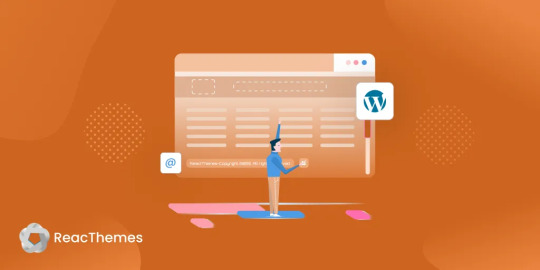
Do You Know That 70% of WordPress Users Want to Customize Their Footer Credit?
You’ve built a beautiful WordPress site—but at the bottom, it still says “Powered by WordPress” or displays the theme developer’s name. Sound familiar? You’re not alone.
For many site owners, these default footer credits can feel like an eyesore. Worse, they limit your site’s branding and professionalism. Whether you’re managing a business website or personal blog, your site should reflect your identity—not someone else’s.
But here’s the catch: most themes don’t make it easy to change or remove this text. Some lock the footer credit into the code, while others only allow editing with a premium upgrade.
The good news? You don’t need to be a developer to fix this.
In this post, we’ll guide you through multiple ways to remove or change your WordPress footer credit, with or without touching code. 🔍 What is a Footer Credit in WordPress?
A footer credit is the text or link at the bottom of your WordPress website, often saying things like “Powered by WordPress” or “Theme by [Developer Name].” While it may seem small, it plays a big role in how your site is perceived.
Why change it?Improve branding Enhance credibility Give your site a more professional look
🛠️ 7 Ways to Remove or Change Footer Credit in WordPress
Using the Theme Customizer
Many themes offer a setting under Appearance > Customize > Footer where you can directly edit or remove the footer text. If you’re lucky, this is the easiest solution.
Editing footer.php File
Go to Appearance > Theme Editor, find footer.php, and look for the footer text. You can edit or delete it here—but be cautious. Always use a child theme to prevent losing changes during updates.
Using Footer Credit Plugins
If your theme doesn’t allow direct edits, try a plugin:Remove Footer Credit Footer Putter
These tools provide a user-friendly interface to customize or remove footer credits without editing code.
Hiding Footer Text with CSS
Not ideal, but quick. You can add this under Appearance > Customize > Additional CSS:
.site-info { display: none; }
⚠️ This only hides the text visually. It's still in your source code.
Changing Footer with Theme Hooks
If your theme uses action hooks (e.g., GeneratePress), you can add this to your functions.php:
function remove_footer_credit() { remove_action('generate_credits', 'generate_construct_footer'); } add_action('init', 'remove_footer_credit');
Check your theme’s documentation for hook names before applying.
Use a Child Theme
Editing core theme files directly is risky. Instead, create a child theme, copy over footer.php, and make your changes there. This keeps your customizations safe during theme updates.
Know the Legal Stuff
Some free themes require you to retain credits due to licensing. Always check your theme's license before removing footer text, especially if you're using a GPL-compliant or freemium theme. ✅ Final Thoughts
Removing or changing footer credit in WordPress helps your site feel more authentic and professional. Whether you prefer plugins, customizer settings, or direct file editing, there’s a method for every skill level.
📌 Pro Tip: Always back up your site before making any changes to theme files.
💬 Have you customized your WordPress footer yet? What method worked best for you? Let us know in the comments!
🔗 Read the full guide here: https://reactheme.com/ways-to-remove-or-change-footer-credit-in-wordpress/
0 notes
Text
Child Themes vs Parent Themes: What You Really Need to Know
If you’ve ever wanted to customize your website but were scared of breaking things, you’ve probably heard about child themes and parent themes. But what do these terms actually mean? And why should you care?
Let’s break it down in the simplest way possible — no confusing jargon, just clear answers that’ll help you make smarter choices with your WordPress themes.
What Is a Parent Theme?
Think of a parent theme as the main foundation of your website. It comes fully packed with everything you need — the design, layout, styling, and features.
You can install it and start using it right away. No problem there.
But here’s the catch: if you ever tweak its code directly and then update it later, all those changes? Gone.
This is where child themes step in to save the day.
So, What’s a Child Theme?
A child theme is basically a mini version of your parent theme — one that inherits everything from the parent but lets you make your own changes safely.
Think of it like this:
Parent theme = the full cake
Child theme = the icing you add on top
You’re not changing the base cake, just adding your own flavor to it.
This way, whenever the parent theme updates (which it should, for security and compatibility), your customizations stay safe and untouched.
It’s a must-know concept for anyone who wants to personalize their WordPress themes without breaking anything.
Why Use a Child Theme?
Using a child theme gives you total peace of mind.
✔ Safe customizations ✔ Easy maintenance ✔ Keeps your design updates separate ✔ Lets you tweak styles, functions, or layout freely
Many WordPress themes (like the ones you’ll find at webxThemes) are child-theme-ready — meaning they’re built to support this kind of setup right from the start. That saves you a lot of technical headaches.
When You Don’t Need a Child Theme
Not everyone needs to use one.
If you’re:
Only using the theme as-is
Making changes through the WordPress Customizer
Installing page builders like Elementor
…then you’re probably good with just the parent theme.
But the moment you plan to touch any code — whether it’s CSS, functions, or templates — using a child theme is the smart move.
That way, no matter how often your WordPress theme updates, your changes stay right where you left them.
How to Set Up a Child Theme
Good news — it’s easier than you think.
You can:
Create one manually with just a few lines of code
Or use a plugin like Child Theme Configurator (fast and beginner-friendly)
And if you’re using a theme from webxThemes, you’re in luck. We design all of our WordPress themes to work seamlessly with child themes, and we even provide starter child themes with some of our popular templates.
Final Thoughts
Child themes are like insurance for your customizations. If you’re planning to get hands-on with your website’s design or functionality, they’re a must.
Just remember:
Use a child theme if you're editing theme files
Stick to the parent theme if you're using it as-is or customizing through safe tools
Always choose themes that support child themes (like the ones at webxThemes)
That’s it — now you know exactly what matters when it comes to child vs parent WordPress themes. No fluff, just facts that help you make the right call.
Need help setting one up? Just ask — happy to guide you through it!
0 notes
Text
Menu Inefable
Preview
<link rel="stylesheet" type="text/css" href="http://static.tumblr.com/de00tfu/XQYmtjrux/modernizr.custom.js" />
Depois disso, nós vamos ao css do nosso menu… que esse aqui abaixo… lembre-se de mudar as cores das barrinhas ou das letras se desejar.
*, *:after, *::before { -webkit-box-sizing: border-box; -moz-box-sizing: border-box; box-sizing: border-box; } nav a { position: relative; display: inline-block; margin: 15px 25px; outline: none; color: #fff; text-decoration: none; text-transform: uppercase; letter-spacing: 1px; font-weight: 400; text-shadow: 0 0 1px rgba(255,255,255,0.3); font-size: 1.35em; } nav a:hover, nav a:focus { outline: none; } /* Effect 9: second text and borders */ .cl-effect-9 a { margin: 0 20px; padding: 18px 20px; } .cl-effect-9 a::before, .cl-effect-9 a::after { position: absolute; top: 0; left: 0; width: 100%; height: 1px; background: #fff; content: ''; opacity: 0.2; -webkit-transition: opacity 0.3s, height 0.3s; -moz-transition: opacity 0.3s, height 0.3s; transition: opacity 0.3s, height 0.3s; } .cl-effect-9 a::after { top: 100%; opacity: 0; -webkit-transition: -webkit-transform 0.3s, opacity 0.3s; -moz-transition: -moz-transform 0.3s, opacity 0.3s; transition: transform 0.3s, opacity 0.3s; -webkit-transform: translateY(-10px); -moz-transform: translateY(-10px); transform: translateY(-10px); } .cl-effect-9 a span:first-child { z-index: 2; display: block; font-weight: 300; } .cl-effect-9 a span:last-child { z-index: 1; display: block; padding: 8px 0 0 0; color: rgba(0,0,0,0.4); text-shadow: none; text-transform: none; font-style: italic; font-size: 0.75em; font-family: Palatino, "Palatino Linotype", "Palatino LT STD", "Book Antiqua", Georgia, serif; opacity: 0; -webkit-transition: -webkit-transform 0.3s, opacity 0.3s; -moz-transition: -moz-transform 0.3s, opacity 0.3s; transition: transform 0.3s, opacity 0.3s; -webkit-transform: translateY(-100%); -moz-transform: translateY(-100%); transform: translateY(-100%); } .cl-effect-9 a:hover::before, .cl-effect-9 a:focus::before { height: 6px; } .cl-effect-9 a:hover::before, .cl-effect-9 a:hover::after, .cl-effect-9 a:focus::before, .cl-effect-9 a:focus::after { opacity: 1; -webkit-transform: translateY(0px); -moz-transform: translateY(0px); transform: translateY(0px); } .cl-effect-9 a:hover span:last-child, .cl-effect-9 a:focus span:last-child { opacity: 1; -webkit-transform: translateY(0%); -moz-transform: translateY(0%); transform: translateY(0%); }
Depois disso, não resta mais nada se não o html do nosso menu.. o que vai fazer o menu aparecer no nosso theme… e o código que faz isso e o que segue agora.
<section class="color-9"> <nav class="cl-effect-9" id="cl-effect-9"> <a href="#cl-effect-9"><span> Início</span><span>P��gina Inicial</span></a> <a href="#cl-effect-9"><span>Dúvidas</span><span>Perguntas?</span></a> <a href="#cl-effect-9"><span>Themes</span><span>De graça</span></a> <a href="#cl-effect-9"><span>Tutoriais</span><span>Aprenda</span></a> <a href="#cl-effect-9"><span>JoãoNetto</span><span>♥ de credite</span></a> </nav> </section>
Lembre-se de substituir os links, adaptar o i-frame se precisar e mudar as legendas! Facil e lindo! Gostaram? Dê like e credite à adaptação por mim.
0 notes
Text
The Best Open-Source Tools & Frameworks for Building WordPress Themes – Speckyboy
New Post has been published on https://thedigitalinsider.com/the-best-open-source-tools-frameworks-for-building-wordpress-themes-speckyboy/
The Best Open-Source Tools & Frameworks for Building WordPress Themes – Speckyboy
WordPress theme development has evolved. There are now two distinct paths for building your perfect theme.
So-called “classic” themes continue to thrive. They’re the same blend of CSS, HTML, JavaScript, and PHP we’ve used for years. The market is still saturated with and dominated by these old standbys.
Block themes are the new-ish kid on the scene. They aim to facilitate design in the browser without using code. Their structure is different, and they use a theme.json file to define styling.
What hasn’t changed is the desire to build full-featured themes quickly. Thankfully, tools and frameworks exist to help us in this quest – no matter which type of theme you want to develop. They provide a boost in one or more facets of the process.
Let’s look at some of the top open-source WordPress theme development tools and frameworks on the market. You’re sure to find one that fits your needs.
Block themes move design and development into the browser. Thus, it makes sense that Create Block Theme is a plugin for building custom block themes inside WordPress.
You can build a theme from scratch, create a theme based on your site’s active theme, create a child of your site’s active theme, or create a style variation. From there, you can export your theme for use elsewhere. The plugin is efficient and intuitive. Be sure to check out our tutorial for more info.
TypeRocket saves you time by including advanced features into its framework. Create post types and taxonomies without additional plugins. Add data to posts and pages using the included custom fields.
A page builder and templating system help you get the perfect look. The pro version includes Twig templating, additional custom fields, and more powerful development tools.
Gantry’s unique calling card is compatibility with multiple content management systems (CMS). Use it to build themes for WordPress, Joomla, and Grav. WordPress users will install the framework’s plugin and one of its default themes, then work with Gantry’s visual layout builder.
The tool provides fine-grained control over the look and layout of your site. It uses Twig-based templating and supports YAML configuration. There are plenty of features for developers, but you don’t need to be one to use the framework.
Unyson is a popular WordPress theme framework that has stood the test of time (10+ years). It offers a drag-and-drop page builder and extensions for adding custom features. They let you add sidebars, mega menus, breadcrumbs, sliders, and more.
There are also extensions for adding events and portfolio post types. There’s also an API for building custom theme option pages. It’s easy to see why this one continues to be a developer favorite.
You can use Redux to speed up the development of WordPress themes and custom plugins. This framework is built on the WordPress Settings API and helps you build full-featured settings panels. For theme developers, this means you can let users change fonts, colors, and other design features within WordPress (it also supports the WordPress Customizer).
Available extensions include color schemes, Google Maps integration, metaboxes, repeaters, and more. It’s another well-established choice that several commercial theme shops use.
Kirki is a plugin that helps theme developers build complex settings panels in the WordPress Customizer. It features a set of custom setting controls for items such as backgrounds, custom code, color palettes, images, hyperlinks, and typography.
The idea is to speed up the development of classic themes by making it easier to set up options. Kirki encourages developers to go the extra mile in customization.
Get a Faster Start On Your Theme Project
The idea of what a theme framework should do is changing. Perhaps that’s why we’re seeing a lot of longtime entries going away. It seems like the ones that survive are predicated on minimizing the use of custom code.
Developers are expecting more visual tools these days. Drag-and-drop is quickly replacing hacking away at a template with PHP. We see it happening with a few of the options in this article.
Writing custom code still has a place and will continue to be a viable option. But some frameworks are now catering to non-developers. That opens up a new world of possibilities for aspiring themers.
If your goal is to speed up theme development, then any of the above will do the trick. Choose the one that fits your workflow and enjoy the benefits of a framework!
WordPress Development Framework FAQs
What Are WordPress Development Frameworks?
They are a set of pre-built code structures and tools used for developing WordPress themes. They offer a foundational base to work from that will help to streamline the theme creation process.
Who Should Use WordPress Frameworks?
These frameworks are ideal for WordPress developers, both beginners and experienced, who want a simple, reliable, and efficient starting point for creating custom themes.
How Do Open-Source Frameworks Simplify WordPress Theme Creation?
They offer a structured, well-tested base, reducing the amount of code you need to write from scratch, which will lead to quicker development and fewer errors.
Are Open-Source Frameworks Suitable for Building Advanced WordPress Themes?
Yes, they are robust enough to support the development of highly advanced and feature-rich WordPress themes.
Do Open-Source Frameworks Offer Support and Community Input?
Being open-source, these frameworks often have active communities behind them. You can access community support, documentation, and collaborative input.
More Free WordPress Themes
Related Topics
Top
#2025#ADD#API#Article#browser#Building#change#CMS#code#collaborative#Color#colors#Community#content#content management#content management systems#CSS#custom fields#data#Design#Developer#developers#development#Development Tools#documentation#easy#Events#Experienced#extensions#Featured
0 notes
Text
WordPress Development: Build High-Performance Websites Today
WordPress has revolutionized website development, offering a powerful yet user-friendly platform to create high-performance websites. Whether you're a business owner, developer, or blogger, understanding WordPress development can help you craft a site that is fast, scalable, and optimized for success.
What is WordPress Development?
WordPress development refers to the process of building and customizing websites using the WordPress content management system (CMS). It includes theme development, plugin creation, performance optimization, and security enhancements. With over 40% of the web powered by WordPress, mastering WordPress development is a valuable skill in today’s digital world.
Why Choose WordPress for Website Development?
WordPress is a preferred choice for website development because of its flexibility, scalability, and ease of use. Some of the key reasons to choose WordPress include:
Open-Source Platform: Free to use and customize.
Extensive Plugin Library: Thousands of plugins extend functionality.
SEO-Friendly: Built-in SEO features enhance visibility on search engines.
Responsive Design: Mobile-friendly themes and frameworks.
Large Community Support: A vast community of developers and users.
Key Aspects of WordPress Development
1. Choosing the Right Hosting Provider
Website performance heavily depends on hosting. Opt for a reliable hosting provider that offers features like:
SSD Storage: For faster loading times.
CDN Integration: Improves global performance.
Scalability: Handles traffic surges efficiently.
Automatic Backups & Security: Protects against data loss.
2. Selecting the Best WordPress Theme
Themes define the look and feel of your website. While choosing a theme, consider:
Lightweight and Fast: Avoid bloated themes with unnecessary features.
SEO-Optimized: Helps in search engine rankings.
Customizable: Should allow modifications as per needs.
Mobile-Responsive: Ensures a seamless user experience.
Popular themes like Astra, GeneratePress, and Neve are great options for high-performance websites.
3. Developing Custom WordPress Themes
For a unique and fully tailored website, custom theme development is a great option. It involves:
Creating a child theme to preserve modifications.
Writing custom CSS for styling.
Utilizing PHP and JavaScript for dynamic functionalities.
Optimizing images and scripts for better speed.
4. Enhancing WordPress Performance
Speed and performance are crucial for user experience and SEO. To optimize your WordPress site:
Use Caching Plugins: WP Rocket, W3 Total Cache, etc.
Optimize Images: Compress images with plugins like Smush or ShortPixel.
Minify CSS and JavaScript: Reduces file sizes and enhances load speed.
Lazy Loading: Delays loading of images and videos until needed.
Use a Content Delivery Network (CDN): Enhances global loading speed.
5. Custom WordPress Plugin Development
Plugins add functionality to your website. If existing plugins do not meet your requirements, custom plugin development is an option. Key steps include:
Understanding the WordPress Plugin API.
Writing secure and lightweight code.
Ensuring compatibility with WordPress updates.
Adding user-friendly settings and configurations.
6. WordPress Security Best Practices
Securing a WordPress website is crucial to prevent hacking and data breaches. Key security measures include:
Using Strong Passwords: Implement two-factor authentication.
Keeping WordPress Updated: Regular updates enhance security.
Installing Security Plugins: Wordfence, Sucuri, etc.
Limiting Login Attempts: Prevents brute-force attacks.
Using SSL Certificates: Encrypts data for better security.
7. SEO Optimization for WordPress Sites
Search engine optimization (SEO) is vital for website visibility. Implement SEO best practices such as:
Using an SEO Plugin: Yoast SEO, Rank Math, etc.
Optimizing Permalinks: Use SEO-friendly URLs.
Adding Schema Markup: Helps search engines understand content.
Creating Quality Content: Valuable content improves rankings.
Improving Page Speed: Faster websites rank higher on Google.
8. WordPress E-commerce Development
For businesses looking to sell online, WordPress offers robust e-commerce solutions through plugins like WooCommerce. Key features include:
Customizable Product Pages
Secure Payment Gateways
Inventory Management
SEO and Marketing Tools
9. WordPress Maintenance and Updates
Regular maintenance ensures a smooth-running website. Essential tasks include:
Updating Themes and Plugins
Checking for Broken Links
Monitoring Website Speed
Performing Regular Backups
Conclusion
WordPress development is an essential skill for building high-performance websites. Whether you are creating a business site, blog, or e-commerce store, understanding the fundamentals of WordPress can help you optimize speed, security, and functionality. With the right development practices, your WordPress website can stand out in today’s competitive digital landscape.
0 notes
Text
Steps to Create an Advanced Customized WordPress Responsive Website
1. Choose a Reliable Hosting Provider
Select a hosting provider that offers reliable performance, security features, and excellent customer support. Examples include Bluehost, SiteGround, and WP Engine.
2. Install WordPress
Most hosting providers offer easy one-click WordPress installations. Follow their instructions to set up your WordPress site.
3. Select a Premium Theme
Choose a premium WordPress theme that is highly customizable and responsive. Themes like Astra Pro, Divi, Avada, and GeneratePress offer advanced customization options and are optimized for speed and performance.
4. Use a Page Builder
Utilize page builders such as Elementor Pro, Beaver Builder, or WPBakery to create custom layouts and designs without needing to code. These tools offer drag-and-drop functionality and a wide range of widgets and templates.
5. Install Essential Plugins
Yoast SEO: Optimize your site for search engines.
WP Rocket: Enhance site performance with caching.
UpdraftPlus: Ensure regular backups for your site.
WooCommerce: Add e-commerce functionality if you plan to sell products.
Contact Form 7: Create custom forms.
WPForms: A user-friendly form builder with advanced features.
6. Customize Your Theme
Use the theme customizer to adjust colors, fonts, layouts, and other design elements. Premium themes often come with advanced customization options and extensive documentation to guide you.
7. Add Custom Code (if needed)
If you have specific customization requirements that are not covered by themes and plugins, you may need to add custom CSS, JavaScript, or PHP code. You can use a child theme or a custom code plugin like Code Snippets to add custom code safely
#best ecommerce platform#one best MOTIVATION books#top 10 weight loss exercises#content posting calendar
0 notes
Text
How to Update Your WordPress Theme Without Losing Content

WordPress is one of the most popular platforms for website development, offering incredible flexibility and functionality. However, updating your WordPress theme can sometimes feel like a challenging task, especially if you’re worried about losing your carefully crafted content and customizations. This guide will show you how to safely update your WordPress theme while preserving your site’s content and functionality.
Table of Contents
Why You Should Update Your WordPress Theme
What to Do Before Updating Your Theme
Backing Up Your Website
Checking the Theme Changelog
Testing on a Staging Site
How to Update Your WordPress Theme
Updating Through the Dashboard
Manual Updates Using FTP
How to Keep Your Customizations Safe
Use a Child Theme
Save Your Custom CSS
Note Widget and Menu Settings
What to Do After Updating Your Theme
Clear Cache
Check Your Website for Issues
FAQs
Why You Should Update Your WordPress Theme
Updating your WordPress theme is critical for keeping your site:
Secure: Updates often include fixes for vulnerabilities that hackers can exploit.
Functional: Older themes may not work well with the latest version of WordPress or plugins.
Improved: Developers release updates to add new features and improve performance.
If you ignore updates, your website may face problems like slow loading, compatibility issues, or even security breaches.
What to Do Before Updating Your Theme
Before jumping into the update, take these steps to avoid surprises:
1. Backup Your Website
A backup is like an insurance policy—it lets you restore your website if something goes wrong. Use plugins like UpdraftPlus or All-in-One WP Migration to back up your:
Database (your content and settings)
Files (images, plugins, themes, etc.)
2. Check the Theme Changelog
Go to the theme developer’s website and look at the changelog. This document tells you what’s new in the update—bug fixes, features, or changes that might affect your website.
3. Use a Staging Site
If you’re nervous about updating your live site, use a staging site to test the changes first. Many hosting providers, like SiteGround or Bluehost, offer easy staging tools.
How to Update Your WordPress Theme
There are two ways to update your WordPress theme: through the dashboard or manually.
1. Updating Through the Dashboard
This is the easiest and quickest way:
Go to Appearance > Themes in your WordPress dashboard.
If an update is available, you’ll see a notification.
Click Update Now, and WordPress will handle the rest.
Pro Tip: Always make sure you’ve backed up your site before clicking “Update.”
2. Manual Updates Using FTP
For themes downloaded from third-party websites or if the dashboard update fails, you can use FTP:
Download the latest theme version from the source (e.g., ThemeForest).
Unzip the file on your computer.
Use an FTP client like FileZilla to access your website’s files.
Navigate to wp-content/themes and upload the new theme folder, replacing the old one.
By replacing the folder, your site will use the updated theme while keeping your existing content intact.
How to Keep Your Customizations Safe
Customizations are the heart of your website’s design. Here’s how to protect them during updates:
1. Use a Child Theme
If you’ve made changes to your theme files, they will be overwritten during updates. A child theme saves the day by letting you customize your site without touching the parent theme files.
How to Set Up a Child Theme:
Create a folder inside the wp-content/themes directory.
Add a style.css file and include the following lines: css /*
Theme Name: My Child Theme
Template: ParentThemeName
*/
Activate the child theme from your WordPress dashboard.
2. Save Custom CSS
If you’ve added CSS through the Customizer:
Go to Appearance > Customize > Additional CSS.
Copy your custom CSS into a text file before updating.
Reapply it if needed after the update.
3. Note Widget and Menu Settings
Sometimes theme updates reset your widgets and menus. Take screenshots of your layout and menu structure for reference.
What to Do After Updating Your Theme
Once you’ve updated your theme, there are a few more steps to ensure everything is running smoothly:
1. Clear Cache
Both browser and website caching can cause outdated files to appear, making your site look broken. Clear your browser cache and use a caching plugin like WP Super Cache to refresh everything.
2. Check Your Website for Issues
Test your site thoroughly:
Visit all major pages.
Test your forms, buttons, and interactive features.
Ensure your design looks the same.
If you spot issues, you can restore your backup or contact the theme developer for support.
FAQs
1. Can I update my theme without losing content?
Yes! Your posts, pages, and media are stored in the WordPress database and won’t be affected by a theme update. However, customizations in the theme files will be lost unless you use a child theme.
2. How often should I update my WordPress theme?
Check for updates regularly and apply them as soon as they’re released. Updates keep your site secure and compatible.
3. What happens if I don’t update my theme?
Your site may become vulnerable to hackers, experience compatibility issues with plugins, or miss out on new features and performance improvements.
4. What should I do if my site crashes after an update?
Restore your backup immediately, check for plugin conflicts, and contact the theme developer if needed.
5. Do I need professional help for theme updates?
If your site has heavy customizations or you’re unsure about the process, hiring WordPress theme development services can save you time and trouble.
Conclusion
Updating your WordPress theme is essential for keeping your site secure, functional, and up-to-date. By following the steps in this guide—backing up your site, using a child theme, and testing updates—you can confidently update your theme without losing content or customizations.
0 notes
Text
Top 10 Tips for WordPress Web Designers
WordPress is a powerful platform that has made it easier than ever to design and build websites. Whether you’re a seasoned professional or just starting out as a WordPress web designer, understanding how to get the most out of the platform is essential. From choosing the right themes to optimising site speed and security, there’s a lot to consider. In this article, we will cover the Top 10 Tips to help WordPress web designers create stunning, functional, and high-performing websites.

1. Choose the Right Theme

Look for themes with built-in SEO features and compatibility with popular page builders like Elementor or Divi. Additionally, ensure the theme aligns with the goals of the website in terms of design, features, and user experience. Using themes like Astra, GeneratePress, or OceanWP is popular among WordPress designers for their flexibility and performance.
2. Optimise Images for Speed

Use tools like Smush or ShortPixel to compress images without sacrificing quality. Also, using modern image formats like WebP can drastically reduce file size, helping the website load faster without compromising visual quality.
3. Utilise a Caching Plugin

Properly configuring these plugins can also reduce the load on your server, resulting in a smoother user experience and higher SEO rankings.
View More: Best Caching Plugins
4. Ensure Mobile-Friendliness

As a web designer, use responsive design techniques and test how your site looks and performs on various mobile devices. Use tools like Google’s Mobile-Friendly Test to check if your website meets mobile optimisation standards.
5. Use a Child Theme
If you plan to make customisations to your WordPress theme, always use a child theme. A child theme is a copy of the original theme that allows you to modify the design and code without losing your changes when the theme is updated. This is especially useful for developers who need to add custom CSS or functionality to a website. By using a child theme, you ensure that your customisations won’t be overwritten when the theme updates.
Read More: https://medium.com/@dcp_web_designers/top-10-tips-for-wordpress-web-designers-8046659656c7
1 note
·
View note
Text
WP Hide and Security Enhancer PRO v7.1.7 WordPress Plugin
https://themesfores.com/product/wp-hide-and-security-enhancer-pro-plugin/ WP Hide and Security Enhancer PRO v7.1.7 Hide and increase Security for your WordPress website instance using smart techniques. No files are changed on your server. The plugin not only allows you to change the default URLs of your WordPress, but it hides/blocks defaults! All other similar plugins just change the slugs, but the defaults are still accessible, obviously revealing WordPress. WP Hide and Security Enhancer PRO Features: Custom Admin Url Block default admin Url Block any direct folder access to completely hide the structure Custom wp-login.php filename Block default wp-login.php Block default wp-signup.php Block XML-RPC API New XML-RPC path Adjustable theme URL New child Theme URL Change theme style filename Clean any headers for the theme style file Custom wp-include Block default wp-includes paths Block defalt wp-content Custom plugins URLs Individual plugin URL change Block default plugins paths New upload URL Block default upload URLs Remove WordPress version Meta Generator block Disable the emoji and required javascript code Remove pingback tag Remove we manifest Meta Remove rsd_link Meta Remove wpemoji Minify Html, css, JavaScript https://themesfores.com/product/wp-hide-and-security-enhancer-pro-plugin/ #SecurityPlugin #WordpressPlugins
0 notes
Text
WordPress Development: Advanced Customization Techniques and Best Practices

WordPress has transformed from a simple blogging platform into a robust content management system (CMS) that powers millions of websites worldwide. Its flexibility, extensive plugin ecosystem, and user-friendly interface make it a preferred choice for businesses of all sizes. Whether you’re a developer looking to push the boundaries of what WordPress can do, or a business owner aiming to create a customized online presence, mastering WordPress development is essential.
In this blog, we’ll explore the key aspects of WordPress development, from basic customization to advanced techniques, and discuss how OdiTek, as a leading WordPress development company, can help you achieve your online goals.
Understanding WordPress Development WordPress Development involves creating, managing, and optimizing websites using the WordPress platform. It’s more than just setting up and configuring WordPress; it includes customizing themes, developing plugins, and extending WordPress functionalities to meet specific needs. WordPress development requires coding knowledge, an understanding of the WordPress ecosystem, and the ability to effectively leverage existing resources like themes and plugins.
One of the major strengths of WordPress is its open-source nature, which allows developers to access and modify the core codebase. This flexibility is what makes WordPress so powerful, enabling the creation of highly customized and functional websites tailored to specific business requirements. At OdiTek Solutions, our team of skilled developers harnesses this flexibility to deliver tailored WordPress solutions that align perfectly with your business goals.
Customizing WordPress: The Basics To customize WordPress, the process often begins with selecting a suitable theme. Themes control the visual appearance and layout of a WordPress site, and there are thousands available, both free and premium. However, choosing a theme is just the start. Customization can range from simple changes like adjusting colors and fonts to more complex tasks such as modifying the layout or adding custom functionality.
Child Themes Creating a child theme is a recommended practice when customizing a WordPress theme. A child theme inherits the functionality and styling of the parent theme but allows developers to make modifications without altering the original theme files. This ensures that updates to the parent theme don’t override your customizations.
Custom CSS For simpler customization, developers can use custom CSS (Cascading Style Sheets) to tweak the appearance of a site. WordPress includes a built-in customizer that allows you to add custom CSS without the need for an external editor.
Custom Widgets and Menus Customizing widgets and menus is another way to enhance the functionality of a WordPress site. Widgets are small content blocks that can be added to specific areas of a site, such as sidebars or footers, while menus provide easy navigation for users. WordPress allows developers to create custom widgets and menus, offering greater flexibility in how content is presented.
Advanced WordPress Customization Techniques For those looking to go beyond basic customization, advanced WordPress customization techniques allow for deep modification and extension of WordPress functionality. These techniques often require a deeper understanding of WordPress’s core architecture and coding skills, particularly in PHP, HTML, CSS, and JavaScript.
Custom Post Types and Taxonomies WordPress comes with default post types like posts and pages, but sometimes, a website may require additional content types such as portfolios, testimonials, or products. Custom post types allow developers to create new content types tailored to the site’s needs. Similarly, custom taxonomies can be created to organize and classify content beyond the default categories and tags.
Custom Fields and Meta Boxes Custom fields and meta boxes allow developers to add additional metadata to WordPress posts, pages, and custom post types. This is particularly useful for adding specific information, such as product details in an e-commerce site or client testimonials in a portfolio. Tools like Advanced Custom Fields (ACF) make it easier to create and manage custom fields without extensive coding.
Theme Development and Customization Developing a custom theme from scratch provides complete control over the design and functionality of a WordPress site. This is an advanced technique that requires a solid understanding of WordPress’s theme hierarchy and the loop, which is the code WordPress uses to display posts.
Plugin Development WordPress’s functionality can be greatly extended through plugins, which are small pieces of software that add specific features or capabilities to a site. While there are thousands of plugins available in the WordPress repository, developing custom plugins allows for the creation of unique features tailored to specific needs. This could range from a simple contact form to a complex membership system.
Customizing the WordPress REST API The WordPress REST API allows developers to interact with WordPress from external applications, enabling the creation of headless WordPress sites or mobile apps that pull content from WordPress. Customizing the REST API can involve creating custom endpoints or modifying existing ones to suit the needs of the application.
Essential WordPress Development Techniques Successful WordPress development relies on a set of core techniques that ensure your website is not only functional but also secure, performant, and scalable. Here are some key techniques to consider:
Version Control Using version control systems like Git is crucial for managing changes to your codebase. It allows you to track modifications, collaborate with other developers, and revert to previous versions if something goes wrong.
Responsive Design With a significant portion of web traffic coming from mobile devices, ensuring that your WordPress site is responsive is essential. This involves using fluid grids, flexible images, and CSS media queries to ensure your site looks and functions well on all screen sizes.
Performance Optimization A slow website can negatively impact user experience and search engine rankings. Techniques like caching, image optimization, and minifying CSS and JavaScript files can significantly improve the performance of your WordPress site.
Security Best Practices WordPress is a popular target for hackers due to its widespread use. Implementing security best practices, such as using strong passwords, keeping themes and plugins updated, and regularly backing up your site, is crucial for protecting your site from threats.
SEO Optimization Optimizing your WordPress site for search engines involves more than just installing an SEO plugin. Techniques like optimizing site speed, using proper heading structures, and ensuring mobile-friendliness are all part of a comprehensive SEO strategy.
How OdiTek Can Help with WordPress Development At OdiTek Solutions, we understand that every business has unique needs and goals. Our WordPress development services are designed to provide you with a tailored solution that aligns perfectly with your business objectives. Here’s how we can help:
Custom WordPress Solutions Whether you need a simple blog, a complex e-commerce site, or a custom web application, our team has the expertise to develop a WordPress solution that fits your requirements. We take the time to understand your business, industry, and target audience, ensuring that your website is not just functional but also a powerful tool for achieving your goals.
Advanced Customization Our advanced customization services enable you to extend the functionality of your WordPress site beyond the basics. From custom themes and plugins to REST API integration and beyond, we have the skills and experience to deliver a site that stands out and performs.
Ongoing Support and Maintenance WordPress is a dynamic platform that requires regular updates and maintenance to keep your site secure and performing at its best. OdiTek Solutions offers ongoing support and maintenance services to ensure that your site is always up to date, secure, and optimized.
SEO and Performance Optimization A beautiful website is only effective if it can be found by your audience. Our team incorporates SEO best practices and performance optimization techniques to ensure that your WordPress site ranks well in search engines and provides a fast, seamless experience for your users.
Conclusion WordPress development offers endless possibilities for creating and customizing websites that meet specific business needs. At OdiTek Solutions, we combine our expertise in WordPress with a deep understanding of our clients’ industries to deliver tailored solutions that drive business success. Whether you need to customize WordPress, implement advanced functionality, or simply ensure your site is secure and optimized, our team is here to help.
Partner with OdiTek Solutions and let us take your WordPress website to the next level.
To know More About Wordpress check our website:- OdiTek
0 notes
Text
How to Hide the Featured Image from WordPress Posts An Easy Guide

Are you interested in hiding the featured image from WordPress posts? This guide will provide simple, effective methods to hide featured images, tailored for various levels of expertise. Follow these steps to achieve a streamlined blog layout.
The Importance of Featured Images
Featured images play a crucial role in WordPress by visually representing your posts. They appear on post archives, single post views, and sometimes within posts. However, there are occasions when you might want to hide these images for a more focused look.
Reasons to Hide Featured Images
Reasons to hide featured images include:
Design Preferences: Achieve a cleaner, minimalist blog design.
Performance: Improve page load speed by reducing image usage.
Content Focus: Direct readers’ attention to the text content.
Steps to Hide Featured Images
Apply Custom CSS
Custom CSS is a straightforward way to hide featured images without altering theme files.
Plugins offer an easy solution for those who prefer not to handle code.
Recommended Plugin: The Hide Featured Image In WordPress Post plugin is an excellent choice for managing featured images efficiently.
Steps:
Install and activate the plugin from the WordPress plugin repository.
Configure the settings to hide featured images as per your requirements.
Modify Theme Files
For users with coding skills, modifying theme files allows precise control over featured image visibility.
Steps:
Go to Appearance > Theme Editor.
Locate and edit single.php or content-single.php.
Find and adjust the code that displays featured images.
Save your changes and refresh your site to see the effects.
Use a Child Theme
Creating a child theme is a robust solution that keeps your changes intact even when the parent theme updates.
Steps:
Set up a child theme if you haven’t done so.
Copy the necessary template files from your parent theme.
Make the required changes to hide featured images in the child theme.
Activate the child theme.
Conclusion
Hiding the featured image from WordPress posts can streamline your blog’s appearance and enhance its functionality. Choose the method that aligns with your needs and expertise level. For more detailed information, check out the Hide Featured Image In WordPress Post guide.
0 notes