#designworkflow
Explore tagged Tumblr posts
Text
Updating organization at the Adabench for the New Year This coming year, we wanted to update our storage and organization: with about 700 original designs, a couple dozen in progress, and thousands of items in the shop, it's hard to keep track of all the components and devboards we need to test various combinations. Historically, we've used double-sided totes
, which are good, but the double-sidedness is a bit annoying, or the little divider boxes for small breakouts
, and snap-top boxes for SMT components
But all these cases were sort of swimming around, and it was getting unwieldy. We're going to try to use the large IKEA ALEX drawers
- we like them cause they're wide and thin - and maybe use something like gridfinity
to make a flat storage surface so we can quickly find any PCB or part we need.
#organizationgoals#newyearupdate#storagesolutions#adabench#electronicsworkshop#ikeaalex#gridfinity#pcbdesign#electronicsorganization#diysetup#makerspace#storageideas#workspacegoals#creativesolutions#tidyworkspace#storagehacks#diyorganization#electronicsprojects#smallpartsstorage#modularstorage#ikeahack#makersgonnamake#storagetips#workshopsetup#designworkflow#electronicslab#tidyup#workspaceinspo#makerslife#organizedworkshop
18 notes
·
View notes
Text
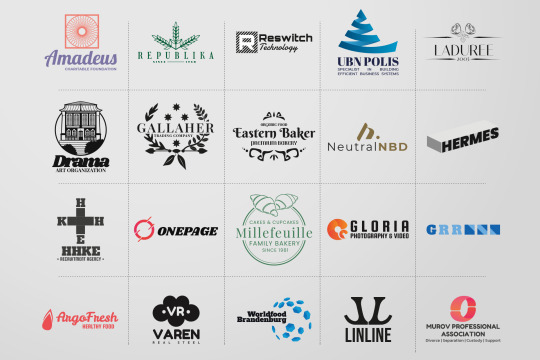
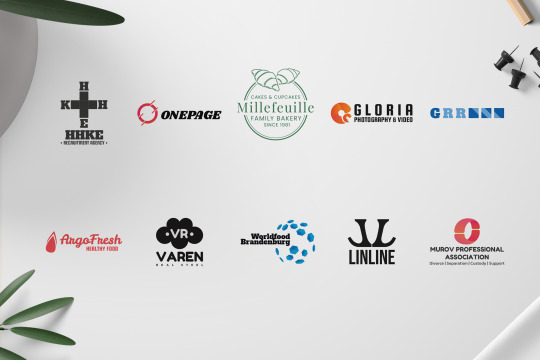
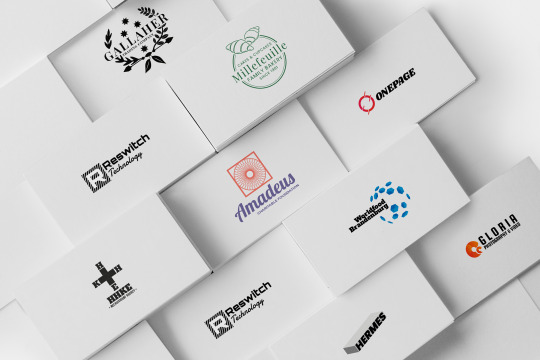
Speed up branding with smart design. Logo Bundle Vol. 2 is more than a template pack—it’s a toolkit designed for real-world use. From coffee shops to tech startups, beauty lines to side gigs, these logos are fully customizable: change title, tweak color, export in minutes. File formats include AI & PSD layered vectors, PNG, JPG, TIFF for versatility. Say goodbye to starting from scratch—professionally designed logos, ready for your story.
2 notes
·
View notes
Text

🏗️ Architect Your Success with Smart Project Management!
Great architecture demands precision, creativity, and seamless coordination—but managing projects shouldn't be a headache. Our Project Management Software for Architects is designed to streamline workflows, enhance collaboration, and keep every detail in check from concept to completion.
✨ What Makes It a Game-Changer? ✅ Blueprint & Document Management �� Keep designs, revisions, and approvals in one place. ✅ Task Automation & Scheduling – Stay on top of deadlines effortlessly. ✅ Client & Team Collaboration – Real-time communication for faster decision-making. ✅ Resource & Budget Tracking – Manage expenses and materials without surprises. ✅ Seamless Integrations – Connect with your favorite design and workflow tools.
🏢 From sketch to structure, build with confidence!
Please explore our YouTube channel for informative videos. Link :- https://www.youtube.com/@sunshineitsolutions
Visit our blog for informative business ideas https://www.blog.sunshiene.com/
Contact Us :- https://wa.me/+91-7230068888
WhatsApp Channel ( Subscribe for more updates ) https://whatsapp.com/channel/0029Vb0QMGg0bIdggODhE22T
#ArchitectSoftware#ProjectManagement#SmartBuilding#DesignWorkflow#EfficiencyInArchitecture#SunShineITSolution
0 notes
Text
Streamline Your Design Process with Figstack: The Ultimate Figma Plugin
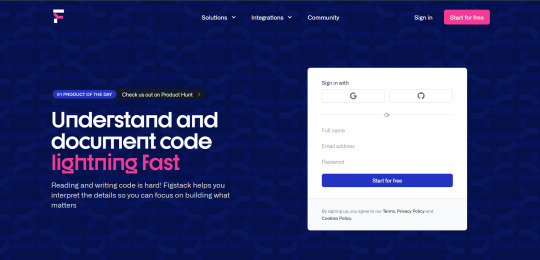
Figstack is an innovative plugin for Figma that enhances the design workflow by providing powerful tools for design system management, collaboration, and component optimization. By leveraging Figstack, designers can create, manage, and share design systems more efficiently.
Core Functionality:
Figstack integrates seamlessly with Figma to help teams maintain consistency and efficiency in their design processes. It enables users to create design systems that are easily accessible and shareable across projects.
Key Features:
Design System Management: Organize and manage components, styles, and assets in one central place.
Version Control: Keep track of changes made to components and styles, ensuring teams can collaborate without confusion.
Automated Documentation: Generate documentation for design systems automatically, making it easier to onboard new team members.
Real-Time Collaboration: Work together with team members in real time, enhancing communication and feedback loops.
Benefits:
Increased Efficiency: Streamline the design process and reduce duplication of efforts.
Consistency: Maintain uniformity in design across all projects, ensuring brand coherence.
Enhanced Collaboration: Foster teamwork with tools designed for real-time communication and collaboration.
Transform your design workflow with Figstack. Visit aiwikiweb.com/product/figstack
0 notes
Text

Our state-of-the-art training facilities and up-to-date course curriculum set us apart as a leader in AutoCAD training. Whether you're looking to enhance your career prospects or delve into the world of design and drafting, our courses are tailored to meet your specific goals. Join APTRON Solutions for AutoCAD Training in Noida and take the first step towards a successful career in the field of engineering, architecture, or design.
#AutoCADTraining#Noida#APTRONSolutions#CADDesign#2DDrafting#3DModeling#Rendering#DesignWorkflow#CADTraining#CareerDevelopment#IndustryExperts
0 notes
Text
What is the Background Eraser Tool ?

📊 Do you know 9 out of 10 Graphic Designers Face Challenges in Seamless Background Removal?
🤔 Struggling with Background Removal Woes?
Have you ever grappled with the complexities of background removal in graphic design? The industry demands precision, and your time is valuable. But fear not, there's a game-changing solution at your fingertips!
⏰Simplify Your Process Now!
🌟 Introducing the Background Eraser Tool: Unleash the power of seamless background removal with this indispensable tool! Save time and achieve flawless results effortlessly, leaving you with more time for creativity.
✨ Precision and Speed, Every Click: Say goodbye to painstaking background removal processes. With the Background Eraser Tool, enjoy the perfect blend of precision and speed, transforming your design workflow.
⏳ Act Now for Seamless Design! Explore the capabilities of the Background Eraser Tool. Check to simplify your background removal process and elevate your graphic design game today! 🖥️🎨
0 notes
Text
Getting CSS from Figma: Designer's Guide
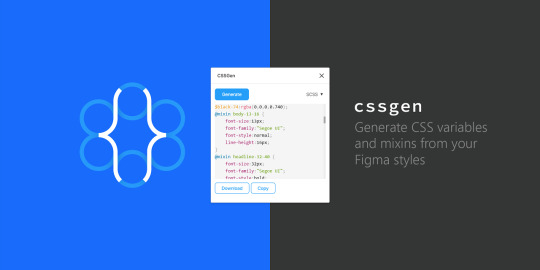
Introduction
Welcome to the intersection of design and development! In this blog post, we'll dive into the exciting realm of CSS, exploring its pivotal role in the world of web design. Specifically, we'll focus on how designers can harness the power of Figma to seamlessly integrate their creative visions into the web development process.
Why CSS Matters for Designers
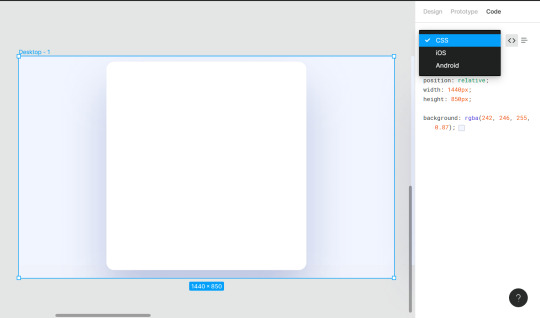
Cascading Style Sheets (CSS) play a paramount role in shaping the visual aesthetics and layout of websites. Designers, in particular, find themselves at the forefront of leveraging CSS to transform artistic concepts into engaging online experiences. The Power of Presentation: CSS is the language responsible for the presentation layer of a website. It allows designers to control the appearance of every element on a webpage, from fonts and colors to spacing and layout. This level of control is essential for translating a static design into a dynamic and responsive online interface. Consistency Across Platforms: For designers aiming for a consistent user experience, CSS proves invaluable. It enables the creation of responsive designs that adapt seamlessly to various devices and screen sizes. This ensures that the visual appeal of a website remains intact, whether viewed on a desktop, tablet, or smartphone. Efficiency in Design Updates: Imagine the scenario of tweaking the color scheme or adjusting the spacing in a design. Without CSS, designers would need to modify each individual element across numerous pages. With CSS, a simple adjustment in the style sheet can efficiently propagate changes throughout the entire website, saving time and effort. Enhanced User Experience: By mastering CSS, designers can enhance the overall user experience. CSS allows for the creation of visually appealing and intuitive interfaces, contributing to user engagement and satisfaction. Effective use of CSS can guide the user's attention, highlight important information, and create a seamless navigation flow. Flexibility and Innovation: With the continuous evolution of web design trends, CSS empowers designers to stay innovative. From creating intricate layouts to implementing animations and transitions, CSS provides the tools to bring creative visions to life on the web. It fosters a dynamic environment where designers can push the boundaries of visual expression. Summary: In summary, CSS is the designer's toolkit for crafting visually stunning and functionally robust websites. Its impact extends beyond aesthetics, influencing the overall user experience and allowing designers to adapt to the ever-changing landscape of web design trends.
Getting Started with Figma
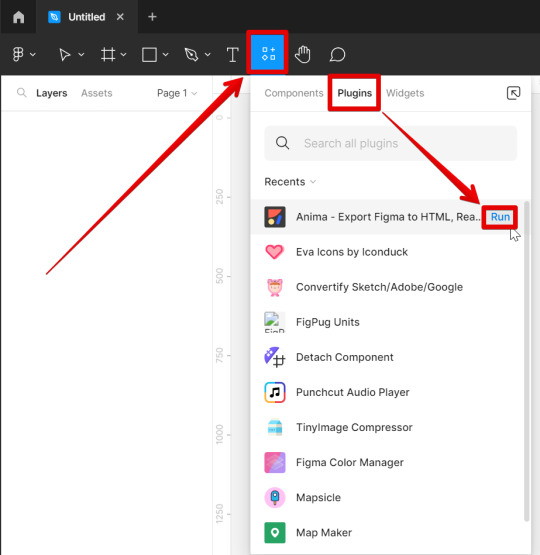
Embarking on the journey of web design often involves the use of powerful tools that streamline the creative process. Figma stands out as a collaborative design platform that not only simplifies the design workflow but also facilitates the seamless integration of design elements into the web development process. Understanding Figma: Figma is a cloud-based design tool that allows designers to create, share, and collaborate on designs in real-time. Its versatility makes it a favorite among designers for creating anything from wireframes to high-fidelity prototypes. Key Features of Figma: - Real-time Collaboration: Multiple designers can work simultaneously on a Figma project, fostering seamless collaboration. - Cloud Storage: Designs are stored in the cloud, ensuring accessibility from anywhere and facilitating easy sharing with team members and stakeholders. - Prototyping: Figma enables the creation of interactive prototypes, allowing designers to visualize user interactions and flow. - Design Components: The platform supports the creation of reusable design components, ensuring consistency across the entire project. Integrating Figma into the Workflow: Getting started with Figma involves creating an account, exploring the interface, and understanding the various tools and features. Designers can then begin by either importing existing designs or starting from scratch, utilizing Figma's robust set of design tools. Exporting CSS Styles from Figma: Figma further enhances the workflow by allowing designers to extract CSS styles directly from their designs. This feature expedites the handoff process between designers and developers, ensuring that the design vision is accurately translated into code. Figma Benefits Cloud-Based Enables collaboration and accessibility. Prototyping Facilitates the visualization of user interactions. CSS Extraction Streamlines the handoff process to developers. Summary: Getting started with Figma is a gateway to efficient and collaborative design. By familiarizing oneself with its features and integrating it into the workflow, designers can harness the full potential of this versatile tool, creating designs that seamlessly transition from the digital canvas to the web.
Exporting CSS Styles from Figma
One of the standout features of Figma is its ability to bridge the gap between design and development by allowing designers to export CSS styles directly from their designs. This streamlined process enhances collaboration, ensuring that the design vision is faithfully translated into code. Step-by-Step Guide: Exporting CSS styles from Figma is a straightforward process. Designers can follow these steps to seamlessly integrate their designs into the web development workflow: - Select Elements: Identify the design elements for which you want to export CSS styles. - Inspect Panel: Open the Inspect panel in Figma to view the CSS properties of the selected elements. - CSS Export Options: Figma provides various export options, allowing designers to choose the format that best suits their development environment, such as SCSS or plain CSS. - Copy to Clipboard: Once the desired styles are configured, designers can copy the generated CSS to the clipboard. Benefits of CSS Export in Figma: - Accuracy: The CSS export feature ensures precision by capturing the exact styles applied to each element in the design. - Time Efficiency: Designers save valuable time by avoiding manual translation of design styles into code. - Consistency: The exported CSS promotes consistency between the design and development phases, minimizing the risk of discrepancies. Export Option Use Case SCSS Suitable for projects utilizing the Sass preprocessor. Plain CSS Straightforward CSS format for standard web development projects. Integration with Development Tools: Designers can easily integrate the exported CSS into their preferred development tools, ensuring a smooth handoff to developers. This integration fosters a collaborative environment where design and development seamlessly converge. Summary: Exporting CSS styles from Figma empowers designers to play an active role in the development process. By providing an accurate representation of design styles in a developer-friendly format, Figma facilitates a more efficient and collaborative workflow, ultimately leading to the successful realization of the design vision on the web.
Best Practices for CSS Integration
Efficiently integrating CSS into your web development workflow is crucial for maintaining a well-organized and scalable codebase. Adopting best practices ensures consistency, readability, and ease of maintenance throughout the development process. 1. Modularization: Organize your CSS styles into modular components. This not only improves maintainability but also allows for easy reuse of styles across different sections of your website. Utilize methodologies like BEM (Block Element Modifier) or SMACSS (Scalable and Modular Architecture for CSS) to structure your styles in a systematic manner. 2. Responsive Design: Prioritize responsive design by using media queries to adapt your styles to different screen sizes. This ensures a seamless user experience across devices, from desktops to smartphones. Test and refine your designs on various devices to guarantee optimal responsiveness. 3. Consistent Naming Conventions: Adopt a consistent and meaningful naming convention for your CSS classes. This makes it easier for both designers and developers to understand the purpose of each style. Avoid overly generic or ambiguous class names to prevent confusion and maintain clarity in your code. 4. CSS Preprocessing: Consider using a CSS preprocessor like Sass or Less to enhance your workflow. Preprocessors enable the use of variables, mixins, and functions, promoting code reusability and maintainability. They also provide a more structured approach to writing CSS, reducing redundancy and improving organization. 5. Version Control: Implement version control, such as Git, to track changes in your CSS codebase. This not only facilitates collaboration among team members but also allows you to roll back to previous versions in case of errors or unexpected issues. Regularly commit your changes with meaningful messages for better traceability. Best Practice Benefits Modularization Enhanced maintainability and code reuse. Responsive Design Optimal user experience across devices. Consistent Naming Conventions Improved code clarity and understanding. CSS Preprocessing Code reusability and enhanced organization. Version Control Facilitates collaboration and provides version history. 6. Cross-Browser Compatibility: Test your styles on multiple browsers to ensure cross-browser compatibility. Address any inconsistencies or issues that may arise, guaranteeing a consistent visual experience for users regardless of their chosen browser. 7. Performance Optimization: Optimize your CSS for performance by minimizing the use of unnecessary styles and leveraging techniques like code splitting. Reduce the file size of your stylesheets to enhance page loading speed, contributing to a smoother user experience. Conclusion: By adhering to these best practices, designers and developers can collaborate more effectively, resulting in a well-structured and maintainable CSS codebase. Consistency, responsiveness, and optimization are key pillars in achieving a successful integration of CSS into the web development process.
Addressing Common Challenges
While working with CSS and Figma integration, designers may encounter various challenges that can impact the seamless transition from design to development. Understanding and effectively addressing these challenges is essential for maintaining the integrity of the design vision throughout the web development process. 1. Design-to-Code Consistency: Ensuring that the CSS generated from Figma accurately reflects the designer's intent is crucial. Designers and developers should collaborate closely to address any inconsistencies and discrepancies that may arise during the handoff. Regular communication and feedback loops help bridge the gap between design and code. 2. Responsive Design Complexity: Handling responsive design, especially with intricate layouts, can be challenging. Designers should utilize Figma's responsive design features effectively and work closely with developers to implement media queries that adapt the design to various screen sizes. Thorough testing on different devices is essential to identify and resolve any responsiveness issues. 3. Browser Compatibility: Browser variations can lead to unexpected rendering differences. Designers and developers should conduct thorough cross-browser testing to identify and address compatibility issues. Utilizing CSS prefixes and staying informed about browser updates can help mitigate these challenges. 4. Collaboration and Communication: Effective collaboration between designers and developers is paramount. Establishing clear communication channels and using collaborative tools, such as project management platforms or design handoff tools, can streamline the workflow and minimize misunderstandings. 5. Version Control for Designs: Managing design versions is crucial, especially in a collaborative environment. Designers should utilize version control features in Figma to track changes, revert to previous versions if needed, and maintain a clear version history. This ensures that everyone involved is working with the latest and approved design iteration. Challenge Addressing Strategy Design-to-Code Consistency Close collaboration, feedback loops, and regular communication between designers and developers. Responsive Design Complexity Effective use of Figma's responsive design features, collaboration with developers, and thorough testing on various devices. Browser Compatibility Cross-browser testing, use of CSS prefixes, and staying informed about browser updates. Collaboration and Communication Establishing clear communication channels and using collaborative tools for efficient workflow. Version Control for Designs Utilizing Figma's version control features to track changes and maintain a clear version history. Conclusion: Addressing these common challenges requires a combination of technical expertise, effective communication, and collaboration. By implementing strategies to overcome these hurdles, designers and developers can ensure a smooth and successful integration of CSS styles generated from Figma into the web development process. Responsive login form with fun animation ✨ Using HTML, CSS and JS. CodePen link below 👇 pic.twitter.com/PweePGE6yH — Viki ✨ (@viki_code) November 7, 2023
FAQ
Explore answers to commonly asked questions about CSS integration with Figma to enhance your understanding and address potential queries. Q: Can I directly export CSS from Figma for all design elements? A: Figma allows designers to export CSS styles for most design elements, including text, shapes, and images. However, certain complex elements or effects may require manual adjustment during the development phase. Q: How does Figma handle responsive design, and can I export responsive CSS? A: Figma provides robust support for responsive design. Designers can create responsive layouts within Figma, and when exporting CSS, media queries are generated to adapt styles based on different screen sizes, ensuring a responsive end result. Q: What should I do if there are discrepancies between the Figma design and the implemented CSS? A: Communication is key. Collaborate closely with developers to identify and address any discrepancies. Providing clear design specifications, using Figma's Inspect panel, and maintaining an open line of communication can help bridge the gap and achieve design-to-code consistency. Q: Are there limitations to exporting CSS from Figma? A: While Figma's CSS export feature is powerful, there may be limitations for highly intricate designs or specific CSS effects. It's essential to conduct thorough testing and, if needed, make manual adjustments during the development phase to ensure accurate implementation. Q: Can Figma-generated CSS be easily integrated into different web development frameworks? A: Yes, Figma-generated CSS is typically compatible with various web development frameworks. However, it's important to follow best practices for CSS integration and adapt styles as needed based on the specific requirements of the chosen framework. Q: How can I maintain version control for designs in Figma? A: Figma offers version control features that allow you to track changes, revert to previous versions, and maintain a clear version history. Regularly save and document design iterations to ensure everyone is working with the latest and approved version of the design. Q: What steps can I take to optimize Figma-generated CSS for performance? A: To optimize Figma-generated CSS for performance, focus on minimizing unnecessary styles, leveraging CSS preprocessing for code efficiency, and considering techniques like code splitting. Prioritize a lightweight stylesheet to enhance page loading speed and overall user experience.
Conclusion
Embarking on the journey of integrating CSS from Figma into your web development workflow opens the door to a seamless collaboration between design and code. This process, while powerful, comes with its set of challenges and nuances. By following best practices, addressing common challenges, and leveraging the capabilities of both Figma and CSS, designers and developers can create a harmonious workflow that brings creative visions to life on the web. Key Takeaways: - Collaborative Workflow: Effective communication and collaboration between designers and developers are crucial for achieving design-to-code consistency. - Responsive Design: Utilize Figma's responsive design features and conduct thorough testing to ensure a consistent user experience across various devices. - Best Practices: Modularize your CSS, adopt consistent naming conventions, and embrace CSS preprocessing for efficient and maintainable code. - Common Challenges: Address challenges such as design-to-code consistency, responsive design complexity, browser compatibility, and version control for designs through strategic solutions. Read the full article
0 notes
Text

Elevate Your Designs with 3D CAD Modeling Services
#3DCADModeling#DesignExcellence#CreativeVisions#CADInnovation#DesignPrecision#DesignVisualization#CADMagic#3DModelingServices#DigitalDesign#CreativeDesign#PrecisionDesign#DesignWorkflow#InnovativeDesign#DesignSolutions#DesignInspiration#CADAdvantages#DesignTransformation#ModernDesign#ShalinDesigns
0 notes
Video
youtube
Speed Up Your Web Design Workflow By Using Presets: Divi Theme
Are you tired of spending countless hours tweaking your website design? Discover how to turbocharge your workflow with custom presets in this comprehensive Divi Theme tutorial. In this video, we delve into the power of custom presets, allowing you to speed up your web design process and achieve stunning results in no time. Whether you're a seasoned developer or a beginner, mastering custom presets will revolutionize the way you approach web design.
#youtube#WebDesignTips DiviTheme CustomPresets DesignWorkflow WebDevHacks DiviTutorial DesignEfficiency
0 notes
Photo
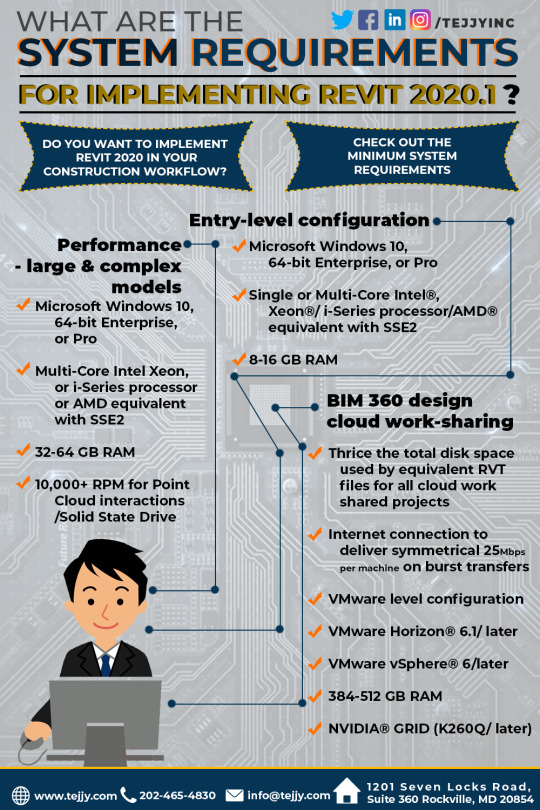
Want to implement Revit 2020.1 in your construction workflow? Check out with Tejjy Inc., the minimum system requirements for entry-level configuration, performance of large and complex models and BIM 360 design work sharing.
1 note
·
View note
Photo

A fresh new project starting with watering my tulsi plant . I am starting with a new #packagingdesignproject this week . I will be using illustrations for the packaging... It's probably going to be a soap #packaging . . . . . #graphicdesigner #mumbaigraphicdesigner #packagingdesigner #illustrator #digitalillustrator #mumbaidesigner #freelancedesigner #freelanceillustrator #freelanceillustratorforhire #womensupportingwomen #workingwomen #designprocess #designworkflow #custompackaging #packagingideas #wednesdaymotivation #photooftheday #nature #plants #tulsi #logodesigner #womenwhowork (at Vikroli, India) https://www.instagram.com/p/BzJ2fPJhVSq/?igshid=wyu36juozth7
#packagingdesignproject#packaging#graphicdesigner#mumbaigraphicdesigner#packagingdesigner#illustrator#digitalillustrator#mumbaidesigner#freelancedesigner#freelanceillustrator#freelanceillustratorforhire#womensupportingwomen#workingwomen#designprocess#designworkflow#custompackaging#packagingideas#wednesdaymotivation#photooftheday#nature#plants#tulsi#logodesigner#womenwhowork
0 notes
Photo

Недавно смотрел камень для проекта и повстречал вот такие чудеса. ------ Recently, I have watched stones for the project and have met such miracles. ------ #камень #буднидизайнера #дизайнпроцесс #дизайнинтерьера #подборматериалов #материалы #текстура #stone #designdaybyday #designworkflow #workflow #interiordesign #materialchoise #materials #texture
#materialchoise#диз��йнинтерьера#stone#designworkflow#материалы#буднидизайнера#дизайнпроцесс#workflow#interiordesign#текстура#texture#designdaybyday#камень#materials#подборматериалов
0 notes
Text
Figma Plugins You Can’t Live Without: Boost Your Productivity Today

Are you a Figma fan trying to improve your design workflow? There is no need to look any further! In this piece, we'll look at five must-have Figma plugins that will revolutionise your workflow and boost your productivity. Whether you're a seasoned pro or new to Figma, these plugins will quickly become your new closest friends.
Auto Layout Magic: With Auto Layout Magic, you can streamline your design process by automating repetitive processes. You may use this plugin to build dynamic layouts that update automatically, saving you time and effort.

Say farewell to lorem ipsum in this content reel! Content Reel provides genuine placeholder content, allowing you to easily visualise your designs with real text, photos, and data.
Design Lint: Use Design Lint to ensure that your designs are pixel-perfect and error-free. This useful plugin checks your Figma files for anomalies like mismatched colours, uneven typography, and misaligned elements.

Stark: Accessibility is critical, and Stark can help you design for diversity. It gives real-time colour contrast input, ensuring that your designs are accessible to all users.
Unsplash: Use the Unsplash plugin to quickly access a large library of high-quality, royalty-free photos. Without leaving the platform, you can browse and insert photos right into your Figma projects.
When it comes to boosting your Figma experience, these plugins are simply the tip of the iceberg. Give them a shot and see your design workflow transform!
0 notes
Photo

Are you seeking a practical approach for using design workflow to identify opportunities for enhancing resource efficiency?
To Know More: https://www.bestbimcompany.com/blog/resource-efficiency-through-bim-sharing/
#DesignWorkflow#BIM#bestbimcompany#bimresourcesharing#bimengineeringcompany#buildinginformationmodeling#tejjyinc
0 notes