#dropbox wordpress
Explore tagged Tumblr posts
Text



I have hi-res print files available on my website now! for FREEEEEEEEE 🎊🎊🎊
I'm tired of monetizing and advertising and capitalizing and.... everything, honestly. you can still buy gallery-quality giclée prints of my work on INPRNT if you want those - but now you can also just download these and print them someplace local!
there's only a couple Celestial artworks available for now, but I'll be adding more later... and potentially some VR art files in the future as well ✌
#prints#art prints#art#digital art#celestial#artists on tumblr#i battled squarespace literally all day to do this#it wouldn't let me send files/receive tips directly through the website without me upgrading my payment plan#so i tried to export my entire website to wordpress#which didn't work#and then i made a gumroad but i didn't like the idea of managing a Whole New Website#so i deleted it#and then i just uploaded all my print files to dropbox#and went and manually linked each print image to its own page on my website#each with a specific dropbox link and an optional ko-fi donation link#all of this was very time consuming and is why there aren't more files available...... YET anyways lol
92 notes
·
View notes
Text
How to Enable Auto-Sync Photos from Dropbox to WordPress?
Managing media files and keeping them organized on your WordPress website can be a daunting task. Dropbox users can now simplify this process with the powerful File Manager for Dropbox (Integrate Dropbox plugin), which allows seamless auto-synchronization of your Dropbox folders with your WordPress site. Whether you're uploading photos, videos, or documents, this plugin ensures your content is always up-to-date and easily accessible. Here’s how you can get started:
What is Integrate Dropbox?
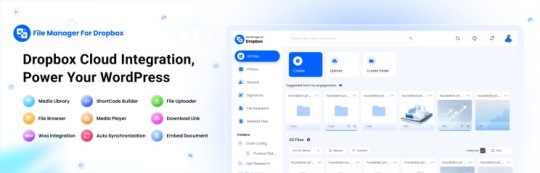
File Manager for Dropbox (Integrate Dropbox) is a WordPress plugin designed to sync your Dropbox content directly to your WordPress pages, posts, or media library. This plugin makes it easy to:
Upload images, videos, or files from Dropbox to your WordPress site.
Auto-sync shared folders for real-time updates.
Showcase Dropbox content on your website without the hassle of manual uploads.
By automating the synchronization process, Integrate Dropbox saves time and improves efficiency for bloggers, photographers, businesses, and anyone managing a WordPress site.
Who Benefits from the Integrate Dropbox Plugin?
Photographers: Automatically sync and display photo albums on your portfolio site.
Content Creators: Keep your website updated with the latest files, presentations, or videos.
Businesses: Share brochures, product catalogs, and documents seamlessly with your clients.
Using the Integrate Dropbox Plugin, you can seamlessly upload photos to your website in real time by creating a Dropbox folder and embedding it on your site using a shortcode. This functionality is perfect for events like photo booths at Christmas or New Year’s parties, where you want the latest uploads to be visible instantly.
How to Auto-Sync Photos from Dropbox to WordPress
youtube
Step 1: Install and Activate the Integrate Dropbox Plugin
Download and install the Integrate Dropbox Plugin from the WordPress Plugin Directory.
Activate the plugin from the Plugins section of your WordPress Dashboard.
youtube
Step 2: Connect Your Dropbox Account
Go to Settings > Integrate Dropbox in your WordPress admin panel.
Click Connect Dropbox Account.
Authorize the connection by logging in to Dropbox and allowing the app access.
Step 3: Create a Dropbox Folder for Uploads
Log in to your Dropbox account.
Create a new folder named, for example, Event Photos.
Share the folder with your event team or photographers, allowing them to upload photos in real time.
Step 4: Sync the Dropbox Folder with Your Website
In your WordPress dashboard, navigate to the Integrate Dropbox section.
Click Shortcode Builder and select Gallery or Slider Carousel module.
Choose the Dropbox folder (Event Photos) you created earlier.
Customize display settings like layout, style, and auto-refresh interval.
Copy the generated shortcode.
Why Use the File Manager for Dropbox Plugin?
Here are a few reasons why Dropbox users find this plugin invaluable
Effortless Media Management: Say goodbye to manually downloading files from Dropbox and re-uploading them to WordPress. With auto-sync, your Dropbox content is always mirrored on your site.
Real-Time Updates: Any changes made in your Dropbox folder are automatically reflected on your WordPress site. This feature is particularly useful for shared folders, ensuring collaboration is seamless.
Streamlined Image and Photo Uploads: Photographers and content creators can easily showcase their work by syncing their image folders directly to WordPress. No need for duplicate uploads or tedious file management.
Embed Dropbox Content: Display Dropbox files in a visually appealing format on your WordPress posts and pages, perfect for portfolios, galleries, or downloadable resources.
Customizable Settings: Configure folder synchronization, access permissions, and display preferences to meet your specific needs.
Wrapping Up
File Manager for Dropbox plugin simplifies your workflow and eliminates the hassle of manual uploads, making it the perfect solution for Dropbox users who rely on WordPress. To learn more about this plugin and its features, visit the plugin directory or explore the settings after installation.
Start syncing your Dropbox folders today and elevate your WordPress site to the next level!
5 notes
·
View notes
Text
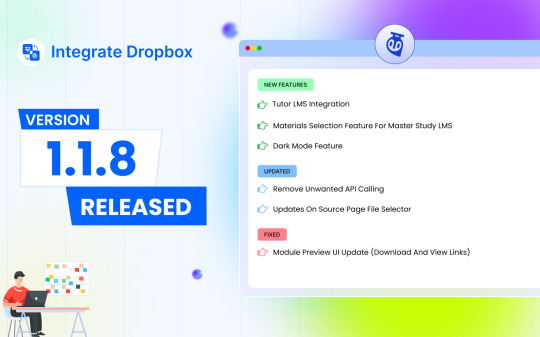
🎉 Exciting New Release: Integrate Dropbox v1.1.8 🎉
We are thrilled to announce the launch of Integrate Dropbox version 1.1.8—bringing powerful new features, critical updates, and key fixes to make your file management experience smoother and more efficient! 🚀
🔥 What’s New?
Tutor LMS Integration: Supercharge your eLearning platform! Now you can seamlessly link Dropbox to Tutor LMS, providing educators and learners with streamlined access to course materials and file storage.
Materials Selection for MasterStudy LMS: Tailor and manage course content effortlessly by integrating Dropbox directly with MasterStudy LMS—giving you full control over what materials are shared in your courses.
Dark Mode: We heard you! Introducing the much-anticipated dark mode, offering a sleek, eye-friendly interface for those late-night working sessions. 🌙
🛠️ What’s Improved?
Removed Unwanted API Calls: We’ve cleaned up unnecessary API calls, ensuring faster performance and reduced load times, giving you a more efficient user experience. ⚡
Enhanced Source Page File Selector: Searching for files has never been easier—an updated and more intuitive file selector on the source page improves navigation and file management.
🛑 Fixed:
Module Preview UI Update: We’ve refined the UI for module preview, fixing download and view links to ensure a smooth, hassle-free user experience. 📂
Upgrade to v1.1.8 today to enjoy these awesome new features and updates, whether you're using Dropbox for learning management, file storage, or collaboration. Let's make your workflow smarter and more efficient! 💼💡
#wordpress#dropbox#IntegrateDropbox#LMSIntegration#TutorLMS#MasterStudyLMS#DarkMode#FileManagement#EdTech#TechRelease#eLearning
3 notes
·
View notes
Text
Top WordPress Plugins to Supercharge Your Website in 2024

Building and maintaining a WordPress site is both exciting and challenging. While the platform provides a robust foundation, the true power of WordPress lies in its plugins. From enhancing site functionality to improving user experience, WordPress plugins are indispensable tools for developers, businesses, and bloggers alike. In this blog, we’ll explore the best WordPress plugins that can transform your website into a highly functional, user-friendly, and SEO-optimized powerhouse.
What Are WordPress Plugins?
WordPress plugins are software add-ons designed to extend the functionality of your WordPress site. Whether you need to improve site speed, enhance SEO, secure your website, or add unique design features, there’s likely a plugin for that. Plugins allow both beginners and advanced users to customize their sites without coding expertise.
With over 60,000 plugins available on the WordPress Plugin Directory alone, the options can feel overwhelming. Choosing the right plugins for your website’s goals is critical for success. Below, we’ve rounded up some of the most essential WordPress plugins to consider.
Must-Have WordPress Plugins for Every Website
1. Yoast SEO
SEO is crucial for driving organic traffic to your site, and Yoast SEO is one of the best tools for optimizing your content. This plugin provides on-page optimization tips, readability analysis, and technical SEO tools to help your site rank higher on search engines.
2. Elementor
Looking to build a visually stunning website without hiring a designer? Elementor is a drag-and-drop page builder that makes designing websites easy. Its intuitive interface and vast array of widgets allow you to create professional-looking pages in minutes.
3. WPForms
For websites that rely on user interaction, a contact form is a must-have feature. WPForms allows you to create customizable, mobile-responsive forms effortlessly. Whether it’s contact forms, surveys, or payment forms, this plugin has you covered.
4. WooCommerce
If you’re running an online store, WooCommerce is the go-to plugin. It transforms your WordPress site into a fully functional e-commerce platform, complete with features for product listings, payment gateways, and inventory management.
5. Akismet Anti-Spam
Spam comments can clutter your website and ruin user experience. Akismet Anti-Spam automatically filters out spam comments, keeping your site clean and professional.
6. Jetpack
Created by Automattic, the team behind WordPress, Jetpack is a multipurpose plugin offering features like performance optimization, security, site analytics, and social media integration.
7. Rank Math
Another excellent SEO plugin, Rank Math provides advanced features like schema integration, keyword tracking, and detailed analytics. It’s an excellent alternative to Yoast SEO for more advanced users.
8. UpdraftPlus
Backup and restoration are critical for any website. UpdraftPlus allows you to schedule automatic backups and store them securely on cloud services like Google Drive or Dropbox.
9. Smush
Site speed plays a major role in user experience and search engine rankings. Smush compresses images without compromising quality, helping your site load faster.
10. MonsterInsights
Understanding how visitors interact with your site is essential. MonsterInsights integrates Google Analytics directly into your WordPress dashboard, offering real-time insights into traffic, user behavior, and more.
11. W3 Total Cache
Slow-loading websites lose visitors and revenue. W3 Total Cache improves website performance by caching static files and optimizing server resources.
12. Sucuri Security
Cybersecurity is non-negotiable in today’s digital landscape. Sucuri Security offers malware scanning, firewall protection, and blacklist monitoring to keep your site secure.
13. Social Snap
Boost social media engagement with Social Snap, a powerful social sharing plugin. It offers customizable sharing buttons and in-depth analytics to track your social media performance.
14. Litespeed Cache
For websites hosted on LiteSpeed servers, LiteSpeed Cache is a high-performance optimization plugin that enhances speed and reduces server load.
15. TablePress
If your site needs to display complex data, TablePress is a lifesaver. It lets you create and manage tables without requiring any coding knowledge.
Why Use WordPress Plugins?
Enhanced Functionality: WordPress plugins extend the capabilities of your site, making it easier to achieve your goals.
Ease of Use: Many plugins are beginner-friendly and require no technical expertise.
Scalability: Whether you’re running a blog, an e-commerce store, or a portfolio, plugins grow with your needs.
Cost-Effective: Most plugins offer free versions with premium features, making them accessible for all budgets.
Tips for Choosing the Right WordPress Plugins
Identify Your Needs: Start by determining what features your site requires.
Check Reviews and Ratings: Plugins with high ratings and positive reviews are generally more reliable.
Update Frequency: Look for plugins that are updated regularly to ensure compatibility with the latest WordPress version.
Avoid Overloading: Too many plugins can slow down your site. Stick to essential ones.
Final Thoughts
WordPress plugins are the backbone of a successful website. By selecting the right ones, you can enhance your site’s functionality, user experience, and performance. Whether you’re aiming to boost your SEO, secure your site, or create stunning designs, there’s a plugin tailored for your needs.
Experiment with the plugins mentioned above and watch your WordPress site thrive. Remember to regularly review your plugin list and update them to ensure optimal performance.
4 notes
·
View notes
Text
Video hosting can be expensive and complicated. WP Video Magic a solution.
WP Video Magic is a WordPress plugin designed to make video hosting easy and affordable. It integrates with Amazon S3, Cloudfront, and Dropbox, allowing users to host videos without needing technical skills. The plugin includes features like floating videos, timed content, and live video play statistics, enhancing both user engagement and conversion rates. Whether you are a blogger, marketer, or solopreneur, WP Video Magic can help you cut costs and manage video hosting efficiently. Discover how this plugin can transform your video hosting experience by checking out our details.
2 notes
·
View notes
Text
So I've been looking through photomatt's responses to the situation (which he's since deleted but you can see them here https://www.dropbox.com/scl/fo/pyh4ca4v4mc0ggrklgd0i/h?rlkey=2se1p4911irku3mw42sp8htrz&e=2&dl=0) and I saw this:

Seriously? You're on the hook for nuking a trans person's account for no reason and the last thing you're thinking about is how the site's design handles posts with high popularity? YOU'RE BEING ACCUSED OF TRANSPHOBIC BEHAVIOR AND YOU'RE WORRIED ABOUT THE SITE'S FUCKING UX DESIGN?!
This is beyond pathetic. I'm starting to run out of words for how piss poor he's handling this situation.
[ID: A post from photomatt that reads "I'm continuing to get harassment and death threats here, in a way that is overwhelming the account. If it's hard for me to deal with this, with the team behind me, if nothing else this has given me a lot of empathy for how pile-ons must be totally unmanageable for users with the interface of Tumblr, especially the lack of basic things like bulk actions that have been in WordPress for a decade-plus." /end ID]
#justice for predstrogen#trans rights#car hammer explosion#sorry if I messed up the photo ID I haven't done it before
10 notes
·
View notes
Text
How to Protect Your WordPress Site from Malware or Hackers?
WordPress is used by millions of websites for blogs, businesses, and online stores. However, because it’s so popular, it’s often a target for hackers and malware. If you have a WordPress site, it’s important to take steps to keep it secure. Here’s a simple guide to help you protect your site from hackers and malware.
How to Protect WordPress Site from Malware or Hackers?
Follow this step list given below to protect WordPress site from malware or hackers
1. Always Keep WordPress Updated
WordPress regularly releases updates to fix bugs and improve security. Hackers often look for websites running old versions of WordPress or outdated plugins, so keeping everything updated helps keep them out.
How to Update:
Check for updates in your WordPress dashboard regularly.
Go to the Dashboard > Updates section and install any available updates for WordPress core, themes, or plugins.
By staying updated, you’re less likely to have security holes in your site that hackers can use.
2. Use Strong Passwords and Change Them Often
Hackers can easily guess weak passwords like "123456" or "admin." To keep your site safe, use strong, unique passwords and change them every few months.
Tips for Strong Passwords:
Use a mix of uppercase and lowercase letters, numbers, and symbols.
Don’t use simple information like your name or "admin."
Consider using a password manager to create and store complex passwords securely.
Strong passwords are one of the simplest ways to add security to your website.
3. Limit Login Attempts
Hackers often try to break into websites by guessing the login password over and over. You can protect your site by limiting the number of login attempts a person (or bot) can make.
How to Limit Login Attempts:
Use plugins like Limit Login Attempts Reloaded or WP Limit Login Attempts.
These plugins lock out users after a certain number of failed login attempts.
This makes it much harder for hackers to keep guessing passwords.
4. Enable Two-Factor Authentication (2FA)
Two-factor authentication adds another layer of security. In addition to entering your password, you’ll also need to input a code sent to your phone or email. Even if someone knows your password, they won’t be able to log in without this extra code.
How to Set Up 2FA:
Install a plugin like Google Authenticator or Two-Factor.
Set it up by scanning a QR code and linking your account to an app like Google Authenticator or Authy.
This ensures that only you can access your site, even if someone steals your password.
5. Use a Security Plugin
A security plugin can protect your WordPress site from different types of attacks, like malware or brute force attempts. These plugins act as your site’s security guard, offering tools like firewalls and malware scanning.
Recommended Security Plugins:
Wordfence Security: Includes a firewall and real-time monitoring.
Sucuri Security: Provides malware removal and a website firewall.
iThemes Security: Offers brute force protection, backups, and two-factor authentication.
Using a security plugin adds strong layers of protection against hackers.
Also Read - What Is Domain Status? What does this mean, & Why should I know?
6. Back Up Your Website Regularly
Even with good security, things can sometimes go wrong. That’s why it’s important to back up your site regularly. If your site gets hacked, a backup will let you restore everything quickly without losing important data.
How to Back Up Your Website:
Use backup plugins like UpdraftPlus or BackupBuddy.
Store your backups in safe places like Google Drive, Dropbox, or a remote server.
Schedule backups daily or weekly, depending on how often you update your site.
Regular backups help ensure you won’t lose everything if something goes wrong.
7. Choose a Secure Hosting Provider
Your web hosting service plays an important role in your website’s security. Some hosts offer strong security features that help protect your site. Make sure to choose a hosting provider that values security.
What to Look for in a Hosting Provider:
Regular backups
Malware scanning and removal
Firewalls
SSL certificates
DDoS protection
Popular and secure WordPress hosting services include SiteGround, Bluehost, and WP Engine.
8. Use HTTPS and SSL Certificates
SSL (Secure Socket Layer) encrypts the data between your website and your visitors. This protects sensitive information, like passwords or credit card numbers. Websites with SSL certificates also have a secure URL that starts with "https://."
How to Install an SSL Certificate:
Most hosting providers offer free SSL certificates with Let’s Encrypt.
You can use plugins like Really Simple SSL to set it up quickly.
SSL certificates keep sensitive data safe and make your site more trustworthy.
9. Remove Unused Themes and Plugins
Unused plugins and themes can create security risks, especially if they aren’t updated. Even if they’re deactivated, they can still be a weak point. It’s best to delete any plugins or themes you don’t use.
How to Delete Unused Themes/Plugins:
Go to your Dashboard > Plugins or Appearance > Themes.
Deactivate and delete anything you no longer need.
This reduces the number of places where hackers might try to get in.
10. Monitor Your Site for Suspicious Activity
It’s important to keep an eye on your site for any unusual behavior. This could include sudden spikes in traffic, unknown files appearing on your server, or unauthorized users trying to log in.
How to Monitor Your Site:
Use a security plugin to track things like failed login attempts and changes to important files.
Regularly check your hosting account for unusual activity.
Review your website users to make sure no unauthorized accounts have been added.
By staying alert, you can catch potential threats before they do any serious damage.
Conclusion
Protecting your WordPress site doesn’t have to be difficult. By following these simple steps—keeping WordPress updated, using strong passwords, installing security plugins, and making regular backups—you can greatly reduce the risk of your site being hacked or infected with malware.
#OZOHosting#lowest price hosting in india#Cheap web hosting jaipur#cheap shared web hosting india#free web hosting india#affordable linux web hosting india
2 notes
·
View notes
Text
When I was first getting started with this web development thing, I found several people complaining that they had to learn new things. That you had to use some of your off-hours to keep up to date with changes in the industry.
Meanwhile give me something new to learn every few months and it's all

Between post-school burn out and being sick for way too long, I'd forgotten how good it feels just to LEARN.
Well, not learn exactly. But I love acquiring new skills that I can actually use. The excitement of OMG THIS IS SO USEFUL!
And what I'm learning right now is hopefully my ticket to a better fucking job. I'm just a part time Wordpress developer for a company stuck in the 00's when it comes to things on the internet and were convinced things needed to be compatible with internet explorer. INTERNET EXPLORER! Are you fucking kidding me?!
Once I'm able to build stuff with React, I'll be out of there in no time. Cause apparently once you know programming basics, learning new languages is a lot easier than those first few. And frameworks within languages you already know are even easier! And that's what I'm doing now. I absolutely love working in JavaScript, and React is an add on to that. It's what a lot of the big modern type sties are built with (Facebook, Twitter, Instagram, Dropbox, Pinterest, etc). And I'm gonna build an application tracker because fuck if I can track what I've done on my own.
5 notes
·
View notes
Text
Affordable Web Hosting + Free Domain for Beginners

Are you planning to launch your first website but feeling overwhelmed by the high costs of hosting and domain registration? You’re not alone. Many beginners and small business owners hesitate to take their ideas online simply because of the initial investment required. Between purchasing a domain name, finding reliable hosting, and setting everything up, it can feel both complicated and expensive.
But here’s the good news - you no longer have to compromise on quality or affordability.
Start Your Online Journey with Confidence
At Seawind Solution, we believe that everyone deserves a chance to establish their digital presence - without worrying about high upfront costs. That’s why we offer affordable web hosting with a free domain name included, tailored especially for beginners, startups, freelancers, and small businesses. Whether you’re building a personal blog, launching a portfolio, or starting an online store, our hosting plans are designed to give you everything you need - without breaking the bank.
Designed for Beginners - Perfect for Growth
We understand the challenges that come with building your first website. That’s why we’ve simplified the process - from choosing your domain to publishing your site live. Our shared hosting packages come with tools like one-click CMS installation (including WordPress, Joomla, and more), email accounts, and website builder options to make your setup seamless.
And the best part? You don’t need to be a tech expert to get started.
Affordable Hosting Plans That Deliver Real Value
Our shared hosting solutions are ideal for those who want powerful features at budget-friendly prices. Whether you need 5GB for a simple site or more space for your expanding business, we’ve got you covered.
Top Web Design & Development Services in India
From personal blogs to booming online stores, our plans are built to support your digital growth every step of the way.
Ready to Launch Your Website?
Don’t let high costs or technical confusion hold you back. With Seawind Solution, you get everything you need in one place - including hosting, a free domain, 24/7 support, and unmatched value.
Have questions? Get in touch with our hosting experts or start chatting via WhatsApp now.
Why Affordable Hosting with Free Domain Matters
Having a domain name is your first step towards a professional online identity. Pairing it with reliable hosting ensures your website remains secure, fast, and accessible 24/7. For beginners, combining both services in a budget-friendly package can significantly reduce initial hurdles.
Here’s why our hosting plans stand out:
Affordable pricing
Any one Free domain registration
Top-tier security and performance
Scalable plans as your website grows
Dedicated support when you need it
Our Shared Hosting Plans - Seawind Solution
Our shared hosting packages are designed to support every stage of your digital journey. Whether you're launching a blog, an eCommerce site, or a portfolio, you’ll find a suitable plan to meet your needs.
Starter Plan – 333/year - BUY NOW
Best For: Basic websites
Storage: 5 GB
Bandwidth: 1 Gbit/s
WebOps: WP Toolkit, Joomla Toolkit, Node.js Toolkit, Softaculous
DBOps: MariaDB & PostgreSQL
MailOps: Email Security, SOGo Webmail
Security: Imunify360
Backup: Incremental & hourly backups
Basic Plan – 499/year - BUY NOW
Best For: Personal blogs
Storage: 10 GB
WebOps: Includes Starter features + Ruby, Laravel, .NET Toolkit
DevOps: SSH Manager, Terminal
MailOps: Includes Zoho Mail
DNS: Cloudflare DNS Integration
Backup: Google Drive, Amazon S3 backups
Advanced Plan – 999/year - BUY NOW
Best For: Growing businesses
Storage: 100 GB
WebOps: Google PageSpeed Insights
DevOps: Traffic Monitor, Grafana, Log Browser
DNS: Amazon Route 53, Azure DNS, DigitalOcean DNS
Security: KernelCare
Enterprise Plan - 1999/year - BUY NOW
Best For: Enterprises & Professionals
Storage: Unlimited
Backup: SFTP, NextCloud, Dropbox, Seafile
DNS: Transfer of DNS Records, Slave DNS Manager
Add-Ons: External storage, domain registration, Samba/CIFS
Why Choose a Seawind Solution?
Free Domain Name: Save on initial costs with a domain name included in your hosting package.
Reliable Performance: Our servers are fast, secure, and optimised for speed, ensuring your website loads quickly for visitors.
Top-Notch Security: Enjoy peace of mind with free SSL, advanced malware protection, and daily backups.
24/7 Expert Support: Our technical team is always ready to assist you, no matter your level of experience.
Easy Upgrades: Start small and scale effortlessly as your website grows.
User-Friendly Control Panel: Manage your website, emails, and settings with an intuitive dashboard.
Final Thoughts: Your Dream Website Is Just a Click Away
In today’s digital world, having an online presence is no longer optional - it’s essential. But we understand that for students, freelancers, startups, and small business owners, the cost of launching a website can feel like a barrier. That’s exactly why Seawind Solution is here - to break that barrier for good.
By combining affordable web hosting with a free domain, we’ve created a no-brainer solution that lets you get online without draining your wallet. Whether you’re looking to start a personal blog, showcase your portfolio, promote your services, or sell products online - this is your golden opportunity.
No hidden fees. No complicated setup. Just real value.
Why Wait? Your Audience Is Already Online!
Every day you delay is a missed chance to connect, engage, and grow your brand. While others are building credibility and attracting clients, your ideas remain unseen. Now is the perfect time to change that.
With Seawind Solution, you get:
A FREE domain that gives your brand a professional identity (Any one from .com, .in or .http://co.in)
Lightning-fast, secure hosting that ensures smooth performance
A ready-to-launch platform with tools to build, manage, and grow your site easily
24/7 expert support for all your technical questions
Peace of mind, knowing your website is in trusted hands
Make Your First Move - Today
You don’t need to be a tech guru or a big spender. All you need is a vision and we’ll provide the platform to bring it to life.
Click here to view plans and get started: Explore Hosting Packages
Have questions? Talk to us directly on WhatsApp: Chat Now
Let’s build something amazing together. Your website deserves the best start - and Seawind Solution is here to make it happen.
Affordable. Reliable. Professional. Yours.
Top Web Design & Development Services in India
#affordablewebhostingforbeginners #budgetwebhosting #beginnerwebsitehostingplans #sharedhostingwithfreedomain #webhostingforsmallbusinesses
0 notes
Text
How to Make Your WordPress Website Secure and Hack-Proof ?

Your WordPress website is more than just a digital address—it's your brand’s online identity, a lead generation tool, and a customer engagement platform. But it also comes with responsibility. With WordPress powering over 40% of the web, it’s a popular target for cybercriminals.
The good news? You can take simple but effective steps to secure your WordPress site and keep it safe from hackers, malware, and data breaches.
In this guide, we’ll walk you through everything you need to know to secure your WordPress site like a pro. And if you’d rather leave it to the experts, a reliable web design company in Udaipur can set it all up for you.
Why WordPress Security Matters
A hacked website can lead to:
Stolen customer data
Lost SEO rankings
Site downtime
Damaged reputation
Financial loss
Whether you run a personal blog or an eCommerce store, site security is non-negotiable. Prevention is always better—and cheaper—than cure.
Step 1: Use a Reliable Hosting Provider
Your website’s security starts at the server level. Choose a hosting provider that offers:
Malware scanning
Firewall protection
Daily backups
DDoS attack prevention
SSL certificates
Many WordPress-specific hosting services offer built-in security features that make this step much easier.
Step 2: Install a Security Plugin
Security plugins help monitor your site and block threats in real time. Top options include: PluginFeaturesWordfenceFirewall, malware scan, login securityiThemes SecurityFile monitoring, two-factor loginSucuriFirewall + CDN + malware cleanup
These tools help you detect vulnerabilities before hackers do.
Step 3: Keep Everything Updated
One of the most common reasons for WordPress hacks is outdated software. Always:
Update your WordPress core
Update themes and plugins
Remove unused or outdated plugins
Enable auto-updates or set a reminder to check weekly.
Step 4: Use Strong Login Credentials
Weak passwords and usernames like "admin" are an open invitation for hackers.
Secure login best practices:
Use a unique username (never "admin")
Use long, complex passwords
Enable two-factor authentication (2FA)
Limit login attempts with a plugin
Some security plugins even offer CAPTCHA on login forms to prevent brute-force attacks.
Step 5: Enable HTTPS with SSL
An SSL certificate encrypts the data transferred between your server and your visitors. Plus, Google ranks HTTPS sites higher in search results.
Most hosting providers offer free SSL certificates. Once installed, use plugins like Really Simple SSL to force HTTPS across your site.
Step 6: Set User Roles Carefully
If your site allows multiple users (e.g., writers, editors, admins), assign user roles carefully to limit access to backend features.
WordPress roles include:
Administrator (full control)
Editor (edit & publish others’ posts)
Author (can publish own posts)
Contributor (write but can’t publish)
Subscriber (read-only)
Giving full access to untrained users increases security risk.
Step 7: Backup Regularly
Backups are your safety net. If your site gets hacked or corrupted, a recent backup allows you to restore everything quickly.
Use backup plugins like:
UpdraftPlus
BackupBuddy
BlogVault
Set up automatic backups and store them off-site (Google Drive, Dropbox, etc.).
Step 8: Disable File Editing
By default, WordPress allows admins to edit theme and plugin files from the dashboard. Hackers can use this access to inject malicious code.
Disable this by adding the following line to your wp-config.php file:
phpCopy
Edit
define( 'DISALLOW_FILE_EDIT', true );
This small tweak can prevent massive damage.
Step 9: Monitor Activity Logs
Activity logs help you track what’s happening behind the scenes. If something breaks or gets changed, you’ll know who did it and when.
Use plugins like:
WP Activity Log
Simple History
Great for multi-user websites, agencies, and eCommerce sites.
Step 10: Hire a WordPress Security Expert
If security isn’t your strength—or if your site handles sensitive data—it’s wise to hire professionals. A skilled WordPress Development Company in Udaipur can audit your site, set up best practices, and monitor ongoing threats.
They’ll ensure:
Your database is secure
Plugins/themes are safe and optimized
Login systems are reinforced
The site performs fast without vulnerabilities
It’s a one-time setup that delivers long-term peace of mind.
Bonus Tips: Quick Wins for WordPress Security
✅ Rename the default login URL (/wp-admin) using a plugin like WPS Hide Login
✅ Use cloud-based firewalls like Cloudflare for an extra layer of protection
✅ Restrict file permissions (e.g., 755 for folders, 644 for files)
✅ Disable XML-RPC if not in use (it can be a gateway for brute-force attacks)
✅ Regularly scan your site using Sucuri’s free scanner
Final Thoughts
Your website is your brand’s digital asset—protecting it should be a top priority. Thankfully, WordPress makes it easy to lock things down, especially when combined with reliable plugins and smart practices.
0 notes
Text

Work Smarter, Not Harder Use Dropbox As WordPress Hosting
Running a WordPress site often means juggling increasing hosting costs as your content grows. Many website owners find themselves paying premium prices for storage space, especially when their sites become media-heavy with images, videos, and documents.
Maximize Efficiency and Minimize Hosting Costs with Our Integrate Dropbox Plugin for WordPress
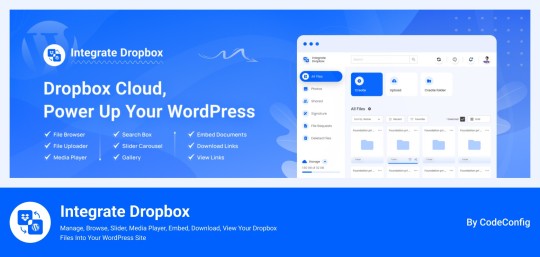
Integrate Dropbox best plugin for WordPress. Our Dropbox integration plugin reimagines how WordPress handles media storage. Instead of relying solely on your hosting server's storage, your media library seamlessly connects with Dropbox's robust infrastructure.
In the digital age, managing media files and optimizing website performance are top priorities for businesses and content creators. The balance between delivering rich media content and maintaining hosting efficiency can be challenging. That’s where Dropbox Integration Plugin comes in, providing a seamless bridge between Dropbox and WordPress to help you streamline file management, save on hosting costs, and enhance your user experience—all without coding hassles.
Why Hosting Optimization Matters
Every media file, video, or high-quality image hosted directly on your WordPress site consumes hosting resources. For companies scaling their content, this can quickly lead to higher hosting costs, slower load times, and potential website downtime. By integrating Dropbox with WordPress, CodeConfig’s plugin allows users to manage, display, and play Dropbox-hosted files directly on their site, significantly reducing the hosting load.
Integrate Dropbox Key Features To Solve Real Problems
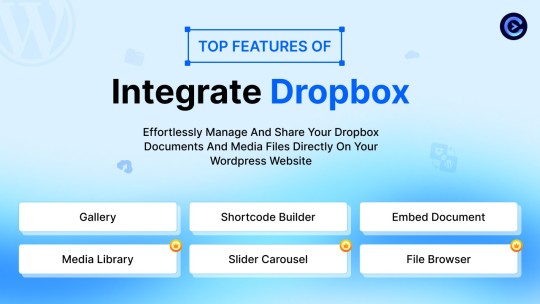
Our plugin is packed with features designed to make Dropbox integration simple, secure, and efficient:
Media Library Integration Directly access Dropbox files from your WordPress Media Library. Upload files, use high-quality images for featured posts, and seamlessly add media to your content without overloading your hosting.
Elementor and Gutenberg Integration Designed to work with popular page builders, our plugin offers 7 customizable blocks for Gutenberg and over 7 Elementor widgets. Effortlessly add Dropbox-hosted media, galleries, sliders, and file browsers to your pages without coding.
WooCommerce Compatibility For e-commerce sites, our plugin provides a unique solution for downloadable products. Upload product files to Dropbox and offer them as downloadable products in WooCommerce. This ensures smooth delivery and saves precious server space.
Dynamic File Browser, Gallery, and Media Player Add Dropbox files as interactive elements, such as galleries or media players, directly into your content. This feature is ideal for course creators and content-heavy websites. Our Slider Carousel and Media Player are customizable to fit your brand’s aesthetic, offering both style and function.
Shortcode Builder and Custom Embeds With our intuitive Shortcode Builder, users can quickly generate and customize modules like media players, sliders, and file browsers. Embed files, set view-only permissions, and create download links—all with simple shortcodes. This means less reliance on heavy plugins and more control over your content display.
Saving Costs Without Sacrificing Quality
Using CodeConfig’s Dropbox Integration Plugin not only reduces hosting expenses but also delivers a faster, more reliable user experience. By offloading storage to Dropbox, your website can handle more traffic and richer content without performance dips.
Our responsive design ensures that these features look great on both desktop and mobile, providing a seamless experience across devices.
Lightning-Fast Media Management
WordPress users can now upload media directly through the familiar WordPress interface while the plugin automatically syncs it to Dropbox. No need to learn new tools or change your workflow - everything happens behind the scenes.
Enhanced Website Performance
By offloading media storage to Dropbox, your WordPress site becomes significantly lighter and faster. Your server resources focus on running core WordPress functions rather than handling heavy media requests.
4 notes
·
View notes
Text

Integrate Dropbox with the Gutenberg Block Editor can significantly enhance your WordPress experience. This integration allows you to access and manage your Dropbox files directly from your WordPress site, streamlining your content creation process. Here’s an in-depth look at how this integration works and its benefits.
🔥Try Integrate Dropbox 7-Day Free Trial Now. wordpress.org/plugins/integrate-dropbox
#wordpress#dropbox#WordPressPlugin#DropboxIntegration#WordPressTips#WebsiteSolutions#DigitalMarketing#CloudStorage#ContentManagement
2 notes
·
View notes
Text
Discover 2025's top 10 #tech explainer videos for #startups! Get expert analysis, see inspiring examples (Dropbox, Slack, Asana & more) & learn to create videos that boost growth.

View On WordPress
0 notes
Text
ChatGPT can now read your Google Drive and Dropbox
ChatGPT users can now use “record mode” to take notes on meetings, brainstorming sessions, or thinking-out-loud soliloquies, OpenAI announced Wednesday. ChatGPT can also now connect to Google Drive, Dropbox, Box, Sharepoint, and OneDrive, and users can query it for answers about their stored spreadsheets and documents — like “What was my company’s revenue in Q1 last year?” or “Tell me how many…
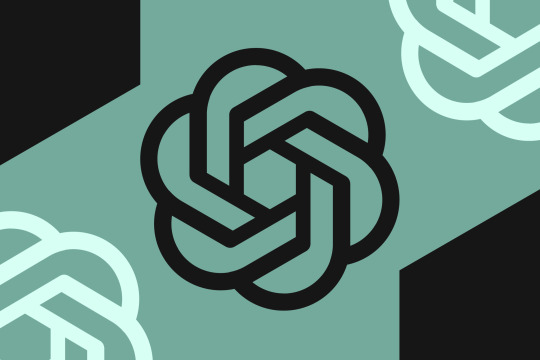
View On WordPress
0 notes
Text
Dropbox Swot analysis: stock forecast amid revenue challenges, AI Push
Dropbox Swot analysis: stock forecast amid revenue challenges, AI Push

View On WordPress
0 notes
Text
Mojo Zoo's Photo Class: Digital Photo Apps

If you thought there was a lot of choices for optical filters, wait until you dip a toe in digital photo apps. There are lot to choose from. Here are the biggies.
Adobe has three apps that are great for photography; Photoshop, Lightroom and Bridge.
Photoshop needs very little introduction and the word is now used as a verb. But there is a mobile version of Photoshop titled PS Express. It allows for quick editing of photos with countless presets, tricks and fun stuff.
Lightroom is the gold standard for photo editing; saturation, tinting, color correction and every single thing you can imagine to adjust in a photo you can adjust in Lightroom.
If you have an iPhone, it comes preloaded with an app titled Photos which will do all the basic things that Lightroom will do, but it is free.


The above is an example of before and after and how colors can be manipulated in Adobe Lightroom or Apple's Photos app.
Bridge is another Adobe app that is great for organizing, cataloging and tracking photos. It is especially useful for managing photos for upload to stock photography sites. It works seamlessly with Photoshop and Lightroom.
In terms of online galleries, I suggest Wordpress. They have a low-key free plan that is awesome.
Flickr is a bit old school, but great for curation. So is Google Photos and Dropbox. If you are on Team Apple, there is always iCloud.
If you want a social media solution, I have to recommend BlueSky. There is an app titled Flashes that will set up your BlueSky account to look like Instagram. Bluesky is setup to where billionaires can't control or steal your content.
With the new announcement from Zuckerberg about how Meta will begin to allow people to lie, misinform and propagandize you, I would avoid all Meta Apps for photography use; Facebook and Instagram. Plus Meta apps have been stealing the work of artists to train their AIs without compensation for the artist. Protect yourself and flee.
Don't even get me started on the toxic, Nazi hate-pit known as Twitter. Yes, I know it goes by a different name, but as long as Elon Musk deadnames his daughter, I am going to deadname the shit out of Twitter. Fuck him.
And of course there is always Tumblr. ❤️
If you are into film photography, you can always use your phone as a light meter, plenty of apps for that.
Another fave of mine is an app titled Find Your Ansel. It is a navigation app to show you the locations of where Ansel took his photos.
EXIF Viewer is also helpful and self explanatory.
Lastly, PhotoPills is your photography planning app. It helps you PLAN your photos ahead of time… So you’re always at the right place at the right time to capture the best photo possible. Very cool app.
1 note
·
View note