#fcitx
Explore tagged Tumblr posts
Text
【Android APP】Fcitx5 for Android 小企鵝輸入法
Fcitx 5 是在 LGPL-2.1+ 下發布的通用輸入法框架,又稱為「小企鵝輸入法」,它是第三方輸入法。它原本是 Linux 作業系統的工具,後來開發人將它移植到 Android 上,讓使用者可以在Google Play Store免費下載。 在 Fcitx 5 App 點擊「附加元件」,進入「碼表」右側的「設定」齒輪按鈕,再點選「管理碼表輸入法」,匯入字碼表(conf.in與 .txt )就能使用「嘸蝦米輸入法」。 Continue reading 【Android APP】Fcitx5 for Android 小企鵝輸入法
0 notes
Link
0 notes
Text
[Craft] Install Fcitx 5

I totally forgot how to install the Japanese IME on Linux and faffed around for 3 hours trying to get it to work.
All I needed to do was apt install fcitx5 mozc and then add the keyboard layout and logout/in… I was doing it backwards the whole time.
🤦🏿♂️
Install Fcitx 5 (fcitx-im.org)
0 notes
Text
Macbook proにLinuxMintのキーボード設定
sudo dpkg-reconfigure keyboard-configuration
このマシンのキーボードのモデルを選択 "Apple Aluminium (JIS)"を選択
キーボードレイアウト 国の選択 "Japanese"を選択
キーボードレイアウト "Japanese"を選択
修飾キー "キーボード配置のデフォルト"を選択
コンポーズキー "コンポーズキーなし"を選択
強制終了キー いいえ を選択
Linux mintの場合 Fcitx 設定から、変換キーを英数に変更
Ubuntuの場合(試験中) ログイン画面のユーザーパスワードを入力する画面で、右下の歯車マークから Ubuntu on Xorg に変更してログイン Mozcプロパティから
これでCAPSキーやキーボードライトが有効になる
0 notes
Text
USキーボードに変更したメモ
外付けの87キーのUSキーを使うためのメモ。 ノートPCは日本語配列だったので、キーボードの設定をvconsole.confを編集する。 JPをUSに変えてみたけど、なぜかUS配列に変わってくれない。 いろいろ試して、結局fcitxの設定内からmozcじゃないほうのKEYBOARD Japaneseを削除して、English(US)を追加。 これでやっとUS配列になってくれた。
View On WordPress
0 notes
Text
trying to get pinyin input on my laptop and following the instructions linux itself gave me and now not only does it not fucking work but also fcitx has decided it actually doesnt care that im pressing the hotkeys to change input method so if i want to switch between spanish and english input i have to open up an entire application and change the default input method because i cant fucking change it and i cant find any help threads on the subject. awesome im going to turn into the joker
1 note
·
View note
Text
comrades i am not. very intelligent. i started with a fresh KDE install (thankfully comes with firefox preinstalled) and that is still 100% my goto for any issue
get something absolutely strange like "fcitx error no. 475 - recieved invalid GETRIX token from harborgonising Transgromulator matrix" >> copy and paste into google and it is solved in 5 minutes
(if you aren't trying to do stupid shit like me you shouldn't run into omega-verbose error messages like that)
there is nothing you can't google about linux
I feel like I see 20 posts a day where people are talking about how much they wish they could/want to learn to use linux. Friends, its free. Its a mainline OS. The community all get their dicks hard because they think using it makes them so cool and smart, but at the end of the day most of the popular distributions like Ubuntu, Pop!, Mint, and ElementaryOS are quite literally made to be easy to use. To anyone reading this, if you download and install Ubuntu, you will be proficient in linux in about a week or two TOPS. (Provided you spend an hour or two a day using your PC and also know how to google things.)
4 notes
·
View notes
Text
Linux 上 fcitx5 的小麥輸入法
Linux 上 fcitx5 的小麥輸入法
在 Twitter 上看到小麥輸入法宣佈支援 Linux 下 fcitx5 的消息: 我們今天公開了小麥注音 Linux 版。安裝方式請參考 fcitx5-mcbopomofo 的 GitHub 專案網頁: https://t.co/yWXR0viwUV pic.twitter.com/11nFa4XbEF — 小麥注音輸入法 (@McBopomofo) March 26, 2022 專案在 GitHub 上的「fcitx5-mcbopomofo: 小麥注音輸入法 fcitx5 模組」這邊,因為我自己的 Ubuntu 20.04 桌機還是跑 fcitx 4.x (用酷音輸入法,裝的是 fcitx-chewing 這個套件),暫時先放著好了,但幫忙宣傳一下… 也許可以找機會練習包到 Ubuntu 的 PPA 上面,等有空吧…
View On WordPress
0 notes
Text
Been trying to enable my computer to type pinyin with tones, but IBus simply doesn't work for some reason and I snarl snarl bark maim kill
#I don't know what's wrong because I've installed everything needed (supposedly) but no#and I can't find a way to type pinyin (only hanzi) with Fcitx so like???
1 note
·
View note
Photo


(光与夜之恋 Light and Night) Charlie’s SMS: Input Method [输入法] Translation
*Light and Night Masterlist | Charlie’s Personal Masterlist *Join the Light & Night Discord (^▽^)~ ♪ *Charlie’s tag will be #For Night, For Paradox *T/N ①: 五二磷 reads as Wǔ èr lín (520), which also means I Love You. *T/N ②: Fcitx stands for: Flexible Context-aware Input Tool + E (X)tension. It's a reference to Tencent's own Fcitx小企鹅输入法.
❖☆————— ⊹ For Night, For Paradox⊹ —————★❖
Charlie: What is the reduction product of Phosphorus Pentoxide?
MC: Are you really Charlie? Why are you asking me a Chemistry problem…?
Charlie: It's Pentaphos. (五二磷= 520/ ilu)*
Charlie: Who else would send you such a brainy message?
Charlie: The way praise words are being suggested on the Penguin Fcitx* is utterly suited for one such as I; tailor-made, even!
MC: Did you become a shareholder of Penguin Fcitx? That advertising method of yours is certainly… arbitrary.
Charlie: My preferences and my investments are two very different
Charlie: That being said, however, you've given me a good idea.
Charlie: Already calculating and considering our finances before the wedding? Oh, my dear fiancée; you've really done your homework.
Charlie: Looking at your wide forehead and the round bulbous tip of your nose, you are most certainly built to fall in love with me!
MC: Go on, I dare you to. Do it and I'll see you on the blocklist.
Charlie: The adoring winds last night are just as adorable as the you of today.
Charlie: Haven't blocked me yet?
Charlie: I knew you wouldn't have the heart to give up this relationship of ours.
12 notes
·
View notes
Text
How To Type 日本語 on Linux
There are several methods to type foreign languages on arch linux. First using Ibus Method and other one, using Fcitx. today i’m gonna show you how to install fcitx on Linux and configure it. Now let’s get started.
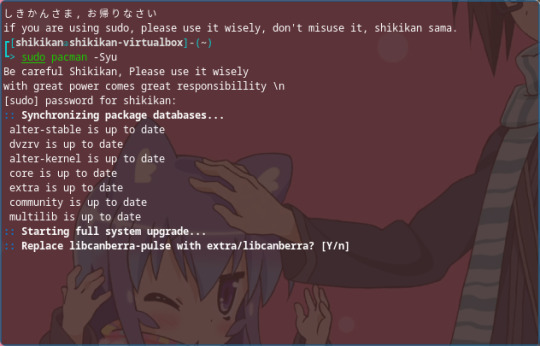
1. Sync your repository and Update your system
Arch Linux : “sudo pacman -Syu”
Debian : “sudo apt-get update” “sudo apt-get upgrade”
if you have the latest version, you don’t need to update, just sync the repository.

2. Install fcitx package
Arch Linux : “sudo pacman -S fcitx fcitx-mozc fcitx-configtool”
Debian : “sudo apt install fcitx fcitx-mozc fcitx-configtool“
configtool is used for configuring input.

3. edit /etc/locale.gen and uncomment japanese language
“sudo nano /etc/locale-gen
“Ja_JP.UTF-8 UTF-8″
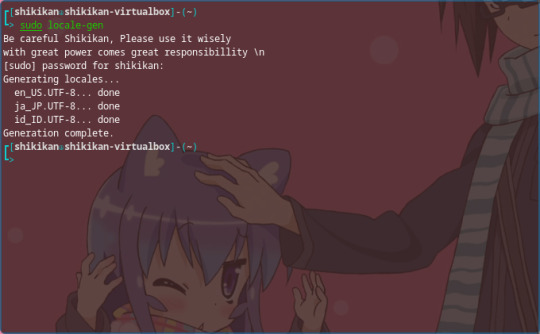
5. I forgot to do this. but make sure you generated the locale as well.
“sudo locale-gen”
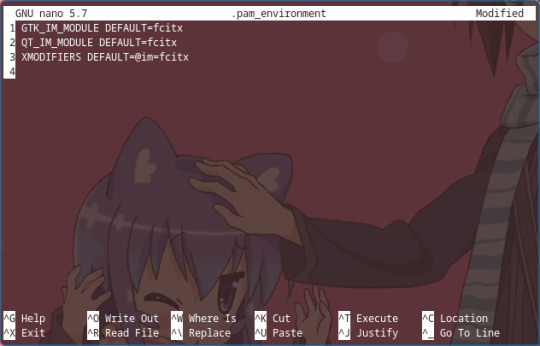
4. Create a new dotfile called “.pam_environment” in your home directory, and insert these lines:
GTK_IM_MODULE DEFAULT=fcitx QT_IM_MODULE DEFAULT=fcitx XMODIFIERS DEFAULT=@im=fcitx
save it and exit.
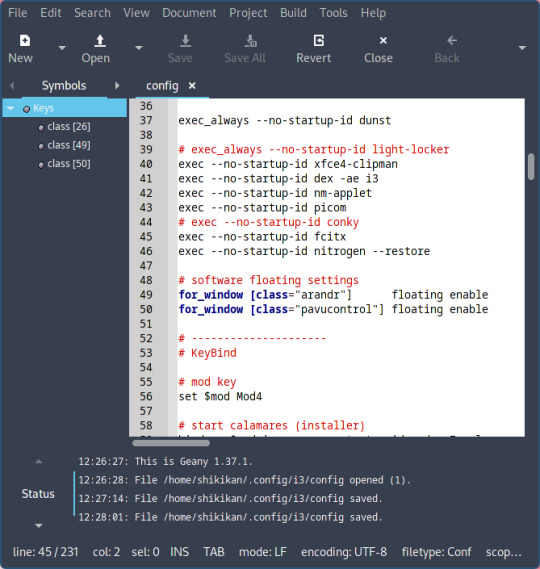
5. Edit your autostart config.
deending on your desktop or window manager. if you are using i3wm, add this on your i3/config
“exec --no-startup-id fcitx”
if you are on bspwm, add fcitx on your bspwmrc
if you are on openbox, add fcitx to openbox/autostart
Some desktop environment has it’s own tool to manage autostart. please refer to your DE/WM Documentation
This will run fcitx on startup
6. reboot your computer.
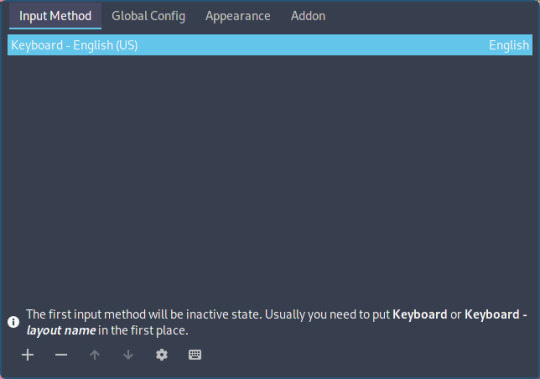
7. open fcitx config tool and add a new input method (+)

8. select “mozc” and click ok
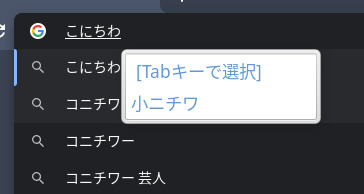
to switch the input method, you can use CTRL+Space shortcut, and type everything in japanese.
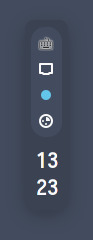
in addition of CTRL+Space, you can also change the input method via system tray, if your bar/panel have it.
2 notes
·
View notes
Text
Install and Use Chinese Input in Ubuntu
Install and Use Chinese Input in Ubuntu
Install and Configure Rime for iBus
Install and Configure Pinyin for iBus
Install and Configure Google Pinyin for iBus
Install and Configure Google Pinyin for Fcitx
Remove Google Pinyin for Fcitx and Restore Rime for iBus
(more…)
View On WordPress
0 notes
Text
Ubuntu16.04 中文輸入法設定
Ubuntu支援了多國語言,
當然輸入法也要支援才合理,
所以今天要來教大家
Ubuntu16.04 中文輸入法設定
首先到系統設定值,
找到語言支援
並確定 漢語(台灣)已經在系統中,
這次範例的鍵盤輸入法系統就選定fcitx,
其他還有如ibus等等其他系統設定方式也是相同的
接著到系統工具列的右上角找到鍵盤圖示,
在上面按滑鼠右鍵,
選擇ConfigureFcitx,
若為以中文全新安裝的Ubuntu,
輸入法設定預設有底下兩種,
按視窗底下的+號按鈕來新增一個輸入法,
本範例選擇 “新酷音”,
按確定 ,
並將原有的 “鍵盤 – 漢語” 以按下 – 號按鈕移除
接著同樣在工具列的鍵盤圖示按右鍵,
選擇文字輸入設定
這裡可以設定切換輸入法的按鍵
設定完畢以後,
就能按照剛才設定的切換鍵來切換要用的輸入法了
View On WordPress
0 notes
Text
How to type Japanese on Linux
I searched for so much time to find a proper way to type in Japanese on Linux but no guide has been able to help me... It appeared something almost impossible to me until, test after test, format after format, over time... I found out this method. This is why I found important to make a tutorial about. I truly hope it will help you on accomplishing your needs as much as it has done for mine ^〰^ If you have some perk to share, it will be highly appreciated! This was one the greatest somethings that makes me regret the switch Windows → Linux ... but this one, in particular, is no longer one of these! Loving Linux way more after this ^-^
youtube
Find out more about me and my projects on my HomePage: http://fgobbo.com
『COMMANDS USED IN THE VIDEO』

enter root environment

or u cannot install packages
sudo -i

install package manager

apt update apt install synaptic

search and mark for installation

fcitx-mozc japanese fonts (optional)

initialize fcitx

open fcitx

configure fcitx

open fcitx configuration add input method using the "+" icon uncheck "show only current language" select Japanese mozc configure a shortcut to trigger the IM
enjoy it ^〰^
『COMMAND LINE ONE SHOT』
This way u can skip to the "Initialize" point
sudo apt update && sudo apt install fcitx-mozc -y
And that's all.. now u can type in Japanese also from Amino web (ノ^ヮ^)ノ*:・゚✧
if you find some of my projects interesting, I have got a donate area. This helps me concentrate less in standard work and more in other projects ^^ It also helps me pay for coffee fuel :3 http://fgobbo.com/donate → https://ift.tt/2FZ24GU
0 notes
Text
気がつけば日本語が打てなくなってた
ずっとターミナルで設定いじっていると、いつの間にか日本語が打てなくなっていて、気がついたときには一体何が原因だったのか分からなくなってました。色々振り返ってみるとターミナルをURxvtに変えたからだったようで、ホーム直下に.Xdefaultsを作成し、下記を入力。 urxvt.inputMethod: fcitx あと、書体もIPAGothicに設定して、無事に日本語がうてるようになりました。
View On WordPress
0 notes