#file server to sharepoint
Explore tagged Tumblr posts
Text
Migrating File Server to SharePoint: Best Practices and Proven Strategies
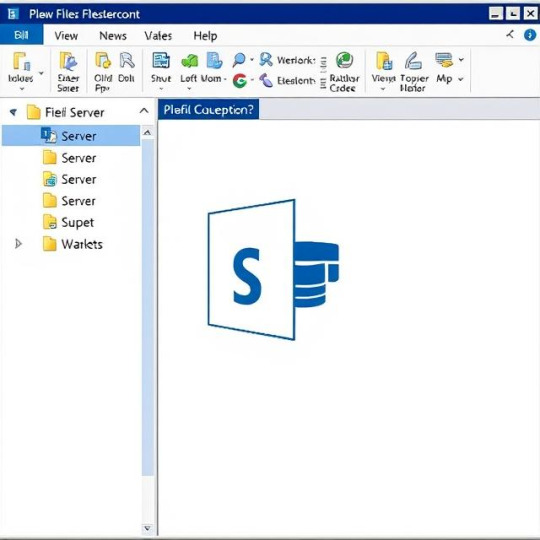
Migrating file server to SharePoint is a smart move for modern workplaces. It improves file access, enhances collaboration, and integrates seamlessly with Microsoft 365.
However, the process needs careful planning. Without it, you may face broken links, missing data, or unhappy users.
Let’s explore the best way to migrate file server to SharePoint and avoid the common pitfalls.
Why Migrate File Server to SharePoint?
Traditional file servers have served us well for years. But now, they’re outdated.
Benefits of SharePoint Over File Servers:
Cloud-based access from any device
Real-time collaboration and editing
Better security and compliance controls
Simple integration with Microsoft tools
Version history and document tracking
Moving to SharePoint future-proofs your file storage system.
Common Challenges During File Server Migration
Many organizations run into problems when migrating.
1. Deep Folder Structures
File servers often have very deep, nested folders. SharePoint has path length limits.
2. Metadata Loss
File servers don’t store rich metadata. This can affect document organization after migration.
3. Permissions Conflicts
File server permissions may not match SharePoint's structure. Manual adjustment is time-consuming.
4. Migration Downtime
Without proper planning, users can lose access during the move.
Step-by-Step Guide to File Server Migration to SharePoint Online
Here’s a simple strategy to ensure a smooth and successful migration.
Step 1: Audit Your File Server
Start by analyzing your current storage.
Identify unused or outdated files
Document folder structures
Record file types and sizes
Check who has access to what
A clear audit helps you plan better.
Step 2: Clean Up the Data
Before moving, declutter the files.
Remove duplicates
Archive old data
Rename files for consistency
Flatten overly complex folders
This step reduces migration time and improves organization.
Step 3: Design Your SharePoint Structure
Think of how your files will live in SharePoint.
Use document libraries instead of deep folders
Apply metadata for easy sorting
Set up sites for each department or team
Plan permission levels carefully
A well-structured SharePoint site increases user adoption.
Step 4: Choose the Right Tool
Manual migration can lead to errors and delays.
Instead, use a professional file server migration to SharePoint Online tool.
Look for features like:
Metadata and permission retention
Support for large-scale data
Filtering options by type, date, or size
Real-time progress tracking
Pre-migration analysis reports
This will save time and ensure a smooth transfer.
Step 5: Run a Pilot Migration
Test with a small batch of files.
Monitor folder structure in SharePoint
Check for lost metadata
Verify permissions
Get user feedback
Fix issues now before the full migration.
Step 6: Migrate in Phases
Break down the migration into stages.
Migrate during off-hours or weekends
Notify users ahead of time
Monitor each batch carefully
Maintain backups before each phase
This approach minimizes disruption.
What About Exchange Public Folders?
Some businesses also want to move Exchange public folders to SharePoint.
These include shared calendars, contact lists, emails, and notes.
Why Move Public Folder to SharePoint?
Easier access from mobile and web
Full integration with Microsoft 365
Better document control and visibility
Ideal for modern collaboration
Public folders work well in Outlook, but SharePoint adds more power.
How to Migrate Public Folders to SharePoint
You’ll need a tool that supports both file server and public folder to SharePoint migration.
Steps:
Export content from Exchange
Map public folders to SharePoint sites
Assign user permissions
Use a trusted migration tool
Test and validate after migration
This process simplifies your Microsoft environment.
Recommended Tool for Migration
Looking for an easy and secure way to migrate?
Use: Kernel Migration for SharePoint
It’s a reliable solution for:
File server to SharePoint migrations
SharePoint to SharePoint moves
Exchange public folder transfers
Key Features:
Supports SharePoint Online and on-prem
Retains metadata, structure, and permissions
Offers advanced filtering options
Real-time monitoring and reporting
Easy interface with batch migration
Kernel Migration for SharePoint simplifies even the most complex migrations.
Final Thoughts
Migrating file server to SharePoint is a major step toward digital transformation.
It enhances collaboration, improves data access, and supports modern workflows.
But it needs planning, cleanup, and the right tools.
For a smooth migration—whether from file servers or Exchange public folders—trust Kernel Migration for SharePoint.
It’s fast, flexible, and built for success.
Get started today and move your files the smart way.
0 notes
Text
From what I've read this only applies to files saved to the cloud/saved online, not files saved locally. Which still sucks, but most users will not be affected by this at all (unless you guys all use the cloud?).
But let this be another reminder not to save your stuff on some third-party corporation's cloud if you care about the privacy and safety of your files.
#if you do b2b you should get your own cloud server#it's the only way to ensure you (or your business partner) stay in control of your files#if you're not a business ... why do use the cloud?#genuine question#'save to cloud' is the first setting i turn off in any programme#i know businesses like to use google/microsoft/whatever online storage bc it's convenient and cheaper than making their own thing#but it makes my skin crawl#do you know how many of my clients' use microsoft sharepoint#and i access all their files (that are under NDA's) with the same work e-mail + work microsoft password combination 🫠#this is the opposite of safe#adobe bullshit#plus#uuuuh#while i'm sure 'combatting cp' is merely a pretence#not wanting illegal content on their servers that they might be held liable for#is actually reasonable#so yeah#this doesn't seem any worse than other shit adobe has pulled
100K notes
·
View notes
Text
As today's workplace is evolving in fast-forward fashion, companies are under growing pressure to migrate huge amounts of data out of legacy systems into more agile, collaborative, and secure spaces. Whether it's consolidating aging infrastructure or going all in on cloud-first initiatives, here's one thing that's certain: file migration tools are no longer merely nice to have—they're necessities.
#file migration tools#file server migration#file server migration to sharepoint online#file server migration tool#file server migration toolkit
0 notes
Text
Mastering File Uploads: A Comprehensive Guide for Efficient Sharing and Collaboration
In the digital era, sharing files has become an integral part of both personal and professional endeavors. Whether you're collaborating on a project, submitting assignments, or simply sharing memories with friends and family, knowing how to upload files efficiently can save time and streamline your workflow. In this comprehensive guide, we'll explore various methods and tools for uploading files, along with best practices to ensure smooth sharing and collaboration.
Understanding the Importance of Efficient File Uploads Before diving into the technical aspects of file uploads, it's crucial to understand why mastering this skill is essential. Efficient file uploads facilitate seamless communication, collaboration, and data management. Whether you're working remotely, collaborating with team members globally, or simply sharing files with friends, the ability to upload files quickly and securely can significantly enhance productivity and convenience.
Exploring Different Methods for File Uploads Cloud Storage Platforms: Platforms like Google Drive, Dropbox, and OneDrive offer intuitive interfaces and seamless file uploading capabilities. These platforms allow you to upload files of various formats and sizes, organize them into folders, and share them with specific individuals or groups.
Email Attachments: While email attachments remain a popular method for sharing files, they are often limited by file size restrictions. However, many email providers now offer integration with cloud storage services, allowing you to upload files to the cloud and share them via email without worrying about attachment limits.
File Transfer Protocols: For more advanced users, protocols like FTP, SFTP, and SCP provide a secure means of uploading files to a remote server. These protocols are commonly used in web development, server administration, and other technical fields.
Online Collaboration Tools: Platforms like Microsoft Teams, Slack, and Trello offer built-in file uploading features, allowing team members to share documents, images, and other files within the context of their workflow. This streamlines collaboration and ensures that everyone has access to the latest version of shared files.
Best Practices for Efficient File Uploads Organize Your Files: Maintain a well-organized folder structure to make it easy to find and manage your files. Use Descriptive Filenames: Choose descriptive filenames that accurately reflect the content of the file, making it easier for others to understand and identify. Check File Size Limits: Be aware of any file size limits imposed by your chosen upload method or platform, and compress files if necessary. Secure Your Uploads: When uploading sensitive or confidential files, ensure that you're using secure protocols and encryption to protect your data from unauthorized access. Conclusion Mastering the art of file uploads is essential for anyone who regularly collaborates, communicates, or shares files online. By understanding the different methods and tools available, as well as following best practices for efficient file management, you can streamline your workflow, enhance productivity, and ensure seamless collaboration with others. Whether you're sharing files for work, school, or personal use, efficient file uploads are the key to success in the digital age.
#Certainly#here is a list of keywords with commas added:#- create link for sharing files#- copyright sharing files#- qnap upload files#- upload files without account#- quick way to upload files#- quickbooks online upload files#- upload files to google drive#- php upload files#- powershell script to upload files to sharepoint#- python upload files to sharepoint#- postman upload files#- permission to upload files in salesforce#- box sharing files#- public ftp server to upload files#- public sftp server to upload files#- python upload files to s3#- playwright upload files#- onedrive link to upload files#- onedrive how to upload files#- onedrive can't upload files#- onedrive share link to upload files#- onedrive unable to upload files#- office depot upload files to print#- best app for sharing files#- overcast upload files#- onedrive upload files to shared folder#- online ftp server to upload files#- nginx upload files
1 note
·
View note
Text
The Story of KLogs: What happens when an Mechanical Engineer codes
Since i no longer work at Wearhouse Automation Startup (WAS for short) and havnt for many years i feel as though i should recount the tale of the most bonkers program i ever wrote, but we need to establish some background
WAS has its HQ very far away from the big customer site and i worked as a Field Service Engineer (FSE) on site. so i learned early on that if a problem needed to be solved fast, WE had to do it. we never got many updates on what was coming down the pipeline for us or what issues were being worked on. this made us very independent
As such, we got good at reading the robot logs ourselves. it took too much time to send the logs off to HQ for analysis and get back what the problem was. we can read. now GETTING the logs is another thing.
the early robots we cut our teeth on used 2.4 gHz wifi to communicate with FSE's so dumping the logs was as simple as pushing a button in a little application and it would spit out a txt file
later on our robots were upgraded to use a 2.4 mHz xbee radio to communicate with us. which was FUCKING SLOW. and log dumping became a much more tedious process. you had to connect, go to logging mode, and then the robot would vomit all the logs in the past 2 min OR the entirety of its memory bank (only 2 options) into a terminal window. you would then save the terminal window and open it in a text editor to read them. it could take up to 5 min to dump the entire log file and if you didnt dump fast enough, the ACK messages from the control server would fill up the logs and erase the error as the memory overwrote itself.
this missing logs problem was a Big Deal for software who now weren't getting every log from every error so a NEW method of saving logs was devised: the robot would just vomit the log data in real time over a DIFFERENT radio and we would save it to a KQL server. Thanks Daddy Microsoft.
now whats KQL you may be asking. why, its Microsofts very own SQL clone! its Kusto Query Language. never mind that the system uses a SQL database for daily operations. lets use this proprietary Microsoft thing because they are paying us
so yay, problem solved. we now never miss the logs. so how do we read them if they are split up line by line in a database? why with a query of course!
select * from tbLogs where RobotUID = [64CharLongString] and timestamp > [UnixTimeCode]
if this makes no sense to you, CONGRATULATIONS! you found the problem with this setup. Most FSE's were BAD at SQL which meant they didnt read logs anymore. If you do understand what the query is, CONGRATULATIONS! you see why this is Very Stupid.
You could not search by robot name. each robot had some arbitrarily assigned 64 character long string as an identifier and the timestamps were not set to local time. so you had run a lookup query to find the right name and do some time zone math to figure out what part of the logs to read. oh yeah and you had to download KQL to view them. so now we had both SQL and KQL on our computers
NOBODY in the field like this.
But Daddy Microsoft comes to the rescue
see we didnt JUST get KQL with part of that deal. we got the entire Microsoft cloud suite. and some people (like me) had been automating emails and stuff with Power Automate

This is Microsoft Power Automate. its Microsoft's version of Scratch but it has hooks into everything Microsoft. SharePoint, Teams, Outlook, Excel, it can integrate with all of it. i had been using it to send an email once a day with a list of all the robots in maintenance.
this gave me an idea
and i checked
and Power Automate had hooks for KQL
KLogs is actually short for Kusto Logs
I did not know how to program in Power Automate but damn it anything is better then writing KQL queries. so i got to work. and about 2 months later i had a BEHEMOTH of a Power Automate program. it lagged the webpage and many times when i tried to edit something my changes wouldn't take and i would have to click in very specific ways to ensure none of my variables were getting nuked. i dont think this was the intended purpose of Power Automate but this is what it did
the KLogger would watch a list of Teams chats and when someone typed "klogs" or pasted a copy of an ERROR mesage, it would spring into action.
it extracted the robot name from the message and timestamp from teams
it would lookup the name in the database to find the 64 long string UID and the location that robot was assigned too
it would reply to the message in teams saying it found a robot name and was getting logs
it would run a KQL query for the database and get the control system logs then export then into a CSV
it would save the CSV with the a .xls extension into a folder in ShairPoint (it would make a new folder for each day and location if it didnt have one already)
it would send ANOTHER message in teams with a LINK to the file in SharePoint
it would then enter a loop and scour the robot logs looking for the keyword ESTOP to find the error. (it did this because Kusto was SLOWER then the xbee radio and had up to a 10 min delay on syncing)
if it found the error, it would adjust its start and end timestamps to capture it and export the robot logs book-ended from the event by ~ 1 min. if it didnt, it would use the timestamp from when it was triggered +/- 5 min
it saved THOSE logs to SharePoint the same way as before
it would send ANOTHER message in teams with a link to the files
it would then check if the error was 1 of 3 very specific type of error with the camera. if it was it extracted the base64 jpg image saved in KQL as a byte array, do the math to convert it, and save that as a jpg in SharePoint (and link it of course)
and then it would terminate. and if it encountered an error anywhere in all of this, i had logic where it would spit back an error message in Teams as plaintext explaining what step failed and the program would close gracefully
I deployed it without asking anyone at one of the sites that was struggling. i just pointed it at their chat and turned it on. it had a bit of a rocky start (spammed chat) but man did the FSE's LOVE IT.
about 6 months later software deployed their answer to reading the logs: a webpage that acted as a nice GUI to the KQL database. much better then an CSV file
it still needed you to scroll though a big drop-down of robot names and enter a timestamp, but i noticed something. all that did was just change part of the URL and refresh the webpage
SO I MADE KLOGS 2 AND HAD IT GENERATE THE URL FOR YOU AND REPLY TO YOUR MESSAGE WITH IT. (it also still did the control server and jpg stuff). Theres a non-zero chance that klogs was still in use long after i left that job
now i dont recommend anyone use power automate like this. its clunky and weird. i had to make a variable called "Carrage Return" which was a blank text box that i pressed enter one time in because it was incapable of understanding /n or generating a new line in any capacity OTHER then this (thanks support forum).
im also sure this probably is giving the actual programmer people anxiety. imagine working at a company and then some rando you've never seen but only heard about as "the FSE whos really good at root causing stuff", in a department that does not do any coding, managed to, in their spare time, build and release and entire workflow piggybacking on your work without any oversight, code review, or permission.....and everyone liked it
#comet tales#lazee works#power automate#coding#software engineering#it was so funny whenever i visited HQ because i would go “hi my name is LazeeComet” and they would go “OH i've heard SO much about you”
64 notes
·
View notes
Text
going FUCKING insane bc 4 years ago our company switched from using server storage to cloud storage meaning we had this big effort to move everything and we were reassured that video files and assets should all live on the server so everyone can easily find and access them. at first i was apprehensive bc After Effects relies heavily on linked files and if anything gets broken or moved around a lot its just a headache to fix. i was told it wasn’t going to be an issue since EVERYTHING would live in sharepoint.
apparently the leadership team all knew that they were only buying 1 SINGLE TB OF STORAGE FOR THE ENTIRE COMPANY TO WORK OFF OF THE THE WHOLE TIME WE HAVE CLOUD STORAGE but most of us didn’t know this so no one pushed back on this extremely stupid idea
well it’s 4 years later and we’ve obviously hit the limit because that’s how linear time works. and now somehow it’s become my job to move tons of files BACK to the server (i do not work in the IT dept i have to emphasize. i am a motion designer). meanwhile it’s shoveling snow in a blizzard bc obviously we will need more storage space if we want to use cloud storage at all otherwise we will perpetually be out of storage!!! Like what!!! Why was there no plan for when this was going to happen i hate it here 😭
13 notes
·
View notes
Text
Cloud Backup by Veeam - Giải pháp sao lưu đám mây tối ưu cho doanh nghiệp hiện đại
Trong thời đại số hóa, dữ liệu là tài sản quý giá nhất của mọi tổ chức. Việc mất mát hay rò rỉ dữ liệu không chỉ gây tổn thất tài chính mà còn ảnh hưởng nghiêm trọng đến uy tín doanh nghiệp. Do đó, các giải pháp sao lưu dữ liệu, đặc biệt là sao lưu đám mây, đang ngày càng trở nên quan trọng. Trong số đó, Cloud Backup by Veeam nổi bật như một giải pháp hàng đầu, mang đến sự an toàn, linh hoạt và hiệu quả cao cho dữ liệu doanh nghiệp.
Cloud Backup là gì?
Cloud Backup (sao lưu đám mây) là quá trình sao chép và lưu trữ dữ liệu trên một nền tảng điện toán đám mây thay vì các thiết bị vật lý như ổ cứng hay máy chủ cục bộ. Giải pháp này giúp doanh nghiệp dễ dàng truy cập, phục hồi và bảo vệ dữ liệu khỏi các sự cố như lỗi hệ thống, phần mềm độc hại hay thiên tai.
Cloud Backup không chỉ tối ưu về chi phí đầu tư ban đầu mà còn đảm bảo khả năng mở rộng linh hoạt theo nhu cầu sử dụng của từng tổ chức.
Veeam là ai trong lĩnh vực sao lưu dữ liệu?
Veeam Software là một trong những công ty hàng đầu thế giới chuyên cung cấp các giải pháp sao lưu, khôi phục và quản lý dữ liệu hiện đại. Với hơn 400.000 khách hàng toàn cầu, Veeam đã khẳng định vị thế vững chắc trong lĩnh vực bảo vệ dữ liệu cho các doanh nghiệp vừa và lớn.
Veeam cung cấp các giải pháp tương thích với nhiều môi trường, từ máy chủ vật lý, máy ảo, cho đến các dịch vụ đám mây như AWS, Azure và Google Cloud. Điều này giúp khách hàng dễ dàng tích hợp và vận hành mà không cần thay đổi hạ tầng sẵn có.
Tại sao nên chọn Cloud Backup by Veeam?
Tính bảo mật và an toàn vượt trội
Cloud Backup by Veeam sử dụng các tiêu chuẩn mã hóa cao cấp, giúp đảm bảo dữ liệu được bảo vệ tuyệt đối cả khi đang truyền tải lẫn khi lưu trữ. Veeam còn hỗ trợ Air-Gap và Immutable Backup, giúp chống lại các mối đe dọa từ ransomware – một trong những hiểm họa lớn nhất hiện nay.
Khôi phục dữ liệu nhanh chóng và dễ dàng
Một trong những điểm mạnh nổi bật của Veeam là khả năng khôi phục dữ liệu chỉ trong vài phút. Dù bạn cần khôi phục một file đơn lẻ hay toàn bộ hệ thống, Veeam đều hỗ trợ các tính năng như Instant VM Recovery, Granular File Recovery và Application-Aware Recovery, giúp doanh nghiệp giảm thiểu thời gian gián đoạn hoạt động.
Tính linh hoạt cao
Với Cloud Backup by Veeam, bạn có thể lựa chọn giữa nhiều mô hình triển khai như:
Backup to Cloud: sao lưu dữ liệu từ hệ thống nội bộ lên đám mây.
Backup within Cloud: sao lưu dữ liệu trực tiếp trong môi trường đám mây (đối với hệ thống chạy trên AWS, Azure, GCP).
Cloud-native Backup: giải pháp sao lưu được tối ưu hóa riêng cho từng nền tảng đám mây.
Điều này giúp doanh nghiệp dễ dàng tùy chỉnh giải pháp sao lưu phù hợp với mô hình hoạt động của mình.
Tối ưu chi phí và dễ quản lý
Veeam hỗ trợ chính sách pay-as-you-go, cho phép bạn chỉ trả tiền theo dung lượng sử dụng thực tế. Giao diện quản trị đơn giản, trực quan giúp đội ngũ IT dễ dàng cấu hình, giám sát và tự động hóa các tác vụ sao lưu mà không cần kiến thức quá chuyên sâu.
Tích hợp đa nền tảng
Cloud Backup by Veeam có thể tích hợp dễ dàng với nhiều hệ điều hành (Windows, Linux), máy ảo (VMware, Hyper-V), nền tảng container (Kubernetes) và các ứng dụng quan trọng như Microsoft 365, SharePoint, SQL Server, v.v.
Lợi ích thực tiễn khi sử dụng Cloud Backup by Veeam
Giảm thiểu rủi ro mất mát dữ liệu: bảo vệ dữ liệu khỏi sự cố kỹ thuật, lỗi con người, hoặc tấn công mạng.
Tăng khả năng khôi phục sau thảm họa (Disaster Recovery): đảm bảo hoạt động kinh doanh được duy trì liên tục.
Hỗ trợ tuân thủ quy định pháp lý: đáp ứng các yêu cầu về bảo mật dữ liệu theo tiêu chuẩn quốc tế (GDPR, ISO, HIPAA...).
Tự động hóa toàn bộ quá trình sao lưu: tiết kiệm thời gian và công sức quản trị hệ thống.
Tăng cường khả năng mở rộng và linh hoạt theo sự phát triển của doanh nghiệp.
Cloud Backup by Veeam phù hợp với ai?
Doanh nghiệp vừa và lớn có lượng dữ liệu lớn và yêu cầu cao về bảo mật.
Tổ chức tài chính, y tế, giáo dục cần tuân thủ các quy định nghiêm ngặt về lưu trữ và bảo mật dữ liệu.
Các doanh nghiệp sử dụng hệ thống hybrid hoặc cloud-native mong muốn tích hợp giải pháp sao lưu tối ưu.
Các công ty công nghệ cung cấp dịch vụ hosting, SaaS hoặc MSP muốn gia tăng giá trị dịch vụ bằng cách tích hợp backup đám mây.
Tổng kết
Cloud Backup by Veeam không chỉ là một giải pháp sao lưu đám mây thông thường, mà còn là một nền tảng toàn diện, mạnh mẽ và an toàn cho việc bảo vệ dữ liệu. Với tính linh hoạt cao, khả năng phục hồi nhanh và sự hỗ trợ đa nền tảng, Veeam là lựa chọn lý tưởng cho bất kỳ doanh nghiệp nào đang tìm kiếm một giải pháp sao lưu đám mây đáng tin cậy.
Nếu bạn đang quan tâm đến việc tối ưu hóa quy trình sao lưu và phục hồi dữ liệu, đã đến lúc bạn nên xem xét Cloud Backup by Veeam như một phần không thể thiếu trong chiến lược bảo vệ dữ liệu của doanh nghiệp.
Thông tin chi tiết: https://vndata.vn/cloud-backup/
0 notes
Text
Running a business in 2025 is all about smart decisions, faster growth, and staying ahead of competitors. Top 10 Reasons Why SMEs are choosing Microsoft Dynamics 365 in 2025 revolve around its ability to act as a complete game-changer for Small and Medium Enterprises (SMEs). It’s not just an ERP or CRM — it’s an all-in-one smart business solution that helps companies manage operations, finance, sales, inventory, and customer service on a single platform.
Top 10 Reasons Why SMEs are choosing Microsoft Dynamics 365 in 2025
Here’s why SMEs are rapidly shifting to Microsoft Dynamics 365 — and why JRS Dynamics Info Solutions is their trusted partner for this digital transformation.
1) Cost-Effective Cloud ERP & CRM
Gone are the days of expensive IT infrastructure. Dynamics 365 is a fully cloud-based solution — no extra server or maintenance cost. Pay-as-you-use pricing makes it affordable for SMEs.
2) Built-in GST & Compliance Ready
Handling GST filing, e-invoicing, TDS, and tax reporting is super easy with Dynamics 365 Business Central. It is fully aligned with Indian tax rules, saving hours of manual work and compliance headaches.
3) Anytime, Anywhere Access
Remote working is the new normal. With Dynamics 365, your entire business is accessible from mobile, tablet, or laptop — anytime, anywhere.
4) Data Security with Microsoft’s Trust
With Microsoft’s enterprise-grade security, Indian SMEs get robust data protection, role-based access, and regular backups. No more worries about data loss or cyberattacks.
5) Scalable Solution for Growing Businesses
Start small, expand anytime! Dynamics 365 grows as your business grows — adding users, modules, or new features without any hassle.
6) Real-time Business Insights with Power BI
Get powerful dashboards, reports, and analytics at your fingertips. No need for separate BI tools — it’s all integrated within Dynamics 365.
7) Seamless Integration with Office 365 & Other Tools
Dynamics 365 works smoothly with Outlook, Excel, Teams, SharePoint, and other Microsoft tools Indian SMEs already use daily.
8) Automation for Faster Operations
Automate repetitive tasks like invoicing, approvals, payment reminders, inventory alerts, and customer follow-ups to save time and reduce errors.
9) Better ROI & Faster Implementation
Compared to traditional ERPs, Dynamics 365 offers faster go-live with minimal downtime. Indian SMEs see quicker ROI due to efficiency improvements.
10) Trusted Implementation Partner — JRS Dynamics Info Solutions
Having the right partner is as important as having the right ERP. JRS Dynamics Info Solutions is one of the best leading Microsoft Dynamics 365 experts, helping SMEs from multiple industries go digital successfully.
From consultation to implementation to post-go-live support — JRS Dynamics ensures your business transformation journey is smooth, affordable, and future-ready.
Ready to take your business to the next level in 2025?
Partner with JRS Dynamics Info Solutions — India’s trusted Microsoft Dynamics 365 expert. We help SMEs implement, customize, and manage Dynamics 365 ERP & CRM solutions tailored to their business needs.
Let JRS Dynamics Info Solutions be your technology partner in growth.
Conclusion
The Top 10 Reasons Why SMEs are choosing Microsoft Dynamics 365 in 2025 clearly show that it’s not just technology — it’s a smart growth strategy for future-ready businesses. From GST compliance, cloud flexibility, to security and real-time insights, Dynamics 365 empowers SMEs to run efficiently and scale faster in today’s competitive world.
Contact us today for a free consultation today and discover how Dynamics 365 can simplify, scale, and secure your SME.
Visit: https://jrsdynamics.com
Follow Us On: https://linktr.ee/jrsdynamics.com
#microsoftdynamics365#digitaltransformation#dynamics365#erpsolutions#businesssuccess#businessmanagement#businessgrowth#businesssolutions#erp#erpsoftware#microsoftpartner#smes#smallandmediumenterprises
1 note
·
View note
Text
Power BI Training | Power BI Online Training
Power BI Training: What Types of Data Can Power BI Handle?

Power BI Training equips individuals and businesses with the skills to transform raw data into actionable insights. One of the primary reasons Power BI has gained immense popularity in recent years is its unparalleled ability to handle a wide variety of data types. Whether you’re analyzing financial reports, visualizing customer trends, or integrating cloud data sources, Power BI is a versatile tool that supports diverse data formats and systems. With the growing demand for Power BI Online Training, users can now easily master the techniques to utilize its capabilities and integrate data from multiple sources seamlessly.
In this article, we will explore the types of data that Power BI can handle and highlight how the tool empowers users to extract value from various data streams. From relational databases to real-time cloud data, understanding Power BI's compatibility with different data formats is essential for both beginners and advanced users.
Relational Databases: The Foundation of Business Insights
Relational databases are among the most commonly used data sources in businesses. Power BI connects seamlessly with relational databases such as SQL Server, MySQL, Oracle Database, and PostgreSQL. These databases store structured data in tables, making them ideal for generating reports and dashboards. Power BI Training emphasizes leveraging these connections to perform efficient data modeling, create calculated columns, and design measures using DAX (Data Analysis Expressions).
By utilizing Power BI's built-in data connectors, users can import large volumes of structured data without compromising performance. Whether it’s sales data, inventory records, or employee metrics, Power BI empowers users to uncover insights through its interactive dashboards.
Excel and CSV Files: Simplicity Meets Functionality
Power BI is widely known for its compatibility with Excel and CSV files, making it a favourite tool among professionals who work with these formats. Many organizations rely on spreadsheets for budgeting, forecasting, and reporting. Power BI allows users to directly import and transform this data into visually appealing reports.
With Power BI Online Training, users can also learn how to automate the refresh of data from Excel files stored on One Drive or SharePoint. This ensures that reports and dashboards remain up-to-date without manual intervention. Its drag-and-drop interface simplifies the process of merging multiple datasets, enabling users to create comprehensive views of their business operations.
Cloud Data Sources: Real-Time Data at Your Fingertips
As businesses transition to cloud-based platforms, the ability to analyze real-time data has become critical. Power BI supports a wide range of cloud-based data sources, including Azure SQL Database, Google BigQuery, Amazon Redshift, and Salesforce. This capability allows users to connect to live datasets and monitor key performance indicators (KPIs) in real time.
Power BI Training often covers best practices for working with cloud data, including configuring gateways and optimizing queries for faster performance. This is particularly useful for businesses that rely on SaaS (Software as a Service) applications for their day-to-day operations. Real-time analytics in Power BI can drive immediate decision-making, helping businesses stay competitive in dynamic markets.
Unstructured Data: Making Sense of Complexity
While structured data is easy to analyze, unstructured data presents a unique challenge. Unstructured data includes formats like text files, PDFs, social media content, and multimedia files. With the help of tools like Power BI and its integration with Azure Cognitive Services, users can analyze and visualize unstructured data effectively.
For example, sentiment analysis can be performed on customer reviews or social media posts, providing businesses with valuable insights into consumer behaviour. Advanced Power BI Online Training delves into techniques for handling unstructured data, including natural language processing (NLP) and custom visualizations.
Big Data: Harnessing Volume, Variety, and Velocity
In the era of big data, organizations must process large datasets that often come from diverse sources. Power BI integrates seamlessly with big data platforms like Hadoop, Apache Spark, and Azure Data Lake. These integrations enable users to analyze massive datasets without requiring extensive technical expertise.
During Power BI Training, participants learn how to use DirectQuery and import modes to optimize big data workflows. DirectQuery allows users to query large datasets without importing them into Power BI, which is particularly useful for businesses dealing with high-volume data streams. These capabilities make Power BI an essential tool for industries such as finance, healthcare, and retail.
APIs and Custom Data Sources: Flexibility Redefined
Power BI's ability to connect with APIs (Application Programming Interfaces) opens up a world of possibilities for developers and data analysts. APIs allow Power BI to pull data from custom sources, including proprietary systems and third-party applications. By configuring API connections, users can create custom dashboards tailored to their specific needs.
Through Power BI Online Training, users can learn how to set up and manage these custom integrations. This feature is particularly beneficial for organizations that rely on niche software solutions for their operations. With Power BI, even the most complex data sources can be visualized and shared across teams.
IoT Data: Driving Innovation with Real-Time Insights
The Internet of Things (IoT) has revolutionized industries by providing real-time data from sensors, devices, and machines. Power BI supports IoT data integration through Azure IoT Hub, enabling users to monitor equipment performance, track energy consumption, or analyze logistics operations in real time.
Participants in Power BI Training gain hands-on experience in working with IoT data, learning how to build dynamic dashboards that capture and visualize live data streams. These capabilities are critical for industries like manufacturing, transportation, and energy, where timely insights can prevent downtime and improve efficiency.
Conclusion
Power BI's versatility lies in its ability to handle a wide range of data types, from structured and unstructured datasets to real-time IoT and big data sources. By integrating with relational databases, spreadsheets, cloud services, and APIs, Power BI has established itself as a comprehensive tool for data analysis and visualization.
For professionals and organizations looking to harness the full potential of this tool, Power BI Training provides the foundation needed to master its features. Whether you're a beginner or an experienced analyst, Power BI Online Training ensures that you can work efficiently with various data formats and create impactful reports. With Power BI, the possibilities for data-driven decision-making are virtually limitless.
Visualpath is the Leading and Best Institute for learning in Hyderabad. We provide Power BI Course Online. You will get the best course at an affordable cost.
Attend Free Demo
Call on – +91-9989971070
Blog: https://visualpathblogs.com/
What’s App: https://www.whatsapp.com/catalog/919989971070/
Visit: https://www.visualpath.in/powerbi-training.html
#Power BI Training#Power BI Online Training#Power BI Course Online#Power BI Training in Hyderabad#Power BI Training in Ameerpet#Power BI Training Institute in Hyderabad#Power BI Online Training Hyderabad#Power BI Course in Hyderabad
1 note
·
View note
Text
Principal Software Engineer, Credit Operations
Morningstar DBRS is seeking a highly skilled and experienced Principal Engineer to join our dynamic team. This person will focus on the design, implementation and maintenance of an FSx on NetApp file server and SharePoint environment. This role will involve working closely with business users to understand requirements, leading technical discussions, and building scalable, secure, and efficient…
0 notes
Text
Choosing the Right Microsoft 365 Plan for Your Business: Office 365 Business Basic and Microsoft 365 for Business Plans

Microsoft 365 (formerly Office 365) provides a variety of plans to meet the diverse needs of businesses. For companies looking to boost productivity and improve collaboration, Office 365 business basic and other Microsoft 365 for business plans offer scalable, flexible solutions with powerful features. Each plan is crafted to address different business requirements, from core office tools to advanced security and management features. This blog explores Office 365 Business Basic in detail, as well as other Microsoft 365 for Business Plans, to help you choose the right fit for your organization.
Understanding Microsoft 365 for Business Plans
Microsoft 365 is available in several tiers to cater to businesses of various sizes and industries. The “Business” plans are primarily designed for small to medium-sized organizations, with each plan offering unique features to enhance productivity, collaboration, and security.
Office 365 business basic is an entry-level option that provides essential productivity and collaboration tools at a budget-friendly price. This makes it an ideal solution for startups, small businesses, and remote teams looking for the basics without the extra costs associated with advanced features.
What Does Office 365 Business Basic Offer?
Office 365 Business Basic focuses on the essentials, offering a range of tools that support basic office tasks and enable seamless communication among team members. Here’s a breakdown of what Business Basic provides:
1. Access to Web-Based Office Apps
While Business Basic doesn’t include desktop versions of Office applications, it provides full access to web versions of Microsoft Word, Excel, PowerPoint, and OneNote. These web-based apps allow employees to create, edit, and collaborate on documents in real-time, no matter their location.
This plan is particularly beneficial for businesses with employees who work remotely or use their own devices, as it provides access to essential tools without the need for local installations.
2. Professional Email Hosting with Exchange Online
With Office 365 Business Basic, each user receives a professional email account via Exchange Online, which includes a 50 GB mailbox and a custom email domain. This is crucial for businesses that need a professional email setup to establish credibility and streamline communication.
Users can access their emails through Outlook on the web and mobile devices, helping them stay connected and organized wherever they are.
3. Microsoft Teams for Communication and Collaboration
Microsoft Teams has become a central tool for communication and teamwork, allowing users to chat, hold video meetings, and collaborate on documents in real-time. Office 365 Business Basic includes full access to Teams, making it easy to connect employees, foster teamwork, and support remote work.
Teams also integrates seamlessly with other Office applications, enabling collaborative document editing and file sharing within the same workspace.
4. 1 TB of OneDrive Storage per User
Business Basic provides each user with 1 TB of OneDrive cloud storage, allowing them to store, share, and access files from any device. With OneDrive’s secure cloud storage, employees can collaborate more effectively and reduce the reliance on physical storage or file servers.
OneDrive also offers features like version history and file recovery, ensuring that documents are safe and changes can be tracked easily.
5. SharePoint for Document Management
For companies needing a centralized document management system, SharePoint Online is included in Business Basic. SharePoint provides a robust platform for building intranet sites, document libraries, and shared workspaces, making it an ideal tool for document storage, collaboration, and team communication.
With these core features, Office 365 Business Basic supports small businesses in their day-to-day tasks, offering essential tools for collaboration and document management without the added cost of desktop applications or advanced security features.
Exploring Other Microsoft 365 for Business Plans
Microsoft offers a variety of Business plans tailored to different levels of need. Along with Office 365 Business Basic, other options include Microsoft 365 Business Standard, Business Premium, and the Microsoft 365 Apps plan. Here’s a quick look at these alternatives and how they compare to Business Basic:
1. Microsoft 365 Business Standard
Business Standard includes everything in Business Basic but adds desktop versions of Office applications like Word, Excel, and PowerPoint, allowing users to install these apps on their devices.
This plan is ideal for businesses that require offline access to Office apps and need a more comprehensive toolset to support their operations.
With Business Standard, users can work seamlessly on both desktop and web versions of Office apps, enabling them to maintain productivity regardless of internet access.
2. Microsoft 365 Business Premium
Business Premium offers all features available in Business Standard, plus advanced security and device management capabilities. These features include Microsoft Defender for Office 365, Intune for mobile device management, and Azure Information Protection for data security.
This plan is well-suited for organizations that handle sensitive data, work in regulated industries, or have specific security and compliance requirements.
By including tools for identity management and device control, Business Premium provides a higher level of security for businesses with remote or mobile workforces.
3. Microsoft 365 Apps for Business
This plan is focused purely on the core Office applications (Word, Excel, PowerPoint, etc.) and does not include email hosting, Teams, or advanced security features.
Microsoft 365 Apps for Business is ideal for companies that only need the Office applications without the collaboration tools and extra services.
This plan includes desktop versions of Office apps that can be installed across multiple devices, making it suitable for employees who primarily work offline.
How to Choose Between Office 365 Business Basic and Other Plans
When choosing between Office 365 Business Basic and other Microsoft 365 for Business Plans, it’s important to assess your organization’s specific needs and budget:
Select Office 365 Business Basic if you are a small business or startup looking for a cost-effective way to access essential productivity and collaboration tools. Business Basic covers all the core functions for team communication, file sharing, and document management, making it ideal for businesses without extensive security needs.
Opt for Microsoft 365 Business Standard if you need offline access to desktop versions of Office applications. This plan is more comprehensive and suitable for businesses that require a more versatile toolkit, including web and desktop apps.
Consider Microsoft 365 Business Premium if data security, regulatory compliance, and device management are top priorities for your organization. The additional security features in Business Premium make it an ideal choice for businesses dealing with confidential or sensitive data.
Choose Microsoft 365 Apps for Business if your organization only needs Office applications without email hosting or collaboration tools. This plan offers flexibility for employees who use Office tools primarily on their devices, either for offline or online work.
The Role of Cloud Galaxy in Microsoft 365 Implementation
Choosing and implementing a Microsoft 365 plan is a significant decision, and working with a trusted reseller like Cloud Galaxy can streamline the process. As a Microsoft 365 reseller, Cloud Galaxy provides expert guidance, customized solutions, and ongoing support to help businesses maximize the value of their subscription. From selecting the right plan to ensuring smooth deployment, Cloud Galaxy can make your Microsoft 365 journey hassle-free.
Partnering with Cloud Galaxy offers:
Personalized Plan Selection: Get assistance in choosing the plan that best fits your unique business requirements.
Seamless Deployment: Cloud Galaxy ensures a smooth setup process, helping your team quickly adapt to the new tools.
Comprehensive Support: Benefit from ongoing support and training, ensuring your business fully leverages the features of Microsoft 365.
Conclusion: Boost Productivity with the Right Microsoft 365 Plan
Selecting the right Microsoft 365 plan, whether it’s Office 365 Business Basic or another option, can greatly impact productivity and efficiency within your organization. By evaluating your business’s specific needs and consulting with professionals like Cloud Galaxy, you can ensure you’re making the best choice for your team.
To explore more about Microsoft 365 plans and to find the perfect fit for your organization, consider partnering with Cloud Galaxy. With the right tools in place, your business can reach new heights in productivity, collaboration, and security.
0 notes
Text
As today's workplace is evolving in fast-forward fashion, companies are under growing pressure to migrate huge amounts of data out of legacy systems into more agile, collaborative, and secure spaces. Whether it's consolidating aging infrastructure or going all in on cloud-first initiatives, here's one thing that's certain: file migration tools are no longer merely nice to have—they're necessities.
#file migration tools#file server migration#file server migration to sharepoint online#file server migration tool#file server migration toolkit
0 notes
Text
For a prolonged period, developers have been yearning for consideration in the creation of software, including the Microsoft office. If you have been using Microsoft Office versions such as 2003, 2007, and 2010, you can attest to the fact that developers have had limited opportunities. But with time and enhanced improvements, developers and admins can now thankfully enjoy favorable features.In this article, we shall focus on versions of Microsoft office that bear suitable features for developers. Understanding such information as a developer increases your maneuverability while you explore and deploy these features.Microsoft Office 2013When Microsoft office 2013 landed in the market, it provided more functionalities to developers. While previous versions included Visual Basic for Applications, an essential developer’s tool, this version has incorporated the use of website functionalities such as HTML, JavaScript, and CSS. As a developer or an administrator, you can explore these functions through the Office Cloud App Model.According to Microsoft’s director, Richard Riley, the company had been working for over 15 years on improvements so that they can revolutionize the mode of Microsoft office interaction with developers. Finally, you can now create web-based apps on this platform as far as you have sufficient knowledge of general app development.Similar to functions accessible through VBA, you can write several web apps. For instance, excel allows you to create a sport-based app that can download Olympics data, envision this data, and then analyze it by organizing it in a particular order. Outlook, on the other hand, allows you to create an app that incorporates various features into your mail, including adding audio comments plus maps for address location whenever you are sending a text document.Once you create such apps, you have the permission to store them externally, giving you more administration controls. URL’s to the specific location of these apps will, however, be stored in the software. But saving it on external sources means that you don't have to replace a plug-in on different computers. Systems within an organization can download specific apps you have created from your servers through an app store enabled by SharePoint.Talking of SharePoint, available apps you have created will be available to your counterparts in the form of a package. This pack will include an HTML interface, JavaScript functionality code, and a description file in XML format.Another essential developer-related feature in this version is the Office Developer Center. This tool acts as a source of information where you can find various resources such as tutorials, models, analyses, and helpful documents. Typically, Microsoft office 2013 version marked a significant transition to a platform that supports all your development and administration necessities. It provided advanced features, which allows you to create and explore web apps.Microsoft Office 2016Microsoft has significantly progressed in developing extra features in Microsoft office 2016 version. With features in the preceding version still available in this version, the introduction of others has made the user experience better. Creation of smarter apps, more profound conversations, and improved integration defines the 2016 version.Here are some functions enabled in Microsoft office 2016.• Smarter Apps CreationMicrosoft graph is a new feature enabled in this version that allows you to create smart apps. The previous version limited data integration, but here, you can easily integrate both data and intellect into your apps. For instance, you can use the Microsoft Graph to create an app that can access file attachments in your email and return accessed documents to relevant recipients automatically. Such an app can also present proposals for an official meeting within the organization based on real-time calendar convenience.Data integration in Microsoft Graph includes document picker in Microsoft OneDrive through a simple drop-in application.
Microsoft is currently working towards improving features presented by Microsoft Graph; for instance, they intend to activate notifications involving calendar schedules and mail.• Extensible Conversation FeaturesIntegration of conversation-based applications in Microsoft Office 2016 has improved user experience. You can access apps such as Skype for Business App SDK and Web SDK that enhance two-end communications.Availability of these features has enabled developers to explore abilities to create apps that function by cloud audio, messages, and meetings, all in the skype developer’s platform. Besides, you can access services such as medical consultations at the comfort of your home through Skype for Business.• Improved Add-in ModelsMicrosoft office 2013 included add-ins where various apps from major companies could be incorporated into the software. This feature presented enhanced accessibility to services by concerned organizations, but office 2016 has provided more flexibility with the add-ins.Formerly, add-ins were available for windows operating system and had limited integration with only a few companies dominating the platform. This version has extended its compatibility with Mac computers while integrating more apps. Companies such as Baydin have created an Outlook add-in that allows you to access email productivity tools including mail reminder notifications and sharing of a calendar via a one-click option.Microsoft has improved the add-in platform interface to provide you the capability to modify apps you create, thereby upholding modernisms.• Microsoft Office InkingThis feature depicts the future of Microsoft office’s features and improvements. During the office 2016 launch, Microsoft exhibited inking features that involved using both touch and pen to perform various functions in office apps. For instance, you can draw lines in PowerPoint with a pen, where you can position a ruler feature using two fingers. You can also use the pen feature in Word to edit a document by merely crossing out words.Primarily, Microsoft office 2016 has indeed focused on promoting development capabilities by improving formerly existing features as well as introducing new features. Moreover, Microsoft developer’s team is still working on improving these features intending to offer you advanced functions.Microsoft Office 365Microsoft has made further and amazing improvements to Microsoft Office 365. During a SharePoint conference, the senior director of Office 365 technical product management said that they have weightily devoted their efforts and resources in making office 365 a superior platform. From creating shrewder solutions to applying these solutions in several outlets, including schools and organizations, this version has covered most of your development needs.• New Office APIsOffice 365 provides an improved set of API integration which connects and displays services to several other users. It means that you can now develop apps against SharePoint and Lync connection. As a result, you display services related to Mail, calendar, and People, which are standard communication APIs in Microsoft office.Besides, you can establish the location of other exposed users who are offering particular services through such communication APIs.• Improved Productivity AppsSince apps in every software help build a close relationship with its users, Microsoft product management took their time to develop improved productivity apps platform. You can now access advanced tools provided via SharePoint, Lync, and Exchange. For instance, presentations in PowerPoint are now enhanced by improved content apps that allow various abilities, including adding quizzes into notes and surveys. Besides, you can share these presentations and apps with other users.Office 365 apps also allow you to customize their appearance into your preference. An app providing templates for your preferred organizations improves appeal and experience. Since these templates are ready for use, it saves you time as well as increasing alternative options.
• Numerous Development ToolsYou have access to several development tools in office 365, where you can create apps using open standards, including REST, HTML, OAuth, and web services. You also have a choice between various languages and development platforms, such as Azure and Visual Studio using Java, .NET, C, Python, and PHP languages.Microsoft Graph is also available in office 365 with improved features that allow you to create advanced apps. For instance, DocuSign is a feature in Microsoft Graph that will enable you to sign documents before sending them digitally. This feature also allows you to select files automatically from OneDrive.Office 365 Group Connectors is a communication platform that helps you connect with other Office users. It is crucial in regards to business practices since you can promote goods and services as well as find some to buy.Final ThoughtsIf you are a developer, you have no excuse anymore as to why you are not considering Microsoft office for your needs. The company has provided a reliable platform for you, so now it’s your turn to convert those skills into reality. Besides, their development is still on the verge of including other functions in these platforms. Therefore, get ready, obtain a preferred Microsoft Office version, and start creating your apps. You can find out more about imminent features on the Microsoft website to see if they match and favor your innovations.
0 notes
Text
Use of Power Query in Power BI

Power Query in Power BI is a powerful tool used for data transformation and preparation before visualizing the data. It provides an intuitive interface to connect, combine, and refine data from various sources into a coherent, structured dataset ready for analysis. Excel Training in Mumbai often covers how to use Power Query to effectively prepare and transform data. Here's an overview of how Power Query is used in Power BI:
1. Connecting to Data Sources
Importing Data: Power Query can connect to various data sources like Excel files, databases (SQL Server, Oracle, etc.), online services (Azure, SharePoint, etc.), and even web pages.
Multiple Data Sources: You can combine data from multiple sources into a single dataset, which is especially useful when dealing with complex data architectures.
2. Data Transformation
Data Shaping: Power Query allows you to shape your data by removing unnecessary columns, renaming columns, filtering rows, and sorting data.
Data Cleansing: It provides tools to clean your data by handling missing values, removing duplicates, splitting and merging columns, and correcting data types.
Merging and Appending: You can merge (join) tables based on common columns or append (union) tables to create a unified dataset.
Conditional Columns: Power Query enables creating conditional columns based on specific logic, similar to using IF statements in Excel.
3. Advanced Data Manipulation
Grouping and Aggregation: You can group data by specific columns and aggregate data (e.g., summing, averaging) to create summary tables.
Pivoting and Unpivoting: Power Query allows pivoting rows to columns and vice versa, transforming your data into a more suitable structure for analysis.
Custom Columns: Using the M language (Power Query's formula language), you can create custom columns with complex calculations and logic.
4. Data Loading
Load to Data Model: Once the data is transformed, it can be loaded into the Power BI data model, where it can be used for creating reports and visualizations.
Direct Query vs. Import Mode: Power Query supports both Direct Query (where data is queried directly from the source) and Import Mode (where data is imported into Power BI for analysis).
5. Automation and Reusability
Query Dependencies: Power Query automatically tracks dependencies between queries, ensuring that changes in one query reflect in others that depend on it. This feature is crucial for maintaining accurate and up-to-date data models, especially in complex projects.
Reusable Steps: All transformation steps are recorded and can be modified or reused across different queries, ensuring consistency and efficiency. This capability allows users to standardize their data preparation processes and streamline workflows, which is often highlighted in Advanced Excel Classes in Mumbai to help professionals optimize their data management tasks
6. Integration with Other Power BI Features
Parameters: You can create parameters in Power Query that allow dynamic filtering and customization of data sources and queries.
Templates: Power Query transformations can be saved as templates and reused across different Power BI reports or shared with others.
7. Data Profiling
Column Quality and Distribution: Power Query provides tools to profile your data, showing column quality, value distribution, and statistics to help identify data issues early.
Error Handling: It highlights errors and outliers, allowing you to manage and clean data before loading it into the data model.
8. Performance Considerations
Query Folding: Power Query attempts to push data transformations back to the data source (query folding) whenever possible, optimizing performance by reducing the amount of data loaded into Power BI.
Example Use Cases
Sales Data Preparation: Importing sales data from multiple regional Excel files, cleaning it, and consolidating it into a single dataset for analysis.
Web Scraping: Extracting data from a web page, transforming it into a structured format, and using it in a Power BI report.
Data Integration: Combining data from an SQL Server database and a SharePoint list, transforming it, and creating a unified data model for reporting.
Steps to Access Power Query in Power BI
Open Power BI Desktop.
Go to the "Home" tab.
Click on "Transform Data" to open the Power Query Editor.
Use the various tools and options available in the Power Query Editor to connect to data sources, transform data, and prepare it for analysis.
Power Query is essential for anyone looking to perform robust data transformation and preparation in Power BI. It ensures your data is clean, well-structured, and ready for analysis, enabling better insights and decision-making. Learning Power Query is a key part of Advanced Excel Training in Mumbai, as it equips individuals with the skills needed to handle data efficiently and create powerful data models.
For more information, contact us at:
Call: 8750676576, 871076576
Email:[email protected]
Website:www.advancedexcel.net
#Excel Training in Mumbai#Advanced Excel Classes in Mumbai#Advanced Excel Training in Mumbai#advanced excel
0 notes
Text
Top 5 Cloud Migration Tools Of 2024
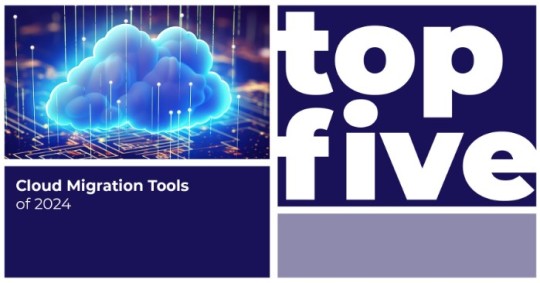
Remember the days when we had to back up our mobile data every six months? Back then, smartphone storage struggled to keep up with our habit of constantly capturing photos, videos, and downloading new apps and games. We had no choice but to create folders on our computer hard drives, meticulously organized by month and year.
Although those times were simpler, transferring data from our phones to computers was a daunting task. Now, imagine the immense challenge businesses face when they need to migrate entire datasets between storage services, particularly to the cloud. The very thought can be overwhelming!
Thankfully, Cloud Migration Tools make this process more manageable. With features like automated data discovery, seamless transfer capabilities, and centralized management, these tools facilitate smooth and low-risk cloud migrations at scale. Their advanced replication engines ensure data is transferred with its integrity intact.
If you're on the hunt for a Cloud Migration Tool for your organization, join us as we explore the top 5 Cloud Migration Tools of 2024. Keep scrolling!
Today’s businesses rely on large servers and data centers that store data for millions of users. To optimize costs, enhance performance, and leverage new capabilities, companies often need to overhaul their IT infrastructures and transition to different cloud services.
Migrating mission-critical data and workloads is a highly complex task that can disrupt operations if not handled carefully. This is where Cloud Migration Tools become essential. They automate the entire migration process—from thorough discovery and analysis of current environments to seamlessly transferring and replicating data to the target cloud platform while maintaining its integrity.
The centralized management capabilities of these tools allow for coordinated cross-functional migrations with minimized risks and downtimes. Equipped with these powerful solutions, businesses can modernize confidently, ensuring business continuity.
So, following last year’s top 5 Cloud Migration Tools, let’s dive into our updated list of the top 5 Cloud Migration Tools for 2024. Read on!
Top 5 Cloud Migration Tools Of 2024
By using Cloud Migration Tools, businesses can enjoy enhanced scalability and agility, reduced IT costs, robust security and compliance, and uninterrupted operations while leveraging cutting-edge cloud capabilities. These tools ensure a smooth transition to the cloud, enabling organizations to future-proof their IT infrastructure and drive innovation.
Let’s take a look at the top 5 Cloud Migration Tools for 2024—in no particular order.
Tool 1: ShareGate
ShareGate is a robust cloud migration tool developed by a Montreal-based company specializing in SharePoint migration and management. Founded in 2009, ShareGate employs over 250 people and has offices across North America and Europe, serving major clients like Montblanc, Crocs, Fujitsu, and Ikea. Recently, ShareGate was also recognized as a Winter Leader by G2.
Making its debut on our list this year, ShareGate enables secure and seamless migration of on-premises data to the cloud, including SharePoint sites, file shares, Microsoft Teams, and more. Its centralized dashboard provides complete visibility during migrations, minimizing risks and downtime. ShareGate’s migration capabilities focus on identifying and transferring only changed content for maximum efficiency. Automated tools like bulk editing, permissions mapping, and metadata management simplify the migration process.
Where ShareGate truly stands out is in its AI capabilities, featuring engines that automatically classify and extract meaningful metadata from unstructured content during migration. Its machine learning algorithms can also identify redundant, outdated, and trivial content that can be excluded from migrations, saving significant time and effort.
Tool 2: SkyKick
SkyKick, based in Seattle, Washington, is a leading provider of cloud migration solutions. Founded in 2011, the company has over 320 employees and serves clients worldwide through its partners. Major clients include Kinetix, Sikich, SNP Technologies, and B-FortyOne. In 2023, SkyKick won the IAMCP Americas P2P Awards!
Making its first appearance on our list, SkyKick excels at seamlessly migrating entire on-premises IT environments to the cloud, including email, files, applications, and servers. With its automated discovery, assessing existing infrastructure becomes easier, leading to more predictable cloud migration costs. Its centralized management console provides full visibility, allowing for streamlined, end-to-end management of the migration process.
But there's more! SkyKick's key differentiator is its focus on the entire cloud transition lifecycle, from migration planning to post-migration cloud infrastructure management. Its advanced cloud backup and cloud manager tools help optimize IT operations, security, and costs in the cloud. Additionally, its machine learning capabilities identify storage inefficiencies, security risks, and compliance violations, simplifying your cloud journey.
Tool 3: AWS Migration Hub
This next business needs no introduction! Amazon, founded in 1994, employs over a million people worldwide and serves clients across all industries. AWS has received numerous awards, including being named one of the World’s Most Valuable Brands in the Brand Finance Global 500 and ranking third on the list of Fortune World’s Most Admired Companies in 2024.
Appearing on our list for the second time in a row, AWS Migration Hub offers a centralized location to monitor and manage migrations from on-premises or other cloud providers to AWS. It also provides features to create visualizations for real-time insights across migration workflows, enabling coordination across teams, offices, and workloads.
One of the coolest features of AWS Migration Hub is its integration capabilities. As part of the AWS ecosystem, it allows you to combine data from AWS partner solutions under one unified dashboard, helping you avoid silos and streamline operations across large-scale cloud migration projects. Additionally, it offers automation capabilities that enhance overall operational efficiency.
Tool 4: Quest Migration Manager
Quest Software, a global leader in cybersecurity, data intelligence, and IT operations management, was founded in 1987 and is headquartered in Aliso Viejo, United States. Quest employs over 4,000 people across 39 countries and was acquired by Clearlake Capital in 2021. Its major clients span industries such as healthcare, finance, and manufacturing.
Making its debut on our list, Quest Migration Manager simplifies the process of moving on-premises workloads, including files, SharePoint sites, public folders, and more, to Microsoft 365 or Azure. Its project-based approach makes it easier to scope and manage complex migration projects at scale. Automated discovery, analysis, and reporting tools provide comprehensive insights into cloud infrastructure, enabling precise migration planning.
But that’s not all! Quest offers proprietary Integrated Data Management technology that ensures superior migration fidelity compared to other tools. By capturing and replicating granular file attributes, permissions, and metadata, data integrity is preserved during cloud transitions. Its intelligent content routing and filtering functionalities also optimize what gets migrated, reducing cloud storage needs and costs.
Tool 5: IBM Cloud For VMware Solutions
Founded in 1911 and headquartered in Armonk, United States, IBM is one of the world’s largest technology companies, with over 282,000 employees across 175 countries. IBM’s clients include leading organizations in virtually every industry vertical. In 2024, IBM products earned over 17 placements in G2’s Best Software Awards. A legend for a reason!
Featured on our list for the first time this year, IBM Cloud for VMware Solutions allows for the seamless migration and extension of on-premises VMware workloads to the IBM Cloud without the need for modifications or conversions. VMware's fully software-defined data center stack runs natively on IBM's global cloud bare metal servers, making migration simple while preserving existing operations, tools, and processes.
Moreover, it offers enterprise-grade capabilities for scaling and running mission-critical workloads in the cloud. With advanced automation, self-service management, and predictive analytics, you can optimize cloud performance and costs post-migration. Enterprise-grade security and support services ensure business continuity, allowing your business to transition to and from clouds effortlessly.
In Conclusion
Cloud Migration Tools empower businesses of all sizes to modernize their IT infrastructures, tapping into the scalability, flexibility, and cost-efficiency of the cloud. From automated workload discovery and analysis to seamless migration execution, these tools streamline transitions while minimizing risks and downtime. However, with so many solutions available, organizations need to carefully evaluate their unique requirements around workload profiles, cloud preferences, migration complexities, budgets, and operational needs.
So, why wait? Begin your cloud migration journey today!
0 notes
Text
does microsoft 365 include vpn
🔒🌍✨ Get 3 Months FREE VPN - Secure & Private Internet Access Worldwide! Click Here ✨🌍🔒
does microsoft 365 include vpn
Microsoft 365 security features
Microsoft 365 is a comprehensive suite of productivity tools designed to enhance collaboration and streamline workflow. Alongside its numerous features, Microsoft 365 also prioritizes security to safeguard sensitive data and ensure user privacy. Here are some key security features offered by Microsoft 365:
Multi-Factor Authentication (MFA): Microsoft 365 incorporates MFA, requiring users to verify their identity through multiple methods, such as passwords, biometrics, or mobile authenticator apps. This adds an extra layer of protection against unauthorized access.
Advanced Threat Protection (ATP): ATP in Microsoft 365 helps detect and mitigate sophisticated cyber threats like malware, phishing, and ransomware. It scans emails and files for malicious content, preventing potential breaches before they occur.
Data Loss Prevention (DLP): DLP features in Microsoft 365 enable organizations to define and enforce policies for protecting sensitive information. It helps prevent accidental or intentional data leaks by monitoring and controlling the sharing of confidential data.
Encrypted Email Communication: Microsoft 365 encrypts emails both in transit and at rest, ensuring that messages remain secure throughout their journey. This encryption helps protect against interception and unauthorized access to sensitive email content.
Secure Collaboration Tools: Microsoft 365 offers secure collaboration tools like SharePoint and OneDrive, which enable users to share and collaborate on documents while maintaining control over access permissions and version history.
Compliance Management: Microsoft 365 helps organizations meet regulatory requirements by providing built-in compliance tools and features. It offers solutions for data governance, eDiscovery, and audit logging, allowing businesses to stay compliant with industry standards and regulations.
Identity and Access Management (IAM): IAM capabilities in Microsoft 365 allow administrators to manage user identities and access rights effectively. Features like Azure Active Directory enable centralized identity management and facilitate secure access to resources across the organization.
In conclusion, Microsoft 365 offers robust security features that help organizations protect their data, safeguard against cyber threats, and maintain compliance with regulatory standards. By leveraging these features, businesses can confidently embrace the productivity and collaboration benefits of the Microsoft 365 platform.
Virtual Private Network for Microsoft 365
Title: Enhancing Security and Privacy: Virtual Private Network for Microsoft 365
In today's digital landscape, where cyber threats loom large, safeguarding sensitive information is paramount. For users of Microsoft 365, a Virtual Private Network (VPN) offers an indispensable layer of security and privacy. By encrypting data transmitted between devices and Microsoft 365 servers, VPNs shield communications from prying eyes and potential cyberattacks.
One of the primary benefits of using a VPN with Microsoft 365 is the protection of data during transmission over public networks. Whether accessing emails, documents, or collaborative tools from a coffee shop, airport, or any other public Wi-Fi hotspot, VPNs create a secure tunnel for data to travel through. This encryption ensures that even if intercepted, the data remains unreadable to unauthorized parties, mitigating the risk of data breaches and identity theft.
Moreover, VPNs help users bypass geo-restrictions and censorship, enabling seamless access to Microsoft 365 services from anywhere in the world. This is particularly useful for remote workers, international travelers, and businesses with global operations, ensuring uninterrupted productivity and collaboration regardless of location.
Furthermore, VPNs add an extra layer of defense against malicious activities such as phishing attacks and malware by masking the user's IP address and location. This makes it more challenging for cybercriminals to track and target individuals or organizations using Microsoft 365 services.
However, it's essential to choose a reputable VPN provider that prioritizes privacy, offers robust encryption protocols, and maintains a strict no-log policy to ensure the confidentiality of user data. Additionally, users should regularly update their VPN software to patch any vulnerabilities and stay protected against evolving threats.
In conclusion, integrating a Virtual Private Network with Microsoft 365 enhances security, privacy, and accessibility for users, safeguarding valuable data and ensuring peace of mind in an increasingly interconnected world.
VPN integration with Microsoft 365
VPN integration with Microsoft 365 is a crucial step in ensuring secure and seamless remote access for employees working outside the traditional office environment. By combining a Virtual Private Network (VPN) with Microsoft 365, businesses can enhance data security and privacy while enabling employees to access company resources from anywhere in the world.
One of the primary advantages of integrating VPN with Microsoft 365 is the added layer of security it provides. VPN encrypts the connection between the user and the company network, safeguarding sensitive information from potential cyber threats. This is particularly important when employees are accessing corporate data over unsecured public Wi-Fi networks. By routing traffic through a VPN server, all data transmitted to and from Microsoft 365 applications is encrypted, minimizing the risk of data breaches.
Moreover, VPN integration with Microsoft 365 allows employees to bypass geo-restrictions and access region-locked content. This is beneficial for companies with a global presence, as it enables seamless collaboration across different locations without compromising on security.
Additionally, VPN connectivity ensures that employees can work efficiently without experiencing bandwidth limitations or network congestion. This is especially useful for tasks that require large file transfers or real-time communication, as VPNs optimize network performance by reducing latency and ensuring a stable connection.
In conclusion, integrating VPN with Microsoft 365 is a wise investment for businesses looking to prioritize data security, privacy, and accessibility for their remote workforce. By leveraging the combined strength of VPN technology and Microsoft 365's suite of productivity tools, organizations can empower their employees to work remotely with confidence and efficiency.
Data privacy in Microsoft 365
Data privacy in Microsoft 365 is a crucial topic in today's digital age where personal and sensitive information is constantly being shared and stored online. Microsoft 365, a popular suite of productivity tools, is designed with various security features to ensure the privacy and protection of user data.
One of the key aspects of data privacy in Microsoft 365 is encryption. All data transmitted within the platform is encrypted to prevent unauthorized access and ensure that the information remains secure. In addition, Microsoft employs advanced threat protection mechanisms to safeguard against cyber threats such as malware and phishing attacks that could compromise user data.
Microsoft 365 also provides users with control over their data privacy settings, allowing them to manage who has access to their information and how it is shared. Users can set permissions and restrictions to ensure that only authorized individuals can view or edit specific documents and files.
Furthermore, Microsoft complies with various data privacy regulations such as the GDPR (General Data Protection Regulation) to ensure that user data is handled in accordance with international standards for data protection and privacy.
Overall, data privacy in Microsoft 365 is a top priority for the company, and they continue to invest in advanced security measures and protocols to safeguard user information effectively. By leveraging the robust security features and controls available in Microsoft 365, users can enhance their data privacy posture and minimize the risk of data breaches and unauthorized access.
Comparing built-in VPN in Microsoft 365
Microsoft 365 provides users with a built-in VPN service, allowing for secure and private connections while accessing the internet. This feature offers a convenient option for individuals and businesses to protect their online activities and sensitive data.
When comparing the built-in VPN in Microsoft 365 to other third-party VPN services, there are several factors to consider. One key advantage of using the built-in VPN is its seamless integration with other Microsoft applications and services. This makes it easier for users to manage their VPN settings and preferences within the Microsoft 365 environment.
In terms of security, the built-in VPN in Microsoft 365 follows industry-standard encryption protocols to ensure that data transmitted over the internet is secure and protected from unauthorized access. Additionally, the VPN service helps users maintain their anonymity online by masking their IP addresses and location.
While the built-in VPN in Microsoft 365 offers basic VPN functionalities, some users may find that third-party VPN services provide more advanced features such as dedicated servers, specialized protocols, and greater server coverage around the world. These additional features may be beneficial for users with specific VPN requirements or for those who need to access geo-restricted content.
Overall, the built-in VPN in Microsoft 365 is a convenient option for users who prioritize ease of use and seamless integration with Microsoft applications. However, individuals or businesses with more complex VPN needs may benefit from exploring third-party VPN services that offer a wider range of features and customization options.
0 notes