#free video editing software for pc without watermark
Explore tagged Tumblr posts
Text
youtube
#Digital Nomad Institute#free video editing software for pc without watermark#best video editing app#ai video creator#video editing#best video editor#ai video editing#free editing software#clipchamp#free video editing software#ai tools#video editing for beginners#ai video editor#best video editing software for pc#best free video editor#best free video editing software for pc#how to edit youtube videos#video editing tutorial#free vidnami alternatives#Youtube
1 note
·
View note
Text

TOPAZ AI TUTORIAL
i was asked to do a tutorial for Topaz AI (a software that enhances screencaps), so here it is! :)
[tutorial under the cut]
i’m going to gif a 720p YouTube video from 12 years ago as an example. it’s the bottom of the barrel when it comes to image quality, but in the end, you won’t believe it was once so shitty. here’s the gif, without any editing:

THE APPLICATION
Topaz AI is a paid software for image enhancement. you can download it for free, but your images will have watermarks. here's a random link that has nothing to do with this tutorial.
you can use Topaz AI as a Photoshop plugin or use the software separately. i will explain both methods in this tutorial.
USING SEPARATELY
it’s the way i do it because it’s more computer-friendly, the plugin can take a toll on your PC, especially when you’re dealing with a lot of screencaps.
you first take screencaps as you normally would (if you don’t, here’s a tutorial on how to do it). open Topaz AI and select all the images. wait a while for the software to do its thing.

on the left, there is your screencap untouched. on the right, is your edited version. if you click the edited screencap and hold, Topaz will show you the original, that way you can compare the versions even better than just looking at them side by side.
Topaz AI will automatically recognize faces, if any, and enhance them. this can be toggled off, by disabling the “recovering faces” option in the right panel. it’s always on for me, though. you can tweak this feature by clicking on its name, the same thing for the others.
Topaz AI will also automatically upscale your screencaps if they’re too small (less than 4k). it will upscale them to achieve said 4k (in this gif’s case, the original 1280x720 screencaps became 4621x2599). i suggest that you let the app upscale those images, giving you more gif size flexibility. you can change into whatever size you want if you want something less heavy to store. don’t worry though, even these “4k screencaps” are very light megabytes-wise, so you won’t need a supercomputer. it might take a while to render all your screencaps, though, if you’re on a lower-end computer. (the folder with the edited screencaps ended up being 1GB, but that’s because it contains 123 screencaps, which is a lot of screencaps for 4k giffing).
two options won’t be automatically selected, Remove Noise and Sharpening, you will need to enable them to use them. rarely i don’t use Remove Noise, as is the best tool to remove pixelization. the Sharpening option depends on the gif, sometimes your gif will end up too over-sharpened (because of Topaz’s sharpening and later your own). that said, i used the Sharpening option on this gif.

next, select all images by clicking the “select all” button. you will notice that one of the screencaps’s thumbnails (in my case, the first one) will have small icons the others don’t have. this is the screencap you enhanced. you will need to click the dots menu, select “apply”, and then click “apply current settings to selected images”. this way, every screencap will have the same settings. if you don’t do this step, you will end up with one edited screencap and the rest will remain untouched!

all things done, click “save X images”. in the next panel, you can select where to save your new screencaps and how you want to name them. i always choose to add a topaz- prefix so i know what files i’m dealing with while giffing.
just a note: if your way of uploading screencaps to Photoshop is through image sequence, you will need to change the names of your new screencaps so PS can perceive that as a sequence (screencap1, screencap2, etc). you can do that by selecting all the screencaps in your folder, then selecting to rename just one of them and the rest will receive numbers at the end, from first to last. you don’t need to rename them one by one.
here’s the first gif again, without any editing:

without Topaz enhancement but with sharpening:

without sharpening, only the Topaz enhancement:

with Topaz enhancement and sharpening:
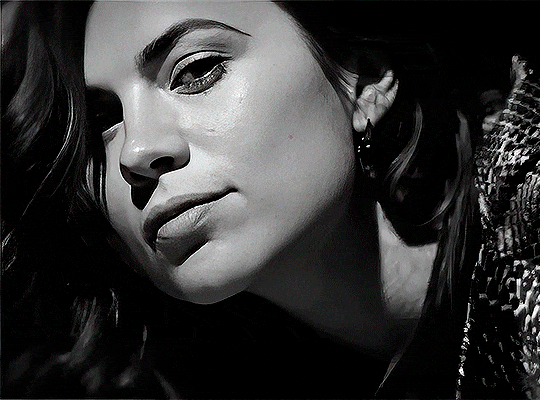
her skin is so smooth that it is a bit unrealistic. i could have edited that while tweaking the “Recovering Faces” option and/or the “Remove Noise” option, but i prefer to add noise (filter > noise > add noise) when necessary. this way, i don’t risk not enhancing the quality of the screencaps enough.

i added +3 of noise, making the gif look more natural. it’s a subtle difference, but i thought it necessary one in this case. you can continue to edit your gif as your heart desires.


VOILA! 🥳
AS A PHOTOSHOP PLUGIN
if you have Topaz AI installed on your computer, Photoshop will recognize it. you will find it in filter > Topaz Labs > Topaz AI. while in timeline mode, select the filter. the same Topaz AI window will pop up and you can tweak things the same way you do when you use the software separately. by using the plugin, you don’t need to upload your edited screencaps or use screencaps at all, a video clip (turned into a Smart Layer, that is) will suffice. the downside is that for every little thing you do, Topaz AI will recalculate stuff, so you practically can’t do anything without facing a waiting screen. a solution for that is to edit your gif in shitty quality as you would edit an HD one and at the very end, you enable Topaz AI. or just separately edit the screencaps following the first method.
this is it! it's a very simple software to use. the only downside is that it can take a while to render all screencaps, even with a stronger computer, but nothing too ridiculous.
any questions, feel free to contact me! :)
#*#alielook#usershreyu#userlaro#userchibi#tusernath#usersanshou#userbunneis#userzil#tuserlou#jokerous#usersnat#userdavid#userbuckleys#userbarrow#gif tutorial#completeresources#ps help#resources#*tutorials
268 notes
·
View notes
Text
I've been thinking about this since I answered the ask about gifmaking a little while back, and I've been kind of unsettled about it since. Not because I don't like sharing my process, nothing could be further from the truth, but because I realized that that process isn't entirely accessible. So here I am again with an alternative way to make gifs that's infinitely easier, way more accessible, and just as valid as the other way. I wanna stress that. Anything you put time and effort into is valid and worthwhile. No time spent on doing something you enjoy is ever wasted, not least of all anything creative
That said, this method is considerably more limited. I made gifs this way for years before my brain was quite literally hijacked by an idea I could not get out of my head and I had to learn to do it the fancy way. I was also intensely annoyed at having to rely on my shitty internet to make gifs, and I probably would have made the switch at some point regardless just for that lol
I would also like to stress that this is not necessarily a tutorial any more than the other post was, it's simply a couple of resources and more or less how to use them. Like I said in the other post, never download and install anything to your device without doing your own due diligence first!
details under the cut
So first, you need to get the video. If you're on mobile, your device should have a screen recorder built in. Use that, and be sure to turn on Do Not Disturb so you don't accidentally capture any notifications! Once you've recorded your video, you can use your device's native editing ui to trim and crop the video and adjust color. If you want effects like slow motion, I like Splice on iOS. The big thing is that it doesn't watermark your videos, but it's also just a pretty good app overall for video editing. If you're willing to pay for it, it'll also allow you to make gifs right there in the app, but it's subscription based and the price is absolutely outrageous, so I don't recommend doing that when you could just use a free online converter
Which brings me to the next step: ezgif. You probably know this one, most everyone does, I think, but if you don't, here's the basic gist of it. Select Video to Gif and upload your video there. Be sure to trim it down to seven seconds or less, or else you'll never be able to get it down below 10mb. On the next page, change the size of the gif to 540xAUTO (for Tumblr), then change the frame rate to 20 or 25. More frames means a smoother gif, but it also means a bigger gif, so play around with it to see how the frame rate affects your gif. I don't think there's really a huge difference between 20 and 25, so 20 should be sufficient. If your gif is still too big, you can select optimize and try to compress it a little. The lowest compression level is 5, so start there and go up by fives until you're satisfied. If you get the gif below 10mb and it looks bad, then you should go back and trim your video length down further and try again. After that, simply save the gif to your device and upload it wherever!
PC is more or less the same, you just need to get a third party screen recorder. You can actually use ffmpeg to screen record if you'd like (I don't have the command line for that, however, and at that point, you should just go ahead and use yt-dlp instead to get a high quality video). If the command prompt is too much, you can just use a screen recorder app instead. I like 2-Click Screen Recorder. Again, you can actually use ffmpeg on that video to create frames and then upload those to ezgif, but if you'd still rather go from video to gif, then use CapCut or a similar video editing software to trim down your video to seven seconds or less. From there, the process with ezgif is exactly the same as it is on mobile
And there you have it! Easy mobile gifs! While I do really encourage you to try the "fancy" method of making gifs, this is still a great alternative, and you can make some pretty good gifs this way. Here are some of mine I made this way before I switched:






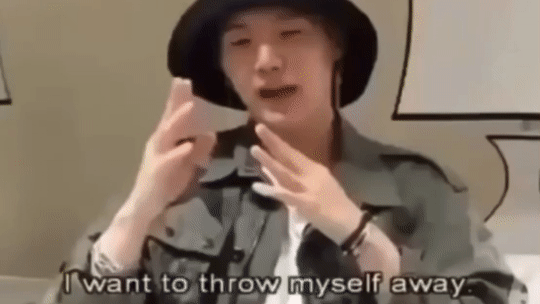
8 notes
·
View notes
Text
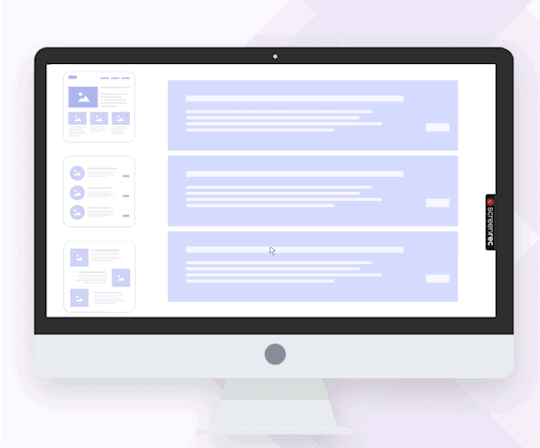
There are plenty of paid screen recording apps that offer features like watermark-free videos and unlimited recording time. But not everyone wants to invest in such tools, and if that’s you, ScreenRec is the perfect solution.
As a high-quality screen recorder, ScreenRec delivers HD video and audio outputs with no watermarks, ensuring you can use your recordings immediately without needing additional editing software.
Additionally, ScreenRec offers free cloud storage, allowing you to record your PC screen for as long as you need and share your content effortlessly. For anyone seeking a reliable and hassle-free screen recording experience, ScreenRec is a standout choice. For further information: https://screenrec.com/
3 notes
·
View notes
Text
How to Download TikTok Shorts Without Watermark | Easy & Free Methods

TikTok has become one of the most popular social media platforms, with millions of videos uploaded daily. Many users want to save TikTok Shorts without a watermark for personal use or sharing on other platforms. However, TikTok automatically adds a watermark to downloaded videos.
In this article, we’ll explore the best methods to download TikTok Shorts without a watermark using online tools, apps, and manual techniques for both mobile and PC users.
Why Remove the TikTok Watermark?

The TikTok watermark can be distracting and may reduce the quality of your video if you want to repurpose it. Here are a few reasons why users prefer to download TikTok Shorts without a watermark:
Better video quality – Watermarks can interfere with important parts of the video.
For personal use – Many users want to save videos for offline viewing without branding.
Sharing on other platforms – Content creators may want to share their TikTok Shorts on Instagram Reels, YouTube Shorts, or Facebook without a watermark.
Best Ways to Download TikTok Shorts Without Watermark
There are several ways to remove the TikTok watermark, including online tools, mobile apps, and manual cropping.
1. Using Online TikTok Downloaders
The easiest way to download TikTok Shorts without a watermark is by using online tools. These websites allow you to paste a TikTok video link and download the video watermark-free.
Best Online TikTok Downloaders:
SnapTik (snaptik.app)
SSSTikTok (ssstik.io)
SaveTikTok (savetik.cc)
How to Use an Online Downloader:
Open TikTok and find the Short video you want to download.
Tap the Share button and select Copy Link.
Go to one of the online TikTok downloader websites.
Paste the copied link into the provided field.
Click Download and select the version without a watermark.
These online tools work on both mobile and desktop browsers, making them a convenient option.
2. Using Mobile Apps to Download TikTok Shorts
If you frequently download TikTok Shorts, using a dedicated app can save time.
Best Apps for Downloading TikTok Shorts Without Watermark:
Video Downloader for TikTok (Android & iOS)
TikMate (Android & iOS)
RepostTik (iOS)
How to Use a TikTok Downloader App:
Install a TikTok downloader app from the Google Play Store or Apple App Store.
Open TikTok, find the Short you want to download, and copy the link.
Open the downloader app and paste the link.
Click Download and save the video without a watermark.
These apps offer fast downloads and some even allow batch downloading.
3. Downloading TikTok Shorts Without Watermark on PC
For PC users, there are browser extensions and software tools that help remove TikTok watermarks.
Best Tools for PC Users:
4K Tokkit (Desktop software for batch downloads)
TikTok Video Downloader Extensions (Available for Chrome & Firefox)
How to Download TikTok Shorts on PC:
Install a TikTok downloader extension on your browser or download 4K Tokkit.
Open TikTok and copy the video link.
Paste it into the downloader and click download.
PC tools are ideal for users who want to save multiple videos efficiently.
4. Manually Removing the Watermark
If you already have a TikTok Short with a watermark, you can manually remove it using video editing tools.
Methods to Remove Watermark:
Cropping the video – Use a video editor like CapCut or InShot to trim the edges.
Blurring the watermark – Some apps allow you to blur the watermark area.
Using AI watermark removers – Tools like HitPaw Watermark Remover can erase watermarks.
While these methods work, they may slightly affect video quality.
FAQs
1. Is it legal to download TikTok Shorts without a watermark?
Downloading videos for personal use is generally fine, but reposting them without credit may violate TikTok’s policies. Always respect copyright rules.
2. Do I need to install an app to download TikTok Shorts without a watermark?
No, you can use online tools like SnapTik or SSSTikTok without installing any software.
3. Can I remove a watermark from a downloaded TikTok video?
Yes, you can use video editing software or AI-powered watermark removers to erase the watermark.
Conclusion
Downloading TikTok Shorts without a watermark is easy with the right tools. Whether you use online downloaders, apps, or manual editing methods, you can save high-quality TikTok videos hassle-free.
For the best experience, use trusted platforms like SnapTik, SSSTikTok, or SaveTikTok to download TikTok Shorts quickly and without a watermark.
1 note
·
View note
Text
CapCut Pro Premium APK: Unlocking Advanced Video Editing Capabilities
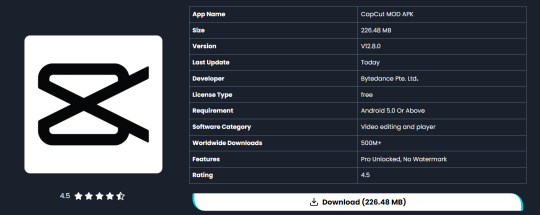
In today’s world, video content is one of the most powerful mediums for communication, storytelling, and entertainment. With the explosion of platforms like YouTube, Instagram, TikTok, and other social media, content creators are in constant need of accessible, yet feature-rich video editing tools. Enter CapCut, a free and intuitive app developed by ByteDance, the company behind TikTok. While the free version of CapCut is sufficient for basic editing tasks, its Pro Premium APK version unlocks a whole new level of creativity and control. In this article, we’ll explore everything you need to know about CapCut Pro Premium APK, from its features to its benefits and potential risks.
What is CapCut?
CapCut is a versatile video editing app available for both Android and iOS platforms. Since its launch, it has gained massive popularity among users due to its simplicity, wide range of features, and seamless integration with TikTok. It allows users to perform essential video editing tasks, apply filters and effects, add music, and export high-quality videos with ease.
CapCut’s free version offers a solid foundation for creating engaging and dynamic videos. However, for creators who need more advanced tools and features, the Pro Premium APK unlocks additional capabilities that make it a serious contender among professional-grade video editing software.
Features of the Free CapCut Version
Before diving into the premium features, let’s first look at the main features available in the free version of CapCut:
Basic Editing Tools: CapCut offers standard video editing functions like cutting, trimming, splitting, and adjusting speed. These tools are easy to use, making it a great choice for beginners.
Filters and Effects: CapCut includes a range of filters and visual effects to enhance video quality, from color correction filters to stylistic visual effects that add flair to your content.
Text and Stickers: You can add text overlays, subtitles, and even stickers, giving your videos a personalized touch. This is perfect for creating memes, instructional videos, or playful content.
Music Integration: The app provides a built-in library of music and sound effects. You can also add voiceovers or import your own music.
Smooth Transitions: CapCut offers transition effects that help blend multiple video clips together seamlessly.
Export Options: You can export videos in HD resolution, making the app a reliable tool for producing high-quality content without needing a PC.
While these features suffice for most casual creators, the Pro Premium APK opens up a much wider range of possibilities for more ambitious projects.
What is CapCut Pro Premium APK?
CapCut Pro Premium APK is a modified version of the original app, designed to provide users with access to premium features without the need to purchase a subscription. Typically, users would need to pay to unlock CapCut’s advanced tools and resources, but with the Pro Premium APK, these are available for free. This version is often sought after by video editors who want to maximize their creative potential without investing in expensive software.
Key Features of CapCut Pro Premium APK
No Watermark: One of the biggest benefits of the CapCut Pro Premium APK is the ability to export videos without the watermark. In the free version, every video you export includes a small watermark in the corner, which may detract from the professional look of your content. The Pro version removes this limitation.
Unlocked Filters and Effects: While the free version offers a decent selection of filters and effects, the Pro Premium APK unlocks an even wider range of advanced, premium filters. These allow for deeper color correction, cinematic effects, and more complex visual enhancements.
Access to Premium Music and Sound Effects: The Pro version provides access to an expanded library of music tracks and sound effects. This is especially useful for creators who want to find the perfect soundtrack to match the tone and mood of their video without worrying about copyright issues.
4K Export Support: The free version of CapCut supports high-definition (HD) video exports, but with the Pro version, you can export in 4K resolution. This is crucial for content creators who need ultra-high-definition video quality for platforms like YouTube or for professional use.
Chroma Key (Green Screen): A significant feature in the Pro version is the chroma key, or green screen editing tool. This feature allows you to remove or change the background of your videos, making it possible to create more advanced visual effects and storytelling.
Multi-Layer Video Editing: CapCut Pro Premium APK allows users to work with multiple layers of video and audio, making complex edits easier. This feature enables more detailed composition and editing, allowing you to overlay clips, images, and other visual elements seamlessly.
Advanced Text Animations and Fonts: The Pro version includes a broader selection of fonts, text styles, and animated text effects. This adds a professional edge to your videos, enabling creative transitions and dynamic storytelling through text.
Ad-Free Experience: The Pro APK also removes in-app advertisements, providing an uninterrupted editing experience. This is a significant benefit for users who spend a lot of time editing and don’t want to be distracted by ads.
How to Download and Install CapCut Pro Premium APK
Since CapCut Pro Premium APK is not available through official app stores like Google Play or Apple’s App Store, users must download it from third-party sources. Here’s how you can do it:
Find a Trusted Source: Search for a reputable website that offers the latest version of the CapCut Pro Premium APK. Make sure the site has good reviews and is known for providing malware-free files.
Download the APK File: Once you find a reliable source, download the APK file to your device.
Enable Installation from Unknown Sources: On Android devices, you’ll need to enable the option to install apps from unknown sources. You can do this by going to your device’s settings, then navigating to “Security” and toggling the switch for “Install from Unknown Sources.”
Install the APK: Open the downloaded APK file and follow the installation prompts.
Launch CapCut Pro: Once installed, open the app and start using the premium features to create professional-grade videos.
Is CapCut Pro Premium APK Safe?
While the Pro Premium APK offers tempting benefits, there are some potential risks associated with downloading and using modified APK files:
Security Risks: Downloading APK files from third-party websites can expose your device to malware, spyware, and other malicious software. To minimize this risk, always download from trusted sources and scan the file before installing it on your device.
Privacy Issues: Since the Pro APK is not an official release, there’s a chance that your personal data might be at risk. Be cautious about granting permissions and always ensure the app doesn’t access sensitive information without your knowledge.
Violation of Terms of Service: Using a modified version of CapCut could violate the app’s terms of service, potentially leading to account bans or other penalties. If you’re concerned about this, it might be better to stick to the official free version or purchase a legitimate premium subscription.
CapCut Pro Premium APK vs. Paid Subscription
While the Pro Premium APK provides a way to unlock CapCut’s premium features for free, it’s worth considering the benefits of opting for an official subscription if it’s available in your region. Paid subscriptions not only support the developers but also come with official updates, security patches, and customer support.
Final Thoughts
The CapCut Pro Premium APK offers a powerful array of tools for video creators who want to elevate their content to a professional level without the need to pay for a premium subscription. With access to advanced features like watermark-free exports, 4K support, multi-layer editing, and a broader selection of music and effects, this version provides a comprehensive solution for video editing.
However, while the Pro APK can unlock impressive capabilities, users should weigh the risks carefully, including potential security vulnerabilities and terms-of-service violations. For those who want to stay within legal and ethical boundaries, the free version of CapCut remains an excellent video editing tool for most needs. Research have been done by
0 notes
Text
Tiktok Video Downloader Without Watermark
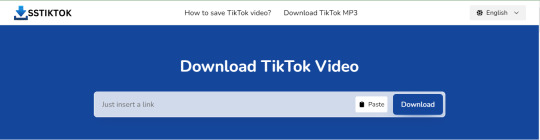
Download TikTok videos easily with SSSTIKTOK.

Unlimited
There is no limit to the number of videos you can save.

No watermark!
TikTok without watermark, no TT logo.

MP4 and MP3
You can download videos in high-definition (HD) MP4 format or convert them to MP3 audio.
Remove the watermark from TikTok videos.
A free internet tool called SstikTok enables you to download TikTok videos (musically) without any logos. TikTok can be saved in MP4 format with HD resolution for optimal quality. To download videos from TikTok without using a watermark app, follow the steps listed below. It takes three simple steps to download TikTok videos without a logo, and it's effortless.
How to download TikTok without watermark?
Find TT
Play the video you want to save to your mobile device using the TT app.
Copy the link
Tap "Share" (the arrow button above the selected video) and then tap "Copy Link" to copy the link.
Download
Go back to the sss TikTok Download Video service, paste the link into the text field on the page, and tap the "Download" button.
SStikTok is the most used app to download videos from TikTok without a watermark. To use our service, all you need is a web browser and a working URL, which you paste the link into the input field on our SSS TikTok video downloader without a watermark website.
Videos may not be trademarked. This is the best possible option when it comes to editing and publishing.
There is no cost. All the videos you want from TikTok are available for download.
You can log in without a username. All you have to do is copy the link and paste it on our website.
Save TikTok videos quickly.
You can download watermark-free files of your TikTok videos in Mp4 and MP3.
TikTok Downloader is usable with any web browser or computer system.
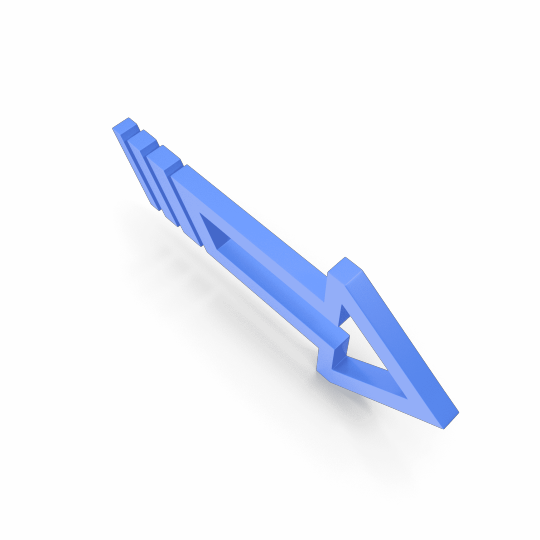
Here are some ways to use TikTok video downloader
How to download TikTok video on Mobile?
Use the TikTok app and select the video you want to download or remove the watermark from an Android device. While viewing the video page, look for the arrow-shaped "Share" button on the right side of the screen. Select "Copy Link" after tapping on it.
Then, open the website and paste the link into the page's title bar. Next, click the "Download" option to get the link. The TT (formerly Musical.ly) file will be downloaded in mp4 format without the logo.

How to download TikTok video on PC?
This is an easy to use procedure that works anywhere. A file will be saved in the best quality available and without watermarks. Watermark-free TikTok downloads are entirely compatible with all versions of Windows, MacOS, and Linux. Another benefit of using this service for PC users is that they don't need to install any additional software in order to store TikTok movies.
If you want to use the TikTok app on a desktop computer, laptop (Windows 7, 10, or laptop) or Mac, you'll need to copy the URL from the website.

How to download TikTok video on iPhone or iPad (iOS)?
TikTok Downloaders for iOS devices are available for iPhone and iPad users at no cost. However, you will need the Documents by Readdle app, which can be downloaded from the App Store. Users of iOS version 12 and later cannot store TikTok videos directly from the browser due to Apple's security policies. Use the app to copy the URL to any TT file, then open Documents by Readdle.
The browser icon can be found in the bottom right corner of the screen. Click on it.
Copy the link and then go to TikTok video downloader, which does not add a watermark to the downloaded video.
After selecting the desired option, click the button again. The document will be downloaded to your computer.
0 notes
Text
Best free video editing software for pc without watermark

BEST FREE VIDEO EDITING SOFTWARE FOR PC WITHOUT WATERMARK FULL
BEST FREE VIDEO EDITING SOFTWARE FOR PC WITHOUT WATERMARK SOFTWARE
Easy sharing of videos, with fast export to YouTube, Vimeo, Facebook, and Instagram.
BEST FREE VIDEO EDITING SOFTWARE FOR PC WITHOUT WATERMARK FULL
Real-time team project sharing with full control over which user has editing access.Multicam editing for syncing clips from multiple cameras.Speed optimization, letting you continue to edit while importing new content.High-quality simple trim functions for fast and precise video editing.Lightworks has a suite of original stock videos and music clips licensed for use in any videos you edit on the program, letting you give a polished look to any marketing video.
BEST FREE VIDEO EDITING SOFTWARE FOR PC WITHOUT WATERMARK SOFTWARE
Lightworks also offers a collection of detailed video tutorials, making it one of the more accessible and easy to learn Linux video editing software options on this list. Lightworks includes a simple and intuitive interface, so it’s easy to pick up. The best overall free video editing software The biggest advantage of free video editing software for desktops is that they tend to have more features than most mobile video editing apps. There’s a lot of desktop-based editing software available for businesses looking to create promotional videos.
Best for Windows 10: Windows Video Editor.
Best for intermediate editors: OpenShot.
Best no watermark editor: VSDC Free Video Editor.
Best for advanced editors: DaVinci Resolve.
Best for effects and tutorials: HitFilm Express.
Best for beginners: Adobe Premiere Rush.
If you’re looking to edit your promotional videos on a budget, check out our list of free video editing software you can use to edit long-form content for YouTube, your ecommerce site, or a variety of other platforms: Get started Best free video editing software for desktop In the meantime, start building your store with a free 14-day trial of Shopify. You’ll start receiving free tips and resources soon.

0 notes
Link
VSDC Video Editor Pro Crack Free Download software featuring a complete set of instruments for all-round creating of videos.
0 notes
Note
Hi!
I have a question regarding the awesome videos you make, especially the ones you made for Seb's birthday.
I don't know ANYTHING about video editing and stuff but I always wanted to make one for Seb myself, cause I have so many ideas and thoughts about it. And now, this wish has become more urgent and stronger 🥺
So the question is if you would mind explaining a little bit how you do it and what tools you use, what do I need etc...
I know this sounds probably dumb to you (and others as well) that's why I am asking on anon 🙈
And also I didn't know if it is ok for you to just dm you for that...
But I really appreciate the work you do and the way you show your love and support for Seb. I just wish I was able to do it too...
Take care!
First of all, sorry that it took me a bit to answer this. And this is absolutely not a dumb question at all!
You have to remind yourself that you have to start somewhere and I don't mind answering questions.
What I use for screen recording footage from for example F1TV or from Sky Sports, is OBS Studio. It's free, it's great. Only thing is that if you want to take something (live) from F1TV or from Netflix you can't do it on Google Chrome, so I use a different browser like Opera or Firefox. & I'm pretty sure there are a lot of helpful videos on Youtube to get the right setup and how it all works. I would say it's pretty easy.
For editing I personally use Adobe Premiere on my computer. But that's only because I also need Adobe for school so I have the paid version. I wouldn't recommend paying for it if it's only as a hobby. There are enough free versions. I know some people also edit on their phones. I could never so I don't know anything about that. But if you do it on your laptop or computer and you don't have an editing software already I would recommend just searching on Youtube "free editing software for pc without watermark" and there are lots of videos with different kinds of software. It just kinda depends on what you want to edit.
When I begin making an fancam edit I usually start with the audio. I personally like to play around with the audio but it can get also very difficult so otherwise, I just take part of a song or an already edited song from youtube. Then I start taking the clips I want to use and put it on the timeline (so the part where you are editing) and I make sure that I follow the beat of the song when putting different clips next to each other. When I have done that I usually like to color correct it, but that's still to me extremely difficult. So you can also choose to go on Youtube again and search things like "green screen old film effect" or something like that.
And lastly I look if I want to use transitions or not. And that's kind of it when it comes to how I edit. With my DTTTTS serie I kinda do the same although that gets way messier lmao.
At the end of the day it's like any other skills you want to try out or learn, you just gotta keep trying things out and keep doing it.
I hope this kinda explains it. If you got any other questions feel free to ask (although know that I'm sometimes really slow at answering. Nothing personal just a me thing lmao)
4 notes
·
View notes
Text
ProfitVideo Reviews 2021 — ⚠️SCAM EXPOSED⚠️
PROFITVIDEO WHAT IS IT
ProfitVideo is a Brand New “Camtasia Killer” Software Lets You Record, Screen Capture & Edit Videos In The Cloud Within Minutes.
MUST SEE: We Found an AMAZING Discounted Price Right Here!
FACT: you’ve probably always dreamed of creating your flagship video course that you’d be proud of, and could sell passively (don’t we all?). FACT: video marketing converts better than anything else, allowing you to truly live the ultimate “Internet Lifestyle”. This here helps you do it all. The video revolution is already here: Just check the myriad of vloggers on Youtube, TikTok and so on. Just check how every single sales page this day has at least a video on it. Just check Fiverr or Upwork and see how businesses are ready to pay $1000 or more for just one professional video.
>> Visit The Official Website Here to Place Your Order!
PROBLEM? Creating videos takes time and technical know-how even if you’re using a great video builder software. Camtasia, Adobe Premiere, Sony Vegas, Final Cut Pro X are video editors that cost hundreds of dollars and take months of work for a tech wizz to figure out properly. What if you wanted to reap all the benefits of video marketing, but with a low cost solution… and minutes of your time instead of months? SOLUTION: ProfitVideo, an incredible software offered at a massive discount today which lets you do screen capture, recording, editing, annotating, filters, everything! (you get the point).
Profitvideo automates high ticket sales for yourself & your clients in just 3 simple steps!
STEP 1: Login To Their Stunning Cloud-Based Video Editor Software. (There is NOTHING for you to download, install or configure)
STEP 2: Record Your Screen, Camera & Mic Or Drag & Drop ANY Of The DFY Video Templates Right Into Their Editor. (The black canvas timeline lets you combine screen recording with camera, audio backgrounds, microphone, voiceovers, ANYTHING)
STEP 3: Edit Your Video With AI Simplicity Within Seconds: From The Most Basic “Crop” To Full-Blown Animations. (That includes the ability to clip, trip & join videos, add intros and outros, mix in filters, music or subtitles and even use their thumbnail creator).
The best part commercial license is included right into ProfitVideo. That means you can use it for yourself… but also start a thriving passive business by creating & editing videos for others – and letting the software do the work for you. It is the next big step in video marketing. The only problem…? The limited-release discount price is ONLY available for the next few hours. Hurry, get your copy now.
WHAT PROFITVIDEO CAN DO FOR YOU
Record & Screen Capture Unlimited Videos On their Cloud Infrastructure For A Low One Time Fee
Use The Built-In “Black Canvas” Timeline Editor To Create & Edit Any Video
AI Based Video Creator & Editor Makes It All Take Only SECONDS
Publish & Share With 1 Click
Commercial License Built In: Sell Videos To Local Businesses Or Provide Video Editing Services
Create Jaw-Dropping Attention Getting Thumbnails (Just Like You See On Youtube)
Multiple Input Sources: Record From Camera, Mic, Your Screen Or A Combination
Import Any Video, Audio Background, Image With Drag & Drop Simplicity
Clip, Cut, Trim Or Join Videos With Ease
Overlay Animations, Add Filters And Transitions
DFY Templates Built-In
Subtitles, Annotations & Watermarks Are 1 Click Away
Unlimited Free End-To-End SSL Encryption Protects You, Your Privacy And Personal Data
You Can Add Their DFY Videos If You Don’t Want To Be “Live” Yourself
Included Done-For-You Affiliate Offers To Promote
100% Newbie Friendly
No Monthly Fees – Pay Once, Use Forever
Double Your Money Back Guarantee
24/7 Support From Marketing Gurus
PROFITVIDEO FREQUENTLY ASKED QUESTIONS
Is ProfitVideo Cloud-Based? Yes, It is a cloud-based app easy to access from anywhere. Works with Mac, PC and mobile.
Does it Work For Any Niche? Yes, it will create quality videos in any niche or for any product.
Does It Cost A Monthly Fee? Normally yes, but if you act now, you’re getting one-time access to ProfitVideo without EVER having to pay a monthly fee 🙂
Is Commercial License Included? YES – during the early bird launch period, It comes with commercial rights which lets you start your own video creation/editing service and sell to local & online businesses for a huge profit.
Do I Need Any Tech Skills Or Experience To Make This Work? NO – It is seamless and 100% newbie friendly.
Is Support & Training Included? Absolutely. By purchasing today you can get instant access to the ProfitVideo training portal and their 24/7 support desk.
Special Bonuses for the Dope Review Audience: You’ll get all the bonuses listed on the Salespage, but I’m going to give you guys a SPECIAL bonus as well. If you Download ProfitVideo via any link on this page you’ll also get my bonus package $2500 Value. Believe me, my bonus package will save you time, money and make your life a little easier !
HURRY UP GET EXCLUSIVE 50% DISCOUNT OFFER ON OFFICIAL WEBSITE.
2 notes
·
View notes
Text
Apowersoft Screen Recorder Exe

“Apowersoft Free Online Screen Recorder” is one of the best and popular Easy-To-Use Screen Capture software that helps you to record your desktop screen and audio. This screen recorder is available in both web-based tool and desktop version that runs in your browser and on the desktop respectively. Apowersoft Screen Recorder is completely free to use, with no watermarks, paywalls and time limitation. However, this software can also run in your web browser so there is no need to download the application in your computer.
This popular screen recorder starts recording by just clicking “Start recording” button and following the instructions. This way, screen recording process will be started and you will be shown with recording toolbar, and center of screen will be selected by default. You can choose which part of screen you want to record from drop-down menu. For example, you will have to choose from full screen, custom area or space the same dimensions as mobile device.
After the recording has begun, a small panel will be available to you in which you can change some parameters, you can click on pause or stop. After the video is recorded, it will be displayed in the main window of Apowersoft Screen Recorder, where you can view it, rename it, upload it to one of the specialized sites, delete it, and edit it.
Apowersoft Screen Recorder is an easy-to-use and professional desktop tool for recording screen and audio activity at the same time.
Apowersoft Screen Recorder is a free app that enables you to record screen activities without any hassles and save as HD videos. Aside from recording screen, it can also record audio from mic and synchronize with screencast videos. Utilizing it, you can easily make video tutorials and record gameplays, live shows, video calls, etc. After recording, it gives you quick access to trim videos.
Apowersoft free online screen recorder, an intelligent web-based tool, can fulfill all these needs perfectly. It has intuitive interface and supports recording video with audio from system sound or microphone. And to get started this application quickly, please refer to the detailed guide as below. How to Use Apowersoft Free Online Screen Recorder.
Apowersoft Free Online Screen Recorder also offers you can customize keyboard shortcuts, the output directory for your videos, frame rates, cursor highlighting and much more using ‘Cog-shaped Settings’ button. To start recording, you need to just click the ‘Red’ button and wait for countdown. You can select to record footage from your screen or camera, with audio from your sound card or microphone and both or neither. It means you can just recording the footage from your camera with enabled microphone, which could capture your video and audio both.
Apowersoft Screen Recorder is Easy-To-Use and available in web and desktop version:
It is user-friendly interface that can be easily handled by technical and non-technical users both. When we talk about desktop version of this recording software, it is very easy to use and if you are happy with default settings, you can start recording with just one click.
Once recording finished, you can upload this screen recorded file on Vimeo, YouTube, Dropbox or Google Drive. You are also allowed to save this file in your PC as video or GIF file. However, if you want to edit screen-recorded file, then you can use this editing software to do so. This application can be used to record screen for any tasks expect for recording the games.
Apowersoft Screen Recorder Supports Multiple files format and schedule the recording:
As mentioned above, Apowersoft Free Online Screen Recorder allows you to record your desktop screen/display, sounds, capture microphone and even both. Additionally, it also offers you to capture screens from social media platforms like YouTube. This screen recording software supports multiple files formats including MP4, FLV, GIF, WMV, MKV, MP3, WMA and OGG.
Schedule your screen recording: This user-friendly screen recording software offers you to set up and schedule screen recording task on your device depending on Operating System version you are using. To do so, you have to choose a specific time of day to record your screen automatically. Moreover, you will also be allowed to set the computer automatically shut down once recording is finished.
How to use Apowersoft Free Online Screen Recorder?
Step 1: Open browser like Google Chrome in your device
Step 2: Visit “Apowersoft” official site and click on “Start Recording”. For the first time, you will be asked to install this software by clicking ‘Download Launcher’ button. Once done, you can start the recording by clicking “Start Recording”.
Step 3: Now, hit “Open Apowersoft Online Launcher.exe”. This will launch the recorder software.
Step 4: Adjust certain recording settings. If you want to configure the settings of recorder before starting recording including frame rate, bit rate, video format, recording mode and much more, then you need to tap on “Cag-Shaped Settings” button and choose “Options”

General settings: Under “General” settings panel, you can set up keyboard shortcuts for ‘Start recording’, ‘Stop recording’, ‘Pause/Resume recording’ and ‘Show/Hide’ recording toolbar. You can also set up default output folder where finished recording file will be saved. Finally, click on “OK” button to save the changes.
Recording settings: Under “Recording” settings panel, you can change mouse styles, audio quality, bit rate, frame rate, codec and mode. You can check and uncheck the checkboxes under “Basic” section in left pane as per your need.
Step 5: More steps on configuring settings is that you can drag-in or out the recording frame to choose the recording region. Additionally, you can select to record System sound, microphone and both or none in audio settings.
Apowersoft Screen Recorder Pro Download
Step 6: Now, this recording software is ready for recording. To start unlimited recording, hit red “REC” button
Step 7: If you want to add some additional lines, arrows, or text on the screen during the recording, then you can select “Pencil-liked” icon in Screen recording bar, and mark on the screen using your mouse cursor which is now converted into pencil to draw.
Step 8: Webcam/camera icon near Pencil icon is available for you in case if you want to add webcam image in the course of recording.
Step 9: Anytime, if you want pause/resume the recording, you can hit “Pause/Resume” button or press keyboard shortcuts keys for that you have created while configuring the software.
Step 10: Whenever you want stop the screen recording and save the screen, you need to hit red “Stop” button to finish. This will show you the video preview
Apowersoft Screen Recorder Exe Screen Recorder
Step 11: After completing the screen recording and before to save the video, you can drag two icons at the beginning and end of ‘Seek bar’ to minimize or maximize the video length. After that, you can hit “Save” button at bottom-right corner
Step 12: Right of ‘Save’ button, there is ‘Upload’ and ‘Share’ icon which allows you to upload the recorded file to cloud space and to share video on social media platforms respectively.
Apowersoft Free Screen Recorder Mac
This way, Apowersoft Online Screen Recorder software can be used in your device for screen recording. You have also learned how to configure the settings of software before recording, like create keyboard shortcuts to start, pause/resume, stop, edit and save the screen recording video, and much more settings you can configure to make your screen recording effective.
Apowersoft Screen Recorder Pro Crack
Conclusion
Apowersoft Screen Recorder Xbox One
I am sure this post helped you know about “Apowersoft Free Online Screen Recorder” and how to use this user-friendly screen recording software in your computer. Note that this tool is available in web-version and desktop version so you can choose any you want. If this post really helped you, then you can share this post with others to help them.

1 note
·
View note
Text
Free Mp4 Compressor Mac
When you record a video and try to put it on the internet and share with your friends, you may like only show the great part to them by excluding the boring part out of the original video. Since most of the video would be uploaded and playback as MP4, you may like to have a professional MP4 trimmer to help you solve the problem. Here in this article we would like to introduce you the 5 best free MP4 trimmer and how to trim MP4 video with free MP4 trimmer for your reference.
Try the MP4 compressor for free on a PC or Mac, or use the online tool and decide yourself which is the best way to compress your videos. The SuperSpeed video compressor has many other functions besides compressing files - it is great at file converting and can be used to change video formats without losing quality. Mp4 Compressor For Mac Catalina. Cons: It is too large to compress. Pros: A tightly compressed format that requires a minimal amount of storage space; Have 2x better compression than MPEG-4; Good choice for video email and storage on your hard disk. Cons: Have bad compatibility with non-windows platforms, like iPhone, iPad and other Apple. The best part about the compressor is, it is super fast and efficient. For e.g., you can compress a video of about 1 GB to 60% of its video size in less than a minute. Formats Supported: MP4, VOB, AVI, FLV, MOV etc. Price: Free trial for 14 days. $59.99 for a lifetime licensed copy.
Part 1: Top 5 best free MP4 trimmer for Windows and Mac
No. 1 MP4 Trimmer - Free Video Editor
Free Video Editor is a professional MP4 video editing program. With its simple and easy-to-use interface, you can easily trim MP4 file on Windows 10/8/7 or Mac OS X/11. Besides trimming MP4 video, you can also rotate, crop, add watermark and effects and convert MP4 formats with this free video editor. It also supports editing MKV, MOV, AVI, MTS, MP3, AAC, WAV, etc. and even 1080p HD and 4K video.
No. 2 MP4 Trimmer - Windows Movie Maker
Windows Movie Maker has been a great video editing program for Windows users. With Windows Movie Maker, you can easily trim MP4 video file, put it together with photos, add sound or music to the MP4 video slideshow, add transitions and effects according to your need. Besides MP4 trimming, you can also trim MOV, AVI, WMV, M4V, etc.
No. 3 MP4 Trimmer - Avidemux
Avidemux, as an open-source video editing program for cross-platform (Windows, Mac and Linux), can help you easily trim MP4 file with its easy-to-use interface. You can also use this software to trim video formats like AVI, MPEG, MKV, ASF and more. Besides various editing functions, Avidemux also has the function to make tasks automatically using projects and job queue.
No. 4 MP4 Trimmer - Lightworks
Using Lightworks free version, you can easily import, trim and seamlessly weave MP4 video file and audio together with only few clicks. It offer the most advanced editing or trimmer tools which would be a little complicated for the starter. Since it is a professional video editing software, it can handle large file size with ease.
No. 5 MP4 Trimmer - iMovie
iMovie is a native Mac video editing program for Mac OS X. It supports importing and trimming MP4 and other video files like MPEG, MOV, DV, HDV and AVCHD. With its amazing features, you can easily trim MP4 video and edit it as you like. iMovie is a powerful and effective editing tool with particularly praiseworthy editing functions.
Part 2: How to trim MP4 with free MP4 trimmer
Step 1Choose trim function
Download and install Free Video Editor. Here you can choose Basic Clip (only trim one clip out of the original MP4 video) or Advanced Clip (trim MP4 video into many segments) on the main interface. Let's take Basic Clip for example to trim MP4 file into the clip you need.
Step 2Trim MP4 video file
Click 'Add File' button to add the MP4 video you want to trim. You can trim your MP4 video with the by entering the exact start and end time. You can also use the start and end clip on the playing bar to trim the part you want. After selecting, you can check the box to remain selected part or remove select part to make the trimming easier. You can also preview the trimmed clip before saving.
Step 3Save trimmed MP4 video files
After finishing trimming, you can click the 'Save' button to save the trimmed MP4 clip. It will take a minute to save the file. After saving, you can click 'Open Output Folder' to check the output MP4 clip.
Check the following video tutorial for quick understanding:
Part 3: Best all-in-one MP4 editor introduction
Free Mp4 Compressor Mac Download
Video Converter UltimateFor Mac
The video clips are in different formats from various devices. You can convert video format to MP4.
You are able to split, trim, merge, crop the MP4 file, as well as personalize the MP4 file with effects and watermark.
With the video enhance function, you can enhance video quality, rotate and flip video angles easily.
Part 4: FAQs of MP4 trimmer
Can I edit MP4 file?
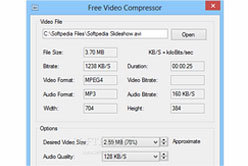
Yes. With the help of Aiseesoft Video Converter Ultimate, you can edit MP4 video on Windows 10. As you upload MP4 file into this program, you can click Edit button to rotate, crop, watermark, add filters, effects and subtitles to the MP4 file.
How to split an MP4 file in half?
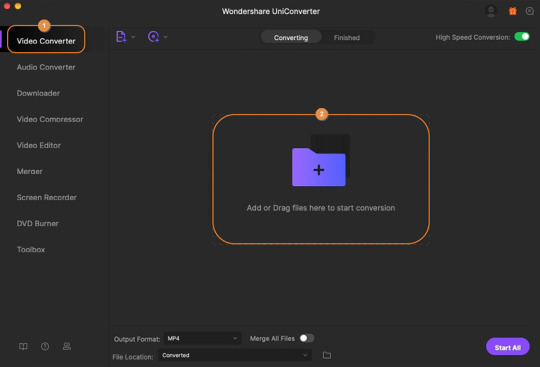
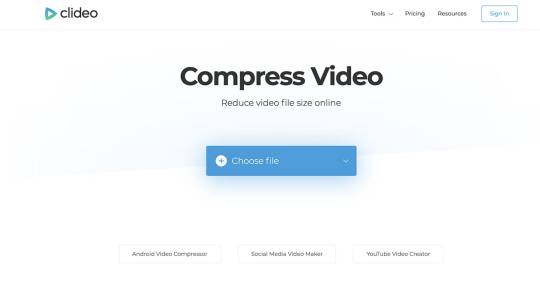
With the MP4 trimmer, you can easily split an MP4 file in half. Open Aiseesoft Video Converter Ultimate, and click Add Files button to upload your MP4 file. Click the Cut icon below the video. Stop your mouse at a certain point on the timeline, then click Split icon. The MP4 files will be cut into two parts.
What do YouTubers use to edit MP4 video?
The top 3 popular programs for YouTuber are iMovie, Adobe Premiere Pro CC, and Final Cut Pro X.
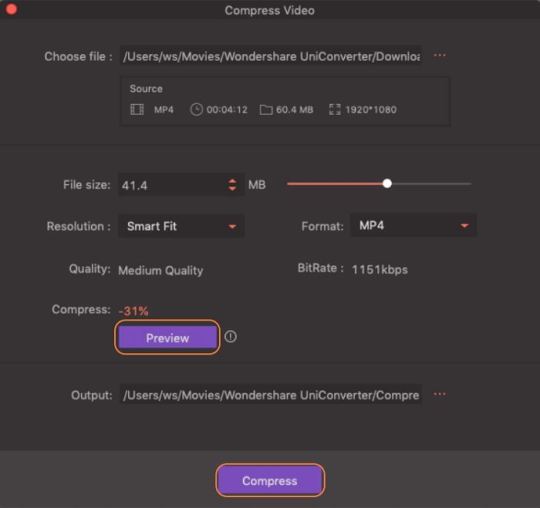
What do you think of this post?
Excellent
Rating: 4.8 / 5 (based on 297 votes)
Free Mp4 Compressor Machines
June 05, 2020 14:29 / Updated by Jenny Ryan to Video Editing
Make An Mp4 File Smaller
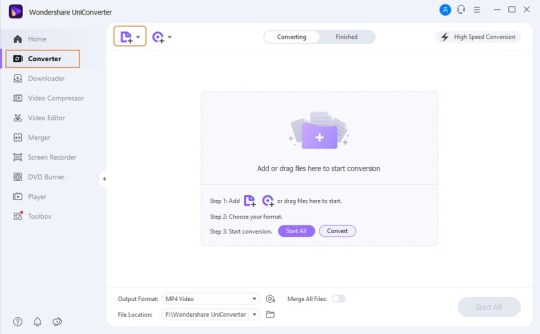
How To Reduce Mp4 Size
Get the Best MP4 Video Player
What MP4 Player can do for you and how to pick a MP4 Player. Also provide resolution for media player not supporting MP4 format.
Best Way to Put 4K XAVC in Avid
Before editing the recorded Sony 4K XAVC video in Avid, this article will show you how to convert MP4 to MOV with Free MP4 to MOV Converter.
How to Record System Audio on Mac (Big Sur/Catalina/Mojave …)
Read and get 3 easy ways to record system audio on Mac with or without soundflower. Here you can quickly record internal audio on all Mac operating systems.
1 note
·
View note
Text
Install Apowersoft Screen Recorder
Install Apowersoft Screen Recorder Windows 10
Install Apowersoft Screen Recorder Video Recorder
Apowersoft Screen Recorder Pro Keygen incl Full Version
Apowersoft Screen Recorder Pro 2.4.1.7Crack is a powerful and easy-to-use desktop tool for recording screen and audio activities at the same time. It allows you to save your videos as standard mp4 files and using the built-in converter you can easily convert the mp4 files into your desired format with no quality loss. The fully-featured intuitive interface provides the flexible capture modes which empower users to make the screencast for the specific region, application window, full screen, and more using the crack. It allows you to add webcam video to the screencast to achieve the video-in-video effect. The license key can record all kinds of activities on the screen including self-demonstration, tutorials, live chat, video games, streaming videos on web browsers and much more.
You can record your screen online for free using the Apowersoft Free Online Screen Recorder, which has no time limitations, paywalls, or watermarks. This web-based screen capture application does not require Java Applet, instead, you install a launcher the first time you use it. Apowersoft Screen Recorder Android latest 1.6.8.7 APK Download and Install. Apowersoft Screen Recorder records whatever shown on your phone screen. Thank you for downloading Apowersoft Screen Recorder Pro from our software library. The download version of Apowersoft Screen Recorder Pro is 2.4.1.7. The contents of the download are original and were not modified in any way. The software is licensed as shareware.
Apowersoft Screen Recorder Pro torrent is the best tool to record what is happening on the entire PC screen. It enables you to select any portion of the screen to record. You just need to select the Window you launch on the screen to record. The thoughtful modes of users’ favor and users tend to choose it as their screen recording tool. It is a brilliant feature that the tool can record your streaming videos on PC with the audio from systems, microphones, or both. The serial key supports the recording screen and audio activity synchronously which eliminates the game players’ doubt of the existence of such software that is capable of keeping the games and their voice in sync.
Apowersoft Screen Recorder Pro with registration key is a professional screen recorder for Windows that supports the making of the screencast, editing and converting videos, creating scheduled tasks, and uploading recording into one. It can record any activity on your PC screen along with the audio. You can also create the scheduled tasks, and it can record the screen automatically at a fixed time with the desirable region that you have set. The registration key provides you with plenty of settings for better personalizing your recordings such as hotkeys, mouse hotspots, frame rate, output formats, and much more. It provides you with the options to add annotations and text to the recording for making your video more instructive.
Apowersoft Screen Recorder Pro 2.4.1.7 serial keys is a great tool for recording the activities on your PC screen and the videos you are watching. The full version is available for free download. You can also download the torrent file with a key. It saves the webcam recording in the standard WMV format and lets you share your recordings with friends and family. It also comes in handy when needing to export videos to other portable devices. It let you annotate on screencast in real-time while polishing the recorded video and enhance your demonstrations. It enables you to create a scheduled task by presetting the start time and the customized duration thus let you record screen videos without the need of staying in front of your PC.
Features:
Install Apowersoft Screen Recorder Windows 10
Can record all desktop activities.
Multiple recording modes.
Record the screen with audio at the same time.
Various video formats.
Can record video from webcam or online chat.
Edit screen-cast in real-time or afterward.
Create scheduled tasks.
Can share videos on YouTube.
Record live streaming or webinars.
Real-time screen monitoring.
System Requirements:
OS: Window XP, Window Vista, Window 7, 8, 8.1 and 10.
Intel or AMD CPU with a faster processor.
512 MB of RAM or above.
150 MB of free space for installation.
NVidia or Intel graphic card.
How to Install?
Download the ASR from the below links.
After download, unzip the file and run the “video-converter-studio” setup.
Select the language and click “Ok”.
Click “Next” to continue.
Accept the agreement by clicking “Next”.
Select the destination location then click “Next”.
Select the additional tasks and click “Next”.
Click “Install” to start the installation process.
Wait until the installation is complete then click “Finish” to close the setup.
Apowersoft Screen Recorder Pro Crack v2.4.1.7 Method:
Open the given ASR Crack 2020 folder.
Extract Cracked DLL Files By Bicfic.com And copy the “Apowersoft.CommUtilities.dll” and other 3 files from the crack folder and paste it to the program directory which is >>>C: Program Files>Apowersoft Screen Recorder.
All Done! Enjoy registered Apowersoft Screen Recorder.
Click below to download the tested version of Cracked Apowersoft Screen Recorder Pro.
Apowersoft Screen Recorder Pro 2.4.1.7 Crack Free Download
Setup + Crack
Download Link 1
+
Install Apowersoft Screen Recorder Video Recorder
Download Link 2
1 note
·
View note
Text
Top 5 Best Free Video Editing Software[Without Watermarks]
Marketing professionals in today’s competitive platform are making efforts to attract audiences towards their products and services by transforming their raw footage into stunning videos; ordinary users need to share with friends about what is happening on platforms such as YouTube, Facebook, Instagram, Vimeo.
Here is the top 5 best video editing software which you can use in your dailylife:
#1.Lightworks - Free Video Editor for Professionals
Compatibility: Windows, Mac and Linux

For over 25 years Lightworks editor has been at the forefront of film editing, having been used on many of the finest films in cinema history: The Wolf of Wall Street, LA Confidential, Pulp Fiction, Heat, Road to Perdition, Hugo, The King’s Speech and many more! Now with the release of Lightworks 2020 we have created the complete video creative package so everyone can make video that stands out from the crowd. Whether you need to make video for social media, YouTube or for a 4K film project, Lightworks makes it all possible!
Lightworks comes loaded with these amazing features:
Simple & intuitive User Interface
Access amazing royalty-free audio & video content
Easy timeline editing & trimming
Lo-Res Proxy workflows for 4K
Real time ready to use audio & video FX
Export video for YouTube/Vimeo, SD/HD, up to 4K
Wide file format support including variable frame rate media
Grade your sequence professionally utilising up to 32bit GPU precision and histogram tool
#2.Shotcut- Open source Free Video Editor
Compatibility: Windows, Mac, and Linux
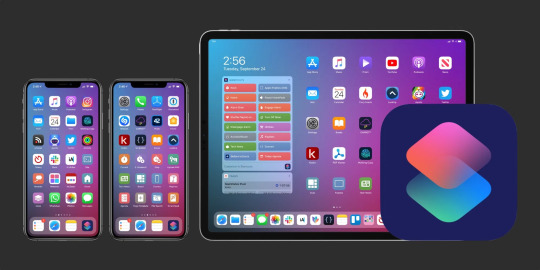
Siri Shortcuts deliver a quick way to get things done with your apps with just a tap or by asking Siri. The Shortcuts app enables you to create personal shortcuts with multiple steps from your favorite apps. Start from hundreds of examples in the Gallery or drag and drop to create your own. Shortcuts includes over 300 built-in actions and works with many of your favorite apps including Contacts, Calendar, Maps, Music, Photos, Camera, Reminders, Safari, Health as well as any app that supports Siri Shortcuts.
Use the Shortcuts app to:
* Get directions home, send your ETA and start listening to the news, just by asking Siri
* Add a home screen icon that calls a loved one
* Make animated GIFs
* Make PDFs from Safari or any app with a share sheet
* Get directions to the nearest coffee shop in one tap
* Tweet the song you're listening to
* Get all of the images on a web page
* Send a message including the last screenshot you took
* And so much more...
#3.VSDC Free Video Editor- Free Video Editor for Beginners [No watermark]
Compatibility: Windows
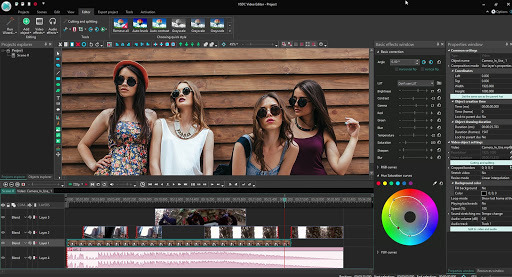
This free multimedia suite brings a set of tools for editing video, improving audio, recording voice , capturing desktop screen, and more.
Feature of VSDC Free video Editor:
All the popular video/audio formats and codecs supported.
Powerful chroma key tool to remove green background
A large set of trendy video effects, filters and transitions
Convenient export profiles that make saving videos for various devices a snap.
Lowest system requirements possible- VSDS works even on outdated PCs!
#4.OpenShot - Open Source Free Video Editor for Beginners
Compatibility: Windows, Mac, Linux
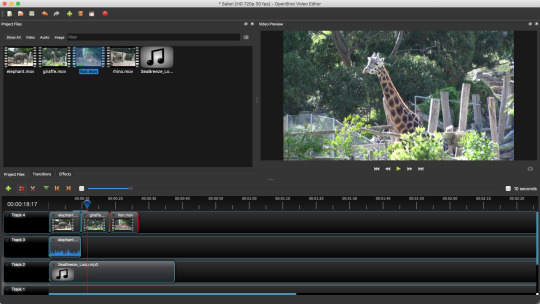
Features
Cross-Platform
Trim & Slice
Animation & Keyframes
Unlimited Tracks
Video Effects
Audio Waveforms
#5.Blender- Free 3D Creation Video Editor for Professionals
Compatibility: Windows, Mac, and Linux

Blender is the free and open source 3D creation suite. It supports the entirety of the 3D pipeline—modeling, rigging, animation, simulation, rendering, compositing and motion tracking, video editing and 2D animation pipeline
#freevideoeditingsoftware#freevideoeditingsoftwareformacnowatermark#freevideoeditingsoftwares#freevideoeditingsoftwarewithoutwatermark#freevideoeditingtools#freevideoediting#freevideoeditingsoftwaremac#freevideoeditingsoftwaredownload#freevideoeditingsoftwareforwindows#freevideoeditingapps#freevideoeditingsoftwarepc#inshot#inshotvideo#videoeditingapps#videoediting
2 notes
·
View notes
Text
Apowersoft Free Screen Recorder Windows 10
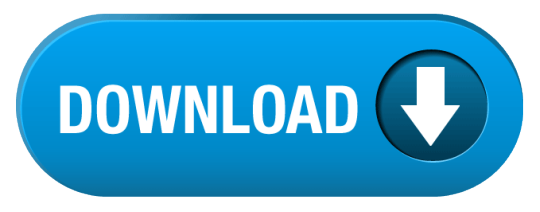
Parents will always worry about what their children watch on the internet through their computers. Most teenagers are sneaky and could continuously watch harmful content without their parents' knowledge, which later affects their behavior due to psychological disturbances. However, there is a way to turn around such scenarios or problems to benefit such adolescents by redirecting their paths in life through screen recording with the free screen capture software.
Apowersoft online, free Screen Recorder Windows 10
Apowersoft Free Online Audio Recorder
Apowersoft Screen Recorder Pro Free
Apowersoft Download
DownloadApowersoft Screen Recorder Apps for PCWindows 7,8,10,XP.Apowersoft Screen Recorder is a free app that enables you to record screen activities without any hassles and save as HD videos. Aside from recording screen, it can also record audio from mic and synchronize with screencast videos. Screencast-O-Matic, Open Broadcaster Software, Debut Video Capture, ShareX, and Apowersoft may be the best free screen capture software that your kids need to screen record important clips. However, DemoCreator is the ultimate best screen capture software for Windows 10 in 2020 because it screen records fast-paced games as well, provides a full.
PC screen recording is quite entertaining because your children and family members can record presentations and educational videos that they can watch later to correct their behavior, and share with you as soon as you live work, as well as age mates. Similarly, you may run into a non-downloadable motivational clip while away for business or seminar and record it to share with them, to inspire them to do better in life. To achieve this, you need the best screen capture software for Windows 10 in 2020. There are multiple such tools including Camtasia and Movavi. Unfortunately, these are costly and unfavorable for purchase during tough financial times. This article will inform you of the best free screen capture software, which does not require spending and that you can acquire at any moment.
1. Free Cam
This is one of the best free screen capture software that you will find quite helpful when it comes to recording your screen. The software is quite easy to download, and the developers will not ask you to provide any irrelevant details to reach the download link. The interface is also quite intuitive, and you will find all the features very easily accessible.
As soon as you open the app, a dialogue box will appear up providing you with the option of New Recording or Browse to open an old recording for some tweaks. When you click New Recording, it will give you a screen selector that you can drag according to the area that you want to capture.
You will also get to set the screen resolution, and you can record up to 1080p. The video quality that you will get will be crisp, and you will also get to set the keyboard shortcuts to start/stop the recording. The software will also allow you to record the cursor movements along with the clicks.
Features
There will be no watermarks or ads throughout the recording.
The video recording will not have any time limit.
The system rounds and mic input will be recorded.
The video quality will go all the way up to full HD.
You can export video to your storage or upload it to YouTube right from the interface.
Also gives you the option to reduce background noise.
There is also a long list of audio effects to choose from.
2. Screencast-O-Matic
Screencast-O-Matic is one of the most reliable free screen capture software since it allows people to speed up their footage. It also comes with a built-in video editor, which enables you to modify recordings to make them more attractive and entertaining. Editing features like the addition of music are great options where the video's audio has no use. Similarly, incorporating blurs in the clips ensure that you help viewers focus and understand the most important aspects. Most professionals or entertainment fans prefer using this tool because it further allows users to share videos on YouTube, without necessarily downloading it.
Pros
It is compatible with Mac and Windows computers
It has varieties of editing options, such as adding images, blurs, titles, and music
It compresses clips to desired sizes
It stores the clips in a range of formats
It exports screen capture to various cloud platforms like Google Drive and sites like YouTube quickly.
It does a webcam recording too.
Cons
It limits your screen recording time to a maximum of 15 minutes
The quality of the video captured is always lower.
The free version puts a watermark on your captured videos
The free version does not allow adjustment of the higher and lower quality recording
3. OBS Studio
This powerful and free video capture software makes screencasting intuitive and so it is among the most reliable tools for Windows 10. Open Broadcaster Software has a clean and easy to read interface that enables the addition of images and sources, specific windows and capture cards, among other items. It also has interesting features like real-time audio and video mixing. The easy to use audio mixer ensures that you can exclude noises through suppression. Additionally, it allows streaming to websites like Facebook Live, YouTube Live, Hitbox, and Twitch. When screen capturing, the software allows you to select your monitor's resolution.
Pros
It is an open-source and free cross-platform
It allows users to do real-time video streaming from majorities of the streaming video platforms
It enhances functionality through over 20 plugins
It supports multiple filters
It gives users the freedom to video record, without time limitations, making it perfect for long-time recording
It syncs webcam
Cons
It is dysfunctional in Windows XP
It is impossible to link the audio file as a source.
It is not suitable for beginners since it requires some technical knowledge
It is slow and the streaming quality is quite disappointing.
It can drop out if the internet becomes weak.
4. Debut Video Capture
Debut Video Capture is among the best free screen capture software that allows you to record all Windows 10 happenings. It has the ability to capture microphone sound, allowing you to make demonstration clips without audio recording. Despite having an odd interface, it is user friendly as the elements are well labelled so that new users can navigate them easily. This tool gives you unlimited recording time and does not apply watermarks to your clips. Additionally, it provides Windows screen recording options; you can use the entire virtual desktop, draw a rectangle of the recording area, or select under the cursor.
Pros
It is compatible with several formats like LLV, MP4, MOV, WMV, and 3GP
It gives users unlimited recording time
It is effective in security systems since it also records from external cameras
It enables users to schedule their recording
The quality of the clips remains intact having not been compromised
It is customizable and easy to work with
Cons
It does not edit recording due to lack of editing features
It cannot upload clips to platforms like YouTube for sharing
The interface appears outdates, making it unattractive
It is a slow software considering that uploading videos take a while
5. ShareX
Professionals consider ShareX as one of the best screen capture software for Windows because it is a small-installation based program, making it a lightweight. Therefore, this open-source free screen capture software frees the space in your PC, enabling you to use it constructively with other matters. It has multiple capture modes feature that diversify how you quickly take screenshots of any region, window or the entire screen. Additionally, it records your screen in two forms, GIF and video. With the built-in image editor, you can make your screenshots interesting before using the automatic upload feature to upload them online instantly.
Pros
It comes with editing tools
It does video recording in high-quality
All features, which are useful and important, are freely available
It allows you to record screen video and audio and take screenshots on more than one monitor.
It perfectly facilitates quick sharing of videos, GIFs, and screenshots through the auto-upload feature, which uploads them to your server
It allows customization of the shortcut key to bind your command
Cons
It is impossible for Instagram users to sync it with the site.
The Customization of the recording settings is quite cumbersome.
It is complicated and thus not recommended for beginners
6. Apowersoft
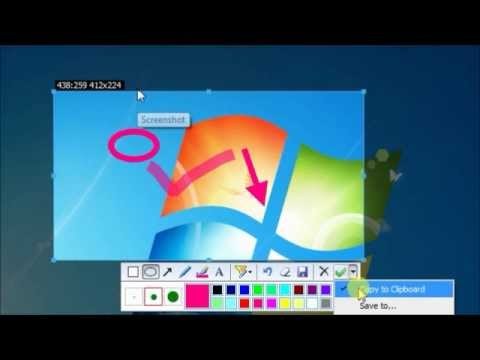
Apowersoft, a free screen capture software, allows you to capture your Windows 10 screen without challenges. To begin with, it does not need the installation of computer software since it is a web-based free video capture software. It has a cheerful and clear interface that is quite easy to understand, making it appropriate for beginners and learning children. Due to its multiple capabilities and tools, this software offers numerous editing and capturing features, such as timed video screen recording. The ability to share the screen in Facebook and Twitter posts and also email image files helps users in sharing crucial entertaining content.
Pros
It does not have recording time limitations
It supports webcam as well as screen video recording
There are multiple video exporting options
It allows usage of FHD and HD output formats
It handles full image editing. You can include shapes, arrows, and text, apply effects such as pixelate, sharpen and blur, and rotate, resize, crop, and add borders.
It allows users to share screen recordings in Facebook and Twitter, and email attached image file
Cons
It demands a very stable internet connection
It is not beneficial to game players since it is not appropriate for game recording
It cannot capture on a secondary monitor
7. CamStudio
If you are looking for a free screen capture software windows 10 that can provide you with the basic functionality and you don't have to dig in the features to find something, CamStudio can be one of the choices that you can make. It's not very bulky software, and you can install it with some very simple steps.
The software is also quite needed by the users who aren't going to edit their videos intensely. Like some previous ones on this list, CamStudio is also an opensource application, and you will get all the features free.
As you will open the application, the dialogue box will show you all the options right up front. If you are looking for a screen recorder that can also provide editing capabilities, this one is not for you.
There is one thing that you need to take care of, and it's that before the setup file is downloaded, it will ask you for some surveys, you should deny everything as it may download some malware on your system.
Features
The videos that you are created will primarily be in AVI format. However, later you can convert them into SWF.
This software will allow you to record screen-in-screen video.
The files/videos that you will render using CamStudio can be saved in small sizes.
You will also get to set a custom cursor/pointer, and it will be very helpful in recording tutorials.
The animation/transition effects are present but are very limited.
You will also get to record your audio.
8. ScreenRec
The screen recording can't get simpler than this. The interface that ScreenRec is offering you will be very intuitive, and you will get to understand all of it without any problem easily. It is also free software, and you will not need to pay a single penny to access all the features.
There will be no ads or restricted access, and you will get to record the screen quite easily. If you are looking for a recorder for your professional needs, i.e., to host business meetings, this one offers that functionality as well. You should note one thing that ScreenRec doesn't offer you any editing tools whatsoever.
The recorder will also allow you to add separate audio input so that you can add crisp voice-overs for the tutorial or presentation that you are recording. ScreenRec will be available for all the operating systems, including Linux. Apart from not providing any editing tools, you will also not be able to record your webcam footage.
Apowersoft online, free Screen Recorder Windows 10
Features
The video that will be recorded will be in full HD, providing you with all the details intact.
You will also be able to take the screenshots and annotate them to clear what you are saying.
The format will be MP4, and it will allow you to play the footage on any device.
System sounds will also be recorded along with the mic.
The application will also allow you to share the video with your team by creating a link. You will also get 2GB of cloud storage included.
The recorder is free, and you will also not get any ads using any feature.
9. Ezvid
It is also one of the applications that come with a very user-friendly interface, and all the features are easily accessible. If you are wondering if it’s supported on your operating system, we are sorry to disappoint you, but it’s supported only on Windows. The features that are offered here will allow you to record & upload videos in no time, and it’s the reason that Ezvid is quite popular among gamers and YouTube creators.
The feature set this application has to offer will allow you to draw while you are recording. It will be a very helpful feature for all the teachers out there.
The final video will be exported in the WMV format, which will be a bit bulkier, but you will get to maintain the original quality that you have recorded. Before you ask, yes, this one is also absolutely free, and you will not need to spend a single penny to access all the features.
Features
The video can be captured up to 1080p.
The interface is designed in a very sleek design that you will be able to understand quite easily.
The application also includes a wide range of audio tracks.
You can increase or decrease the speed of the recorded footage.
The editor will also allow you to add videos & pictures from your device to the recorded video.
There will be no watermark or ads, and you will also get to record the webcam footage.
From the above analysis of the 5 best screen capture software for Windows, the most basic similarities are that they are all free for use and need a reliable internet connection for full functionality. So, you do not have to spend money to use them so long as you have good internet. Four of the 5 free video capture software, namely Screencast-O-Matic, OBS, Debut Video Capture, and Apowersoft, sync webcam and screen recording allowing users to make webcam recordings as well. However, they lack recommendable built-in editors and limit users' recording time, making them unsuitable for game recording and professional use by teachers and office personnel. Eventually, the only best free screen capture software that you should consider is Wondershare DemoCreator.
DemoCreator Highlights Introduction
Apowersoft Free Online Audio Recorder
DemoCreator Software is considered the best screen capture software for Windows 10 in 2020 because it is designed to record any desktop activities, including motivational and educational videos, and presentations. Once it captures that media content it saves the videos in various formats, making them suitable for playback in multiple players.
DemoCreator stands out because it is suitable for professionals and beginners and comes with pleasant beneficial features. The most interesting feature is the powerful built-in editor that helps with the manipulation of recordings to makes them attractive. The editing tools include changeable cursor effects that allow adjustment of cursor size, shape, and color. The annotations enable the addition of multiple elements such as texts. With the tutorial features, you can draw circles or use arrows to explain your recording content.
Recording simultaneously through 2 devices, the webcam, and the camera, is also interesting. You can also perfectly record fast-paced games using this free video capture software, due to 15-120 FPS in Windows and up to 60FPS when using Mac. Using the picture in picture feature, you can include a second video or image, such as a gaming facecam, to your footage. DemoCreator further gives you the option to record part or all of the screen. You may also export your recording to multiple formats such that sharing on social media and with friends will not be a problem.
To enjoy all the above features unlimitedly, DemoCreator will cost some money. However, this should not discourage you because the price is pocket friendly and gives you access to all corners of the software, as well as the privilege of acquiring a non-watermarked clip. These features are very important for screen recording as well as office use. Generally, getting DemoCreator will benefit you both at home and at work.
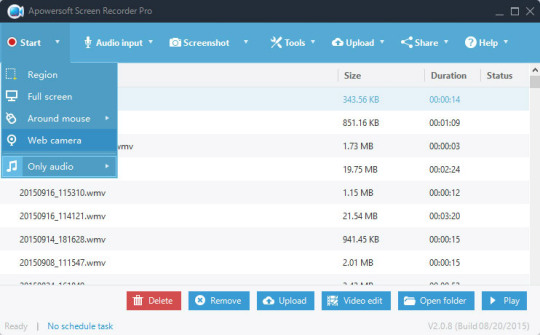
Conclusion
Apowersoft Screen Recorder Pro Free
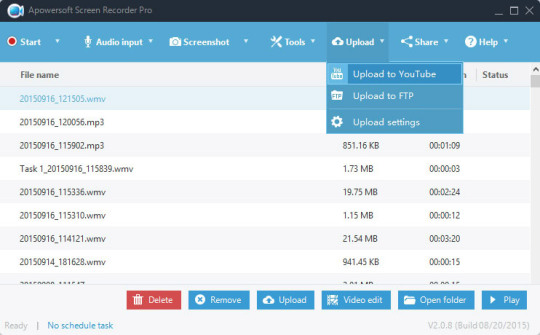
Screencast-O-Matic, Open Broadcaster Software, Debut Video Capture, ShareX, and Apowersoft may be the best free screen capture software that your kids need to screen record important clips. However, DemoCreator is the ultimate best screen capture software for Windows 10 in 2020 because it screen records fast-paced games as well, provides a full editing suite, allows webcam recording that enables you to use the picture in picture feature effectively, and exports in multiple formats to facilitate sharing. The small price that you pay for it will hardly bother you as soon as you begin using DemoCreator at home and work.
Apowersoft Free Screen Recorder is a robust application for users to record the screen of their Windows PC. You can choose the audio input (system audio and microphone audio), take simple screenshots, and annotate, add lines and arrows, and more. Users can then save and upload the recordings via FTP or YouTube and share on favourite social media portals.
How useful is this software?
Click on a star to rate it!
Average rating 4.7 / 5. Vote count: 27
No votes so far! Be the first to rate this post.
Version3.2.1Operating System SupportWindows 98, Windows 8, Windows 2012, Windows 2000, Windows 2008, Windows 7, Windows XP, Windows 2003, Windows 10, Windows VistaCurrent LanguageEnglishAvailable LanguagesEnglish, French, Polish, Chinese, Italian, Japanese, German, SpanishLicenseFreeDateFriday, April 20th 2018DeveloperApowersoftDeveloper URLhttps://www.apowersoft.com
Apowersoft Free Screen Recorder has a basic screenshot capture function and also has advanced features with different recording options as well as a task scheduler, which allows users to take scheduled screen recordings.
Key features include:
Incredibly simple screen recording.
Record the whole screen or custom region.
Apowersoft Download
Multiple audio mode support.
Screen recording share support.
No limit on record time.
Allows webcam recordings.
Record picture-in-picture.
Apowersoft Free Screen Recorder can be used for a range of scenarios on your Windows PC. You can record a wide variety of content and use built-in editing tools to create video streams, tutorials and demonstrations, live chats, and more. You can also export saved videos in a range of formats to suit your needs, including MP4, WMV, FLV, MPEG, VOB, ASF and GIF.
Even though it’s simple to use, ApowerSoft Free Screen Recorder does much more than just record your PC screen. It supports webcam recordings, and even allows the capture of audio alongside your video recordings. This means you have the ability to create facecam or picture-in-picture to take your videos to the next level.
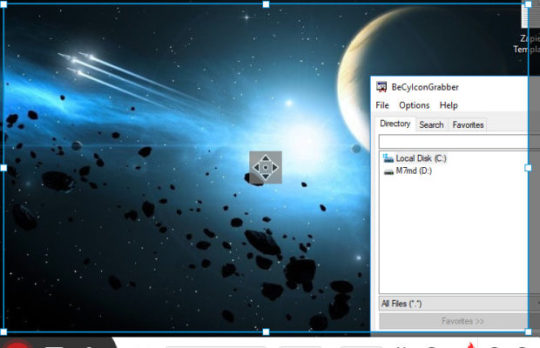
Overall, Apowersoft Free Screen Recorder is a great screen recording tool that is simple to use and has a couple of useful features such as the screenshot capture tool and the ability to choose the audio input. The application has a really easy to use interface and even novice users will be able to get to grips with the layout and functions.
Unlock more powerful screen recording features with Apowersoft Screen Recorder Pro.
Find out how to add facecam to videos using Windows PC.
4.7
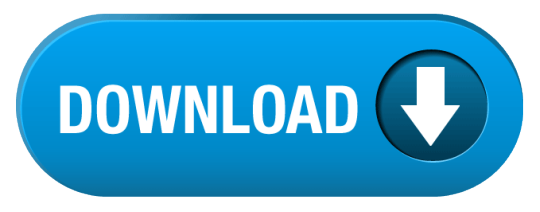
1 note
·
View note