#full disk encryption software
Explore tagged Tumblr posts
Text
VeraCrypt
Security on your device is crucial, especially if others frequently use your machine. VeraCrypt is an application designed to secure and encrypt partitions, ensuring sensitive files remain protected. The program is highly customizable, offering a variety of options. When you open VeraCrypt, you’ll find a simple interface, which some may consider outdated, guiding you through the available…
#Data Privacy#data security#disk encryption#disk encryption software#encryption#full disk encryption#password protection#secure data#VeraCrypt#volume encryption
0 notes
Text
All right, since I bombarded a poor mutual yesterday...
Privacy is not security and security is not privacy. These terms are not interchangeable, but they are intrinsically linked.
While we're at this, anonymity =/= security either. For example, Tor provides the former, but not necessarily the latter, hence using Https is always essential.
It is impossible to have privacy without security, but you can have security without privacy.
A case in point is administrators being able to view any data they want due to their full-access rights to a system. That being said, there are ethics and policies that usually prevent such behavior.
Some general tips:
Operating System: Switch to Linux. Ubuntu and Linux Mint are widely used for a reason. Fedora too. And don't worry! You can keep your current operating system, apps and data. If you're on a Mac computer, you can easily partition your hard drive or SSD by using Disk Utility. If you're on Windows, you can follow this guide.
You want to go a step further? Go with Whonix or Tails. They're Linux distributions as well, but they're both aiming for security, not beauty so the interface might not be ideal for everyone. Many political activists and journalists use them.
You want anonymity? Then you need to familiarize yourself with Tor. Also, Tor and HTTPS and Tor’s weaknesses. When you're using it, don't log in to sites like Google, Facebook, Twitter etc. and make sure to stay away from Java and Javascript, because those things make you traceable.
Alternatives for dealing with censorship? i2p and Freenet.
Is ^ too much? Welp. All right. Let's see. The first step is to degoogle.
Switch to a user-friendly browser like Firefox (or better yet LibreWolf), Brave or Vivaldi. There are plenty of hardened browsers, but they can be overwhelming for a beginner.
Get an ad blocker like Ublock Origin.
Search Engine? StartPage or Duckduckgo. SearXNG too. Like I said degoogle.
Get a PGP encrypted e-mail. Check Protonmail out.
There's also Tutamail that doesn't cover PGP, but uses hybrid encryption that avoids some of the cons of PGP.
Skiff mail is also a decent option.
Use an e-mail aliasing service such as SimpleLogin or AnonAddy.
Check OpenPGP out. Claws Mail is a good e-mail client for Windows and Linux, Thunderbird for Mac OS.
Gpg4win is free and easy to use for anyone that wants to encrypt/decrypt e-mails.
Instead of Whatsapp, Facebook messenger, Telegram etc. use Signal for your encrypted insant messaging, voice and video calls.
Get a metadata cleaner.
Get a firewall like Opensnitch, Portmaster or Netguard which can block Internet for trackers.
Alternatively, go with a private DNS that blocks these trackers. NextDNS is a good paid service. Rethink a good free option.
Replace as many of your applications as you can with FOSS (free and open source) ones. Alternativeto can help you.
Always have automatic updates on. They are annoying af, I know, but they are necessary.
Keep your distance from outdated software.
Always have two-factor authentication (2FA) enabled.
Do not use your administrator account for casual stuff. If you're on Linux, you probably know you can be sudo, but not root.
On Linux distributions use AppArmor, but stay away from random antivirus scanners. Other distributions default to SELinux, which is less suited to a beginner.
Never repeat your passwords. If you can't remember them all, use a password manager like KeePass.
Encrypt your drive.
Honestly, VPNs have their uses and ProtonVPN, Mullvad and Windscribe are decent, but eh. If you don't trust your ISP, why would you trust the VPN provider that claims they don't log you when you can't verify such a thing?
57 notes
·
View notes
Text
Price: [price_with_discount] (as of [price_update_date] - Details) [ad_1] Digitek (DDUD 32GB 3.2) Dual Drive U Disk USB V3.2 Pen Drive 32GB (USB A & Type C) Dual Connector Design: Features reversible USB Type-C and traditional USB Type-A connectors for seamless compatibility across smartphones, tablets, Macs, and computers. Blazing Fast Transfer Speeds: Enjoy read speeds of 150+ Mbps, allowing you to transfer a full-length movie in under 40 seconds for unparalleled efficiency. Secure File Management: Includes Secure Access software to protect your private files with advanced encryption, ensuring your data stays confidential. Plug-and-Play Simplicity: No need for additional drivers—just plug it in and transfer files effortlessly between devices. Durable Metal Build: Sleek, compact, and crafted with a robust metal body for enhanced durability and portability. Ample Storage Capacity: Offers 32GB of storage space, ideal for carrying large files, media, and backups wherever you go. Versatile Usage: Perfect for students, professionals, and travelers who need reliable and high-speed data storage on the go. [ad_2]
0 notes
Text
Maximize Business Performance with a Dedicated Server with Windows – Delivered by CloudMinister Technologies
In the era of digital transformation, having full control over your hosting environment is no longer optional—it’s essential. Businesses that prioritize security, speed, and customization are turning to Dedicated servers with Windows as their go-to infrastructure solution. When you choose CloudMinister Technologies, you get more than just a server—you get a strategic partner dedicated to your growth and uptime.
What is a Dedicated Server with Windows?
A Dedicated server with Windows is a physical server exclusively assigned to your organization, running on the Windows Server operating system. Unlike shared hosting or VPS, all the resources—CPU, RAM, disk space, and bandwidth—are reserved solely for your use. This ensures maximum performance, enhanced security, and total administrative control.
Key Benefits of a Dedicated Server with Windows
1. Total Resource Control
All server resources are 100% yours. No sharing, no interference—just consistent, high-speed performance tailored to your workload.
2. Full Administrative Access
You get full root/administrator access, giving you the freedom to install applications, manage databases, configure settings, and automate processes.
3. Better Compatibility with Microsoft Ecosystem
Run all Microsoft applications—SQL Server, Exchange, SharePoint, IIS, and ASP.NET—without compatibility issues.
4. Advanced Security Options
Use built-in Windows security features like BitLocker encryption, Windows Defender, and group policy enforcement to keep your data safe.
5. Remote Desktop Capability
Access your server from anywhere using Remote Desktop Protocol (RDP)—ideal for managing operations on the go.
6. Seamless Software Licensing
With CloudMinister Technologies, Windows licensing is bundled with your plan, ensuring legal compliance and cost savings.
7. Scalability Without Downtime
Need to upgrade? Add more RAM, switch to SSDs, or increase bandwidth—without migrating to another server or experiencing downtime.
Why Choose CloudMinister Technologies for Windows Dedicated Servers?
At CloudMinister Technologies, we combine performance with personalized service. Our infrastructure is engineered to support the demands of startups, growing businesses, and large enterprises a like.
Our Competitive Edge:
100% Custom Configurations Choose your ideal specs or consult with our engineers to build a server optimized for your application or business model.
Free Server Management We manage your OS, patches, updates, firewalls, backups, and security—so you can focus on your business, not your backend.
High Uptime Guarantee With our 99.99% uptime commitment and redundant systems, your server stays online—always.
Modern Data Centers All servers are housed in Tier III or higher data centers with 24/7 surveillance, redundant power, cooling, and robust firewalls.
Rapid Deployment Get your Dedicated server with Windows up and running quickly with pre-configured setups or same-day custom deployment.
Dedicated 24/7 Support Our expert team is available any time, day or night, to troubleshoot, consult, or provide emergency support.
Additional Features to Boost Your Operations
Automated Daily Backups Protect your data and ensure business continuity with secure, regular backups.
DDoS Protection Stay secure with advanced protection from distributed denial-of-service attacks.
Multiple OS Choices Prefer Windows 2016, 2019, or 2022? Choose what suits your stack best.
Control Panel Options Get support for cPanel, Plesk, or a custom dashboard for simplified server management.
Private VLAN and IPMI Access Enjoy better isolation and direct console access for advanced troubleshooting.
Call to Action: Start with CloudMinister Technologies Today
Your business deserves more than just a server—it deserves a partner who understands performance, uptime, and scalability. With a Dedicated server with Windows from CloudMinister Technologies, you're guaranteed a seamless hosting experience backed by unmatched support and reliability.
Don’t wait for slow speeds or security issues to hold you back.
Upgrade to a Dedicated Windows Server today.
Visit www.cloudminister.com to view plans Or contact our solutions team at [email protected] to discuss your custom setup.
0 notes
Text
Great question — and let me tell you, the truth is way more interesting (and a bit scarier) than most people think. Just because you delete something doesn’t mean it’s gone. Let’s break it down:
⸻
What REALLY Happens When You Delete Data
1. File Deletion Isn’t True Destruction
When you hit delete, your device:
• Removes the reference to the file in the file system index (kind of like tearing out a page in the table of contents)
• BUT the actual file still exists on the disk/SSD until it’s overwritten by new data
This is like taking your name off a mailbox but leaving the mail inside. Anyone who knows how to check the box can still read it.
⸻
2. What About the Trash/Recycle Bin?
• On most systems, deleted files go to a temporary folder (Trash or Recycle Bin)
• Not actually deleted until you empty the bin
Still recoverable at this point with basic tools.
⸻
3. Even After Emptying the Trash…
• On traditional HDDs (spinning hard drives), data can often be recovered using forensic tools unless it’s been securely overwritten.
• On SSDs, things get weirder due to a process called TRIM, which helps with wear-leveling and may mark the data for deletion more efficiently — but even then, recovery might still be possible in some cases.
⸻
4. Who Can Still See Your Deleted Data?
• Hackers using data recovery software
• Forensic analysts during investigations
• Even some apps or system services might still store metadata, previews, or cache versions elsewhere
⸻
5. Want It REALLY Gone? Here’s How:
a. Overwrite It
Use tools like:
• CCleaner (with secure erase)
• BleachBit
• Mac’s Disk Utility (secure erase options for drives)
b. Encrypt First, Then Delete
If data was encrypted, deletion is more final because the key deletion = permanent loss.
c. Use “Secure Delete” Tools
Programs like:
• sdelete (Windows)
• shred or wipe (Linux)
• FileVault (macOS encryption)
d. Physically Destroy the Drive
If you’re going full CIA/NSA mode — smash, drill, or melt that sucker.
⸻
TL;DR:
“Delete” doesn’t mean “destroy.”
The data lives on — in limbo — until it’s overwritten or securely wiped.
⸻
Want me to show you how to securely wipe files from your Mac or external drive? Or how hackers can recover deleted files in forensics? Let’s go deeper if you want!
0 notes
Text
Apple Technicians Specializing in Drive Recovery
If your Mac suddenly stops booting, files go missing, or your drive becomes unreadable, you're likely facing a hard drive issue. In today’s digital world, that can feel like a disaster. But don’t worry Apple technicians specializing in drive recovery are here to help. With the right tools, training, and experience, they can restore your lost data and get your Mac back up and running.
Why Drive Recovery Requires Expertise
Drive recovery isn’t just about plugging in software and hoping for the best. It requires a deep understanding of:
Apple’s hardware architecture
File systems like APFS and HFS+
Encryption and security measures (like FileVault)
Mac-specific backup and recovery tools (Time Machine, iCloud, etc.)
This is why trusting your Mac with just any technician is a risk. Apple-certified professionals bring precision and care to the table, ensuring your valuable files are handled safely and effectively.
What Sets Apple Technicians Apart?
Apple technicians go through specialized training to achieve certifications such as Apple Certified Mac Technician (ACMT) or Apple Certified Support Professional (ACSP). These certifications mean:
They know how to diagnose and repair both hardware and software issues.
They understand how to handle sensitive components like SSDs and logic boards.
They use Apple-approved tools and follow official repair guidelines.
More importantly, these experts know how to safely recover data from failing or corrupted drives without causing further damage.
Common Drive Issues They Handle
Apple technicians who specialize in drive recovery are well-equipped to handle a variety of problems, including:
Corrupted or unmounted drives
macOS that won’t boot
Files that won’t open or are missing
Drives with physical damage or failure
Encryption-related access issues
Accidentally formatted drives
Failed updates or system crashes
Whether you’re working with an older iMac with a traditional hard drive or a MacBook with an internal SSD, these pros can assess and recover your data safely.
The Professional Recovery Process
Here’s a breakdown of how Apple technicians approach drive recovery:
1. Diagnostic Evaluation
The technician uses tools like Apple Diagnostics, Disk Utility, and command-line checks to assess the condition of the drive and determine if the problem is physical or logical.
2. Data Preservation (Cloning)
If the drive is still somewhat functional, they often create a bit-level clone to preserve the existing data. This prevents further wear and tear on the original drive during the recovery process.
3. Recovery from Clone or Original Drive
Advanced recovery software (sometimes proprietary tools available only to Apple-certified professionals) is used to extract files. Apple techs know how to handle files from encrypted partitions or Time Machine backups as well.
4. Verification of Recovered Data
Once files are retrieved, they’re reviewed for integrity and usability. You’ll often receive a list of what was recovered before transfer.
5. Delivery and Post-Recovery Setup
Files are transferred to a new drive or a freshly repaired Mac. Apple technicians can also help set up Time Machine, restore macOS, and install updates to avoid future issues.
Why You Should Act Quickly
If you suspect your drive is failing, don’t delay. Here are some signs that should prompt immediate attention:
Your Mac is unusually slow or freezes often.
You hear clicking or grinding sounds (HDDs).
Disk Utility reports errors or can’t mount the drive.
The system boots into Recovery Mode or won’t start.
Apps or files won’t open properly.
macOS installs or updates are failing repeatedly.
Continuing to use a failing drive increases the risk of permanent data loss. The sooner a professional looks at it, the better your chances of full recovery.
The Security and Privacy Factor
Apple technicians understand that data privacy is non-negotiable. Whether you're recovering personal photos, financial records, or business files, they follow strict confidentiality protocols. Certified Apple repair centers typically operate under data privacy guidelines laid out by Apple itself, which means:
Your data is not accessed unless necessary for recovery.
Recovered files are handled securely.
Drives are returned or disposed of properly after service.
This peace of mind is something you won’t always get with a general tech shop or DIY attempt.
Prevention Tips from the Experts
Apple technicians don’t just fix problems—they help prevent them too. Here are a few best practices they often recommend:
Back up regularly with Time Machine and iCloud.
Avoid physical shock or heat exposure to your Mac.
Monitor disk health using Disk Utility.
Keep macOS updated to prevent system-level issues.
Shut down properly to avoid file system corruption.
They can also advise you on upgrading from older spinning HDDs to more reliable SSDs, or setting up redundant backup solutions for business-critical data.
Data loss is stressful, but you’re not alone. Apple technicians specializing in drive recovery offer the skills, tools, and professionalism needed to bring your Mac and your files back to life. From diagnosing mysterious errors to rescuing files from the brink, they’re your best bet when every byte counts.
If your Mac’s hard drive is showing signs of trouble, don’t risk it. Reach out to a certified Apple technician and give your data the expert attention it deserves.
0 notes
Text
Back end Web Development: 5 Best Measures for a Secure Website

No matter how advanced features you use in back end web development, there are high chances that your website can be attacked by malware, hackers, or users. Such attacks enable fraudulent people to gain access to confidential data, like bank details and health-related information. Cyberattacks not only harm users, but they also spoil the reputation of developers.
So, if you are a developer, you must know reliable ways to strengthen your back end security.
Having taken this fact into account, we have written this blog to familiarize you with the 5 best ways to make your back end strong enough to keep cyberattacks at bay.
Top 5 Methods for Secure Back end Development:
As a developer, if you adopt the following practices in back end web development, you will considerably reduce the chances of unauthorized access to your website:
Multi-Factor Authentication:
Multi-factor authentication (MFA) means adding extra steps for the authentication of a user during login. Let’s get a clear idea of MFA with the example provided below:
Google or Facebook may send a code to the user’s phone number when they sign in with their email, or they may need a biometric scan.
Thus, an additional layer of protection is added, which is better than the usual password and email methods.
Data Encryption:
Personal data, credit card details, and passwords must be kept confidential, as they are sensitive information. In fact, such details must not be stored in the database in their plaintext format. Doing so is as foolish as leaving your door open with the line, ‘come in and steal whatever you want.’
Keep in mind that if data is hacked, all sensitive data will be leaked. To cope with this issue, rely on encryption.
Encryption is like keeping your door locked with a strong key. It scrambles the data so well that it becomes beyond understanding. Even if somebody breaks in, they will not be able to understand what it says. Thus, you can keep your sensitive information safe.
The following are some encryption methods used in back end web development for indubitable security:
Hashing: It converts data into a fixed-length string.
Asymmetrical encryption: With a pair of keys (private and public), asymmetric encryption enables encryption and decryption.
Symmetrical encryption: It utilizes a single key for encryption as well as decryption.
These encryption techniques can allow you to miraculously improve the security of your back end web applications and protect confidential data from fraudulent access and leaking.
Disaster Recovery and Data Backup:
A wise back end development strategy is incomplete without regular data backup and disaster recovery. If a physical loss of data happens, for example, a hard disk failure, or software data loss, like a storage error or damage because of malware, data recovery is possible with backup.
Ensure that you choose backup software and fix a backup schedule, like daily, weekly, or monthly. Your backup methods must have full backups, incremental backups, and differential backups.
Proper Validation and Sanitization:
It’s foolish to trust the input provided by the user. In other words, you’d better assume that any data given by users may be malicious without proper validation and sanitization.
Validation means checking whether the input provided by the user harmonizes with the expected format, type, and constraints.
If there is a form field for an email address, validation will ensure that the input sticks to the correct email format, and it’s not just normal text.
Sanitization means the removal and modification of harmful elements or characters from the user input for the prevention of security vulnerabilities. For instance, if you eliminate HTML tags from user-generated input, it can stop cross-site scripting attacks.
That’s why validation and sanitization are a must-have in back end web development.
Authorization and RBAC:
Authorization means determining whether a user is permitted to do a particular thing on a specific resource. However, it’s wise not to allow some users to get some permissions. It’s because limiting permissions leads to reduced risk. The fewer the permissions are, the smaller the attack surface is. Thus, the fraudulent people can’t take advantage of vulnerabilities. That is where Role-Based Access Control (RBAC) is required. RBAC is a mechanism to control and manage access to resources according to the user’s role in organizations. That’s why businesses look for it when they hire Angular development services.
In a usual website, there is an administrator with full access to all resources, and a user who can view their own data.
RBAC makes sure that each user can only do those things that are allowed to them according to their given role. Let’s get it clear with an example below:
A user is not allowed to modify the data of another user or have access to administration functions. When such permissions are limited according to the requirements, the risks of data breaches and unauthorized access are reduced to a large extent.
Conclusion
The 5 best ways for safe back end web development are multi-factor authentication, data encryption, disaster recovery and data backup, validation and sanitization, and authorization and RBAC.
By using these measures, you can reduce the chances of a cyberattack on your website.
0 notes
Text
Master Microsoft Azure – Your Path to Cloud Computing Excellence
If you’re looking to build a successful career in cloud computing, mastering Microsoft Azure is your gateway to a wide range of opportunities. With Eduleem’s Azure Training Program, you’ll gain the knowledge, practical skills, and certification support you need to become an Azure expert and step confidently into the world of cloud computing.
Why Microsoft Azure?
Before diving into the specifics of Eduleem’s Azure course, let’s first understand why Microsoft Azure is the go-to cloud platform for businesses worldwide:
🔹 Scalability – Azure allows businesses to scale their operations quickly and efficiently with a variety of cloud services. Whether it's infrastructure, platform, or software, Azure provides solutions for companies of all sizes.
🔹 Security – Microsoft Azure is built with security in mind, offering robust features such as data encryption, identity protection, and compliance standards, which makes it the choice of enterprises handling sensitive data.
🔹 Integration with Microsoft Products – Azure seamlessly integrates with other Microsoft tools and services such as Office 365, Windows Server, and SQL Server, making it an essential tool for businesses that already rely on Microsoft products.
🔹 Global Reach – Azure operates in more regions worldwide than any other cloud provider, allowing businesses to deploy services globally with ease.
🔹 Innovation – Azure continues to evolve with cutting-edge technologies such as AI, machine learning, and IoT, giving businesses the ability to innovate and stay ahead of the competition.
Why Choose Eduleem’s Azure Training Program?
Eduleem’s Azure Training Program is designed for individuals who want to harness the full power of Azure and make their mark in the cloud computing world. Whether you’re a beginner or already have experience with cloud technologies, this program will provide you with everything you need to master Azure.
1. Expert-Led Training
Learn from professionals who have extensive experience working with Azure in real-world environments. Eduleem’s trainers provide industry insights, answer questions, and guide you through complex concepts, making your learning experience seamless and effective.
2. Hands-On Labs
Azure is all about practical implementation. At Eduleem, you’ll get plenty of opportunities to work on hands-on labs where you’ll set up virtual machines, configure networks, deploy apps, and work with Azure’s various services. This practical experience will give you the confidence to handle real-world projects.
3. Comprehensive Curriculum
The Azure course covers a wide range of topics, ensuring that you have the skills to work across different Azure services. Key areas include:
Azure Fundamentals: Learn the basics of cloud computing, Azure services, and pricing models.
Compute Solutions: Master virtual machines, app services, and containerized applications.
Networking: Gain expertise in configuring Azure networking services such as Virtual Networks and Load Balancers.
Storage: Understand how to manage storage solutions, including Azure Blob, File, and Disk storage.
Security & Identity: Learn how to implement Azure Active Directory, manage user roles, and enforce security policies.
Monitoring & Management: Use Azure tools to monitor and manage applications and services effectively.
4. Certification Support
Earning an Azure certification is one of the best ways to prove your skills to potential employers. Eduleem provides exam preparation assistance and guidance to help you become certified in various Azure tracks, such as Microsoft Certified: Azure Fundamentals or Microsoft Certified: Azure Solutions Architect Expert.
5. Career Opportunities
The demand for Azure professionals continues to grow. After completing Eduleem’s Azure Training Program, you’ll be well-equipped to pursue roles such as:
Azure Cloud Architect
Cloud Solutions Engineer
Azure Administrator
Azure DevOps Engineer
Cloud Security Architect
Additionally, Eduleem provides placement support to help you connect with top employers looking for Azure experts.
What You’ll Achieve by Mastering Microsoft Azure
By completing Eduleem’s Azure Training, you’ll:
Gain in-depth knowledge of Azure services and tools.
Build real-world skills that can be immediately applied in the workplace.
Be prepared for Azure certification exams to validate your skills.
Increase your marketability in the tech industry with Azure expertise.
Conclusion: Your Azure Journey Begins Here
Eduleem’s Azure Training Program is your pathway to cloud computing excellence. Whether you’re looking to start your career in the cloud or advance your existing skill set, this course offers everything you need to succeed. By mastering Microsoft Azure, you’ll open doors to exciting career opportunities and become an integral part of the digital transformation journey.
Don’t wait any longer Enroll in Eduleem’s Azure course today and unlock the full potential of cloud computing!
0 notes
Text
Symantec Encryption Professional Lifetime For Windows
Symantec Encryption Desktop Professional 10.4.2 is a comprehensive software solution designed to safeguard sensitive data through robust encryption protocols. Targeted at businesses and professionals, this tool offers a user-friendly interface that streamlines the encryption process, ensuring that confidential information remains protected from unauthorized access.
With features such as full-disk encryption and file encryption capabilities, users can tailor their security measures to meet specific needs. Additionally, the software supports various platforms, enhancing its versatility in a corporate environment. By investing in Symantec Encryption Desktop, organizations can bolster their data protection strategies and maintain compliance with industry regulations.
Symantec Encryption Professional Lifetime For Windows

0 notes
Text
Security Features in the Latest MacBook Models
Top Security Features in the Latest MacBook Models
Touch ID and Face ID
Biometric authentication for secure access to your MacBook.
Touch ID uses fingerprints, and Face ID scans facial features for added security.
Secure Enclave Technology
A dedicated coprocessor securely stores sensitive information, such as biometric data.
Protects data even if the main processor is compromised.
FileVault Encryption
Full-disk encryption that safeguards your data if your MacBook is lost or stolen.
Prevents unauthorized access without the encryption key.
Gatekeeper
Ensures only trusted apps from the App Store or those signed by Apple are allowed to run.
Protects against potentially harmful software.
Two-Factor Authentication (2FA)
Adds an extra layer of security to your Apple ID.
Requires secondary authentication (e.g., trusted device or SMS code) even if your password is compromised.
T2 Security Chip
Custom Apple chip that enhances security with secure boot, real-time encryption, and secure data storage.
Powers privacy features like processing Siri voice requests locally.
Safari Security Enhancements
Intelligent Tracking Prevention blocks advertisers from tracking your online activity.
Provides protection against harmful websites and phishing attempts.
Mac App Store Security
A curated environment for downloading and installing apps.
Apps undergo rigorous security checks to ensure safety.
Automatic Software Updates
Seamless updates that ensure your MacBook is always protected with the latest security patches.
No need for manual intervention.
Privacy Controls
Granular control over app permissions for accessing sensitive data like location, contacts, and camera.
Empowers users to manage and restrict unnecessary data access.
Conclusion The latest MacBook models feature a comprehensive suite of security measures, from biometric authentication to encryption and privacy controls, making them an excellent choice for those prioritizing security and privacy.
Want to Buy MacBook in Bulk at Affordable Prices From Vstl?
If you're looking to buy MacBooks in bulk at affordable prices, VSTL offers competitive deals for businesses and organizations. VSTL provides a reliable platform for purchasing multiple MacBook units with attractive discounts and bulk pricing options. Whether for educational institutions, enterprises, or other large-scale purchases, VSTL ensures you get high-quality Apple products at cost-effective rates.
0 notes
Text
Hard Drive, RAID, SSD Recovery

Hard disk recovery services are an in-depth type of service provided by some professional companies to help users recover accidentally or mistakenly lost, deleted, and corrupted hard drive data. This service is especially useful in hard disk recovery from laptops, PCs, and servers. We recover data from all storage devices and file systems for public institutions, large companies, small businesses, and home users. Whether you lose data on an internal or external drive, enterprise system, mobile device, or legacy media, our team can help. We are the global leader in data recovery services, specializing in RAID, SSD, and hard drive data recovery - Hard Disk Data Recovery.
Our experts have a success rate in retrieving data from damaged or defective storage. No matter how you lose data, we have the experience, tools, and techniques to restore it. Trust the data recovery company with a no data & no recovery fee guarantee to provide a fast, secure solution. We have the hardware and software to retrieve data from any storage device or legacy media. We have extensive experience with encrypted drives and file systems. Our expertise in encryption standards, full-disk and file-based methods, and key storage and retrieval leads to the industry’s best results. Our team has the technical knowledge and skills to handle all data loss cases - SSD Data Recovery.
Data Recovery we quickly enough after disaster has occurred and it'll be able to resurrect just about everything, from inadvertently-deleted partitions to virus-ruined files. Some recovery specialists may claim recovery rates nearing percent, but according to the top tier providers, such figures are impossible to achieve even with state-of-the-art equipment.
We can recover your data regardless of the device type, failure mode, file system or extension, and encryption method. Here, experienced professionals conduct an initial diagnostic to assess the extent of the data loss and potential for recovery. Upon user approval, our team commences the recovery process. The service supports virtual drive and RAID recovery as well, and if you have non-bootable or encrypted drives it can recover data from those too. The final cost will never exceed the initial quote that you received when you first call our experts. For more information please visit our site https://www.nowdatarecovery.com/
0 notes
Text
Cheap cPanel VPS Server a Smart Choice in Hosting Expanding Websites
With the evolution of a business/website, the constraint lies in procuring a viable hosting solution. A cheap cPanel VPS server allows users to have the best of both worlds: strong performance at a cost-effective rate. Whether you are starting your very first blog, an online shop, or your small business website, a cPanel VPS is one that can give you adequate power, control and flexibility without the cost of having to pay for dedicated hosting.
What is a cPanel VPS Server?
A Virtual Private Server or VPS is a form of hosting where a physical server is partitioned into multiple servers. Each virtual server or VPS is assigned dedicated resources which include RAM, storage, and CPU management power. It’s more stable than shared hosting because resources are set aside for the user. Unlike shared hosting, where you share resources with other users, a VPS ensures that the resources are assigned for your use only.
When users are given a cPanel in addition to using a hosting control panel, they get an easier way of managing their web hosting environment. With cPanel, plenty of tools are available for use, including domain registration, emails, and database management. Therefore, combining VPS with cPanel offers an individual the control and freedom of private servers and the simplistic management of shared servers.
Why Choose cPanel’s VPS Server at a Low Price?
1. Easy on the Pockets
The use of an affordable cPanel VPS server is largely due to cost considerations. VPS hosting stands out on the price-performance comparison scale as a better option as opposed to dedicated servers and shared hosting that come with constricted capabilities for larger sites. Thanks to a cheap cPanel VPS, businesses can now afford a server that delivers the same output as dedicated servers, giving plenty of potential for companies expecting growth on a limited budget.
2. Improved Performance
One can ensure that one’s virtual server has its own set amount of RAM, disk space and CPU, and as a result, this allows one’s website to operate more smoothly and at a greater velocity. VPS hosting will protect your resources, unlike shared hosting which divides resources across several websites, just as a cPanel VPS will ignore other users while travelling. Large websites or power applications are no longer a problem; for low cost, a VPS can easily fit these requirements.
3. Support For Growth
Your website or business may expand and as a result require a more complex hosting package. One of the best things about a VPS is its ability to be expanded vertically or horizontally. A low-cost VPS with cPanel lets you easily scale down or up depending on how big your business grows. This level of growth allows one to get the resources at hand at the time without having to unnecessarily commit for long periods.
4. Total Control
When compared to shared hosting, a virtual private server allows for hosting space which has greater control over it. Using cPanel, you get full root access which enables you to administer the server configurations, install applications, set up security layers and adjust the settings to fit your requirements. Such a level of access is useful for companies that have unique requirements regarding their hosting such as special security settings or custom software to be installed.
5. Security and Privacy
A cheap cPanel VPS is more secure than shared accounts. Your website now has its own virtual server which greatly reduces the chances of malware and other attacks targeted at various other sites. Further up, cPanel provides some fundamental security provisions such as SSL administration, backup management, password-encrypted folders, and firewalls to keep your site secure from any threats.
6. cPanel: User-Friendly Interface
One of the main reasons cPanel is so widespread is that it is exclusively easy to navigate for beginner and experienced users alike. People with no technical know-how can use it because the whole platform is developed around a basic graphical user interface that makes website management easy. Files and databases, email addresses, and backups can all be managed in cPanel rather easily. Considering that the interface is user-related, users can concentrate on their business instead of the technicalities of web hosting.
Important Factors to Keep in Mind When Getting a VPS Server with cPanel on the Cheap
Resource Allocation: The VPS plan should provide adequate RAM, CPU, and storage based on the demands of your website. It is important to select a plan that meets your current requirements and allows room for future traffic growth.
Customer Care and Assistance: In choosing a hosting provider, look for those that can guarantee round-the-clock customer support. With a VPS, there are technical difficulties which if handled by knowledgeable support can save you time.
Assurance of Server Uptime: Seek hosting providers possessing an assurance of more than ninety-nine point nine percent uptime. A sound uptime offered by servers assures clients of their websites remaining online.
DDoS Protection and Server Fires: Ask whether your VPS hosting plan includes any form of DDoS protection and how frequent its daily backup checks, malware scans and other similar measures are. Security is fundamental in protecting any website and customer information.
Managed Vs Unmanaged VPS: A few inexpensive cPanel VPS subscriptions are ‘unmanaged’. This means you would be responsible for all server maintenance, installation of updates, protecting the server against intruders, and other security measures. Managed devices are those for which all updating, protecting, and monitoring are provided, catering for people with less technical skills.
Aiming Towards A Profit – Why Cheap cPanel VPS Can Appeal To Small Firms
A cPanel VPS that is relatively cheap costs less to maintain for small firms that require decent performance and security relative to renting an entire server. Listed below are some reasons why it is a good choice:
Simple To Set Up And Install: By using a cheap cPanel VPS, new small enterprise owners can set up operations with little investment in hosting but still opt to upgrade as their requirements expand.
Website Load Time: Improving user experience is one of the core goals in web design; using a VPS is a good strategy because it ensures a website has a fast load time, allowing for better user experience and eventually better SEO rankings.
Attributes of a VPS: A virtual private server is a technology that helps small businesses to enhance their reliability with their customers or clients by providing a reasonably dependable platform for hosting their websites.
Flexibility: VPS also enables the end user to have the freedom to configure the software, with custom settings that would suit their specific environment or software configurations.
Conclusion
cheap cPanel VPS have the excellent attributes of affordability, power, and control that most small businesses, bloggers, and website owners are seeking. It eliminates the need for paying high rates and offers a well-rounded solution that is scalable, secure, and simple to use. It fits any form of website use in terms of growth, development, or starting from a cPanel VPS which is ideal for low cost but highly accommodating. Using a cPanel VPS is very effective for managing websites from blogs to e-commerce stores all the way to corporate websites.
Considering the use of cPanel VPS servers, extreme care is to be taken due to the unpredictability of not being able to count on customer service when resources fail. With a decent cPanel VPS plan, you can have an edge over your competitors, as many e-commerce and blogging activities are centred around speed.
0 notes
Text
Price: [price_with_discount] (as of [price_update_date] - Details) [ad_1] Digitek (DDUD 32GB 3.2) Dual Drive U Disk USB V3.2 Pen Drive 32GB (USB A & Type C) Dual Connector Design: Features reversible USB Type-C and traditional USB Type-A connectors for seamless compatibility across smartphones, tablets, Macs, and computers. Blazing Fast Transfer Speeds: Enjoy read speeds of 150+ Mbps, allowing you to transfer a full-length movie in under 40 seconds for unparalleled efficiency. Secure File Management: Includes Secure Access software to protect your private files with advanced encryption, ensuring your data stays confidential. Plug-and-Play Simplicity: No need for additional drivers—just plug it in and transfer files effortlessly between devices. Durable Metal Build: Sleek, compact, and crafted with a robust metal body for enhanced durability and portability. Ample Storage Capacity: Offers 32GB of storage space, ideal for carrying large files, media, and backups wherever you go. Versatile Usage: Perfect for students, professionals, and travelers who need reliable and high-speed data storage on the go. [ad_2]
0 notes
Text
The Importance of a Valid Product Key for Windows 10 Pro
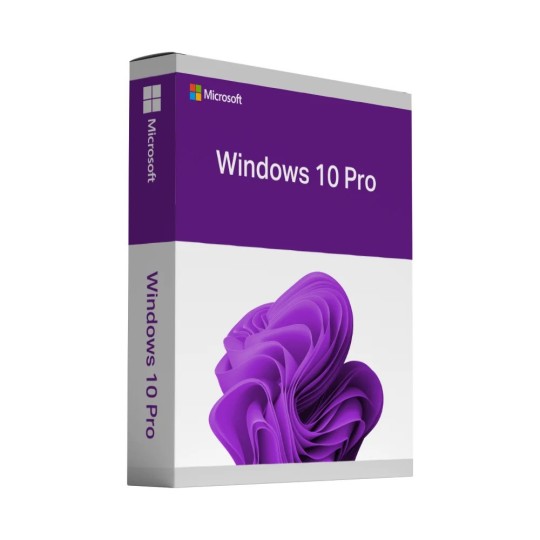
A valid product key for Windows 10 Pro is essential for activating and unlocking the full potential of Microsoft's powerful operating system. Windows 10 Pro offers a range of advanced features and capabilities that can enhance productivity, security, and performance for users, especially in professional and business environments. This unique alphanumeric code is more than just a key to access the software; it ensures that users use a legitimate, adequately licensed operating system. In this composition, we will discuss the significance of having a valid product key for Windows 10 Pro, its impact on performance, and the benefits of using a licensed operating system. It would help if you used the Premium Software and Support for the crucial work.
Understanding the Product Key for Windows 10 Pro:
A product key for Windows 10 Pro is a 25-character code that is proof of purchase and is required to activate the operating system. This key is a vital component of Microsoft's activation process, ensuring that only authorized copies of the software are used. When purchasing Windows 10 Pro, whether as a standalone product or as part of a device package, the product key of Windows 10 Pro is provided to the user, typically via a sticker on the device or through an email for digital purchases.
Unlike the Windows 10 Home operating system, which is suitable for everyday home use, Windows 10 Pro is designed for more advanced needs. It includes enhanced productivity tools, BitLocker encryption, remote desktop access, and more robust security protocols. With a valid product key for Windows 10 Pro, users can fully activate these capabilities and use a restricted operating system version.
Activation and Licensing, Why It Matters:
Activating Windows 10 Pro with a valid product key is crucial not only for legal compliance but also for accessing the full functionality of the OS. Once activated, users can enjoy the comprehensive features that differentiate Windows 10 Pro from the basic Home version. These features include enhanced productivity tools, enterprise-level security options, and support for advanced hardware configurations.
One key benefit of a genuine Windows 10 Pro product key is the ability to access enterprise-grade security features like BitLocker, which provides full disk encryption to protect sensitive data. This is especially important for businesses that handle confidential information or employees who need to secure their devices against unauthorized access. BitLocker, along with other built-in security measures like Windows Defender, offers a layer of protection that is not available on the Home edition.
Furthermore, a valid pro product key Windows 10 ensures compatibility with various software and hardware. Windows 10 Pro is designed to work seamlessly with multiple enterprise applications and advanced peripherals, ensuring that users can maximize their productivity. From managing network resources to utilizing specific software for business needs, the Pro edition is optimized for a more demanding environment.
Enhanced Productivity and Security Features:
One of the primary reasons users choose Windows 10 Pro over the Home edition is its advanced productivity features. With a valid product key of Windows 10 Pro, users can enjoy convenient access to the apps they need in a more streamlined environment. Features like Windows Ink, which allows for digital drawing and annotation, and Group Policy Management, which enables IT administrators to configure settings across multiple devices, are key elements that enhance personal and professional productivity.
Another key aspect of Windows 10 Pro is its BitLocker encryption. For businesses and individuals who store sensitive data on their devices, BitLocker provides an essential layer of protection. With a valid product key for Windows 10 Pro, users can encrypt their entire hard drive, ensuring that data remains secure even if the device is lost or stolen. This security feature is critical for businesses that must comply with data protection regulations, such as GDPR or HIPAA, and for anyone who values their privacy.
Moreover, Windows 10 Pro allows logging in with Remote Desktop to use a computer from another location. This feature is handy for businesses with remote workers or individuals needing to access their desktops from different locations. The ability to remotely control and work on a machine provides additional flexibility, making Windows 10 Pro a top choice for professional environments.
Compatibility and Updates: The Key to Stability:
A valid Windows 10 Pro product key ensures that your operating system is kept up-to-date with Microsoft's latest features and security patches. Regular updates help protect the system against emerging threats, fix bugs, and ensure that it remains compatible with the latest hardware and software.
Windows 10 Pro is specifically designed to work with software and hardware that the Home edition might not support. With the right product key, users can access specialized tools such as Hyper-V for virtualization and manage Windows Update settings to defer updates or choose when installed. These functionalities are essential for IT professionals and businesses that must maintain system stability and environmental control.
Additionally, a valid product key guarantees access to Microsoft's support services. When issues arise, users can rely on Microsoft's customer service and troubleshooting tools to resolve them. Using an unlicensed or pirated version of Windows 10 Pro limits access to these resources and exposes users to potential security risks and performance issues due to missing updates or system vulnerabilities.
Legal Compliance and Avoiding Risks:
Using a pirated or counterfeit version of Windows 10 Pro can lead to serious legal and security risks. A fake product key or one used on multiple devices can cause the operating system to become deactivated, restricting the user's ability to access features like security updates, support services, and premium functionalities. Furthermore, using an unauthorized copy of Windows 10 Pro violates Microsoft's terms of service and could expose the user to legal action.
Additionally, pirated software often comes with hidden malware or other malicious programs that can compromise the user's data or the security of their system. This is why it is crucial to ensure that the product key of Windows 10 Pro is legitimate and properly activated. By purchasing the software through authorized channels, users can protect themselves from these risks and enjoy the full benefits of the operating system without compromise.
Conclusion
In conclusion, a valid product key for Windows 10 Pro is not just a requirement for activating the operating system; it is a key to unlocking a suite of advanced features that enhance productivity, security, and overall performance. From the BitLocker encryption that protects sensitive data to the ability to log in with Remote Desktop for convenient access, the benefits of having a licensed version of Windows 10 Pro are clear. Furthermore, a legitimate product key ensures users receive regular updates, technical support, and advanced hardware and software compatibility. Whether you want to enhance your personal computing experience or a business seeking to improve operations, investing in a valid Windows 10 Pro product key is a wise decision to help you get the most out of your operating system while avoiding potential legal and security risks.
0 notes
Text
Essential macOS Security Settings You Should Enable Today
macOS is known for its strong security, but no system is completely invulnerable. Whether you’re a casual user or a professional handling sensitive data, taking a few extra steps can significantly enhance your Mac’s security. In this post, we’ll walk through the most important macOS security settings you should enable to protect your data, privacy, and overall system integrity.
1. Keep macOS and Apps Updated
Keeping your macOS and apps up to date is one of the easiest yet most effective ways to protect against security vulnerabilities. Apple frequently releases security patches to fix exploits that hackers could use to gain unauthorized access.
How to Enable Automatic Updates:
1. Go to System Settings > General > Software Update.
2. Click Automatic Updates and enable:
• Download new updates when available
• Install macOS updates
• Install security responses and system files
• Install app updates from the App Store
This ensures that your system stays protected without you having to check manually.
2. Enable the Firewall
A firewall helps block unauthorized incoming connections that could be attempting to exploit your system.
To Enable the macOS Firewall:
1. Go to System Settings > Network.
2. Click Firewall and toggle it On.
3. Click Options and enable Block all incoming connections for an extra layer of protection (unless you need specific inbound connections for apps like AirDrop).
3. Use FileVault for Full-Disk Encryption
FileVault encrypts the data on your Mac’s drive, preventing unauthorized access in case your device is lost or stolen.
To Turn On FileVault:
1. Open System Settings > Privacy & Security.
2. Scroll down and click FileVault.
3. Click Turn On and follow the prompts.
4. Save your recovery key in a safe place—this is crucial if you ever forget your password.
FileVault ensures that even if someone removes your drive, they won’t be able to access your files.
4. Set a Strong Password and Enable Two-Factor Authentication
A strong password is your first defense against unauthorized access. If you use an Apple ID, enabling two-factor authentication (2FA) provides an extra layer of security.
To Set a Strong Mac Password:
1. Go to System Settings > Users & Groups.
2. Select your account and choose Change Password.
3. Use a mix of letters, numbers, and special characters for a strong passphrase.
To Enable Two-Factor Authentication (2FA):
1. Go to System Settings > Apple ID.
2. Click Password & Security.
3. Enable Two-Factor Authentication.
With 2FA, even if someone gets hold of your password, they’ll need a secondary verification code to access your account.
5. Disable Automatic Login
If automatic login is enabled, anyone who turns on your Mac can access your files without entering a password.
To Disable Automatic Login:
1. Go to System Settings > Users & Groups.
2. Click Login Options.
3. Set Automatic Login to Off.
This ensures that your Mac always requires a password at startup.
6. Manage App Permissions and Privacy Settings
macOS allows you to control what data and hardware (camera, microphone, etc.) apps can access.
To Review and Restrict App Permissions:
1. Go to System Settings > Privacy & Security.
2. Click each category (e.g., Camera, Microphone, Location Services) to see which apps have access.
3. Disable access for apps that don’t need it.
Limiting permissions prevents apps from collecting unnecessary data about you.
7. Enable Lock Screen Security
To prevent unauthorized access when you step away from your Mac, adjust your lock screen settings.
To Set Lock Screen Timers:
1. Go to System Settings > Lock Screen.
2. Adjust settings to:
• Require password immediately after sleep or screen saver begins.
• Set a short inactivity time before the Mac locks.
This ensures that your Mac locks quickly when unattended.
8. Use a Secure DNS and Enable Private Relay
A secure DNS, such as Cloudflare’s (1.1.1.1) or Google’s (8.8.8.8), can help protect against phishing and malware. If you’re an iCloud+ subscriber, Private Relay encrypts your browsing data, making it harder for websites to track your activity.
To Change DNS:
1. Go to System Settings > Network.
2. Select your active connection, click Details, then go to DNS.
3. Add 1.1.1.1 (Cloudflare) or 8.8.8.8 (Google).
To Enable Private Relay (for iCloud+ users):
1. Go to System Settings > Apple ID.
2. Click iCloud, then enable Private Relay.
9. Use a Standard (Non-Admin) User Account
Running your Mac from an admin account all the time increases security risks, as malware or accidental commands could make system-wide changes.
To Create a Standard User Account:
1. Go to System Settings > Users & Groups.
2. Click Add User (+) and select Standard.
3. Use this account for everyday tasks, reserving the admin account for system changes.
10. Be Wary of Public Wi-Fi and Use a VPN
Public Wi-Fi networks can expose your data to attackers. If you must use one, enable Limit IP Tracking in macOS’s network settings or use a reputable VPN.
To Enable Limit IP Tracking:
1. Go to System Settings > Wi-Fi.
2. Select your connected network and toggle Limit IP Tracking on.
A VPN encrypts your internet traffic, adding an extra layer of security when using unsecured networks.
Final Thoughts
Macs are relatively secure, but no system is immune to threats. By enabling these security settings, you significantly reduce the risk of unauthorized access, malware, and data theft.
Do you have any additional security tips that work well for you? Let us know in the comments!

0 notes
Text
Recover Lost Mac Data with Apple Experts
Losing data from your Mac can feel like the end of the world—especially when it includes critical work documents, treasured memories, or irreplaceable personal files. Whether it's due to accidental deletion, a failed software update, or hard drive failure, data loss is frustrating and stressful. The good news? You don’t have to face it alone. With the help of Apple experts, recovering lost Mac data is not only possible, but often surprisingly successful.
Common Causes of Mac Data Loss
Before diving into how experts can help, it's important to understand what causes data loss on a Mac. Some of the most common scenarios include:
Accidental deletion of files or folders
Formatting a drive without proper backup
Corrupted system files or macOS crashes
Hardware issues (failed SSD/HDD)
Virus or malware attacks
FileVault encryption errors
Failed Time Machine backups
Even with Apple's reliable software and hardware ecosystem, these problems can arise unexpectedly. Thankfully, there are professionals who specialize in solving them.
Why Choose Apple Experts for Data Recovery?
While there are many third-party data recovery services and DIY tools available, Apple experts bring a level of precision, safety, and reliability that’s hard to beat.
1. Apple-Certified Training
Apple technicians are trained specifically in macOS architecture, Apple file systems (APFS and HFS+), and data security protocols. Their understanding of how Macs handle storage gives them a significant advantage in locating and recovering data safely.
2. Access to Specialized Tools
Professionals working within Apple’s ecosystem use advanced recovery software tailored to work with macOS systems. In some cases, they also have access to proprietary tools not available to the general public.
3. Security and Confidentiality
When you're dealing with personal or business-related files, privacy matters. Apple experts and authorized service providers operate under strict data handling and privacy policies. You can trust your data is in safe hands.
4. Hardware Repair Integration
If your Mac’s data loss stems from a hardware issue—like a failed hard drive, logic board damage, or power supply failure—Apple experts can fix or replace the damaged parts and recover the data, all under one roof.
How Apple Experts Recover Lost Mac Data
Here’s what the typical data recovery process looks like when handled by certified Apple professionals:
Step 1: Assessment
The process begins with a full diagnostic. Experts evaluate whether the issue is software-related, hardware-based, or both. This determines the recovery strategy.
Step 2: Drive Cloning (If Necessary)
To avoid further damage, professionals often clone the affected drive. This creates a safe working copy from which data can be recovered, reducing risk to the original data.
Step 3: Data Extraction
Using specialized tools, experts extract recoverable files from the cloned or original drive. This includes documents, emails, photos, videos, system files, and more—even if they’ve been deleted or corrupted.
Step 4: Verification
Recovered data is verified for integrity. In many cases, experts will sort the files and provide a preview or report of what’s been recovered.
Step 5: Data Return
The recovered files are copied onto a secure external drive or uploaded to iCloud or a backup destination of your choice.
When to Contact an Expert
While minor data loss can sometimes be resolved using basic recovery software, certain red flags mean you should go straight to the pros:
Your Mac won’t boot or freezes on startup
You hear strange noises (like clicking) from the drive
Files are missing after a macOS update
You formatted your drive by accident
FileVault encryption is causing access issues
Disk Utility can’t recognize or repair the disk
In these situations, time is critical. Continuing to use the drive can make the problem worse and decrease the chances of successful recovery.
Prevent Future Data Loss on Your Mac
Although Apple experts can work wonders with lost data, prevention is always better. Here are a few tips to help you stay safe going forward:
Enable Time Machine: This built-in macOS feature creates automatic backups you can restore from in emergencies.
Use iCloud Drive: Sync important files to the cloud so they’re accessible even if your Mac fails.
Avoid risky software: Be careful when installing unknown apps or updates that could corrupt your system.
Keep your system updated: Regular macOS updates can fix bugs and improve drive performance.
Run periodic disk checks: Use Disk Utility to monitor your drive’s health.
Losing important data can feel overwhelming, but it doesn’t have to be the end of the story. Whether your Mac suffered a crash, you deleted something by mistake, or your hard drive failed, Apple experts have the tools and training to help recover your lost data safely and effectively.
So if your Mac is giving you trouble and precious data seems gone for good don’t panic. Reach out to certified Apple technicians, and let the professionals bring your files back to life.
0 notes