#git install centos
Explore tagged Tumblr posts
Link
#Automation#backup#cloudstorage#collaboration#dataprivacy#database#Docker#filesharing#HTTPS#Install#Linux#networking#Nextcloud#Nextcloudsetup#open-source#reverseproxy#Security#self-hosted#Server#systemadministration
0 notes
Text
1 - I first learned to use Linux on a college computer running CentOS but the first distro I ran on my own PC was fedora.
2 - accidentally deleted my whole hard-drive while switching to Arch Linux.
3 - nope, I'm at least careful enough to not do that.
4 - I got completely rid of windows the first chance I got. Switched to Linux cold turkey.
5 - I've always just used bash since it's what I was taught in college, and I've never seen the reason to switch.
6 - at the beginning I was intimidated by git, and there's still some stuff I don't fully understand but I backup my OS config files with git.
7 - learned to install it on a virtual machine in college but the first physical computer I installed it on was my personal desktop computer.
8 - I've been using neovim for a few years now, and I know the essentials but there are many features I'm still learning about.
9 - I don't really have a favorite but if I had to pick one I'd say neovim. It's satisfying to personalize and rewarding to use.
10 - install tutorials that don't teach people to partition their home directory. It makes it much harder for beginners to distro hop because of it.
11 - I've found some projects with next to zero documentation and it can be rather time consuming to figure it out.
12 - I love my current distro (nixOS) I've been using it for 2 years now, and I don't see myself ever switching. It's certainly not for everyone, but it does everything I ever wanted in a distro plus some.
13 - Tux is obviously the more iconic and recognizable mascot, but I prefer Xenia, no only does she help represent the queer and furry Linux community, but also she feels reminiscent of the 90s.
14 - nano. Used to use nano because I was intimidated by vim keybindings. Now I can't stand using it. As a bonus Zellij, it's a feature rich multiplexer but I've spent more time fighting it's keybindings than I ever saved using it.
15 - not familiar with the term yak shaving, but I like to start with a stock distro and then personalize it from there, removing bloat and ricing. If that's yak shaving than yah, I do that.
16 - I have yet to mess with the Linux kernel, I still need to learn much more about it.
Linux ask game
1 - what was your first distro? 2 - what was your biggest linux fuckup? 3 - have you ever run rm / on real hardware? 4 - do you dual boot or have a secondary machine with windows? 5 - did you change your default shell? 6 - are you afraid of git? 7 - what was the first machine you installed linux on? 8 - do you know your way around vim keybinds? 9 - what is your favourite non-os software? 10- biggest linux pet peeve? 11- biggest annoyance with the community? 12- do you like your current distro? 13- Xenia or Tux? 14- what software are you never using again? 15- stock distro or hours of yak shaving? 16- have you compiled the kernel?
151 notes
·
View notes
Video
youtube
Hands-On Guide: How to Install and Set Up Ubuntu and CentOS on VMware
Overview:
Setting up Ubuntu and CentOS on VMware is a crucial skill for DevOps professionals who want to create isolated environments for testing, development, and automation workflows. VMware allows you to run multiple virtual machines (VMs) on a single system, enabling you to experiment with different Linux distributions without altering your primary operating system. In this hands-on guide, we’ll walk through the steps to install and configure both Ubuntu and CentOS on VMware, covering the key settings and best practices for optimizing performance in DevOps environments.
VMware: Getting Started
Step 1: Install VMware Workstation
To begin, you’ll need VMware Workstation or VMware Player installed on your system. Here’s how:
- Download VMware: Visit the official VMware website and download either VMware Workstation or VMware Player depending on your preference. Workstation is a paid tool with advanced features, while Player is a free option that’s perfect for basic VMs. - Install VMware: Run the installer and follow the setup wizard. Once installed, launch VMware.
Step-by-Step: Installing Ubuntu on VMware
Step 1: Download Ubuntu ISO
- Go to the [official Ubuntu website](https://ubuntu.com/download) and download the LTS (Long Term Support) version of Ubuntu, ensuring you have a stable version for long-term usage in your DevOps workflows.
Step 2: Create a New Virtual Machine in VMware
- Open VMware Workstation or VMware Player and select “Create a New Virtual Machine.” - Choose the ISO image by selecting the downloaded Ubuntu file, then click Next.
Step 3: Allocate Resources
- CPU: Assign at least 2 CPUs for smooth operation. - RAM: Allocate at least 4GB of RAM for optimal performance. You can assign more if your system allows. - Storage: Provide at least 20GB of disk space, especially if you plan to install DevOps tools.
Step 4: Installation of Ubuntu
- Start the VM, and Ubuntu’s installation wizard will appear. - Follow the prompts: choose language, keyboard settings, and select Install Ubuntu. - Choose installation type (erase disk if it’s a fresh VM) and configure time zones, user account, and password. - After installation, update your system by running: ```bash sudo apt update && sudo apt upgrade -y ```
Step 5: VMware Tools Installation
Installing VMware Tools improves VM performance, enabling better integration with the host machine.
- In VMware, go to the VM menu and select Install VMware Tools. ```bash sudo apt install open-vm-tools open-vm-tools-desktop -y sudo reboot vmware-toolbox-cmd -v ``` Verify VMware Tools Installation:
```bash vmware-toolbox-cmd -v ```
Step 6: Post-Installation Setup for DevOps
- Install Basic DevOps Tools: ```bash sudo apt install git curl vim ``` - Enable SSH Access: ```bash sudo apt install openssh-server sudo systemctl enable ssh sudo systemctl start ssh ```
Step-by-Step: Installing CentOS on VMware
Step 1: Download CentOS ISO
- Visit the [official CentOS website](https://www.centos.org/download/) and download the CentOS 7 or 8 version (or CentOS Stream, depending on your preference).
Step 2: Create a New Virtual Machine in VMware
- Open VMware and choose “Create a New Virtual Machine.” - Select the CentOS ISO image and proceed to the next step.
Step 3: Allocate Resources
- CPU: Assign at least 2 CPUs. - RAM: Assign at least 4GB of RAM for smooth operations, especially if you’re installing enterprise tools. - Storage: Allocate 20GB or more, depending on your intended use case.
Step 4: Installation of CentOS
- Start the VM, and the CentOS installation wizard will load. - Choose your language and keyboard settings, then proceed to the installation screen. - Configure disk partitioning (choose automatic for simplicity). - Set up a root password and create a user account. - Follow the prompts to install CentOS. Once done, reboot the VM.
Step 5: Install VMware Tools
For better performance, install VMware Tools:
- In the VMware menu, select Install VMware Tools.
- Update Your System: ```bash sudo yum update -y ``` - Install open-vm-tools: ```bash sudo yum install open-vm-tools -y ``` - For graphical environment: ```bash sudo yum install open-vm-tools-desktop -y ``` - Start the vmtoolsd Service: ```bash sudo systemctl enable vmtoolsd.service sudo systemctl start vmtoolsd.service ``` - Verify Installation: ```bash vmware-toolbox-cmd -v ```
Step 6: Post-Installation Setup for DevOps
- Install EPEL (Extra Packages for Enterprise Linux) and Basic DevOps Tools: ```bash sudo yum install epel-release sudo yum install git curl vim ``` - Enable SSH Access: ```bash sudo yum install openssh-server sudo systemctl enable sshd sudo systemctl start sshd ``` - Verify installed tools: ```bash git --version curl --version vim --version ```
Best Practices for Installing and Setting Up Ubuntu and CentOS on VMware
1. Resource Allocation: Ensure you allocate sufficient CPU, RAM, and storage based on the workloads. For most DevOps tasks, assign at least 2 CPUs and 4GB of RAM for optimal performance. More demanding workloads may require additional resources.
2. Snapshots: Regularly take VM snapshots before major changes or installations. This allows you to revert to a stable state if something goes wrong during configuration or software testing.
3. VMware Tools Installation: Always install VMware Tools after setting up the OS. This ensures seamless mouse integration, smoother graphics, and better performance, reducing potential bugs and lag in your virtual environment.
4. Partitioning: For better performance and management, use custom partitioning if needed. This helps in allocating different parts of your virtual disk to `/`, `/home`, and `/var` partitions, improving system performance and flexibility in future updates or installations.
5. Automated Backups: Set up automated backups or export your VMs periodically. This practice is particularly important if your VMs store critical configurations, applications, or databases.
6. Networking Configuration: Ensure that your virtual machines are correctly configured to access the internet and your local network. Consider using NAT or Bridged Network options, depending on your networking needs. NAT works well for internet access, while Bridged is ideal for networked environments.
7. Security Considerations: Configure firewalls and SSH access carefully to secure your VMs from unauthorized access. Set up strong user permissions, enforce password complexity, and enable SSH keys for secure remote access.
8. Regular System Updates: Frequently update both Ubuntu and CentOS systems to ensure they are protected from vulnerabilities. Use the following commands to update packages: - For Ubuntu: ```bash sudo apt update && sudo apt upgrade ``` - For CentOS: ```bash sudo yum update ```
9. Monitor Resource Usage: VMware allows you to monitor CPU, memory, and storage usage. Use these tools to ensure that your VMs are not consuming excessive resources, especially in shared environments.
10. Test Environments: Use VMs as sandbox environments to test and experiment with new DevOps tools like Docker, Kubernetes, Jenkins, or Ansible before deploying them in production.
Conclusion:
By installing and setting up both Ubuntu and CentOS on VMware, you gain the flexibility to experiment with DevOps tools, test automation workflows, and learn Linux system administration in a safe and isolated environment. This hands-on tutorial provides you with the foundation to run and manage your Linux VMs effectively, setting you up for success in DevOps tasks ranging from development to deployment automation. Follow along in this video as we guide you step-by-step to mastering Linux installations on VMware for your DevOps journey.
#youtube#Install VMware Workstation#Step-by-Step: Installing Ubuntu on VMware#ubuntuGetting Started with Linux Installation and Basic Setuplinux tutorial for beginnersopen sourcelinux terminaldistrotubeubuntu is badlin#vmwareubuntuHands On Guide: How to Install and Set Up Ubuntu and CentOS on VMwarevmware workstationcentos 7download and install vmware works#Linux Install and Setup OverviewInstall and Setup VMware Workstation Pro 17Installing Ubuntu on VMware Workstation Pro 17Installing CentOS o
1 note
·
View note
Text
Linux Zero to Hero: Mastering the Open-Source Operating System
Linux, an open-source operating system, is the backbone of countless systems, from personal computers to enterprise servers and supercomputers. It has earned its reputation as a robust, versatile, and secure platform for developers, administrators, and tech enthusiasts. In this comprehensive guide, we explore the journey from being a Linux beginner to mastering its vast ecosystem.
Why Learn Linux?
1. Open-Source Freedom
Linux provides unparalleled flexibility, allowing users to customize and modify the system according to their needs. With its open-source nature, you have access to thousands of applications and tools free of charge.
2. Industry Relevance
Major companies, including Google, Amazon, and Facebook, rely on Linux for their servers and infrastructure. Learning Linux opens doors to lucrative career opportunities in IT and software development.
3. Secure and Reliable
Linux boasts a strong security model and is known for its stability. Its resistance to malware and viruses makes it the operating system of choice for critical applications.
Getting Started with Linux
Step 1: Understanding Linux Distributions
Linux comes in various distributions, each catering to specific needs. Popular distributions include:
Ubuntu: User-friendly, ideal for beginners.
Fedora: Known for cutting-edge technology and innovation.
Debian: Stable and versatile, preferred for servers.
CentOS: Enterprise-grade, often used in businesses.
Choosing the right distribution depends on your goals, whether it’s desktop use, development, or server management.
Step 2: Setting Up Your Linux Environment
You can use Linux in several ways:
Dual Boot: Install Linux alongside Windows or macOS.
Virtual Machines: Run Linux within your current OS using tools like VirtualBox.
Live USB: Try Linux without installation by booting from a USB drive.
Mastering Linux Basics
1. The Linux File System
Linux organizes data using a hierarchical file system. Key directories include:
/root: Home directory for the root user.
/etc: Configuration files for the system.
/home: User-specific data.
/var: Variable files, such as logs and databases.
2. Essential Linux Commands
Understanding basic commands is crucial for navigating and managing the Linux system. Examples include:
ls: Lists files and directories.
cd: Changes directories.
mkdir: Creates new directories.
rm: Deletes files or directories.
chmod: Changes file permissions.
3. User and Permission Management
Linux enforces strict user permissions to enhance security. The system categorizes users into three groups:
Owner
Group
Others
Permissions are represented as read (r), write (w), and execute (x). Adjusting permissions ensures secure access to files and directories.
Advanced Linux Skills
1. Shell Scripting
Shell scripting automates repetitive tasks and enhances efficiency. Using bash scripts, users can create programs to execute commands in sequence.
Example: A Simple Bash Script
bash
Copy code
#!/bin/bash
echo "Hello, World!"
2. System Administration
System administrators use Linux for tasks like:
Managing users and groups.
Monitoring system performance.
Configuring firewalls using tools like iptables.
Scheduling tasks with cron jobs.
3. Package Management
Each Linux distribution uses a package manager to install, update, and remove software:
APT (Ubuntu/Debian): sudo apt install package_name
YUM (CentOS/Fedora): sudo yum install package_name
Zypper (openSUSE): sudo zypper install package_name
Linux for Developers
Linux provides a robust environment for coding and development. Key features include:
Integrated Development Environments (IDEs): Tools like Eclipse, IntelliJ IDEA, and Visual Studio Code are supported.
Version Control Systems: Git integration makes Linux ideal for collaborative software development.
Containerization and Virtualization: Tools like Docker and Kubernetes thrive in Linux environments.
Troubleshooting and Debugging
Learning to troubleshoot is vital for any Linux user. Common methods include:
Viewing Logs: Logs in /var/log offer insights into system errors.
Using Debugging Tools: Commands like strace and gdb help debug applications.
Network Diagnostics: Tools like ping, traceroute, and netstat diagnose connectivity issues.
Linux Certifications
Earning a Linux certification validates your skills and enhances your career prospects. Notable certifications include:
CompTIA Linux+
Red Hat Certified Engineer (RHCE)
Linux Professional Institute Certification (LPIC)
Certified Kubernetes Administrator (CKA)
These certifications demonstrate proficiency in Linux administration, security, and deployment.
Tips for Success in Linux Mastery
Practice Regularly: Familiarity with commands and tools comes through consistent practice.
Join Communities: Engage with Linux forums, such as Stack Overflow and Reddit, to learn from experienced users.
Contribute to Open-Source Projects: Hands-on involvement in projects deepens your understanding of Linux and enhances your resume.
Stay Updated: Follow Linux news and updates to stay informed about advancements and changes.
Conclusion
Mastering Linux is a transformative journey that equips individuals and organizations with the tools to thrive in a technology-driven world. By following the steps outlined in this guide, you can progress from a Linux novice to a seasoned expert, ready to tackle real-world challenges and opportunities.
0 notes
Text
Why do professionals prefer Linux?
Experts choose Linux for several reasons, primarily due to its flexibility, security, and performance. Here are some of the main reasons why professionals across various fields prefer Linux:
1. Open Source Nature
Freedom and Transparency: Linux is open-source, meaning its source code is available for anyone to modify, inspect, and distribute. This allows experts to tweak the system to suit their specific needs, ensure privacy, and fix any issues that might arise.
Cost-Effective: Since Linux is free, organizations and individuals do not have to pay for licenses or subscriptions, making it a cost-effective choice for businesses and hobbyists alike.
2. Customization
Linux can be highly customized to fit a wide range of use cases, from small embedded systems to large-scale enterprise servers. Experts can choose from various distributions (Ubuntu, CentOS, Arch, Debian, etc.), each with different features that cater to specific needs.
Users can modify almost every aspect of the operating system, from the graphical interface to the kernel itself, enabling them to create highly optimized and tailored environments.
3. Security
Strong Security Model: Linux has a reputation for being more secure than other operating systems. Its permission-based structure (with fine-grained control over who can access files and resources) makes it less prone to attacks.
Regular Updates: The Linux community is very active, and security patches are rolled out quickly to address vulnerabilities.
Open Security: Since the source code is available for review, any security flaws can be found and fixed quickly by both the community and independent security researchers.
4. Stability and Reliability
Linux is known for its stability and reliability, particularly in server environments. It can run for long periods without requiring a reboot, which is why it is commonly used for critical infrastructure, such as web servers, databases, and cloud services.
It is less prone to crashes and slowdowns compared to other operating systems, making it an excellent choice for both personal and professional use.
5. Performance
Lightweight: Linux is highly efficient and can run on older or less powerful hardware. There are lightweight distributions designed to run on minimal resources, making it ideal for systems with limited hardware capabilities.
Optimized for Power Users: With Linux, experts have complete control over the processes and services running on their systems, allowing them to fine-tune performance for specific workloads.
6. Flexibility for Development
Linux is often the go-to operating system for software development, especially for server-side applications. It supports a wide range of programming languages (Python, C, C++, Java, Ruby, etc.) and development tools (IDEs, debuggers, and compilers).
It also provides powerful command-line tools and scripting languages (bash, zsh), which are preferred by developers for automating tasks, system administration, and working with various tools and utilities.
7. Support for Programming and Open-Source Tools
Linux natively supports a wide array of open-source software, making it the perfect environment for software developers, system administrators, and IT professionals.
The OS supports popular development frameworks, version control systems (like Git), and programming languages without the need for complex installations or additional tools.
8. Community Support
Vibrant Community: Linux has a vast and active user base, which contributes to an extensive ecosystem of documentation, forums, and tutorials. This means that experts can often find solutions to their problems through community support, whether it’s via official documentation, Stack Overflow, or dedicated forums.
Collaboration: The Linux community encourages collaboration and sharing knowledge, which helps professionals stay up-to-date with the latest trends and best practices.
9. Server and Cloud Dominance
Preferred for Servers: Linux dominates in the server space, particularly for web servers (Apache, Nginx) and cloud services. Popular cloud platforms, including AWS, Google Cloud, and Azure, offer native support for Linux, and many cloud services are optimized for Linux-based environments.
Containerization: Linux is also widely used for containers (like Docker), which have become a standard for deploying and managing applications across different environments.
10. Minimal Resource Usage
Unlike Windows, Linux distributions are highly efficient in terms of system resources. This makes it an excellent choice for running on servers or devices with limited memory or processing power.
11. Privacy and Data Control
Linux gives users complete control over their data, unlike proprietary systems like Windows or macOS, which often have more aggressive data collection policies. For privacy-conscious users, Linux offers an environment where they can limit what data is shared.
12. Compatibility with Modern Technologies
Linux is widely compatible with modern technologies, including Docker containers, Kubernetes, and the Internet of Things (IoT) devices. Many experts in these fields choose Linux due to its flexibility and adaptability to new tech trends.
Conclusion
Linux is favored by experts for its versatility, security, performance, and the control it offers users over their systems. Whether it's software development, system administration, cybersecurity, or running enterprise-grade servers, Linux is the go-to choice for professionals who value efficiency, customizability, and the open-source nature of the platform.
for more details visit www.qcsdclabs.com
0 notes
Text
Linux for Developers: Essential Tools and Environments for Coding
For developers, Linux is not just an operating system—it's a versatile platform that offers a powerful array of tools and environments tailored to coding and development tasks. With its open-source nature and robust performance, Linux is a preferred choice for many developers. If you're looking to get the most out of your Linux development environment, leveraging resources like Linux Commands Practice Online, Linux Practice Labs, and Linux Online Practice can significantly enhance your skills and productivity.
The Linux Advantage for Developers
Linux provides a rich environment for development, featuring a wide range of tools that cater to various programming needs. From command-line utilities to integrated development environments (IDEs), Linux supports an extensive ecosystem that can streamline coding tasks, improve efficiency, and foster a deeper understanding of system operations.
Essential Linux Tools for Developers
Text Editors and IDEs: A good text editor is crucial for any developer. Linux offers a variety of text editors, from lightweight options like Vim and Nano to more feature-rich IDEs like Visual Studio Code and Eclipse. These tools enhance productivity by providing syntax highlighting, code completion, and debugging features.
Version Control Systems: Git is an indispensable tool for version control, and its integration with Linux is seamless. Using Git on Linux allows for efficient version management, collaboration, and code tracking. Tools like GitHub and GitLab further streamline the development process by offering platforms for code sharing and project management.
Package Managers: Linux distributions come with powerful package managers such as apt (Debian/Ubuntu), yum (CentOS/RHEL), and dnf (Fedora). These tools facilitate the installation and management of software packages, enabling developers to quickly set up their development environment and access a wide range of libraries and dependencies.
Command-Line Tools: Mastery of Linux commands is vital for efficient development. Commands like grep, awk, and sed can manipulate text and data effectively, while find and locate assist in file management. Practicing these commands through Linux Commands Practice Online resources helps sharpen your command-line skills.
Containers and Virtualization: Docker and Kubernetes are pivotal in modern development workflows. They allow developers to create, deploy, and manage applications in isolated environments, which simplifies testing and scaling. Linux supports these technologies natively, making it an ideal platform for container-based development.
Enhancing Skills with Practice Resources
To get the most out of Linux, practical experience is essential. Here’s how you can use Linux Practice Labs and Linux Online Practice to enhance your skills:
Linux Practice Labs: These labs offer hands-on experience with real Linux environments, providing a safe space to experiment with commands, configurations, and development tools. Engaging in Linux Practice Labs helps reinforce learning by applying concepts in a controlled setting.
Linux Commands Practice Online: Interactive platforms for practicing Linux commands online are invaluable. They offer scenarios and exercises that simulate real-world tasks, allowing you to practice commands and workflows without the need for a local Linux setup. These exercises are beneficial for mastering command-line utilities and scripting.
Linux Online Practice Platforms: Labex provide structured learning paths and practice environments tailored for developers. These platforms offer a variety of exercises and projects that cover different aspects of Linux, from basic commands to advanced system administration tasks.
Conclusion
Linux offers a powerful and flexible environment for developers, equipped with a wealth of tools and resources that cater to various programming needs. By leveraging Linux Commands Practice Online, engaging in Linux Practice Labs, and utilizing Linux Online Practice platforms, you can enhance your development skills, streamline your workflow, and gain a deeper understanding of the Linux operating system. Embrace these resources to make the most of your Linux development environment and stay ahead in the ever-evolving tech landscape.
0 notes
Text
Rhel Docker
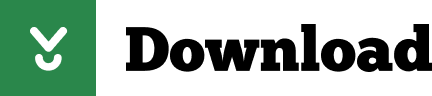
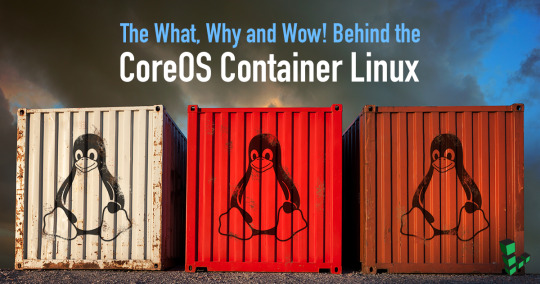
Rhel Docker
Rhel Docker Ce
Rhel Docker
Rhel Docker Ce
The Remote - Containers extension lets you use a Docker container as a full-featured development environment. Whether you deploy to containers or not, containers make a great development environment because you can:
Develop with a consistent, easily reproducible toolchain on the same operating system you deploy to.
Quickly swap between different, isolated development environments and safely make updates without worrying about impacting your local machine.
Make it easy for new team members / contributors to get up and running in a consistent development environment.
Try out new technologies or clone a copy of a code base without impacting your local setup.
Rhel Docker
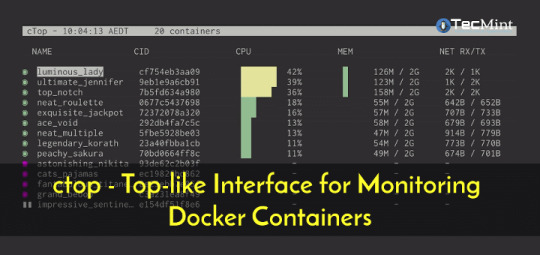
Rhel Docker Ce
The extension starts (or attaches to) a development container running a well defined tool and runtime stack. Workspace files can be mounted into the container from the local file system, or copied or cloned into it once the container is running. Extensions are installed and run inside the container where they have full access to the tools, platform, and file system.
Rhel Docker
Amazon Web Services (AWS) and Red Hat provide a complete, enterprise-class computing environment. Red Hat solutions on AWS give customers the ability to run enterprise traditional on-premises applications, such as SAP, Oracle databases, and custom applications in the cloud.
Windows 10 Home (2004+) requires Docker Desktop 2.2+ and the WSL2 back-end. (Docker Toolbox is not supported.) macOS: Docker Desktop 2.0+. Linux: Docker CE/EE 18.06+ and Docker Compose 1.21+. (The Ubuntu snap package is not supported.) Containers: x8664 / ARMv7l (AArch32) / ARMv8l (AArch64) Debian 9+, Ubuntu 16.04+, CentOS / RHEL 7+ x8664.
Docker volumes allow you to back up, restore, and migrate data easily. This tutorial explains what a Docker volume is and how to use it, as well as how to mount a volume in Docker.
Amazon Web Services (AWS) and Red Hat provide a complete, enterprise-class computing environment. Red Hat solutions on AWS give customers the ability to run enterprise traditional on-premises applications, such as SAP, Oracle databases, and custom applications in the cloud.
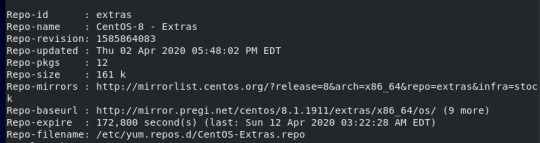
You then work with VS Code as if everything were running locally on your machine, except now they are isolated inside a container.
System Requirements
Local:
Windows:Docker Desktop 2.0+ on Windows 10 Pro/Enterprise. Windows 10 Home (2004+) requires Docker Desktop 2.2+ and the WSL2 back-end. (Docker Toolbox is not supported.)
macOS: Docker Desktop 2.0+.
Linux: Docker CE/EE 18.06+ and Docker Compose 1.21+. (The Ubuntu snap package is not supported.)
Containers:
x86_64 / ARMv7l (AArch32) / ARMv8l (AArch64) Debian 9+, Ubuntu 16.04+, CentOS / RHEL 7+
x86_64 Alpine Linux 3.9+
Other glibc based Linux containers may work if they have needed prerequisites.
While ARMv7l (AArch32), ARMv8l (AArch64), and musl based Alpine Linux support is available, some extensions installed on these devices may not work due to the use of glibc or x86 compiled native code in the extension. See the Remote Development with Linux article for details.
Note that while the Docker CLI is required, the Docker daemon/service does not need to be running locally if you are using a remote Docker host.

Installation
To get started, follow these steps:
Install VS Code or VS Code Insiders and this extension.
Install and configure Docker for your operating system.
Windows / macOS:
Install Docker Desktop for Mac/Windows.
If not using WSL2 on Windows, right-click on the Docker task bar item, select Settings / Preferences and update Resources > File Sharing with any locations your source code is kept. See tips and tricks for troubleshooting.
To enable the Windows WSL2 back-end: Right-click on the Docker taskbar item and select Settings. Check Use the WSL2 based engine and verify your distribution is enabled under Resources > WSL Integration.
Linux:
Follow the official install instructions for Docker CE/EE. If you use Docker Compose, follow the Docker Compose install directions.
Add your user to the docker group by using a terminal to run: sudo usermod -aG docker $USER Sign out and back in again so this setting takes effect.
Rhel Docker Ce
Working with Git? Here are two tips to consider:
If you are working with the same repository folder in a container and Windows, be sure to set up consistent line endings. See tips and tricks to learn how.
If you clone using a Git credential manager, your container should already have access to your credentials! If you use SSH keys, you can also opt-in to sharing them. See Sharing Git credentials with your container for details.
Getting started
Follow the step-by-step tutorial or if you are comfortable with Docker, follow these four steps:
Follow the installation steps above.
Clone https://github.com/Microsoft/vscode-remote-try-node locally.
Start VS Code
Run the Remote-Containers: Open Folder in Container... command and select the local folder.
Check out the repository README for things to try. Next, learn how you can:
Use a container as your full-time environment - Open an existing folder in a container for use as your full-time development environment in few easy steps. Works with both container and non-container deployed projects.
Attach to a running container - Attach to a running container for quick edits, debugging, and triaging.
Advanced: Use a remote Docker host - Once you know the basics, learn how to use a remote Docker host if needed.
Available commands
Another way to learn what you can do with the extension is to browse the commands it provides. Press F1 to bring up the Command Palette and type in Remote-Containers for a full list of commands.

You can also click on the Remote 'Quick Access' status bar item to get a list of the most common commands.
For more information, please see the extension documentation.
Release Notes
While an optional install, this extension releases with VS Code. VS Code release notes include a summary of changes to all three Remote Development extensions with a link to detailed release notes.
As with VS Code itself, the extensions update during a development iteration with changes that are only available in VS Code Insiders Edition.
Questions, Feedback, Contributing
Have a question or feedback?
See the documentation or the troubleshooting guide.
Up-vote a feature or request a new one, search existing issues, or report a problem.
Contribute a development container definition for others to use
Contribute to our documentation
...and more. See our CONTRIBUTING guide for details.
Or connect with the community...
Telemetry
Visual Studio Code Remote - Containers and related extensions collect telemetry data to help us build a better experience working remotely from VS Code. We only collect data on which commands are executed. We do not collect any information about image names, paths, etc. The extension respects the telemetry.enableTelemetry setting which you can learn more about in the Visual Studio Code FAQ.
License
By downloading and using the Visual Studio Remote - Containers extension and its related components, you agree to the product license terms and privacy statement.
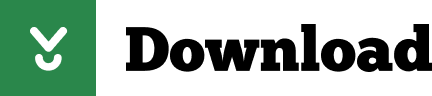
2 notes
·
View notes
Text
Git Install on Ubuntu/Centos/AmazonLinux/Windows
This tutorial explains Git Install on Ubuntu/Centos/AmazonLinux/Windows
Git
Git is the most commonly used Distributed Version Control System these days.
To know about ” What is Distributed Version Control System and Git ?” in more details read about – Git Tutorial for Beginners
Git Install on Ubuntu
Here is the step by step guide to Install git on ubuntu.
Step 1- Update your Ubuntu Linux…
View On WordPress
#git install#git install amazon linux 2#git install centos#git install on ubuntu#install git#install git centos#install git on windows#install git ubuntu
0 notes
Video
youtube
Discover the EASY Way to Install LINUX Without the Hassle!
*Linux For DevOps:* https://www.youtube.com/playlist?list=PLGj4aMqxhpL6qwlxRuVljjIxvNoMy-W91 *Linux For DevOps: Beginner Level:* https://www.youtube.com/playlist?list=PLGj4aMqxhpL5bLDvXBIpOmS_Vh6U8tjM0 *Linux For DevOps: Intermediate Level:* https://www.youtube.com/playlist?list=PLGj4aMqxhpL79czyihLsCRXHePzY0zQuv ***************************** * Discover the EASY Way to Install LINUX Without the Hassle! * 🎥: https://youtu.be/V7ZOuK6o5KQ *****************************
Linux is a powerful, versatile operating system widely used for servers, development environments, and personal computing. If you're new to Linux, this guide will walk you through the installation process and initial setup to get you started.
Why Choose Linux? - Free and Open Source: Most Linux distributions are completely free to use. - Customizable: Tailor your operating system to your needs. - Secure and Reliable: Preferred for servers and development due to robust security. - Community Support: A vast, active community to help with troubleshooting and learning.
Step 1: Choose a Linux Distribution Popular Linux distributions include: - Ubuntu: Beginner-friendly and widely supported. - Fedora: Cutting-edge features for developers. - Debian: Stable and ideal for servers. - Linux Mint: Great for transitioning from Windows. - CentOS Stream: Suitable for enterprise environments.
Step 2: Download the ISO File 1. Visit the official website of your chosen Linux distribution. 2. Download the appropriate ISO file for your system (32-bit or 64-bit).
Step 3: Create a Bootable USB Drive To install Linux, you'll need a bootable USB drive: 1. Use tools like Rufus (Windows), Etcher, or UNetbootin to create a bootable USB. 2. Select the downloaded ISO file and the USB drive, then start the process.
Step 4: Install Linux 1. Insert the bootable USB into your computer and restart. 2. Access the BIOS/UEFI menu (usually by pressing `F2`, `F12`, `Esc`, or `Del` during startup). 3. Set the USB drive as the first boot device. 4. Follow the installation wizard to: - Select your language. - Partition your disk (use “Automatic” if unsure). - Create a user account and set a password.
Step 5: Perform Initial Setup After installation: 1. Update the System: ```bash sudo apt update && sudo apt upgrade -y # For Debian-based systems sudo dnf update # For Fedora-based systems ``` 2. Install Essential Software: - Text editors: `nano`, `vim`. - Browsers: `Firefox`, `Chromium`. - Development tools: `git`, `gcc`.
3. Enable Firewall: ```bash sudo ufw enable # Uncomplicated Firewall ```
4. Learn Basic Commands: - File navigation: `ls`, `cd`. - File management: `cp`, `mv`, `rm`. - Viewing files: `cat`, `less`.
Tips for Beginners - Experiment with a Live Environment before installing. - Use VirtualBox or VMware to practice Linux in a virtual machine. - Join forums like Ubuntu Forums, Reddit’s r/linux, or Linux Questions for support.
Linux installation, Linux beginner guide, Linux setup, how to install Linux, Linux for beginners, Linux distributions, Ubuntu installation, Linux Mint setup, Fedora installation guide, Linux tips
#Linux #LinuxForBeginners #Ubuntu #LinuxMint #Fedora #LinuxTips #OpenSource #LinuxInstallation #TechGuide #LinuxSetup #ClouDolus #ClouDolusPro
ubuntu,Getting Started with Linux Installation and Basic Setup,linux tutorial for beginners,open source,linux terminal,distrotube,ubuntu is bad,linux tutorial,linux for beginners,linux commands,Linux installation,Linux beginner guide,Linux setup,how to install Linux,Linux for beginners,Linux distributions,Ubuntu installation,Fedora installation guide,Linux tips,cloudolus,cloudoluspro,free,Linux,Linux for DevOps,Linux basics,DevOps basics,cloud computing,DevOps skills,Linux tutorial,Linux scripting,Linux automation,Linux shell scripting,Linux in DevOps,Ubuntu,CentOS,Red Hat Linux,DevOps tools,ClouDolus,DevOps career,Linux commands for beginners,Introduction to Linux for DevOps: Why It’s Essential,devops tutorial for beginners,learn devops,devops tutorial,Who Should Learn Linux for DevOps?,Why You Should Learn Linux for DevOps,Why Linux is Critical in DevOps,Why Linux Essential?,What Is Linux Overview?,What Linux Key Features?,What Linux Key Benefits?,What Is Linux Overview? Linux for DevOps,Linux for cloud,Linux training,devops tutorial Linux,Linux commands for beginners ubuntu,cloud computing Linux for DevOps
***************************** *Follow Me* https://www.facebook.com/cloudolus/ | https://www.facebook.com/groups/cloudolus | https://www.linkedin.com/groups/14347089/ | https://www.instagram.com/cloudolus/ | https://twitter.com/cloudolus | https://www.pinterest.com/cloudolus/ | https://www.youtube.com/@cloudolus | https://www.youtube.com/@ClouDolusPro | https://discord.gg/GBMt4PDK | https://www.tumblr.com/cloudolus | https://cloudolus.blogspot.com/ | https://t.me/cloudolus | https://www.whatsapp.com/channel/0029VadSJdv9hXFAu3acAu0r | https://chat.whatsapp.com/D6I4JafCUVhGihV7wpryP2 *****************************
*🔔Subscribe & Stay Updated:* Don't forget to subscribe and hit the bell icon to receive notifications and stay updated on our latest videos, tutorials & playlists! *ClouDolus:* https://www.youtube.com/@cloudolus *ClouDolus AWS DevOps:* https://www.youtube.com/@ClouDolusPro *THANKS FOR BEING A PART OF ClouDolus! 🙌✨*
#youtube#ubuntuGetting Started with Linux Installation and Basic Setuplinux tutorial for beginnersopen sourcelinux terminaldistrotubeubuntu is badlin
0 notes
Text
Managing VMware vSphere Virtual Machines with Ansible
I was tasked with extraordinary daunting task of provisioning a test environment on vSphere. I knew that the install was going to fail on me multiple times and I was in dire need of a few things:
Start over from inception - basically a blank sheet of paper
Create checkpoints and be able to revert to those checkpoints fairly easily
Do a ton of customization in the guest OS
The Anti-Pattern
I’ve been enslaved with vSphere in previous jobs. It’s a handy platform for various things. I was probably the first customer to run ESX on NetApp NFS fifteen years ago. I can vividly remember that already back then I was incredibly tired of “right clicking” in vCenter and I wrote extensive automation with the Perl bindings and SDKs that were available at the time. I get a rash if I have to do something manually in vCenter and I see it as nothing but an API endpoint. Manual work in vCenter is the worst TOIL and the anti-pattern of modern infrastructure management.

Hello Ansible
I manage my own environment, which is KVM based, entirely with Ansible. Sure, it’s statically assigned virtual machines but surprisingly, it works just great as I’m just deploying clusters where HA is dealt with elsewhere. When this project that I’m working on came up, I frantically started to map out everything I needed to do in the Ansible docs. Not too surprisingly, Ansible makes everything a breeze. You’ll find the VMware vSphere integration in the “Cloud Modules” section.
Inception
I needed to start with something. That includes some right-clicking in vCenter. I uploaded this vmdk file into one the datastores and manually configured a Virtual Machine template with the uploaded vmdk file. This is I could bear with as I only had to do it once. Surprisingly, I could not find a CentOS 7 OVA/OVF file that could deploy from (CentOS was requirement for the project, I’m an Ubuntu-first type of guy and they have plenty of images readily available).
Once you have that Virtual Machine template baked. Step away from vCenter, logout, close tab. Don’t look back (remember the name of the template!)
I’ve stashed the directory tree on GitHub. The Ansible pattern I prefer is that you use a ansible.cfg local to what you’re doing, playbooks to carry out your tasks and apply roles as necessary. I’m not going through the minutia of getting Ansible installed and all that jazz. The VMware modules have numerous Python dependences and they will tell you what is missing, simply pip install <whatever is complaining> to get rolling.
Going forward, let's assume:
git clone https://github.com/NimbleStorage/automation-examples cd cloud/vmware-vcenter
There are some variables that needs to be customized and tailored to any specific environment. The file that needs editing is host_vars/localhost that needs to be copied from host_vars/localhost-dist. Mine looks similar to this:
--- vcenter_hostname: 192.168.1.1 vcenter_username: [email protected] vcenter_password: "HPE Cyber Security Will See This" vcenter_datastore: MY-DSX vcenter_folder: / vcenter_template: CentOS7 vcenter_datacenter: MY-DC vcenter_resource_pool: MY-RP # Misc config machine_group: machines machine_initial_user: root machine_initial_password: osboxes.org # Machine config machine_memory_mb: 2048 machine_num_cpus: 2 machine_num_cpu_cores_per_socket: 1 machine_networks: - name: VM Network - name: Island Network machine_disks: - size_gb: 500 type: thinProvisioned datastore: "{{ vcenter_datastore }}"
I also have a fairly basic inventory that I’m working with (in hosts):
[machines] tme-foo-m1 tme-foo-m2 tme-foo-m3 tme-foo-m4 tme-foo-m5 tme-foo-m6
Tailor your config and let’s move on.
Note: The network I’m sitting on is providing DHCP services with permanent leases and automatic DNS registration, I don’t have to deal with IP addressing. If static IP addressing is required, feel free to modify to your liking but I wouldn’t even know where to begin as the vmdk image I’m using as a starter is non-customizable.
Deploy Virtual Machines
First things first, provision the virtual machines. I intentionally didn’t want to screw around with VM snapshots to clone from. Full copies of each VM is being performed. I’m running this on the most efficient VMware storage array in the biz so I don’t really have to care that much about space.
Let’s deploy!
$ ansible-playbook deploy.yaml PLAY [localhost] **************************************************** TASK [Gathering Facts] ********************************************************************* Monday 04 November 2019 04:12:51 +0000 (0:00:00.096) 0:00:00.096 ******* ok: [localhost] TASK [deploy : Create a virtual machine from a template] ************************************************************** Monday 04 November 2019 04:12:52 +0000 (0:00:00.916) 0:00:01.012 ******* changed: [localhost -> localhost] => (item=tme-foo-m1) changed: [localhost -> localhost] => (item=tme-foo-m2) changed: [localhost -> localhost] => (item=tme-foo-m3) changed: [localhost -> localhost] => (item=tme-foo-m4) changed: [localhost -> localhost] => (item=tme-foo-m5) changed: [localhost -> localhost] => (item=tme-foo-m6) PLAY RECAP ********************************************************** localhost : ok=2 changed=1 unreachable=0 failed=0 skipped=0 rescued=0 ignored=0 Monday 04 November 2019 04:31:37 +0000 (0:18:45.897) 0:18:46.910 ******* ===================================================================== deploy : Create a virtual machine from a template ---------- 1125.90s Gathering Facts ----------------------------------------------- 0.92s Playbook run took 0 days, 0 hours, 18 minutes, 46 seconds
In this phase we have machines deployed. They’re not very useful yet as I want to add my current SSH key from the machine I’m managing the environment from. Copy roles/prepare/files/authorized_keys-dist to roles/prepare/files/authorized_keys:
cp roles/prepare/files/authorized_keys-dist roles/prepare/files/authorized_keys
Add your public key to roles/prepare/files/authorized_keys. Also configure machine_user to match the username your managing your machines from.
Now, let’s prep the machines:
$ ansible-playbook prepare.yaml PLAY [localhost] **************************************************** TASK [Gathering Facts] ********************************************************************* Monday 04 November 2019 04:50:36 +0000 (0:00:00.102) 0:00:00.102 ******* ok: [localhost] TASK [prepare : Gather info about VM] ********************************************************************* Monday 04 November 2019 04:50:37 +0000 (0:00:00.889) 0:00:00.991 ******* ok: [localhost -> localhost] => (item=tme-foo-m1) ok: [localhost -> localhost] => (item=tme-foo-m2) ok: [localhost -> localhost] => (item=tme-foo-m3) ok: [localhost -> localhost] => (item=tme-foo-m4) ok: [localhost -> localhost] => (item=tme-foo-m5) ok: [localhost -> localhost] => (item=tme-foo-m6) TASK [prepare : Register IP in inventory] ********************************************************************* Monday 04 November 2019 04:50:41 +0000 (0:00:04.191) 0:00:05.183 ******* <very large blurb redacted> TASK [prepare : Test VM] ********************************************************************* Monday 04 November 2019 04:50:41 +0000 (0:00:00.157) 0:00:05.341 ******* ok: [localhost -> None] => (item=tme-foo-m1) ok: [localhost -> None] => (item=tme-foo-m2) ok: [localhost -> None] => (item=tme-foo-m3) ok: [localhost -> None] => (item=tme-foo-m4) ok: [localhost -> None] => (item=tme-foo-m5) ok: [localhost -> None] => (item=tme-foo-m6) TASK [prepare : Create ansible user] ********************************************************************* Monday 04 November 2019 04:50:46 +0000 (0:00:04.572) 0:00:09.914 ******* changed: [localhost -> None] => (item=tme-foo-m1) changed: [localhost -> None] => (item=tme-foo-m2) changed: [localhost -> None] => (item=tme-foo-m3) changed: [localhost -> None] => (item=tme-foo-m4) changed: [localhost -> None] => (item=tme-foo-m5) changed: [localhost -> None] => (item=tme-foo-m6) TASK [prepare : Upload new sudoers] ********************************************************************* Monday 04 November 2019 04:50:49 +0000 (0:00:03.283) 0:00:13.198 ******* changed: [localhost -> None] => (item=tme-foo-m1) changed: [localhost -> None] => (item=tme-foo-m2) changed: [localhost -> None] => (item=tme-foo-m3) changed: [localhost -> None] => (item=tme-foo-m4) changed: [localhost -> None] => (item=tme-foo-m5) changed: [localhost -> None] => (item=tme-foo-m6) TASK [prepare : Upload authorized_keys] ********************************************************************* Monday 04 November 2019 04:50:53 +0000 (0:00:04.124) 0:00:17.323 ******* changed: [localhost -> None] => (item=tme-foo-m1) changed: [localhost -> None] => (item=tme-foo-m2) changed: [localhost -> None] => (item=tme-foo-m3) changed: [localhost -> None] => (item=tme-foo-m4) changed: [localhost -> None] => (item=tme-foo-m5) changed: [localhost -> None] => (item=tme-foo-m6) PLAY RECAP ********************************************************** localhost : ok=9 changed=6 unreachable=0 failed=0 skipped=0 rescued=0 ignored=0 Monday 04 November 2019 04:51:01 +0000 (0:00:01.980) 0:00:24.903 ******* ===================================================================== prepare : Test VM --------------------------------------------- 4.57s prepare : Gather info about VM -------------------------------- 4.19s prepare : Upload new sudoers ---------------------------------- 4.12s prepare : Upload authorized_keys ------------------------------ 3.59s prepare : Create ansible user --------------------------------- 3.28s Gathering Facts ----------------------------------------------- 0.89s prepare : Register IP in inventory ---------------------------- 0.16s Playbook run took 0 days, 0 hours, 0 minutes, 20 seconds
At this stage, things should be in a pristine state. Let’s move on.
Managing Virtual Machines
The bleak inventory file what we have created should now be usable. Let’s ping our machine farm:
$ ansible -m ping machines tme-foo-m5 | SUCCESS => { "ansible_facts": { "discovered_interpreter_python": "/usr/bin/python" }, "changed": false, "ping": "pong" } tme-foo-m4 | SUCCESS => { "ansible_facts": { "discovered_interpreter_python": "/usr/bin/python" }, "changed": false, "ping": "pong" } tme-foo-m3 | SUCCESS => { "ansible_facts": { "discovered_interpreter_python": "/usr/bin/python" }, "changed": false, "ping": "pong" } tme-foo-m2 | SUCCESS => { "ansible_facts": { "discovered_interpreter_python": "/usr/bin/python" }, "changed": false, "ping": "pong" } tme-foo-m1 | SUCCESS => { "ansible_facts": { "discovered_interpreter_python": "/usr/bin/python" }, "changed": false, "ping": "pong" } tme-foo-m6 | SUCCESS => { "ansible_facts": { "discovered_interpreter_python": "/usr/bin/python" }, "changed": false, "ping": "pong" }
As a good Linux citizen you always want to update to all the latest packages. I provided a crude package_update.yaml file for your convenience. It will also reboot the VMs once completed.
Important: The default password for the root user is still what that template shipped with. If you intend to use this for anything but a sandbox exercise, consider changing that root password.
Snapshot and Restore Virtual Machines
Now to the fun part. I’ve redacted a lot of the content I created for this project for many reasons, but it involved making customizations and installing proprietary software. In the various stages I wanted to create snapshots as some of these steps were not only lengthy, they were one-way streets. Creating a snapshot of the environment was indeed very handy.
To create a VM snapshot for the machines group:
$ ansible-playbook snapshot.yaml -e snapshot=goldenboy PLAY [localhost] **************************************************** TASK [Gathering Facts] ********************************************************************* Monday 04 November 2019 05:09:25 +0000 (0:00:00.096) 0:00:00.096 ******* ok: [localhost] TASK [snapshot : Create a VM snapshot] ********************************************************************* Monday 04 November 2019 05:09:27 +0000 (0:00:01.893) 0:00:01.989 ******* changed: [localhost -> localhost] => (item=tme-foo-m1) changed: [localhost -> localhost] => (item=tme-foo-m2) changed: [localhost -> localhost] => (item=tme-foo-m3) changed: [localhost -> localhost] => (item=tme-foo-m4) changed: [localhost -> localhost] => (item=tme-foo-m5) changed: [localhost -> localhost] => (item=tme-foo-m6) PLAY RECAP ********************************************************** localhost : ok=2 changed=1 unreachable=0 failed=0 skipped=0 rescued=0 ignored=0 Monday 04 November 2019 05:09:35 +0000 (0:00:08.452) 0:00:10.442 ******* ===================================================================== snapshot : Create a VM snapshot ------------------------------- 8.45s Gathering Facts ----------------------------------------------- 1.89s Playbook run took 0 days, 0 hours, 0 minutes, 10 seconds
It’s now possible to trash the VM. If you ever want to go back:
$ ansible-playbook restore.yaml -e snapshot=goldenboy PLAY [localhost] **************************************************** TASK [Gathering Facts] ********************************************************************* Monday 04 November 2019 05:11:38 +0000 (0:00:00.104) 0:00:00.104 ******* ok: [localhost] TASK [restore : Revert a VM to a snapshot] ********************************************************************* Monday 04 November 2019 05:11:38 +0000 (0:00:00.860) 0:00:00.964 ******* changed: [localhost -> localhost] => (item=tme-foo-m1) changed: [localhost -> localhost] => (item=tme-foo-m2) changed: [localhost -> localhost] => (item=tme-foo-m3) changed: [localhost -> localhost] => (item=tme-foo-m4) changed: [localhost -> localhost] => (item=tme-foo-m5) changed: [localhost -> localhost] => (item=tme-foo-m6) TASK [restore : Power On VM] ********************************************************************* Monday 04 November 2019 05:11:47 +0000 (0:00:08.466) 0:00:09.431 ******* changed: [localhost -> localhost] => (item=tme-foo-m1) changed: [localhost -> localhost] => (item=tme-foo-m2) changed: [localhost -> localhost] => (item=tme-foo-m3) changed: [localhost -> localhost] => (item=tme-foo-m4) changed: [localhost -> localhost] => (item=tme-foo-m5) changed: [localhost -> localhost] => (item=tme-foo-m6) PLAY RECAP ********************************************************** localhost : ok=3 changed=2 unreachable=0 failed=0 skipped=0 rescued=0 ignored=0 Monday 04 November 2019 05:12:02 +0000 (0:00:15.232) 0:00:24.663 ******* ===================================================================== restore : Power On VM ---------------------------------------- 15.23s restore : Revert a VM to a snapshot --------------------------- 8.47s Gathering Facts ----------------------------------------------- 0.86s Playbook run took 0 days, 0 hours, 0 minutes, 24 seconds
Destroy Virtual Machines
I like things neat and tidy. This is how you would clean up after yourself:
$ ansible-playbook destroy.yaml PLAY [localhost] **************************************************** TASK [Gathering Facts] ********************************************************************* Monday 04 November 2019 05:13:12 +0000 (0:00:00.099) 0:00:00.099 ******* ok: [localhost] TASK [destroy : Destroy a virtual machine] ********************************************************************* Monday 04 November 2019 05:13:13 +0000 (0:00:00.870) 0:00:00.969 ******* changed: [localhost -> localhost] => (item=tme-foo-m1) changed: [localhost -> localhost] => (item=tme-foo-m2) changed: [localhost -> localhost] => (item=tme-foo-m3) changed: [localhost -> localhost] => (item=tme-foo-m4) changed: [localhost -> localhost] => (item=tme-foo-m5) changed: [localhost -> localhost] => (item=tme-foo-m6) PLAY RECAP ********************************************************** localhost : ok=2 changed=1 unreachable=0 failed=0 skipped=0 rescued=0 ignored=0 Monday 04 November 2019 05:13:37 +0000 (0:00:24.141) 0:00:25.111 ******* ===================================================================== destroy : Destroy a virtual machine -------------------------- 24.14s Gathering Facts ----------------------------------------------- 0.87s Playbook run took 0 days, 0 hours, 0 minutes, 25 seconds
Summary
I probably dissed VMware more than necessary in this post. It’s a great infrastructure platform that is being deployed by 99% of the IT shops out there (don’t quote me on that). I hope you enjoyed this tutorial on how to make vSphere useful with Ansible.
Trivia: This tutorial brought you by one of the first few HPE Nimble Storage dHCI systems ever brought up!
1 note
·
View note
Text
This guide will take you through the ste... https://www.computingpost.com/how-to-install-wiki-js-on-centos-7-rhel-7/?feed_id=19410&_unique_id=6375317009cdc
0 notes
Text
Sublime text tutorial

SUBLIME TEXT TUTORIAL INSTALL
SUBLIME TEXT TUTORIAL CODE
Whether you're new to Sublime and feeling your way around or a Sublime Text expert. We’ll be skipping lightly over the coding parts and focusing on using SublimeGit, so it should be usable for any project using git. We will go through building the Django tutorial application, and managing it in git. Installing : sublime-text-3126-1. Here on my channel you'll find all manner of tips, tricks and tutorials for getting the most out of Sublime Text. This tutorial will take you through the usual stages of using SublimeGit for managing a project. Prerequisites Before you continue with this tutorial, we accept that you have an essential comprehension of use of different Text editors like Visual Studio code, P圜harm for Python and Integrated Development Environment (IDE) like NetBeans. You can do it by running the following command. After the fulfillment of this tutorial, you will have a top to bottom information of Sublime Text editor.
SUBLIME TEXT TUTORIAL INSTALL
Now is the time to install the Sublime Text Editor. One it is downloaded, add the required repo file for sublime text editor to your machine as follows. Let us begin by downloading the rpm of Sublime Editor by using the following command.
Compatible with many language grammars from TextMate.
Extensive customizability via JSON settings files, including project-specific and platform-specific settings.
Simultaneous editing: simultaneously make the same interactive changes to multiple selected areas.
SUBLIME TEXT TUTORIAL CODE
Brackets is an open source code editor which is best suited for Website Designers and Front-end Web Developers. Ich habe verwendet TernJS für Sublime für eine Weile und die Vorschläge, die ich bekomme, sind viel besser als die Standardvorschläge. This article is about Adobe Brackets Tutorial.
" Command palette" uses adaptive matching for quick keyboard invocation of arbitrary commands Wie bereits erwähnt, tern.js ist ein neues und vielversprechendes Projekt mit Plugins für Sublime Text, Vim und Emacs. Sublime text editor menyediakan banyak sekali fitur yang sangat berguna.
Goto Anything," quick navigation to files, symbols, or lines.
Though you might not have a text editor downloaded on your own computer, youve more or less used one. In this tutorial you will be briefed about the installation of Sublime Text Editor on CentOS 7. Text editors are programs developers write their code in. It supports many programming and markup languages and its functionality can be extended with the addition of surportive plugins, which are community-built and maintained under free-software licenses. Sublime Text is a cross-platform source code editor developed based on Python' s Application Programming Interface (API). To install Sublime Text Editor on CentOS 7

0 notes
Text
Rtmp server centos
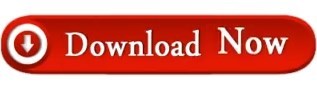

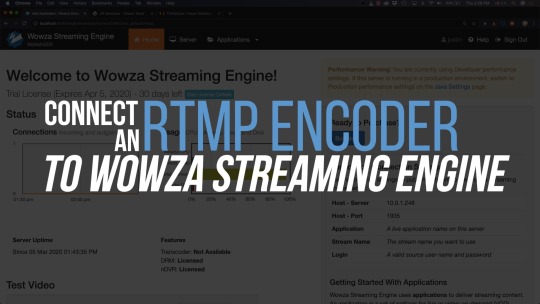
You can configure NGINX to stream video using one or both of the HTTP Live Streaming (HLS) and Dynamic Adaptive Streaming over HTTP (DASH) protocols. auto/configure -add-module=./nginx-rtmp-module In order to install these packages, you need to clone the GitHub repositories for RTMP and NGINX, run the NGINX configure command, and then compile NGINX. Installing NGINX Plus on RHEL 8.0+, CentOS RHEL 8.0+, and Oracle Linux RHEL 8.0+ NGINX Plus can be installed on the following versions of CentOS/Oracle Linux/RHEL: CentOS 8.0+ (x8664, aarch64) Red Hat Enterprise Linux 8. The easiest way to install these dependencies is with a package manager, run the following command to install the dependencies: sudo apt install libpcre3-dev libssl-dev zlib1g-dev Edit NGINX configuration and add RTMP section for enable RTMP live service, start server. Download sources, unpack, compile NGINX with nginx-rtmp-module and httpssl modules. To download and install these packages you can run the command as follows:- sudo apt updateįor installing NGINX you will need to install several dependencies like: Perl Compatible Regular Expressions (PCRE), OpenSSL, and Zlib for compression. Install all necessary dependencies for building NGINX and RTMP module. MPEG-TS is a widely adopted, well known and well-documented streaming format.
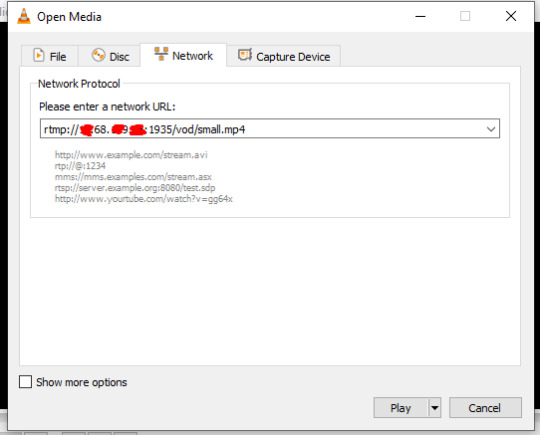
This makes it possible to use all the power and flexibility of nginx HTTP configurations including SSL, access control, logging, request limiting, etc. The stream is published in the MPEG-TS format over HTTP. In this solution, I will be taking advantage of the Real‑Time Messaging Protocol (RTMP) module for NGINX.īefore compiling the NGINX, you need to install some basic tools installed on your Ubuntu server like autoconf, gcc, git, and make. The RTMP module for NGINX provides HLS and MPEG-DASH live streaming capabilities for those who want a lightweight solution based on the HTTP protocol. pass through any firewall or proxy server that allows HTTP data to pass. We will be going to install all these packages in Ubuntu 20.04 Server for these installations. CentOS 6 system FreeSwitch and RTMP service installation and demonstration (3). In this tutorial, I will be guiding how you can stream a live and stored video from your NGINX server.
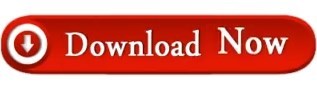
0 notes
Text
Best drupal hosting 2021

#Best drupal hosting 2021 full
#Best drupal hosting 2021 software
#Best drupal hosting 2021 plus
#Best drupal hosting 2021 free
Read our comprehensive Hostwinds review (opens in new tab). Hostwinds also offers rolling contracts, so you can try the service for a month and change it if you're not satisfied. In contrast, HostWinds' unmanaged packages start at $4.99 and go as high as $328.99 a month. Regular managed Linux VPS plans start at $8.24 a month for 1GB RAM, one CPU core, 30GB disk space, and 1TB traffic, and go all the way up to $395.24 for 96GB RAM, 16 cores, 750GB disk space, and 9TB traffic. You’ll also find one-click Nextcloud (opens in new tab) install, and more.Īnd because there are no management fees, you’ll receive 50% off your package. For example, site management is conducted through cPanel, while WordPress and other installs are automated via Softaculous. Still, experienced Linux users shouldn’t find this too intimidating.īut even with these advanced features, many components of Hostwinds' plans are still fairly straightforward and simple to use.
#Best drupal hosting 2021 software
For example, if you stumble across a hard-to-solve software issue it’s you who will have to find a way to fix it. It’s important to remember that deciding on an unmanaged package will require you to be more responsible for it-it won’t be the responsibility of your hosting provider. What’s more, it’s possible for you to set up and configure your chosen OS in any way you choose and tweak your backup system. You can take your pick from a wide range of OSs, including openSUSE, CentOS, Ubuntu, Fedora, and Debian. With Hostwinds' unmanaged VPS plans, you are given total control over your hosting.
#Best drupal hosting 2021 full
Read our full SiteGround review (opens in new tab). So for a Linux-based site that you hope to scale up, this provider definitely has the right tools for the task. If you decide a dedicated server would best serve your needs, you’ll get some serious extras, including Nginx-based cache options for WordPress, Memcached and HHVM to boost performance, along with Git integration.Įven though many of these features may be surplus to requirements, they do give users a good indication of the level of technical expertise SiteGround can offer.
#Best drupal hosting 2021 plus
These packages begin at $100 a month plus tax. Everything is pre-installed and managed for your convenience. SiteGround’s VPS-style cloud hosting includes a well-defined CentOS system, PostgreSQL, MySQL 5, 5 PHP versions, Apache, Nginx, HHVM, an Exim mail server, a private DNS setup, and Iptables firewall. All this comes at a cost of just $4.99 a month plus tax for year one, then $14.99 afterward.
#Best drupal hosting 2021 free
Of course, home users can’t expect this degree of support, but SiteGround's shared hosting plan has a lot going for it too, with cPanel (opens in new tab) and SSH access, free Let's Encrypt SSLs, unlimited emails and databases, Cloudflare integration, HTTP/2-enabled servers, daily backups, and open-all-hours support via phone, live chat, and a ticket system. Its website lists a range of the technologies it can support on its platform, including smart Linux containers, bespoke private clouds, database replication, and advanced technical knowledge of MySQL, PHP, WordPress, Drupal, Apache, Nginx, MongoDB, ElasticSearch, Redis, Memcached, Solr, and others. If you don’t find what you’re looking for in its standard products, the company can build you a custom solution. SiteGround takes advanced technical support up a notch. Read our detailed InMotion Hosting review (opens in new tab). You have a choice of OSs, including CentOS, Debian, or Ubuntu, and if you come across any problems during the setup phase, InMotion’s Launch Assist gives you a two-hour time slot with qualified tech support to help you iron out any issues. We were pleased to find that even its managed VPS hosting provided users with root access, enabling a good degree of low-level control. This plan enables you to choose your OS and firewall and then install, configure, and optimize the server in any way you like. The more powerful upgrades are just as reasonably priced-you can get optional self-managed cloud VPS (opens in new tab) hosting from $5 a month for year one. But this is just the tip of the iceberg.įor example, as well as having PrestaShop, WordPress (opens in new tab), and Joomla pre-installation options, you also get WP-CLI, enabling you to manage numerous WordPress installations via the command line. And all of this comes at a very reasonable price: InMotion’s plans start at just $2.49 a month on a three-year plan. Technical users are very well-catered for too, with plans that include support for PostreSQL and MySQL databases, Ruby, Perl, PHP 7, Python, and SSH (secure shell protocol) access.

0 notes
Text
Git poky repository

(PATCH) bitbake: fetch/git: Fix usehead for non-default names.
The Yocto Project Quick Start - GitHub Pages.
Hrd-git · GitHub.
Git Repo Bitbake.
Git Bitbake Repo.
How to Set Up Yocto Project on Your Machine Made Easy.
Yoctoproject/poky: Mirror of.
Duplicating a repository - GitHub Docs.
Yocto poky github.
Yocto Project Quick Start.
Reducing the pain of Yocto upgrades - eLinux.
How do I update a local git repository remotely?.
Installing Poky | Embedded Linux Projects Using Yocto Project Cookbook.
(PATCH) bitbake: fetch/git: Fix usehead for non-default names.
The previous instructions use Git (the source code management system command-line tool) to clone the Poky repository, which includes BitBake, into a new poky directory under /opt/yocto, and point it to the rocko stable branch. Other layers (especially BSP layers) tend to offer several variants for each release. Since most layers are stored in Git repositories, this translates to one branch per release. It is also possible to use the current development version of Yocto. This means that master branches of Poky and the layers are used.
The Yocto Project Quick Start - GitHub Pages.
Submit. git のリモートリポジトリを別の URL にリダイレクトして使う. ユースケース. 設定方法. 覚え方. 具体例 (URL の全部を置換する場合) 本家に直接アクセス. insteadOf の設定. insteadOf の設定後に、本家にアクセスしてるつもりでリダイレクト先にアクセスする. It is recommended that you get the latest Yocto Project release by setting up (cloning in Git terms) a local copy of the poky Git repository on your build host and then checking out the latest release. Doing so allows you to easily update to newer Yocto Project releases as well as contribute back to the Yocto Project..
Hrd-git · GitHub.
Defines under which name the repository is stored. If its missing the <repo-id> will be used. url: string (optional) The url of the git repository. If this is missing, no git operations are performed. refspec: string (optional) The refspec that should be used. Required if an url was specified. path: string (optional) The path where the.
Git Repo Bitbake.
On the other hand, if you know all about open-source development, Linux development environments, Git source repositories and the like and you just want some quick information that lets you try out the Yocto Project on your Linux system, skip right to the... a local copy of the poky Git repository on your host development system. Doing so.
Git Bitbake Repo.
Note The examples in this paper assume you are using a native Linux system running a recent Ubuntu Linux distribution. If the machine you want to use Yocto Project on to build an image is not a native Linux system, you can still perform these steps by using CROss PlatformS (CROPS) and setting up a Poky container. Your Git clone of the pseudo repository is missing the fddbe854 commit. This can happen if there has been any problems when updating the repository.
How to Set Up Yocto Project on Your Machine Made Easy.
Creating a multilib image for the ZCU102 using Yocto "The Yocto build system offers the ability to build libraries with different target optimizations or architecture formats and combine these together into one system image". Dec 28, 2020 · 1 Answer. Make new, empty git repository e.g. my-yocto on a drive with at least 50 GB of free space. Add poky as a git submodule of my-yocto. source poky/oe-init-build-env. Note the "." in that command; initializing the build environment in my-yocto instead of poky prevents Yocto's GB of temp files from accumulating under poky..
Yoctoproject/poky: Mirror of.
Jan 14, 2021 · Below are the pre-requisites for you to start with Poky. 1. 50 Gbytes of free disk space. 2. Runs a supported Linux distribution (i.e. recent releases of Fedora, openSUSE, CentOS, Debian, or Ubuntu). 3. Softwares shown below must be installed. Git 1.8.3.1 or greater. tar 1.27 or greater. Python 3.4.0 or greater.
Duplicating a repository - GitHub Docs.
Git repository storage limits can be reached 1 Getting a Git Repository com Linuxのビルドにはbitbakeを使用するので、Ubuntuの The Board Support Package is composed by a set files, patches, recipes, configuration files, etc conf` of bitbake conf` of bitbake.... (unless providing a mirror of the whole poky repository with this. Search: Bitbake Git Repo. git implies a Cloning the repository makes it easy to get bug fixes and have access to stable branches and the master branch url: string (optional) The url of the git repository It tries to shutdown the bitbake server but fails SRC_URI is set to point to the git repository SRC_REV corresponds to a particular commit into that repository (it is also possible to specify.
Yocto poky github.
Set PREFERRED_VERSION_linux-yocto-tiny to 5.4% add quilt-ptest and valgrind-ptest ovmf: update edk2-stable202005 -> edk2-stable202008.
Yocto Project Quick Start.
$ cd ; Pull in the repository's Git Large File Storage objects. $ git lfs fetch --all; Mirror-push to the new repository. $ git push --mirror.
Reducing the pain of Yocto upgrades - eLinux.
The future default branch used by tools and repositories is uncertain and we will therefore soon require this is set in all git urls. Explanation: There are two different items impacting the Git... You can look at the available license names in the poky git repository. To fix these warnings, a migration script is available. Automated fix.. # meta-raspberrypi Yocto BSP layer for the Raspberry Pi boards -.Documentation Status)(.
How do I update a local git repository remotely?.
Aug 28, 2018 · Next, open the project in Fork and click the Push button. It is the fourth button from the left. It looks like an arrow that goes upwards. Once you click on the push button, Fork will ask you to select a branch and a remote to push to. In this case, our branch will be master (because we only have one branch).
Installing Poky | Embedded Linux Projects Using Yocto Project Cookbook.
Now clear the link to the ORI repository with the following command: git remote rm origin. 8. Now link your local repository to your newly created NEW repository using the following command: git remote add origin <url to NEW repo>. 9. Now push all your branches and tags with these commands: git push origin --all. The next version of our product or another product may use a different SoC. Then, we add the BSP layers for these SoCs after the meta-qt5 layer and before the poky layer. Each layer resides in its own git repository. We install the repo tool on our development PCs to manage these repositories. The repo tool hides the complexity of git submodules.
See also:
Cash Frenzy App Win Real Money
Melissa Joan Hart Sabrina Pokies Reddit
Borgata Online Casino Comps

0 notes
Text
This guide will help you to Install Gite... https://www.computingpost.com/install-gitea-git-service-on-centos-7-8-with-nginx/?feed_id=19362&_unique_id=63752b8c5f17f
0 notes