#gl inet router
Explore tagged Tumblr posts
Text
GL.iNet Wireless Routers: Revolutionizing Home and Business Networks
1. Introduction to GL.iNet Wireless Routers
In today's world, where connectivity is more important than ever, a reliable wireless router is essential. GL.iNet routers have emerged as an innovative solution for both home and business networking needs. Known for their cutting-edge technology, these routers provide high-performance, security, and customizable features. GL.iNet has consistently aimed to meet the growing demand for seamless internet experiences across various devices. Whether you're streaming movies, working remotely, or running a business, a GL.iNet router ensures stable and secure connections. In a crowded market full of generic routers, GL.iNet stands out by offering powerful devices that are easy to use yet highly customizable. This brand is especially popular among tech enthusiasts and those looking for open-source options. By offering firmware compatibility with OpenWRT, GL.iNet opens the door to advanced configurations, making it an excellent choice for people who want more control over their network settings.

2. Features and Benefits of GL.iNet Routers
GL.iNet routers are packed with features that make them stand out from the competition. One of the key aspects is the support for OpenWRT firmware, which allows users to tailor the router’s functions to their specific needs. This opens up a world of possibilities for network administration, from installing custom applications to optimizing the network for specific tasks. Another major benefit is their emphasis on security. With built-in VPN support, users can easily protect their online activity and ensure their connection remains private. This is crucial in today’s digital age, where data breaches and cyber threats are more common than ever. Furthermore, GL.iNet routers offer exceptional ease of use, even for beginners. The user-friendly interface makes setting up the router and managing your network a hassle-free experience. With multiple connectivity options, including dual-band Wi-Fi, Ethernet ports, and USB support, GL.iNet routers offer the flexibility to handle a wide range of devices and network demands.
3. OpenWRT and Customization
One of the most significant advantages of GL.iNet wireless routers is their support for OpenWRT, an open-source firmware that allows users to customize their routers in ways that most standard consumer routers do not. OpenWRT opens up a range of advanced features and settings, from improving network performance to adding new capabilities. Users can tweak settings related to the router’s wireless performance, security protocols, and bandwidth management, enabling them to fine-tune the router to meet specific needs. For tech-savvy individuals and network professionals, this level of customization is a major draw. With OpenWRT, you can install third-party apps, create secure VPN tunnels, set up advanced firewalls, and optimize routing protocols, all of which can significantly enhance your network's efficiency and security. The ability to modify the firmware and settings gives users the power to turn their GL.iNet router into a tailored networking solution that works perfectly for them.
4. Security and Privacy Features
When it comes to protecting your data online, security is a top priority, and GL.iNet routers take this seriously. These routers come with integrated VPN support, which ensures that your online activities remain private and secure. Whether you're browsing, streaming, or working from home, a VPN encrypts your connection, protecting it from hackers and prying eyes. This is particularly beneficial for users who handle sensitive information or frequently use public Wi-Fi networks, which are notorious for being less secure. Additionally, GL.iNet routers come with pre-configured security settings, including WPA3 encryption, ensuring that your network is protected from unauthorized access. Advanced firewall features and content filtering also provide an extra layer of defense, allowing you to control what traffic enters or exits your network. For those who value their online privacy, these routers provide the tools needed to ensure that their personal information remains safe and that their browsing activity stays private.
5. Versatility for Home and Business Use
GL.iNet routers are designed to cater to both home users and businesses, offering features that appeal to both groups. For home users, these routers provide stable, high-speed connections for streaming, gaming, and browsing. They are also ideal for those who need to set up secure networks for IoT devices, such as smart home appliances. The ability to configure the router for specific needs, such as creating a guest network or limiting bandwidth for certain devices, makes GL.iNet an excellent choice for home users looking for flexibility and control. On the business side, these routers can handle larger workloads, supporting multiple devices and ensuring high uptime. Features like VPN support and the ability to set up multiple network segments allow businesses to create secure and isolated networks, which is essential for protecting company data. Whether for personal or business use, GL.iNet routers provide a versatile, powerful networking solution that delivers both performance and security.
6. Easy Setup and User-Friendly Interface
One of the reasons GL.iNet routers are so popular is their ease of use. Setting up a new router can be a daunting task for those unfamiliar with networking, but GL.iNet has simplified this process. The routers come with a quick start guide, and the setup interface is intuitive, making it easy for anyone to get their network up and running in no time. The user-friendly web interface allows for easy navigation, where users can adjust settings, monitor network activity, and configure VPN connections without having to dive into complicated technical jargon. The mobile app also offers a simple way to manage your router on the go, providing a convenient solution for those who prefer to control their network from their smartphones or tablets. With these user-centric features, GL.iNet ensures that even those without technical expertise can easily manage their network while enjoying advanced features.
7. Performance and Speed
When it comes to wireless routers, speed and performance are crucial factors. GL.iNet routers offer impressive speeds and reliable performance across multiple devices, making them ideal for households or offices with high-bandwidth needs. The dual-band support provides faster speeds by allowing devices to connect to either the 2.4 GHz or 5 GHz band, depending on their needs. The 5 GHz band offers higher speeds and less interference, making it perfect for high-demand activities like streaming HD videos or online gaming. Furthermore, GL.iNet routers come with high-quality antennas that help enhance signal range and stability. Whether you're in a large house or a small apartment, you can count on consistent and fast connectivity. For businesses, this means that the router can handle multiple devices and users simultaneously without sacrificing speed, ensuring that operations run smoothly without interruptions. In a world where reliable internet speed is a must, GL.iNet routers deliver impressive performance for various use cases.
youtube
8. Conclusion: Why Choose GL.iNet Routers?
GL.iNet wireless routers represent an excellent choice for those seeking high-performance, secure, and customizable networking solutions. Whether you are a home user who values easy setup and reliable connectivity or a business professional who needs advanced security features and flexibility, GL.iNet offers a range of routers that cater to your needs. The support for OpenWRT firmware opens up countless customization options, while the built-in VPN, firewall, and encryption features ensure that your network is protected. Their versatile designs allow for both personal and professional use, and the user-friendly interface makes setup and management a breeze. With fast speeds, strong signal range, and dependable performance, GL.iNet routers are an investment in your network's future. For anyone looking to elevate their internet experience, GL.iNet offers an affordable, efficient, and feature-packed option.
0 notes
Text
How to Log In to GL.iNet Router ?
To perform the gl inet router login, connect your device to the GL.iNet router's network. Open a web browser and enter the router's IP address, typically 192.168.8.1. You'll then be prompted to enter your password (often "admin" by default) to access the router's settings interface. Configure your GL.iNet router.

0 notes
Text
youtube
GL-iNet mudi Portable 4G LTE Router GL-E750V2 Review
1 note
·
View note
Text
GL iNet Router Troubleshooting Common Problems
Using a GL iNet Router? Is your router creating an issue? Looking for troubleshooting to resolve the problem with your travel router? Looks like you've found just the right page. Here we elaborate in detail how you can resolve any technical trouble you face with the GL iNet router. Whether you are facing a slow network speed issue, no connection issue, problem in accessing web interface or any other problem, by following the GL iNet Router Troubleshooting you can resolve them quickly. Scroll up the page and read the troubleshooting tips for all common issues step-by-step to get back online quickly.
Host Network Verification
First of all you have to verify that the host network through which the router is getting internet access is working properly. If the internet access through the host network is not working then the issue persists. In that case to resolve the problem you have to connect your ISP. On the other hand if there is no issue with the host network then you have to step further and try the other GL iNet Router Troubleshooting tips.
Cable Connection Verification
Next step of troubleshooting the router issue is verifying the cable connections. If any cable connected to the router is damaged then it might disturb the network. So you have to check each and every cable connected with the router device. If you find any damaged cable then you have to replace it immediately. Make sure each connected cable is securely injected in the device. Do not forget to check the power cable.
Verify Connected To The Router Network
In case your client device is not connected with the router network and connected to the direct poster outer device or any other network then you will face the problem in configuring the device or having access to the web interface. So you have to verify whether your device is connected to the routers network or some other network. For verification you have to go very far from the wireless settings of your client device.
Restart The Router
Restarting the device can help in resolving many problems including connectivity problems. To resolve the issue you have to turn off the power of your router device. Booting process may take around 5 minutes. After turning off the power, you have to wait about a minute and then turn it on. When your router device boots up properly, you can proceed further to verify whether the issue is resolved or not. This will definitely resolve the temporary issues. In case yet you face the same problem then you have to move to the next step of troubleshooting.
Update Firmware
Old firmware of the router creates issues with the network. Resolving these issues required to update the firmware. Updating the device founder is very easy. Simply have access to the device web interface. Go to the settings and look for the firmware update option. Proceed with the screen guide and update the firmware of the router. After updating the firmware you have to again boot the device. Once the device starts again you have to check whether the issue has been resolved or not. In case the issue is yet not resolved then you can step ahead towards the next GL iNet router troubleshooting.
Reconfigure After Resetting
Re-configuring the device after resetting it is the last step you can follow to resolve the issue. Steps to re-configuration the device after resetting it is mentioned further:
First of all you have to locate the reset button on the router device.
Now push the reset switch and hold it for about 10 seconds.
Release the button when the device LED starts blinking fastly.
Now you have to wait and look over the device continuously.
Once your device boot up properly and the LED stabilizes then you can proceed further to re-configuring it.
For re-configuration you have to get access to the web interface.
Then you need to make changes in the settings one after the other.
While configuring the device network make sure not to make any mistake.
Submit the changes and finalise the setup.
Now very fine whether the issue is resolved or not.
Conclusion
I am resting my word by saying that you GL iNet router troubleshooting is not a difficult task to perform for those who are aware of the reason. If you are new to networking and don't know how to troubleshoot the problem with your router device then you have to read this article very carefully. The above section of this article has detailed information in respect of troubleshooting common problems. Whether you're facing connectivity issues or unable to have access to the web interface these common troubleshooting tips will help you result in every kind of issue in most situations.
0 notes
Text
How To Set Up The GL.iNet GL-AXT1800 Router
It is a compact yet powerful travel router to offer high speed and secure internet connectivity. With the help of WiFi 6 technology the robust security feature and VPN support is an excellent choice for the travellers, remote workers and tech enthusiasts. This guide will walk you through the configuration process to get the best performance from your GL-AXT1800 router.
Unboxing And Hardware Overview
When you first get GL.iNet GL-AXT1800 router, ensures that your package include
GL-AXT1800 router
Ethernet cable
Power adaptor
User manual
GL.iNet GL-AXT1800 Setup Key Features
Provide speed up to 1200 Mbps 5GHz and 600 Mbps on 2.4GHz.
Support 1.2GHz quad core processor for the fast performance.
It built in the VPN support for wire guard and open VPN.
Adguard home to block ads and tracking scripts.
Multiple connection options such as WAN, LAN or USB 3.0 port
Manual Setup
Follow below few simple steps
Power On Your Router
Plug the power adaptor into the router and connect it with the power outlet.
After that wait for the router to boot up.
The LED light indicates that the device is now powered on and ready.
Connect To The Router
Use ethernet cable to attach the router WAN port to the modem or existing network.
Access Or Go To Admin Panel
Open the web browser and type 192.168.8.1 in the address bar. Login by entering the default credentials which are written on the router package. Consider all the setup process instructions to change the WiFi SSID, password and admin credentials for the security purposes.
Configuring Internet Connection
The GL.iNet GL-AXT1800 Router supports various internet connection methods.
Wired Connection:
If you are using a wired connection, go to the network settings and then tap on the internet. After that, verify DHCP mode is enabled.
WiFi Repeater Mode:
If you want to extend an existing WiFi network:
In the admin panel go to the repeater settings.
Now, scan for the available WiFi networks and pick up the desired one.
Enter WiFi password and save all settings.
Connect Modem Or Smartphone
Just connect the USB modem or the smartphone via the USB 3.0 port.
Select the connection mode in the admin panel and consider all the prompts.
Setup VPN For Secure Browsing
Using Wire-Guard VPN
Go to VPN and then tap the wire guard client.
Now, upload or manually enter the wire guard VPN configuration.
Enable the VPN and check connection status.
Using Open VPN
Navigate to VPN and OpenVPN client.
After that upload the open VPN configuration file which is provided by the VPN provider.
Later, connect and verify your IP address for successful connection.
With AdGuard Home Enhanced Security
It is a powerful tool for blocking ads and tracking.
To enable this, go to the navigation and click on AdGuard home. After that, enable the services and customize settings. Further, add a filter list to enhance blocking effectiveness.
Additional Features & Customization
Guest WiFi:- It creates a separate WiFi network for the visitors with restricted access.
Custom DNS Server: Uses cloudflare, google or a custom DNS provider for the faster and more protective browsing.
After the router GL iNet GL AXT1800 setup if you are facing any issue then try the below troubleshooting tips to fix the issue such as AX1800 router not working properly.
Solution Tips
Check/Identify All Cable Connections
Must verify that all the cables must be perfectly plugged in.
Look Up For Overheating
If your router gets hot then move it to the well ventilated area to cool it down.
Use Different Power Source
Try to use a different USB-C power adapter
Power Cycle Router
Press the router power button to turn it off. Now, take out the router power plug from the specified working socket. After that, wait for at least 2 minutes and put the router plug back in the socket. At the end, press router power to turn it on.
After trying the apart basic router troubleshooting tips if you fail to fix an issue. Then don’t be worried just try the below advanced troubleshooting tips steps.
Update Router Software/Firmware
Early go to the router admin panel.
After that, tap on settings and then hit on firmware.
Further, update the latest version.
Alternatively, install the firmware from the GL.iNet website and open it manually.
Reset Router From Factory Default
Early, look for the reset button on your router.
After that, take a paper pin and insert it in the router reset button.
Now, all LEDs of the GL.iNet GL-AXT1800 router are completely turned off.
Hence, your router is reset now.
Note: After resetting all default settings, do the GL.iNet GL-AXT1800 setup and installation process again.
Therefore, after the entire study or information of this article you can do the setup of your router with the modem. After router installation if you face any issue then also fix it easily by trying the apart troubleshooting tips.
0 notes
Text

My telescope setup.
The mount is a G11 Gemini 2 with the RA and Dec extension kit.
Starting at the bottom, there is a small UPS battery backup. Beside it is a Powerwerks 30 amp power supply. It uses Anderson power pole connectors.
On the shelf is. A Kamrui I7 mini computer. It is wired to a GL-Inet travel router, powered by usb.
The scope is a Celestron 9.25. Attached to the back is an Optec Tcf-s focuser.
On the tube is a power pole hub and a powered USB 3 hub.
The current configuration is for planets. There is a flip mirror box and a ZWO asi678c.
When imaging dso’s this is replaced with an Optec Pyxis rotator, an Optec f/.63 reducer, and a QHY 268m with filter wheel and oag.
0 notes
Text
Roteador Gl.inet Flint Gl-ax1800 Vpn Wifi6 Adblock Openwrt Gl-inet (GL.iNet GL-AX1800 WiFi 6 Router Dual Band Gigabit Wireless Internet Router)
Informações 【Padrão WiFi 6 com baixa latência】Wi-Fi 6 velocidades de até 1,8 Gbps para permitir que você aproveite streaming 4K mais suave, jogos, chamadas de vídeo e muito mais (600 Mbps (2,4 GHz), 1200 Mbps (5 GHz)) O firmware é baseado no SDK Qualcomm, que é uma distribuição OpenWrt profundamente modificada com Linux Kernel 4.4.6 0. Ele ainda não é compatível com o OpenWrt vanilla mais…

View On WordPress
0 notes
Text
Let’s cut to the chase:
I’ve been working with some acquaintances to develop a privacy-focused networking infrastructure to help alleviate the damage caused by the Roe Overturn. There’s ample documentation of two different build processes using hardware and docker. I’ve made it as secure as I could but I may have missed some things. I’ll reblog this post with a link to the documentation (I wrote it in Obsidian, so that app might help in reading it) so that anyone looking to test it and help with securing the device can do so.
The docker implementation isn’t finished yet, but hopefully will be soon. For now, here’s a brief overview of the hardware build:
GL-iNet router running tor-enabled openwrt. Configured to use a raspberry pi as a DNS server.
That pi is running pihole, which blocks any third party trackers from getting info that can be used as evidence. The router is giving the pi a static IP address so that DNS works. AnonDns and Parrotsec DNS are being used as upstream providers. The pihole is connected to the router via LAN, and is functioning as a DHCP server, so your modem will need to be in bridged mode.
Currently, I’m trying to find a way to replace the modem, to at least reduce the amount of surveillance your ISP is able to do.
7 notes
·
View notes
Text
[Media] GL-iNET Brume 2 GL-MT2500 / MT2500A
GL-iNET Brume 2 GL-MT2500 / MT2500A Brume 2 — A lightweight and compact security gateway designed for hosting VPN servers. It is an ideal gateway for businesses to monitor, manage, and configure SD-WAN settings via GoodCloud, our remote device management platform, resulting in faster network performance, higher network efficiency, and reduced cost for small and medium-sized enterprises. It comes in two versions: GL-MT2500A which has an aluminium alloy exterior, and GL-MT2500 which is made of ABS material. The device comes with a powerful chipset with higher processing efficiency than the previous generation, an upgrade in VPN encryption speed, and an updated SDK4.0 package. Full Protection for Your Network: Cloudflare encryption supported to protect the privacy. IPv6 and WPA3 security protocol supported. (To enable IPv6 function, please access to Admin Panel -> NETWORK -> IPv6.) Support VPN Cascading: Allow VPN server and VPN client operate simultaneously within the same device, enabling user to access local network servers with accessing public internet as a VPN client in the meantime. Ideal Gateway for Hosting a VPN Server at Home or Office: Access sensitive information stored under a corporate private network or access local files and bypass geo-blocking securely while working remotely. Advanced Hardware Specification: Equipped with 2.5 gigabit WAN port, 1 gigabit LAN port with USB 3.0 port, as well as 8 GByte EMMC (embedded multimedia card) storage for offline data storage. Runs on the latest OpenWrt 21.02 operating system, supporting mass device connection capabilities, and reducing signal interference. You can customize the router and install applications based on your preferences. Buy online: MT2500 🛒 https://amzn.to/3IgreyZ MT2500A 🛒 https://amzn.to/3YdiWgN Aliexpress MT2500/MT2500A: 🛒 https://alii.pub/6lrvop #vpn #gateway #security #openwrt

0 notes
Text
Forgot to add this the first time, but GL-iNET is a really good router brand. All the features, no subscriptions, open source, and small and reasonably priced.
I convinced my boss to use one for our work Wi-Fi and the adblocking I implemented means our network has never been faster.
Even if you don’t have less tech-savvy family members or roommates, get one anyway! Your ISP is undoubtedly trying to make you pay more for a shit router.
Apropos of nothing
If you are the techiest person in the house (and for many of you, this is not techy at all), today is a good day to build a pihole thanks to Google's new TLDs.
For the record, this straight up stopped Dad from getting computer viruses when coupled with the Ublock browser extension, so I will volunteer my time to get you set up. We will find an evening and do a Zoom call. I am serious.
Prerequisities:
Before you start, this will be way way easier if your router has a magic way to:
Set static IP addresses
Set a custom DNS server
If you can't do this, I'm not saying you're stuck, but there's some non-obvious failure modes and maybe it's time to buy a better router.

Parts:
Raspberry Pi 4B. 2GB if you just want to set and forget, 8GB if you want to do more things on this than just your pihole (Coughs in a MarioKart box) -> https://www.raspberrypi.com/products/raspberry-pi-4-model-b/
Spare USB-C charger if you don't have one already. I'm a fan of https://www.amazon.com/Argon-USB-C-Power-Supply-Switch/dp/B0919CQKQ8/ myself
A microSD card at least UHS class 3 or better. 32 is fine for just a pihole, I have a 512 in some of mine that I use for more stuff. https://www.tomshardware.com/best-picks/raspberry-pi-microsd-cards
Some method of flashing the card if you don't have one (Some come with SD to micro-SD adapters, if not a USB to SD/micro-SD adapter is about $10 off Amazon)
If you really feel like going nuts, go buy yourself an Argon case and then very very carefully never ever install the software for the fan that does nothing. The value is entirely in having a big giant brick that is self-cooling. If you want to play MarioKart, I would consider this a requirement. https://www.amazon.com/Argon-Raspberry-Aluminum-Heatsink-Supports/dp/B07WP8WC3V
Setup:
Do yourself a favor and ignore all the signs telling you to go get Raspbian and instead go grab an ISO of Ubuntu 64-bit using RPi Imager. Because Raspbian cannot be upgraded across version WHY U DO THIS
Download Rpi Imager, plug the microSD card into your computer,
Other General Purpose OS -> Ubuntu -> Ubuntu 22.04 LTS
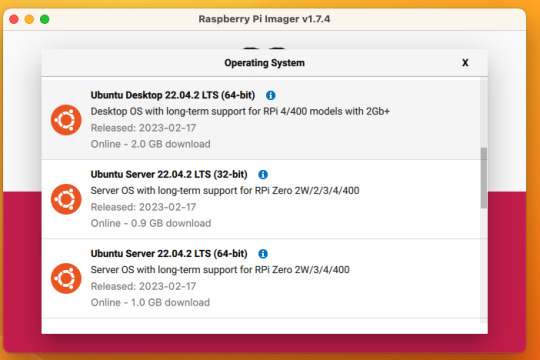
So now you have an operating system on an SD card.
Assemble the case if you bought one, plug in the SD card, power supply, ethernet cable if you have one or mouse and (mini) HDMI cable if you don't. If you bought that Argon case, you can just plug a keyboard (server OS means no mouse gang; In this house, we use the Command Line) and HDMI cable into the Pi. Turn it on.
Gaining access
The end state of this is that your pi is:
Connected to the internet by cable or wifi
You can SSH to it (Also not scary)
If you plugged in an ethernet cable, once it's done booting (1-2 minutes?), you should be able to ssh to "ubuntu@<the IP of the system>". Look it up in your router. It may make sense to give the static IP NOW to keep it stable.
If you've never used SSH before, I think the standard is Putty on Window or you can just open a terminal in Mac. (And if you know enough Linux to have a Linux computer, why are you reading this?)
If you didn't plug it in, and need to setup the wifi, there's magic incantations to attach it to the wifi and to be quite blunt, I forget what they are.
Your username is ubuntu, your password is ubuntu and then it will ask you to make a new password. If you know the meaning of the phrase "keypair-based access", it may make sense to run `ssh-copy-id` at this point in time.
Router settings (part 1)
Give your new Pi a static IP address, and reboot your pi (as simple as typing in `sudo reboot`).
Open a new SSH session to the pihole on the new address.
Installing pihole
Open up an SSH session and
curl -sSL https://install.pi-hole.net | bash
This is interactive. Answer the questions
When it's done, on your other computer, navigate to <the ip>/admin
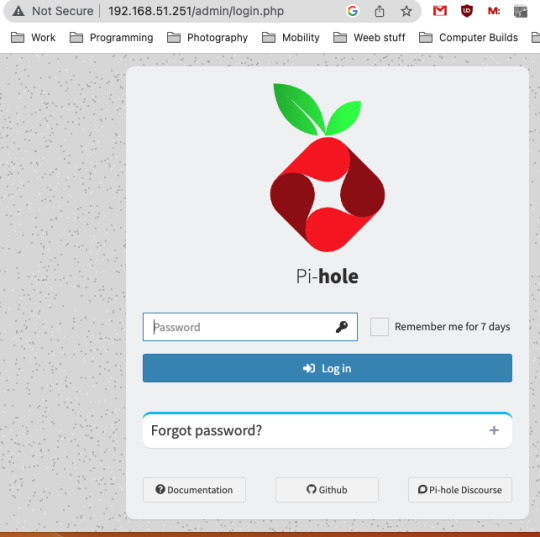
Login with the password you just set. Router settings part 2
Give your new Pi a static IP address then point your router at that address
Set the DNS servers to the static IP
Then ensure you're blocking something. Anything.
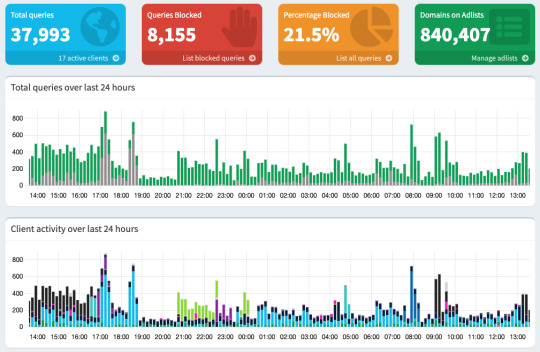
Then do what you want to do. You'll probably need to whitelist some sites, blacklist some more, but the main thing is going to be "Adding more list of bad sites". Reddit has some lists.
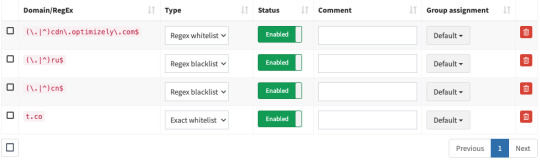
And... enjoy.
/But seriously, there's some stuff to do for maintenance and things. I wasn't joking about the pair setup.
2K notes
·
View notes
Video
youtube
GL-iNet mudi Portable 4G LTE Router GL-E750V2 Review
1 note
·
View note
Text
Setup Guide For GL iNet GL SFT1200 Travel Router
Looking for a travel router or a router that suits small apartments and businesses? If yes then you must surely check Opal from GL iNet. Also known as GL SFT1200. It is a mini router that fits seamlessly into your travel bag so you can work remotely, enjoy wifi access on the go. The GL iNet GL SFT1200 setup configuration is crucial for making the best possible use of the device. The setup is quick, simple and is done using a web browser. Therefore in this guide you'll get access to the same.
Feature Set
Before proceeding with the GL iNet GL SFT1200 setup steps, first let's learn about its features.
The Opal runs on dual frequency bands. The 2.4 GHz band provides broader coverage and speeds of upto 300 Mbps. Whereas on 5Ghz band you can grab the high speeds of upto 867 Mbps. Further you get outstanding security due to VPN. For connecting your devices straight to the Opal, you get access to not one or two but three Gigabit ethernet ports. The best part about the GL iNet GL SFT1200 setup is that you can access the internet in multiple ways. You can use it as a repeater, connect it to the modem, access it in AP mode and more. Simultaneously, you get to connect a maximum of 52 devices to the Opal. Moreover with Web UI 3.0 you can use your files securely and remotely.
GL iNet GL SFT1200 Setup Steps
The setup steps are simple, straightforward and consume a very little time. So let's begin:
✓ Start By Unboxing
First unbox your package contents. Inside the package you receive:
GL SFT1200 router (Opal).
A power adapter with a converter.
An Ethernet cable
A quick user guide alongside warranty and thankyou card.
Apart from the above written components, the requirements for the setup are only two. One is a smart device of your choice and second is a vacant power outlet. Additionally, we recommend you to give a quick reading to the user guide. This step will make the GL iNet GL SFT1200 setup smoother.
✓ Turn On The Opal
It's time to activate the Opal. For this you need the power adapter. But first open the antennas to 180° from both sides. Now slip in the power pin of your power cable into the Opal’s back panel. And secure the adaptor into an electrical socket. Turn on. Let the Opal stabilize.
✓ Connect
In this GL iNet GL SFT1200 setup step, you require a smart device. So fetch it. Connect it to the Opal bh choosing any two options as are written below.
Turn on wifi. From the available list pick GL-SFT1200-XXX. Use goodlife as a password. The password needs to be written in lower letter case only. Last tap on Connect.
The second option is using ethernet cable. Connect the cable that is moving from your smart device to the port which is marked as LAN on Opal.
✓ Using Web Browser For Setup
Finally as you connect your device to the SFT1200 open an internet browser. For smooth access to GL iNet GL SFT1200 setup page, take some notes. First choose a browser that is compatible. We would tell you to use internet explorer, chrome, safari, edge or firefox. Next clean up browser caches and cookies. Also update the browser if you see any pending updates.
Now take access to the browser's address field. In it enter 192.168.8.1. Push enter. A window opens up. It asks you to choose the language, therefore do so and tap Next. Curate an admin password. Keep it unique and strong. For this, combine letters, special characters as well as numbers. Once done, hit Submit.
Finally you now get to complete the GL iNet GL SFT1200 setup, by connecting to the Internet. So select the Internet option, pick a connection type which is suitable to you and give in the asked details. As the Opal has access to the Internet, the front panel LED will pop up a solid white light. Thus indicating a complete setup.
Factory Resetting Opal
Left the above written steps midway due to any reasons? If yes then no issues as you can reset the router and perform them from the scratch so that the outcome is successful. To reset the Opal, first power it up with the help of the supplied adapter. Remember one thing as you turn on your Opal do not immediately move to the reset button, rather let the router start up properly. Next, when the router is undergoing the process of resetting, you can not perform any other activity on the router as this may damage the hardware. So after the router boots up, press the reset button which is nearby to the mode switch button. Do not release it until the light on the front panel starts flickering. As you release it, the reset completes. So now you can re-perform the GL iNet GL SFT1200 setup.
For any query or assistance feel free to get support from experts.
0 notes
Text
[Media] cve-2022-31898
cve-2022-31898 Exploit POC code for CVE-2022-31898, a command injection for GL-iNet routers with firmware below 3.215. https://github.com/gigaryte/cve-2022-31898 #cve #poc

0 notes
Link
0 notes
