#highcharts
Explore tagged Tumblr posts
Note
Mildly disabled anon - I’m a scientist who learned to code and started building websites for my organization. By “my field” I mostly meant scientists, although Boy have I developed Opinions about various R packages and their commitment to accessibility. (I shouldn’t have to learn JavaScript and css just to brute force keyboard navigation! Packages like highcharter that prioritize accessibility from the get go are chefs kiss perfect)
Ah oof yeah I have heard that STEM can be an accessibility nightmare for anyone more disabled than "kinda farsighted so needs glasses".
33 notes
·
View notes
Text
Old highchart
A hight chart of them both, i will hopefully update this at some point as it isnt accurate

#spiderverse fanart#across the spiderverse#miguel spiderman#spidersona#self sona#self ship#spiderman#into the spider verse#miguel spiderverse
2 notes
·
View notes
Text
蜘蛛池购买有哪些图表工具?
在进行数据分析和展示时,选择合适的图表工具至关重要。这些工具不仅能够帮助我们更直观地理解数据,还能提升报告的可读性和专业性。今天,我们就来聊聊在蜘蛛池(一种用于爬取网络数据的工具)购买过程中,有哪些图表工具可以帮助我们更好地分析和展示数据。
1. Tableau
Tableau 是一个非常强大的数据可视化工具,它支持多种数据源,并且可以生成各种类型的图表。对于需要处理大量数据并进行复杂分析的用户来说,Tableau 是一个不错的选择。通过 Tableau,你可以轻松创建交互式仪表板,让数据以更加生动的方式呈��出来。
2. Power BI
Power BI 是微软推出的一款商业智能工具,它同样支持多种数据源,并且提供了丰富的图表类型。Power BI 的一大优势在于其与 Microsoft Office 的无缝集成,这使得用户可以在 Excel 中直接使用 Power BI 功能。此外,Power BI 还支持实时数据更新,非常适合需要频繁更新数据的场景。
3. Google Charts
Google Charts 是一个免费的在线图表生成工具,它基于 HTML5/SVG 技术,可以生成各种类型的图表。Google Charts 的优点在于其易用性和灵活性,用户可以通过简单的 API 调用来生成图表。虽然功能相对简单,但对于一些基本的数据展示需求来说已经足够了。
4. Highcharts
Highcharts 是一款基于 JavaScript 的图表库,它可以生成高质量的矢量图表。Highcharts 支持多种图表类型,并且提供了丰富的自定义选项。如果你需要在网页上展示动态数据,Highcharts 是一个很好的选择。
5. Matplotlib
Matplotlib 是 Python 中最常用的绘图库之一,它支持多种图表类型,并且可以生成高质量的静态、动画和交互式可视化。Matplotlib 的优点在于其灵活性和强大的定制能力,适合需要深度定制图表的用户。
结语
以上就是我们在蜘蛛池购买过程中可能会用到的一些图表工具。每种工具都有其独特的优缺点,选择哪一种取决于你的具体需求。希望这篇文章能对你有所帮助!你平时工作中常用哪种图表工具呢?欢迎在评论区分享你的经验!
加飞机@yuantou2048

相关推荐
EPP Machine
0 notes
Text
purecode ai company reviews | Top JavaScript charting libraries
Top JavaScript charting libraries such as FusionCharts and Highcharts offer robust integration with various frontend frameworks and backend plugins, providing a comprehensive solution for data integration. Whether it’s dynamic updates through API endpoints and AJAX calls with Chart.js and D3.js or server-side chart rendering with Highcharts and Plotly.js, these libraries ensure a seamless data exchange process.
#purecode ai reviews#purecode software reviews#purecode ai company reviews#Top JAvascript charting libraries
0 notes
Text
Visualizing Big Data: R’s Powerful Graphing Capabilities
In today’s data-driven world, effective visualization is crucial for understanding complex datasets. R, a popular programming language among statisticians and data scientists, offers a plethora of powerful tools for visualizing big data. This blog post explores R's graphing capabilities and how they can help you transform raw data into meaningful insights.

1. The Importance of Data Visualization
Data visualization is the graphical representation of information and data. It enables data scientists to:
Identify trends and patterns within large datasets.
Communicate findings clearly and effectively.
Facilitate decision-making based on visual insights.
In the context of big data, where volumes of information can be overwhelming, effective visualization helps distill complexity into digestible formats.
2. R’s Graphing Libraries
R boasts several powerful libraries for data visualization, each with unique strengths:
ggplot2: One of the most widely used visualization packages in R, ggplot2 follows the Grammar of Graphics philosophy, allowing users to create complex and aesthetically pleasing graphics easily. It is highly customizable and supports various plot types, from scatter plots to heatmaps.
lattice: This package is great for creating multi-panel plots and allows for the easy visualization of relationships in multivariate data. It is particularly useful for displaying data grouped by factors.
plotly: For interactive visualizations, plotly is an excellent choice. It extends ggplot2 and allows users to create interactive charts that enhance user engagement and exploration of the data.
highcharter: Another interactive visualization library, highcharter integrates with Highcharts to create beautiful and responsive visualizations suitable for web applications.
3. Creating Visualizations with ggplot2
Let’s look at an example of how to visualize big data using ggplot2. Suppose you have a large dataset containing information about global temperatures over time.
Loading the Data: Start by loading your data into R.
Basic Plot: Create a basic line graph to visualize the temperature trend.
R
Copy code
library(ggplot2) # Sample data data <- data.frame( year = 2000:2020, temperature = c(14.5, 14.7, 14.8, 14.9, 15.1, 15.3, 15.5, 15.6, 15.7, 15.8, 15.9, 16.0, 16.2, 16.4, 16.5, 16.6, 16.8, 16.9, 17.0, 17.1, 17.3) ) # Creating a line graph ggplot(data, aes(x = year, y = temperature)) + geom_line(color = "blue") + labs(title = "Global Temperature Trends (2000-2020)", x = "Year", y = "Temperature (°C)")
Enhancing the Visualization: Customize the plot by adding themes, colors, and labels.
R
Copy code
ggplot(data, aes(x = year, y = temperature)) + geom_line(color = "blue", size = 1) + geom_point(color = "red") + labs(title = "Global Temperature Trends (2000-2020)", x = "Year", y = "Temperature (°C)") + theme_minimal()
4. Interactive Visualizations with Plotly
To make your visualizations more engaging, consider using plotly for interactivity. Here’s how you can turn the ggplot2 graph into an interactive one.
R
Copy code
library(plotly) # Create an interactive plot p <- ggplot(data, aes(x = year, y = temperature)) + geom_line(color = "blue") + labs(title = "Global Temperature Trends (2000-2020)", x = "Year", y = "Temperature (°C)") # Convert to plotly object ggplotly(p)
5. Visualizing Big Data Challenges
When working with big data, visualizing large volumes of information can be challenging. Here are some strategies to effectively visualize big data:
Data Aggregation: Summarize data before plotting to reduce complexity. Use techniques like averaging or grouping by categories.
Sampling: If the dataset is too large, consider sampling a subset for visualization purposes. This can provide insights without overwhelming the viewer.
Dynamic Filtering: Utilize interactive visualizations to allow users to filter and explore the data themselves, which can lead to more personalized insights.
6. Conclusion
R's powerful graphing capabilities make it an invaluable tool for visualizing big data. With libraries like ggplot2, plotly, and lattice, data scientists can create compelling and informative visualizations that reveal trends, patterns, and insights. By mastering these tools, you can elevate your data analysis and effectively communicate your findings, helping stakeholders make informed decisions based on visualized data. Embrace the power of visualization in R, and unlock the potential of your big data!
0 notes
Text
HighCharts API And Looker Chart Config Editor Tips & tricks

Make your data story more comprehensive by using personalized Looker charts and visualizations with HighCharts API.
Looker Chart Config Editor Tips And tricks
A collection of numbers is all that data is unless it can be used to tell a story and obtain further information. Google Cloud is always working to enhance Looker’s features so you can work together with reliable metrics and share your data stories. It has added the capability to add bullet chart, sunburst, venn, and treemap visualizations to Looker Explores and dashboards by utilizing the Chart Config Editor to previously available Looker visualizations. It wanted to offer some best practices on how to use the Chart Config Editor to enrich your visualizations and make meaningful data experiences so that you can make the most of these new Looker visuals.
HighCharts API
For those who are unfamiliar with the Chart Config Editor, Looker visualizations show your data using the Highcharts interactive charting library. You may customize your visualizations by utilizing the editor, which exposes portions of the Highcharts library API. In order to enhance your visualizations, it will explore the Highcharts API and discover some useful Chart Config Editor tips and tricks in this post. You need have access to Chart Config Editor and be familiar with the JSON format in order to fully comprehend its examples in order to get the most out of this post.
HighCharts API reference
In a line chart, set the labels and look of each line
Consider a representation of a line chart that shows several time series, each represented by a single line. You might find it difficult to distinguish between the lines in the dashboard viewer, or you might want to highlight a certain line more than others. Highchart offers several `series} properties that you can use to modify how each line is presented and styled. Among the qualities are:
{dashStyle} to alter the pattern of each line
To alter the thickness of every line, use {lineWidth}.
{opacity} to alter the opacity of each line
Use dataLabels to add labels to the values or data on a line.
You can apply each {series} property in any combination to make the data in your line visualization easier for your stakeholders to grasp.
By setting the default styling across all lines using Highchart’s plotOptions attribute, you can further simplify the settings shown in the above sample. Afterwards, you may use the {series} element, which changes the default styling, to further modify individual lines. The following Chart Config Editor setting sample shows both the overriding and default styling:
Allowing visuals to scroll inline
Imagine a column chart visualization where each column represents a month and the date time x-axis spans several decades. The width of your dashboard limits the visualization you may use, so as time goes on, the widths of each column get smaller and the monthly or annual trends are compressed, making them difficult to grasp.
To enable horizontal scrolling for your stakeholders through a column or line-chart visualization, try defining the width of your visualization using Highchart’s chart.scrollablePlotArea} attribute. TheminWidthattribute allows you to establish the minimum width of your visualization, while thescrollPositionX` attribute allows you to specify the visualization’s starting scrolling position. The visualization’s minimum width of 2,000 pixels and its initial scrolling position to the right are established in the Chart Config Editor configuration sample below.
chart: { scrollablePlotArea: { minWidth: 2000, scrollPositionX: 1 } },
Try experimenting with the scrollPositionY} andminHeight` attributes as well to allow scrolling vertically in your visualizations.
Complete control over the data labels for additional chart visualizations, such as pie charts
You can name each pie slice using the plot menu options in a pie chart visualization, but usually you can just display the slice’s value or percentage. To fully comprehend all of the data, the observer must perform a double take, glancing between the legend and the data labels. Additionally, all of the data will not be accessible in a scheduled PDF delivery of the dashboard containing the visualization, even if users might mouseover each pie slice to view it.
To help your stakeholders quickly extract information from your charts, you can use the Chart Config Editor to display any information that is available on the HighCharts PointLabelObject on the data labels. This includes the percentage and value displayed simultaneously. You can also further customize the labels with HTML. To modify the format and style of a chart’s data labels, you must set up the previously stated Highchart {dataLabels} attribute from its first example. The following {dataLabels` attributes need to be configured:
{enabled}, as demonstrated in our first example, to enable data labels on the chart
To enable HTML styling of data labels, use useHTML.
To apply CSS styles to every data label, use {style}.
Use {format} to specify the piece and format.
The data labels of the pie chart are shown in the Chart Config Editor configuration sample below with a font size of 12 pixels. If the property name for the format} attribute is enclosed in curly braces, then all of the PointLabelObject's properties can be shown in the data label. The example assigns the following string to theformat` attribute}:
The pie slice name bolded with the key attribute of the PointLabelObject within an HTML Draw Focus On This Aspect
The value of the data point with the `y} property of the PointLabelObject
Specifies the percentage of the data point with one decimal place formatting using the PointLabelObject’s percentage property
The format of the final data label is as follows: Category: 11.5%, 596524.
Keep in mind that the tooltip.format} attribute and thedataLabels.format} attribute function similarly; the documentation has more information on this. Also take note that for pie charts, it need the plotOptions.pie.dataLabels} attribute. You must override theplotOptions.line.dataLabelsattribute if you wish to format a line chart with the same data-label style. The interface and functionality of many chart kinds are mostly shared via thedataLabels` element.
Make your charts more insightful and powerful
We hope that these illustrations will work as a springboard for you as you investigate the HighCharts API and discover how to set up your Looker visualizations to convey useful and compelling narratives. You now know how to enable inline scrolling of visualizations, edit data labels, and change the appearance of each series of your data using the Looker Chart Config Editor and HighCharts API.
Read more on govindhtech.com
#HighChartsAPI#LookerChartConfig#EditorTips#GoogleCloud#dashboard#Lookervisualizations#Makeyourcharts#chartvisualizations#datalabels#tricks#api#technology#technews#news#govindhtech
0 notes
Text
Top 25 Tools, Libraries, and Resources for Web Development

Today, the visual appeal and usability of a website take precedence over its development intricacies. Prioritizing a user-friendly and resilient front end is crucial. Thankfully, an array of plugins and frameworks exist in the market, simplifying development processes. These tools offer easy integration and negate the need for in-depth knowledge of specific technologies, ultimately saving valuable time.

ullpage.js: Enables creation of fullscreen scrolling websites and landscape sliders, ideal for One-Pagers.
Owl Carousel: A favorite slider plugin for creating simple sliders with easy integration.
jQuery custom content scroller: Allows customization of scrollbars with vertical and horizontal options, along with different themes.
matchHeight.js: Useful for equalizing heights of columns or floating boxes, especially when using flexboxes.
fancyBox: Popular for image popups with mobile-friendly features and quick setup.
Highcharts: Offers interactive chart creation for various purposes like stocks, timelines, and maps.
Animsition: Provides CSS animated page transitions for smoother reloading experiences.
TwentyTwenty: Allows comparison of two images with a draggable slider, responsive across devices.
Wow.js: Adds cool animations for page scrolling effects.
Dragdealer.js: Enables 2D dragging and tapping functionalities for mouse and touch interactions.
Select2: Replaces select boxes with a customizable jQuery plugin offering features like searching, tagging, and more.
CSS libraries / Design stuff
Animate.css: A CSS animation library.
Flat UI Colors: Offers a selection of trendy colors.
Material Design Lite: Google’s material design framework.
Materialui.co: Provides resources for material design.
Colorrrs: Generates random colors.
CSSpin: Offers a variety of CSS spinners.
Font Awesome: Provides a wide range of icons.
Bootstrap: A popular open-source toolkit for web development.
Foundation: Responsive front-end frameworks for designing websites, apps, and emails.
Interested in delving deeper into these valuable tools and resources for web development? Explore further details and insights by visiting our blog post at: Read more at — https://nitsantech.com/blog/25-useful-tools-libraries-and-resources-for-web-developer
0 notes
Text
P2P Cryptocurrency Exchange
A global P2P trading platform that allows users to buy and sell Bitcoins directly from each other. The crypto platform does not hold users’ funds, minimizing the risk of theft and reducing transaction times.
Industry: FinTech
Tech stack: Highcharts, Node.js, React.js
#web development#outsourcing#software development#staff augmentation#custom software development#custom software#it staff offshoring#custom software solutions#it staff augmentation#it staffing company#web design#fintech software development company#fintech app development company#fintech industry#fintech app development services#blockchain#crypto#digitalcurrency
0 notes
Text
Laravel 10 Create a Dynamic Line Chart Using HighChart
Dynamic line charts are an effective approach to visualise data trends, variations, and patterns over time. They allow users to swiftly grasp data dynamics and make data-driven decisions. Laravel, a powerful PHP framework, in conjunction with JavaScript libraries such as Highcharts, makes it simple to construct dynamic line charts.
#laravel development company#laravel tutorials#laravel tutorial#laravel framework#laravel#php tutorials#php development
0 notes
Text
How to use JavaScript for data visualization
Data visualization is the process of transforming data into graphical or visual representations, such as charts, graphs, maps, etc. Data visualization can help us understand, analyze, and communicate data more effectively and efficiently.
JavaScript is a powerful and popular programming language that can be used for creating dynamic and interactive data visualizations in web browsers. JavaScript can manipulate the HTML and CSS elements of a web page, as well as fetch data from external sources, such as APIs, databases, or files.
To use JavaScript for data visualization, we need to learn how to:
Select and manipulate HTML elements: We can use JavaScript to select HTML elements by their id, class, tag name, attribute, or CSS selector. We can use methods such as getElementById(), getElementsByClassName(), getElementsByTagName(), querySelector(), or querySelectorAll() to return one or more elements. We can then use properties and methods such as innerHTML, style, setAttribute(), removeAttribute(), appendChild(), removeChild(), etc. to manipulate the selected elements.
Create and modify SVG elements: SVG (Scalable Vector Graphics) is a standard for creating vector graphics in XML format. SVG elements can be scaled without losing quality, and can be styled and animated with CSS and JavaScript. We can use JavaScript to create and modify SVG elements, such as , , , , , etc. We can use methods such as createElementNS(), setAttributeNS(), appendChild(), etc. to manipulate the SVG elements.
Handle events: We can use JavaScript to handle events that occur on the web page, such as mouse clicks, keyboard presses, window resizing, page loading, etc. We can use methods such as addEventListener() or removeEventListener() to attach or detach event handlers to elements. We can also use properties such as onclick, onkeyup, onload, etc. to assign event handlers to elements. An event handler is a function that runs when an event occurs. We can use the event object to access information about the event, such as its type, target, coordinates, key code, etc.
Use AJAX: We can use AJAX (Asynchronous JavaScript and XML) to send and receive data from a server without reloading the web page. We can use objects such as XMLHttpRequest or Fetch API to create and send requests to a server. We can also use methods such as open(), send(), then(), catch(), etc. to specify the request parameters, send the request, and handle the response. We can use properties such as readyState, status, responseText, responseJSON, etc. to access the state, status, and data of the response.
These are some of the basic skills we need to use JavaScript for data visualization. However, writing JavaScript code from scratch for data visualization can be challenging and time-consuming. That’s why many developers use JavaScript libraries and frameworks that provide pre-written code and templates for creating various types of data visualizations.
Some of the most popular JavaScript libraries and frameworks for data visualization are:
D3.js: D3.js (short for Data-Driven Documents) is a JavaScript library for producing dynamic and interactive data visualizations in web browsers. It makes use of SVG, HTML5, and CSS standards. D3.js allows us to bind data to DOM elements, apply data-driven transformations to them, and create custom visualizations with unparalleled flexibility1.
Chart.js: Chart.js is a JavaScript library for creating simple and responsive charts in web browsers. It uses HTML5 canvas element to render the charts. Chart.js supports various types of charts, such as line, bar, pie, doughnut, radar, polar area, bubble, scatter, etc.2
Highcharts: Highcharts is a JavaScript library for creating interactive and high-quality charts in web browsers. It supports SVG and canvas rendering modes. Highcharts supports various types of charts, such as line, spline, area, column, bar, pie, scatter, bubble, gauge, heatmap, treemap, etc. Highcharts also provides features such as zooming, panning, exporting, annotations, drilldowns, etc.
These are some of the popular JavaScript libraries and frameworks for data visualization. To use them in your web development project, you need to follow these steps:
Choose the right library or framework for your project: Depending on your project’s requirements, goals, and preferences, you need to select the most suitable library or framework that can help you create the data visualizations you want. You should consider factors such as the learning curve, documentation, community support, performance, compatibility, scalability, etc. of each library or framework before making a decision.
Add the library or framework to your web page: You can add a library or framework to your web page using either a script tag or an external file. The script tag can be placed either in the head or the body section of the HTML document. The external file can be linked to the HTML document using the src attribute of the script tag.
Learn how to use the library or framework features and functionalities: You need to read the documentation and guides of the library or framework you are using to understand how to use its features and functionalities effectively. You should also follow some tutorials and examples to get familiar with the syntax, conventions, patterns, and best practices of the library or framework.
Write your application code using the library or framework: You need to write your application code using the library or framework functions, methods, objects, components, etc. You should also test and debug your code regularly to ensure its functionality and quality.
These are some of the ways you can use JavaScript for data visualization. To learn more about JavaScript and data visualization, you can visit some of the online resources that offer tutorials, examples, exercises, and quizzes. Some of them are:
[W3Schools]: A website that provides free web development tutorials and references for HTML, CSS, JavaScript, and other web technologies.
[MDN Web Docs]: A website that provides documentation and guides for web developers, covering topics such as HTML, CSS, JavaScript, Web APIs, and more.
[Data Visualization with D3.js]: A website that provides a comprehensive course on data visualization with D3.js.
[e-Tutitions]: A website that provides online courses and for web , development, Learn JavaScript and you can book a free demo class.
[Codecademy]: A website that provides interactive online courses and projects for various programming languages and technologies.
0 notes
Text
Senior Front-End Engineer at TrendSpider
Remote Senior Front End Software Engineer At this position, you will be primarily building React-based widgets for existing data models. Down the road, you will also focus on implementing data models as well. You’ll be working with React/React MUI library, as well as occasionally HighCharts. Requirements: At least 3 years of experience working with React.js Understanding of how the React…
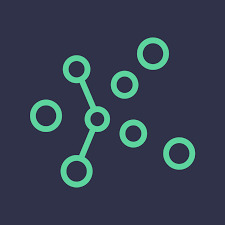
View On WordPress
0 notes
Text
蜘蛛池购买有哪些图表工具?
在进行数据分析和展示时,选择合适的图表工具至关重要。这些工具不仅能够帮助我们更直观地理解数据,还能提升报告的可读性和专业性。今天,我们就来聊聊在蜘蛛池购买过程中,有哪些图表工具是值得推荐的。
1. Tableau
Tableau 是一款非常强大的数据可视化软件,它支持多种数据源,并且可以生成各种类型的图表,包括但不限于条形图、饼图、散点图等。对于需要处理大量数据并进行复杂分析的用户来说,Tableau 是一个不错的选择。
2. Power BI
Power BI 是微软推出的一款商业智能工具,它允许用户连接到多个数据源,并创建交互式的仪表板和报告。Power BI 的一大优势在于其与 Excel 的无缝集成,使得用户可以在 Excel 中直接使用 Power BI 的功能。
3. Google Charts
Google Charts 提供了一种简单的方法来创建各种类型的图表,如柱状图、折线图、饼图等。它完全基于 Web,因此无需安装任何软件即可使用。此外,Google Charts 还支持实时更新数据,非常适合用于动态展示数据变化。
4. ECharts
ECharts 是由百度开发的一款开源 JavaScript 图表库,它可以生成丰富的图表类型,并且具有高度的自定义能力。ECharts 支持多种数据格式输入,并且提供了丰富的 API 接口,方便开发者进行二次开发。
5. Highcharts
Highcharts 是一款轻量级的 JavaScript 图表库,它专注于提供高质量的矢量图形和动画效果。Highcharts 支持多种图表类型,并且可以通过简单的配置选项来定制外观和行为。
结语
以上就是我们在蜘蛛池购买过程中可能会用到的一些图表工具。每种工具都有其独特的优点和适用场景,选择哪一种取决于你的具体需求以及你对技术栈的熟悉程度。希望这篇文章能对你有所帮助!如果你有其他推荐的图表工具或者使用经验,欢迎在评论区分享给大家哦!
请根据实际需求调整内容深度和细节,以确保文章更加贴合目标读者群体。
加飞机@yuantou2048

ETPU Machine
王腾SEO
0 notes
Text
purecode ai company reviews | Visualizing Large Data Sets with JavaScript Libraries
As we delve deeper into the realm of JavaScript chart libraries, we encounter the challenge of visualizing large data sets. Libraries like:
D3.js
Google Charts
Highcharts
Chart.js
CanvasJS
ECharts
#purecode ai company reviews#purecode#purecode software reviews#purecode company#purecode ai reviews#purecode reviews#Javascript#Libraries#Data
0 notes
Photo

Automation in Data Science. Oh boy! Check more advice: https://flinkliv.com/pages/advice.html
11 notes
·
View notes
Photo




lake powell . http://graphs.water-data.com/lakepowell/
1 note
·
View note
