#how to apply texture in selfcad
Explore tagged Tumblr posts
Text
How to apply textures in SelfCAD
Are you looking to add some visual flair to your 3D models? Applying textures is a great way to add depth, detail, and realism to your designs. With SelfCAD's powerful texture tools, you can easily apply textures to your models and take your designs to the next level.
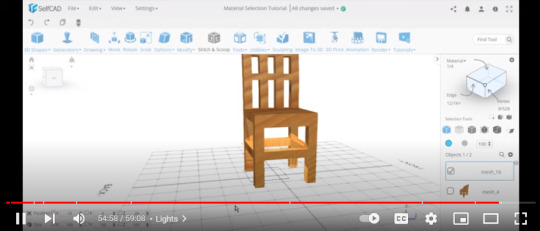
Here's a step-by-step guide on how to apply textures in SelfCAD:
First, import or create the 3D model you want to texture. If you're creating a model from scratch, you can use SelfCAD's basic shapes to create a base model.
Next, click on the "Materials" tab in the "Properties" panel. Here, you can select an existing material or create your own custom material. You can adjust the color, transparency, and other material properties to your liking.
To add a texture to your material, click on the "Texture" tab and select "Add Texture." SelfCAD supports a wide range of texture formats, including JPEG, PNG, and BMP. Choose the texture you want to use and adjust its scale and orientation as necessary.
Now, you can apply the texture to your model. Click on the "Texture Mapping" tab in the "Properties" panel and choose the texture mapping option you want to use. SelfCAD offers several different texture mapping options, including planar, cylindrical, and spherical mapping.
Adjust the mapping parameters to fine-tune the texture's placement and orientation on your model. You can preview the changes in the 3D view to make sure the texture is applied correctly.
Finally, export your model as a 3D file or print it directly from SelfCAD. Your textured model is now ready to be shared, printed, or used in any other way you see fit!
Applying textures in SelfCAD is an easy and effective way to enhance the visual appeal of your 3D models. With SelfCAD's user-friendly interface and powerful texture tools, you'll be able to create stunning textured designs in no time. So why wait? Start experimenting with textures in SelfCAD today!
0 notes
Text
How to customize shapes with loops | A box modeling tutorial for beginners
Box modeling is a fundamental technique in 3D modeling that allows you to create complex shapes by manipulating simple geometric primitives. In this tutorial, we will explore how to customize shapes using loops, a technique that adds additional edge loops to control the shape and add detail. By following this step-by-step guide, beginners will learn the basics of box modeling and how to effectively use loops to create more intricate and customized shapes using SelfCAD, a user-friendly 3D modeling software. Let's get started on this exciting journey!
youtube
What is Box Modeling?
Box modeling is a technique where you start with a basic geometric shape, such as a cube or a cylinder, and gradually refine and modify it to create more complex forms. By adding edge loops, you can control the shape, smooth out surfaces, and add detail to your model. It's a versatile technique used in various industries, including game development, product design, and animation.
Step 1: Setting up the Project
To begin, make sure you have SelfCAD installed on your computer. If you haven't already, visit the SelfCAD website (www.selfcad.com) and download the software. Once installed, launch the application and create an account or log in if you already have one.
Step 2: Creating the Base Shape
Now that we have the software set up, let's create a simple base shape that we can customize using loops. Follow these steps:
Launch SelfCAD: Open SelfCAD and familiarize yourself with the interface. You'll find the main toolbar on the left-hand side, various editing tools on the right-hand side, and the canvas in the center.
Create a primitive shape: On the left-hand toolbar, click on the "Primitives" menu. Choose a basic shape, such as a cube or a cylinder, to serve as the starting point for your model.
Customize the shape: Use the transformation tools in SelfCAD to adjust the size, rotation, and position of the shape. This will serve as the foundation for your customization.
Step 3: Adding Edge Loops
Now, let's add edge loops to the shape to create more control and detail. Follow these steps:
Select the shape: Click on the shape to select it. You can use SelfCAD's selection tools to ensure precise selection.
Access the Loop Cut tool: On the right-hand side toolbar, click on the "Edit" tab. Locate the "Loop Cut" tool and select it.
Add edge loops: Hover your cursor over an edge of the shape. Left-click to add an edge loop. Move your cursor along the edge to adjust the position of the loop. Left-click again to finalize the position. Repeat this step to add multiple edge loops as needed.
Customize the edge loops: Select the edge loops individually and use the transformation tools to adjust their position, scale, or rotation. This will help you control the shape and add desired detail.
Step 4: Refining and Customizing the Shape
With the added edge loops, you now have more control over the shape. Use SelfCAD's editing tools to refine and customize the model further. Here are some suggestions:
Extrude and bevel: Select faces, edges, or vertices of the shape and use the extrusion and bevel tools to create additional geometry and add depth to the model.
Smooth the surface: Apply a smoothing modifier to the model to create a more organic and polished appearance. Experiment with different levels of smoothing to achieve the desired result.
Sculpt and detail: Use SelfCAD's sculpting tools to add fine details and refine the shape further. Sculpt
ing tools allow you to manipulate the surface of the model, adding texture and intricacy.
Conclusion
Congratulations! You've successfully learned how to customize shapes using loops in SelfCAD. By following this box modeling tutorial for beginners, you've gained the basic skills needed to create more complex and customized 3D models. Remember to experiment with different shapes, edge loops, and editing tools to further enhance your skills and unleash your creativity.
For more in-depth tutorials and inspiration, consider subscribing to the 3D_Modeling_101 YouTube channel and exploring the features and capabilities of SelfCAD. Happy modeling!
#selfcad#youtube#3d modeling software#3ddesignsoftware#box modeling tutorial for beginners#3dprinting#how to customize shapes with loops#3d_modeling_101#Youtube
0 notes
Text
Creating Stunning Artistic Designs with SelfCAD's Follow-Path Tool: A Step-by-Step Guide
SelfCAD is a powerful 3D modeling software that offers a wide range of tools and features for creating stunning artistic designs. One of the most useful tools for artists is the Follow-Path tool, which allows you to create complex curves and shapes with ease. In this step-by-step guide, we will explore how to use the Follow-Path tool in SelfCAD to create beautiful artistic designs.
Step 1: Create a Path Click on the 'Shapes' tab and select the 'Path' option. Draw a curve using the path tool on the workspace. You can use the 'Add Point' and 'Remove Point' tools to adjust the shape of the curve.
Step 2: Create the Object to Follow the Path Click on the 'Shapes' tab again and select the shape that you want to follow the path. For example, if you want to create a vase, select the 'Cylinder' shape. Adjust the size and shape of the object as required.
Step 3: Apply the Follow-Path Tool Select the object that you want to follow the path and click on the 'Follow Path' tool. This will open up the follow-path dialogue box. Click on the path that you want the object to follow.
Step 4: Adjust the Settings In the follow-path dialogue box, you can adjust various settings, such as the speed of the animation, the orientation of the object, and the offset. Play around with these settings until you are happy with the result.
Step 5: Add More Detail You can add more detail to your design by adding textures, colors, and other shapes. You can also duplicate the object and apply the follow-path tool to create multiple objects that follow the same path.
Step 6: Save and Export Once you are happy with your design, save it in SelfCAD and export it in the desired format. You can export it as an STL file for 3D printing or as an image for digital art.
In conclusion, the Follow-Path tool in SelfCAD is a powerful tool for creating complex curves and shapes with ease. By following the steps outlined in this guide, you can create stunning artistic designs that will impress your audience. So, what are you waiting for? Open up SelfCAD and start creating your own follow-path designs today!
#TextureMappinginSelfCAD#selfcad#3ddesign#guide#3dmodels#texturemappingtool#3ddesignsoftware#youtube
0 notes