#how to change php version in wordpress
Explore tagged Tumblr posts
Text
Fixing WordPress Update Issues Made Easy: A Beginner’s Guide to Smooth Website Maintenance

Keeping your WordPress website updated is one of the smartest things you can do for better security, performance, and features. But what happens when those updates don’t go as planned?
If you’ve ever seen your website freeze, crash, or show strange errors after clicking "Update," don’t worry—you’re not alone, and you don’t need to be a developer to fix it.
In this guide, we’ll explain why WordPress updates fail and share simple, beginner-friendly solutions to get your website back on track—quickly and safely.
⚠️ Common Reasons Why WordPress Updates Fail
WordPress is built on multiple moving parts—your core WordPress files, themes, and plugins. An update may fail if just one part doesn’t play nicely with the others.
Here are the top reasons why updates might not go through:
🌐 Weak or unstable internet connection
�� Plugin conflicts that interfere with the update
🎨 Themes that aren’t compatible with the latest WordPress version
🧠 Low server memory or execution time limits
🔒 Incorrect folder or file permissions
📁 Corrupted or incomplete update downloads
🛠️ Simple Fixes for WordPress Update Problems
✅ Step 1: Always Back Up Your Website
Before making any changes, install a backup plugin like UpdraftPlus or BackupBuddy and save a complete version of your site. This ensures that if something goes wrong, you can restore your site in minutes.
✅ Step 2: Clear Your Cache
Sometimes, the issue isn’t with the update—it’s with what your browser is showing.
Clear your browser cache (Ctrl+Shift+R or Command+Shift+R)
If you use a caching plugin (like WP Super Cache or W3 Total Cache), clear your site’s cache from the plugin dashboard
Then, try the update again.
✅ Step 3: Troubleshoot Plugin Conflicts
If an update causes your site to break, the issue might be a plugin.
Here’s how to find out:
Install the Health Check & Troubleshooting plugin.
Enable “Troubleshooting Mode”—this temporarily disables all plugins for you only.
Try running the update again.
If the update works now, reactivate your plugins one at a time. The one that breaks the update is your troublemaker.
✅ Step 4: Check Hosting Limits
Your hosting environment might be too limited for updates to complete properly.
Ask your hosting provider these questions:
Is my PHP memory limit at least 256MB?
Is my maximum execution time at least 300 seconds?
Can these settings be increased if needed?
If not, consider upgrading to a better hosting plan for smoother WordPress performance.
✅ Step 5: Perform a Manual WordPress Update
When automatic updates fail, a manual update is a reliable workaround:
Download the latest WordPress version from WordPress.org
Unzip the files on your computer
Use FTP software (like FileZilla) to access your site files
Replace the wp-admin and wp-includes folders with the new versions
Leave the wp-content folder as-is (it holds your themes and plugins)
Open your site and follow any update prompts for the database
This process ensures a clean, fresh installation—without losing content or settings.
✅ Step 6: Fix File Permissions
Improper file permissions can block updates.
Use a plugin like WP File Manager or ask your host to set:
All folders to 755
All files to 644
These settings help WordPress update safely without risking your site’s security.
✅ Step 7: Remove Stuck Maintenance Mode
If you see the message:
“Briefly unavailable for scheduled maintenance. Check back in a minute.” …your site update was interrupted and left in maintenance mode.
Here’s how to fix it:
Access your site files through FTP or your hosting file manager (like cPanel)
Go to your website’s root folder
Delete the file called .maintenance
Refresh your site—it should be back to normal
This takes less than a minute and often solves the issue instantly.
💡 When to Call in the Pros
If these solutions don’t work—or if you feel unsure about any step—don’t hesitate to get help from professionals.
Here are your options:
Contact your web hosting support
Hire a trusted WordPress expert
Reach out to a reputable company like Websenor for quick, affordable help
🎯 Final Word: Let Websenor Handle Your WordPress Maintenance
WordPress update problems are common—but they don’t have to be stressful. With some basic know-how and a methodical approach, you can often fix these issues yourself.
But if you'd rather skip the hassle, Websenor is here to help. Our team specializes in:
WordPress core and plugin updates
Website backups and security
Speed optimization and error fixes
We'll keep your website running smoothly, so you can focus on your business, not your backend.
👉 Ready to stop worrying about WordPress updates? Contact Websenor today and let us take care of everything behind the scenes.
0 notes
Text
One-click Switch nulled plugin 2.1.0

Experience Seamless Store Management with the One-click Switch nulled plugin Running a successful WooCommerce store demands flexibility, control, and time-saving tools. The One-click Switch nulled plugin offers exactly that—without the hefty price tag. Whether you’re managing multiple storefronts, experimenting with variations, or testing user roles, this powerful plugin transforms how you work. Best of all, you can download it for free right here and unlock its premium features instantly. What Is the One-click Switch Nulled Plugin? The One-click Switch nulled plugin is a premium WooCommerce extension that allows administrators to quickly switch between customer accounts, user roles, and store views. Designed to simplify testing, support, and store management, it delivers a frictionless experience that empowers you to manage your online store efficiently—all with just one click. Thanks to the nulled version, you gain access to all premium functionalities at no cost. Perfect for developers, testers, and eCommerce professionals, this plugin is a must-have addition to your WooCommerce toolkit. Technical Specifications Plugin Name: One-click Switch Version: Latest Nulled Release (Fully Updated) Compatibility: WordPress 6.0+ / WooCommerce 7.0+ PHP Requirements: PHP 7.4 or higher License: GPL (Nulled Version) Top Features and Benefits Instant Switching: Move between user roles or customer accounts with a single click—no login credentials needed. Efficient Testing: Simulate customer experiences or test new changes effortlessly. Enhanced Support: Support teams can troubleshoot issues as customers themselves, making problem resolution faster. Time-Saving: Cut down on repetitive logins and improve workflow efficiency. Zero Cost: The nulled version comes with no subscription or purchase required. Use Cases for the One-click Switch Nulled Plugin From store admins to customer support agents, the One-click Switch is valuable across the board. Developers can use it to replicate user scenarios, QA testers can assess real-time changes, and support staff can better understand customer issues. It’s also ideal for online store owners managing multiple roles and customer types within one WooCommerce installation. How to Install and Use the One-click Switch Nulled Plugin Download the One-click Switch nulled plugin ZIP file from our website. Go to your WordPress dashboard and navigate to Plugins > Add New. Click on Upload Plugin and select the ZIP file. Install and activate the plugin. Access the plugin settings from the WooCommerce admin panel to begin switching instantly. No additional setup is required. You’ll be ready to switch between accounts or roles immediately after activation. Frequently Asked Questions (FAQs) Is the nulled version safe to use? Yes, we thoroughly test all plugins before sharing. The One-click Switch nulled plugin is clean, secure, and ready for use. Can I use this plugin on multiple websites? Absolutely. The GPL license allows for unrestricted usage across multiple domains. Does it support the latest version of WooCommerce? Yes, the plugin is fully compatible with the latest WooCommerce and WordPress releases. Is this the same as the premium version? Yes. You’ll enjoy every feature available in the official paid release—without the cost. Get More Powerful Tools for Your Website If you love the flexibility and functionality of this plugin, you’ll also appreciate our collection of other premium tools. For example, check out the wpbakery nulled plugin to simplify your page-building experience and design visually stunning layouts with ease. And if you're looking to elevate your WooCommerce store’s design, the woodmart nulled theme offers a sleek, high-converting layout that works hand-in-hand with One-click Switch. Download the One-click Switch Nulled Plugin Today Save time, improve support, and streamline testing with the One-click Switch Whether you're a solo store owner or a development professional, this tool will make your workflow faster and smarter.
Don’t wait—get your free download now and unlock the full power of one-click user switching in WooCommerce.
0 notes
Text
Content Management System (CMS) Development

A Content Management System (CMS) is a software application that allows users to create, manage, and modify content on a website without needing specialized technical knowledge. CMS development is essential for businesses and individuals who want to manage their web presence effectively. In this post, we’ll explore the core aspects of CMS development, key features, and popular platforms.
What is a Content Management System?
A CMS provides a user-friendly interface to manage digital content such as text, images, and videos. It separates content management from content presentation, allowing users to publish and edit content easily.
Types of Content Management Systems
Traditional CMS: Focused on web content management (e.g., WordPress, Joomla).
Headless CMS: Decoupled from the front end, providing content via APIs (e.g., Contentful, Strapi).
Decoupled CMS: Combines both traditional and headless features, allowing for flexibility in how content is served.
Enterprise CMS: Designed for large organizations with complex content needs (e.g., Adobe Experience Manager).
Core Features of a CMS
User Management: Control user roles and permissions for content creation and editing.
Content Creation and Editing: WYSIWYG editors for easy content formatting and media management.
Template Management: Support for customizable templates and themes to manage layout and design.
SEO Optimization: Tools for managing metadata, sitemaps, and URLs to improve search engine visibility.
Version Control: Keep track of changes and revert to previous versions of content.
Analytics and Reporting: Integrate with analytics tools to track content performance.
Popular CMS Platforms
WordPress: The most popular CMS, open-source with extensive plugins and themes.
Joomla: Flexible and powerful, suitable for complex sites.
Drupal: Highly customizable, suitable for developers and enterprise solutions.
Shopify: Specialized for e-commerce, easy to set up and use.
Contentful: A headless CMS offering API-driven content management.
Developing a Custom CMS
If you're interested in building your own CMS, consider the following steps:
Define Requirements: Identify key features and functionalities needed for your CMS.
Choose Technology Stack: Select languages and frameworks (e.g., PHP, Python, Node.js) and database (e.g., MySQL, MongoDB).
Design Database Schema: Structure your database for content, users, and settings.
Develop Frontend: Create a user-friendly interface for content creation and management.
Implement Backend Logic: Handle CRUD operations, user authentication, and content serving.
Testing: Ensure functionality, security, and usability through rigorous testing.
Deployment: Host your CMS on a server and make it accessible to users.
Best Practices for CMS Development
Ensure responsive design for mobile and desktop users.
Focus on user experience and simplicity in the content management interface.
Implement security measures like HTTPS, input validation, and user authentication.
Regularly update your CMS to fix vulnerabilities and improve performance.
Provide documentation and support for users.
Conclusion
Developing a Content Management System can empower users to manage their online presence with ease. Whether using a popular CMS platform or building a custom solution, understanding the essential features and best practices can lead to successful implementation. Embrace the power of CMS to enhance content management and user engagement!
0 notes
Text
How to Check PHP Version in Linux (via 4 Methods)
PHP is a popular scripting language used in the backend during web development to take the client request, process the request and respond to it, or execute MySQL queries. Many popular CMS (content management systems), such as WordPress, Joomla, Drupal, Laravel, Magento, Symfony, and many more, are based on PHP. As the popularity of PHP grows, each PHP version undergoes multiple changes, such as…

View On WordPress
0 notes
Text
How to Install XAMPP for Windows 10 - XAMPP WordPress For Beginners
To install XAMPP on Windows 10 and set it up for WordPress, follow these steps:
Step 1: Download XAMPP
Go to the official XAMPP website.
Click on the "XAMPP for Windows" button.
Once the installer is downloaded, locate the .exe file (usually in the Downloads folder).
Step 2: Install XAMPP
Double-click the .exe file to start the installation process.
Choose the components you want to install. For WordPress, you need at least Apache, MySQL, and PHP. These are selected by default, so you can leave them as is.
Choose the installation folder (default is usually fine).
Click "Next" and follow the prompts.
During installation, the installer may ask if you want to start the XAMPP Control Panel. Leave it checked and click "Finish."
Step 3: Start Apache and MySQL
Open the XAMPP Control Panel (it should have opened automatically, or you can search for it in the Start menu).
Click the "Start" button next to Apache (this will run the web server).
Click the "Start" button next to MySQL (this will start the database server).
Make sure both Apache and MySQL show "Running" in green.
Step 4: Install WordPress
Download the latest version of WordPress from the official WordPress website.
Extract the WordPress ZIP file.
Move the extracted folder (the WordPress folder) into the htdocs folder of your XAMPP installation (usually located at C:\xampp\htdocs).
Step 5: Create a Database for WordPress
Open your browser and go to http://localhost/phpmyadmin/.
In the phpMyAdmin dashboard, click on "Databases."
Create a new database for WordPress. Give it a name (e.g., wordpress_db) and click "Create."
Step 6: Configure WordPress
Open your browser and go to http://localhost/wordpress (or the folder name you chose).
The WordPress installation screen should appear.
Select your language and click "Continue."
On the next screen, enter your database details:
Database Name: The name you created (e.g., wordpress_db).
Username: root (default for XAMPP).
Password: Leave this blank (default for XAMPP).
Database Host: localhost (default).
Table Prefix: Leave as wp_ unless you want to change it.
Click Submit and then Run the Install.
Step 7: Complete the WordPress Setup
Fill in the site details (site title, admin username, password, and email).
Click "Install WordPress."
Once the installation is complete, you’ll see a success message. You can now log in to your WordPress dashboard at http://localhost/wordpress/wp-admin.
Final Notes
To stop your server, go to the XAMPP Control Panel and click "Stop" for Apache and MySQL.
If you need to make your local WordPress site public, you'll have to configure port forwarding or use a tool like Local by Flywheel or XAMPP for public access.
#installxampp#xamppforbeginners#xamppwindows10#wordpressinstallation#localserversetup#runwordpresslocally#xamppwordpress#webdevelopment#phpdevelopment#wordpressforbeginners#tutorial2025#localwordpress#xamppsetup#installingwordpress#wordpresssetup#beginnerfriendly#xamppguide#developmenttutorial#learnwordpress#wordpresslocally
0 notes
Text
WordPress – the open source CMS, supports over 74.6 million websites. The soaring popularity of the platform is owing to a number of factors, which also includes the wide range of themes and plugins. Talking about plugins in particular, the choice is so vast that it often makes one think that there must be at least one plugin for any functionality on WordPress. A case in point will be that of advertisement plugins. Used to display advertisement(s) on your website, these plugins are highly customizable and add to the overall look and feel of the site, drawing the attention of visitors. But how do you select from the plethora of advertising plugins offered? Let us go through a list of several awesome WordPress plugins, which will make it easier for you to manage multiple ads on your website. Advanced Ads Use Advanced Ads to easily place ads on your website. The plugin is easy to install and set up and is laden with a variety of features, which include but are not limited to – ad rotations, setting of expiry dates, scheduling the ads and even choosing where you want the ads to be displayed on the website. For instance, you can settle for ads to be displayed not only on specific pages, but also on different posts and tags. You can also select specific visitors for your ads. The plugin integrates with Google Adsense as well. But then, you need to have at least PHP version 5.3 to ensure that the plugin works in the best way possible. AdRotate One of the clever techniques used in internet marketing for monetization on websites is to know when certain ads will perform better. Armed with this knowledge and AdRotate, you can easily schedule ads to appear on your website at a specific time. Rest of the time, you can show other ads, which are not as important. Another interesting detail to watch out for in this plugin is that it allows you to determine how ads can rotate. For instance, you can make ads change every time the visitors refresh the page or make it a point to rotate the ads at fixed intervals like in five seconds or so. Because the appearance of ads also contributes to the visual design of a web page, you can use the plugin to create an ad block. This will display the ads on the page in a grid format, adding to the design aesthetics. Also, you can get to see a preview of the ad while uploading and so, can make alterations if needed before making it live. You can also opt for the pro version of the plugin, which lets you have even more control over your ads. This includes targeting advertisements based on users’ location and give advertisers the access to their own dashboards to manage their ads on your website or see the statistics for their ads. With so many features on board, this is definitely a plugin you need to try out! OIO Publisher What if I tell you about a plugin, which allows advertisers to purchase ads directly from the front end of your website? Sounds interesting isn’t it? After all, this will automate the whole process and allow you keep 100% of the profits without any intervention from your side (unless of course, approving or declining ads before they go live). For this, all you have to do is set the prices and select the preferred payment method viz 2Checkout, Authorize.net, Google Checkout, Paypal etc. You can also use the plugin to allow advertisers to subscribe for auto-renewal of their advertisements. This serves as a great option to have a recurring income. You can also place ads manually by using a shortcode or display them as widgets on the website. Alternatively, you can use the plugin for selling custom products, banner ads, paid reviews and even text links. The benefits of this plugin don’t just end here. It also keeps a track of ad impressions, clicks and calculates the CTR or click through rate for each of the ads. Also, you can use it on endless number of websites and make more money by joining their affiliate program. Ad Plugg If you are trying to get the most out of each and every ad that you are going to publish, look no further and select Ad Plugg.
A unique plugin on the list, it includes a number of advanced features and functionalities. This includes analytics and ad tracking features. You can select the areas on the website where you want your ads to appear, schedule them and rotate them just like Ad Rotate. However, you need to create a free account on the Ad Plugg website in order to do so. Without any upgrade, you can use 100,000 impressions per month using a free account on their website. Their pro plan however, is quite affordable and flexible and worth giving a shot. WordPress Ad Widget If you are new to using WordPress and advertisements in general, you can select WordPress Ad Widget. A simple plugin, it enables you to display your ads as a widget and upload your images directly by using the widget or opt for Google AdSense or any other code. You need not have an expertise in coding or WordPress per se, as this plugin is intuitive and easy to use. The plugin is immensely popular, which is apparent from scores of active installs along with a high rating. Advertising Manager Another awesome plugin for managing advertisements on your WordPress website or blog is Advertising Manager. Every month, there is some or the other new feature, which keeps getting added to this plugin. It recognizes popular ad networks including Google AdSense and allows you to target your advertisements to various authors, tags, categories and pages. Also, the plugin also allows you to view statistics on your ad performance along with taking care of ad analytics. Some of the other prominent features of the plugin are that you can include ads in your blog posts with a single click and in the templates with just one PHP function! Wrap up Use the plugins mentioned in the list to add advertisements on your website and you will be able to save time and have better control of ads on your website. Ultimately, these help in monetizing your website even when you have opted for managed WordPress hosting. What about you? Have you used any of the plugins in the list or have any other plugin in mind, which we have missed out? Let us know by posting your comment! Amy Simone is a freelance website designer with a passion for web design & development and WordPress development using managed WordPress hosting. She is always keen to share expertise through her many informative blog posts.
0 notes
Text
The Essential Guide to Backend Development: Building the Backbone of Web Applications
In today’s digital age, backend development plays a crucial role in the functionality and performance of web applications. While users interact with the frontend, the backend is where the real magic happens. This blog will explore what backend development is, its importance, key technologies, and how you can get started.

What is Backend Development?
Backend development refers to the server-side of web development. It involves creating and managing the components that users do not see but are essential for the application's functionality. This includes databases, server logic, and application programming interfaces (APIs). Backend developers are responsible for building the infrastructure that allows the frontend and backend to communicate seamlessly.
Importance of Backend Development
Data Management: The backend is responsible for storing, retrieving, and managing data. A well-structured database is essential for any application, as it ensures data integrity and security.
User Authentication: Backend development handles user authentication, allowing users to log in and manage their profiles securely.
Application Logic: The backend contains the business logic that processes user requests, performs calculations, and communicates with the database. This logic is crucial for delivering the correct information to the user.
API Integration: Backend developers create APIs that allow different software systems to communicate. This is especially important for integrating third-party services, such as payment gateways and social media platforms.
Performance and Scalability: A well-designed backend ensures that applications can handle increased traffic and data loads, providing a smooth user experience even as the application grows.
Key Technologies in Backend Development
Programming Languages: Some popular backend programming languages include:
Python: Known for its simplicity and readability, Python is widely used for web development with frameworks like Django and Flask.
JavaScript (Node.js): Node.js allows developers to use JavaScript for server-side development, making it a popular choice for full-stack development.
Java: A robust language used in large-scale applications, particularly in enterprise environments.
PHP: A widely-used language for web development, especially for content management systems like WordPress.
Databases: Backend development relies on databases to store data. Common databases include:
MySQL: A popular relational database management system (RDBMS).
MongoDB: A NoSQL database known for its flexibility and scalability.
PostgreSQL: An advanced RDBMS that supports complex queries and large datasets.
Frameworks: Backend frameworks help streamline development by providing a structured approach. Some popular frameworks include:
Express.js: A minimal and flexible Node.js web application framework.
Django: A high-level Python framework that encourages rapid development and clean design.
Spring: A powerful framework for Java that provides comprehensive infrastructure support.
Version Control Systems: Tools like Git are essential for managing code changes and collaborating with other developers.
Getting Started with Backend Development
Learn the Basics: Start with a programming language like Python or JavaScript. Familiarize yourself with the fundamentals of web development, including HTML and CSS.
Understand Databases: Learn about SQL and NoSQL databases. Practice creating and managing databases, and understand how to perform CRUD (Create, Read, Update, Delete) operations.
Build Projects: Apply your knowledge by working on real-world projects. Start with simple applications and gradually increase complexity as you gain confidence.
Explore Frameworks: Once comfortable with a programming language, explore relevant frameworks to enhance your development skills.
Join Communities: Engage with other developers through online forums, coding bootcamps, or local meetups. Learning from others can provide valuable insights and networking opportunities.
Conclusion
Backend development is an essential aspect of building functional and efficient web applications. By mastering the core concepts and technologies involved, you can become a skilled backend developer, capable of creating robust applications that meet users' needs. Start your journey today and unlock the potential of backend development!
0 notes
Text
Top10 WordPress Developer Skills You Need to Know
Top 10 WordPress Developer Skills You Need to Know: WordPress is an open-source [website development](https://toptelmultimedia.in/course/wordpress/) technology. It is written in PHP and MySQL languages. WordPress is used by many small and big enterprises to develop websites. WordPress makes it easy for entrepreneurs to modify, change, edit, or update the contents of their site in an effective way. Let’s discuss the top 10 WordPress developer skills you need to know and how to become an expert WordPress developer.
This robust system allows you to create a website based on your business needs. To create one such website, we shall quickly explore the top 10 WordPress developer skills you need to know.
Gaining and honing your skills in WordPress is essential to prosper as a WordPress developer. You need to have knowledge of languages such as HTML and CSS. You should also acquire knowledge in PHP and JavaScript. To get into backend development, you should have vast database knowledge. While there are many WordPress skills required to become an expert in WordPress, many in the industry give less importance to mastering these skills.
Here are the top 10 WordPress developer skills you need to know to excel in WordPress development.
#### Technical Competence
Whatever your orientation towards life or job you hold, you need to master your art. A photographer should know his image position. A writer should create captivating headlines. And, a chef must specialize in some culinary skill. Likewise, as a developer, you should pick your favorite acronym: HTML, CSS, PHP, JavaScript, and maybe even MySQL. Having expertise in the technical stuff forms the basis of your work. Be thorough with your skills and keep honing your top 10 WordPress developer skills you need to know.
#### Solid Planning
Planning is the hallmark of every successful developer. It is the usual tendency of developers to start working on their creations without chalking out a plan. While this mettle of theirs is appreciated, at the same time, moving ahead without a plan can cause serious repercussions.
They need to think on the lines of, will the new project interfere with any existing projects? Do you have a deadline in mind? Is that deadline feasible? Do you have the necessary tools in hand to complete it? What will you do when the plugin or theme is completed? Will you offer it for free or as a premium option?
These ruminations will enable you to start afresh all your projects. It is good to move forward by coming up with deadlines for your goals. Breaking down large tasks into smaller workable ones will enable you to boost your productivity and give more attention to your tasks.
At the end of the day, start planning even for your launch. Think about stuff like online pricing and other offers. This is one of the top 10 WordPress developer skills you need to know.
#### A Learning Mindset
Stagnation cannot be your option. Your work as a WordPress developer keeps evolving. We have different versions of WordPress coming up constantly. We have to keep abreast of the current technologies in the WordPress environment. To break it into a few examples,
You can think of design aspects: How should a modern web design look? Are blinking website elements still as cool as they were during the heyday of Myspace? Is responsive design really necessary?
Criss-cross on technological aspects: The adoption of CSS3 and HTML5 makes things possible that weren’t a few years ago, which is awesome! At the same time, however, the lack of universal support has to be taken into account during development.
Ponder on security aspects: The wide adoptions in WordPress for building websites also mean that more and more people target these sites with malicious intent. Therefore, awareness of security concerns is crucial.
Be a constant learner. Be gripped with the status quo and future developments. Keep upskilling. This learning mindset is among the top 10 WordPress developer skills you need to know.
#### Basic Marketing Skills
The very idea of marketing is shunned by many. Many often view it as a persuasive way of pushing products on an individual. It need not be that way always. As a [WordPress developer](https://toptelmultimedia.in/course/wordpress/), marketing is very important to introduce yourself and your brand to the world. Many would show genuine interest in your offer.
Marketing also enables you to understand your customers and their needs better. Thus, they become more appreciative of you. Knowledge of your customers in order to sell your products is essential. Therefore, honing your skills in marketing, as in programming, will widen your reach. This makes marketing one of the top 10 WordPress developer skills you need to know.
#### Delegation
Delegation will seem to be an indigestible word for those “standalones.” You tend to operate yourself and others the way you think is right. But as a developer, you need to be collaborative. You need to delegate things. You cannot take up all roles individually. Collaborative efforts hasten processes with utmost efficiency. This is the real winning situation. It makes you move forward. Collaborative delegation is a skill that has to be mastered. It is one of the top 10 WordPress developer skills you need to know.
#### An Understanding Of When To Move On
It is not mandatory that every project becomes a success. Don’t waste your time on projects that have already gone up in flames. It is also a waste of resources. The time you invest in dead projects can be expedited on implementing themes and plugins. Learn when to have a grip on things and when to let go. Knowing when to move on is one of the top 10 WordPress developer skills you need to know.
#### Testing And Receiving Feedback
A stalwart like Steve Jobs went on asking for feedback while developing his product. He also used to show prototypes of his devices to neighbors and asked them to opine on them. We need to nurture this essential quality. Thoroughly testing before shipping is crucial for a WordPress developer.
In case you write code, make sure it works on different browsers and operating systems. Ask for feedback regarding your themes and plugins. Feedback will help you avoid succumbing to “tunnel vision.” Learn to cope with and wisely manage negative comments. This is among the top 10 WordPress developer skills you need to know.
#### Loving What You Do
Learn to be a developer who works with passion. Love the job you do. Enthusiasm and vision are trademarks of creative developers. Clearly define for yourself a trait and be conscious of it. Define what your liking is for—is it the creative process, working with clients, or just giving back to the WordPress community? Strike your deal. Loving what you do is one of the top 10 WordPress developer skills you need to know.
#### Customer Service
In the talk of effective communication, offering good customer service is a regal rule. It is a highly causative factor in your success as a developer. All of us would have faced the scary experience of getting stuck in the middle of a project due to unresponsive plugins and with no answer from its developer. So we were left scouring forums for hours to find a solution. These kinds of experiences will make us stay away from that particular product. Good customer response has the following ideals:
– Offering a way for people to contact you – Communicating clearly with customers – Presenting your ideas – Asking the right questions – Providing solutions to their problems – Having a good refund policy
Your clients will keep coming back to you if they are satisfied with your responsible responses. Excellent customer service is one of the top 10 WordPress developer skills you need to know.
#### Focus and Self-Motivation
As a WordPress professional, it is important to push your abilities to bring about optimal creations. At the same time, you should realize that there exists a vast scope of learning and that your knowledge is always limited. WordPress offers a wide range of fields, from plugins to themes and frontend design to eCommerce. Its scope of development is ever-evolving. This necessitates different specialized knowledge.
As a [WordPress developer](https://toptelmultimedia.in/course/wordpress/), you should know when to use your specialized skills and when to employ broad skills. You should be able to focus and avoid distractions to achieve the desired perfection in web development. Procrastination will ill-favor your progress in web development. Focus and self-motivation are among the top 10 WordPress developer skills you need to know.
### Conclusion
As mentioned above, WordPress utility keeps evolving. The core development team in a business enterprise must always be at the helm of employing and developing current WordPress technologies and updates. Rigorous specialization in WordPress technical skills will make your WordPress development a success. Mastering the top 10 WordPress developer skills you need to know will set you apart in the field.
0 notes
Text
How to Fix WordPress Update Issues: A Beginner-Friendly Troubleshooting Guide

Keeping your WordPress site updated is one of the most important things you can do for its security, performance, and stability. But when updates fail, especially if you’re not a tech expert, it can be confusing and even a little scary.
Don’t worry—you don’t need to be a developer to fix most update issues. This easy-to-follow guide will walk you through the most common reasons WordPress updates fail and how to resolve them step by step.
Why Do WordPress Updates Fail?
WordPress is made up of several parts: the core software, plugins, and themes. These components must work in harmony. If even one of them is outdated or incompatible, it can cause an update to fail.
Here are the most common causes:
Slow or unstable internet connection
Conflicts between plugins
Theme compatibility problems
Low server memory or resource limits
Incorrect file or folder permissions
Corrupted update files or interruptions
Understanding the cause is the first step toward resolving the problem effectively.
Beginner-Friendly Fixes for Update Errors
1. Always Start with a Full Backup
Before making any changes, backup your website. This protects your content in case something goes wrong. Use a plugin like UpdraftPlus or BackupBuddy to back up both your files and database.
2. Clear Your Browser and Site Cache
Sometimes, updates fail to reflect because of cached data.
Clear your browser cache.
If you're using a caching plugin (like W3 Total Cache or WP Super Cache), clear the site cache too.
Then try running the update again.
3. Use Troubleshooting Mode to Isolate Plugin Conflicts
Conflicting plugins can prevent updates.
Try this:
Install the Health Check & Troubleshooting plugin.
Activate troubleshooting mode. This temporarily disables plugins for your session.
Attempt the update.
If it works, re-enable each plugin one at a time to identify the troublemaker.
This method keeps your live site running while you test behind the scenes.
4. Check Your Hosting Resources
Many shared hosting plans have low default memory limits, which can block updates.
Ask your hosting provider:
Is the PHP memory limit set too low? (It should be at least 256MB.)
Is the maximum execution time long enough?
Can they increase these limits or offer a more suitable plan?
Upgrading your hosting plan or tweaking server settings can solve many update problems.
5. Try a Manual WordPress Update
If the auto-update fails, doing it manually can work just as well.
Steps:
Download the latest version from WordPress.org.
Unzip the file on your computer.
Use FTP software like FileZilla to access your site.
Upload the new wp-admin and wp-includes folders—replace the old ones.
Do not delete the wp-content folder—this holds your themes and plugins.
Visit your site to complete the update. You might be prompted to update the database—click the button if so.
Manual updates sound technical, but they’re very manageable if you follow the instructions carefully.
6. Correct File Permissions
Improper file or folder permissions can block updates.
Use a plugin like WP File Manager or ask your hosting provider to:
Set folders to 755
Set files to 644
These are standard settings that let WordPress update files without compromising security.
7. Stuck in Maintenance Mode? Here’s the Fix
If your website says “Briefly unavailable for scheduled maintenance,” the update was interrupted and left the site in maintenance mode.
Fix it by:
Logging into your hosting panel (like cPanel or using FTP).
Navigating to the root folder of your WordPress site.
Deleting the file named .maintenance.
Reloading your website.
This should return your site to normal instantly.
When to Call in a Pro
If you’re not comfortable trying these fixes yourself, or nothing seems to work, it’s perfectly okay to get help. You can contact:
Your web hosting support team
A freelance WordPress developer
Or a professional maintenance company like Websenor
It’s smart to get expert help when your site supports your business or brand and downtime could cost you visibility or sales.
Conclusion: WordPress Made Simple with Websenor
WordPress update failures can be frustrating, but they don’t have to derail your website. With some basic troubleshooting and a calm approach, even non-tech users can fix most issues quickly and confidently.
Start with a backup, clear your cache, test for plugin issues, and make sure your hosting setup is strong. These steps solve most update-related headaches.
If you're unsure where to start or don’t want to risk anything on your own, Websenor is here to help. As a trusted web development and maintenance company, we specialize in making WordPress stress-free for businesses, bloggers, and startups.
With Websenor by your side, you can leave the technical issues to us—and get back to growing your website the smart way.
0 notes
Text
What is the best web design and development course in Bangalore?
A web design and development course is a training program that teaches individuals how to create and maintain websites. These courses cover a range of topics and skills necessary to design visually appealing and functional websites, as well as develop the backend systems that support them. Here's a breakdown of what you can typically expect from such a course:
HTML & CSS:HTML (HyperText Markup Language): The standard language for creating web pages and web applications.CSS (Cascading Style Sheets): Used to describe the presentation of a document written in HTML or XML, including layout, colors, and fonts.
JavaScript:A programming language that allows you to create dynamically updating content, control multimedia, animate images, and much more.
Responsive Design:Techniques for making web pages look good on all devices (desktops, tablets, and phones) using responsive web design principles.
User Experience (UX) Design:Focuses on creating products that provide meaningful and relevant experiences to users, including aspects of branding, design, usability, and function.
User Interface (UI) Design:Involves designing user interfaces for machines and software, such as computers, home appliances, mobile devices, and other electronic devices.
Backend Development:Covers server-side development using programming languages like PHP, Ruby, Python, and frameworks like Node.js. Also involves working with databases like MySQL, MongoDB, and PostgreSQL.
Front-end Frameworks:Learning frameworks like React, Angular, or Vue.js to build complex web applications.
Content Management Systems (CMS):Training on popular CMS platforms like WordPress, Joomla, or Drupal, which allow users to manage and publish content easily.
SEO (Search Engine Optimization):Techniques to improve the visibility of websites on search engines, which is crucial for driving organic traffic.
Version Control/Git:Learning how to use version control systems like Git to manage and track changes in your codebase.
Web Hosting and Deployment:Understanding how to host a website, manage servers, and deploy your site to a live environment.
Project Management and Collaboration Tools:Tools like Trello, Jira, Slack, and others to manage projects and collaborate with team members.
Benefits of Taking a Web Design and Development Course
Career Opportunities: With the rise of digitalization, there's a growing demand for skilled web designers and developers.
Skill Enhancement: Learn a variety of skills that are applicable across many different job roles and industries.
Creative Freedom: Web design offers a creative outlet, allowing you to bring your ideas to life visually and functionally.
Freelancing Opportunities: Many web designers and developers work as freelancers, offering flexibility and control over their work schedule.
Choosing the Right Course
When selecting a web design and development course, consider:
Curriculum: Ensure it covers both the foundational skills and the latest technologies.
Instructor Expertise: Look for courses taught by industry professionals with real-world experience.
Hands-on Projects: Practical experience is crucial. Choose courses that include projects to build your portfolio.
Duration and Format: Select a course that fits your schedule, whether it's full-time, part-time, online, or in-person.
Certification: Check if the course offers a recognized certification that can enhance your resume
The best web design and development course in Bangalore is a matter of personal preference and career goals. However, I would like to suggest VK Academy, which offers a comprehensive web design and development course that covers:
- HTML, CSS, JavaScript, and responsive web design
- UI/UX design principles and human-centered design
- WordPress, PHP, and MySQL development
- E-commerce website development and SEO
- Real-world projects and portfolio development
VK Academy's course is designed for beginners and experienced professionals alike, and their expert trainers provide personalized attention and support. They also offer flexible batch timings, a free trial class, and a 100% placement guarantee

0 notes
Text

How to Change PHP Version in cPanel?
Hypertext Preprocessor (PHP) is a well-known server-side scripting language used in web development and content management systems (CMS) such as Joomla and WordPress.
0 notes
Text
How to Manage Your Website's Technical Debt – Speckyboy
New Post has been published on https://thedigitalinsider.com/how-to-manage-your-websites-technical-debt-speckyboy/
How to Manage Your Website's Technical Debt – Speckyboy
The web seems to move at the speed of light. The tools and best practices we use today will soon be outdated. It’s a vicious cycle we repeat again and again.
That often leaves us with some form of technical debt. It could be a WordPress theme that isn’t compatible with the latest version of PHP. Or a hacked-together layout that won’t adapt to future needs. The worst case is software that is no longer supported.
It will impact every website sooner or later. There are ways to manage or even prevent it, though.
So, how do you keep technical debt from becoming a nightmare? Let’s review a few tips for minimizing the impact.
Unlimited Downloads for Web Designers
Starting at just $16.50 per month, download 1,000s of HTML, Bootstrap, and Tailwind CSS, as well as WordPress themes and plugins with Envato Elements. You will also get unlimited access to millions of design assets, photos, video files, fonts, presets, addons, and much more.
Build with Sustainability in Mind
The first step is to reduce the chances for technical debt to take hold. In practice, it’s about building with sustainability in mind.
There are several things you can do. For one, use tools that are popular and well-maintained. It’s not a guarantee of smooth sailing. It does increase the chances of future viability, though.
Let’s use WordPress as an example. The content management system (CMS) has existed for over 20 years. It is continually updated. A large ecosystem of themes and plugins is also thriving.
Perhaps there’s another CMS that catches your eye. It hit the market only recently – there aren’t many users yet.
There’s nothing wrong with this new CMS. But is it sustainable? Only time will tell. Therefore, it may not be the best long-term solution. Using it comes with some level of risk.
Best practices also guard against technical debt. Use the latest standards when writing code. Don’t rely on CSS hacks to build layouts. Comment your code and take detailed notes.
The idea is to think about the present and future. That could save you some headaches down the road.
Perform Regular Audits of Your Website
The status of your stack can change in an instant. Thus, it’s a good idea to perform regular audits.
A website audit should cover both hardware and software. On the hardware side, make sure your web hosting is still viable. Check your site’s performance and resource usage. The results should tell you if you need to upgrade.
You’ll also want to look closely at the software you’re using. Start with the server’s OS. Move on to versions of PHP, MySQL, or whatever you have in place. These items are crucial to your site’s well-being.
From there, it’s time to look at your CMS, themes, and plugins. Also, review any software dependencies – JavaScript libraries are a good example.
Look for outdated items. Are updates available? Is it still actively maintained?
This process will help you identify potential problems. From there, you can take action.
So, how often should you audit your site? A yearly review is fine for small websites. Large and mission-critical sites would benefit from biannual or quarterly inspections.
Use Change as an Opportunity
Perhaps you found an item or two that needs addressing. That’s OK – change is inevitable!
The good news is that change also presents an opportunity. You can reassess how your website is working. There is a chance to build a more stable foundation for the future.
In some cases, you may have to swap one item for another. For example, maybe a WordPress plugin you use has been abandoned.
Now is the time to find a replacement that will offer better longevity. It’s also possible that you no longer need what the old plugin offers. That’s one way to reduce technical debt.
You might also need to modernize your code. We often do this when dealing with PHP compatibility issues.
It’s not only a chance to use the latest version of PHP. You can also look for ways to improve functionality and security. After all, reviewing the code you wrote years ago can show how far you’ve come. There’s a chance to build it better and stronger.
You can do more than bring your website up to date. You can also make forward-thinking changes. The hope is that you can lessen the technical debt you have today – and for the future.
Take Control of Your Site’s Technical Debt
Every website will deal with technical debt. That’s part of its lifecycle.
The difference is in how much debt you’ll face. Critical thinking early in the site-building process can reduce your burden. To that end, always search for the most stable and functional solution.
Changes will come eventually. That’s an opportunity to recalibrate your approach. You can review what works and what doesn’t. The lessons you learn will come in handy as your site evolves.
The key is to think about each step you take. Consider how it will impact your site today, tomorrow, and a year from now.
You probably won’t eliminate the need for change. However, you can learn how to make change more manageable.
Related Topics
Top
#approach#assets#audit#Bootstrap#Building#change#CMS#code#content#CSS#deal#Design#designers#eye#fonts#form#Foundation#Future#Hardware#Hosting#how#how to#HTML#impact#issues#it#JavaScript#layout#Learn#Learn Web Design
0 notes
Text
How to migrate a WordPress site to a new host
Not every hosting company provides the same kind of service. If you choose a hosting company that is not suitable for your WordPress website, you might need to transfer it.
Thankfully, migrating a WordPress website is easier than you would think. It may take many hours to learn how to transfer a WordPress website to a new server, but the procedure is simple. Furthermore, the work required to migrating a WordPress website will be well worth it if you select a best web hosting provider that provides quick and WordPress website hosting in addition to additional services.

In this article, we'll walk you through the best step-by-step technique for migrating a WordPress website.
What is website migration?
Website migration is the process of moving a website to a new environment or changing its domain name. In SEO language, the term "migration" describes any significant modification to a site's URL structure. Site migration typically refers to modifications made to a website's architecture, content, layout, platform, location, or user experience.
Things to consider before migrating a WordPress website-
As with any web project, planning is the key to success. Everything affects how quickly or slowly the conversion can go, including the number of media, backups, and plugins, as well as the size of your database and files. You can also plan for a smoother migration. Thus, what needs to be done prior to a website migration? Prior to delving in and getting going, take the following actions:
Make a list of everything that needs to go from point A to point B by taking possession of all the material. Delete any content, such as plugins or themes, that you find doesn't need to move. Only the most recent content should be transferred.
Take note of your current patterns. Examine your theme files and make a note of any code additions you made.
Make a list of all the configurations and resources on your network, such as IP addresses, domain names, firewall access control lists, and internal and external DNS entries.
To ensure an effortless transfer, check the versions of your PHP and JavaScript frameworks.
To learn the terms and restrictions surrounding your website migration, get in touch with the web hosting provider who provided your SSL certificate.
Recognize how big your website is. Some might be too large (more than 1GB) to move automatically. To determine the true size of your database, export a compressed SQL file instead of estimating based on table size, post count, or order inventory. If you are moving huge databases, consider utilizing SSH commands.
Are you moving to your large online store? Make sure that your order history, customer information, and product data are transferred by taking a few more steps. Arrange all of your product, user, and catalog data, then identify which should be moved.
Lastly, as part of your preparation, activate a maintenance page that will send users a pleasant message along with alternate links during the website migration.
When learning how to move an affordable WordPress website to a new domain, your major objective should be to reduce any negative effects on site traffic and search engine optimization (SEO). Alert: Both of these should see at least a little decrease. This is because it takes a minute for people and search engines to pick up on the new site URL. But when you do carefully and correctly migrate the domain, more people will visit your website than ever before. Here's how to accomplish it.
Steps for migrating a WordPress website-
Make a backup of your website's files
Don't take any more action to transfer your WordPress website to a new domain before you've finished this.
You will upload your WordPress website to your new domain, so make a backup. In addition, a backup gives a much lower chance of data loss in the event that the transfer goes wrong.
To sum up, downloading every file from your website to a local drive is the process of finishing a full backup. This will include static files (such as your WordPress core and theme files) and a database that houses all of the content and data on your website. These files are necessary for a fully working website to be completed.
Get ready for migration
When you aren't going to be publishing any new information, it is the best time to migrate. During the migration, you may lose any new content you create. To minimize disruption to visitors, it's also a good idea to complete the process when traffic to your website isn't too high. For each website, this window of time will be different. However, it could be ideal to work on it over the weekend or late at night.
The clone feature moves affordable WordPress website and its contents to a new server, but it does not move additional data, such as email accounts. Now could be a good moment to move your email from your old and cheap web hosting provider to a dedicated email server, as these usually offer more features than regular hosting email. Make sure, at the very least, that you have a strategy in place for any email accounts you have created.
A few items you'll need to have ready before you begin are:
The SSH/SFTP/FTP login information for your new web server.
The DNS host login credentials. Usually, this is your domain name supplier, but it might also be an independent DNS provider.
Your new server's DNS records. This is often the server's IP address, which you may obtain from your hosting company.
Create a Database for Your new Website
A database connected to the new domain is now required. You will upload the WordPress website files there. If your new domain already has a database set up, you can skip this step.
The majority of cheap web hosting providers include cPanel, which is the simplest approach to building a database.
Move Users from Your Old Site to Your New One
The hardest work is finished: Your files are now located in your new domain. Your SEO will suffer if it still points to your outdated website because users and search engines won't be able to reach your new domain.
The solution is to set up permanent 301 redirects from your old domain to your new one, directing users to your new site when they type the old domain into their browser. For your previous website to function properly, every page should link to its new version.
You can utilize one of the many redirect plugin alternatives to have the coding for your old WordPress website redirected to your new site done for you.
Enter the URL of your previous website into your browser to test your redirects. Every URL that uses your previous domain, including all subdirectories and slugs, must point to your new domain. If redirection does not function, contact your web hosting provider.
Make Your New WordPress Website Clean
Even if your website seems to be functioning properly with your new domain, you'll probably need to fix a few minor issues that occurred during the transfer. First, check your new website for any broken links caused by the domain change and fix them.
Replace any internal links to your new domain after that. If not, people will simply be redirected to your previous domain using these links.
Lastly, finish sweeping the entire website by hand. Go over each page, plugin, and configuration to ensure that your website functions and looks its best. If you discover that media or images aren't appearing, you can use your find-and-replace plugin to make all image links point to your new domain or manually replace the images.
Inform Google and Your Visitors of Your New Domain
Your website on the new domain is prepared.
We advise informing Google about your recent modification before disclosing the news. For Google search results pages to display your new website, this step is crucial.
You may inform Google with Google Search Console, a free tool for enhancing your website's organic search visibility. To maximize your new domain's performance with Google Search Console, go to Google's guide on the Change of Address tool.
Even while 301 redirects will direct all traffic to the correct location, you may wish to manually notify your users of the domain change. A blog post, social media post, front-page message, email to subscribers, and/or blog post can all be used for this. You can now all rejoice over the new domain name.
Conclusion-
Any website migration is obviously a big undertaking with many moving components, numerous stakeholders, and lots of potential for things to go wrong.
For your SEO to be successful, you have to pay careful attention to the important metrics and site components that affect it. Yet, it's not always possible to accomplish this manually. There will simply be too much to keep track of, especially with larger or more than one website.
Having an automatic tool to audit your website and identify problems promptly is particularly beneficial in more complicated website migration scenarios. With the aid of tools created with website migration requirements in mind, you can ensure a seamless process from beginning to end by performing the essential tests before, during, and after the migration.

Dollar2host Dollar2host.com We provide expert Webhosting services for your desired needs Facebook Twitter Instagram YouTube
0 notes
Text
Becoming a WordPress Developer: Essential Skills and Tools

With its widespread popularity and extensive adoption, WordPress has become a cornerstone of web development, powering millions of websites worldwide. Becoming a proficient WordPress developer opens up a world of opportunities to build dynamic, feature-rich websites and contribute to the thriving WordPress ecosystem. In this guide, we'll explore the essential skills and tools you need to embark on your journey to becoming a WordPress developer.
1. Understanding Core Web Technologies:
To become a WordPress developer, it's essential to have a solid understanding of core web development technologies:
HTML: Learn the structure and markup language used to create web pages.
CSS: Master cascading style sheets for styling and layout of web pages.
JavaScript: Gain proficiency in client-side scripting for interactive web elements.
PHP: Understand server-side scripting language used by WordPress for dynamic content generation.
MySQL: Learn database management and querying language used to store WordPress data.
2. Familiarity with WordPress Architecture:
Understanding the architecture of WordPress is crucial for effective development:
Template Hierarchy: Learn how WordPress determines which template files to use for displaying different types of content.
Action and Filter Hooks: Understand how to hook into WordPress core functionality to modify or extend its behavior.
Database Structure: Familiarize yourself with the database tables and relationships used by WordPress to store data.
3. Proficiency in Theme and Plugin Development:
Theme and plugin development are essential skills for customizing and extending WordPress:
Theme Development: Learn how to create custom WordPress themes from scratch or modify existing themes to meet specific design requirements.
Plugin Development: Master the development of custom WordPress plugins to add new features, functionality, or integrations to WordPress websites.
4. Version Control Systems:
Proficiency in version control systems such as Git is essential for managing code:
Git Basics: Learn the basics of Git version control, including creating repositories, branching, committing changes, and merging code.
5. Local Development Environment:
Setting up a local development environment allows you to build and test WordPress websites locally before deploying them to a live server:
Local Development Tools: Choose a local development tool such as XAMPP, MAMP, or Docker to create a local server environment for WordPress development.
Code Editors: Use code editors like Visual Studio Code, Sublime Text, or PhpStorm for writing and editing WordPress code.
6. Debugging and Testing:
Debugging and testing are essential for identifying and fixing issues in WordPress code:
Debugging Tools: Familiarize yourself with WordPress debugging tools such as WP_DEBUG, Query Monitor, and Debug Bar for troubleshooting PHP errors and database queries.
Testing: Learn how to test WordPress websites for compatibility, performance, and security using tools like PHPUnit, Codeception, and browser developer tools.
7. Continuous Learning and Community Engagement:
The WordPress community is vast and supportive, providing ample opportunities for learning and collaboration:
Online Resources: Explore online resources such as the WordPress Codex, developer handbook, and tutorials to deepen your understanding of WordPress development.
Community Involvement: Participate in WordPress forums, meetups, WordCamps, and online communities to network with other developers, share knowledge, and stay updated on the latest WordPress trends and best practices.
Conclusion:
Becoming a WordPress developer requires a combination of technical skills, domain knowledge, and practical experience. By mastering core web technologies, understanding WordPress architecture, gaining proficiency in theme and plugin development, and leveraging essential tools like version control systems and local development environments, you can kickstart your journey to becoming a skilled WordPress developer. Continuous learning, experimentation, and community engagement are key to honing your skills and advancing your career in WordPress development.
0 notes
Text
How to Fix Any Issue in WooCommerce – A Step by Step Guide
Whether you’re having problems with your cart, your shipping, your payment gateway, your WooCommerce checkout, or any other aspect of WooCommerce, you can just follow these simple steps to fix most problems.
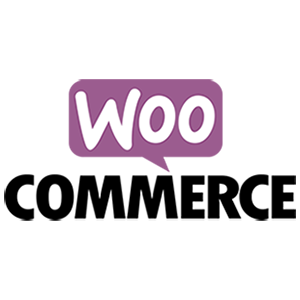
Step 1: Try to Recall What Recent Changes You Did to Your WooCommerce Site
The first step in trying to solve a problem in WooCommerce is to try to determine what had caused it. Sometimes problems arise when you make a change to your site which is why it is important to always create a backup when you make any changes. In some cases, you might not always notice the problem right away which is also why it is important to do some user testing when you make changes to your store.
Try to recall what changes you made recently. Did you change any settings? Did you add a new plugin? Did you remove any plugins? Did you add any code snippets? In many situations, you can resolve the issue by rolling back the recent changes you made.
Step 2: Revert to a Backup
Determine when was the last time your site was working and revert to a backup from that date. If the issue is with a theme or plugin conflict, however, the issue will most likely pop back when you update. Not updating is not an option. You will have to update eventually. Reverting to a backup is only a temporary solution if you need your site back working and fast.
Step 3: Update Everything
If remedying the recent changes you did does not solve the issue you are having, the next step would be to update your site. Update everything – WordPress Core, themes, plugins, WooCommerce template files, and also make sure you’re using a supported PHP version.
If you are using any premium plugin that has a subscription, make sure you have an active subscription so you can get the latest updates.
If the updates don’t do the trick, it is time to test for a plugin conflict. You’ll want to do this on a staging site so you don’t affect the functionality of your live site.
Step 4: Check for a Theme Conflict
On your staging site, switch to a default WordPress theme like Twenty-Twenty One. Test if the issue still persists. If the issue is resolved, then it is a conflict with your theme. You’ll want to pass this on to your developer to fix the issue with the theme or contact the theme developers to let them know of the issue so it can be fixed. If the issue still persists after changing the theme, then it’s time to check for a plugin conflict.
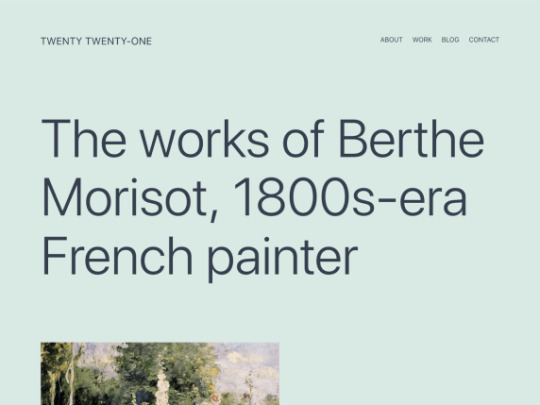
Step 5: Check for a Plugin Conflict
On your staging site, deactivate all your plugins except WooCommerce. Test if the issue persists. If the issue is resolved, it is time to identify which plugin is causing the issue. Activate your plugins one at a time. Every time you activate a new plugin, test if the issue returns. You’ll know if it’s the erring plugin if the issue pops back up after activating it. Once you’ve determined the problematic plugin, you can find a replacement plugin or reach out to the plugin developers so they can fix it.
If deactivating all your plugins does not fix the issue, then it is not a plugin conflict. You’ll have to explore other options.
Step 6: Check for Abandoned Plugins
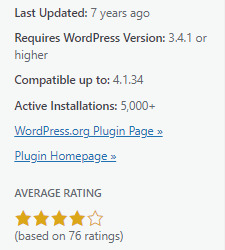
WordPress will only alert you that you need to update a plugin when a new update is available. However, if a developer abandons a plugin or a plugin or it is removed from the plugin repository, WordPress will not alert you of this.
Over time, these abandoned plugins may stop working with future releases of WordPress and WooCommerce, and when that happens you’re going to have problems. These abandoned plugins can also become a backdoor for hackers.
WordFence can help you detect abandoned plugins. Just install WordFence and do a scan of your site. If for some reason you don’t want to use WordFence, you’ll have to check all your plugins manually. Just head to your plugins page and click on View Details for each plugin. Keep tabs on plugins that have not been updated in a few months. Odds are those plugins could be abandoned. Any plugin that have not been updated in over 6 months is most likely already abandoned. Consider removing the abandoned plugins you find and then test if the issue you are having disappears.
Step 7: Submit a Bug Report
If all the above steps do not yield anything, it could be a bug in WordPress or WooCommerce. If this is the case, the next step would be to report the bug and how it can be reproduced.
Or you can contact the Wooassist team. We can help diagnose and fix the issue for you.
You can also file a support ticket with WooCommerce if the issue involves a premium plugin. To save time, before you contact WooCommerce, make sure you do the above steps first. They’ll just ask you to do the same things we mentioned in this article before they help you out.
0 notes
Text
How do you edit WordPress on a localhost?
Editing a WordPress site on localhost involves setting up a local development environment on your computer. Here's a general guide on how to do this:
1. Install a Local Server Environment:
You can use software like XAMPP, MAMP, or Local by Flywheel. These tools provide a local server environment with Apache, MySQL, and PHP.
Download and install the software of your choice.
2. Download WordPress:
Visit the official WordPress website (https://wordpress.org/) and download the latest version of WordPress.
3. Set Up Database:
Open your local server software and start the server.
Create a new database for your WordPress installation. Note down the database name, username, and password.
4. Install WordPress:
Extract the WordPress zip file you downloaded.
Move the WordPress files to the root directory of your local server (e.g., htdocs in XAMPP).
Rename the wp-config-sample.php file to wp-config.php.
Open wp-config.php and enter your database details (database name, username, password).
5. Access Local WordPress Site:
Open your web browser and go to http://localhost/yourwordpressfolder (replace "yourwordpressfolder" with the actual folder name where you installed WordPress).
6. Edit Your WordPress Site:
Log in to your local WordPress site using the credentials you set during the installation.
You can now edit your WordPress site just like you would on a live server. Install themes, plugins, and make changes to content and settings.
7. Theme and Plugin Development:
If you are a developer and want to make theme or plugin changes, you can create a themes or plugins folder inside the wp-content directory and develop your code there.
8. Save Changes:
Any changes you make on your localhost won't affect your live site until you migrate the changes. For this, you might use a migration plugin or manually transfer files and the database.
Important Note: Always remember that changes made on your localhost won't reflect on the live site until you manually migrate the changes. Be cautious when making significant changes, and consider using a backup solution.
If you plan to move your site from localhost to a live server, you'll need to export your database and migrate your files. There are plugins and manual methods available for this purpose.
1 note
·
View note