#wordpressinstallation
Explore tagged Tumblr posts
Video
youtube
How to Install WordPress on Your Domain | Step-by-Step Guide for Beginne...
0 notes
Text
Wie installiert man Wordpress?

Read the full article
#bluehost#content-management-system#dreamhost#ein-klick-installer#hostinger#manuelleinstallation#SEOTools#siteground#ssl-zertifikat#uptime#webhosting#WordPressInstallation#WordPressPlugins#wordpress-themes
0 notes
Text
youtube
With aaPanel's WP Toolkit, you can management theme, plugins, back up, migrate, restore,and set up security for your WordPress website with one click.
0 notes
Text
How to Install XAMPP for Windows 10 - XAMPP WordPress For Beginners
To install XAMPP on Windows 10 and set it up for WordPress, follow these steps:
Step 1: Download XAMPP
Go to the official XAMPP website.
Click on the "XAMPP for Windows" button.
Once the installer is downloaded, locate the .exe file (usually in the Downloads folder).
Step 2: Install XAMPP
Double-click the .exe file to start the installation process.
Choose the components you want to install. For WordPress, you need at least Apache, MySQL, and PHP. These are selected by default, so you can leave them as is.
Choose the installation folder (default is usually fine).
Click "Next" and follow the prompts.
During installation, the installer may ask if you want to start the XAMPP Control Panel. Leave it checked and click "Finish."
Step 3: Start Apache and MySQL
Open the XAMPP Control Panel (it should have opened automatically, or you can search for it in the Start menu).
Click the "Start" button next to Apache (this will run the web server).
Click the "Start" button next to MySQL (this will start the database server).
Make sure both Apache and MySQL show "Running" in green.
Step 4: Install WordPress
Download the latest version of WordPress from the official WordPress website.
Extract the WordPress ZIP file.
Move the extracted folder (the WordPress folder) into the htdocs folder of your XAMPP installation (usually located at C:\xampp\htdocs).
Step 5: Create a Database for WordPress
Open your browser and go to http://localhost/phpmyadmin/.
In the phpMyAdmin dashboard, click on "Databases."
Create a new database for WordPress. Give it a name (e.g., wordpress_db) and click "Create."
Step 6: Configure WordPress
Open your browser and go to http://localhost/wordpress (or the folder name you chose).
The WordPress installation screen should appear.
Select your language and click "Continue."
On the next screen, enter your database details:
Database Name: The name you created (e.g., wordpress_db).
Username: root (default for XAMPP).
Password: Leave this blank (default for XAMPP).
Database Host: localhost (default).
Table Prefix: Leave as wp_ unless you want to change it.
Click Submit and then Run the Install.
Step 7: Complete the WordPress Setup
Fill in the site details (site title, admin username, password, and email).
Click "Install WordPress."
Once the installation is complete, you’ll see a success message. You can now log in to your WordPress dashboard at http://localhost/wordpress/wp-admin.
Final Notes
To stop your server, go to the XAMPP Control Panel and click "Stop" for Apache and MySQL.
If you need to make your local WordPress site public, you'll have to configure port forwarding or use a tool like Local by Flywheel or XAMPP for public access.
#installxampp#xamppforbeginners#xamppwindows10#wordpressinstallation#localserversetup#runwordpresslocally#xamppwordpress#webdevelopment#phpdevelopment#wordpressforbeginners#tutorial2025#localwordpress#xamppsetup#installingwordpress#wordpresssetup#beginnerfriendly#xamppguide#developmenttutorial#learnwordpress#wordpresslocally
0 notes
Text
youtube
Welcome to our step-by-step guide on effortlessly uninstalling WordPress from cPanel. In this informative video, we walk you through the process of removing WordPress from your hosting account, ensuring a seamless uninstallation experience. Whether you're looking to start fresh or switch to a different content management system, we've got you covered!
Throughout this tutorial, we provide clear instructions accompanied by visual demonstrations, making it easy to follow along even if you're a beginner. Our detailed approach guarantees that you won't encounter any hiccups during the WordPress removal process.
From accessing cPanel to locating the necessary tools, we cover everything you need to know. We emphasize simplicity and efficiency, allowing you to say goodbye to WordPress hassle-free. No technical jargon or complex procedures involved – just straightforward steps to uninstalling WordPress from cPanel.
Join thousands of satisfied viewers who have successfully uninstalled WordPress using our professional guidance. Save time and effort by following our tried-and-tested methods, ensuring that you can smoothly transition to your desired website setup. Don't let WordPress installation hold you back, unleash your potential!
#wordpress#uninstallation#cPanel#tutorial#stepbystep#guide#effortless#website#technology#webdevelopment#wordpresshelp#cpanelguide#wordpressuninstall#webdesign#wordpresswebsite#wordpressuninstallation#wordpressinstallation#wordpressblog#webhosting#wordpressplugins#Youtube
0 notes
Video
youtube
Get Your Website Up in 1 Hour with This Simple Domain and Hosting Trick
Ready to build your online presence? 🌐 Follow these simple steps: Connect your domain and hosting, install WordPress, and launch your site today! 🚀 #WebsiteSetup #WordPressInstallation #OnlineBusiness #ProfessionalGrowth
0 notes
Video
youtube
How to Install WordPress in Centos Web Control Panel | CWP Hosting
#youtube#How to Install WordPress in Centos Web Control Panel#cwp cwphosting webhosting wordpressinstall wordpresscwp centoswebpanel https://cwphosting.net
0 notes
Text
How To Install WordPress

In this article we will tell you how to Install WordPress in 7 Easy Steps. If you are interested in building a WordPress website you will first need to know how to install WordPress and this is the definative Guide for Manual WordPress Installation. WordPress (WordPress.org) is a Free open source content management system originally built for blogging. WordPress was released in 2003 by founders Matt Mullenweg and Mike Little.
Read More
0 notes
Link
Web Planet Iets provides Website Development in Chandigarh and offer many technologies like Wordpress Installation, Wordpress Upgradation, Theme Integration, Plugin Integration and so on.

#WebsiteDevelopment#WebsiteDesigning#WordpressInstallation#WebHosting#WordpressUpgradation#PluginIntegration#ThemeIntegration#ITCompaniesInMohali#SoftwareCompaniesInMohali
0 notes
Link
1 note
·
View note
Text
I will design responsive website using html css bootstrap

::::::WELCOME TO MY GIG::::::::
Hello, I am a professional responsive web designer and developer. I have 5 years of experience with many practical projects. I completed a long time course from the Outsourcing Institute. I work with focus on satisfaction, quality and Professionalism. I can HTML5, CSS3, jQuery, Bootstrap4, WordPress etc. I can design any type of responsive website using html, css, bootstrap. I have enough experience to give you the best service ever.
Features of My GIG:
➪ Highly Professional and Qualityful Design. ➪ Attractive layout and User friendly. ➪ Full HTML5 & CSS3. ➪ W3C validated Code. ➪ Semantic Mark-Up ➪ Cross-Browser Compatibility. ➪ Use Latest Bootstrap Framework. ➪ Font Awesome, Google Font and Custom Font. ➪ 100% Pixel perfect Design. ➪ SEO Optimized Code. ➪ All devices supported.
Why Me?
Qualityful Design at Low Price. 100% Manually Code Guarantee. 100% spam free Code. Work with full responsibility and sincerely. 100% satisfaction Guaranteed. On-time Delivery 24/7 Friendly support and service.
You can trust me for top quality Design. Note: Please contact me before place any order. Thank You! ...................................................................................................................... I need just a file like PSD, XD, SKETCH, FIGMA, PDF, IMAGE whatever to start coding. Don't forget to provide me the expected file to convert a web page. Thanks and regards Shahin. Catagory-Programming & Tech>Web Programming>Custom Website
2 notes
·
View notes
Video
youtube
How To Install Wordpress On Hostinger | Complete Step By Step Guide | Hostinger Wordpress Tutorial 2020
1 note
·
View note
Photo
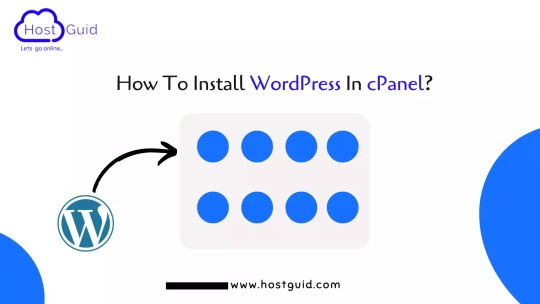
How To Install WordPress In cPanel?
WordPress is a free and open-source CMS software, It is based on PHP and MySQL. WordPress allows you to host your website. It contains a plugin and a theme system, so you can customize a business website, blog, portfolio website, or online store. In this post you will learn How To Install WordPress In Cpanel, you follow these steps:- Let’s start… Read More:- https://www.hostguid.com/how-to-install-wordpress-in-cpanel-in-just-5-min/
0 notes
Text
youtube
In this comprehensive step-by-step guide, we will show you how to resolve the frustrating "Installation Failed: Destination Folder Already Exists" error in WordPress. If you've encountered this issue while trying to install a plugin or theme, fear not! We have a straightforward solution for you.
When you attempt to install a new plugin or theme in WordPress, you may occasionally come across the frustrating error message: "Installation Failed: Destination Folder Already Exists." This problem usually occurs when you're re-installing a plugin or theme that wasn't properly deleted or if there are remnants of previous installations.
Fortunately, fixing this error is relatively simple and doesn't require advanced technical skills. Our tutorial will cover each step clearly and concisely, ensuring you can successfully overcome this roadblock and continue building your WordPress website flawlessly.
In this tutorial, you'll learn:
Locating the exact plugin or theme generating the error message
Properly removing the existing plugin or theme folders
Re-installing the plugin or theme without any conflicts
Testing the installation to ensure smooth functionality
By following our easy-to-understand instructions and visual aids, you'll conquer the "Installation Failed: Destination Folder Already Exists" error in no time. With our guidance, you can confidently manage your WordPress site's plugins and themes without encountering this annoying obstacle.
Save time and frustration by resolving this issue promptly. Watch our tutorial now and bid farewell to the "Destination Folder Already Exists" error in WordPress!
#wordpress#installationfailed#destinationfolderalreadyexists#stepbystepguide#wordpresshelp#wordpresssupport#wordpressinstallation#wordpressissues#webdevelopment#websitesetup#wordpresserrors#wordpressfix#wordpressplugins#wordpressblog#wordpresswebsite#wordpresssupportforum#webdesign#webdevelopmenttips#tutorial#wordpressproblems#Youtube
0 notes
Text
#wordpress#wordpressblog#wordpressecommerce#wordpresselementor#wordpressfreethemes#wordpresshosting#wordpressinstall#wordpressplugins#wordpressthemes#wordpresswebsite#elementor#elementoraddons#elementorblog#elementorpro#elementortemplates#elementorthemes#elementorwordpress#elementorcontactform#elementorcarousel
0 notes
Link
Want to hire a web-developer?, I’m here to make your task easy.
2 notes
·
View notes