#how to connect Cricut Maker Bluetooth
Explore tagged Tumblr posts
Text
How to Connect Cricut Maker Bluetooth: All Devices Covered!
If you are a beginner who has just bought a new Cricut cutting machine and wants to use it, then you must know how to connect Cricut Maker Bluetooth. Connecting your machine to your device is necessary to start making your crafting projects. To make the connection, you need a mobile phone or computer. You can connect it to your machine using Bluetooth or USB, but today, I will talk about wireless Bluetooth connection in particular. Keep reading the blog to learn how to connect your device to your machine.
Cricut machines can be paired with 4 various devices that are Android, iOS, Windows, and Mac. Here, I am going to discuss connecting all four devices to your machine. You will be able to connect whichever device you are using to your machine.
How to Connect Cricut Maker Bluetooth to Windows?
To connect your cutting machine via Bluetooth, you need a device. A Windows desktop or laptop is a great option. Just remember that your computer needs to be either Windows 10 or newer. Apart from that, the computer needs some other features. Once you make sure that the computer is compatible with your machine, you can continue connecting the machine to your PC.
First, you must turn on your machine. To do that, you have to press the power button and hold it for a few seconds.
Then, make sure that you have put the machine within 10–15 feet of the device.
Once you have turned on the machine, you should move to your computer and check whether it is Bluetooth-enabled or not. To do that, go to Device Manager on your computer.
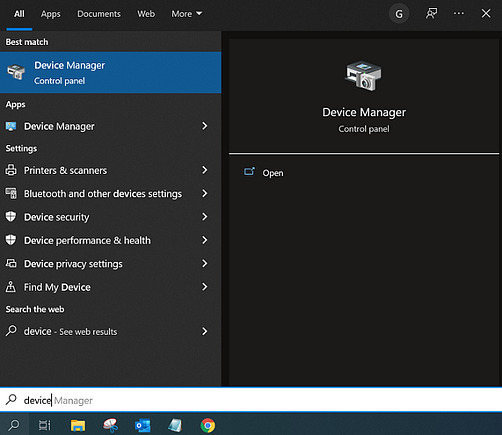
Now, check to see if Bluetooth is listed on the computer. If it is, your computer is enabled to use Bluetooth. If it isn’t, you will have to purchase an external Bluetooth dongle.
After checking Bluetooth inability, close the Device Manager and open Settings from the Start menu.
Next, open the Devices option, turn on Bluetooth, and click Add Bluetooth or other device.
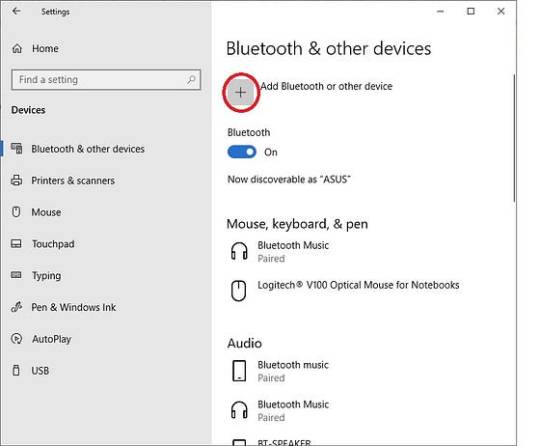
After that, select the Bluetooth option.
You need to wait until the device searches for the machine model. When you see it among other devices, you have to select it.
If the computer prompts, type 0000 as the PIN and select Connect.
Your crafting machine is now connected to your Windows computer.
How to Connect Cricut Maker Bluetooth to Mac?
If you have a Mac instead of a Windows PC, you can also use this one with your machine. The computer is compatible with the Design Space app, and you can easily connect it to your cutting machine. Before connecting a computer, you just need to make sure that it is running macOS 11 or later and has other required features.
This is how you can connect the crafting machine to a Mac system:
Add your machine to an electric socket and then press the power button.
Next, keep the device and the machine in the range of 10–15 ft.
Then, open your desktop computer and go to the Apple menu.
Now, move to System Preferences and open the Bluetooth option.
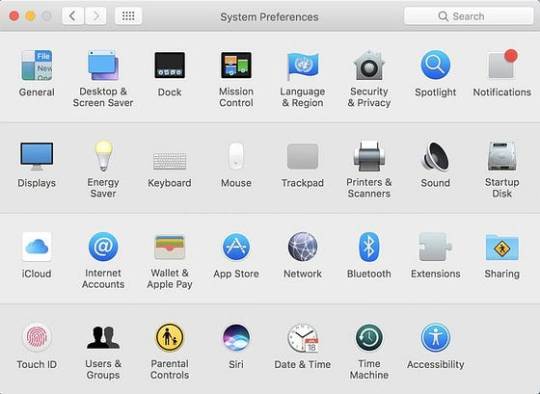
Once you open Bluetooth, turn it on and look for your machine model.
Also, when the machine appears, tap on it.
If the computer asks you for a PIN, type 0000 and then select Pair.
Your pairing process for the machine and Mac is complete.
How to Connect Cricut Maker Bluetooth to Android?
You can also use a smartphone with your machine. Cricut is a versatile tool that works on both phones and desktops. You can connect an Android or iOS phone to your cutting machine and work with it. This is how you will have to connect your Android to the machine.
Start by turning on the machine and then keeping it within 10–15 feet of the phone.
Then, open Settings and go to Bluetooth.
Next, turn the Bluetooth on and search for your machine.
Now, click on the model when you see it.
Finally, your machine is paired with your Android phone.
How to Connect Cricut Maker Bluetooth to iOS?
To connect your machine to an iPhone, you have to follow these steps.
Initiate by enabling the machine to connect by pressing the power button and then putting it within 10–15 feet of your iPhone.
After that, go to the Bluetooth setting on your phone and turn the Bluetooth on.
Again, search for the machine’s name, and when you find it, tap on it.
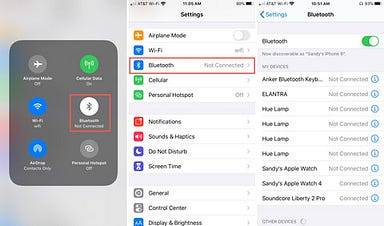
If prompted, you will need to enter the password — 0000.
In the last step, the pairing procedure will be complete.
Conclusion
I hope you read the blog till the end, and I am sure you have learned how to connect Cricut Maker to Bluetooth. Connecting your machine to your device is essential to start making crafts. Only after you connect the machine to your operating system will you be able to create projects on the Design Space software and cut unique designs on your machine. You have two options for connecting Cricut to your machine either using Bluetooth or USB. In this blog, I only talked about Bluetooth connection.
FAQs
How Can I Fix My Cricut Connection via Bluetooth?
If you are having connection problems while connecting your machine to any device via Bluetooth, you should make sure of a few things. First, you must check whether you have turned on Bluetooth on your device. You should also check and ensure that your machine is connected to a wall socket properly and is available for the connection. Lastly, check that the machine does not exceed the permitted distance of 10–15 feet. In that case, you will have to bring them closer.
Does Cricut Maker Have Built-in Bluetooth for Connection?
Yes, it does have. Although this machine is a first-generation crafting model, it is enabled with built-in Bluetooth. Hence, you will not need an external Bluetooth adapter to connect the machine to a Bluetooth device. You can simply turn on the machine, and it will be available for the connection on your device. You have to go to Bluetooth settings on your device and select the machine’s name. And your wireless connection will be done.
Does Cricut Maker Need a Wi-Fi Connection?
The answer depends on what you want Wi-Fi for. For example, if you want to know whether you need Wi-Fi to connect your machine to your device, then the answer is no; it does not need Wi-Fi. But if you want to use Wi-Fi for the internet connection, you can use it to download the Design Space app and work on your craft projects. However, you don’t necessarily need Wi-Fi for your machine.
Source: how to connect Cricut Maker Bluetooth
Visit here to Know More: Cricut.com/setup
Twitter
Pinterest
0 notes
Text
Connecting Cricut Bluetooth: A Complete Guide
Connecting Cricut Bluetooth is an easy task! All you need is a Cricut machine and a compatible device. In this post, I will cover the most frequently asked questions, such as how to connect Cricut to computer.
Do you know what is the most interesting part of this blog? I’ll be talking about connecting Cricut cutting machines, such as Maker, Explore, and Joy. I will also show you how to connect Cricut to different types of computers and mobile devices.
While connecting, you will also need to maintain the proper distance of the Cricut machine by placing it in the right place. Let’s delve into this guide and start connecting it to the Bluetooth device.
Connecting Cricut Bluetooth to a Windows PC
Connecting a Cricut machine to a PC is not a big deal. Anyone with little guidance can do it in no time. All you need is a Cricut cutting machine, and you have to locate it in the right place, such as a flat surface like a table. Once you have placed the machine, make sure it is not too far from the PC.
Here are simple steps to connect Cricut to a Windows PC:
You need to turn on the Windows PC and your Cricut product.
Place your Cricut machine at a distance of 10 to 15 feet from the PC.
After that, you should navigate to Settings.
Next, you will need to choose the Devices option on the next screen.
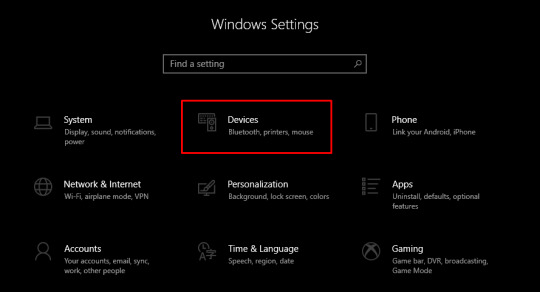
Once done, you should turn on the Bluetooth.
Then, you will have to click on Add Bluetooth or another device.
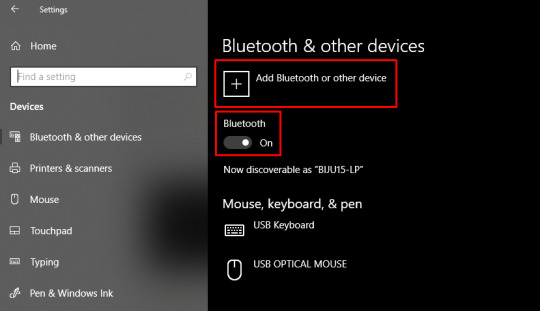
Once done, you will receive pop-up windows telling you to add a device.
There, you need to select the Bluetooth option.
Also, hold on and see if it detects your nearby Cricut model.
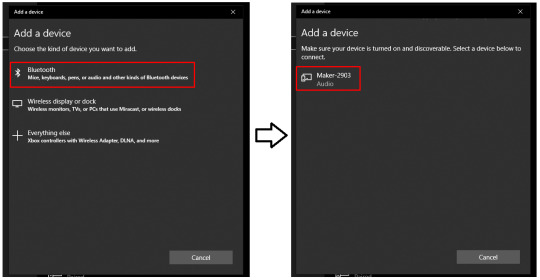
Now, you need to choose the machine and pair it with your PC.
Connecting Cricut Bluetooth to Your MacBook
If you are connecting your Cricut to your MacBook, it will be easier by following the steps below. Let’s go to the steps below:
Start by placing your Cricut on a flat surface. Ensure it is within 10 to 15 feet of your Mac.
Then, you will need to navigate to the Apple menu and select System Preferences.

After that, you should search for the Bluetooth option.
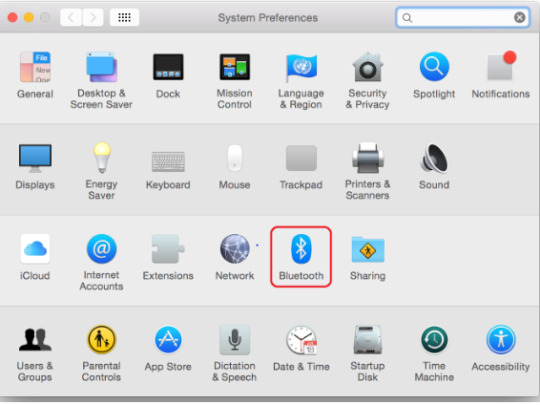
On the following screen, turn the Bluetooth on.
If it is already turned on, then you have to choose the Cricut model from the available list.
Finally, you have connected your Cricut machine to your macOS desktop.
Connecting Cricut Bluetooth to an iOS Smartphone
Are you an iOS device user? Don’t worry; I am here to explain the stepwise instructions for connecting your Cricut to your Bluetooth on iOS in no time. Let’s start!
On the iPhone, you need to find the Settings app.
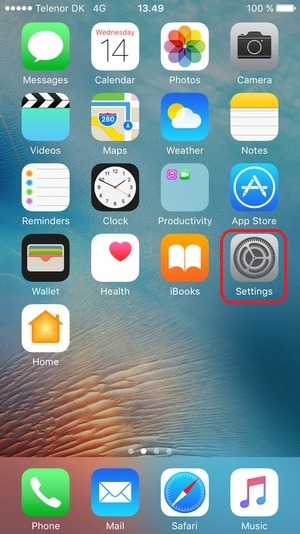
After that, navigate to find the Bluetooth option.
Now, you need to enable Bluetooth by clicking on the toggle button.
https://cdsassets.apple.com/live/7WUAS350/images/iOS/iOS-17-iphone-14-pro-settings-Bluetooth-pair-third-party-device.png
Wait for some time and let your iPhone find your Cricut model.
Once it is seen, select the Pair option to connect the device.
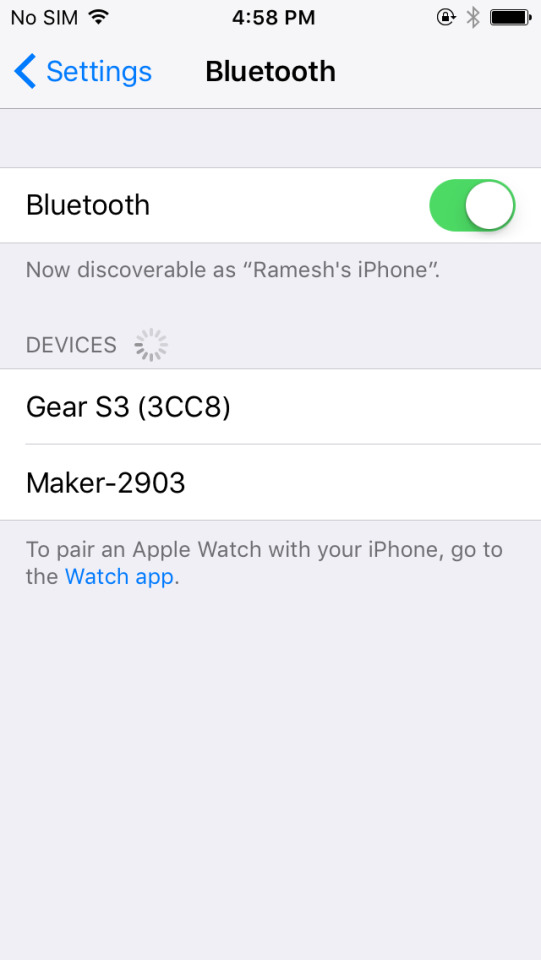
Now, you have made the connection between your iOS and Cricut machine.
Connecting Cricut Bluetooth to Your Android Device
Here are the steps to connect your Cricut to Bluetooth on an Android device. If you are an Android user, you must go through the steps below:
Go to your Android phone and find the Settings app.
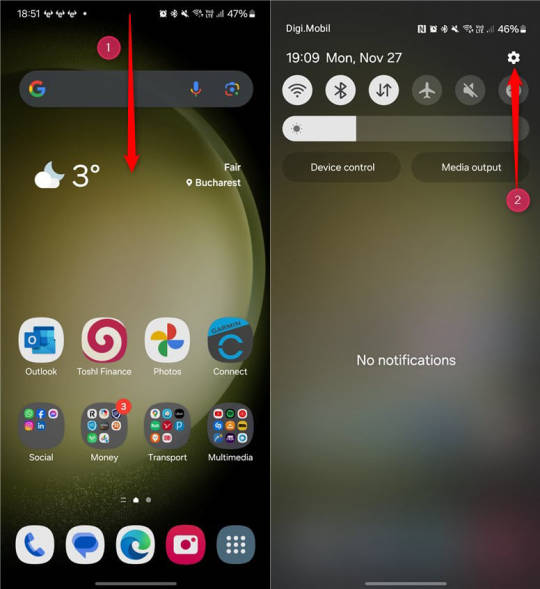
Once you reach your phone settings, navigate to the Bluetooth option.
Then, you should enable your Bluetooth.
https://www.digitalcitizen.life/wp-content/uploads/2018/05/android_Bluetooth-10.png
After that, you should wait and visit until your device is located in your nearby Cricut machine.
Once you find the Cricut model, select it to pair it.
Finally, you have connected your Cricut to an Android device.
FAQs
Question 1: How do I get my Cricut in pairing mode?
Answer: Connecting Cricut Bluetooth or getting it into pairing mode is done by the following steps:
First of all, you will need to turn on the Cricut machine.
Locate the machine 15 feet away from your device.
Then, go to Settings and Bluetooth.
Turn on Bluetooth and pair the device.
Question 2: Why is my Cricut not connecting to Bluetooth?
Answer: Several reasons, such as Bluetooth, devices, pairing, and computers, can affect the process of connecting Cricut to Bluetooth. Therefore, you should ensure that your Bluetooth is working or turning on properly. Also, make sure the distances are properly maintained or do not exceed 15 feet between the device and Cricut.
Question 3: Is connecting Cricut Bluetooth the same for all devices?
Answer: Absolutely not! The process of connecting Cricut via Bluetooth is not the same for all devices. For example, if you are connecting it on your Mac, then the same steps cannot be used for Windows computers or other devices. Therefore, follow the right methods to connect your Cricut to Bluetooth.
#Connecting Cricut Bluetooth#www.cricut.com/setup#How to setup cricut maker#Install cricut design space app#Setup Cricut.com
0 notes
Text
How to Connect Cricut Maker 3 to Bluetooth: A Complete Guide
Recently, one of my cousins got his new Cricut Maker 3 machine, and I had to assist him because he didn’t know how to connect Cricut Maker 3 to Bluetooth. So, I asked him to come to my home, and then I finally started the complete Cricut machine setup.
It took about 5 to 10 minutes to finish the Cricut setup process. However, the connection is just a small part of the whole setup so it might take a few minutes. But it is not a big deal—let’s dive into this blog. But wait, wait! Let me tell you what you will be learning throughout this post.
In this guide, I will explain how to connect my Cricut Maker 3 to Bluetooth on various platforms, including Windows, Mac, Android, and iOS. So, let’s get into it!
How to Connect Cricut Maker 3 to Bluetooth on Windows 10?
When it comes to connecting our Cricut Maker 3 to Bluetooth, you will need to make sure your computer meets all the basic requirements that it needs to connect. With this device, you can control your Cricut cutting machine. So, let’s now pair our Maker 3 machine.
You need to turn on your Cricut machine and make sure all the power cables are connected properly.
Here, you will need to maintain a proper distance between your Maker 3 and your PC, not exceeding 15 inches.
You will need to click the Windows logo + I keys on the keyboard.
After that, you will move to Settings.
On the following screen, select the Devices option.

Then, confirm if the Bluetooth is turned on. If not, you have to turn it on.
Now, select Add Bluetooth or other device.

Next, you will see a pop-up to add a device.
Afterward, select Bluetooth.
Check if your PC detects your Cricut product.

You need to click on the visible Cricut machine and pair it to your Windows 10.
How to Connect Cricut Maker 3 to Bluetooth on Mac?
It is not difficult to connect your Cricut Maker 3 to a Mac. You need a compatible device such as a phone or commuter to establish a connection between your Maker 3 and a MacBook computer to install the Cricut Design Space. Before that, establishing a connection is a must. Let’s see how to pair the machine to Bluetooth on Windows 10.
To get started, choose a flat place.
Ensure the gap between your Cricut and Mac is about 10 to 15 feet.
Then, you will need to navigate to the Apple menu.
After that, opt for System Preferences.
Next, search for the Bluetooth option.
Now, you have to click on your Cricut model.
Finally, your Cricut cutting machine is connected to your Mac.
How to Connect Cricut Maker 3 to Bluetooth on Android?
Finally, connecting on an Android device is simple, as you will follow the steps I have described below. Android users need to understand that their phone can be a better companion to their Cricut. Let’s see how!
Go to your Android smartphone, then search for a Settings app on it.
After that, you will need to move to the Bluetooth option.
Now, you have to turn on the Bluetooth.
After that, you have to wait and visit until your device finds your nearby Cricut machine.
Once you see the Cricut model, click on it to pair it.
Finally, you have connected the Cricut machine to Bluetooth.
How to Connect Cricut Maker 3 to Bluetooth on iOS?
Now, let’s see if you are an iOS user. You can also connect your Cricut to your iPhone or iPad. The process is simple enough that every beginner can do it. Let’s delve into it:
On your iPhone/iPad, navigate to the Settings app.
When you finally launch the settings, look for the Bluetooth option.
Once you have noticed the Bluetooth option, you have to turn on the Bluetooth.
After that, you should wait some time to see if your iOS device detects any Cricut machines that are available.
When your Cricut is finally detected, click on it.
Next, you have to proceed further by clicking on the Pair button.
And then click on the Pair button.
When you have finally connected your Cricut to your iOS. You can use it to setup the machine further.
FAQs
Question 1: What do I need before connecting Cricut Maker 3 to Bluetooth?
Answer: Connecting Cricut Maker 3 to the device via Bluetooth is essential if you want to use your Cricut machine. Cricut software is needed on the computer to design and modify various types of designs. Further, they are sent to the Cricut machine, and operation is performed on it accordingly. In short, you will need a device (computer or phone), the Cricut Design Space app, etc.
Question 2: Do I need a Bluetooth adapter for Cricut Maker 3?
Answer: No, Cricut Maker 3 has built-in Bluetooth, so you will not need a Bluetooth adapter to connect it to your device. Besides, Maker, Explore 3 and Explore Air 2 also have Bluetooth features. However, older versions such as Cricut Explore and Explore One need a Bluetooth adapter before you can connect them to any device.
Question 3: Why is my device not finding my Cricut?
Answer: If your PC, Mac, or any other mobile device is not able to find your device, then you have to ensure that your Windows Firewall is blocking your machine. If it is so, you will need to follow the steps given below:
Hit the Windows key on the keyboard.
Then, type “Windows Firewall.”
Just hit the option saying Allow an app through Windows Firewall.
After that, click Change Settings.
Next, scroll through the list to selectthe Cricut software.
Finally, change it to Public and Private and then click OK.
Read more: cricut setup for pc
install cricut design space app
Cricut New Machine Setup
Source; how to connect Cricut Maker 3 to Bluetooth
#how to connect Cricut Maker 3 to Bluetooth#Cricut New Machine Setup#install cricut design space app#cricut.com setup mac#cricut.com/setup
0 notes
Text
How to Use a Cricut Mug Press: A Step-by-Step Guide
When I first bought my Cricut Mug Press, I was quite nervous about learning how to use a Cricut Mug Press. It took some time to read many articles and gather all the essential information. Now that I have gained experience using it, I want to share all the basic instructions for using this Cricut machine. If you are uncertain about using it, make sure to read this post to the end.
The Cricut Mug Press is a small yet impressive tool that transforms plain mugs into stylish designer pieces. Despite its compact size, it is incredibly capable and essential for crafting custom mugs for personal use or as gifts for loved ones. So, let’s start with the materials you will need for your project.
Tools and Supplies You Need to Create a Personalized Mug
Before learning how to use a Cricut Mug Press, it is important to know the necessary materials you are going to need. Here is a detailed list:
Cricut cutting machine: You will have to use this machine to cut designs from the infusible ink sheet. Suitable Cricut models are Cricut Maker 3, Explore 3, or Joy.
Cricut Mug Press: This is the machine used to transfer the infusible ink design onto your mug.
Sublimation mug: Specific mugs made for the Mug Press machine are necessary because they fit perfectly and ensure the best results. Using other mugs of different shapes and sizes may not fit or work well with the machine.
Infusible ink sheet: This material is basic as it is where you will cut your designs, which will later be transferred onto the mug using heat in the machine.
Heat-resistant tape: It is essential for securing the infusible ink sheet onto the mug during the pressing process.
Lint roller: Used to ensure the surface of the mug is clean and free of debris before applying the infusible ink design.
Weeding tools: These are used to remove excess or unwanted material from the design before transferring it to the mug.
Once you have assembled all these supplies and tools, ensure your setup is ready. Connect your Cricut machine to power and turn it on. Establish a connection between the machine and your device using Bluetooth or USB. Download the Design Space app on your device and log in with your account. This setup is essential before proceeding with the Mug Press.
Before beginning to use the Mug Press, ensure it is on and heating up properly. Following these steps ensures you are ready to create custom mugs with your Cricut machine.
How to Use a Cricut Mug Press in 4 Simple Steps?
When you have assembled all the necessary tools and completed the setup, you can start working on your project. Here are the 4 steps you need to follow to use the Mug Press:
Step 1: Create a Design on Cricut Software
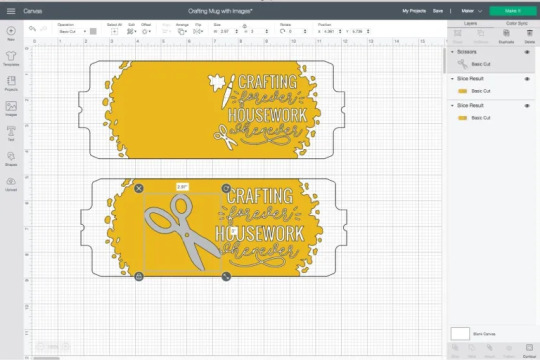

Step 2: Cut and Weed Out the Excess Material

After completing the design, insert the material into the machine and press the Load button. The design will be cut quickly. Once the cutting is done, unload the material and use a weeding tool to peel away any unwanted parts from the design.
Step 3: Transfer the Design to Your Mug


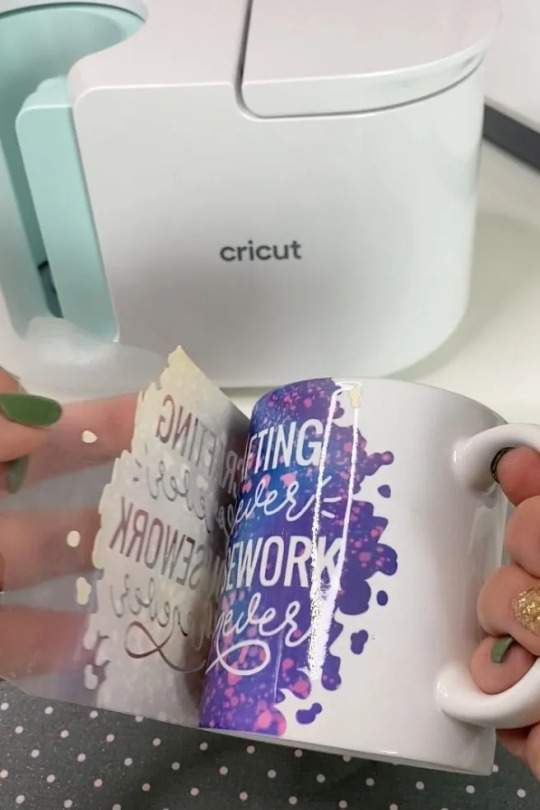
Step 4: Reveal the Final Result

When the pressing is complete, carefully remove the mug from the machine, handling it by the handle to avoid burns. Allow the mug to cool for 20–30 minutes. During this time, it’s important to avoid touching the heated areas to prevent injury. Once the mug has cooled down completely, it will be ready for use, showing your newly transferred design beautifully.
Conclusion
In short, learning how to use a Cricut Mug Press is quite easy. As you can see, the process is simple. First, gather all the necessary tools and accessories and set them up. Once the setup is done, create a design on the Design Space app, cut it on the Cricut cutting machine, and press the design onto the mug using the Mug Press machine. Once the pressing is finished, you will have a beautiful mug ready to use however you like.
FAQs
What Are the Supplies Required for Cricut Mug Press?
To work with a Cricut machine and create designer mugs, you will need some essential supplies:
Cricut cutting machine
Cricut Mug Press
Infusible Ink
Heat-resistant tape
Weeding tool
Lint roller
Sublimation Ink
These tools are important to prepare and execute projects with Cricut effectively.
Do I Need a Computer to Use Cricut Mug Press?
No, not necessarily! You can download the Cricut Design Space app on your computer or any device. If you don’t have a computer, you can use your Android or iOS mobile instead. However, using a computer for the app allows you to work on projects more effectively. Just ensure your computer runs on either Windows or macOS, as Chromebooks do not support the software.
Can I Use Any Mug in Cricut Mug Press?
No, you cannot! The mug used in the Cricut Mug Press must meet specific criteria. It should have a maximum height of 4.72 inches and a diameter between 3.2 to 3.4 inches, with a capacity of 10 to 16 ounces (295 to 450 ml). Also, the mug’s surface should be plain; textured or rough mug surfaces are not suitable for the machine. Ideally, the mug should be white for best results.
Source: how to use a Cricut Mug Press
Visit here to Know More: Cricut Easy Press
Pinterest
2 notes
·
View notes
Text
How Do I Set Up My Cricut Maker? [Ultimate Guide]
Buying a new Cricut Maker can be overwhelming for all of us. Initially, setup can be daunting, but once you do it, you will love the overall process. However, you can easily set up any Cricut machine without needing much assistance.
The post is all about how do I set up my Cricut Maker. Through this write-up, we will see the items while unboxing the new Cricut Maker. Further, you will explore the Cricut Maker and its types. Afterward, we will explain the complete process of setting up your Cricut Maker machine.
What Do You Get in the Cricut Maker Box?
Unboxing a new product is always an exciting task. While unboxing the Cricut Maker machine, we got several items that we will be discussing here. However, you always have the option to select the bundles when you buy the machine from Cricut's official website.
Following are the items that you get in the box of the new Cricut Maker:
Apart from these, you will get the following:
The best thing is that we get the blades and tools along with the new Cricut machine. These blades allow us to try various products before buying more blades.
How Do I Set Up My Cricut Maker on a Computer?
When we talk about setting up Cricut Maker machine, it means we want to connect it to our devices like computers or mobile phones. However, there are certain ways to connect these machines to our devices. For example, we can connect our Cricut Maker to our computer or phone via Bluetooth or USB cable. So, it is the users’ choice to choose which way is the most suitable for them.
Below, we explain how to set up Cricut Maker. This method is only applicable for Windows or Mac users only:
How Do I Set Up My Cricut Maker on a Mobile?
Here's how to set up your Cricut Maker on Mobile devices with iOS or Android operating systems:
Cricut Maker is the most advanced and versatile in Cricut's lineup. However, the box contains various items that you can use to make several projects uninterruptedly. In this write-up, we explained the Maker and its features in detail. It helps the users to get an overview of machines so that they can use them without any hassle. After exploring the Maker cutting machine, the blog found out how do I set up my Cricut Maker.
FAQs
Question 1: Can I set up the Cricut Maker easily?
Answer: People think the setup is daunting, but this is not the case. Cricut machines are just like printers. The only difference is that Cricut has blades to cut. However, when you go through the notice period, you will find the setup is too easy and complete in less time. While setting up, you will need to download and install the Design Space app. This app will guide you through the further setup process, making it easy for beginners to set up the machine in one go.
Question 2: How do I connect my mobile phone to my Cricut?
Answer: Here, we are going to show you the method to connect your mobile device to the Cricut machine. Here, we are using iPhone or iOS devices. So, ensure you have an iOS device.
Question 3: Can I use the Cricut without its software?
Answer: No, you must use the Cricut Design Space app to send your design to your Cricut device. The machine is the companion for your Cricut cutting machine. Without this machine, you can't cut anything. However, the Design Space is essential for creating intricate designs and then sending them to the machine. Also, the app is the only way to maintain communication between your computer and Cricut.
Visit: cricut.com/setup
cricut.com/setup
Source: https://cricutmakersetup.wordpress.com/2023/10/21/how-do-i-set-up-my-cricut-maker-ultimate-guide/
#cricut explore air 2#design space setup#cricut maker#cricut.com/setup#cricut.com design space#cricut.com/create#cricut.com sign in#design cricut.com download#digital design
2 notes
·
View notes
Text
How to Fix Cricut Calibration Not Working? (Easy Steps)
I still remember the panic in my chest when my Cricut Maker made that off-cut. I’d spent days designing custom stickers and cupcake toppers for my niece’s birthday party. I printed them on glossy vinyl sheets and loaded my crafting machine. Everything was going great until I hit “Print Then Cut.” Suddenly, the cuts were completely misaligned. Some shapes were misaligned, others were chopped in half. I knew something wasn’t right.
I thought, it’s time to calibrate. I went into Design Space, Settings, Calibration, and chose “Print Then Cut.” I followed every prompt exactly, printed the test sheet, and selected the best-aligned line.
It still didn’t work and failed repeatedly. Don’t worry, though, Learn “How to fix the Cricut calibration not working“. If you’re here because of this problem, you’re not alone, and you’re in the right place. Let’s fix it together and save yourself time!
What to Do When Cricut Calibration Isn’t Working
Calibration involves more than just following software steps; factors like paper type, lighting conditions, and printer settings significantly affect its accuracy. Here’s what many tutorials don’t tell you:
1. Use the Right Paper
Calibration sheets should be printed on matte white paper. Glossy paper reflects light and can confuse Cricut’s sensor, causing misreads.
2. Control the Lighting
Avoid overhead lights, direct sunlight, or shadows during calibration. Glare can cause your Cricut to misread the black lines on the test sheet. Use soft, indirect lighting, or try calibrating with controlled desk lighting at night.
3. Clean the Sensor
The little black sensor on your Cricut (located under the housing unit) can get dusty or smudged. Wipe it gently with a microfiber cloth before calibration.
4. Check Printer Settings
5. Reboot and Retry
Sometimes, Design Space or your machine needs a clean slate. You can perform a hard reset by switching off your machine, unplugging it for a minute, and restarting your computer.
6. Try a Different Printer
If the issues persist, try printing the calibration sheet from a different printer. If it works, the problem may be with your primary printer.
How to Recalibrate Properly: Quick and Easy Steps
Let’s learn why Cricut calibration not working with the help of the following steps:
Open Settings on Cricut Design Space
Step 1: Open the Cricut Design Space software on your device.
Step 2: Ensure your machine is powered on and connected to your system with a USB or Bluetooth connection.
Step 3: Then, go to Menu and select Settings.
Step 4: Within Settings, choose “Machines” and then “Machine Calibration.”
Step 5: After that, choose your specific Cricut Machine Model.
Step 6: Select the appropriate calibration type (e.g., Print Then Cut, Knife Blade).
Step 7: Next, select “Print Then Cut” from the options.
Step 8: Cricut Design Space will guide you through printing a calibration sheet.
Place Sheet on Mat
Step 1: Place the printed sheet onto your StandardGrip (green) mat as instructed by Design Space (usually the top left corner, but it might be different for some machines).
Step 2: Follow the prompts in Cricut Design Space, including selecting your machine in the dropdown menu, loading the mat, and pressing “Go.”
Step 3: The Cricut machine begins by scanning the printed sheet for calibration markings, which are small squares printed on the sheet. Once the scanning is complete, the machine will then cut around a small square near the center of the sheet.
Step 4: Tap Yes in Cricut Design Space to confirm that the calibration is accurate. After that, the user should click “Continue” in the app to proceed to the next step in the Print Then Cut process.
Step 5: The machine will make a test cut around the printed rectangle on the calibration sheet. Once the cut is complete, unload the mat from the machine.
Step 6: Remove the calibration sheet from the machine and respond to the final question in Cricut Design Space.
Note: Cricut Design Space might prompt you to recalibrate multiple times, especially if the initial calibration isn’t perfect.
Still off? Repeat the process using different lighting or paper.
Tips to Consider While Cricut Calibration
Follow these tips to avoid mistakes while calibrating properly:
Final Thoughts
This guide could save you from unnecessary stress. Now that my Cricut is calibrated, my projects are finally printing and cutting like a dream. Cricut calibration problems can feel like a nightmare, especially when your projects are due or tied to your business. But most of the time, the solution is simple: the right paper, the right light, and a little patience.
Frequently Asked Questions (FAQs)
Why Won’t My Cricut Cutting Properly After Calibration?
If your machine is still not cutting accurately after calibration, it could be due to a few factors.
Why Won’t My Cricut detect Sensor Marks?
A machine’s inability to read cut sensor marks can stem from various factors. These include improper mat placement, material defects (like wrinkles, smudges, or reflective surfaces), or issues with the machine itself. Ensure the following points:
Is it Possible to Recalibrate a Cricut too Many times?
No, you cannot recalibrate your machine too many times. If your cuts are consistently off, you can repeat the calibration process multiple times until you achieve the desired accuracy. If you’re still having issues, it could be a sign of a machine malfunction. Sometimes, Cricut Design Space might have issues saving calibrations, which can cause you to recalibrate multiple times.
Visit: cricut.com/setup
Source: https://explorenewmachine.com/how-to-fix-cricut-calibration-not-working-easy-steps/
#cricutcomsetup#installcricutdesignspaceapp#wwwcricutcomsetuplogin#cricutcreateconnecttocomputer#cricutnewproductsetup#settingupmycricutmaker#connectingcricutmakertocomputer#cricutsetupcreateaccount#cricutcuttingmachinesetup#cricutsetuponcomputer#settingupnewcricutmaker#cricutsetuplogin#cricutaccountsetup#cricutcomsetupdownload#cricutinstallsetup#cricutprintersetup
0 notes
Text
How to Install Cricut Maker 3? (Full Guide)
Have you bought a Cricut Maker 3? Then, you need to install it on your device. I’m a craft expert, and in this guide, I’ll share with you ‘how to install Cricut Maker 3‘ on your operating system.

As an expert, I have been using this machine for 4 years, and now I’m guiding beginners in installing their crafting machine. Now, let’s dive into the steps for installing your ultimate DIY machine to start your creative journey.
A Little Introduction About Cricut Maker 3
Before stepping into the installation process, let’s learn a little about its features and capabilities in detail. So, as we already know, it’s a machine full of wonder and joy. This machine has an extremely impressive range of features that I admire the most. With a sleek design and appearance, it has become the most desired machine in the DIY field.
Talking about its abilities, it can cut a huge number of materials, including delicate and complex ones. For instance, it can cut paper and wood precisely and effortlessly. To install it, you must first unbox it and connect it to a power supply. Once it is connected to the power supply, connect it to your device and proceed with your machine’s installation.
How to Install Cricut Maker 3 on Your Device?
After unboxing and checking all the equipment inside the machine’s box, let’s uncover the easiest way to install your machine on a computer device. Although you can connect it to a smartphone, I’m focusing on the computer connection.
After unboxing, place your cutting machine in a cool, safe place.
Then, connect it to a power supply. Use the power cord you received inside your machine’s box.
Now, hit the power button and switch on your DIY machine.

Thenceforth, connect your machine to the computer via Bluetooth. Otherwise, use the USB cord you received with the package.
Go to your computer and open a browser of your choice.
Next, navigate to design.cricut.com.
After that, click the Download button when you see it.
Also, head over to the Product Setup window.
On the next window, choose the Smart Cutting Machine option.
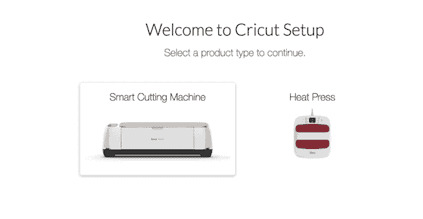
Proceed with the on-screen instructions.
At last, you can try doing a project with your machine to test its features.
That’s it for installing the crafting machine on your computer device. If you’re a little concerned about its connection to your device, let’s check it, too.
How to Connect Cricut Maker 3 to Your Device via Bluetooth?
After learning how to install Cricut Maker 3, you may have a query about connecting your both devices together. If you’re trying it for the first time, let me guide you through it.
Make your first move by turning on the machine and computer.
Then, head to the Start menu and locate the Devices option.
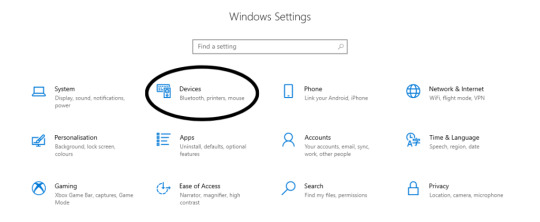
Now, under the Bluetooth settings, hit the Add Bluetooth or other device option.
After that, your PC will detect the devices that are available nearby.
Once your machine appears, select it and let it connect to your PC.
Finally, go to the Machine Setup option, and you’ll see your machine connected there.
You can connect your devices together using a USB connection, but a wireless connection such as Bluetooth will install your machine effortlessly. When you know everything about the installation, start with your machine and create whatever you want. There are so many projects you can try with it.
Important Note: Don’t forget to check the minimum system requirements before trying to install your machine and connect it with your computer.
FAQs
How to Install Cricut Maker 3 on Mac?
To install your machine on a Mac, follow these steps:
First, unbox your machine and connect it to a power supply.
Then, turn on your machine.
Now, get your computer and connect it to your machine.
Choose either USB or Bluetooth to connect your devices together.
Next, pair your devices together.
Visit cricut.com/setup and download the Design Space app.
Continue installing the app and sign in to it.
Finally, your machine is paired with your Mac.
Is Cricut Design Space a Good Software?
Yes, Design Space is excellent software for your DIY routine. It has several amazing features that work best for beginners—to pro-level crafters. Since this software is absolutely free, you don’t feel it is a heavy investment.
How Can I Connect My Cricut Maker 3 to My iPhone?
To connect your product to an iPhone, use these steps:
First, connect your machine and iPhone with a suitable connection.
You can select from the USB or Bluetooth connection.
Now, download the app on your iPhone using the App Store.
Then, open the app and sign in with your account details.
Finally, your crafting machine will be connected to the iPhone.
Source: How to Install Cricut Maker 3
#cricut maker setup#cricut maker 3 setup#install cricut maker 3#how to install cricut maker 3#cricut machine setup#design.cricut.com#cricut design space app#cricut design space software#cricut design space download
0 notes
Text
How to Use a Cricut Maker to Create a DIY Project? (Easy Guide)

Are you thinking of buying a Cricut Maker? Or you have just got one and are not sure where to start? This guide will walk you through all the different ways to learn how to use a Cricut Maker without any previous experience.
This cutting machine is advanced and unique from other models, like Explore Air 2 and Joy machine. It delivers a wide range of features, tools, and accessories for crafting projects. With this machine, you can cut fabric, vinyl, cardstock, chipboard, and more precisely.
So, if you are a beginner and don’t know how to use this machine—don’t worry; we are here to help! Read this blog, and you will learn how to use it easily.
How to Use a Cricut Maker: Unboxing and Initial Setup
Once you have got your machine in your hands, it is time to check if you have all the necessary supplies and tools that come with the machine or not. So, in order to do that, you must follow these steps:
Step 1: Unbox Your Machine
Carefully remove the machine from the box, ensuring that all packaging materials are removed. Inside the box, you will find the machine, a power cable, a USB cable, a cutting mat, a fine-point blade, and a welcome guide.
Step 2: Positioning Your Machine
Place the machine on a flat surface, ensuring at least 10 inches of space in front and behind the machine. This space allows the cutting machine to move freely during operation.
Step 3: Connecting to Power
Now that you have unboxed your machine, it’s time to take the most important step: giving it life support. To do that, you must insert the power cable into the back of the machine and plug it into an electrical outlet. Once you finish the connection part, let us look into how to activate your machine.
How to Activate a Cricut Maker: Quick and Easy Steps
The first thing to do is activate the machine. To do so, from your Windows/Mac, you must head over to cricut.com/setup from any browser of your choice. Activating the machine is even easier if you have already used the Design Space app. To set up the machine from the app, go to the Menu icon and then select ‘Cricut New Product Setup.’ After that, follow the prompts that let you choose your machine.

To open the machine, you must lift its lid. This will open the cover of the machine automatically.
Power button: With this button, you can turn the machine on and off.

Feeding switch: This button lets you feed your mat into the machine.
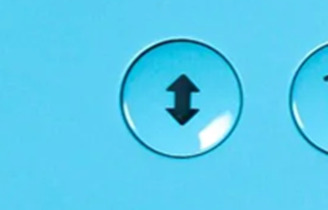
Cricut switch: This is the button with the initial C. Press it when you want to start cutting (it is also called the confirm button).

Pause button: This button gives you the flexibility to pause your machine in between. It’s extremely handy if you’re in the middle of a cut and want to change something or for any other reason.
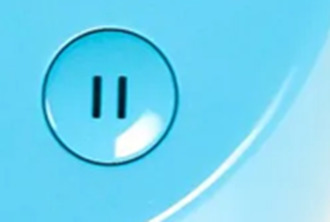
That’s all in terms of design. In the next section, we’ll look at the steps to create a project.
How to Use a Cricut Maker: 5 Easy-To-Follow Steps
To use a machine, follow these detailed steps from setup to your first project. As the Cricut Maker Setup is a versatile cutting machine, it can handle various materials, making it ideal for crafting projects.
Step 1: Connecting to Your Device
In order to get a hold of the machine, you must connect it to your desktop or computer. This is crucial because, without the connection, the machine cannot communicate with your device. Even though the Design Space app can work offline, you still need a connection at least once to save it on the app.
You can connect your machine to your device via a USB cable or Bluetooth. Connect the square end to the machine and the USB end to your PC via USB. To pair your device with the machine using Bluetooth, turn on the machine and then go to the Bluetooth settings.
Visit the official website or surf design.cricut.com and download the Design Space application. It is essential for project creation and supports various platforms, like Mac, iPad, and iPhone.
Step 2: Setting Up Design Space
This is the most important step after connecting the machine and your device (Mac/Windows). Once you have downloaded the app, you must do these things for a smooth experience:
Open the software and fill out the required fields to create an account. The account allows one to save their projects and access various design features.
In the software, select “New Machine Setup” from your profile. Finish the on-screen steps to choose your machine model and perform the setup process. The app will guide you in connecting your device to the machine.
Step 3: Designing Your DIY Project
Now that you have done all this, let’s start creating your first project. To do so, let’s look at these steps:
Start a New Project: Once your machine is connected, you can start a new project using the software. Select the type of project you want to create, such as a card, decal, or label.
Choose Your Materials: Design Space allows you to select the material. If you use cardstock, set the material type accordingly.
Prepare Your Cutting Mat: Place your chosen material onto the mat. Ensure it is aligned correctly and adheres well to avoid shifting during cutting.
Step 4: Start the Cutting Process
Now that you are familiar with downloading the app and activating the machine, let us look at its main purpose: the cutting process. It happens as described below; follow the steps carefully for a seamless cutting.
Load the Mat: Insert the mat into your crafting machine until it clicks into place. This will automatically feed the mat in for cutting.
Start Cutting: Press the “C” button on the machine to begin cutting. Your device will display a percentage of the cut completion and allow you to monitor the progress.
Completion: Once the cutting is finished, the machine will signal it is done. Carefully remove the mat and peel off your cut material.
Step 5: Post-Cutting Steps
It is equally important to know what to do after you are done with your cutting process.
Removing Your Cut Material: Gently lift the material from the machine mat. If you use delicate materials, such as intricate designs, use a spatula tool to help lift them without curling.
Assemble Your Project: Depending on your project, you may also need to assemble various pieces. Follow any additional steps to add embellishments or complete your design.
Conclusion
Don’t be discouraged if your first project isn’t perfect. The more you use your cutting machine, the more comfortable you will become with the process. Take time to explore the features of Design Space, like templates, images, and fonts. This exploration can inspire new project ideas. Using a crafting machine opens up a world of creative possibilities. Following these steps, you can confidently set up your machine, design your projects, and bring your creative ideas to life. Happy crafting!
FAQs
How do you use a Cricut for beginners?
To use a crafting machine as a beginner, unbox your machine and follow the setup steps. Download the Design Space software on your computer or mobile device for project creation. Familiarize yourself with basic operations like uploading images, selecting materials, and changing settings. Start with modest projects, such as stickers or paper cards, to build confidence. Use online resources and community forums to get more support and inspiration.
What do you use a Cricut Maker for?
A Cricut Maker is a versatile creative gadget that can cut materials like vinyl, paper, and fabric. It’s excellent for making unique designs for home decor, apparel, and more. The machine is capable of cutting a variety of materials, making it appropriate for both simple and intricate crafts. Beginners begin with projects such as greeting cards or decals, gradually discovering their full potential as they gain skills.
Do I need a computer to use a Cricut?
While a computer is not required to use a Cricut, it is suggested for maximum performance. The Design Space software can be accessible from a computer, tablet, or smartphone, making design management easier. Using a computer allows for a wider screen and more accurate control when making complex designs. However, several users have operated their machines using mobile apps, allowing them to create while on the road.
Source: How to Use a Cricut Maker
#how to use a cricut maker#cricut design space download#cricut design space app#cricut design space software#Cricut Maker Setup#cricut new product setup#how to setup cricut maker#cricut new machine setup
1 note
·
View note
Text
How to Download Images From Cricut Design Space: Full Guide

If you are new to the Design Space app and want to know how to download images from Cricut Design Space, then you are in the right place. Most beginners and crafters wish to learn how to download and upload images to the Cricut app. But let’s know a bit about the Design Space app. It is a free digital design app that allows you to cut and draw for the Cricut machine and is compatible with desktop and mobile devices. And to cut with it, you need to use Cricut cutting machines.
Suppose you intend to learn the full download process of the image. Read this blog.
Functions of the Cricut Design Space App
This app allows you to create your designs online and offline. We have compiled the software’s functions and then read them to learn.
It lets you make your designs, cut, and edit your craft projects with the help of easy tools.
You can use pre-designed images and fonts for your crafts.
You can edit the pre-made projects if required.
You can connect to Cricut Explore and Cricut Maker machines using Bluetooth.
It has a feature to auto-save projects.
How to Download Images From the Cricut Design Space App
Follow the below steps to learn the process of the Cricut Design Space app:
Step 1: Search and Download an Image
First, switch on your device and search for the image you want to download in the search engine. When you are done searching and choosing the picture, right-click on it and click the Save as Image to Downloads option. The image will be successfully downloaded to your downloads folder.
Step 2: Upload the Image to the App
Now, open your Cricut Design Space app and sign in with your Cricut ID and password. Next, a new web page will appear. Click on the New Project at the top right-hand corner of the page.
On the left side of the page, under the Menu bar, click on the Upload tool to upload the image, and then browse to open the downloaded pictures in your folder.
Step 3: Remove Background From the Image
To remove the background, use the background remover tool and select the background of the downloaded image. Then, click on the places you want to make the changes and click the Apply and Continue button on the bottom right side of the page. Another method to remove the background image is to choose the Cut Image and remove the background of your downloaded image.
Step 4: Upload the SVG File to the Design Space App
After following the above steps, tap the Upload button at the bottom right side of the page. Navigate to Recently viewed images, and you can locate your edited photos. Then, choose the image and click on the Add to Canvas button to add it. Then, resize and select the Make It option. Select the image on the cutting mat and proceed towards the cutting process.
Methods to upload images
Here are the steps you need to follow to upload basic and vector images on Design Space app:
Method 1: Uploading Basic Image
Choose the basic JPG, GIF, or PNG images and drag them to your Design Space app Upload window. Then, choose the image type and click on the Continue option. Next, select the Crop tool to remove, erase, or restore unwanted background. If you wish to preview the edited image, look at the preview button on your screen and modify it according to the project’s needs. Afterwards, select the Continue option.
Method 2: Uploading the Vector Image
On the contrary, if you use vector and complex images, .svg or .dxf file to the file selector and select the Open option. Then, drop the file in the image upload window, give it a name, and click on the Upload box. Then, search for your vector file by inserting its name inside the search bar.
Then, choose the file. It will be directly moved to your Cricut app canvas. Finally, the images designed with layers will appear as grouped images. After ungrouping the photos, you can move and change their size separately according to your project.
Conclusion
After reading this guide, you will know how to download images from the Cricut Design Space app. It opens the possibility of making your projects with the Design Space app, and you can do endless projects with it. Keep designing and using the cutting machine to unleash your creativity and make new projects.
FAQs
Where can we find uploaded images in Cricut Design Space?
Follow the steps below to learn how to find the uploaded images in Cricut Design Space.
First, open your Cricut Design Space app.
Then, under the Menu panel, click on the given Images option.
Now, from the list, you can find all the downloaded and uploaded images by name.
Also, you can find the image in the Upload section.
Can you search for the project without an internet connection?
No, you cannot search or browse through the projects or images without an internet connection. However, you can use the offline features if you have saved the downloaded file to your computer. You can find your saved projects on the home screen, or you can also click View All to see all your saved projects.
How do you download free images from the Cricut Design Space app?
There are some quick and easy steps by which you can download free images:
Open the Design Space app in your system.
Create a new project.
Then, click on the images from the bottom navigation.
Now, select free under Highlighted Categories.
All the free images will be displayed.
#how to download images from cricut design space#cricut design space app#cricut design space download#cricut design space software#install cricut design space app#cricut software app#cricut new product setup
1 note
·
View note
Text
How to Install Cricut Design Space on Windows [Beginners Tutorial]
We all know that you should have a device if you want to use a Cricut machine. It can be a phone or a computer. One such device is a computer with Windows 11 on it. It is an excellent choice for a Cricut machine. To use your crafting machine, you must learn how to install Cricut Design Space on Windows 11. For that, I would suggest you read this blog till the end. This guide will help you not only download the app on a computer but also connect the machine to your device wirelessly. You will also be able to check the computer’s system requirements.
You can download the Design Space software from the Internet for free. To download it on Windows 11, you have to visit the official site. This blog explains the process for downloading the app. So, let’s dive into it to start the crafting journey today.
Minimum System Requirements for Cricut App on Windows 11
If you want to use a Windows computer on your machine, you have to first make sure that it is capable of downloading and running Design Space. The computer will require certain features that are essential to run the app. The features that the computer requires for Design Space are mentioned below:
How to Connect Cricut Machine to Windows 11?
Once you make sure that your computer has the required system features in the process of learning how to install Cricut Design Space on Windows 11, you should connect it to the machine. Here, we will see the connection process of the Windows PC to a machine via Bluetooth:
How to Install Cricut Design Space on Windows 11?
By now, you have checked the features of your computer and have learned the Bluetooth connection process on the machine. Now, you have to download the app on a Windows 11 computer. But before downloading the software on your computer, you have to connect it to a stable Wi-Fi network. To download the app, you have to follow the steps written below:
Conclusion
To conclude, I would say this blog helped you learn how to install Cricut Design Space on Windows 11. Windows 11 is one of the newest operating systems and has the ability to run the app on it. But before you download the software on a computer, you must know about the minimum features any computer needs to run the app on it. Once you are sure of your computer’s compatibility, you can connect it to the machine. You read about the Bluetooth connection on the computer. Finally, you saw the Design Space installation process. Now, you can easily set up a machine on a Windows PC.
FAQs
Is Cricut Design Space Available for Windows?
Yes, it is! Design Space is an official app, and it is essential for Cricut machines. It works with multiple devices, including a Windows computer. If you want to use the machine on a Windows PC, you will have to download the software from the Internet. It is available on the official site. After installing the app, you can start crafting on your desktop.
Why Is Cricut Design Space Not Installing on My Computer?
If you are trying to install the app on your computer but are unable to do so, you should do a few things. First, you must ensure that your computer is connected to good internet broadband. After that, you will have to check the compatibility of your computer. If the computer lacks the required features, you might have trouble downloading the app. Also, you have to check the browser you are using to download the app. If it is an outdated browser, you must update it.
Is Windows 11 Compatible With Cricut Design Space?
Windows 11’s operating system is good enough to download the Design Space software on it. A Cricut machine requires Windows 10 or newer. But to make sure that it is actually compatible with the machine, you also have to check its features. The computer should have at least 2 GB free disk space and 4GB RAM. It needs to have a resolution of 1024 x 768 pixels and 2-3 Mbps of internet speed.
Visit: cricut com setup www.cicut.com setup login setting up my cricut maker install cicut design space app
Source: https://cricutspaces.blogspot.com/2024/09/how-to-install-cricut-design-space-on.html
#cricut.com/setup#cricut.com/setup login#cricut setup#install cricut explore air 2#cricut.com setup mac#www.cricut.com/setup login#www.cricut.com/setup#cricut install setup#install cricut design space app#cricut design space setup#cricut design#setting up new cricut maker#setting up your cricut maker#cricut design space app#cricut explore air 2
1 note
·
View note
Text
“How to Connect Cricut Create to Computer Easy Setup Guide”
To set up your Cricut machine on a Mac, start by visiting cricut.com setup mac and downloading Cricut Design Space for Mac. After downloading, open the installer and follow the prompts to complete the installation. Launch Cricut Design Space, then sign in or create a new account. Connect your Cricut machine to your Mac using a USB cable or Bluetooth, and follow the instructions to pair it. Ensure your machine’s firmware is updated through Cricut Design Space. With these steps, you’ve completed the cricut.com setup mac process and are ready to start crafting.
cricut.com setup mac www.cricut.com/setup login install cricut design space app cricut.com/setup cricut create connect to computer setting up your cricut maker cricut setup on computer cricut setup download cricut setup log in cricut install setup cricut setup new device cricut setup website connecting cricut maker to computer Cricut Design Space setup
cricut new product setup
cricut maker software Cricut Design Space setup cricut setup for pc cricut design space login cricut maker new machine setup how to setup cricut maker how to setup cricut explore cricut maker new machine setup cricut maker machine set up cricut download laptop install cricut setup maker install cricut printer cricut new product setup cricut design space for windows cricut device setup setup cricut maker machine
#cricut.com/setup#cricut#cricut setup#install cricut design space app#cricut create connect to computer
0 notes
Text
How to Setup Cricut Maker 3: A Complete Guide for Beginners
Have you purchased a Cricut Maker 3 and want to learn how to setup Cricut Maker 3? In this case, you have reached the right place. Here, you will learn about the basic procedure for your machine setup. To start using the machine, you should follow the steps below and set your machine up accordingly.

This machine has advanced features since it is the latest tool in the Cricut family. It can cut more than 300+ materials, including smart materials that do not need a mat. In this blog, I will discuss how to connect your machine to a computer and then download the Design Space software. So, let’s get started.
Preparing Your Cricut Machine for Setup
To begin learning how to setup Cricut Maker 3, you should start by preparing the machine. Before you go on to the setup process, you need to do the following things.
First, unpack the machine and remove all the items inside the box.
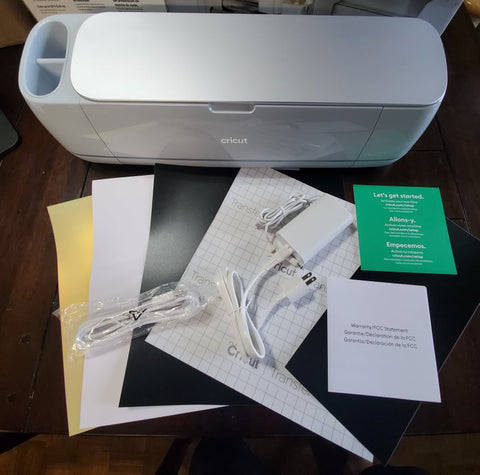
Next, you should check them all and ensure that all the materials are there and nothing is missing.
Then, you have to place the machine in a safe place on a flat surface.
Now, the machine is ready to setup. You can start the process by following these steps.
The first thing you need to do is plug the machine into a socket using the power adapter.
After that, press the power button on the machine and hold it for a while. When the machine is on, it will be ready to connect.
Now, connect the machine to your computer using Bluetooth. Although you can connect them using USB as well.
Also, download the Design Space software on your computer and sign in.
If you are a new user, you may have to create a new account.
How to Connect Cricut Maker 3 to Computer via Bluetooth?
When you want to learn how to setup Cricut Maker 3, one of the most important things you need to do is connect the machine to your computer, either a Windows or Mac. Here, you will see the connection process for a Mac computer.
To initiate the connection, plug the machine’s power adapter into the wall socket and press the power button of the machine.
Next, the distance between the machine and your system does not have to exceed 10-15 feet so that your computer can easily detect the machine.
Then, go to the Apple menu, System Preferences, and Bluetooth.
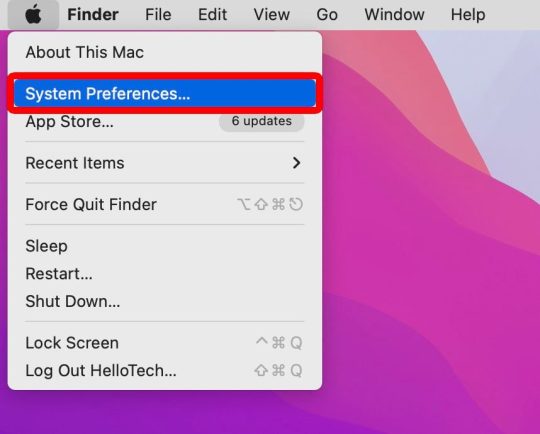
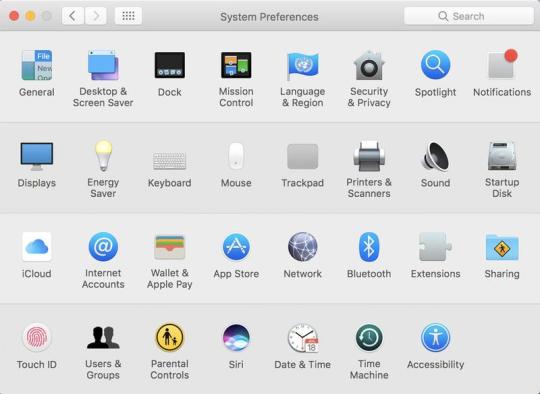
After that, turn on Bluetooth and start searching for your machine’s name.
Now, you will find the machine on your screen; you have to select it and wait.
The machine will be paired to your computer in no time.
In the end, you should go to the app and check New Product Setup. The machine will appear to be connected.
How to Download Cricut Design Space on Computer?
The final step in learning how to setup Cricut Maker 3 is downloading the app. The app is a must for your machine as it operates on your computer. It is also important to start creating projects. To download this software on your Mac, follow the steps below:
To begin, open your Mac computer and go to cricut.com/setup.
Then, you should look for the Design Space app and click Download. Before downloading the file, you will have to agree to Cricut’s Terms and Conditions.
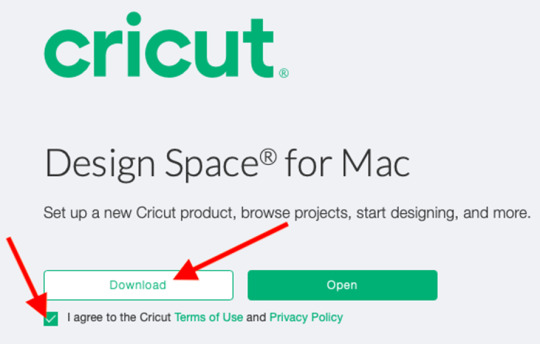
Next, the file will be saved in the Downloads folder, although you can choose a folder where you would like to download it.
After that, you have to go to the folder and double-click on the file.

Now, a new window will pop up on the computer screen. The window has two icons: the Cricut icon and the Applications icon. You have to drag the app icon into the Applications icon.
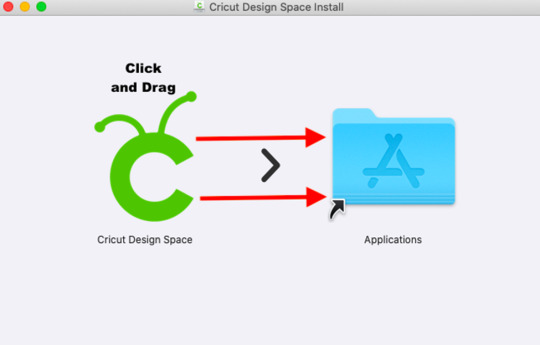
Also, you need to open the Applications folder and click on the software to launch it.
Click on Open,and the Design Space will be installed on your computer.
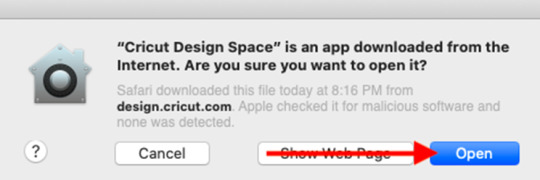
Log into your account, and the app will be ready to use.
Finally, you learn the full process of how-to setup Cricut Maker 3. Now, you can easily setup your machine and work on your projects.
0 notes
Text
How to Connect Cricut Maker Bluetooth: A Stepwise Guide
Hey, do you want to connect Cricut Maker Bluetooth? I don’t know why people are still obsessed with Bluetooth connections. Maybe because it frees them from the clumsy wire, but I still use a USB cable to connect. It is my choice because I don’t mind those useless wires😁. Everyone has different preferences, and I respect that.
Coming to the main points, this is a blog in which I will talk about the Bluetooth connection. The connection between your Cricut Maker and computer or mobile device. By connecting to it, you will be able to setup your machine in no time.
If you are ready to learn and want to get started with Cricut, read the blog thoroughly and understand how to connect Cricut Maker to Bluetooth. So, ready to start? If so, let’s get started!
How to Connect Cricut Maker Bluetooth to Desktop?
When I got my first Cricut Explore machine, I connected it to my Windows PC. Later, a few years back, I shifted to a Mac. You might wonder why I switched to a Mac. Well, you already know having an Apple device is everyone’s dream. So, that’s the reason. Anyway, without any further ado, let’s learn how to connect Cricut Maker to computer.
Windows
First, you need to go to the Cricut product and turn it on.
Keep your Cricut machine at a distance of 10 to 15 feet from Windows PC.
Then, type the Windows logo + I keys on the keyboard to navigate to Settings.
After that, you will need to select the Devices option from the next screen.

Now, check if the Bluetooth is turned on. If not, then turn it on.
Then, click on Add Bluetooth or other device.
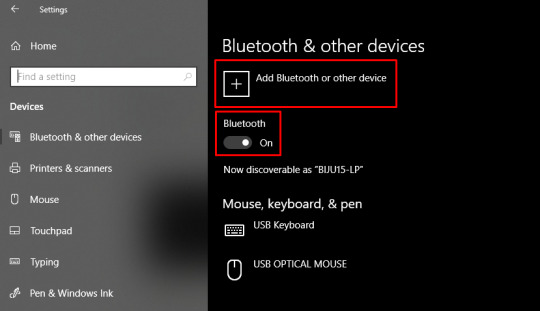
Afterward, you will get a pop-up to add a device.
There, you have to select Bluetooth.
In the following step, hold on and see if it detects your nearby Cricut machines.

Lastly, select the machine and pair it with your Windows PC.
MacOS
Start by placing your Cricut on a flat surface. Keep it within 10 to 15 feet of your Mac.
Then, go to your Apple menu and choose System Preferences.
After that, you need to look for the Bluetooth option.

Now, you need to make sure the Bluetooth is on.
If it is turned on, then you need to select the Cricut model from the list.
Finally, your Cricut cutting machine is connected to your macOS desktop.
How to Connect Cricut Maker Bluetooth to Phone?
When I was using my Cricut on my desktop, at the same time, I was also using it via my phone. It was like sometimes I wanted to use Cricut on my phone or sometimes on my PC. It is because the phone is handy and easy to control our Cricut. So, let’s connect Cricut to Android & iOS smartphones.
Android
When you are on an Android phone, you will need to go to your Settings.

Once you have your phone settings, navigate to the Bluetooth option.
Then, turn on your Bluetooth.
https://www.digitalcitizen.life/wp-content/uploads/2018/05/android_Bluetooth-10.png
After that, you have to wait and visit until your device finds your nearby Cricut machine.
Once you see the Cricut machine, click on it to pair it.
Finally, you have learned to connect Cricut Maker Bluetooth.
IOS
On your iPhone, you have to find your Settings app.
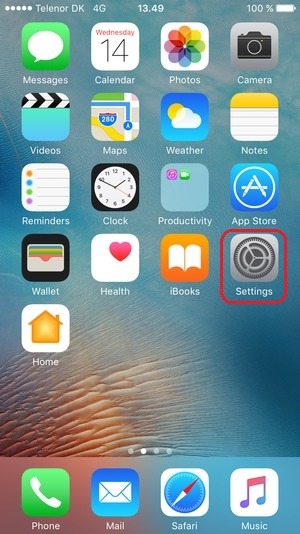
Launch the app and go to find the Bluetooth option.
Now, you have to turn on the Bluetooth by clicking on the toggle button.
https://cdsassets.apple.com/live/7WUAS350/images/iOS/iOS-17-iphone-14-pro-settings-Bluetooth-pair-third-party-device.png
Hold on and let your iPhone find your Cricut machine.
Once it is found, click on it to pair.

Finally, you have linked your Cricut to your iOS device.
As you might have understood, you can connect Cricut Maker Bluetooth to various devices, including Windows, macOS, Android, and iOS. Now, start crafting hassle-free.
FAQs
Question 1: Are system requirements necessary for connecting Cricut?
Answer: Not necessarily, but it’s better to look into the system requirements for your computer or mobile device. Establishing a connection between your Cricut and computer or smartphone is the first step in setting up your Cricut machine. During setup, you need to have the Cricut Design Space software, which can run only on compatible devices.
Question 2: Do I need a Bluetooth adapter to connect to Cricut Maker?
Answer: No, Cricut Maker is the latest version of the machine, so it doesn’t require a Bluetooth adapter. The Cricut Maker and its successor come with built-in Bluetooth, so you don’t need any Bluetooth adapter. However, you need this adapter for only older versions of Cricut machines, such as Cricut Explore and Explore One machines.
Question 3: Does Cricut Maker have a USB cable?
Answer: Yes, Cricut Maker comes with a USB cord to connect it to a cable. You can find a USB port on the backside of your Cricut cutting machine. Just insert the USB cable in, and you will be ready to go with your crafting machine. After connecting to Cricut, you will want to setup and then you will be able to setup the machine.
#how to connect Cricut Maker to Bluetooth#how to connect Cricut Maker to computer#Connect Cricut Maker Bluetooth
0 notes
Text
How to Connect the Cricut Maker via Bluetooth: Steps Guide
Are you looking for the perfect answer to how to connect the Cricut Maker via Bluetooth? If yes, then dear reader, you have arrived at the right place. You will also agree that the Cricut Maker is an ultimate cutting machine that can cut 300+ materials, such as paper, cardstock, leather, fabric, etc. This model comes with in-built Bluetooth technology, allowing devices to connect without getting tangled in wires.
If you recently bought this Cricut machine and are looking forward to creating DIY projects, you must connect to a computer or mobile device. In addition, all DIYers need to download the Cricut software to help them make designs with various features. The paragraph below provides details about the installation and machine connection process.
How to Download Cricut Design Space on a Mobile Device?
Before grabbing the prominent info regarding how to connect the Cricut Maker via Bluetooth, you need to get the Cricut app on your respective mobile devices. Get the complete brief about the process by paying attention to the below paragraph:
Android
Kindly refer to the method below to get the Cricut Design app for free on your Android device:
Kick off the process by opening the Google Play Store and start looking for the Design Space app.
If you don’t find the app successfully, type Cricut Design Space inside the Search panel.
After that, press the Install option, and the Cricut app will download on your device.
Once the app is installed on your device, tick it, and it will open.
Next, choose Machine Setup or Sign In, appearing on the opening page.
Now, go through the guidelines that are visible to you to finish the setup process.
Conclude the process by starting to create new designs on the canvas.
iOS
Subsequently, all Mac users are invited to pay special attention to the below section to learn about installing Design Space on their devices:
First, click the App Store icon and type Cricut Design Space inside the Search box.
Now, press the Get button and confirm the installation by entering your iTunes password (If asked).
After the installation, close the App Store and open the Cricut software.
Next, you can choose Machine Setup or Sign In, depending on your preference.
Lastly, go through the instructions on the screen and draw your ideas on the Cricut app.
How to Connect the Cricut Maker via Bluetooth to Windows?
Most DIYers prefer to connect Cricut machines to their devices via Bluetooth. It is one of the easiest methods, allowing you to complete the connection process quickly. Pay special attention to the below pointers and know about the process:
You must start the process by verifying that your Cricut machine is on.
After checking that, place both devices at least 10-15 ft apart.
Now, open the Start menu and select the Settings option.
Next, tap the Devices option and enable your Windows Bluetooth.
If it is already on, tick the Add Bluetooth or other device button.
Following this, a window will appear on your screen; select the Bluetooth option.
Now, you must wait until your computer detects your Cricut machine.
After a while, click on your machine model name and wait.
At this point, your devices will successfully connect.
Conclude the process by returning to the Design Space New Setup page and starting to draw your designs.
How to Connect the Cricut Maker via Bluetooth to Android?
Being a smart cutting machine, you can easily connect the Cricut Maker to Android devices. Get to know about the process by referring to the steps given below:
Begin the process by checking that your Cricut machine is on and within the 10-15 ft range.
Now, open the Settings tab and click the Bluetooth given under the Wireless & Networks section.
Following this, enable your phone Bluetooth (if it isn’t, turn it on).
At this point, choose your model name from the Available Devices section.
After a while, both of your devices will get connected.
Conclude how to connect the Cricut Maker via Bluetooth on Android by creating new ideas on the canvas.
As a result of the blog, you must have realized how relevant it is to connect Cricut Maker with a computer or smartphone to make your favorite craft. Without the proper connection, you won’t be able to begin the cutting process.
Frequently Asked Questions (FAQs)
Question: How Can I Set up My Cricut Maker on PCs?
Answer: To set up your Cricut machine on PCs, you need to follow the steps given below:
First, plug in your Cricut cutting machine and turn it on.
After that, connect your devices using a USB cord or Bluetooth.
Next, download & install the Cricut Design app on your system and sign in.
Now, go through the on-screen instructions and start the setup process.
Put an end to the process by cutting the material to ensure that the machine is working correctly.
Question: How to Connect Cricut Maker to iOS Devices Wirelessly?
Answer: By referring to the below steps, you can easily connect your iOS device to the Cricut cutting machine via Bluetooth:
Check that both devices are on and placed between 10-15 ft range.
Now, go to Settings and enable your device’s Bluetooth feature.
Next, click the Cricut model from the list on your screen.
Finally, your wireless connection process will come to an end.
Question: How Do I Install Cricut Design Space on Windows?
Answer: Have a look at the below steps and get to know about the installing app on Windows:
Open your device search engine and visit the official Cricut Design Space portal.
After arriving there, click the Download option and let the file download.
Now, double-click the downloaded file and don’t close the window.
Open the app, sign in, and create your account when it is installed.
Read more: install cricut design space app
cricut.com/setup mac
Cricut Design Space
Cricut.com setup windows
Source: how to connect the Cricut Maker via Bluetooth
#how to connect the Cricut Maker via Bluetooth#Cricut.com setup windows#Cricut Design Space#ryan van kriedt#cricut design space login#cricut design space download
0 notes
Text
Cricut Heat Press: Get Fast and Perfect Heat Transfer Results
Are you considering starting a craft business but need clarification about choosing the best among many variations? Choosing the right Cricut Heat Press is tricky since most of this decision rests on what one wants to make. If you know the answer to this question, your confusion is half removed already.
This guide will help you learn about every variation of a heat press and how to set them up. Let's get right into it and make your business journey decision easier!
What Is a Cricut Heat Press?
These machines are used for applying heat transfers to different types of products, such as T-shirts and mugs. They quickly apply heat transfer vinyl and infusible ink to a range of fabrics, along with other materials like mugs, shoes, and hats. These tools feature precision temperature control for consistently successful transfers compared to a household iron. These machines do heat transfer work by consistently maintaining a certain temperature required for both materials.
Different Types of Cricut Heat Press Machines
Cricut offers many heat press machines. With so many options, one has the flexibility to choose whichever machine is best for them. Some of the most popular ones are in the section below:
Cricut EasyPress
It was the first of Cricut's heat machines released in 2017. With its 9 in x 9 in heat plate, this amazing tool is speedy, convenient, and produces lasting heat transfer results, even after regular washes.
Cricut EasyPress 2

Cricut EasyPress got its updated version in 2018, which is suitable for a variety of iron-on projects. It allows users to choose various products in 3 sizes: 6 in x 7 in, 9 in x 9 in, and 12 in x 10 in, giving more flexibility to users. It was an upgrade to the original model and, therefore, is faster and can bear higher temperatures than its predecessor.
Cricut EasyPress Mini

In 2019, Cricut added a new member to the heat press family: a mini version of EasyPress. This latest model is perfect for transferring heat to unusual and hard-to-reach places like caps, hats, shoes, and more. With its precision tip, it is also ideal for working around zippers and buttons.
Cricut EasyPress 3

This is the latest in Cricut's series of heat presses. To use this product, one needs to install the app and connect it via Bluetooth. This model comes with a ceramic-coated heat plate. It also has an auto-off feature and an easy-to-grip handle. It works with nearly all major brands of iron-on, infusible ink, and sublimation materials.
Cricut Mug Press
This machine allows you to make custom-designed mugs with compatible ceramic mugs and infusible ink. You can use their Maker, Explore Air 2, or Joy to cut projects and apply them on a blank mug.
As this machine requires no manual temperature or pressure settings, customizing infusible ink-compatible mugs with unique art or text makes it easy to create a perfect sublimation mug anytime. One can also use this machine for infusible ink products, and it serves as the ideal choice for any cutting machine or heat press.
Cricut Hat Press

This unusual machine is perfect for designing hats. It comes with a heat plate, allowing heat up to 400ºF for consistency. Also, the machine comes bearing a hat-pressing form, which is best for making a firm pressing surface for almost any hat. Compatible with the app, one can send the suggested settings directly to your press and get the steps from your mobile device with the help of Bluetooth.
It also has an auto-off feature, which lets users not worry about the fabric getting destroyed. Its comfortable grip and safety base make it easier to use. It works with almost all major iron-on (HTV) brands, infusible ink, and sublimation products and can serve as the best thing for all cutting machines.
Cricut Autopress

This one-of-a-kind Cricut Heat Press machine is ideal for professionals and has a large ceramic-coated heat plate (15" x 12"). With edge-to-edge heating, it can raise the temperature up to 400 degrees and is the most advanced machine of all. It can adjust materials up to 2 inches thick and auto-releases when the transfer is done.
This amazing machine allows users to transfer designs on T-shirts, tote bags, pillows, and more. Like others in the Cricut Heat Press series, it also works with iron-on, infusible ink, and sublimation materials.
Download Cricut Heat App on a Mobile for Using Your Machine
One can download and install the app on their mobile device, which will reduce the manual work and burden of operating the press machine. To get the software, you must go to the Google Play Store (if you are using an Android device) and App Store (for iOS devices). Let's start the process with your Android device here:
The following steps are for downloading the app on Android. Please follow them word by word, as failing to do so will result in insufficient results.
Hop on to the Play Store app from your home screen or by searching for it.
Once inside the app, search for the Cricut Heat app and click the Search button. If you find the app, select the Install button and wait for the installation to finish.
This EasyPress 3 comes with warranty details, a user guide, and some test materials. After buying the product, one needs to download the app onto your mobile phone. Once you have downloaded it, follow the steps on your screen to set up the EasyPress 3. The firmware updates for your machine will be completed at the same time. If a Bluetooth icon appears on your machine, then it means that your app and the machine are now ready to use.
Along with the app, the heat press can also be used manually using the buttons on the machine. If you want to change the temperature manually, look for a wave button on the machine, press it once, and use the plus or minus keys to increase or decrease the temperature until the desired temperature is reached.
Now, press the heat button once more to set that particular temperature. The timer changes the same way, but in order to do that, you must press the stopwatch button instead. Upon reaching the desired heat and temperature, the play button on the app will turn green, and a beep will sound.
How to Control Cricut Heat Press Using Cricut Heat App?
You can also use the heat press machine through the app. First, make sure that the machine is on, and then open the app. Now, follow the steps below:
After opening the app, look for your machine model, and it will automatically connect via Bluetooth to your phone.
Once you connect it, you can move on to select a new project.
After opening it, search for the drop-down menu, which lets you set the transfer material type and what material you should apply to.
After selecting these, click the Next button. Upon tapping it, a project overview screen will appear, telling you about the details, the settings to press your project and the materials.
Also, you will need to send those settings to your device by hitting the send settings button on your heat press machine.
The next screen will tell you how long it will take for your heat press to reach the desired temperature. Set those things onto the machine and wait for it to reach that temperature. Once done, your machine's play button will turn green and make a beep sound.
How to Use a Cricut Heat Press: Quick and Easy Steps
After learning about the settings for your press machine, now it is time to know how you can use the machine by following these steps:
First, turn the machine on and look for a comfortable, flat, heat-resistant surface. (You must not use any ironing board that can be easily damaged.)
Now, set the time and temperature required by reviewing the Cricut Help Guide for your project.
Next, press the timer/watch button as per your suggested time. The orange light shows a rising temperature, while the green light means that you have reached the threshold temperature.
Once the temperature is reached, place your machine on the fabric for a time, as suggested by the app. It is crucial that the shiny, clear carrier face up.
After that, you will need to apply the heat.
Also, you must put your machine on the base material and then press the Go button in order to start the timer.
Now, hold the press machine and apply the amount of pressure.
To remove the carrier sheet, you can use the Cricut Heat app.
Following the above steps, one can have a seamless, hassle-free experience setting up and using their heat press machines.
Final Thoughts
Cricut Heat Press machines are wonderful for starting your craft business. After reading this blog, one can have a general idea about which heat press to start your business with and how to set them up. With these various machines available, you are now aware of how to start your iron-on project.
Visit here to Know More:" Cricut.com/setup
Twitter
Pinterest
0 notes
Text
How to Connect Cricut to Mac? (Complete Tutorial)
Let’s get into a step-by-step tutorial on “how to connect Cricut to Mac“. To do so, you need to have Cricut software downloaded to your device. If you haven’t done so, this blog will guide you through the process. Cricut Design Space is free crafting software that allows you to create personalized, unique projects, making something out of the ordinary. It is compatible with almost all devices, including Windows, Mac, iOS, and Android.
In this blog, we will focus on connecting with Mac only. However, before we proceed with the installation and connection process, it is essential to verify that your computer meets the system requirements listed below. Continue to create amazing projects with your Cricut machine.
Minimum System Requirements for Design Space
If you want to use Cricut Design Space on your Mac, you must meet these system requirements:
Operating system: macOS 12 or later
Hardware requirements
Internet connection: Broadband connection for downloading and signing in
How to Download & Install Cricut Design Space on Mac?
Before learning how to connect Cricut to Mac, you need to install Cricut Design Space on your device, regardless of whether it is Windows, Mac, iOS, or Android. To download, install, and launch Design Space for your Mac computer, follow the steps below:
Note: The display may vary during Download, depending on your browser.
How to Connect Cricut to Mac?: 3 Steps
Now that you have successfully installed Cricut Design Space, you must connect your machine to the computer. Follow these instructions to connect successfully.
Step 1: Open Cricut Design Space Settings
Step 2: Select Your Cricut Model
Step 3: Connect Your Machine
You can choose either of the following methods to connect your Mac via Bluetooth or a USB cable.
Method 1: With Bluetooth
Before connecting via Bluetooth, ensure your machine and Mac are within 10-15 feet of each other, and follow the instructions given below:
Method 2: Through a USB Cable
You can connect your Cricut Maker, Explore, and Venture series machines to your Mac using the included USB cable. Follow the instructions given below:
Note: Cricut Joy and Cricut JoyXtra can only be connected via Bluetooth. If you face any issues, consider using the Cricut Help articles for troubleshooting steps, including those related to error codes and machine connectivity.
Frequently Asked Questions (FAQs)
Why Is My Cricut Not Working on My Mac?
If your machine isn’t working on your Mac, it could be due to various reasons:
How Do I Refresh Cricut Design Space on Mac?
If you want to refresh, especially after installing fonts or encountering issues, you can do so with the help of the following steps:
The Cricut Design Space will reload, potentially resolving any issues and making new fonts visible.
Can I save a design from Cricut Design Space to my Mac?
Yes, you can save designs from the software to your Mac with the help of these steps:
Visit: cricut.com/setup
Source: https://online-cricut.com/how-to-connect-cricut-to-mac-complete-tutorial/
#ConnectCricuttoMac#cricutcomsetup#cricutdesignspace#wwwcricutcomsetuplogin#cricutexploreair2setup#designcricutcomsetup#installcricutexploreair2#cricutsetup#cricutsetupforpc#cricutdesignspacesetup#designcricutcomdownload#cricutdesignspacedownload#cricutdesignspaceonline#cricutdesignspaceapp#cricutdesignspacedesktop#cricutaccountsubscription#cricutaccess#Cricutexploreair2setuppdf#cricutexploreair2download#howtousecricutexploreair2withphone#howtosetupcricutexploreair2oniphone#cricutexploreair2bluetooth#cricutcomsetupmac#cricutcomsetupforwindow#supportcricutcom#cricutnewmachinesetup#cricutaccountlogin#cricutdesignspacelogin#cricutsoftwareapp#cricutdesignspacefree
0 notes