#how to create wordpress website on godaddy
Explore tagged Tumblr posts
Text

#free website builder#real estate agent websites#ai website builder#canva website builder#godaddy website builder#godaddy website builder tutorial#groove artificial intelligence review#free website hosting#artificial intelligence review#create a website with canva#create a website using canva#how to create website for free in canva#how to create a website in canva#how to create wordpress website on godaddy#create a website in canva#video creator app review
1 note
·
View note
Text
If I disappear from society, don't be surprised.
I am so so so tired of capitalism.
For Christmas I got a Raspberry Pi. The goal was to host my own website off it. This was entirely for fun.
Step one: set up raspberry Pi so I can host a site on it. Easy. Ubuntu is free (thank fuck), I know how to set it up, but hold on! According to xfinity, I cannot change dmz or dms rules on their router. I can't even REQUEST it. I can't even use a workaround because I'm not allowed to edit the port forward that was automatically added to my router. I dig through years old forums and find out that this is because I'm using the modem provided by xfinity. I now have to buy a new modem from xfinity's "approved list".
Step two: get a domain. I swim through 4 million outrageous prices that say shit like "pay $0.01 for the first year!" with the text below saying "with purchase of 3 year agreement". I finally get to godaddy and am able to convince the stupid checkout to give me 1 year of my domain (after, of course, it corrected my awful mistake to 3 years and, if I hadn't been hyper-vigilant, I wouldn't have noticed. I have to dig through 5 pages in settings to find a way to turn off auto pay because I know better by now. While I'm there I also turn off all email notifications, which were all automatically on. It also didn't tell me that I can't transfer my domain outside of godaddy for 60 days, so I just essentially paid for something I can't use for 2 months. Great. (out of curiosity, I dug through godaddy for some time. The 60 day thing appears nowhere except on the help center page when specifically searching for it.)
Step three: create a site. WordPress, once my most beloved website creation software, now slams subscription fees on me like cardi B audios on teenager girls's tiktoks. Unrelenting. Bloodthirsty. I power through to just get past "let AI design your site!" and "pick one of our patterns" so I can reach the point where I can edit the template. I already have a free template zip file. I drop it in the box. "wait!" says WordPress, in a screen-covering popup "upgrade to the creator plan to access the theme install features!" I click the only button on the screen. It takes me IMMEDIATELY to a filled out checkout page. WordPress Creator is $300 per year. Per. Year.
I read through the "features included with your purchase" to see things like "sftp/SSH certificates", "github deployments", "free staging site", and "install plugins and themes". All of these were free 5 years ago. "Save 20% by paying for two years!" No, I don't think I will.
Out of pure spite against the demon that is modern capitalism, I'm teaching myself html and css. I would kiss the creator of w3schools on the mouth, right after I kiss the creator of Ubuntu. I'm so angry. The internet is useless now.
5 notes
·
View notes
Text
How to Launch Your First Business Website Using WordPress

Launching your first website can feel overwhelming — especially when you're just starting a business. But with the right platform and guidance, it becomes a manageable, even exciting, milestone. And that platform, more often than not, is WordPress.
Used by over 40% of all websites globally, WordPress is beginner-friendly, flexible, and scalable — making it the top choice for startups, freelancers, and local businesses. In this guide, we’ll walk you through the exact steps to launch your first professional WordPress website, and highlight how expert help can make the process even smoother.
Why WordPress is Perfect for First-Time Website Owners
If you’re new to web development, you want something:
Easy to manage
Affordable
Customizable without coding
Reliable and secure
Optimized for SEO
WordPress checks all the boxes. You can build blogs, portfolios, landing pages, or even online stores — all under one roof.
And when paired with professional assistance from a trusted WordPress Development Company in Udaipur, your website can be set up the right way from day one — saving you time, stress, and costly mistakes.
Step-by-Step: Launching Your First WordPress Website
Let’s break down the process into actionable steps.
Step 1: Buy a Domain Name
Your domain is your web address (e.g., yourbusiness.com). Choose something:
Short and memorable
Easy to spell
Reflective of your business name or service
Buy it through registrars like GoDaddy, Namecheap, or Google Domains.
Step 2: Choose a Hosting Provider
Hosting is where your website lives on the internet. For WordPress, select a host that offers:
One-click WordPress installation
Fast load times
99.9% uptime
Good support
Recommended options include SiteGround, Hostinger, Bluehost, or A2 Hosting.
Step 3: Install WordPress
Most hosts allow you to install WordPress with a single click. Once installed, you can log into your dashboard (yourdomain.com/wp-admin) and start building.
Step 4: Pick a Theme That Matches Your Brand
A theme controls your site’s design. WordPress offers thousands of free and premium themes.
For beginners, use lightweight and customizable themes like:
Astra
Neve
OceanWP
Hello Elementor
Want a fully unique and brand-aligned design? Hire a professional web design company in Udaipur to customize a theme or build one from scratch.
Step 5: Add Essential Plugins
Plugins add functionality without needing to code. Start with these:
Elementor – drag-and-drop builder
Yoast SEO – optimize your site for search engines
WPForms – create contact forms
Smush – optimize image size
UpdraftPlus – automatic backups
Wordfence – security protection
Only install what you need to keep your site light and fast.
Step 6: Create the Core Pages
At minimum, your website should include:
Home – your value proposition
About – your story and credibility
Services/Products – what you offer
Contact – how to get in touch
Privacy Policy & Terms – especially if collecting user data
A blog page is also recommended to improve SEO and build trust.
Step 7: Customize with Your Branding
Upload your logo and favicon
Set your brand colors and fonts
Use real photos where possible
Write authentic, conversion-friendly copy
Consistency builds credibility. Your website should look and sound like your business.
Step 8: Set Up Google Tools
To track performance and improve SEO:
Connect your site to Google Analytics
Submit your sitemap via Google Search Console
Optimize for local search with Google Business Profile
WordPress plugins like Site Kit make this easy, or you can have your developer handle it.
Step 9: Optimize for Speed and Mobile
Google ranks mobile-first. Ensure:
Responsive layout
Fast load times
Compressed images
Minified CSS/JS
Mobile testing on tools like PageSpeed Insights
If you're unsure, have your site tested and fine-tuned by experts.
Step 10: Launch and Promote
Once your site is ready:
Test all pages, links, and forms
Enable SSL (https)
Share your site on social media and with clients
List it on local directories and map listings
Start blogging or updating content regularly
Remember — your website isn’t a one-time project. It’s a living, evolving asset.
Why Get Professional Help for Your First WordPress Site?
While DIY WordPress is possible, having experts on board can fast-track your launch and ensure your site is:
Custom-built for your audience
SEO-optimized from day one
Secure and backed up
Built with speed and scalability in mind
Integrated with tools and plugins professionally
The right developers also offer ongoing support so you can focus on growing your business, not fixing bugs.
Real-Life Example: A Freelancer’s First Website
A graphic designer in Udaipur wanted to go online. They bought a domain and used a free theme but struggled with:
Contact form not working
Poor mobile layout
Slow speed on mobile
Zero traffic after weeks of launch
After partnering with a professional agency, their site was redesigned, optimized, and integrated with Google tools. Within 30 days, they ranked on Google for “freelance designer in Udaipur” and started receiving inquiries.
Final Thoughts
Launching your first WordPress website is more than just picking a theme and hitting “publish.” It’s about creating a strategic online presence that reflects your brand, builds trust, and drives results.
By following this roadmap — and leaning on the support of a trusted web design company in Udaipur — you can confidently build a website that grows with your business.
0 notes
Text
Web Development 101: A Beginner’s Guide to Building Your First Website
Introduction: Turning Your Website Dream into Reality
In the digital age, having a website is as essential as having a phone number or business card. Whether you’re a small business owner, freelancer, content creator, or simply exploring a passion project, building your first website is a foundational step. But where do you start if you're a total beginner? That’s exactly what this guide is for.
This beginner-friendly article will walk you through Web Development 101, from choosing your domain to launching your first live site. Let’s demystify the process and help you bring your ideas to life online—without the tech overwhelm.

1. What Is Web Development?
Web development is the process of creating and maintaining websites. It includes everything from writing code and designing the user interface to handling hosting, functionality, and performance.
Web development is generally divided into three categories:
Front-End Development: What users see (design, layout, interactivity).
Back-End Development: What happens behind the scenes (servers, databases, logic).
Full-Stack Development: A combination of both front-end and back-end.
For beginners, front-end development and website builders are usually the starting points.
2. Choose Your Website Type and Goal
Before you jump into design, define the purpose of your website. Ask yourself:
Is it a personal blog or portfolio?
A business website to sell services or products?
An e-commerce store?
A landing page for lead generation?
Knowing your goal will help you choose the right tools, features, and structure.
3. Pick a Domain Name and Hosting Provider
Your domain name is your website’s address (like www.yourname.com). Try to choose something:
Short, memorable, and easy to spell
Reflective of your brand or niche
.com or relevant extensions (.ae, .org, .shop, etc.)
Next, you'll need web hosting—the server space where your website lives. Top beginner-friendly hosting providers include:
Bluehost
SiteGround
Hostinger
GoDaddy
Some website builders (like Wix and Squarespace) include hosting in their packages.
4. Choose a Website Builder or CMS
If you don’t know how to code, no worries! Website builders and content management systems (CMS) make it super easy:
Website Builders (drag-and-drop, no coding):
Wix – Great for beginners and creatives
Squarespace – Clean templates, ideal for portfolios
Shopify – Perfect for e-commerce
Weebly – Simple and budget-friendly
CMS Platforms:
WordPress.org – Most popular, highly customizable, requires basic setup knowledge
Joomla / Drupal – For more advanced users
For most beginners, WordPress or Wix are ideal starting points.
5. Select a Template or Theme
Templates (also called themes) give your site its look and layout. Whether you're using WordPress or a builder, pick a theme that matches your website's purpose.
Consider:
Mobile responsiveness (a must in 2025)
Customization options
Page load speed
SEO-friendly structure
Premium themes may cost more but often offer better support and performance.
6. Plan Your Website Structure
Keep your navigation simple and user-friendly. Most starter websites include:
Homepage
About Page
Services/Products
Blog (optional)
Contact Page
Use clear calls-to-action (CTAs) like “Book Now,” “Shop,” or “Contact Us” to guide visitors.
7. Add High-Quality Content
Content is what keeps users engaged and informs search engines what your site is about.
Tips for great website content:
Keep text clear, concise, and conversational
Use visuals: images, videos, icons
Write with your audience in mind
Use keywords naturally for SEO
If you're creating a blog, aim for consistency. Start with 3–5 cornerstone articles in your niche.
8. Make Your Website Mobile-Friendly
Over 70% of web traffic now comes from mobile devices. Ensure:
Fonts are readable
Buttons are easy to tap
Layouts adapt to different screen sizes
Images are optimized for fast loading
Most modern themes are already responsive—but always test across devices before going live.
9. Optimize for SEO (Search Engine Optimization)
You want people to find your website on Google, right? Then SEO is a must.
Beginner SEO checklist:
Use descriptive titles and meta descriptions
Include target keywords in your content
Add alt text to images
Use header tags (H1, H2, H3…) properly
Create internal and external links
Tools like Yoast SEO (WordPress) or Rank Math make optimization easier.
10. Test and Launch Your Website
Before hitting publish, double-check:
All links work
Spelling and grammar are clean
Site loads quickly
Mobile responsiveness is solid
Your contact forms function
Once satisfied, publish your website and start sharing it via social media, email, and business cards.
11. Keep It Updated
A website is never truly “done.” Update it regularly to:
Add fresh content
Fix bugs
Enhance performance
Improve SEO rankings
Use Google Analytics or similar tools to track how users interact with your site and make improvements accordingly.
Conclusion: Your Digital Presence Starts Here
Building your first website might seem intimidating, but with the right tools and a bit of guidance, it's totally achievable. Whether it’s a personal project or a business venture, your site is your digital home—so make it a reflection of your goals, style, and value.
So go ahead: buy that domain, pick your builder, and start creating. You’ll be amazed how quickly your digital vision becomes a reality.
FAQs: Beginner Web Development
1. Do I need to know how to code to build a website? No! Website builders and platforms like WordPress allow you to create professional sites without writing code.
2. What’s the difference between a website builder and WordPress? Website builders are easier for beginners but less flexible. WordPress offers more control but has a steeper learning curve.
3. How much does it cost to build a website? Anywhere from $50–$300/year for basic hosting and domains. Premium themes and features may add more.
4. Can I make money from my website? Yes! Through ads, affiliate marketing, selling products/services, or offering paid memberships.
5. How long does it take to build a website? You can launch a basic site in a day. A fully developed site with content and SEO may take 1–4 weeks.
0 notes
Text
Resell Hosting Review: Lifetime Hosting Deal

Introduction
Welcome to my Resell Hosting Review! Do you want to work without monthly hosting bills? Hosting costs $20 here, $50 there… you have to pay them all the time. Whether you’re working or not, paying your bills on time is frustrating for businesses.
Also, the more websites you have, the higher your hosting bill will be. But today I found a software solution to this problem, and that is reseller hosting.
No more monthly fees. Super fast. Completely secure. Just a one-time payment, and you’re set for life. Perfect for beginners!
I’ll admit, I was skeptical at first. But after trying it myself? Absolutely shocked.
In this post, I’ll break it all down — what is reseller hosting, how does it work, and why it could be the best hosting solution for you (especially if you’re watching your budget). Let’s get started!
What is Resell Hosting?
Reseller Hosting is a cloud-based platform that lets you host unlimited websites. No technical skills required. Again, you don’t have to be an expert. Just log in and start hosting.
It’s perfect for anyone who wants quick and easy hosting, including beginners, marketers, and e-commerce store owners. There are no monthly fees. No hidden costs. Just a one-time payment.
Forget the big names like GoDaddy, HostGator, or Bluehost. Reseller Hosting gives you the same power — without the surprise prices.
You get unlimited bandwidth, 24/7 support, and super-fast SSD servers. Everything runs smoothly and securely.
Want budget-friendly hosting that just works? Reseller Hosting has you covered.
How Does it work?
Step#1: Log In & Add Your Domains Sign in to your secure hosting dashboard. Add as many domains as you want — it’s fast and easy.
The interface is beginner-friendly, and website setup takes just minutes.
Step#2: Install Your Website in 1 Click Pick your favorite app — like WordPress — from 300+ options. Use the 1-click installer inside your control panel. Your site is protected with free SSL encryption and runs on blazing-fast servers.
Step#3: Manage Everything From Anywhere Now you’re in full control! Create fast-loading, secure, and profitable websites with 100% uptime, unlimited bandwidth, and powerful malware protection.
Here Are the Unique Features of Resell Hosting
Resell Hosting isn’t just another hosting platform. It’s packed with powerful features that make it a total game-changer — whether you want to host your own sites or start your own hosting business.
Let’s Why
Start Your Own Hosting Business Sell hosting like a pro and earn recurring income from clients — no tech skills needed!
Create Unlimited cPanel Accounts Set up unlimited cPanel accounts for your personal projects or paying clients. Total freedom.
Super-Fast, Reliable Servers Powered by AMD EPYC CPUs and lightning-fast NVMe SSDs for unbeatable performance.
Global Server Locations Choose server locations worldwide for faster loading speeds — no matter where your visitors are.
100% White-Labeled Hosting Brand everything as your own! Add custom nameservers and logos. Your business, your brand.
Full WHM & cPanel Access Easily manage users with WHM, while your clients enjoy the familiar cPanel dashboard.
Built-In Security with Imunify360 Stay safe with firewall protection and malware defense built right in.
300+ One-Click Apps Install WordPress, Joomla, and more with just 1 click using Softaculous.
Unlimited Free Migrations Move your sites from old hosts with zero downtime — all done for free.
Spam-Free Email Delivery Enjoy reliable email with MailChannels or SpamExperts — no more lost or spammed emails.
Free SSL Certificates Protect every domain and subdomain with free SSL — included automatically.
Daily Automated Backups Keep your data safe with daily backups. Restore anytime with a click.
Custom Hosting Packages Easily create your own hosting plans to scale your business your way.
One-Time Payment No monthly bills. No upsells. Just pay once and use forever.
30-Day Money-Back Guarantee Try it risk-free. If it’s not right for you, get your money back — no questions asked.
Get More Info>>>>
#ResellHosting#ResellHostingReview#ResellHostingOverview#ResellHostingDemo#ResellHostingFeatures#ResellHostingPricing#ResellHostingOTO#ResellHostingBonus#ResellHostingBonuses#ResellHostingUpsells#ResellHostingCoupon#ResellHostingApp#ResellHostingSoftware#ResellHostingHenest Review#WhatisResellHosting
0 notes
Text
Master Webflow E-commerce: Build and Grow Your Online Store in 2025
In 2025, building an online store is easier than ever. But with so many tools, choosing the right one can be hard. Webflow stands out as a strong choice. It gives you full control over design and content. It also helps you grow your business fast. This guide will show you how to master Webflow e-commerce and build a successful store from scratch.
What is Webflow E-commerce?
Webflow is a no-code website builder. That means you don’t need to know how to code. With Webflow, you can design, build, and launch websites with ease. Webflow e-commerce takes things a step further. It lets you sell products online. You can manage your products, payments, shipping, and more—all in one place.
Why Choose Webflow for E-commerce?
Here are some reasons why Webflow is a great choice for building an online store:
Custom Design – You’re not stuck with boring templates. You can design your store exactly the way you want.
Fast Performance – Webflow websites load fast. That’s good for your customers and your SEO.
No Plugins Needed – Unlike WordPress, you don’t need a bunch of plugins. Webflow has built-in tools.
Full CMS Integration – You can create custom product pages, blogs, and more.
Secure Hosting – Webflow takes care of hosting and security.
Getting Started with Webflow E-commerce
Let’s walk through the steps to build and grow your Webflow online store in 2025.
Step 1: Plan Your Online Store
Before you jump in, take time to plan. Think about:
What products will you sell?
Who is your target audience?
What makes your brand special?
What is your budget?
Create a simple business plan. Include product pricing, shipping policies, and return rules. Planning helps you avoid mistakes later.
Step 2: Set Up a Webflow Account
Go to Webflow.com and create an account. You can start with a free plan. Later, you can upgrade to an e-commerce plan.
Step 3: Choose a Template or Start from Scratch
Webflow has many e-commerce templates. These are great if you want to save time. But if you want full control, start from a blank canvas.
Step 4: Design Your Store
Use the Webflow Designer to build your store. This tool is like Photoshop and WordPress combined. You can drag and drop elements, change styles, and add animations.
Here are the main pages you should create:
Home Page
Product Listing Page
Product Detail Page
Cart Page
Checkout Page
Contact Page
Make sure your store is easy to navigate. Use clear fonts, big images, and strong calls-to-action.
Step 5: Add Your Products
Go to the "E-commerce" section and click on "Add Product."
For each product, include:
Name
Description
Price
SKU
Category
Product Images
You can also add variants (like size or color). Webflow lets you manage inventory and track stock.
Step 6: Set Up Payments
Webflow supports Stripe, Apple Pay, and PayPal. You can set these up under the e-commerce settings.
Make sure to test your payment process. You want it to be smooth and secure.
Step 7: Configure Shipping and Taxes
Webflow lets you set shipping zones, rates, and methods. You can offer free shipping, flat-rate shipping, or weight-based shipping.
For taxes, Webflow auto-calculates them based on the customer’s location. Just check your tax settings to make sure they’re right.
Step 8: Launch Your Store
Once your store is ready, publish it. Webflow gives you a free webflow.io domain. But you should use a custom domain to look more professional.
Buy a domain from Google Domains, GoDaddy, or Namecheap. Connect it to Webflow under the “Hosting” tab.
How to Grow Your Webflow E-commerce Store in 2025
Launching your store is just the beginning. Now you need to grow it. Let’s look at powerful ways to get more visitors and sales.
1. SEO Optimization
Webflow is great for SEO. You can edit page titles, meta descriptions, and image alt texts.
Tips for Webflow SEO:
Use keywords naturally.
Make sure your site loads fast.
Add schema markup for products.
Create a blog to drive traffic.
Use clean URLs (like /shop/shoes instead of /product?id=123)
2. Content Marketing
Write helpful blog posts, how-to guides, and product reviews. This helps build trust with your audience. It also improves your Google rankings.
Ideas for blog posts:
How to choose the right product
Gift guides for holidays
Behind-the-scenes stories about your business
3. Email Marketing
Use tools like Mailchimp or ConvertKit to send emails to your customers.
Ideas for email campaigns:
Welcome emails
Abandoned cart emails
New product launches
Special offers
Webflow lets you add email signup forms easily.
4. Social Media Promotion
Share your products on Instagram, Facebook, TikTok, and Pinterest. Use eye-catching photos and videos.
Run giveaways or contests to build buzz. Partner with influencers who can promote your brand.
5. Paid Ads
Run Google Ads and Facebook Ads to reach more people. Start with a small budget and test different ads. Track your results to see what works best.
6. Analytics and Optimization
Use tools like Google Analytics and Hotjar. These show you how visitors use your site.
Check:
Which pages get the most visits?
Where do people drop off?
Which products sell best?
Use this data to make improvements.
Webflow E-commerce: Pros and Cons
Let’s take a quick look at the pros and cons.
Pros:
Beautiful design control
Fast website speed
Built-in CMS
Secure and reliable hosting
Great for SEO
Cons:
Not ideal for very large stores (500+ products)
Fewer third-party integrations than Shopify
Learning curve for beginners
Best Practices for Webflow E-commerce in 2025
Mobile First: Make sure your store looks good on phones.
High-Quality Photos: Use clear and large product images.
Easy Checkout: Reduce the number of steps to check out.
Clear Returns Policy: Build trust with customers.
Fast Loading: Compress images and avoid heavy animations.
Real Success Stories
Many small businesses are using Webflow to grow in 2025. Here are a few examples:
1. EcoCraft Jewelry – A handmade jewelry brand that used Webflow to build a stunning online store with storytelling product pages.
2. FitFuel Co. – A small health food brand that tripled sales using Webflow’s built-in SEO and beautiful product pages.
3. ZenHome Decor – A minimal furniture brand that created a clean, mobile-first design and saw a 40% boost in conversions.
Future Trends in Webflow E-commerce (2025 and Beyond)
AI Product Recommendations – Smarter shopping experiences.
Voice Search Optimization – People using voice to shop.
AR Previews – See products in 3D before buying.
Eco-Friendly Branding – More stores going green.
One-Click Checkout – Faster and easier purchases.
Conclusion: Build and Grow with Webflow Today
Webflow is a powerful tool for building your online store in 2025. It’s perfect for creative people, small business owners, and entrepreneurs. With full design control, strong SEO, and built-in e-commerce tools, Webflow helps you launch fast and grow steadily.
Start planning your store today. Design it your way. Grow it with smart marketing. And always focus on your customers.
Need help getting started? Visit Creation Wave for expert Webflow development and e-commerce setup services.
FAQs
1. Can I use Webflow without coding? Yes! Webflow is made for people who don’t know how to code.
2. Is Webflow better than Shopify? Webflow gives you more design control. Shopify is better for large stores.
3. Can I connect Webflow with payment gateways? Yes. Webflow supports Stripe, PayPal, and Apple Pay.
4. How many products can I sell on Webflow? It depends on your plan. The standard plan allows 500 products.
5. Can I track orders in Webflow? Yes. Webflow has an order management dashboard.
6. Is Webflow SEO-friendly? Yes. You can edit SEO settings for every page and product.
0 notes
Text
Step-by-Step Guide to Creating a Website Using WordPress
Welcome to Biz Odisha’s easy guide to creating your own website using WordPress! Whether you want to start a blog, business website, or online store, this guide will walk you through the process in simple steps. Let’s get started!
Step 1: Choose a Domain Name & Hosting
Your domain name is your website’s address (e.g., www.yousitename.com), and hosting is where your website files are stored. Think of it as your website’s home on the internet.

How to Choose a Domain Name:
Keep it short and easy to remember.
Avoid numbers and hyphens.
Use a “.com” extension if possible.
Choose a Hosting Provider: Some good hosting options are:
Bluehost (Great for beginners)
SiteGround
Hostinger
GoDaddy
Once you purchase a domain and hosting, you’ll receive login details for your hosting dashboard.
Step 2: Install WordPress
Most hosting providers offer one-click WordPress installation. Here’s how you can do it:
Log in to your hosting account.
Find the WordPress Installer (usually in the control panel or dashboard).
Click “Install” and choose your domain.
Set a Username and Password for your WordPress site.
Click “Finish Installation.”
Now, your WordPress website is ready! You can log in at yourdomain.com/wp-admin.

Step 3: Choose a WordPress Theme
A theme controls how your website looks. WordPress offers many free and paid themes.
How to Install a Theme:
Go to Appearance > Themes in your WordPress dashboard.
Click “Add New” and search for a theme.
Click “Install” and then “Activate”.
If you want a professional look, consider premium themes from ThemeForest, Astra,

Step 4: Customize Your Website
Once your theme is activated, it’s time to make it your own:
Go to Appearance > Customize to change colors, fonts, and layouts.
Upload your logo and set your site title.
Edit the header, footer, and homepage.
Step 5: Install Essential Plugins
Plugins add extra features to your website, like contact forms, SEO tools, and security.
Must-Have Plugins:
Yoast SEO – Helps improve Google rankings.
Elementor – Easy drag-and-drop website builder.
WPForms – To create contact forms.
WooCommerce – If you want to sell products online.
UpdraftPlus – To back up your site.
Step 6: Create Essential Pages
Every website needs some important pages:
Home Page – The first page visitors see.
About Page – Tell your story or describe your business.
Services/Products Page – Showcase what you offer.
Contact Page – Include a form, email, and location.
Step 7: Promote Your Website
Now that your website is live, it’s time to get visitors!
Share on Social Media – Facebook, Instagram, LinkedIn.
Start a Blog – Write useful articles related to your business.
Run Ads – Google Ads or Facebook Ads can bring traffic.
Engage in SEO – Keep optimizing for search rankings.
WordPress makes website creation easy, even for beginners. Follow these steps, and you’ll have a professional-looking website quickly.
1 note
·
View note
Text
WordPress: The Ultimate Guide for Beginners
If you’ve ever considered creating a website, you’ve probably come across the name WordPress. As one of the most popular website-building platforms in the world, WordPress powers over 43% of all websites on the internet. Whether you want to start a blog, set up an online store, or showcase your portfolio, WordPress offers a user-friendly, flexible, and scalable solution. This guide will walk you through everything you need to know as a beginner to get started with WordPress.
What is WordPress?
WordPress is an open-source content management system (CMS) that allows you to create, manage, and customize websites without requiring advanced technical skills. Initially launched in 2003 as a blogging platform, WordPress has since evolved into a powerful website builder suitable for any purpose.
There are two versions of WordPress:
WordPress.org: The self-hosted version where you have full control over your website. It’s free to download, but you’ll need to purchase web hosting and a domain name.
WordPress.com: A hosted version with less flexibility but easier setup. It’s great for beginners who don’t want to deal with hosting.
This guide focuses on WordPress.org, as it offers more customization and scalability.
Why Choose WordPress?
WordPress stands out among website builders for several reasons:
1. Ease of Use
Even if you’re not a tech expert, WordPress’s intuitive dashboard makes managing your site a breeze. You can easily add pages, blog posts, images, and other content without coding.
2. Flexibility
WordPress supports a wide range of website types, including blogs, eCommerce stores, portfolios, business websites, forums, and membership sites.
3. Customizability
With over 10,000 free themes and 60,000 plugins available, you can design your website to suit your specific needs.
4. SEO-Friendly
WordPress is optimized for search engines out of the box, and you can enhance it further with plugins like Yoast SEO or Rank Math.
5. Community Support
As an open-source platform, WordPress has a massive global community. You can find countless tutorials, forums, and resources to help you.
How to Get Started with WordPress
Step 1: Choose a Domain Name and Hosting Provider
Your domain name is your website’s address (e.g., www.yourwebsite.com). Choose something short, memorable, and relevant to your niche. Popular domain registrars include Namecheap, Google Domains, and GoDaddy.
Web hosting is where your website’s files are stored. Some popular WordPress-friendly hosting providers are:
Bluehost (officially recommended by WordPress)
SiteGround
HostGator
Most hosting providers offer one-click WordPress installation, simplifying the setup process.
Step 2: Install WordPress
Once you’ve secured hosting and a domain, log in to your hosting account and find the WordPress installer. Follow these steps:
Go to your hosting dashboard.
Look for the “Install WordPress” or “WordPress Tools” option.
Follow the prompts to complete the installation.
After installation, you’ll receive your WordPress login credentials. Access your site’s dashboard by visiting www.yourwebsite.com/wp-admin.
Step 3: Choose a Theme
Themes determine your website’s design and layout. To choose a theme:
Go to your WordPress dashboard.
Navigate to Appearance > Themes.
Click Add New to browse free themes.
Preview and activate the theme you like.
You can also purchase premium themes from marketplaces like ThemeForest for more advanced features and designs.
Step 4: Install Essential Plugins
Plugins add functionality to your website. Some must-have plugins for beginners include:
Yoast SEO: Helps optimize your content for search engines.
WooCommerce: Essential for creating an online store.
Elementor: A drag-and-drop page builder.
WPForms: Allows you to create contact forms.
UpdraftPlus: Simplifies website backups.
To install plugins, go to Plugins > Add New, search for the plugin, and click Install Now.
Step 5: Customize Your Website
WordPress makes it easy to customize your site. From your dashboard:
Go to Appearance > Customize to tweak your theme’s colors, fonts, and layout.
Add pages by navigating to Pages > Add New.
Create blog posts under Posts > Add New.
Tips for Managing Your WordPress Website
1. Keep Your Site Updated
WordPress frequently releases updates to improve security and performance. Always update your WordPress core, themes, and plugins to the latest versions.
2. Enhance Website Security
Install security plugins like Wordfence or Sucuri to protect your site from malware and hackers. Also, use strong passwords and enable two-factor authentication.
3. Optimize for Speed
A fast-loading website improves user experience and SEO. Use plugins like WP Super Cache or W3 Total Cache and compress images with tools like Smush.
4. Monitor Your Site’s Performance
Track your website’s performance using tools like Google Analytics and the MonsterInsights plugin.
5. Regular Backups
Create regular backups of your site using plugins like UpdraftPlus to ensure you can recover your data in case of an emergency.
Common Challenges and How to Overcome Them
1. Choosing the Right Theme
With thousands of themes available, it’s easy to feel overwhelmed. Focus on themes that are responsive, lightweight, and well-reviewed.
2. Dealing with Plugins Conflicts
Too many plugins or poorly coded ones can cause issues. Use only necessary and reputable plugins, and always test new ones before activating them.
3. Improving SEO
SEO takes time and effort. Start by researching keywords, optimizing your content, and building backlinks to improve your search rankings.
4. Managing Spam Comments
Spam can clutter your site’s comment section. Use plugins like Akismet Anti-Spam to filter unwanted comments automatically.
Exploring Advanced Features
Once you’ve mastered the basics, you can explore advanced WordPress features:
Custom Post Types: Create unique content types beyond pages and posts.
eCommerce Features: Use WooCommerce to set up payment gateways, manage inventory, and handle shipping.
Multilingual Sites: Create a multilingual website with plugins like WPML or Polylang.
Membership Sites: Offer exclusive content with plugins like MemberPress.
Conclusion
WordPress is a versatile platform that empowers beginners to build professional websites with ease. By following this guide, you’ll have a solid foundation to create, customize, and manage your website effectively. Whether you’re starting a blog, launching an online store, or creating a portfolio, WordPress has the tools to bring your vision to life. Dive in and explore the endless possibilities WordPress offers—your journey to a stunning website begins today!
0 notes
Text
HyperHost Review – Get Super-Fast Unlimited Web Hosting
Welcome to my HyperHost Review. Are you currently fed up with paying a monthly subscription for hosting charges you have to pay for hosting companies, like GoDaddy, Hostinager, and many more? In today’s fast paced digital world, a reliable, secure web hosting provider is a must have, for businesses, entrepreneurs, bloggers and developers.

HyperHost is a standout in the crowded web hosting space, offering an all-in-one Linux web hosting solution with lightning-fast servers, 99.9% uptime, and unbeatable features that make it a prime choice for users looking to power their websites and domains.
This comprehensive HyperHost review will explore everything you need to know about the hosting solution, including its core features, benefits pricing, and . Whether you’re starting a new project or looking to switch web hosts, this guide will provide you with valuable insights to help you make an informed decision.
What Is HyperHost?
HyperHost is a game changer in the web hosting industry with unbeatable combination of performance, reliability and affordability. Based on one time payment model, combined with its advanced features such as unlimited hosting, better reliability and resiliency, enhanced security, and 3x faster performance, it is an option to take seriously by any enterprise, developer or individual.

If you’re searching for a rapid hosting solution with excellent security bid, reliability, and range of freebies alongside without recession cost, HyperHost positively sounds great. Today, take advantage of its robust features and raise your online presence.
HyperHost Review: Overview of Product
Product Creator: Venkatesh and Visves
Product Name: HyperHost
Launch Date: 2025-Jan-04
Launch Time: 11:00 EST
Front-End Price: $17 (One-time payment)
Official Site: Click Here To Visit Official Salespage
Product Type: Tools and Software
Support: Effective Response
Discount: Get The Best Discount Right Here!
Recommended: Highly Recommended
Bonuses: YES, Huge Bonuses
Skill Level Required: All Levels
Discount Coupon: Use Code “HH5OFF” To Get $5 Off (Full Funnel)
Refund: YES, 30 Days Money-Back Guarantee
HyperHost Review: About Authors
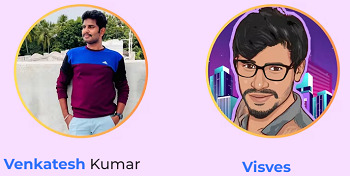
The software HyperHost was successfully made by Venkatesh and Visves. They have both been making tools for the online business for a long time. They’ve made a lot of useful goods for people and work well together. They’ve helped a lot of people make more money and deal with problems.
For example, MailPal, Infinite Hub, DEVIO, Gen AI, Infinite Webinar, Infinite Hosting, Infinite Crypto, Infinite Core, CartCash, AI CB PROFITZ, Ai Cartoonz, EVER HOSTING, Mail Mate, and many more show how much they love technology.
HyperHost Review: Key Features of HyperHost
100% Cloud-based app allows you to host unlimited websites, unlimited domains, and Unlimited everything.
Host unlimited websites, and unlimited web pages without any restriction for a low one-time fee.
Blazing-fast web hosting and Unlimited web pages are optimized for high speed.
Create Unlimited Domains and Unlimited Sub-Domains.
Free SSL Certificate and Highly Secured Hosting.
100% Uptime guarantee.
Easy to use Control Panel.
Unlimited Bandwidth and Unlimited storage.
Automated Daily Backup and many more.
100% Cloud-based and SSD Server helps you get faster loading speed.
Newbie-friendly and easy-to-use software.
100% Newbie-Friendly
FULL Commercial License Included – sell Lead generation services to clients
Pay one time and use it forever.
And Many more.
HyperHost Review: How Does It Work?
You’re Now Just 3-Steps Away From Super-Fast Hosting!
Step #1:
Login-in to our secure web-based server & add your domain names
(User-Friendly Interface. Fast Website Installation Process. Add Unlimited Domains)
Step #2:
Choose your preferred website deployment app
(e.g WordPress ) and use our 1-click function within our User-Friendly Control Panel. (100% SSL-Encryption Included To Ensure Secure & Safe Data within Our High-Speed Servers)
Step #3:
Access & Control Your Websites From Anywhere
(Build Fast-loading & highly profitable websites with 100% uptime, unlimited bandwidth and maximum malware protection)
HyperHost Review: Benefits of HyperHost
No Monthly Fees Ever
100% Newbie-Friendly Interface
Easy-to-move your websites
No Tech Skills Needed
Ultra-High-Speed Servers
Host Unlimited Websites
24/7 Support Included
No Restrictions Or Limitations
30-Day Money Back Guarantee
HyperHost Review: Who Should Use It?
SAAS Sellers
Website Owners
YouTube Marketers
Affiliate Marketers
Ecom Store Owners
Bloggers/Vloggers
Coaches & Course Creators
Web Developers
Fiverr & Upwork Professionals
Digital Marketers
And Many Others
HyperHost Review: OTO’s And Pricing
Add My Bundle Coupon Code “HH30OFF″ – For 30% Off Any Funnel OTO Below
Front End Price: HyperHost ($17)
OTO1: HyperHost Unlimited PRO ($37)
OTO2: HyperHost DFY SETUP ($97)
OTO3: HyperHost DFY Profit Articles Upgrade ($37)
OTO4: HyperHost PageMate ($19)
OTO5: HyperHost MailMate ($27)
OTO6: HyperHost Profit Sites ($17)
OTO7: HyperHost Traffic Automation ($19)
OTO8: HyperHost Reseller ($97)
HyperHost Review: Money Back Guarantee
We Are So Confident That You’ll Love HyperHost That We’re Giving You A Full 30-Days To Test-Drive It
So we believe in our One-time FEE, HyperHost so much and as we want to make you move peace of mind when buying our products. We aren’t charging much but WE WANT YOU SAFE.
And here is our impossible to refuse offer, from out view. Well, its like giving a commission generator making money as easy as an apple pie on a plate to earn $1000/day in commissions for free. FOR FREE! It’s 100% RISK-FREE FOR YOU.
30 Days Money Back Guarantee: If you don’t like our hosting package and it doesn’t assist you what so ever after using it, well, we’ll refund your money twice if you feel so.
HyperHost Review: Pros and Cons
Pros:
One-time payment with no recurring fees.
Lightning-fast servers with 3x faster performance.
Unlimited hosting for websites and domains.
Robust security features.
99.9% uptime guarantee.
Easy-to-use control panel.
Cons:
Requires a subscription fee.
Requires stable internet connection.
Nothing wrong with it, it works perfectly!
My Own Customized Exclusive VIP Bonus Bundle
***How To Claim These Bonuses***
Step #1:
Complete your purchase of the HyperHost: My Special Unique Bonus Bundle will be visible on your access page as an Affiliate Bonus Button on WarriorPlus immediately after purchase. And before ending my honest HyperHost Review, I told you that I would give you my very own unique PFTSES formula for Free.

Step #2:
Send the proof of purchase to my e-mail “[email protected]” (Then I’ll manually Deliver it for you in 24 HOURS).
HyperHost Free Premium Bonuses
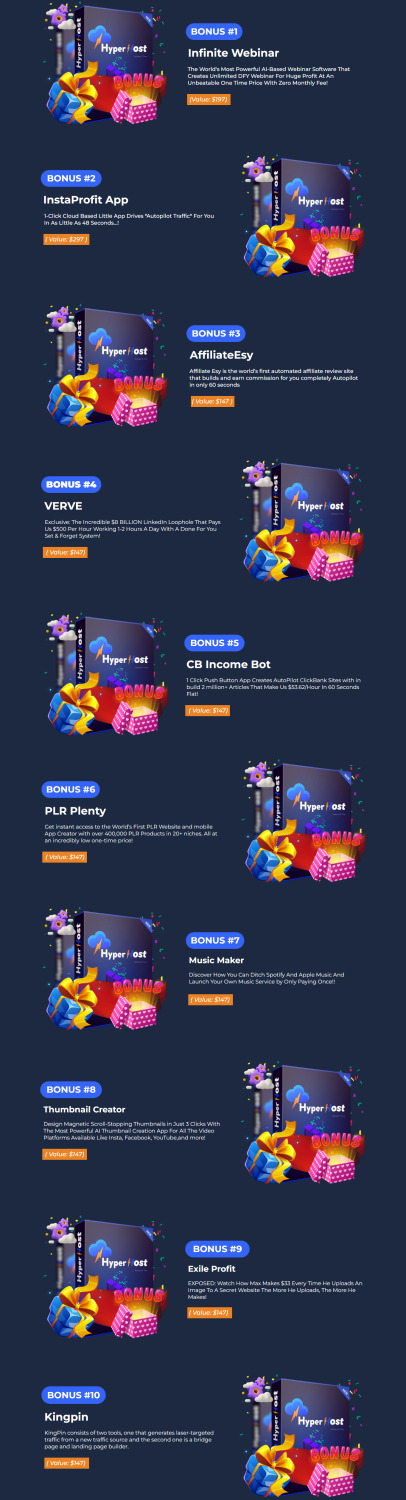
Frequently Asked Questions (FAQ’s)
Q. Will I get Support for this software?
Yes, our 24*7 support team is always available to solve your issues and help you get best results from HyperHost.
Q. Are there any monthly fees?
No, currently we are offering a onetime price for this tool. So, get this Infinite deal before reversing to Monthly subscription.
Q. Is there any money back guarantee?
Yes, we are offering 30 days money back guarantee. So there is no risk when you act now. Only way you lose is by taking no action.
Q. Do you update your product and improve?
Yes, we always maintain our product and improve with new features.
Q. How to Activate my Early Bird discount?
Click the below button to grab this at early bird discount.
My Recommendation
Finally, HyperHost is a solid roomy hosting which leaves almost no chance in the roomy hosting market. HyperHost comes with lightning fast servers, unbeatable 99.9% uptime guarantee, all the security features you need and are able to host unlimited websites and domains. It’s an attractive option for anyone hoping to grow their online presence, offering a lifetime hosting for a one time low price, and a 3x faster performance boost.
While it may not have all the bells and bells, HyperHost offers superb value for money, it fuses features with speed, security and reliability in one of the better hosting packages out there. Hyperhost is a great hosting service, especially if you want a hosting service that will grow with you and give you long term value and superior performance.
>>> Click Here To Get Instant Access HyperHost Now <<<
Check Out My Previous Reviews: VidMax AI Review, Litmus App Review, WhitelabelSuite Review, Kyros App Review, and Prestige App Review.
Thank for reading my “HyperHost Review” till the end. Hope it will help you to make purchase decision perfectly.
#HyperHost#HyperHostreview#HyperHostccoupon#HyperHosthonestreview#HyperHostfeatures#HyperHostworks#whatisHyperHost#HyperHostreviews#buyHyperHost#HyperHostprice#HyperHostdiscount#HyperHostfe#HyperHostoto#getHyperHost#HyperHostbenefits#HyperHostbonus#howtoHyperHostworks#litmussoftware#litmussoftwarereview#HyperHostFunnels#marketingprofitmedia#HyperHostUpsell#HyperHostinfo#purchaseHyperHost#HyperHostwebsite#software#traffic#HyperHostexample#HyperHostworthgorbuying#ai
0 notes
Text
How to Build a Website from Scratch: A Beginner's Guide

Building a website from scratch might seem like a daunting task, but with the right guidance and tools, it’s entirely achievable even for beginners. In this guide, we’ll walk you through the step-by-step process to create your own website.
Step 1: Define Your Purpose and Goals
Before you start building your website, it’s crucial to determine its purpose. Are you creating a personal blog, a portfolio, an e-commerce store, or a business website? Clearly defined goals will help you make better design and content decisions.
Step 2: Choose a Domain Name
Your domain name is your website’s address on the internet (e.g., www.yourwebsite.com). Choose a name that is:
Memorable: Easy to spell and pronounce.
Relevant: Reflects your brand or the website’s purpose.
Short: Avoid overly long names.
You can register your domain through providers like GoDaddy, Namecheap, or Google Domains.
Step 3: Select a Web Hosting Service
Web hosting is where your website’s files are stored and accessed. Popular hosting providers include:
Shared Hosting: Affordable and suitable for small websites (e.g., Bluehost, HostGator).
VPS Hosting: More control and scalability for growing websites.
Dedicated Hosting: Ideal for high-traffic websites requiring full control.
Choose a hosting plan based on your website’s expected traffic and technical needs.
Step 4: Plan Your Website’s Structure
Sketch out a sitemap to organize your content. A basic website typically includes:
Home Page: Your main landing page.
About Page: Information about you or your business.
Services/Products Page: Details about what you offer.
Contact Page: Ways for visitors to reach you.
Blog (Optional): A section for sharing updates or articles.
Step 5: Design Your Website
You have two main options for website design:
Website Builders
Tools like Wix, Squarespace, and Weebly offer drag-and-drop interfaces, making them beginner-friendly.
Ideal for non-technical users.
Custom Design with Code
Use HTML, CSS, and JavaScript to build a unique design.
Requires more time and technical skills but offers full customization.
For more control without coding, you can use platforms like WordPress and pair them with customizable themes.
Step 6: Add Content
Content is the heart of your website. Ensure your text, images, and videos align with your goals and target audience. Follow these tips:
Clarity: Write concise and clear content.
Visuals: Use high-quality images and videos to engage visitors.
SEO: Optimize your content for search engines to improve visibility.
Step 7: Test and Launch Your Website
Before making your website live, thoroughly test its functionality:
Check links, forms, and interactive elements.
Ensure your website is responsive and looks good on mobile devices.
Test loading speed using tools like Google PageSpeed Insights.
Once everything is in place, publish your website through your hosting platform.
Step 8: Maintain and Update Your Website
Launching your website is just the beginning. Regular updates are essential to keep your content fresh and relevant. Monitor performance using analytics tools like Google Analytics, and ensure your website remains secure by updating software and plugins regularly.
Final Thoughts
Building a website from scratch requires time and effort, but it’s an incredibly rewarding experience. Whether you use a website builder or dive into coding, remember that clarity, simplicity, and usability are key to creating a successful website. Start small, and as you gain confidence, you can expand and improve your site over time.
0 notes
Text
Blogging provides an opportunity to share your interests, expertise and life story with the world. The internet has provided a way to monetize the content whether through ads, affiliate links or selling something through your blog, allowing many to actually earn money from their work. Others simply make their own website to get the word out. Regardless of your reasons for wanting to blog, here’s how to start a WordPress blog in five easy steps. Select a Domain Name Create a list of possible domain names. Each name should communicate the purpose or focus of the blog or be clearly related to you as a person. Buying a domain is rather cheap and most domain registrars won’t charge more than a few pounds. Others, like GoDaddy, will give you a discount on the first domain name you register with them, so take advantage of this. Also, you may choose to keep your domain private or go for WHOIS protection. WHOIS protection is rather cheap as well, so if you want to keep all the domain information private, you could go for this option. You should also consider buying variations of your name using various extensions if you want to make sure your domain remains unique. Set Up a Web Hosting Account The web hosting account is where your website will be located. You’ll want to shop around for website hosting services as prices range from free to cheap. While most free hosting sites will have some sort of caveat such as having to show ads, there are some decent free options as well. However, if you have limited means, you’d be better off using a cheap hosting provider like HostGator for instance. While most will offer shared hosting, unless you become a sensation overnight, this should be more than enough for now. Install and Configure WordPress If you’re going to run a WordPress blog, you’ll need to install WordPress on the web host if it isn’t already provided for you. Many web hosts have WordPress pre-installed, and all you have to do is configure it. However, in most cases, you will be charged extra for this service. If you like the added convenience, go for it, but installing WordPress yourself is very easy and straightforward. If you want to install WordPress yourself, you’ll need to go to the cPanel or control panel and install WordPress from inside the web host’s control panel. Or you may decide to install it by downloading the latest version of WordPress from their website and installing it through FTP. However, it’s usually better to have it installed directly through the your cPanel. All you have to do is head on to your cPanel and click on the “Install WordPress” icon. On the next screen, you will be given a couple of simple options like your Site’s title or name, your username and password. Make sure to not use the default “Admin” as a username as it will make your site more vulnerable to attacks. Next, all you have to do is agree to the terms and condition and click install. The rest will be done for you. Now you get to configure the WordPress blog. First, pick the theme; this determines the background colours, stylistic elements and background graphics. Know that you can change the theme or add to it later. WordPress is incredibly customizable. If you go to the Settings Menu in the sidebar, you’ll see a lot of options. Note that you don’t have to worry about most of those settings, and if you don’t know what you’re doing, leave them on the default settings. One of the most important settings for new bloggers is the Site Title & Tagline. This is probably your website name or brand name, though for personal blogs, it may be your name. The tagline is optional, but it is a great way to further define your blog’s purpose or intent. The Default Post Category and Post Type section lets you determine how your blog will look. How many prior blog posts will be shown on the home page? When someone looks at the home page, will they see your last 10 full blog posts or a summary of the last 20 blog posts? This is the page where you can make those selections.
The “Discussion WordPress Settings” section lets you determine the level of reader engagement. This is where you can let people post comments, allow for link notifications from other blogs, or require someone to register with your blog to comment. Common tactics to limit comment spam include requiring comments to be manually approved, requiring someone to log in to post a comment and turning off comments on articles more than two weeks old. Start Blogging Once your blog is set up, you can create your first post. Remember that your first blog post can be a simple introduction to the world. You can create longer, more complex posts later. In fact, you want to create a few short posts to make sure the content looks the way you want it to on the blog. Is the text easily read on the background theme you’ve selected? When your blog is new and rarely viewed is when you want to test things. Take this time to practice importing images and seeing what pasted affiliate links look like. Start Attracting an Audience The simplest way to start attracting an audience is to use the social media buttons embedded in WordPress blogs. If you’re already logged into your social media accounts, just pressing the social media sharing button for that particular platform will post a link to the blog post under your account, sharing it with all of your friends. If you have multiple social media accounts, post the blog through all of them. One useful piece of advice: after you post the link to your social media account, like it, give it a heart, or vote it up. Those who didn’t see or ignored the social media update that you posted a new blog may see that you “liked” it. In short, liking your own blog post increases the odds your existing connections will notice it and visit it. Adding a call to action to like and share the blog makes readers more likely to share it. WordPress stands out for the strong search engine optimization features it has already built in. Learn how to use hashtags and tags on WordPress blog posts as search engine optimized keywords to attract more traffic. The key is to keep blogging, learning and improving. WordPress is an incredibly popular blogging platform due to how easy it is to set up, use and customize. It is also very SEO friendly and has tons of tools that will help you optimize for search engines even with limited knowledge of search engine optimization.
0 notes
Text

Did you know over 40% of all websites use WordPress? This open-source platform is a top choice for bloggers and businesses. If you want to start your own WordPress blog, you’re in the right spot.

Key Takeaways
WordPress is the most popular content management system, powering over 40% of all websites on the internet.
This guide will provide a step-by-step tutorial on how to start a WordPress blog from the ground up.
We’ll cover essential topics like choosing a domain name, selecting the right hosting provider, and customizing your WordPress dashboard.
By the end of this guide, you’ll have the knowledge and tools to create a successful, professional-looking WordPress blog.
Whether you’re a complete beginner or have some experience, this tutorial will make the process of starting a WordPress blog easy and straightforward.
Why Choose WordPress for Your Blogging Journey
Looking to create a wordpress site or start a blog on wordpress? WordPress is a top choice for many. It’s easy to use, offers lots of customization, and has a big community. This makes WordPress perfect for both new and experienced bloggers.
Key Benefits of WordPress Platform
Intuitive and easy-to-use content management system (CMS)
Extensive library of free and premium themes for site design
Thousands of plugins to enhance functionality and features
Search engine optimization (SEO) friendly with built-in tools
Robust security measures to protect your blog
Seamless integration with various social media platforms
WordPress.org vs WordPress.com Comparison
FeatureWordPress.orgWordPress.comOwnershipSelf-hostedHosted by WordPressCustomizationUnlimitedLimitedMonetizationFully enabledRestricted for free plansPluginsUnlimited accessLimited plugin selection
Success Stories from WordPress Bloggers
WordPress has helped many turn their passions into online businesses. From fashion to tech, WordPress supports bloggers in creating a strong online presence. Its ease of use and features make it the top choice for bloggers.
“WordPress has been the backbone of my blog, allowing me to easily manage content, customize the design, and connect with my readers. It’s the perfect platform for anyone looking to create a wordpress site or start a blog on wordpress.”
– Jane Doe, Fashion Blogger
Essential Tools and Resources You’ll Need
Starting your wordpress blog setup journey needs the right tools and resources. You’ll need reliable wordpress blog hosting and essential plugins. Let’s look at the key items for a solid WordPress blog foundation.
Hosting Providers
The success of your WordPress blog depends on your hosting provider. Here are some top choices:
Bluehost – Offers easy-to-use interfaces and strong wordpress blog hosting plans.
SiteGround – Famous for great customer support and optimized WordPress hosting.
GoDaddy – A good, affordable option for beginners in wordpress blog setup.
Also Read: SEO Content writing : Expert tips and best Practices
Domain Registrars
Choosing the right domain name is key, and you need a trusted registrar. Here are some top picks:
GoDaddy – A well-known and trusted domain registrar.
NameCheap – Offers good prices and an easy domain management interface.
Google Domains – Integrates well with Google services for your wordpress blog setup.
Essential Plugins
WordPress has a vast plugin ecosystem. These tools can boost your blog’s functionality. Here are some must-have plugins:PluginPurposeYoast SEOHelps optimize your content for search engines and boosts your blog’s visibility.JetpackImproves your blog’s security, performance, and user engagement.WP RocketMakes your website load faster and improves performance.
Choosing the right tools and resources for your wordpress blog setup is crucial. This will help you create a strong, secure, and optimized WordPress blog. Next, we’ll explore how to pick the perfect domain name for your blog.
Selecting the Perfect Domain Name for Your Blog
Choosing the right domain name is key when starting your WordPress blog. It’s the first thing people see and helps them find your content. We’ll look at how to pick a name that’s easy to remember and good for SEO. We’ll also talk about where to register your domain and how to protect it.
Domain Name Best Practices
Here are some tips for picking a domain name for your blog:
Make it short and simple to remember.
Use keywords that fit your blog’s topic.
Avoid hyphens, numbers, and weird spellings.
Check if the name is free and not taken.
Pick a domain extension that fits your blog, like .com or .org.
Popular Domain Registrars
Many reliable domain registrars can help you get your blog’s domain. Here are some top choices:Domain RegistrarKey FeaturesPricingGoDaddyUser-friendly interface, domain management tools, and domain privacy options.Starting at $9.99 per yearNamecheapAffordable domain registration, free domain privacy, and a robust DNS management system.Starting at $8.88 per yearGoogle DomainsSeamless integration with other Google services, free domain privacy, and a clean interface.Starting at $12 per year
Domain Protection Options
To keep your blog safe online, consider these protection options:
Domain Privacy: Hides your info from public records, keeping you private.
Domain Locking: Stops others from changing or moving your domain, keeping it yours.
Domain Renewal: Set up auto-renewal to prevent your domain from expiring.
By following these tips, choosing a good registrar, and using protection, you’ll have a strong online presence for your blog.
Choosing the Right WordPress Hosting Provider
Starting a successful wordpress blog hosting requires a reliable hosting provider. The hosting platform affects your blog’s performance, security, and user experience. Let’s look at the key factors to consider when choosing the right wordpress blog hosting solution.
Shared Hosting vs. Managed WordPress Hosting
Choosing between shared hosting and wordpress blog hosting is a big decision. Shared hosting is cheaper but has limits on resources, security, and support. Managed WordPress hosting offers a better experience with automatic updates, caching, and dedicated support.
Reliability and Uptime
It’s important to choose a wordpress blog hosting provider with reliable service and little downtime. Look for plans with high uptime guarantees, like 99.9% or more. Also, check the provider’s reputation and user reviews.
Speed and Performance
Website speed is key for user experience and SEO. Choose a wordpress blog hosting provider with fast servers, good caching, and the ability to handle more traffic as your blog grows.Hosting ProviderUptime GuaranteeAverage Load TimePrice (monthly)Bluehost99.98%600ms$2.95GoDaddy99.9%800ms$5.99SiteGround99.9%500ms$3.99
The table shows a comparison of popular wordpress blog hosting providers. It highlights performance metrics and prices. Use this to find the best option for your needs and budget.
youtube
Your wordpress blog hosting choice is crucial for your blog’s success. Research and compare providers to find the best fit for your needs.
How to Start WordPress Blog: Step-by-Step Installation Guide
Starting your own WordPress blog is now easier than ever. You can choose from a one-click installation or a manual setup. Let’s go through the key steps to get your blog online.
One-Click Installation Process
Many hosting providers offer a simple one-click WordPress installation. Just log into your hosting account, find the WordPress installer, and click “Install”. This way, you can skip the technical stuff and focus on designing your blog.
Manual WordPress Setup
If you like doing things yourself, the manual setup is for you. First, download the latest WordPress files from the official site. Then, create a new database and user account on your hosting platform. After that, upload the WordPress files and run the installation wizard. This method gives you more control but requires some technical skills.
Initial Configuration Steps
Set up your desired website title and tagline
Choose a username and secure password for your WordPress admin account
Configure your WordPress settings, such as timezone, date format, and comment preferences
Install any necessary plugins to enhance your blog’s functionality
Customize your website’s appearance by selecting a suitable WordPress theme
By following these steps, you’ll have your wordpress blogging tutorial online in no time. Get ready to start your exciting wordpress for beginners journey!
Customizing Your WordPress Dashboard
Starting your wordpress blog setup journey means learning to customize your WordPress dashboard. This is your blog’s control center. It lets you manage and improve your online space easily.
Let’s explore the main areas to customize for a better blogging experience:
Rearranging Widgets
The WordPress dashboard has many widgets for different tasks. You can arrange these widgets to fit your needs. This way, your dashboard stays organized and focused on what’s important to you.
Setting User Roles
As your blog expands, you might need to add team members. WordPress lets you set roles for users, from Administrators to Authors. This helps keep your wordpress blog setup secure and well-organized.
Configuring General Settings
The WordPress dashboard has lots of settings to change your blog’s look and feel. You can tweak your site’s title, adjust permalinks, and more. These options help make your wordpress blog setup reflect your brand and meet your audience’s needs.
Learning to customize your WordPress dashboard boosts your efficiency and control. It lets you manage your wordpress blog setup confidently and smoothly.
Selecting and Installing the Perfect WordPress Theme
Choosing the right WordPress theme is key to your blog’s look and feel. We have two main options: free and premium themes. Each has its own benefits.
Free vs Premium Themes
Free themes are affordable and offer customization options. But, premium themes have advanced designs and better support. Your choice depends on your needs and how much you want to customize.
Theme Customization Tips
Explore the theme’s built-in customization options to personalize the design to match your brand’s aesthetic.
Utilize child themes to make modifications without affecting the core theme files, ensuring your customizations are preserved during theme updates.
Leverage the WordPress Customizer to experiment with different layout, color, and typography options without directly editing the theme files.
Mobile Responsiveness Factors
In today’s mobile-first world, your WordPress theme must be mobile-responsive. Look for themes that work well on all devices. They should have responsive layouts and mobile-friendly menus. This improves your readers’ experience and your search engine rankings.FeatureFree ThemesPremium ThemesCustomization OptionsModerateExtensiveDesign ElementsBasicAdvancedTechnical SupportLimitedDedicatedMobile ResponsivenessVariedGuaranteed

Essential WordPress Plugins for Bloggers
WordPress blog enthusiasts know how important it is to make your site better. We’ve picked out the top WordPress plugins to boost your blogging journey.
Optimize Your SEO
Keeping your WordPress blog SEO-friendly is key for more visitors. The Yoast SEO plugin helps optimize your content and meta tags. It makes your blog easy for search engines to find.
Boost Security and Protection
Protecting your WordPress blog from online threats is crucial. The Wordfence Security plugin offers strong security features. It monitors traffic, scans for malware, and blocks IPs, giving you peace of mind.
Enhance Performance and Speed
Website speed is vital in today’s fast world. The WP Rocket plugin boosts your blog’s speed. It offers caching, image optimization, and more to make your site faster.
Streamline Content Creation
Creating engaging content is key for a successful WordPress blog. The Elementor plugin makes it easy with its drag-and-drop builder. You can design beautiful layouts without needing to code.
Expand Functionality
There’s a WordPress plugin for almost any feature you need. For example, the MailChimp for WordPress plugin connects your blog to email marketing. The WooCommerce plugin turns your site into an online store.
Adding these essential WordPress plugins to your blog setup improves performance, security, and user experience. This sets the stage for a successful wordpress blog setup.PluginPurposeKey FeaturesYoast SEOSEO optimizationContent analysis, meta tag generation, sitemap creationWordfence SecuritySecurity and protectionMalware scanning, IP blocking, real-time traffic monitoringWP RocketPerformance and speedCaching, image optimization, browser cachingElementorContent creationDrag-and-drop page builder, visual design toolsMailChimp for WordPressEmail marketingList management, signup forms, automationWooCommerceE-commerceProduct management, payment gateways, order processing
Choosing the right WordPress plugins can greatly improve your blog’s functionality and user experience. By carefully picking and using these tools, you’ll be on your way to a successful wordpress blog setup.
Creating Your First Blog Post in WordPress
Are you ready to start your blogging journey on WordPress? Creating and publishing your first blog post is a big step. Let’s explore how to make engaging content with the WordPress block editor.
Understanding the Block Editor
The WordPress block editor, also known as Gutenberg, is a powerful tool. It lets you build your content with blocks for paragraphs, headings, images, and more. This way, you have more control over your post’s layout and structure.
Content Formatting Guidelines
Use clear and concise language to convey your message effectively.
Break up your content into short, easily digestible paragraphs.
Incorporate headings and subheadings to organize your ideas and improve readability.
Emphasize important points by using italics or highlighting key phrases.
Include bullet points or numbered lists to present information in a structured manner.
Image Optimization Tips
Images can make your blog posts more visually appealing and engaging. Remember to optimize your images for the web by:
Choosing the right file format (JPEG, PNG, or SVG) based on the image content.
Compressing the image file size to reduce page load times.
Adding descriptive alt text to enhance accessibility and SEO.
Aligning the images strategically to complement the text and layout.
By mastering the WordPress block editor and following best practices for content formatting and image optimization, you’ll be well on your way to creating visually stunning and engaging blog posts that captivate your readers. Start creating a WordPress site or start a blog on WordPress today and let your creativity shine!
Setting Up Navigation and Site Structure
Creating a user-friendly navigation and site structure is key for a great WordPress blog. A well-thought-out navigation and content hierarchy help readers move smoothly through your blog. This boosts engagement and encourages more meaningful interactions.
Crafting a Seamless Navigation Menu
The navigation menu is the heart of your blog’s structure. It acts as a guide for your visitors. Here are some tips for setting up an effective navigation menu:
Focus on top-level categories that show the main topics of your blog.
Arrange subcategories and pages in a logical order.
Keep the number of menu items low for a clean look.
Make sure your navigation works well on mobile devices.
Optimizing Your Content Hierarchy
The structure and organization of your blog’s content are also vital. Use categories and tags to create a clear content hierarchy:
Start with broad categories that cover the main themes of your blog.
Use subcategories to narrow down topics further.
Apply a tagging system for extra context and easier content finding.
Link to other blog posts to improve navigation and engagement.
By focusing on your WordPress blog’s navigation and structure, you’ll make your blog easy to use. This will keep your readers interested and coming back for more.
“A well-designed navigation system is the backbone of a successful WordPress blog, guiding your readers effortlessly through your content and fostering deeper engagement.”
Implementing Basic SEO Practices
In the world of blogging, making your WordPress site search engine friendly is key. By using important SEO techniques, you can make your content easier to find. This means more people will visit your blog without you having to ask.
WordPress SEO Plugin Setup
Setting up a good WordPress SEO plugin is a smart move. Plugins like Yoast SEO or All in One SEO make it easy to tweak your site’s details. You can adjust titles, descriptions, and keywords right from your dashboard.
Keyword Research Basics
Keyword research is the first step in SEO. It helps you find the words and phrases people are looking for. With tools like Google Keyword Planner and Ubersuggest, you can find great keywords for your content.
Meta Description Optimization
The meta description is the short text under your page’s title in search results. Writing good meta descriptions can make people want to visit your blog. This boosts your click-through rate and helps your site rank better.
SEO is a continuous effort. By regularly using these basic steps, you’ll improve your WordPress blog’s search engine ranking. This will bring more relevant visitors to your site.
Security Measures for Your WordPress Blog
As a WordPress beginner, keeping your blog safe is key. It’s vital to protect your online space from threats today. We’ll look at important steps to keep your WordPress blog secure and earn your audience’s trust.
Strong Passwords and Two-Factor Authentication
A strong password is your first defense against hackers. Don’t use simple or common passwords. Instead, choose a mix of letters, numbers, and symbols. Also, turn on two-factor authentication (2FA) for extra security on your WordPress admin panel.
Regular Backups and Restoration
Backing up your WordPress blog regularly is essential. It helps protect your content and data. If your site gets hacked or fails, a good backup can quickly restore it. Use a backup plugin or service to make this easier.
Security Plugins for WordPress
Get a trusted security plugin like Wordfence or Sucuri. It watches your site, blocks bad IP addresses, and protects against known threats.
Always update your WordPress, themes, and plugins. This keeps your site secure with the latest fixes.
Scan your site often for malware and threats. Use a plugin or a professional service for this.
By following these steps, you can greatly lower the chance of your WordPress blog being hacked. This protects your content, audience, and online reputation.Security MeasureDescriptionStrong PasswordsUse complex, unique passwords for your WordPress admin account and other user accounts.Two-Factor AuthenticationEnable two-factor authentication to add an extra layer of security to your WordPress login process.Regular BackupsRegularly back up your WordPress site to protect your content and data from loss or damage.Security PluginsInstall and configure reputable security plugins to monitor your site and protect against threats.
“Securing your WordPress blog is not an option, it’s a necessity. Prioritize these measures to safeguard your online presence and build trust with your audience.”
Monetization Strategies for Your Blog
Starting a WordPress blog is exciting, but making money from it is key. There are many ways to monetize your wordpress blog and make it profitable. You can turn your blog into a money-making venture.
Advertising Options
Display ads are a common way to monetize your wordpress blog. You can use ad networks like Google AdSense or Ezoic. This way, you earn money when visitors click on ads. It’s a passive way to make money while your content keeps engaging people.
Affiliate Marketing Setup
Affiliate marketing is another great option. You partner with brands and promote their products. You earn commissions when your links lead to sales. It’s important to choose products wisely and promote them well to make more money.
Digital Product Creation
If you’re an expert in something, consider selling digital products on your blog. This could be e-books, online courses, or webinars. By sharing your knowledge, you can make your blog a source of income.
Using these strategies can turn your WordPress blog into a profitable business. The goal is to balance giving value to your readers and making money. This way, your blog can support your goals and dreams.
Performance Optimization Tips
Running a successful WordPress blog is more than just creating great content. It’s about giving your readers a top-notch experience and boosting your search engine rankings. We’ll show you how to optimize your WordPress blog for SEO and make it fast and smooth.
Leverage Caching Plugins
Caching is a key to speeding up your WordPress blog. It stores data so your site can serve content quickly. Use a good caching plugin like W3 Total Cache or WP Rocket to make your site faster.
Optimize Images and Media
Images and media can slow down your blog. To optimize your WordPress blog for SEO, compress and resize your images. Tools like Tiny PNG and EWWW Image Optimizer can help you do this easily.
Minimize HTTP Requests
Every file your visitors download adds to your blog’s load time. Reduce HTTP requests to make your site faster. Try combining and minifying CSS and JavaScript files, and use browser caching for faster page loads.Optimization TechniqueImpact on PerformanceEase of ImplementationCaching PluginsHighModerateImage OptimizationModerateEasyMinimizing HTTP RequestsHighModerate
https://idma.in/wp-content/uploads/2024/12/image-7-1024x585.jpeg
Conclusion
Starting a WordPress blog is a rewarding journey. We’ve covered the key steps, from choosing a domain to customizing your site. These steps will help you start your blogging journey.
Creating high-quality content is crucial for a successful blog. WordPress offers powerful tools to help you connect with your audience. This can lead to a loyal following and even ways to make money.
This guide has given you the tools to start your how to start wordpress blog journey. Now, it’s time to write your first blog post. Optimize your site for search engines and watch your online presence grow. The possibilities with WordPress are endless.
FAQ
What is WordPress and why should I use it for my blog?
WordPress is the most popular CMS, powering over 40% of all websites. It has an easy-to-use interface and lots of customization options. It also has a big community of developers and users to help you.
What’s the difference between WordPress.org and WordPress.com?
WordPress.org is the self-hosted version, giving you full control. WordPress.com is a hosted platform with free and paid plans. It offers less flexibility but is easier to use.
How much does it cost to start a WordPress blog?
Costs vary based on your needs. You’ll need to pay for a domain name (around $10-15 per year) and web hosting (starting at $5 per month). You might also want to buy premium themes and plugins.
What are the essential tools and resources I’ll need to set up my WordPress blog?
You’ll need a domain name, web hosting, and a WordPress-compatible theme. You’ll also need plugins to add features. You might need tools for image editing, SEO, and performance.
How do I choose a domain name for my WordPress blog?
Choose a name that’s relevant, easy to remember, and available. It should be easy to spell and pronounce. GoDaddy, Namecheap, and Google Domains are good places to register a domain.
What should I look for in a WordPress hosting provider?
Look for fast server speed, reliable uptime, and good security. Customer support and WordPress-specific features are also important.
How do I install WordPress and set up my blog?
Many web hosts offer one-click installation. You can also install WordPress manually. After installation, you’ll need to set up your WordPress settings and customize your dashboard.
What are the best WordPress themes for bloggers?
There are thousands of themes, both free and premium. Look for themes that are good-looking, mobile-friendly, and customizable. Themeforest, Elegant Themes, and StudioPress are popular choices.
What are the must-have WordPress plugins for bloggers?
You’ll need SEO tools, security solutions, and performance optimizers. Plugins for social sharing, email marketing, and content creation are also important.
How do I optimize my WordPress blog for search engines?
Use an SEO plugin and do keyword research. Optimize your meta descriptions and images. Make sure your content is well-structured and informative.
How can I monetize my WordPress blog?
You can use display advertising, affiliate marketing, or sell digital products. Choose a strategy that fits your blog’s niche and audience.
How can I improve the performance and speed of my WordPress blog?
Use caching, image compression, and content delivery networks (CDNs). Regularly check your site’s speed and use plugins to improve it. This will help your site load faster and rank better in search engines.
0 notes
Text
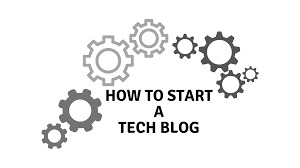
🚀 How to Start a Tech Blog from Scratch
Are you passionate about technology? Do you want to share your insights and knowledge with the world? 🌍 Starting a tech blog can be an exciting journey that allows you to express your thoughts, connect with like-minded individuals, and establish yourself in the tech community. Whether you're a seasoned developer, an IT professional, or just someone who loves all things tech, this guide will help you launch your very own tech blog from scratch! 💻✨
Step 1: Define Your Niche 🧐
Before diving into the technical aspects of setting up your blog, it’s essential to define your niche. The tech world is vast, and focusing on a specific area can help you attract a targeted audience. Consider these questions:
What topics are you passionate about? This could be anything from software development, cybersecurity, artificial intelligence 🤖, gadget reviews 📱, or the latest tech news.
What expertise do you have? Your background can shape your content. If you're a developer, consider writing tutorials or sharing coding best practices.
Who is your target audience? Understanding who you want to reach will influence your writing style and content.
By narrowing down your focus, you’ll create more relevant and engaging content for your readers! 🎯
Step 2: Choose a Blogging Platform 🖥️
Once you've defined your niche, it’s time to choose a blogging platform. Here are some popular options:
WordPress.org: The most popular platform offering complete control over your blog with extensive customization options through themes and plugins. Perfect for those who want flexibility! 🌟
Wix: A user-friendly website builder that allows for easy drag-and-drop design. Great for beginners but may have limitations compared to WordPress.
Medium: Focused on writing and storytelling. Easy to use with a built-in audience but less control over design.
Blogger: A free platform by Google that’s simple to set up but lacks advanced features.
For most tech bloggers, WordPress.org is recommended due to its flexibility and scalability! 🏆
Step 3: Pick a Domain Name and Hosting 🌐
Your domain name is your blog’s online identity. It should reflect your niche and be easy to remember. Here are some tips:
Keep it short and simple.
Avoid numbers and special characters.
Use keywords related to your niche if possible.
Once you have a domain name in mind, register it through a registrar like GoDaddy or Namecheap.
Next, select a hosting provider. Some popular options include:
Bluehost: Recommended by WordPress itself; affordable plans with good customer support!
SiteGround: Known for excellent performance; slightly more expensive but worth it for reliability.
HostGator: Offers affordable plans with unlimited storage; great for beginners!
After choosing a hosting provider, follow their instructions to connect your domain name! 🔗
Step 4: Design Your Blog 🎨
The design of your blog plays a significant role in user experience. A clean, professional layout will help retain visitors. Here are some design tips:
Choose a Theme: Browse through WordPress themes or purchase premium ones from sites like ThemeForest or Elegant Themes.
Customize Your Layout: Use widgets and plugins to enhance functionality (e.g., social media sharing buttons).
Create Essential Pages: Besides blog posts, include important pages such as About Me, Contact Us, Privacy Policy, and Terms of Service.
Optimize for SEO: Use SEO-friendly themes and plugins like Yoast SEO to improve search engine rankings.
Step 5: Create Quality Content ✍️
Content is king in the blogging world! To attract readers and keep them engaged:
Write Regularly: Establish a consistent posting schedule (e.g., weekly or bi-weekly) to keep your audience engaged.
Focus on Quality Over Quantity: Aim for well-researched articles that provide value rather than churning out numerous low-quality posts.
Use Visuals: Incorporate images 📸, infographics 📊, or videos 🎥 to make your content more engaging.
Be Authentic: Share personal experiences related to technology; authenticity resonates with readers!
Engage with Your Audience: Encourage comments on your posts and respond promptly to foster community interaction! 🤝
Step 6: Promote Your Blog 📣
Creating great content is only part of the equation; promoting it is equally important:
Leverage Social Media: Share your posts on platforms like Twitter 🐦, LinkedIn 🔗, Facebook 📘, and Instagram 📸 where tech enthusiasts gather.
Join Online Communities: Participate in forums like Reddit or Quora related to technology topics where you can share insights and link back to your blog when appropriate.
Guest Blogging: Write guest posts for established tech blogs in exchange for backlinks; this can drive traffic back to your site!
Email Marketing: Build an email list by offering exclusive content or newsletters; tools like Mailchimp can help manage this process.
SEO Optimization: Utilize keywords effectively within your content to improve visibility on search engines!
Step 7: Monetize Your Blog 💰
Once you've built an audience and consistently produce quality content, consider monetizing your blog:
Affiliate Marketing: Promote products related to technology through affiliate links; earn commissions on sales generated through those links.
Sponsored Posts: Collaborate with brands that align with your niche for sponsored content opportunities.
Ad Networks: Join ad networks like Google AdSense that display ads on your blog; you'll earn money based on clicks or impressions!
Offer Services: If you're an expert in software development or tech consulting, promote these services directly through your blog.
Sell Digital Products: Create eBooks or online courses related to tech topics that provide value while generating income!
Step 8: Analyze Performance 📈
To ensure continuous growth and improvement:
Use Analytics Tools: Tools like Google Analytics can help track visitor behavior, traffic sources, popular content etc., allowing you to make data-driven decisions.
Monitor SEO Performance: Use tools like SEMrush or Ahrefs to analyze keyword rankings and optimize accordingly.
Gather Feedback: Encourage readers to provide feedback on what they enjoy most about your blog or what topics they’d like covered!
Conclusion 🎉
Starting a tech blog from scratch requires careful planning and dedication but can be incredibly rewarding both personally and professionally! By defining your niche, choosing the right platform, creating quality content, promoting effectively, and considering monetization strategies, you can build a successful blog that resonates with readers.
If you're looking for expert guidance in software development or need tailored solutions for building applications that complement your blogging journey, consider partnering with Hexadecimal Software. As one of India's top-rated software development companies 🌟, they specialize in transforming ideas into innovative solutions across various domains such as mobile app development 📱, web app development 💻, DevOps & cloud computing services ☁️.
Additionally, if you're interested in real estate technology solutions that streamline property management processes while ensuring transparency in transactions 🏡🔑, check out HexaHome. Their platform revolutionizes real estate transactions by offering verified listings without commission fees—making it easier than ever to buy or sell properties efficiently!
By leveraging expertise from companies like Hexadecimal Software and HexaHome alongside your blogging efforts ✨💪🏻, you can navigate the technology landscape with confidence while maximizing the impact of your online presence!
0 notes
Text
Marketing Basics: A Comprehensive Guide to Modern Strategies
In today’s dynamic business world, mastering marketing basics is crucial for success. Whether you're a budding entrepreneur or a seasoned marketer, understanding the core elements of marketing can elevate your brand and amplify your reach. This guide explores essential topics such as domain flipping, best practices for PPC campaigns, Twitter Ads, branding strategies, and WordPress plugins to equip you with actionable insights.
1. Domain Flipping: A Lucrative Digital Asset Strategy
Domain flipping is the art of buying and selling domain names for profit. It involves identifying undervalued or trending domain names, purchasing them at a low cost, and selling them to businesses or individuals at a higher price. This strategy has become a popular way to earn passive income in the digital marketing realm.
How to Get Started with Domain Flipping
Research niche markets to identify trending keywords.
Use domain marketplaces like GoDaddy Auctions and Flippa.
Focus on short, memorable domain names or those with high search volume.
By mastering domain flipping, you can turn a modest investment into a significant profit while building a valuable portfolio of digital assets.
2. Best Practices for PPC Campaigns: Maximizing ROI
Pay-per-click (PPC) campaigns are a cornerstone of digital advertising, offering targeted visibility and measurable results. However, creating effective campaigns requires adherence to best practices for PPC campaigns to ensure maximum return on investment (ROI).
Key Tips for PPC Success
Keyword Research: Use tools like Google Keyword Planner to identify relevant, high-performing keywords.
Ad Copy Optimization: Write compelling, action-oriented headlines and descriptions.
A/B Testing: Test different ad versions to determine what resonates best with your audience.
Monitor Analytics: Regularly analyze metrics like click-through rate (CTR) and conversion rates.
Implementing these best practices for PPC campaigns ensures you stay ahead in the competitive digital landscape.
3. Twitter Ads: Amplify Your Brand’s Presence
Social media platforms have transformed the way brands connect with their audience, and Twitter Ads are a powerful tool in this space. With millions of active users daily, Twitter offers diverse ad formats to meet various marketing goals.
Why Choose Twitter Ads?
Cost-Effective Targeting: Set your budget and target specific demographics, interests, and behaviors.
Diverse Ad Formats: From Promoted Tweets to video ads, choose formats that suit your campaign goals.
Real-Time Engagement: Participate in trending conversations to boost visibility.
Investing in Twitter Ads allows brands to engage directly with a highly active and diverse audience.
4. Branding Strategies: Building an Iconic Presence
A strong brand identity is the foundation of long-term business success. Effective branding strategies ensure that your brand stands out in a crowded marketplace.
Core Components of Successful Branding
Consistent Messaging: Maintain uniformity in tone, color schemes, and logos across platforms.
Customer-Centric Approach: Focus on solving your audience’s pain points.
Storytelling: Share your brand’s journey to connect emotionally with your audience.
Community Engagement: Interact with customers through surveys, social media, and reviews.
By implementing these branding strategies, you can establish a recognizable and trustworthy identity that resonates with your target audience.
5. WordPress Plugins: Enhancing Website Functionality
For businesses relying on WordPress websites, leveraging the right WordPress plugins can significantly enhance performance and user experience. From SEO to e-commerce, plugins offer versatile solutions tailored to diverse needs.
Must-Have WordPress Plugins
Yoast SEO: Optimize your website’s content for search engines.
WooCommerce: Turn your WordPress site into an e-commerce powerhouse.
WPForms: Create user-friendly contact forms to improve engagement.
MonsterInsights: Gain insights into site traffic and performance.
Using the right WordPress plugins can streamline website management and improve your marketing efforts.
0 notes
Text
How to Build a Website from Scratch: A Simple Guide
Building a website from scratch is an exciting way to establish your online presence. At The Vanilla Theory, we specialize in creating professional, user-friendly websites tailored to your needs. Here’s a quick guide to help you get started:
Define Your Purpose Determine the goal of your website. Whether it’s a blog, online store, or portfolio, a clear purpose guides design and content decisions.
Choose a Domain and Hosting Pick a domain name that reflects your brand and is easy to remember. Use platforms like GoDaddy or Namecheap. For hosting, choose reliable providers like Hostinger, Bluehost, or AWS, based on your budget and technical requirements.
Plan Your Design Sketch a simple layout of your website. Decide on navigation, essential pages (Home, About, Services, Contact), and how users will interact with your content. Tools like Figma can help you visualize your ideas.
Build Your Website For a hands-on approach, use HTML, CSS, and JavaScript. Alternatively, platforms like WordPress, Wix, or Squarespace let you build websites without coding. Customize your site to align with your brand.
Optimize for SEO and Mobile Ensure your site is mobile-friendly and search-engine-optimized. Use relevant keywords and test your website’s performance across devices.
Launch and Maintain Publish your website and monitor its performance. Regularly update content, fix issues, and improve the user experience.
At The Vanilla Theory, we simplify website creation and deliver solutions tailored to your goals. Ready to start your journey? Contact us today to bring your vision to life!
#digital marketing#website development services#best digital marketing agency#best digital marketing agency in india#digital marketing agency in pune#website development company in pune#best digital marketing firm#best digital marketing agency in pune#best search engine optimization agency#designing & printing services
0 notes
Text
How to make a Website Like YouTube Quickly and Affordably
Introduction
Have you ever dreamed of creating your own video sharing website like YouTube? Imagine having a place online where you or your community can upload, share, and watch videos without relying on big platforms like YouTube itself. Having your own video website gives you full control over your content, design, and how you manage videos.
Making a website like YouTube may sound difficult or expensive, but it is not. Thanks to tools like WordPress and affordable web hosting, you can create a video platform quickly without spending a lot. This guide will walk you through every step to get your own video sharing website up and running, even if you are a beginner. You can check this article from make a Website Like YouTube Quickly and Affordably.
Step 1: Acquire a Domain Name
The first step to building your website is getting a domain name. A domain name is the web address people type to visit your site. For example, YouTube.com is a domain name. When choosing yours, pick something simple, easy to remember, and related to your video sharing idea.
Make sure your domain name is unique and not already taken by someone else. You can check domain availability on websites like GoDaddy, Namecheap, or Hostinger. Also, review the privacy terms of the domain registrar to keep your personal information safe.
Step 2: Sign Up for Web Hosting
Once you have a domain, you need a place to store your website files. This is called web hosting. Web hosting is like renting space on the internet for your site. When people visit your domain name, their browsers connect to your hosting server to load your website.
For a video website, you need hosting that offers plenty of storage and fast speeds. Videos are large files that need good bandwidth and space to stream smoothly. Look for hosting plans with video streaming support, scalability (ability to grow), and strong security.
Some affordable yet reliable hosting providers are Hostinger, Bluehost, and SiteGround. Many of these providers also include easy tools to install WordPress.
Step 3: Use WordPress to Build Your Website
WordPress is the best platform for creating websites quickly and easily. Even if you have no coding skills, WordPress lets you build and manage your site with simple tools. It has many themes and plugins made especially for video sharing sites.
WordPress is flexible. You can start small and add more features later as your site grows. It’s also free to use and supported by a huge community of developers.
Step 4: Install WordPress on Your Domain
Installing WordPress is simple, especially if your hosting provider offers “one-click” WordPress installation. For example, Hostinger’s control panel (called hPanel) has an option to install WordPress easily.
Here’s how to do it:
Log into your hosting account and go to the control panel (hPanel).
Find the “One-Click Install” or “Install WordPress” option.
Select your domain name from the list.
Click “Install” and wait a few minutes for WordPress to set up.
After installation, you will get login details for your WordPress dashboard, where you control your website.
Step 5: Choose a WordPress Video Theme
A theme controls how your website looks and feels. For a video site like YouTube, you want a theme designed to display videos well.
Popular video themes for WordPress include:
Vlog
VideoPro
Vidio
These themes help organize videos into categories, channels, and playlists, giving your visitors a familiar and user-friendly experience.
To install a theme:
Go to your WordPress dashboard.
Click on Appearance > Themes > Add New.
Search for your chosen theme or upload a purchased theme file.
Click Install and then Activate.
You can customize colors, fonts, and logos to match your brand under Appearance > Customize.
Step 6: Import Sample Data to See How Your Site Looks
Many themes come with sample data you can import. This sample content fills your site with example videos, pages, and menus, so you see how everything will look once your site is fully set up.
To import sample data:
From the WordPress dashboard, go to Tools > Import.
Upload the sample data file that came with your theme.
Import and wait for it to finish.
Visit your website after importing to see a working demo with video categories and sample posts. This helps you understand how your site will work once you add your own videos.
Step 7: Customize and Add Your Videos
Now that your site looks ready, it’s time to add your own videos and content. You can:
Upload videos directly or use external video hosting services like YouTube, Vimeo, or Amazon S3.
Create video channels and playlists.
Add descriptions, thumbnails, and categories.
Allow visitors to create accounts and upload their videos if you want a community-driven platform.
Make sure your site navigation is clear, so visitors can easily find and watch videos.
Step 8: Launch and Promote Your Website
Before launching:
Check that all important pages are ready (About, Contact, Privacy Policy).
Test your website on different devices to ensure it works well on phones and computers.
Set up SEO plugins like Yoast SEO to help your site rank well on search engines.
When everything is ready, publish your site live. Promote it on social media like Facebook, Instagram, and Twitter. Use Google Ads or email marketing to reach your target audience.
Encourage people to upload and share videos, and keep improving your site based on user feedback and analytics.
Conclusion
Creating a website like YouTube is easier and more affordable than ever thanks to WordPress and modern web tools. Follow these steps to:
Pick a good domain name
Get reliable web hosting
Install WordPress quickly
Choose a video-focused theme
Import sample data
Customize your site and add videos
Launch and promote your platform
With dedication and the right tools, you can build your own video sharing website and create a thriving online video community in no time!
0 notes