#how to install laravel on mac
Explore tagged Tumblr posts
Video
youtube
Laravel 11 Tutorials in Hindi | Part-2 | Environment Setup | Install XAMPP & Composer
🚀 Set Up Your Development Environment with #XAMPP and #Composer!
In this beginner-friendly tutorial, we’ll guide you step-by-step on how to configure your environment for XAMPP and Composer, two essential tools for #PHP #development. Whether you’re a newbie or refreshing your skills, this video will get you started quickly and effectively!
🔍 What You’ll Learn: ✅ Installing XAMPP on your system (Windows/Mac). ✅ Setting up Composer for dependency management. ✅ Configuring PHP with Composer. ✅ Running your first PHP project using XAMPP and Composer.
💻👉 Watch Now: https://youtu.be/1zcnygB5mbc
#webdevelopment #xamppsetup #xampp #composer #composersetup #learnphp #programmingtips #phpdevelopment #codelikeapro #laravel #laraveltutorials
0 notes
Photo

Installing Laravel Valet – How to setup a local dev environment tutorial 4 Follow me on social media: Twitter: @QuentinWatt Facebook: @quentinwatt Instagram: @quentinwatt Subscribe: I also ... source
#how to#how to install laravel on mac#How to install laravel valet#how to set up a localhost#how to set up valet#install#install mysql on mac#laracasts#Laravel#local development environment#localhost#mac#Quentin Watt#tutorial#valet#web development
0 notes
Link
Laravel is a Web Framework based on PHP. It structure based on MVC (Model View Controller) and you can easily manage everything in this.
So, If you are beginner in laravel and want to install laravel framework on your windows machine or mac or linux then check this post. I made it for you.
I used composer to install it. Composer is a package manager with dependencies. It downloads the required files from server to start the laravel application project. So it’s very easy to install composer and laravel. So do it and make your first web application.
#web#laravel#framework#laravelframework#webframework#install laravel#laravel8#new laravel#installation#window#mac#linux#code#secureframework#best framework#trend#trending#new#viral#php#language#yourblogcoach
1 note
·
View note
Text
Install SSH Server Windows Ubuntu
In this tutorial I explain how to install SSH Server Windows Ubuntu MAC operating systems. Actually SSH is very important concepts for accessing into live server and helps to execute number of commands. For example we need to run artisan for run Laravel framework project in our end. For that we need to access and enable SSH server via command line. The recommended method is Putty, because it’s…

View On WordPress
0 notes
Text
The Benefits of Using Open Source Video Creation Software
Video editing is a process of manipulating and rearranging video shots to create a new work. Video editing is used to structure and present all types of videos, from family video clips to full-length documentaries. Initially, video editing was only available through expensive devices that were difficult to operate. However, over time this process has become much easier with the development of open source video creation software. This article will explore the benefits of using open source video creation software for your next project.
One benefit of using open source video creation software is that it is usually free to download and use. This can save you a significant amount of money if you are working on a tight budget. Open source software often comes with a wide range of features that can be very helpful when creating your videos. For example, manyopen source programs include powerful tools for trimming and Splicing videos together as well as adding special effects like transitions and titles .
In addition, most open source video editors are very user-friendly and easy to learn how to use even if you have no prior experience with video editing softwares . This means that anyone can start using these tools to create high-quality videos without having to invest a lot time in learning complex processes .
Finally , another great advantageof using an open source program isthat it allows you totailor the software toyour specific needs . Ifyou find thata certain featureis missing or doesn’twork the wayyou want itto , thenyou can simplydownloadand install plugins createdby other users which addthis functionality . Alternatively , ifyou have some programming skills yourself , you could even create these plugins yourself and make them available for others too ! All in all , thereare endless possibilitiest
youtube
“Open Source Video Creation Software: 5 of the Best Free Options”
Open source video creation software provides users with a cost-effective way to create high-quality videos. There are many free and open source video creation programs available, each with its own set of features and benefits. Here are five of the best free options:
1. OpenShot Video Editor is a powerful, yet easy-to-use video editor that makes it easy to create professional-looking videos. It offers a wide range of features, including support for multiple video and audio tracks, clip resizing, trimming, and more.
2. Avidemux is a simple yet powerful video editor that supports a variety of file formats. It includes basic features such as cutting and joining clips, as well as more advanced features like filters and encoding options.
3. Kdenlive is a feature-rich video editor that supports multiple input sources, effects, transitions, and more. It also includes handy tools such as an integrated term window for titling your project or adding captions deeo learning disabilities education articles . 4th 5 VLC media player is not only one of the most popular media players but also has some basic editing capabilities built in sually geared towards simply cropping out sections shaban ghezala , splitting into seperate files or recording new footage from within the application directly.. Shotcut is another comprehensive open source video editor that supports a wide range of file formats on Windows shootcut pro , Mac OS X w cut , Linux laravel 2018 & FreeBSD buy shotcut .
“The Pros and Cons of Open Source Video Creation Software”
Open source video creation software has become increasingly popular in recent years. There are a number of advantages to using open source software, including the fact that it is usually free to download and use. Additionally, many open source programs are very user-friendly and can be used by people with little or no programming experience. However, there are also some disadvantages to using open source video creation software. One downside is that because anyone can contribute to an open source project, the quality of the software can vary greatly. Additionally, support for open source software can be unpredictable, as there is often no one responsible for providing updates or troubleshooting issues.
“How to Choose the Right Open Source Video Creation Software for You”
1. When it comes to choosing the right open source video creation software for you, there are a few things you need to take into consideration. First and foremost, what kind of videos do you want to create? If you’re looking to create simple, static videos then an application like iMovie or Windows Movie Maker will suffice. However, if you’re looking to create more complex videos with special effects and animation, then you’ll need something a little more powerful like Adobe After Effects or Blender.
2. Another thing to consider is your budget. Many open source video creation applications are available for free, while some more powerful options may come with a price tag. It’s important to weigh your needs against your budget in order to find the right software for you.
3. Finally, make sure that the software you choose is compatible with your operating system and any other software that you use regularly. Some video editing applications can be quite resource-heavy so if your computer isn’t particularly powerful, make sure that it can handle the demands of the software before installed it. By taking these factors into consideration, you should be able to find the perfect open source video creation application for your needs!
“5 Tips for Getting Started with Open Source Video Creation Software”
Open source video creation software can be a great way to get started with video production. Here are five tips for getting started:
1. Choose the right software. Not all open source video creation software is created equal. Do some research to find the best option for your needs.
2. Get familiar with the interface. Once you’ve chosen your software, take some time to get familiar with the interface and how it works. This will make using the software much easier in the long run.
3. Start simple. Don’t try to create a complicated masterpiece right away–start simple and gradually build up your skills (and complexity).
4 .Edit, edit, edit . Editing is an essential part of creating good videos, so don’t skimp on this step! Take your time and experiment with different editing techniques until you find what works best for you .
5 .Render ,render ,render . When you’re happy with your final product , it’s time to render (or export) it as a file that can be played back on any device . This process can take awhile , depending on the length and quality of your video , so be patient !
“Troubleshooting common problems with open source video creation software”
We all know how frustrating it can be when things don’t work the way they’re supposed to. When it comes to open source video creation software, there are a few common problems that users encounter. Here are some tips for troubleshooting those issues.
If you’re having trouble with audio or video playback, one of the first things you should check is your computer’s media player settings. Make sure that the correct codecs are installed and that the files are associated with the player. You can also try increasing your system’s memory allocation to the player.
If you’re having trouble importing or exporting files, make sure that you’re using the correct file format and extension for your software. Also, check to see if there are any size restrictions on imports/exports for your particular software. If all else fails, try restarting your computer – sometimes that can clear up any stuck processes that might be causing the problem.
Finally, if you’re just generally having trouble with your open source video creation software, make sure to check out online forums and FAQs for help. There’s usually a wealth of information available from other users who have been in your shoes before.
“Q&A: Everything you need to know about open source video creation software”
Open source video creation software is a great way to get started with video editing and production. It’s free, it’s popular, and it has a large community of users and developers who can help you if you run into any problems. In this article, we’ll answer some common questions about open source video creation software so that you can decide if it’s the right tool for your needs.
What is open source video creation software?
Open source video creation software is a type of program that allows users to change or improve the software in some way. The code for these programs is available for anyone to view and use, making it easy for developers to create new features or fix bugs. This means that open source software typically has more features and is more reliable than closed-source (or proprietary) software.
What are the benefits of using open source video creation software?
There are many benefits to using open source video creation software. First, as we mentioned above, it’s usually more feature-rich than closed-source alternatives. Second, since the code is available for anyone to view and use, there are typically more people working on improving open source software than closed-source alternatives. This means that bugs are fixed more quickly and new features are added on a regular basis. Finally, since anyone can view and use the code, there’s no need to worry about vendor lock-in—if you don’t like the direction one project takes, you can always fork the code and start your own version!
Conclusion
There are many benefits of using open source video creation software. One benefit is that it is usually free to download and use. Another benefit is that it offers a wide range of features and tools to create high quality videos. Finally, open source video creation software typically has active online communities of users who can offer support and advice.
Overall, using open source video creation software can be a great way to create high quality videos without spending a lot of money. So if you’re looking to get into video editing or just want to try out some new software, be sure to check out the many different open source options available.
The post The Benefits of Using Open Source Video Creation Software appeared first on SwiftCreator.com.
https://ifttt.com/images/no_image_card.png https://swiftcreator.com/video-creation/the-benefits-of-using-open-source-video-creation-software/
https://ifttt.com/images/no_image_card.png https://swiftcreatorcom.wordpress.com/2022/11/05/the-benefits-of-using-open-source-video-creation-software/
0 notes
Text
The Benefits of Using Open Source Video Creation Software
Video editing is a process of manipulating and rearranging video shots to create a new work. Video editing is used to structure and present all types of videos, from family video clips to full-length documentaries. Initially, video editing was only available through expensive devices that were difficult to operate. However, over time this process has become much easier with the development of open source video creation software. This article will explore the benefits of using open source video creation software for your next project.
One benefit of using open source video creation software is that it is usually free to download and use. This can save you a significant amount of money if you are working on a tight budget. Open source software often comes with a wide range of features that can be very helpful when creating your videos. For example, manyopen source programs include powerful tools for trimming and Splicing videos together as well as adding special effects like transitions and titles .
In addition, most open source video editors are very user-friendly and easy to learn how to use even if you have no prior experience with video editing softwares . This means that anyone can start using these tools to create high-quality videos without having to invest a lot time in learning complex processes .
Finally , another great advantageof using an open source program isthat it allows you totailor the software toyour specific needs . Ifyou find thata certain featureis missing or doesn’twork the wayyou want itto , thenyou can simplydownloadand install plugins createdby other users which addthis functionality . Alternatively , ifyou have some programming skills yourself , you could even create these plugins yourself and make them available for others too ! All in all , thereare endless possibilitiest
“Open Source Video Creation Software: 5 of the Best Free Options”
Open source video creation software provides users with a cost-effective way to create high-quality videos. There are many free and open source video creation programs available, each with its own set of features and benefits. Here are five of the best free options:
1. OpenShot Video Editor is a powerful, yet easy-to-use video editor that makes it easy to create professional-looking videos. It offers a wide range of features, including support for multiple video and audio tracks, clip resizing, trimming, and more.
2. Avidemux is a simple yet powerful video editor that supports a variety of file formats. It includes basic features such as cutting and joining clips, as well as more advanced features like filters and encoding options.
3. Kdenlive is a feature-rich video editor that supports multiple input sources, effects, transitions, and more. It also includes handy tools such as an integrated term window for titling your project or adding captions deeo learning disabilities education articles . 4th 5 VLC media player is not only one of the most popular media players but also has some basic editing capabilities built in sually geared towards simply cropping out sections shaban ghezala , splitting into seperate files or recording new footage from within the application directly.. Shotcut is another comprehensive open source video editor that supports a wide range of file formats on Windows shootcut pro , Mac OS X w cut , Linux laravel 2018 & FreeBSD buy shotcut .
“The Pros and Cons of Open Source Video Creation Software”
Open source video creation software has become increasingly popular in recent years. There are a number of advantages to using open source software, including the fact that it is usually free to download and use. Additionally, many open source programs are very user-friendly and can be used by people with little or no programming experience. However, there are also some disadvantages to using open source video creation software. One downside is that because anyone can contribute to an open source project, the quality of the software can vary greatly. Additionally, support for open source software can be unpredictable, as there is often no one responsible for providing updates or troubleshooting issues.
“How to Choose the Right Open Source Video Creation Software for You”
1. When it comes to choosing the right open source video creation software for you, there are a few things you need to take into consideration. First and foremost, what kind of videos do you want to create? If you’re looking to create simple, static videos then an application like iMovie or Windows Movie Maker will suffice. However, if you’re looking to create more complex videos with special effects and animation, then you’ll need something a little more powerful like Adobe After Effects or Blender.
2. Another thing to consider is your budget. Many open source video creation applications are available for free, while some more powerful options may come with a price tag. It’s important to weigh your needs against your budget in order to find the right software for you.
3. Finally, make sure that the software you choose is compatible with your operating system and any other software that you use regularly. Some video editing applications can be quite resource-heavy so if your computer isn’t particularly powerful, make sure that it can handle the demands of the software before installed it. By taking these factors into consideration, you should be able to find the perfect open source video creation application for your needs!
“5 Tips for Getting Started with Open Source Video Creation Software”
Open source video creation software can be a great way to get started with video production. Here are five tips for getting started:
1. Choose the right software. Not all open source video creation software is created equal. Do some research to find the best option for your needs.
2. Get familiar with the interface. Once you’ve chosen your software, take some time to get familiar with the interface and how it works. This will make using the software much easier in the long run.
3. Start simple. Don’t try to create a complicated masterpiece right away–start simple and gradually build up your skills (and complexity).
4 .Edit, edit, edit . Editing is an essential part of creating good videos, so don’t skimp on this step! Take your time and experiment with different editing techniques until you find what works best for you .
5 .Render ,render ,render . When you’re happy with your final product , it’s time to render (or export) it as a file that can be played back on any device . This process can take awhile , depending on the length and quality of your video , so be patient !
“Troubleshooting common problems with open source video creation software”
We all know how frustrating it can be when things don’t work the way they’re supposed to. When it comes to open source video creation software, there are a few common problems that users encounter. Here are some tips for troubleshooting those issues.
If you’re having trouble with audio or video playback, one of the first things you should check is your computer’s media player settings. Make sure that the correct codecs are installed and that the files are associated with the player. You can also try increasing your system’s memory allocation to the player.
If you’re having trouble importing or exporting files, make sure that you’re using the correct file format and extension for your software. Also, check to see if there are any size restrictions on imports/exports for your particular software. If all else fails, try restarting your computer – sometimes that can clear up any stuck processes that might be causing the problem.
Finally, if you’re just generally having trouble with your open source video creation software, make sure to check out online forums and FAQs for help. There’s usually a wealth of information available from other users who have been in your shoes before.
“Q&A: Everything you need to know about open source video creation software”
Open source video creation software is a great way to get started with video editing and production. It’s free, it’s popular, and it has a large community of users and developers who can help you if you run into any problems. In this article, we’ll answer some common questions about open source video creation software so that you can decide if it’s the right tool for your needs.
What is open source video creation software?
Open source video creation software is a type of program that allows users to change or improve the software in some way. The code for these programs is available for anyone to view and use, making it easy for developers to create new features or fix bugs. This means that open source software typically has more features and is more reliable than closed-source (or proprietary) software.
What are the benefits of using open source video creation software?
There are many benefits to using open source video creation software. First, as we mentioned above, it’s usually more feature-rich than closed-source alternatives. Second, since the code is available for anyone to view and use, there are typically more people working on improving open source software than closed-source alternatives. This means that bugs are fixed more quickly and new features are added on a regular basis. Finally, since anyone can view and use the code, there’s no need to worry about vendor lock-in—if you don’t like the direction one project takes, you can always fork the code and start your own version!
Conclusion
There are many benefits of using open source video creation software. One benefit is that it is usually free to download and use. Another benefit is that it offers a wide range of features and tools to create high quality videos. Finally, open source video creation software typically has active online communities of users who can offer support and advice.
Overall, using open source video creation software can be a great way to create high quality videos without spending a lot of money. So if you’re looking to get into video editing or just want to try out some new software, be sure to check out the many different open source options available.
The post The Benefits of Using Open Source Video Creation Software appeared first on SwiftCreator.com.
https://ifttt.com/images/no_image_card.png https://swiftcreator.com/video-creation/the-benefits-of-using-open-source-video-creation-software/
https://ifttt.com/images/no_image_card.png https://swiftcreator.weebly.com/swift-creator/the-benefits-of-using-open-source-video-creation-software
0 notes
Text
Audify tutorial
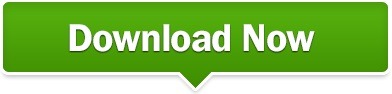
#AUDIFY TUTORIAL HOW TO#
#AUDIFY TUTORIAL INSTALL#
#AUDIFY TUTORIAL ANDROID#
#AUDIFY TUTORIAL WINDOWS#
Obviously this is a simple example, in real world use you'll likely want to handle messaging with the worklet, run getDevices() and return the result etc. In this tutorial, well go through the basics of the Laravel framework by. In short it reads your notifications and smartly skips the annoying notifications.
#AUDIFY TUTORIAL ANDROID#
warn ( "Rt device routing failed", reason ) ) Introduction: Audify ReviewToday, marketers and business owners are using. I just released a new android app called Audify in the Playstore.
#AUDIFY TUTORIAL INSTALL#
Download GameLoop from the official website, then run the exe file to install GameLoop 2.
#AUDIFY TUTORIAL HOW TO#
In the main process, you'll need to instantiate your BrowserWindow with a webPreferences options object that includes ). How to play Audify Read Aloud Web Browser with GameLoop on PC 1. Note also the warning in the Electron docs about using native addons in workers, but I have not run into any of the problems mentioned there while using Audify. On Mac, you'll need to use Electron 14+ for it to work well because of Chromium Mac-specific issues with audioWorklet in earlier versions. Your Galaxy device is great for so many things watching videos, playing games, and listening to all of your favourite tracks. You will learn how to record audio, audio editing.
#AUDIFY TUTORIAL WINDOWS#
On Windows I have it working well with Electron 12+. How to Record & Use Complete Audacity (2022) - Beginners Tutorial - YouTube A complete Audacity tutorial for beginners using Audacity 3.1.3. Was thinking of publishing a package for this if there's demand since there's not much info on the web about how to do this. There are a few gotchas bc of Electron, Chromium, and Web Audio API quirks but I have it working pretty well now. Or if anyone has any feedback/ideas for better implementation I'm open to hearing. If anyone's more curious I can post some sample code. I may open a separate issue about that to investigate further if I can't figure it out. It lets you create playlists from a variety of sources, and comes with a huge range of customization options. If you want to take a shortcut, have a look at the ready-made HTML5 Audio Player available on Envato Market. Only issues I came across is that some ASIO devices I tested did not seem to work with in RtAudio. During this tutorial Im going to be introducing you to HTML5 audio and showing you how you can create your own player. I connect it to a Web Audio node back in the main thread (in my case I connect my main master output node to the worklet), and the audio is routed to the RtAudio stream nicely, tested up to 32-bit 96kHz output, no glitching. So I have the worklet itself instantiate RtAudio from audify and pipe the raw input PCM data directly to rtAudio.write() (in Electron worklets can call Node.js modules as long as nodeIntegrationInWorker is true). The prebuilds are for Node v12.11.x+, v13.x.x, v14.x.x, v15.x.x, v16.x.x, v17.x.x and Electron v8.x.x, v9.x.x, v10.x.x, v11.x.x, v12.x.x., v13.x.x., v14.x.x, v15.x.x, v16.x.x.In case anyone comes across this just wanted to post the solution I settled on, the best way to get Web Audio raw output buffers in realtime seems to be via an audioWorklet, which is actually a pretty simple method and no need to mess with WebRTC streams at all. Most regular installs will support prebuilds that are built with each release.
Complete API for realtime audio input/output across Linux (native ALSA, JACK, PulseAudio and OSS), Macintosh OS X (CoreAudio and JACK), and Windows (DirectSound, ASIO and WASAPI) operating systems using C++ RtAudio library.
Decode Opus packets to 16-bit integer PCM or floating point PCM using C++ Opus library.
Encode 16-bit integer PCM or floating point PCM to Opus packet using C++ Opus library.
Audify.js - Play/Stream/Record PCM audio data & Encode/Decode Opus to PCM audio data Features
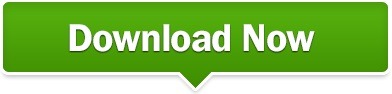
0 notes
Photo

How to install Laravel 5.7 in Windows, Mac and Linux ☞ https://medium.com/@how2webofficial/how-to-install-laravel-5-7-in-windows-mac-and-linux-6a416f15b5b0 #php #Laravel
1 note
·
View note
Photo

How to install Laravel 5.7 in Windows, Mac and Linux ☞ https://medium.com/@how2webofficial/how-to-install-laravel-5-7-in-windows-mac-and-linux-6a416f15b5b0 #php #Laravel
1 note
·
View note
Text
Phpstorm Xdebug Laravel

Phpstorm Xdebug Laravel Tutorial
Phpstorm Xdebug Laravel Artisan Serve
Xdebug Phpstorm Cli
Integrate Xdebug with the PHP interpreter Open the active php.ini file in the editor: In the Settings/Preferences dialog Ctrl+Alt+S, click PHP. On the PHP page that opens, click next to the CLI Interpreter field. I have a AngularJS + Laravel application and not able to setup debugging. On project root folder I have a PHP file and the debugger breaks at this file always. I use PHPStorm and have unchecked the '.
Features
Lots of PHP developers create their applications using Laravel, a free, open source PHP web application framework. It is built on top of several Symfony components, and provides a development framework that makes common tasks such as authentication, routing, sessions and caching much easier to implement.
Last summer, we introduced support for Blade, the template language used by Laravel. Recoverit download mac. Support for artisan, the command line tool for Laravel developers, is baked into PhpStorm as well. Using the Laravel plugin and the Laravel IDE helper, we can further extend PhpStorm’s support for Laravel applications. Let’s see how!
The Laravel IDE Helper
After making sure Composer is available for use in our project, we can install the Laravel IDE helper into our project using the Composer | Add dependency… context menu. We can search for barryvdh/laravel-ide-helper and click Install to download the package and add it to our project.
After registering the ‘BarryvdhLaravelIdeHelperIdeHelperServiceProvider’service provider in our application and running artisan ide-helper:generate, PhpStorm will have code completion support and syntax highlighting for many of Laravel’s facades.
The Laravel Plugin for PhpStorm
To further enhance the Laravel experience, we can also install the Laravel Plugin. Under Settings (Preferences) | Plugins, click the Browse repositories… button and search for Laravel. The Install plugin button will download and install the plugin into our IDE.
Restart the IDE and enable the plugin under Settings (Preferences) | Other Settings | Laravel Plugin | Enable Plugin for this Project. All of a sudden, PhpStorm will know what all Laravel facades do, and provide code completion for controllers, views, routes, configuration, translations and many other things!
There’s not only code completion… We can navigate to these items as well! Using Ctrl+Click (CMD+Click on Mac OS X) or Go To Declaration (Ctrl+B / CMD+B), PhpStorm will navigate us to where, for example, a configuration entry is declared.
Working in Blade templates? The Laravel plugin also enhances that experience, for example with code completion for @section directives.
Anxious to learn more? Check our Laravel tutorial, which covers getting PhpStorm ready for Laravel development, code completion, navigation, automatic code inspections, command line tool support, debugging and unit testing!
Are you a Laravel developer? Give PhpStorm 8 a try! We have an elaborate tutorial on Laravel support in PhpStorm which will help you get the most out of our IDE. Your feedback is very welcome through the issue tracker, by posting in the comments below, or in our forums!
Develop with pleasure! – JetBrains PhpStorm Team
Stef Rouschop
min read
TLDR;
This guide will make you install Xdebug on your Mac without the performance downsides, but still being able to use all the Xdebug goodnesses. Most Xdebug setups only allow you to use it through a web browser plugin. This is not helpful when you’re following a TDD approach. So we’ll get it to work right from your tests in PhpStorm, no browser needed!
Having tests is awesome!
I’m a huge fan of tests in Laravel and try to develop as much as possible using the TDD approach. When a project grows over the years, your tests are becoming like a guard that will tell when you messed up functionality by adding or changing some code later on. This gives a peace of mind and has saved my bacon many times already.
PhpStorm has a great GUI for running PHPUnit tests where you’re able to click directly on the links to the scripts where a test fails. I love this workflow and I’ve never used phpunit on the command line since. Praat phonetics. However, when your tests fail, it can become somewhat cumbersome to figure out what is going on. The first thing I always do is add ->dump() to the request, that will point me in the right direction most of the time. But there are cases where you really need to dig into the code. This is where I previously placed some dd() in the code and then tried to follow the steps. Raise your hand if you’ve been there 🤚!
Xdebug is a wonderful tool that can help you with that, but I previously used it a long time ago with a browser plugin. Since PHPUnit gets really slow when Xdebug is installed and it also impacts the composer performance, I removed it from my system and never used it since. Until I recently discovered “on-demand Xdebug” in PhpStorm! This will not enable Xdebug by default, and will only use it when you need to.It’s really simple to set up and I love using it! You can also use it directly in your tests, so you don’t have to recreate the situation in your browser. I’ll show you how to install and use it in this article.
Install
In our company we only use Mac’s, I have no idea how to set this up on Windows, so you’ll have to google around if that’s your case. For Linux, it will more or less be the same (except for PHP installation) I think.
I’m assuming you’ve been using Homebrew to install the latest version of PHP. It’s as simple as brew install php.
Extensions as Xdebug have recently been removed from Homebrew and need to be installed using PECL. Luckily that is also really easy!pecl install xdebugThe install will add a reference to Xdebug in your php.ini file so it will be loaded by default. We don’t want that! So we’ll remove this reference. Here’s how to do it:On your command line enter: php --ini this will give you the path of the php.ini file that is used on your system.
Open the file in an editor of your choice, or use the default editor for this filetype. In the case of our example, we can do this with the command open /usr/local/etc/php/7.2/php.ini. This will open the php.ini file. We can see the reference added by the Xdebug installer on line 1: zend_extension=”xdebug.so”. We need to remove this line so Xdebug is not loaded by default anymore. Twitch deere. There, all done 🥳!

PhpStorm setup
I’ll assume you have a setup for your TDD workflow in PhpStorm. The purpose of this guide is only to extend it with Xdebug. If you don’t have it, here is an old but still relevant video from Laracasts.com: Be Awesome in PHPStorm: Testing in PHPStorm.
We will need to tell PhpStorm where Xdebug is located for using it on demand. In the settings navigate to Languages and Frameworks and then PHP. On the CLI Interpreter click on the … button like in the screenshot.
Now we can specify where Xdebug is located on your system. In our example this is in /usr/local/lib/php/pecl/20170718/xdebug.so, but this path depends on the version and can be different on your system. So be sure to click on the folder icon to navigate through your system and find it.
When the path is correct and you hit the refresh button, you will see the Xdebug version that was found by PhpStorm.
Using it
Phpstorm Xdebug Laravel Tutorial
For sake of simplicity, we’ll create a simple test where we assert the content of two routes. The routes we’re about to test will just return some variables, nothing fancy going on here, you’ll get the idea. Laravel makes creating tests really easy with the artisan helper php artisan make:test TwoRoutesTest.
In the image below you can see how the tests are run when you’ll hit the green “play” button, nothing new here. Did you also know about the SHIFT + CTRL + R shortcut? Place your cursor in a test and hit the shortcut and only this single test will run. When you place the cursor outside of a test, all the tests of this test-file will run. I really love this shortcut 😍!
Now, let's use Xdebug!
Phpstorm Xdebug Laravel Artisan Serve
Go to your code and place some breakpoints on the left side of the lines. They will be marked with red circles when you click them. This time, don’t click the green “play” button, but the red bug on the right side of it.
Xdebug Phpstorm Cli
The test will stop on the first breakpoint. You’ll get a nice overview of all (global) variables in the debug screen. When you press the green “play / pause” button on the left side of the screen you’ll go to the next breakpoint. You can really dig in the code now to figure out where your bugs happen. I won’t go into detail about all the PhpStorm/Xdebug functionality. That might be a completely different blog post.
Happy debugging
I hope this will enhance your debugging workflow as much as it did for me!

0 notes
Text
Laravel Beginner tutorial | Complete Guide to Install Laravel on macOS
Laravel Beginner tutorial | Complete Guide to Install Laravel on macOS
[ad_1] Install Laravel on macOS. Setting up Php, Mysql and Composer to setup laravel environment. Installing and setting Sequal Pro for Mysql GUI Installing Brew … source [ad_2]
View On WordPress
#bitfumes laravel#getting started with laravel (php framework) - the basics#how to install laravel on mac#install composer mac globally#install composer mac mojave#install composer mac os sierra#install laravel on mac#installing laravel#Laravel#laravel 2019 the complete guide with real world projects#laravel 2019 tutorial#laravel 5.8#laravel 5.8 features#laravel 5.8 tutorial#laravel tutorials from scratch to advanced#laravel valet mac#learn laravel#php framework laravel
0 notes
Text
List Of Free Courses To Do In 2021
ASSLAMOALAIKUM !!
As I promised you guys for free courses in my last post and I noticed so many people want to learn something but they can’t afford expensive courses or they don’t know where to start. There shouldn’t be any compromise on getting yourself educated. So, here is the list of free courses for your Self Learning.
Disclaimer : These courses are for educational purpose only. It is illegal to sell someone’s courses or content without there permission. I’m not the owner of any of these courses. I’m only willing to help you and I don’t earn from this blog or any links.
All courses are in English Language.
How to Download
Download & Install uTorrent app in your Laptop or Mobile
Choose your course from the list below
Click the course title & it will download a (.torrent) file
Launch (.torrent) file and click OK
Now download will start & it’ll take time depending on your internet speed
Islam
Basics of Islamic Finance [download] [info]
Arabic of the Quran from Beginner to Advanced [download] [info]
How to read Quran in Tajweed, Quranic Arabic Course [download] [info]
Draw Islamic Geometric Patterns With A Compass And Ruler [download] [info]
Digital Marketing
The Complete Digital Marketing Course — 12 Courses in 1 [download] [info]
Ultimate Google Ads Training 2020: Profit with Pay Per Click [download] [info]
Digital Marketing Masterclass — 23 Courses in 1 [download] [info]
Mega Digital Marketing Course A-Z: 12 Courses in 1 + Updates [download] [info]
Digital Marketing Strategies Top Ad Agencies Use For Clients [download] [info]
Social Media Marketing + Agency
Social Media Marketing MASTERY | Learn Ads on 10+ Platforms [download] [info]
Social Media Marketing Agency : Digital Marketing + Business [download] [info]
Facebook Ads & Facebook Marketing MASTERY 2021 [download] [info]
Social Media Management — The Complete 2019 Manager Bootcamp [download] [info]
Instagram Marketing 2021: Complete Guide To Instagram Growth [download] [info]
How Retargeting Works–The Complete Guide To Retargeting Ads! [download] [info]
YouTube Marketing & YouTube SEO To Get 1,000,000+ Views [download] [info]
YouTube Masterclass — Your Complete Guide to YouTube [download] [info]
Video Editing + Animation
Premiere Pro CC for Beginners: Video Editing in Premiere [download] [info]
Video Editing complete course | Adobe Premiere Pro CC 2020 [download] [info]
Learn Video Editing with Premiere Pro CC for beginners [download] [info]
2D Animation With No Drawing Skills in AE [download] [info]
Maya for Beginners: Complete Guide to 3D Animation in Maya [download] [info]
After Effects — Motion Graphics & Data Visualization [download] [info]
After Effects CC 2020: Complete Course from Novice to Expert [download] [info]
Graphic Designing
Adobe Photoshop CC — Essentials Training Course [download] [info]
Photoshop CC Retouching and Effects Masterclass [download] [info]
Graphic Design Masterclass — Learn GREAT Design [download] [info]
Graphic Design Bootcamp: Photoshop, Illustrator, InDesign [download] [info]
Canva 2019 Master Course | Use Canva to Grow your Business [download] [info]
CorelDRAW for Beginners: Graphic Design in Corel Draw [download] [info]
Learn Corel DRAW |Vector Graphic Design From Scratch | 2020 [download] [info]
Digital Painting: From Sketch to Finished Product [download] [info]
The Ultimate Digital Painting Course — Beginner to Advanced [download] [info]
Graphic Design Masterclass Intermediate: The NEXT Level [download] [info]
Amazon & Dropshipping
How to Start an Amazon FBA Store on a Tight Budget [download] [info]
The Last Amazon FBA Course — [ 2020 ] Private Label Guide [download] [info]
Amazon Affiliate Marketing Using Authority Site (Beginners) [download] [info]
Amazon Affiliates Mastermind: Build Authority Sites [download] [info]
Amazon FBA Course — How to Sell on Amazon MASTERY Course [download] [info]
The Complete Shopify Aliexpress Dropship course [download] [info]
Virtual Assistant
New Virtual Assistant Business — Your Blueprint to Launch [download] [info]
Must-Have Tools for Virtual Assistants [download] [info]
Learn How To Hire and Manage Your Virtual Assistants [download] [info]
Common Virtual Assistant Interview Questions (and Answers) [download] [info]
WordPress
Wordpress for Beginners — Master Wordpress Quickly [download] [info]
Become a WordPress Developer: Unlocking Power With Code [download] [info]
How To Make a Wordpress Website -Elementor Page Builder [download] [info]
The Complete WordPress Website & SEO Training Masterclass [download] [info]
Complete WordPress Theme & Plugin Development Course [2020] [download] [info]
How to build an ecommerce store with wordpress & woocommerce [download] [info]
Website Development for Beginners in Wordpress [download] [info]
Web Design with WordPress: Design and Build Great Websites [download] [info]
Web Development + SEO
The Complete Web Developer Course 2.0 [download] [info]
Build Websites from Scratch with HTML & CSS [download] [info]
Django 3 — Full Stack Websites with Python Web Development [download] [info]
Web Development: Make A Website That Will Sell For Thousands [download] [info]
Set up a localhost Web Server for Faster Website Development [download] [info]
Website Design With HTML, CSS And JavaScript For Beginners [download] [info]
Adobe Muse CC Course — Design and Launch Websites [download] [info]
SEO 2020: Complete SEO Training + SEO for WordPress Websites [download] [info]
Complete SEO Training With Top SEO Expert Peter Kent! [download] [info]
SEO AUDIT MASTERCLASS: How to do a Manual SEO Audit in 2020 [download] [info]
Freelancing
Seth Godin’s Freelancer Course [download] [info]
Fiverr Freelancing 2021: Sell Fiverr Gigs Like The Top 1% [download] [info]
Complete Web Design: from Figma to Webflow to Freelancing [download] [info]
Freelance Bootcamp — The Comprehensive Guide to Freelancing [download] [info]
Learn Photoshop, Web Design & Profitable Freelancing [download] [info]
Start a Freelance Business: Take Back Your Freedom Now! [download] [info]
How to Dominate Freelancing on Upwork [download] [info]
Copywriting — Become a Freelance Copywriter, your own boss [download] [info]
The Freelance Masterclass: For Creatives [download] [info]
Freelance Article Writing: Start a Freelance Writing Career! [download] [info]
Copywriting: Master Copywriting A — Z | Content Writing[download] [info]
Computer Science
Computer Science 101: Master the Theory Behind Programming [download] [info]
SQL — MySQL for Data Analytics and Business Intelligence [download] [info]
Spark and Python for Big Data with PySpark [download] [info]
Learn SAP ABAP Objects — Online Training Course [download] [info]
Build Responsive Real World Websites with HTML5 and CSS3 [download] [info]
Modern HTML & CSS From The Beginning (Including Sass) [download] [info]
Java Programming Masterclass for Software Developers [download] [info]
Java In-Depth: Become a Complete Java Engineer! [download] [info]
MongoDB — The Complete Developer’s Guide 2020 [download] [info]
Complete Whiteboard Animation in VideoScribe — 5 Animations [download] [info]
The Complete React Native + Hooks Course [2020 Edition] [download] [info]
Flutter & Dart — The Complete Guide [2021 Edition] [download] [info]
Ultimate AWS Certified Solutions Architect Associate 2021 [download] [info]
Cisco CCNA 200–301 — The Complete Guide to Getting Certified [download] [info]
App Development
Mobile App Development with PhoneGap [download] [info]
Desktop Application Development Windows Forms C# [download] [info]
Python Desktop Application Development with PyQt [download] [info]
GUI Development with Python and Tkinter [download] [info]
Cross-platform Desktop App Development for Windows Mac Linux [download] [info]
The Complete Android Oreo Developer Course — Build 23 Apps! [download] [info]
The Complete Android App Development [download] [info]
Complete VB.Net Course,Beginners to Visual Basic Apps-7 in 1 [download] [info]
Learning Visual Basic .NET — A Guide To VB.NET Programming [download] [info]
Game Development
Lua Programming and Game Development with LÖVE [download] [info]
Unreal Engine C++ Developer: Learn C++ and Make Video Games [download] [info]
Complete C# Unity Game Developer 2D [download] [info]
Complete C# Unity Game Developer 3D [download] [info]
Python Bootcamp 2020 Build 15 working Applications and Games [download] [info]
RPG Core Combat Creator: Learn Intermediate Unity C# Coding [download] [info]
Make a fighting game in Unity [download] [info]
Coding
Ultimate Rust Crash Course [download] [info]
C Programming For Beginners — Master the C Language [download] [info]
Mastering Data Structures & Algorithms using C and C++ [download] [info]
C++: From Beginner to Expert [download] [info]
Lua Scripting: Master complete Lua Programming from scratch [download] [info]
PHP for Beginners — Become a PHP Master — CMS Project [download] [info]
Learn Object Oriented PHP By Building a Complete Website [download] [info]
PHP with Laravel for beginners — Become a Master in Laravel [download] [info]
Learn Python Programming Masterclass [download] [info]
Python Beyond the Basics — Object-Oriented Programming [download] [info]
Node.js, Express, MongoDB & More: The Complete Bootcamp 2021 [download] [info]
Node.js API Masterclass With Express & MongoDB [download] [info]
Engineering & Technology
Arduino Step by Step: Getting Started [download] [info]
Arduino Programming and Hardware Fundamentals with Hackster [download] [info]
Arduino Step by Step Getting Serious [download] [info]
Complete Guide to Build IOT Things from Scratch to Market [download] [info]
Introduction to Internet of Things(IoT) using Raspberry Pi 2 [download] [info]
Internet of Things (IoT) — The Mega Course [download] [info]
Automobile Engineering: Vehicle dynamics for Beginners [download] [info]
Automotive 101: A Beginners Guide To Automotive Repair [download] [info]
Mechanical Engineering and Electrical Engineering Explained [download] [info]
Basics Of PLC Programming From Zero Using LogixPro Simulator [download] [info]
Internal Combustion Engine Basics (Mechanical Engineering) [download] [info]
Deep Learning A-Z: Hands-On Artificial Neural Networks [download] [info]
Artificial Intelligence A-Z™: Learn How To Build An AI [download] [info]
Tensorflow 2.0: Deep Learning and Artificial Intelligence [download] [info]
Business & Management
Business Continuity Management System. ISO 22301 [download] [info]
The Data Science Course 2020: Complete Data Science Bootcamp [download] [info]
An Entire MBA in 1 Course:Award Winning Business School Prof [download] [info]
Brand Management: Build Successful Long Lasting Brands [download] [info]
IT Help Desk Professional [download] [info]
Ethics and Attitude in the Office [download] [info]
The Ultimate Microsoft Office 2016 Training Bundle [download] [info]
How to Sell Anything to Anyone [download] [info]
The Complete Communication Skills Master Class for Life [download] [info]
Business Ethics: How to Create an Ethical Organization [download] [info]
Others Mixed
Blogging Masterclass: How To Build A Successful Blog In 2021 [download] [info]
Blogging for a Living — Perfect Small Budget Project [download] [info]
The Complete JavaScript Course 2021: From Zero to Expert! [download] [info]
The Complete Foundation Stock Trading Course [download] [info]
Lead Generation MASTERY with Facebook Lead & Messenger Ads [download] [info]
Data Entry Course for Beginners [download] [info]
SAP WM Course on RF/Mobile Data Entry [download] [info]
The complete AutoCAD 2018–21 course [download] [info]
Complete course in AutoCAD 2020 : 2D and 3D [download] [info]
The Complete Foundation FOREX Trading Course [download] [info]
Complete Fitness Trainer Certification: Beginner To Advanced [download] [info]
Health Coaching Certification Holistic Wellness Health Coach [download] [info]
Chinese language for beginners : Mandarin Chinese [download] [info]
Learn Italian Language: Complete Italian Course — Beginners [download] [info]
Emotional Intelligence: Master Anxiety, Fear, & Emotions [download] [info]
Accounting & Financial Statement Analysis: Complete Training [download] [info]
Accounting in 60 Minutes — A Brief Introduction [download] [info]
The Complete Cyber Security Course : Hackers Exposed! [download] [info]
How To Be Successful in Network Marketing [download] [info]
Create and Sell Online Courses in Website with WordPress CMS [download] [info]
Teacher Training — How to Teach Online — Remote Teaching 1Hr [download] [info]
Sell Your Art Masterclass [download] [info]
The Ultimate Guide To Food Photography [download] [info]
Fundamentals of Analyzing Real Estate Investments [download] [info]
1 note
·
View note
Text
Laravel Ecosystem – An Overview
For Free consultation or demo
Laravel is the most happening framework these days. Some of its great features are the intuitiveness, speed, scalability, and high cost-effectiveness. As per the survey report by Enlyft, Laravel is most popular in the United States. The Laravel ecosystem provides powerful security features, such as checking active users, BCrypt hashing, password reset, and encryption, within the framework.
Laravel is a simple yet robust model-view-controller (MVC) framework created for PHP web application development. It became one of the most popular PHP framework thanks to the rich set of functionalities that optimize the development process. Laravel environment facilitates fast development cycles and so delivers the business value relatively quickly. The Laravel brand offers two development environments, one runs locally on your Machine and one is a pre-packaged Vagrant box that has virtually everything you need.

Development Environment:
Laravel Valet configures the Mac to always run Nginx in the background when the machine starts. Then, using DnsMasq, Valet proxies all requests on the *. test domain to point to sites installed on the local machine.
Laravel Homestead is the official Laravel development environment. Powered by Vagrant, Homestead gets your entire team on the same page with the latest PHP, MySQL, Postgres, Redis, and more.
Packages and tools:
Laravel Passport is native OAuth 2 server for Laravel apps. Like Cashier and Scout, you’ll bring it into your app with Composer. It uses the League OAuth2 Server package as a dependency but provides a simple, easy-to-learn and easy-to-implement syntax.
Laravel Scout provides a simple, driver-based solution for adding a full-text search to the Eloquent models. Using model observers, Scout will automatically keep the search indexes in sync with the Eloquent records.
Laravel Dusk provides an expressive, easy-to-use browser automation and testing API. Dusk is an end-to-end browser testing tool for JavaScript enabled applications. It can work with any Selenium browser, but it comes with ChromeDriver by default which will save you from installing JDK or Selenium.
Laravel Socialite provides an expressive, fluent interface to OAuth authentication with Facebook, Twitter, Google, LinkedIn, GitHub, GitLab, and Bitbucket.
Laravel Echo is a JavaScript library that makes it painless to subscribe to channels and listen for events broadcast by Laravel. Laravel Echo is a tool that makes it easy for you to bring the power of WebSockets to your Laravel applications.
Laravel Mix is a tool for compiling and optimizing assets in a Laravel app. It’s similar to a build tool like gulp, Grunt and such like. it’s specific to Laravel but can also be used externally as an npm package. Laravel Mix covered 80% of Webpack’s use case to make compiling assets easier.
Laravel Cashier provides an expressive, fluent interface to Stripe’s and Braintree’s subscription billing services. In addition to basic subscription management, Cashier can handle coupons, swapping subscription, subscription “quantities”, cancellation grace periods, and even generate invoice PDFs.
Laravel Envoy provides you a simple and elegant way to run common tasks on your remote servers. If you have ever used Fabric, Capistrano or other tools for managing remote tasks, you already have an idea of how Envoy tasks will look like.
Paid tools and services:
Laravel Forge is a tool for deploying and configuring web applications. It was developed by the makers of the Laravel framework, but it can be used to automate the deployment of any web application that uses a PHP server.
Laravel Envoyer is a zero-downtime deployer for PHP & Laravel projects, which means it is a tool that you connect to your server to run your deploys, and which uses a series of tools to ensure that all of the preparation work each deploy needs in order to run.
Laravel Spark is designed with only one goal in mind, to make scaffolding out a billing system for a SaaS app easy. It features team management, user roles, recurring billing through Stripe, and much more.
Laravel is an optimal solution not only for developing new business ideas but also for existing projects that can shift from their previous frameworks thanks to relatively low barriers to entry. Being up to date with the new tools and packages speeds up the development process, and optimizes the quality of the projects. According to the BuiltWith report, worldwide 150,496 live websites are currently using Laravel.
Do you have a project in your mind and want to do it using the Laravel web framework? Are you looking to hire Laravel developers and experts? We are here to help you out. Contact us at [email protected]
#hire laravel developer#Laravel ecosystem#laravel development services#php framework#europe#saas development company
0 notes
Text
Exciting New Tools for Designers, September 2020
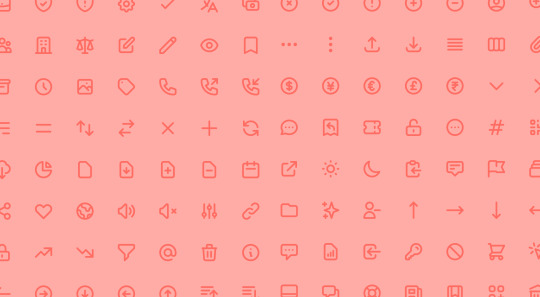
It’s fun to see new website design tools that reflect current times and the state of the world. That’s very true this month with new databases devoted to diversity and women in technology, as well and resources to make your design life easier.
Here’s what’s new for designers and developers this month:
Ztext.js
Ztext.js is an easy to implement, three-dimensional typography tool for the web that works with any font you want to use. With the popularity of 3D effects and animation, this tool has a lot of practical applications. Everything you need, including documentation, is available from developer Bennett Feely on his website and GitHub. (It’s free but you can show appreciation with a donation if you like it.)

Gradient Magic
Gradient Magic is a free gallery of fun and interesting CSS gradients. You can sort through a random selection or by category of color to find just the right gradient for your project. Some of them would make really neat backgrounds or image overlays.

Impossible Checkbox
Impossible Checkbox is a fun little divot that you’ll want to play with and emulate. Click or tap the slider to activate and a nifty little friend pops up. Now here’s the fun part: You can’t leave it checked, and take note of the changing expression of the checkbox character.

Diversify Tech
Diversify Tech isn’t your average job board; it is a collection of resources – and opportunities – for underrepresented people in technology. It includes a weekly roundup and everything from scholarships, to events, to jobs, to speaking opportunities.

Women in Tech
Women in Tech is a list of apps made by women. The apps are ranked and chosen based on upvotes and is a good resource if you want to help support women-owned projects. Search or submit an app for inclusion.

Devello Studio
Devello Studio is a tool that allows you to write code in the cloud. You don’t have to install anything and no matter where you are, just can open a project in-browser, and continue development where you had left off last time. Plus, it works with GitHub support built right in.

Hustl
Hustl is a premium Mac app that allows you to create time-lapse videos of your screen. Use it to show off work or projects or create a cool video for your portfolio. Plus you can use it to capture just one active app so you don’t have to do a lot of editing later.

FeedBaxley
FeedBaxley is a user feedback tool that helps you (and users) figure out what’s frustrating before it becomes a real issue. You can customize everything to match your brand and set it up with copy and paste tools. Feedback integrates with Slack, making it easy for you to analyze information with a team.

BestTime
BestTime launched a major update with a new tool that makes it possible to analyze visitor peaks of public business (cafe, gym, etc) for whole areas. Using the heatmap API you can find businesses at popular times, locations, or by business type.

Pixeltrue
Pixeltrue is a new collection of free SVG illustrations and Lottie animations in a trendy style. They are available for commercial and personal use and add a bit of whimsical delight to website projects. (The error illustrations are particularly fun.)

Previewed
Previewed has tons of cool and realistic mockups that you can use to create the perfect setting for digital projects. You can find mockups for a variety of devices and cool panoramas that work perfectly for elements such as app store previews.

Alt Text Overlay Bookmarklet
The Alt Text Overlay Bookmarklet solves a common problem: It shows what images use alt text and what that text is. The tool was created by Christian Heilmann and he’s put it on GitHub for you to play with and test.

MergeURL
MergeURL allows you to merge and shorten up to five links. Enter the links and mergeurl.com/o/xxxxx, for example, will open all the URLs associated with that link. The tool is free to use and you don’t have to register to use the service.

Infinity Search
Infinity Search is a new search engine that lets you look for things privately and efficiently. Search the web, images, or videos. Here’s a little about how it works: “While we retrieve results from other search engines like Bing and Wikipedia, we also have our own indexes of links that are displayed in our search results. We are actively working on improving these indexes and they will only get better.”

Blade UI Kit
Blade UI Kit is a set of renderless components to use in Laravel Blade Views. It’s built for the tall stack and is completely open source. It includes 26 components and you can contribute as well.

Trusted News
Trusted News is a Google Chrome extension that uses AI to assist in evaluating the quality of the online content. In its first release, it scores the objectivity for a selected article, testing whether it is written from a neutral perspective as opposed to a subjective one.

BaseDash
BaseDash allows you to edit production data without coding. You can make changes to the database with the ease of a spreadsheet. This tool makes it easy to find and edit information in a hurry. It works with all major databases including MySQL, PostgreSQL, Amazon Redshirt, Microsoft SQL Server, and more.

Email2Go
Email2Go is a service that helps you create email templates and test them on dozens of physical devices and applications. It’s free right now while it is in early release.

Iconscout Converter
The Iconscout Converter allows you to convert icons and images from one file format to another for free. Convert SVG, PNG, JPG, and PDF with a single click.

Shape 2
Shape 2 is a massive collection of 5,000+ unique icons and illustrations with a full-blown web editor. Customize colors, stroke width, size and full variations that can export to SVG, PDF, PNG, GIF, and React. This is a premium tool and includes a discounted release price for now.

Aestetico
Aestetico is a beautiful sans serif that includes a massive family with 54 styles. This premium typeface is highly readable and has modern lines and curves that make it a great option for a variety of uses.

Arcades
Arcades is a modern display font with a retro, 1980s-style vibe. It includes regular and italic styles.

Brimington
Brimington is a handwriting style typeface with rough strokes and smooth curves. It includes a set of 227 characters and 219 glyphs in a readable design.

California Signature
California Signature is a typeface duo with a slab serif and handwriting style that are perfectly paired. The thick and thin options provide a yin and yang effect.

Eastblue
Eastblue is a script typeface with long swashes and interesting curves. It includes a solid character set and is free for personal use only.

Source from Webdesigner Depot https://ift.tt/3cfywkO from Blogger https://ift.tt/3chXMqw
0 notes
Link

Disclaimer: I’m writing about my experience with major OS (Windows 10, macOs High/Sierra, Ubuntu/Manjaro) using a Solid State Drive. It has a huge impact in term of speed and it could be different from your own experience.
Hello there. To begin with, this post isn’t about what’s the best OS for everyday programming, it could depend on the stack used, Misc programs and specially YOU, so i’ll try to describe all the good/bad things that happened during my everyday workflows.
But before that I should let you know my programming stack so you won't get confused later. I mainly use:
PHP frameworks and CMS
nodejs frameworks for frontend
react native/ionic for mobile dev
Photoshop (with CssHat) for HTML Integration, banner for mobile apps.
ms office due to my current job.[1]
Ubuntu (Unity/Gnome):
By the end of 2015 and after a good run with Windows 7 and using Ubuntu just occasionally in virtual machines I thought I would give it a shot with a daily usage so I installed the 15.10 version. back then i was programming in PHP, Java and C# (because of my Software engineering Studies), php and apache had great performances locally, same for java but used a windows 7 VM for Visual Studio, Ms Office and Adobe Photoshop, because all the alternatives (Darkable/Gimp, Open office) weren't at the same levels. I tried but the more you use them the more you notice their weak points such as ease of use, backward compatibility.
I had a good (exactly 2 years) run switching between Unity and Gnome DE (I was the n°1 hater for KDE btw), but over time and even with SSD it felt a kinda slow (I was always stuck with 16.04 LTS) and honestly, I wasn’t fan of the Ubuntu’s PPAs either and then I discovered the Hackintosh community.
macOs (10.12/10.14)
So after a hell of an installation process I managed to run macOs Sierra smoothly on a laptop that has hardware near to macbook pro late 2012 (HP elitebook 840 G1). Apps installed with one simple drag n’ drop (applies to android studio too). It run the Android Virtual Device smoother than windows 7 and ubuntu with the same laptop, i was very surprised, the memory management, the apps integration and the overall stability was so great. At that time I finished my studies so no more Java or .Net programming, and the adobe/ms office suite was a strong point compared to Linux in general so every program ran natively without the need of any VM, with our beloved Unix cli.
The only drawback I had with mac, or with hackintosh, is the system updates/upgrades it was so painful to do it breaks your system every time, I was backing up the whole bootable system image whenever I attempted to update. Because the Kexts (Kernel extensions or “drivers”) weren’t always backward compatible.
So in the end i was thinking to go back to linux again but not sure which distribution i will stick with again, I wanted a stable distro that i forgot completely about something called upgrades of “big updates”. In the meantime I give Windows 10 another shot after hearing it got better and better in the last years.
And again, after 2 years with no workflow complaints I backed up my hackintosh installation and installed the last build of windows 10.
Windows 10.
I’ll resume my experience with one line: “not great, not terrible” Compared, again, to mac os the system was very smooth in every way, snapping windows, switching virtual desktops, programs and files search in the start menu, no problem but! I already missed the unix cli. Yeah I know there’s cmder and other tools. The overall performance was okay but there was some latency when compiling node js apps. My workflow didn’t change. I used Laragon for all my php projects with phpstorm and it was perfect honestly. On the other hand Android Emulator was terrible even with 8gb or ram and ssd, mac os was handling it way better.
In the meantime I played with some linux distros in VMs and made the choice: Manjaro, KDE flavor.
Manjaro:
“You said you hated KDE right?” well yes but for a cause, one I didn’t want to bring back the Gnome memories i had with Ubuntu and second, I disliked is because its similarity in UI compared to Windows in general, 10 specially then I found how very customizable was and again i’ll resume it with one line: “everything is a widget”. So in term of UI I made my simple comfortable setup.
Now in term of programs and workflow I still use PhpStorm for my php and nodejs projects, npm and yarn installed globally and surprisingly npm run very fast compared to windows and mac; git already installed, but for my php projects I migrate all of them to docker with docker compose, majority of projects were based on Laravel, Prestashop, Wordpress and old native php apps. I managed to dockerize some of them from scratch, some with Laradock.
Java/.Net: RIP.
For mobile development there were some struggles during configuring ionic and react native’s first run but done with them quickly, no problem with android studio but the emulator “again” wasn’t that good as mac os, but not that bad like windows. And I discovered a helpful package that cast my connected android device to my screen and it’s shown as a virtual device but a physical one, called scrcpy from the genymotion team!
And finally these are just some of the benefits why I picked manjaro:
No big breaking updates.
A rolling release distro.
Fast security patches.
The Great Arch User Repository (AUR)
Snap and Flatpak support (but why?)
Very stable.
But still there are some drawback, linux’s ones in general:
Still needing photoshop and lightroom.
Ms Office for work purpose (Managed to use Web version since we have ms365 but still miss Excel for heavy use)
Conclusion:
Finally and personally I’ll stick with linux for these main two reasons: native support for docker (future projects could be deployed with it) and the unix environment similarity to production servers (cli, ssh and packages’ configuration). I understand many of you will disagree for many things said in the post but that’s okay! because, finally, we choose what will help us to give the most of us in terms of productivity.
Thank you all for reading the most boring post ever made on Dev.to platform! I would gladly hear from you some of your thoughts and experiences as well. Thanks again! [1]
[1]: edit. added used stack and a conclusion.
0 notes
Text
A Recap of the 2019 CWP User Group
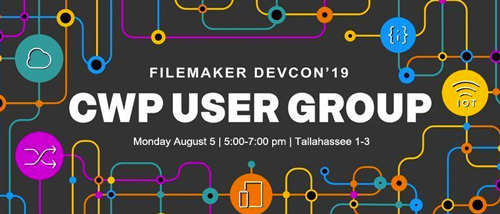
More presenters!
With some last-minute volunteering at this year’s CWP User Group at FileMaker DevCon (our 13th annual!), we had a record-high seven people share with the group.*
We saw:
Joel Shapiro @jsfmp (that's me) - details below…
Mark DeNyse @mdenyse, who demonstrated how, with his fmPDA, you can change just one line of legacy FX.php code to use the FileMaker Data API with a new FX.php DataSource class. He then showed techniques for using the Data API to store data passed to a SmartThings webhook, and also demonstrated how to pull weather data from multiple sources (Ambient and Weather Underground) with cURL and the Data API to display in an iOS SDK app.
Charles Delfs @mrdelfs, who talked about how they incorporate testing at four levels in their CWP service. He demoed UX pre-build testing, automated CWP testing, and FMP testing, using fullstory and UI-licious.
Steve Winter @steveWinterNZ, who showed us how he uses database abstraction to decouple an app from its underlying database. Using Doctrine and Symfony he demoed how he can change one line of code to switch between the FileMaker PHP API and the Data API, or potentially any other database connection. You can see his slides and resources on his blog
Mike Beargie @MikeBeargie, who showed us some work he's been doing with Laravel Nova.
David Nahodyl @bluefeathergrp, who showed off a clever mapping solution where they’re caching data as JSON in Amazon S3 instead of pulling it directly from the FileMaker database in order to both improve performance and reduce Data API usage. You can see the demo, using customer/customer as the username and password.
Lui de La Parra @lui_dog, who shared his fms-api-client and node-red-contrib-filemaker, along with Node-RED. “fms-api-client” is a FileMaker Data API client designed to allow easier interaction with a FileMaker database from a web environment. This client abstracts the FileMaker 17 & 18 Data API into class based methods. “node-red-contrib-filemaker” uses “fms-api-client” to connect via the FileMaker Data API to FileMaker Server and provide FileMaker nodes to Node-RED. Node-RED is a programming tool for wiring together hardware devices, APIs and online services in new and interesting ways. It provides a browser-based editor that makes it easy to wire together flows using the wide range of nodes in the palette that can be deployed to its runtime in a single-click.
My turn…
I started out mentioning a couple recent items that all CWP developers should be aware of:
FileMaker Server 17.0.3+ now installs PHP 7, but the PHP API isn’t compatible
For the first time since the FileMaker PHP API came out with FileMaker 9, the FMS installer now installs PHP 7.x. Unfortunately, the API itself has not been updated to be PHP 7-compatible. If you haven’t already updated your version of PHP to 7.x, the easiest way to have your CWP site work with PHP 7 is to use Steve Winter’s PHP API modification. It’s a simple switch of the original FileMaker.php file and FileMaker directory to the same-named versions in Steve’s download. Note: You may separately need to modify your own PHP code to be PHP 7-compatible
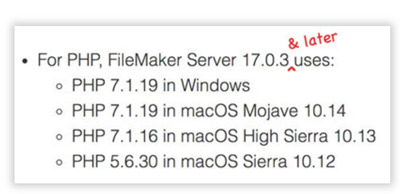
Changes to Java in FileMaker Server 17.0.3+
Due to changes in Oracle’s licensing of Java 8, using the Web Publishing Engine (WPE) for either the XML/PHP API or WebDirect in FileMaker Server 17 and 18 now requires us to either purchase an Oracle Java SE Subscription or use a free open source license of Java 8 (OpenJDK 8). Note: The Data API does not use the WPE and so is not impacted by this change.
Mike Duncan @SoliantMike has written a blog post that nicely describes how to deal with the change.
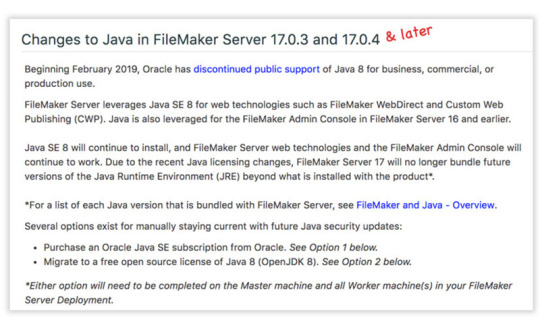
Who’s using the Data API in production CWP sites?
I then took a brief poll, for my own curiosity, to see how many people are using the Data API in their CWP sites. Very unscientifically… lots of people are(!) Some reported using fmPDA, some fmREST, and some RESTfm which now supports the Data API (yes, there’s fmREST & RESTfm). Presumably other people are connecting to the API in other ways, but they weren’t sharin’ :-P.
Scrollbars made visible on Mac and iOS — via CSS!
I’ve long been frustrated by the macOS/OS X and iOS default setting that hides scrollbars except when actively scrolling. I think this is Bad UX, as users often won’t realize that there’s more content for them to see. Fortunately, scrollbars can now easily be added using CSS (hurrah!) Technically, the CSS specification is about styling the scrollbar—which on Windows (where scrollbars always display) means you can make them look nicer—but to me the best part is that we can now make scrollbars always visible on Mac/iOS.
See the Pen xxKRgEB by joelshapiro (@joelshapiro) on CodePen.
According to Can I Use, browser support is now good (with the inclusion of the pseudo-elements). Even with no/limited support in Edge & IE, Windows users still get the default scrollbars; they’re just not styled.
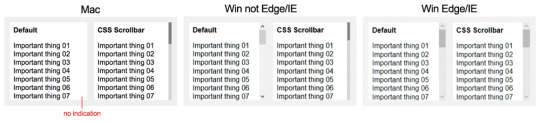
Quick tip: Emmet plugin
Just a quick mention of the handy Emmet plugin that can be added to many text editors and IDEs. It’s installed by default in VS Code (my editor of choice).
Emmet takes the snippets idea to a whole new level: you can type CSS-like expressions that can be dynamically parsed, and produce output depending on what you type in the abbreviation. Emmet is developed and optimised for web-developers whose workflow depends on HTML/XML and CSS, but can be used with programming languages too.
So typing something like:
div.wrapper>h1#main+p
will produce:
<div class="wrapper"> <h1 id="main"></h1> <p></p> </div>
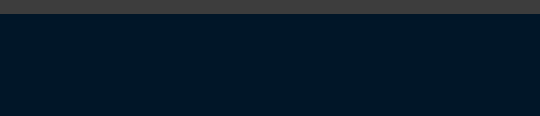
There’s a handy cheat sheet on their site.
And if I may…
*It really was great to have so many eager presenters, especially since just the day before I thought there’d only be three besides myself and we might end early. My request for you all is: Please consider sharing something with the group at next year's #ClarisEngage… but puh-leeze let me know in advance so I can plan (sleep) better.
I generally get notified about our room in the Spring and then I tweet about it and post about it in the FM Community. Please let me know you'd like to share as soon as you can after that. Thanks! :-)
0 notes