#insertimage
Explore tagged Tumblr posts
Text
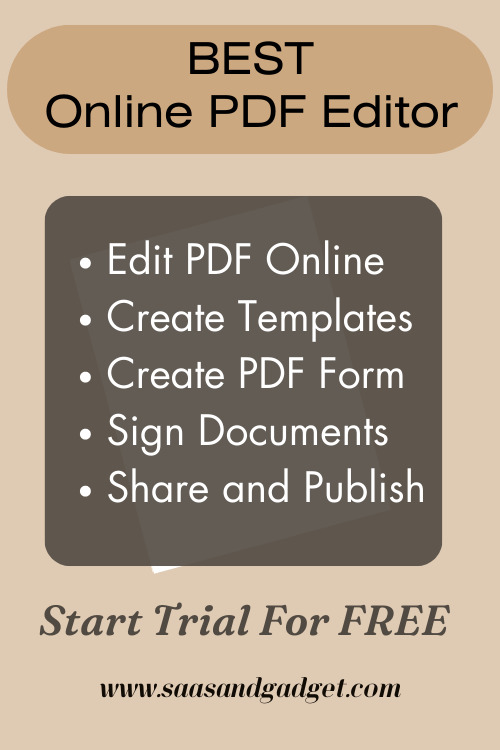
Click Here >>To Know More
#edit#my edit#editpdf#onlinepdfeditor#pdf#pdf pattern#pdfbooks#template#free template#ebook#createtemplate#insertimage#affiliate links
0 notes
Text
TREE STYLE TABS SAVE ME ................
#t.alk#SHES DOWNi already downloaded another extension that doesthe same thing.#something something tst when i go back 2 using her [insertimage w/ the WELCOME HOME CHEATER .thing
2 notes
·
View notes
Video
youtube
How to Insert Images into a Microsoft Word Table | Easy Picture Placehol...
#youtube#MicrosoftWord InsertImages WordTable WordTutorial ImagePlaceholder OfficeTips WindowsAdmin HowTo DocumentFormatting OfficeTutorials Producti
0 notes
Text
If I was a DigiDestined,
insertnewestMEPictureatages8,12,15,18,&30 inDigimonAdventureartstyleexceptwiththe DigimonTamerseyes!!
my Digimon partner's digivolution line would be:

Zurumon;

Pagumon;

Gazimon;

Devidramon;

Cyberdramon; and (whenever we matrix digivolve whilst she's in her Gazimon form)

Mugendramon/Machinedramon.
She'd be fem and her nickname would be Hōska (pronounced "hooska" & rhyming with "yoo-ma"; the ō is a stretched out o', not an ou), meaning Shadow, coz our 1st interaction consists of me looking at her shadow whilst she (in her Zurumon form) keeps rushing around all over the room & hiding. She's mischievous, often pulling practical jokes, and self-confident to the point of arrogance. Meanwhile, I'm quiet and humble to the point of lacking self-worth; this contrast between us causes friction often. However, we bit by bit grow closer as both of us improve at communication during our adventures and learn from each other. Although I'm nearly tech-illiterate, I study hard during our adventures (mostly due to my enjoyment for learning) to become good at handling various types of computers both to satisfy my own curiosity and to help Hōska in any way I can. Where she's creative & thinks of tactics mid-battle; I'd read factual books & write notes in order to use my research to help me figure out ahead of time strategies for any fight we know or suspect are gonna happen, Hōska's spontaneous cleverness filling out any holes my pre-made plans have since I of course can't see the future. Both of us are gluttons for food and new experiences, so we bond over those traits half the time.
Our Crest of Virtue is

Knowledge
& our Crest of Sin is

Greed.
The digivice which pops into existence upon me & Zurumon reaching the point in our platonic partnership/friendship where we view each other as best friends is a
Insertimage
D-Ark/D-Power digivice. It is medium violet with a lavender circular rim around its screen, a matching strap, matching buttons, and a square & dark grey screen which shows 1 of our 2 Crests whenever Hōska digivolves. (The digivice doesn't have a card slot.)
#alex#ali#digidestined#digimon partner#hōska#hooska#shadow#zurumon#pagumon#gazimon#devidramon#cyberdramon#machinedramon#mugendramon#digimon#digital monsters#digimon: digital monsters#digimon: digital monsters (1997)#crest of knowledge#crest of greed
8 notes
·
View notes
Text
Check out my newest tutorial - How to Fill A Shape With An Image in Microsoft Word. It will guide you through the process of inserting an image into a shape in Microsoft Word and aid in improving your graphic design skills. #imagefill #insertimage #microsoftwordtutorial #godservdesigns #shapefill #fillashape #graphicdesigner
BUY THE BLUE SKY FUNERAL PROGRAM TEMPLATE
https://etsy.me/3NSVLFn
#shapefill#wordtutorial#godservdesigns#diywordhack#insertimageintoword#funeralprogram#bluefuneralprogramtemplate#wordtemplate#Microsoft Word#image insertion#Graphic Design#Microsoft Office#Microsoft Word Tips#Tutorial for Beginners#DIY Design#Graphic Design in Word#Image Editing#Step-by-Step Guide#designtutorial#Document Editing
0 notes
Text
How to create-edit-delete a post in wordpress.
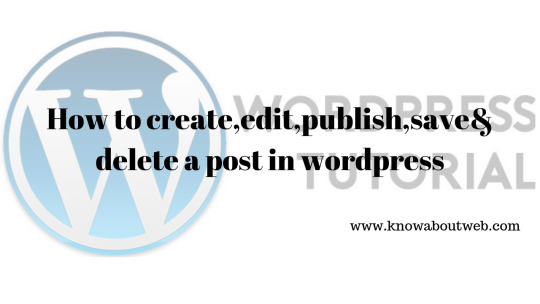
Are you looking for how to add a new post in wordpress?Then read this article fully to know more about each features.Lets learn how to create-edit-delete a post in wordpress.Wordpress has classic editor which is similar to text editor.In this modern era,there are page builders are also available.Some builders are free and pro.While others come along with their theme.
Page Builders
Elementor (free & pro versions availableVisual Composer(come along with theme)Divi Builder(come along with theme)Beaver Builder(free & pro version available)Themify Builder(pro & free version available)Page builder by Site Origin(pro & free version available)We will be teaching you each builders separately in upcoming tutorials.Classic editor has features like notepad and also can be coded in text tab.Lets learn how to create-edit-delete a post in wordpress.Step by step is shown here.
How to create-edit-delete a post in wordpress
Add new/Create a post in wordpress:
First step is to login to your dashboard.Click Post on the sidebar of dashboard.Now click add new button.Write title and description to create a post.
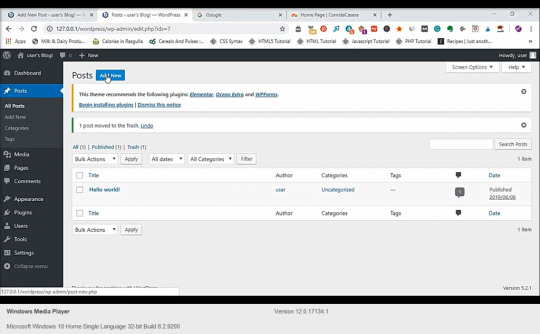
How to use Text Formatting:
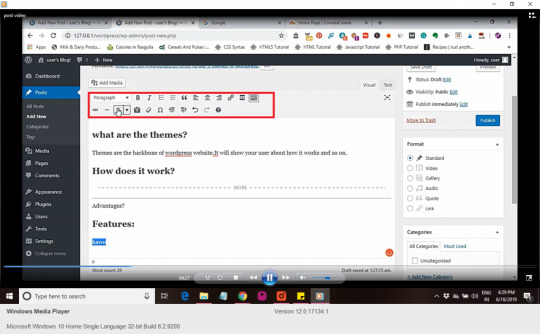
Text formatting icons:There is no need to explain these icons in detailsHeading type:Bold:BOLDItalic:ITALICBulletein listNumbered listBlockquote:Left alignCenter alignRight alignAttachment fileUnderline:abcStrikethrough:abcHorizontal line: Text color:Paste as textClear formattingSymbol:©Increase indentDecrease indentUndoRedoKeyboard shortcuts
How to insert image into post:
Click on the add media button.Then click upload button.Select the image and click upload and insert into post.You can also insert image through url.Click on the insert url link and then paste the url into tab.Press enter and then click insert into post button.
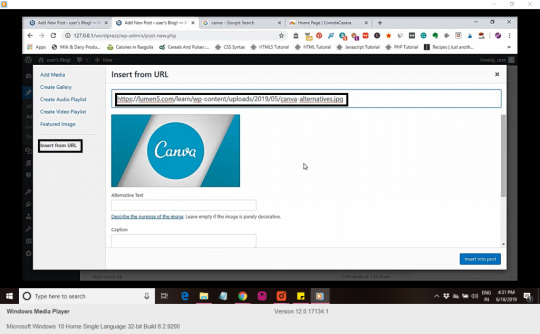
How to insert featured image into post
Click the add media button and then select featured image option.Then select the image in media library and click set as featured image option.
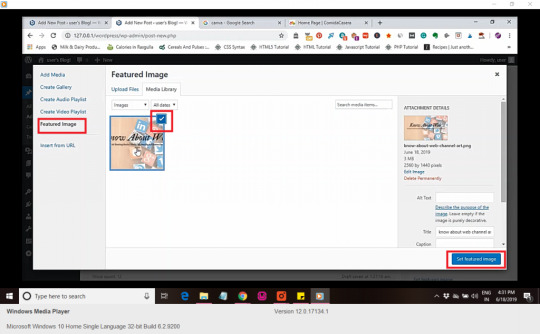
How to write html codes in post:
In the post click on the text tab on the corner.In this section you can add html codes if needed.
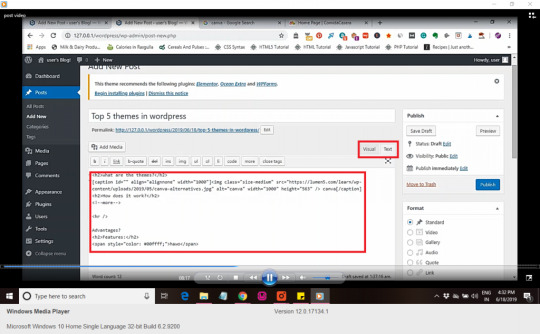
Change the visibility option of post:
On the top corner near visibility click the edit link.Now select your preferences:Private:Visible to particular persons.Password protected:Visible to persons who know the password.Public:Visible to all.Then click ok.
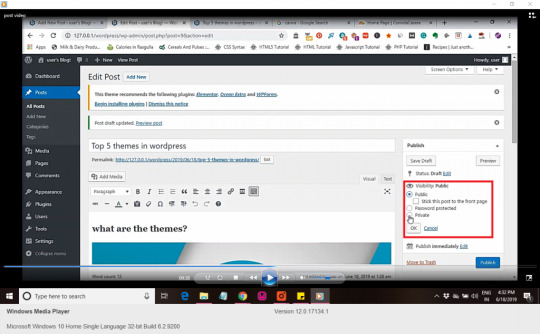
Change the Status option:
On the top corner near status click on the edit link.Now select your options.Draft:saved not published.Published:Visible to all.Then click ok.
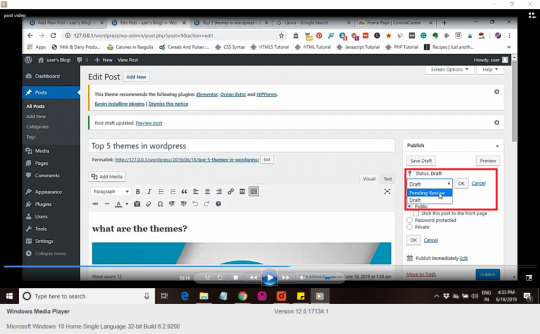
Schedule your post timings:
Click on the edit link near the publish immediately icon.Select your date and time.Then click schedule.

How to insert tags into post:
In the side of the post,type the tags required for your post.Then press enter or click ok button to add tags.
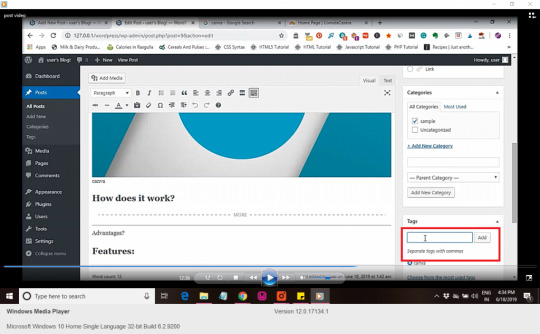
Insert categories into post:
For adding new categories,type in the box and select parent category.Then click add new category button.This will add new category.
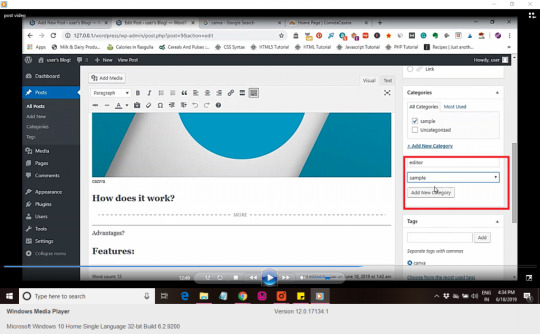
How to bulk edit the post:
Select the posts and then click bulk edit option.Then add tags in the box,then edit the following optionsAuthor:User or default author is selected.Comments:Allow comment or not is selected.Status:published,draft and pending review are the options.Format:Standard,media,gallery,video,link.Sticky:Post is sticky if you need it to be on the front page always.Else select non sticky option.Pings:Allow ping or not is selected.
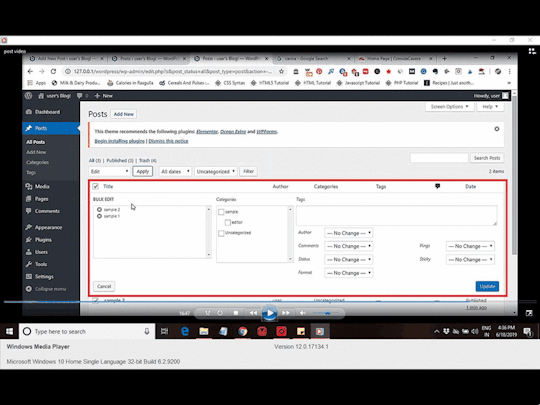
Bulk delete a post:
Select the post you want to delete.Then click the move to trash option under bulk edit option.Click apply.This will delete the posts automatically.
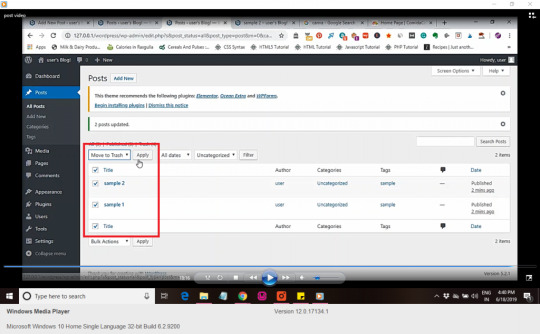
Tutorial video:
You may also likeInstall wordpress locally without serverHow to add,upload & delete a themes in wordpressFor more videos like this in your inbox.Click here to signup for the newsletter. Read the full article
1 note
·
View note
Video
youtube

powerpoint help
About me
How To Add Audio To A Powerpoint Presentation
How To Add Audio To A Powerpoint Presentation A beautiful easy approach to create some gorgeous typographical results and not using a detailed information of typography. In the Format group you’ll find a collection of instruments that will allow you to save time by making enhancing multiple objects without delay, or copying complicated formatting, super easy. Alt-click on the alignment instruments wherever in PowerPoint for Align to Guides. Repeatedly click on the chosen align option to toggle through the guides. This was a really excessive-stakes meeting that may decide funding levels for a brand new group throughout the firm. A leading healthcare client wanted to rework a knowledge heavy presentation into a convincing sales software. They had robust figures showing enhancements they may ship when it comes to worker wellness and decreased healthcare prices. However the presentation was not well obtained because it was all charts and graphs. A PowerPoint file containing your library will open. Use the Selection Pane and Animation Pane to handle your library. You can add your personal customized sequences, including timings and settings, so your favourite animations are always shut at hand. We’ve pre-stocked your animation library with a number of beautiful sequences to get you began. Convert Table to Text – This is a brilliant useful gizmo if you're turning a desk right into a extra impactful visual. Instead of copying and pasting or typing out each cell individually, merely right-click on on a table and choose Convert Table to Text. You then have the choice to transform the whole desk to a single textbox or convert every cell to a separate text box. Menu Tips – BrightSlide uses contextual Menu Tips to tell you suggestions and tricks in regards to the add-in. Dismiss and reset them right here.Contextual Tools – There if you want them most, our PowerPoint add-in features a host of context-sensitive instruments. Learn where to search out them right here.Table Tools – Right-click on on a desk to access these tools. A movement path ending at the center level of the primary object chosen shall be apply to all other objects selected. You can add animation results to a number of objects by double-clicking the Animation Painter+ or by lassoing a number of shapes after the painter has been clicked. Under Selection & Object you’ll discover a vary of useful instruments designed to make your life simpler. Shift-click on the Table Format Painter to bring up settings, right here you'll be able to choose which design components to copy over. You can even entry Live Paragraph and Character Spacing by deciding on text and right clicking. Typography – We’re super enthusiastic about these instruments! Click the section you wish to be taught extra about or scroll all the way down to see simply what BrightSlide can do. We don’t give push-back, or tell you what can’t be accomplished – we provide you with options for what can. We’re an instant a part of your staff, and centered on providing assistance. You simply inform us what you need, and we discover a approach to get you there – on time and on budget. We’re there if you need us, and whenever you name you speak proper with a manager who can help – no recordings, no receptionists. eSlide introduced a human component to help present the quality of life enhancements our consumer was in a position to ship, which helped their story become engaging and compelling. You can drag and drop photographs out of your laptop into your presentation. Or, click on InsertImage and choose an image from Google Drive, Google Photos, the net, and more. Your presentation saves routinely in Drive as you're employed, so you don’t must click Save. To learn to entry recordsdata offline from your desktop or mobile, see Access stored Drive files with out the web. And thanks to our proprietary project management techniques you’re by no means left waiting for a “devoted rep”. Our massive pharmaceutical consumer wanted to take a text-heavy document and streamline it for an important government presentation to the Board of Directors. Add Shift to toggle by way of guides in the other way. Align to First Selected – When you select two or more objects, this option aligns your choice to the reference object. Align to Selection – This is the default alignment mode for PowerPoint. Objects are aligned to the boundaries of your selection. This page breaks down the sensible performance of our PowerPoint add-in BrightSlide.
0 notes
Text
指定したフォルダ内の画像ファイルを一括挿入するPowerPointマクロ
[指定したフォルダ内の画像ファイルを一括挿入するPowerPointマクロ]

大量の画像ファイルを1枚/1スライドで挿入する必要があり、
白紙のスライドを追加し、画像ファイルを挿入する。
画像の大きさをスライドに合��せる。
画像をスライドの上下左右中央に配置する。
といった作業をいちいち手作業で行うのは面倒くさかったので、マクロを組むことにしました。
指定したフォルダ内の画像ファイルを一括挿入するPowerPointマクロ
[vb]Option Explicit
Public Sub InsertImages() ‘指定したフォルダ内の画像ファイルを一括挿入 Dim prs As PowerPoint.Presentation Dim sld As PowerPoint.Slide Dim shp As PowerPoint.Shape Dim tmp As PowerPoint.PpViewType Dim fol As Object, f As…
View On WordPress
0 notes