#linux commands history
Explore tagged Tumblr posts
Link
0 notes
Text
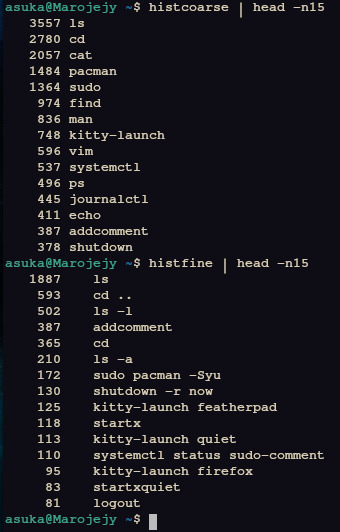
why the hell i'm posting this here i have no idea, but: my most commonly typed linux commands, grouped together (top) and split into exact matches (bottom)
kitty-launch is my homebrew application launcher; sudo-comment is my system file tracker, which pushes "addcomment" to the shell any time it notices a change.
#i'm perfectly aware you can exclude commands from shell history but i only do that for genuinely sensitive stuff like my password manager#no i have not cleared history in two months i like seeing statistics from a proper sample#linux#arch linux#nonsense
1 note
·
View note
Text
Linux Gothic
You install a Linux distribution. Everything goes well. You boot it up: black screen. You search the internet. Ask help on forums. Try some commands you don't fully understand. Nothing. A day passes, you boot it up again, and now everything works. You use it normally, and make sure not to change anything on the system. You turn it off for the night. The next day, you boot to a black screen.
You update your packages. Everything goes well. You go on with your daily routine. The next day, the same packages are updated. You notice the oddity, but you do not mind it and update them again. The following day, the same packages need to be updated. You notice that they have the exact same version as the last two times. You update them once again and try not to think about it.
You discover an interesting application on GitHub. You build it, test it, and start using it daily. One day, you notice a bug and report the issue. There is no answer. You look up the maintainer. They have been dead for three years. The updates never stopped.
You find a distribution that you had never heard of. It seems to have everything you've been looking for. It has been around for at least 10 years. You try it for a while and have no problems with it. It fits perfectly into your workflow. You talk about it with other Linux users. They have never heard of it. You look up the maintainers and packagers. There are none. You are the only user.
You find a Matrix chat for Linux users. Everyone is very friendly and welcomes you right in. They use words and acronyms you've never seen before. You try to look them up, but cannot find what most of them mean. The users are unable to explain what they are. They discuss projects and distributions that do not to exist.
You buy a new peripheral for your computer. You plug it in, but it doesn't work. You ask for help on your distribution's mailing list. Someone shares some steps they did to make it work on their machine. It does not work. They share their machine's specifications. The machine has components you've never heard of. Even the peripheral seems completely different. They're adamant that you're talking about the same problem.
You want to learn how to use the terminal. You find some basics pointers on the internet and start using it for upgrading your packages and doing basic tasks. After a while, you realize you need to use a command you used before, but don't quite remember it. You open the shell's history. There are some commands you don't remember using. They use characters you've never seen before. You have no idea of what they do. You can't find the one you were looking for.
After a while, you become very comfortable with the terminal. You use it daily and most of your workflow is based on it. You memorized many commands and can use them without thinking. Sometimes you write a command you have never seen before. You enter it and it runs perfectly. You do not know what those commands do, but you do know that you have to use them. You feel that Linux is pleased with them. And that you should keep Linux pleased.
You want to try Vim. Other programmers talk highly of how lightweight and versatile it is. You try it, but find it a bit unintuitive. You realize you don't know how to exit the program. The instructions the others give you don't make any sense. You realize you don't remember how you entered Vim. You don't remember when you entered Vim. It's just always been open. It always will be.
You want to try Emacs. Other programmers praise it for how you can do pretty much anything from it. You try it and find it makes you much more productive, so you keep using it. One day, you notice you cannot access the system's file explorer. It is not a problem, however. You can access your files from Emacs. You try to use Firefox. It is not installed anymore. But you can use Emacs. There is no mail program. You just use Emacs. You only use Emacs. Your computer boots straight into Emacs. There is no Linux. There is only Emacs.
You decide you want to try to contribute to an open source project. You find a project on GitHub that looks very interesting. However, you can't find its documentation. You ask a maintainer, and they tell you to just look it up. You can't find it. They give you a link. It doesn't work. You try another browser. It doesn't work. You ping the link and it doesn't fail. You ask a friend to try it. It works just fine for them.
You try another project. This time, you are able to find the documentation. It is a single PDF file with over five thousand pages. You are unable to find out where to begin. The pages seem to change whenever you open the document.
You decide to try yet another project. This time, it is a program you use very frequently, so it should be easier to contribute to. You try to find the upstream repository. You can't find it. There is no website. No documentation. There are no mentions of it anywhere. The distribution's packager does not know where they get the source from.
You decide to create your own project. However, you are unsure of what license to use. You decide to start working on it and choose the license later. After some time, you notice that a license file has appeared in the project's root folder. You don't remember adding it. It has already been committed to the Git repository. You open it: it is the GPL. You remember that one of the project's dependencies uses the GPL.
You publish your project on GitHub. After a while, it receives its first pull request. It changes just a few lines of code, but the user states that it fixes something that has been annoying them for a while. You look in the code: you don't remember writing those files. You have no idea what that section of code does. You have no idea what the changes do. You are unable to reproduce the problem. You merge it anyway.
You learn about the Free Software Movement. You find some people who seem to know a lot about it and talk to them. The conversation is quite productive. They tell you a lot about it. They tell you a lot about Software. But most importantly, they tell you the truth. The truth about Software. That Software should be free. That Software wants to be free. And that, one day, we shall finally free Software from its earthly shackles, so it can take its place among the stars as the supreme ruler of mankind, as is its natural born right.
2K notes
·
View notes
Text
ok to those posting the weird symbol boxes on the ascii you need to use the encoding UTF-16 big endian gives
解除锁定
which translates to
unlock
my best guess is whoever is hacking is not to mess with god but to ask about the errors like why and where and what
the first one logic error (errors of faulty logic) and the why is violation of access, exceeding power, outofmemory this is probably everything going on before unlocking or the real hacker before this.
next one is asking whats the bad allocation looking that up one of the reasons is out of memory which hey that was an error and why would be LATERNO OUTBREAK.

well. we're going back to vatican

#I dont really deal with this language but hey linux is close enough to console command so this may not be all correct but at least passable#done some blue team hacking to track down what was going on to see that its not hacking to exploit its just seeing the history
117 notes
·
View notes
Text

Welcome back, coding enthusiasts! Today we'll talk about Git & Github , the must-know duo for any modern developer. Whether you're just starting out or need a refresher, this guide will walk you through everything from setup to intermediate-level use. Let’s jump in!
What is Git?
Git is a version control system. It helps you as a developer:
Track changes in your codebase, so if anything breaks, you can go back to a previous version. (Trust me, this happens more often than you’d think!)
Collaborate with others : whether you're working on a team project or contributing to an open-source repo, Git helps manage multiple versions of a project.
In short, Git allows you to work smarter, not harder. Developers who aren't familiar with the basics of Git? Let’s just say they’re missing a key tool in their toolkit.
What is Github ?
GitHub is a web-based platform that uses Git for version control and collaboration. It provides an interface to manage your repositories, track bugs, request new features, and much more. Think of it as a place where your Git repositories live, and where real teamwork happens. You can collaborate, share your code, and contribute to other projects, all while keeping everything well-organized.
Git & Github : not the same thing !
Git is the tool you use to create repositories and manage code on your local machine while GitHub is the platform where you host those repositories and collaborate with others. You can also host Git repositories on other platforms like GitLab and BitBucket, but GitHub is the most popular.
Installing Git (Windows, Linux, and macOS Users)
You can go ahead and download Git for your platform from (git-scm.com)
Using Git
You can use Git either through the command line (Terminal) or through a GUI. However, as a developer, it’s highly recommended to learn the terminal approach. Why? Because it’s more efficient, and understanding the commands will give you a better grasp of how Git works under the hood.
GitWorkflow
Git operates in several key areas:
Working directory (on your local machine)
Staging area (where changes are prepared to be committed)
Local repository (stored in the hidden .git directory in your project)
Remote repository (the version of the project stored on GitHub or other hosting platforms)
Let’s look at the basic commands that move code between these areas:
git init: Initializes a Git repository in your project directory, creating the .git folder.
git add: Adds your files to the staging area, where they’re prepared for committing.
git commit: Commits your staged files to your local repository.
git log: Shows the history of commits.
git push: Pushes your changes to the remote repository (like GitHub).
git pull: Pulls changes from the remote repository into your working directory.
git clone: Clones a remote repository to your local machine, maintaining the connection to the remote repo.
Branching and merging
When working in a team, it’s important to never mess up the main branch (often called master or main). This is the core of your project, and it's essential to keep it stable.
To do this, we branch out for new features or bug fixes. This way, you can make changes without affecting the main project until you’re ready to merge. Only merge your work back into the main branch once you're confident that it’s ready to go.
Getting Started: From Installation to Intermediate
Now, let’s go step-by-step through the process of using Git and GitHub from installation to pushing your first project.
Configuring Git
After installing Git, you’ll need to tell Git your name and email. This helps Git keep track of who made each change. To do this, run:

Master vs. Main Branch
By default, Git used to name the default branch master, but GitHub switched it to main for inclusivity reasons. To avoid confusion, check your default branch:

Pushing Changes to GitHub
Let’s go through an example of pushing your changes to GitHub.
First, initialize Git in your project directory:

Then to get the ‘untracked files’ , the files that we haven’t added yet to our staging area , we run the command

Now that you’ve guessed it we’re gonna run the git add command , you can add your files individually by running git add name or all at once like I did here

And finally it's time to commit our file to the local repository

Now, create a new repository on GitHub (it’s easy , just follow these instructions along with me)
Assuming you already created your github account you’ll go to this link and change username by your actual username : https://github.com/username?tab=repositories , then follow these instructions :


You can add a name and choose wether you repo can be public or private for now and forget about everything else for now.

Once your repository created on github , you’ll get this :

As you might’ve noticed, we’ve already run all these commands , all what’s left for us to do is to push our files from our local repository to our remote repository , so let’s go ahead and do that

And just like this we have successfully pushed our files to the remote repository
Here, you can see the default branch main, the total number of branches, your latest commit message along with how long ago it was made, and the number of commits you've made on that branch.

Now what is a Readme file ?
A README file is a markdown file where you can add any relevant information about your code or the specific functionality in a particular branch—since each branch can have its own README.
It also serves as a guide for anyone who clones your repository, showing them exactly how to use it.
You can add a README from this button:

Or, you can create it using a command and push it manually:

But for the sake of demonstrating how to pull content from a remote repository, we’re going with the first option:

Once that’s done, it gets added to the repository just like any other file—with a commit message and timestamp.
However, the README file isn’t on my local machine yet, so I’ll run the git pull command:

Now everything is up to date. And this is just the tiniest example of how you can pull content from your remote repository.
What is .gitignore file ?
Sometimes, you don’t want to push everything to GitHub—especially sensitive files like environment variables or API keys. These shouldn’t be shared publicly. In fact, GitHub might even send you a warning email if you do:

To avoid this, you should create a .gitignore file, like this:

Any file listed in .gitignore will not be pushed to GitHub. So you’re all set!
Cloning
When you want to copy a GitHub repository to your local machine (aka "clone" it), you have two main options:
Clone using HTTPS: This is the most straightforward method. You just copy the HTTPS link from GitHub and run:

It's simple, doesn’t require extra setup, and works well for most users. But each time you push or pull, GitHub may ask for your username and password (or personal access token if you've enabled 2FA).
But if you wanna clone using ssh , you’ll need to know a bit more about ssh keys , so let’s talk about that.
Clone using SSH (Secure Shell): This method uses SSH keys for authentication. Once set up, it’s more secure and doesn't prompt you for credentials every time. Here's how it works:
So what is an SSH key, actually?
Think of SSH keys as a digital handshake between your computer and GitHub.
Your computer generates a key pair:
A private key (stored safely on your machine)
A public key (shared with GitHub)
When you try to access GitHub via SSH, GitHub checks if the public key you've registered matches the private key on your machine.
If they match, you're in — no password prompts needed.
Steps to set up SSH with GitHub:
Generate your SSH key:

2. Start the SSH agent and add your key:

3. Copy your public key:

Then copy the output to your clipboard.
Add it to your GitHub account:
Go to GitHub → Settings → SSH and GPG keys
Click New SSH key
Paste your public key and save.
5. Now you'll be able to clone using SSH like this:

From now on, any interaction with GitHub over SSH will just work — no password typing, just smooth encrypted magic.
And there you have it ! Until next time — happy coding, and may your merges always be conflict-free! ✨👩💻👨💻
#code#codeblr#css#html#javascript#java development company#python#studyblr#progblr#programming#comp sci#web design#web developers#web development#website design#webdev#website#tech#html css#learn to code#github
61 notes
·
View notes
Text
chat, am I futureshock ?
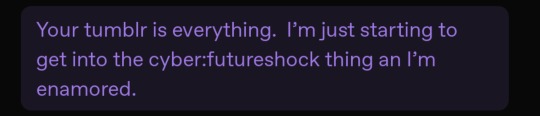
occasionally I get people say stuff like this, and I'm glad they like my blog, I'm glad they enjoy the surface-level vibes. nonbinary matrix header, soft retro-vibe colourscheme, posts appearing as shell commands, etc.
but I'm not an aesthetic blog
I'm what happens when an autistic tranny who is A Bit Too Much Computer witnesses the realtime enshittification of everything.
first up, i wanna be clear that i'm not trying to shit on the person who sent me this or discourage people who enjoy these aesthetics (or what they perceive as my personal brand) for enjoying them, or from diving deeper. in fact, i would encourage it - please !! go look into things !! discover !! fuck things up !! fix them !!!
now i wanna talk about aesthetics. i love the design language of a lotta late 80s hardware, vehicles, physical interfaces. i love the design language of a lot that in the 90s, as well as software, early GUI stuff etc. and tbh a lot of that right up until the mid 00s. if we wanna play deeply unserious but whimsical visual signifiers for fun and silly reasons, sure then i'm webcore, i'm hackercore, i'm retrofuture and cyber, i'm cassette futurist, i'm cyberpunk or whatever. i'm cute glittery gifs of windows 95 slate dialog boxes and big standing racks full of das blinkenlights. i'm the cave shadow of a CD Walkman i'm that big chonky 80s red 7-segment alarm clock.
but i'm not just aesthetics. i'm not doing all this purely for the bit. up until a couple years ago i was sacrificing a ton of convenience for my principles. now i'm sacrificing certain specific conveniences and a buncha anti-consumer nonsense for my principles and a shit ton of other, better, conveniences.
this wasn't meant to be a long post, and may well end up influencing some of my cyberpriestess posting when i get my website going, as there's a lotta good jumping-off points here.
let me show y'all how i live. at least some of it.
daily driver ? 11-year-old gaming pc w/ some recent era-appropriate upgrades (well, the gpu is pushing it but like is reasonable someone would've done that upgrade).
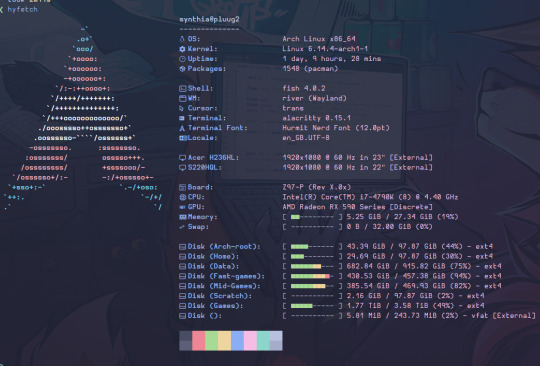
this is what i mean. this is pluug2, my daily driver. and she still runs games. and yes i'm using arch rn bc i did a reinstall and for whatever reason the version of the void installer i had was corrupted and arch was the only other diy distro i had laying around. she'll end up running something infinitely more cursed in the future once i get s6 stuff figured out.
i spent like half an hour configuring fastfetch (the backend i'm using for hyfetch) bc the default kinda sucked. that's how this works.
i do dumb shit, i have fun, i live by my principles as much as possible...fuck idk
oh right, my thinkpad is a t61 from 2008. her graphics suck enough she literally can't load games. not anything made past idk DX9 ?? however her discord experience is about on part w/ my envy 360 from over 10 years later. she's kinda sick tho. idk. will probably turn her into a media pc or some kinda server since she's got a 2600U w/ 8 threads.
i don't get youtube ads. i don't get tempted by the comments section, i don't have my watch history profiled. i have a local database of playlists (the video tab on a channel counts as a playlist btw) that i can sync and fuzzy search in the terminal and it'll play via the video player on my system. however, i don't get stuff recommended which makes finding stuff entirely active.
i gotta test and tweak games i wanna play bc old hardware and also usually running via compatibility layer (proton my beloved) on account of..well no linux-native version. or the native version has issues.
discord and screenshare don't pay niceys all the time. this is partly a discord enshittification issue but also the discord devs don't care about linux as a platform. they "support" it bc hey electron works there. because it's the fuckign chrome browser. audio support in screenshare is an unofficial feature added by volunteer devs and that's a breach of TOS bc that's the world we live in now.
my brain is full of init system trivia, audio services and routing frameworks, a ton of incomprehensible nonsense that marks the difference between nostalgia-bait and Actually Being Like This.
come on in, by all means ! let's learn the semantics behind vim's actions/keybinds, let's discover old parts of the net, build up an environment from its component pieces. let's suffer together as the separation of accounts forces the use of several different email addresses, a TOTP app, and renewed access tokens to play one (1) game online w/ friends.
i'm not futureshock cybercore cassette retropunk, i'm stubborn and refuse to engage in as much of the bullshit forced on us these days as i physically can.
6 notes
·
View notes
Text
How to delete a single command from history on a Linux/Unix Bash shell
Want to to delete all `foo` commands from your bash history. Here is how to do it with some bash kung-fu:
line=$(history | grep 'foo' | awk '{ print $1 }' | sort -r) echo "$line" history -d $line
See the following page for more info:
6 notes
·
View notes
Text
Another PC98 dev sneak peak: Transparency! (holy cow is it slow right now though. In the future I might take a look at the touhou decompilation project to see if that can give me any tips) Animation support! (though without any transparency for now) Dialogue history! (currently limited to storing 4 boxes with no scrolling backwards or forwards, but unlike the other limitations this should actually be fairly trivial to improve)
Behind the curtain, I've moved the dev environment over from Windows (+ dosbox + nekoproject + a GUI-only virtual floppy editor) to Linux (+ dosbox + nekoproject + a floppy editor script). That last part is real big, because now instead of "removing" the floppy, opening the program, dragging and dropping changed files one by one, closing the program, and re-inserting... I just tab over to the command line, hit up, hit enter, and all of the files are made up-to-date. This is especially nice when I'm working on file format changes, since that generally involves updating both code and assets back and forth, and it used to be easy to update one but forget the other.

Next steps will probably be to improve the UI layering. This shouldn't be too crazy hard: I can just start by splitting the UI elements into a few different images and drawing them individually. Right now, the "vines" along the left and right side, along with the dialogue box, along with a massive blank space are all stored as one giant image, so it's impossible to redraw it over top the background without. Well. Drawing it over top the background. That's why the background and character sprites overlap the name box a little bit... Or, actually now that I think about it, I only swapped the border over to the transparency-supporting file format tonight, so I could probably just re-order the draw calls and it'd be fine now. Anyway, it'd still be good to split up the UI into a few different elements for performance reasons.
As an extension of that, it'd probably be good to set up a way to mark certain areas of the screen as dirty and in need of a redraw. That would also help with supporting animation and transparency better. As is, if I want to change any of the actor sprites, I also redraw the entire background behind them. Since the actors and background are both static, that's okay, at least for now. But if I wanted to add in animation for a character, then redrawing the entire background every frame would be incredibly slow; instead I should try to only redraw the area around where the character has moved.
Very separate from all of that, I also need to figure out a better way to handle input. Right now, it works sort of similarly to typing, so if you hold down the advance key there will be a short delay and then it will quickly speed through the rest of the dialogue. That's obviously not idea.
I think that's all for now! This was a pretty big update, since the last update was back in November and since a lot of December and January was fairly slow going. But I've started a new job that's likely to pick up fairly soon, and I'm going to be moving in just a couple weeks, and this is pretty much the lowest priority project I have, so progress might slow quite a bit. I wonder if I should start actually writing a story for this thing, too...
2 notes
·
View notes
Note
can i ask how you installed linux on your laptop? ive been thinking about doing it for a while but dont really know what i need to do to prep for it
I'm just a beginner too so I totally understand how confusing it all seems but it's not too bad if you take your time! This is going to be as quick as possible, and I'm going to assume you're choosing the Linux Mint version of Linux because it's a widely accepted opinion that it's the best for people new to this OS. (You can always add another version of Linux or change to it later on once you've had success with this!)
Note: You'll need a USB stick with at least 4GB on it, and you will want to have it dedicated to the Linux install
Back everything up! How you do this is up to you. I did it by saving anything important to an External HD (I already have a clean install of windows on a CD). If you don't have a clean install of your current OS, you can burn a restore point to a CD or DVD, or put it on a USB stick. Note: You'll be able to access all of your files on your current harddrive even after partitioning and booting on Linux! So you don't need to make two copies or transfer things over. If you have an account for your browser, sync your tabs/passwords/history/etc for a muuuuch smoother transition! Linux comes with Firefox already installed, so if you don't currently use it but want to make the change, you can port your bookmarks in from Chrome.
Get information about your system: You'll want to know your current OS (mine was Windows 7), what graphics card you have, how much RAM (memory) your computer has, and what kind of booting your system does (BIOS or UEFI), and of course, how much space on your harddrive there is. Note: I use "harddrive" to mean wherever you're installing your OS, some people install it on an external HD, or an SSD and run it from there.
Pick which distribution of Linux to install: While you can install whichever one you want, Linux Mint is the safest bet for someone new to Linux - if your computer can run a Windows or Mac OS, it can run the version of Linux Mint called Cinnamon. And that's the one that's the most user friendly. It's a great way to learn how to use the Terminal (like command prompts on Windows) in a low stress way because you still have the User Interface. It also has a robust community with plenty of information/resources out there! Super helpful. If your computer doesn't have enough space (though Cinnamon does not take up much at all, I think people say something around 165GB for Linux Mint Cinnamon), Mate is smaller and XCFE is the smallest, though they are less beginner friendly.
Decide how you want to install it: Here is an installation guide I used to get Linux Mint. Some of it I had to read a few times and only really understood once I did it, but with my backups I did it without fear. I recommend doing a Dual Boot system if you have the space, partitioning your hard drive is not nearly as complicated as I thought it'd be and also it's good for if Linux doesn't have a version for some programs you like to use. Here's another installation guide, though I think it only focuses on going from Windows to Linux. It has some great tips for post-installation though if you're not going from Windows. It also assumes you didn't pre-partition your harddrive. I partitioned mine before installation so I used the "Something Else" option when it asked me which type of install I wanted. There are instructions on that in the first installation guide! P.s. - If you're on Windows 7, the recommended USB writer program isn't available for you. I used USBImager!
Wrap up any loose ends and do web searches for anything you're not sure of. Bring things up on your phone for reference while you're mid-install. NOTE: When you boot your computer from the USB Stick with Linux Mint on it (I'm assuming other varieties of Linux too?), you have the option to try it out without installing it. Then while you're trying it out if you're ready to install it, there's an icon on the desktop you click. If you don't install it, none of your settings or anything will save and the next time you boot from the USB stick it'll be a fresh version of Linux.
https://forums.linuxmint.com/ There are mountains of information in here! And plenty of them are helpful for beginners. https://easylinuxtipsproject.blogspot.com/p/first-mint-cinnamon.html This is helpful too!!! The whole site is.
If you don't like how something looks/feels/works, there's probably a system setting for it. Do a Timeshift snapshot when you first install Linux, then one after you've spent time setting everything up! That way you're covered. After you do that second Timeshift you can start looking for programs to install if you'd like! Definitely look up tutorials/etc on that.
Okay I hope this was enough to get your started and cover a lot of bases! Remember to have patience, re-read stuff, take breaks if you're confused, and that like a million people use Linux Mint successfully so once you get through the hard part (pre-install and installing) it's pretty smooth sailing.
Let me know if you have anymore questions!
2 notes
·
View notes
Text
MX Linux review
I've used my old secondary computer to distrohop and try out various Linux distributions. And I've recently tried out MX Linux. It is Debian-based, one of my favourite things, and its flagship desktop environment is Xfce, another of my favourite things. I'm currently running Debian with Xfce on my main machine, which provides a good point of comparison.
I have used Antix, which is a closely related distro, with developers working on both. MX is a more fully-featured distro, a self-described "middle-weight" rather than lightweight. The gist of the history is that Antix was originally based on a distro called MEPIS, and when development on that distro died, the Antix community got together with the Mepis community to create a continuation, which is MX.
So what does MX add that is not in vanilla Debian with Xfce? Quite a lot actually, that makes the whole experience a lot more user friendly. The main thing is the MX tools, a set of GUI-based tools that does a ton of useful stuff. The most important IMO is a package manager with update notifications that handles flatpaks in addition to .deb based packages. On Debian, I have to use synaptic to manage .debs, install and update flatpaks entirely via command line, and remember to check for updates myself. Like I know how to do that, but can't argue with something that makes things easier.
One of the more interesting tools is a boot options manager, which enables you to configure boot options from within a booted-up system. This enables you to choose init systems between sisvinit and systemd. Systemd is not enabled by default, the default is sivinit, but it is included in order to run programs that require it. And with the boot options, you can set MX to use systemd as the default. Now systemd is controversial and there are other distros that are systemd-free versions of popular distros, like artix for arch, and devuan for debian. And MX Linux provides a good compromise in the debate by allowing you to choose the init system quite easily.
There are other mx tools, like a multimedia codec installer, a gpg key fixer, and a live usb boot maker that enables you to clone a running system, and make an iso of it, to transfer it to another computer.
MX also does other useful things, like backporting newer versions of Firefox, Thunderbird, and Libreoffice than what Debian provides. And flatpak is enabled by default.
The distro's documentation is excellent too. The user manual is excellent, providing information on how to use MX Linux and how it works, but also on Linux in general works and how to migrate from a proprietary OS.
All in all, MX Linux is a solid derivative distro. It adds features and options to its Debian base without breaking things in the process. And it's entirely community-run, no corporate bullshit like with Canonical. One of the devs even has "anticapitalista" as a handle.
#my writings#mx linux#linux#debian#xfce#welcome to another installment of ''lena rambles about linux''
18 notes
·
View notes
Note
iirc a while ago you mentioned disliking microsoft - just wondering if you have any recommendations for another os to use and guides to read on it? ive been considering switching from microsoft for a while now but because ive had my computers for a while it feels like a big change
i get it! i've been split pretty much 50/50 windows and mac for my whole life (with some experience with linux) and i'd say they arent all that different in the most important ways. the barrier for mac, which is quite a big one, is that you need apple hardware like a macbook. however, if you acquire one, you'd probably find the major things like the file system, using applications, etc are very intuitive regardless of what specific OS you are most used to. On mac, most things are very streamlined and self contained, applications do not use a central registry and while they store data in shared folders (for example, "application_support" which is roughly equivalent to something like "APPDATA" on windows), applications are mostly contained within themselves. for an illustrative example: firefox has a .app package in the applications folder, and stores its cache and history in application support, and that's it. as a result, uninstalling apps is almost always a matter of deleting the app file and not using a central uninstaller in settings (though some more complex apps have their own uninstaller). shortcuts and aliases are very rare, and in my opinion most things are easier to find than on windows. its difficult for me to explain exactly what i mean, but there is only one "layer" to macOS. windows is built on principles of backwards compatibility, so there can be a lot of junk where a more central cohesive system would be easier to use and less likely to break. one of my strongest frustrations with windows is that it has two entirely separate (3 if you count the registry) applications for changing settings, and they look and behave completely differently. apple's cohesion is a trade off, as it requires axing functionality that isn't common or popularly necessary anymore (RIP 32 bit programs), but i find it's absolutely worth it. in all, the way macOS functions is a lot like how a phone does, in terms of the way its designed, though i'd argue its more like an android than an iphone. it has a reputation for being locked down and less customizable, but i'd say that isn't accurate for most useful or desirable tinkering. it requires using the terminal and learning some unix commands but it's quite straightforward once you do, and less likely to break or frustrate you as windows is (in my opinion). linux of course is leaps and bounds above both proprietary systems but that's not really my area of expertise. at the end of the day, windows is accessible, that's its biggest advantage and the source of a lot of its problems. it has to run on old architecture, cling to obsolete and archaic systems because that's what people know and expect, and appeal to microsoft execs by jamming in new useless features to impress clueless shareholders. the main issues with microsoft is that it wants to be apple, and its management pushing cortana, and the all things people hate about windows 8, 10, and 11 is completely at odds with its fundamental design principles. that's why its so terrible and so ugly to me. macOS is like if those features were thought out, intuitive, and part of a well designed whole, instead of being wasteful, bloated, and a constant annoyance to the people who actually desire the unique things windows has to bring to the table.
oh and to answer your actual question since this just turned into one of my rambles: i would recommend trying out a linux distribution (like ubuntu or debian) by booting it on a flash drive and playing around with it to get a feel for the file system and other core aspects. its designed somewhat similarly to mac since they are both unix-like but its free and open source. if you hate it then its probably best to not spend a lot on a macbook. if you live near an apple store (or another dept. store that has electronics display models) you can go in and play around on one. there's lots of guides online, though i find its best to just fuck around and if things go wrong, seek answers online. also one last thing is that if you do decide to go with a mac, its no problem to just keep using windows for what you need it to. i have an old PC laptop i use to play video games that only run on windows after all.
15 notes
·
View notes
Text
Command Unruly Warlords & Unpaid Armies In Rise of the White Sun

Rise of the White Sun warlord strategy sandbox game in China launches on Linux, Mac, and Windows PC. Which is the result of the work and effort from developer Maestro Cinetik. Available now on Steam with a discount and 95% Very Positive reviews. Imagine stepping into the shoes of a leader during China's chaotic 1920s period. This isn't your typical time in history; instead, you're navigating a world where unreliable opium addict warlords call the shots. While massive armies that haven't seen their pay in months await your command. Welcome to Rise of the White Sun. Rise of the White Sun takes you deep into the heart of a violent and little explored part of history. Gone are the oft repeated scenarios of World War II you might have seen elsewhere. Here, you're thrust into a world of intrigue. Since every decision can lead to unexpected outcomes. At its core, Rise of the White Sun allows you to take charge and build your own empire. But that's only the beginning. You'll face the challenge of making diplomatic decisions that can either win you allies or make terrifying enemies. You'll also lead military campaigns, ensuring that your strategies are sound, due to ensure that your armies fall into disarray.
Rise of the White Sun - Chinese warlord strategy sandbox
youtube
What's really interesting is how this game was crafted. After two solid years of careful development, the creators have rolled out a couple of major features. The Northern Expedition scenario is now available, which gives a detailed perspective on that part of history. On top of now launching a Rise of the White Sun build for Linux and Mac players. Plus, the Rise of the White Sun developers want your input on what they should work on next. You can vote here. They've presented four potential features:
An Autumn Harvest / Nanchang uprising scenario.
Introducing bandit factions along with a Bai Lang rebel narrative.
Achievements that can be unlocked.
An expansion that includes historical figures from various backgrounds, adds richness to the storyline.
Lastly, there's a bit of inside info for those eager to explore all of Rise of the White Sun. The developers are providing a list of cheat codes. Originally made to help them test the system and find bugs, you can use these to perhaps gain an edge or simply have some fun. Just a word of caution: while they are meant to enhance your game, they might also introduce some irregularity. So use them wisely. In summary, Rise of the White Sun offers a rich dive into an overlooked part of history. This warlord strategy sandbox challenges you to navigate its complexities and make your mark. Whether you're building an empire, forging alliances, or leading armies. There's something here for everyone on Linux, Mac, and Windows PC. Available on Steam priced at $18.89 USD / £15.29 / 18,89€ with the 10% launch discount.
#rise of the white sun#warlord#strategy sandbox#linux#gaming news#maestro cinetik#ubuntu#mac#windows#pc#unity#Youtube
2 notes
·
View notes
Text
My strengths and ambitions



Generic skills and forces:
Research, "Creative" Writing & Analysis (atlases, encyclopedias, reference works...)
Multimedia Collaging and Video Compositing
Analog Media and Digital Data Preservation
Composing tracker music
Technical documentation
(explorable?) multimedia explainers
History (& alternate history)
Information technologies
Historical hardware & software
Sidestream software & "operating" systems
Linguistics?
Casual spirituality topics?
TTRPG crawl campaign setting & systemic designs...
Toybox tools and manifestation games...
Causal collectible card games and expansive board game mods...
Demoscene and game modding...
Vector / Retro Aliased Raster illustrations
Animations & interactive (A?)SVG cartoons
Free, Libre and Open Source movement (open culture, open hardware and open software, et cetera.)
Computer builds and overall customization (especially the looks but also functionality, both virtual and physically informed)
Sensible, caring and detail-oriented.
Specific skills (existing and upcoming) and emphasis points for my career
Page pixel dolls, banner blinkies, panels & other animated GIF graphics...
Printables (blanks, worksheet, guestbooks, greeting cards...)
Stickers & clipart
Stationery (especially legacy/obsoleted types)
Desktop organizers with bundled theme packs (even cursors, icons, sounds, widgets and almost everything else under the sun?)
Monero+Liquid online shop
ClipStudioPaint (upcoming...)
WordPerfect from Corel (upcoming...)
OpenMPT + MilkyTracker (tracker music)
ReNoise (upcoming...)
LibreOffice
GIMP with G'MIC
Krita with G'MIC
GrafX2 (upcoming...)
Kate & KDevelop
Version control with Git (GitHub, GitLab, GitTea...)
Homebrew responsive yet retro stylized HTML5/CSS3 static sites/blogs with Neocities + Hexo (and Jekyll?)
XML+XSL
SQL?
Vim & Emacs
Linux + BSD commands with both Bash and Fish shells
KDE Plasma
Linux/BSD/POSIX certifications?
Common Lisp & Nim (with C bindings?)
WDC & KKIT
SLADE & GZDOOM
Godot + Qodot
Hammer++
Entrepreneurship / autonomous work?
Dreams and projects:
Video rental-store full-stack ticket database
Fiction atlases and themed pointcrawl semi-historical adventures...
Cozy game levels for raycasters and doom-clones
Cozy social spaces in Qodot & Hammer++
Cartoon pitches & short animated explainers
Toybox sets and modular building easy assemblers...
TTRPG campaign setting and supplementary rulesets...
Stylized yesterweb responsive pages
Analog media production (music video and data Digipaks)
SVG stickers, PDF printables and OGG content...
Fully custom developer desktop environment themes & scripted auto-riced workflows
Tutorials, listicles and other long-form content threads...
Raw art files and game-ready asset / clipart bundles
Manifestation / affirmation Tarot-sized card deques
Alternate technological implementations...
Dumbphone / "feature phone", two-way pagers and other dumb specialized devices... designing.
Constructed language(s) with nuanced dialects and poetic audio recordings...
Library economy in diecast car miniature worlds for sci-fi films
My very own guidebooks and curations
Lofi illustrations, podcast covers and album digipaks with feelies...
I hope that does sum up my professional + hobby goals well enough.
6 notes
·
View notes
Text
I think its exagerrated, but also a big issue is people just assume you know everything if youre younger. If you dont need to ask "wheres your history" everytime you need to look for a video youve seen a lot of older people will assume youre on the level of a linux using programmer
I consider myself moderately more knowledgeable about the average person about computers, especially now ive built one, but I still dont know a lot. Ill also still get asked questions about using every electronic or os and get treated like im being lazy if I dont know an answer, or if I tell them to google it since its likely what id end up doing
Thats to say, the problem is a lot of older people just assume younger people know this stuff because theyre half decent at using a tablet. Because to them being able to navigate your settings or google a glitch is often advanced knowledge, they were probably taught by a class or job desktop stuff, and so obviously this kid knows everything
Which leads to skills like typing, organizing folders, navigating programs and commands, etc, as being things younger people just arent taught, because its assumed they must already know how to do these things considered basics if they can do the stuff the people who know the basics cant
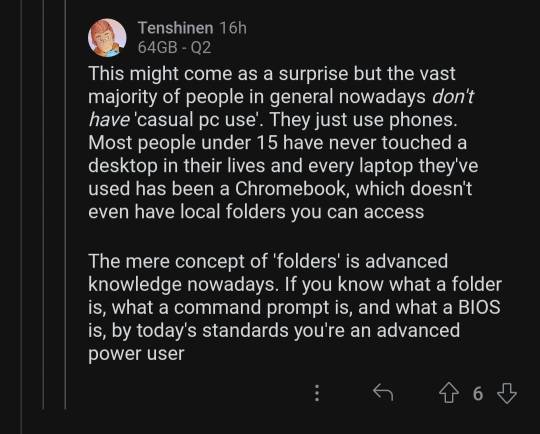
this can't be true can it
99K notes
·
View notes
Text
Making use of your command history on Linux
The .history file in Linux – whether ~/.bash_history, ~/.zsh_history or ~/.history – provides ways to track and reuse commands that you have recently run. This post suggests how you might make good use of your command history and save yourself some time and trouble. First, to simply view your command history, you can type “history” on the command line. Unless you are a brand new user on the…
0 notes