#malwarebytes install with key
Explore tagged Tumblr posts
Text
If an antivirus you use flags Glaze as a threat, ignore/whitelist it
Today I had Windows Defender flagging the new version of Glaze as a Trojan. I looked into it on Twitter and it turns out that AI bros took Glaze and uploaded it to virus databases to have it falsely flagged as malware, which has resulted in some antivirus programs falsely flagging it at such. I've scanned Glaze with Malwarebytes and it returned no warnings.

If you downloaded Glaze and your antivirus program flagged it as Trojan, whitelist it. Glaze developers are currently in the process of getting Glaze signed.

[ALT text, image is a screencap of a paragraph on Glaze's website] "OS-specific notes. For Windows users, we are in the process of "registering" the Glaze app with Windows. Getting these signature keys is taking longer than we expected, so Glaze.exe is currently signed with a non-EV key. And you will likely get a warning when you install Glaze for the first time. This should go away as more users download Glaze and the our developer key gets a higher reputation as a result with Microsoft. For Mac Intel users, the app is currently limited to machines running MacOS 13 and higher. We will look into supporting older MacOS versions, but did not want it to delay the Glaze release."
Glaze can be downloaded here. The new version uses a much more subtle cloak and now works on flat shaded/cel shaded art styles and photography, and even has a limited img2img protection.
8 notes
·
View notes
Text
Software Updates -
Patch My PC Home Updater
Patch My PC Home Updater: The Ultimate Tool for Keeping Your Software Updated
Keeping your software up to date is crucial for security, performance, and access to new features. However, manually updating multiple programs can be time-consuming and frustrating. That's where Patch My PC Home Updater comes in—a lightweight, free, and powerful tool designed to automate the software updating process on your Windows PC.
What is Patch My PC Home Updater?
Patch My PC Home Updater is a free utility that simplifies the task of updating over 300 popular third-party applications, including browsers, security tools, messaging apps, and multimedia software. It scans your system for outdated programs and automatically updates them with minimal user intervention.
Key Features
1. Automated Software Updates
Patch My PC scans your installed applications and provides a clear overview of outdated programs. With a single click, it updates them to the latest versions, saving you the hassle of searching for updates manually.
2. Extensive Software Support
The tool supports a vast library of commonly used software, including:
Web browsers (Google Chrome, Mozilla Firefox, Microsoft Edge)
Security tools (Malwarebytes, CCleaner, Avast)
Media players (VLC Media Player, Spotify, iTunes)
Communication apps (Zoom, Skype, Discord)
And many more!
3. Silent and Bulk Updates
One of the standout features is its ability to install updates silently in the background. This means no pop-ups, installation wizards, or unnecessary confirmations—just seamless updates.
4. Scheduled Updates
You can set Patch My PC to run updates at scheduled intervals, ensuring your software is always up to date without manual intervention.
5. Portable and Lightweight
The program is lightweight and doesn’t require installation. You can run it from a USB drive, making it a handy tool for IT professionals and tech enthusiasts.
6. Uninstaller and Bloatware Management
In addition to updates, Patch My PC allows you to uninstall unwanted software and disable startup programs to optimize system performance.
How to Use Patch My PC Home Updater
Download Patch My PC Home Updater from the official website.
Run the application (no installation required).
Scan for outdated software – the program will list all outdated apps in red.
Click ‘Update’ to start the updating process.
Sit back and let Patch My PC handle the rest!
Why Use Patch My PC Home Updater?
Saves Time – No need to manually check for updates.
Enhances Security – Reduces vulnerabilities by keeping software patched.
User-Friendly – Simple interface with automation features.
Completely Free – No hidden costs or ads.
Final Thoughts
Patch My PC Home Updater is a must-have utility for Windows users who want a hassle-free way to keep their software up to date. Whether you're an individual user or an IT professional, this tool offers a simple yet effective solution for managing software updates efficiently.
Try it out and experience the convenience of automated updates today!
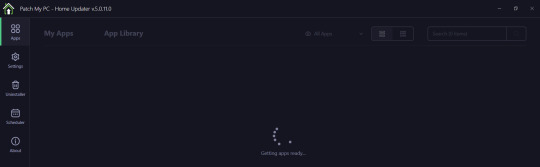
0 notes
Text
New Computer
I have some special news: I got a new computer a few days ago :D a laptop with W10.
I discovered a few years ago that I had some gift cards lying around. When I was younger, my sister and I found them in a parking lot all scattered about. We shared them between ourselves, and after misplacing them and finding them again I had them checked for the amounts. I had 4 of them with varied totals, but it was enough to save up for something. Since you can't exchange them for money, I figured I'd find something worth spending them on. I initially wanted a Switch :D but after a few scares with my old ass W7 desktop, I convinced myself I needed a new computer for emergencies.
The problem is most computers nowadays are hella expensive D: and despite my family thinking I'm tech savvy, I was completely lost on what I wanted or what would be the best. Not to mention the nightmare of transferring stuff from the old computer to the new one.
But some luck fell on my lap, and I partook in a survey that offered me more gift cards for my feedback. Small amounts, but hey, free cards for my funds :D Then Black Friday came along, and I found a seemingly good Dell laptop on sale. It's refurbished and was one of the few I was able to afford with the current fund, so I got it for quite a steal after using up nearly all my cards.
I was pretty anxious at first, but I've come to love my little computer. Bypassing all the bullshit and customizing it wasn't too hard either to my surprise. The real pain right now is transferring some of my stuff over, such as games and art programs, some of which are pirated lol
I got my Photoshop CS5 moved without issue and I'm currently looking for my old version of GIMP 2.6. But the real problem is the fact that I can't install my games such as Sims 3 and Spore, nor my 2010 Microsoft Word+etc. since they require discs and this laptop has no disc drive. Buying an external disc drive is an option since it's fairly cheap, but there's the product keys to consider, and in Word's case I wanna avoid updating it so I don't have to use the bullshit that is Microsoft 365 Office and pay for it. Is that even possible? I have no clue.
There's also my anti virus which has been shit lately. Norton's latest update is a trash fire that nearly overheated my desktop and broke shit, so I'm thinking of dropping them entirely once my sub runs out and going for Malwarebytes or something else instead if they don't get better. I noticed my desktop ran better after I removed both versions of Norton entirely lol while this newest one doesn't impact the start up time much, all the processes running in the background and my loss of control over certain things sours those benefits.
tl;dr I have a personal laptop in case of problems so whenever I start commissions again, I don't have to worry about the desktop fucking up on me :'D Right now I'm setting important stuff up and trying to get used to it. If there's anyone out there that knows something that could help me with some issues I mentioned, I'm all ears.
0 notes
Text
Security for Remote Work: Safeguarding Your Digital Workspace

Remote work has become a standard in many industries, offering flexibility and convenience. However, it also brings unique cybersecurity challenges, as employees often work outside of secured office environments. Protecting sensitive information and maintaining robust security measures is essential for both organizations and individuals.
This guide outlines best practices for ensuring security in remote work settings.
Why Security for Remote Work Is Important
1. Protects Company Data
Prevents unauthorized access to sensitive files, emails, and databases.
2. Mitigates Cyber Threats
Defends against phishing, malware, and ransomware attacks targeting remote workers.
3. Ensures Compliance
Maintains adherence to data protection regulations like GDPR, HIPAA, or PCI DSS.
4. Builds Trust
Reassures clients and stakeholders that their data is handled securely.
Common Security Risks in Remote Work
1. Unsecured Wi-Fi Networks
Public Wi-Fi can expose sensitive data to interception by hackers.
2. Weak Passwords
Easily guessable passwords increase the risk of unauthorized account access.
3. Phishing Attacks
Remote workers may be more vulnerable to phishing scams due to the reliance on email communication.
4. Unencrypted File Sharing
Sending files without encryption can lead to data breaches.
5. Use of Personal Devices
Devices lacking proper security measures can introduce vulnerabilities.
Best Practices for Secure Remote Work
1. Use Strong and Unique Passwords
Secure all accounts with strong, unique passwords to prevent unauthorized access.
Tips for Passwords:
Use at least 12 characters with a mix of letters, numbers, and symbols.
Avoid reusing passwords across different accounts.
Use a password manager like LastPass, Dashlane, or Bitwarden for secure storage.
2. Enable Two-Factor Authentication (2FA)
Add an extra layer of protection to online accounts.
How 2FA Works:
Requires a password and a secondary verification method, such as a code sent via SMS or generated by an authenticator app.
3. Secure Wi-Fi Networks
Ensure home or public Wi-Fi networks are protected.
How to Secure Wi-Fi:
Use WPA3 encryption for your home network.
Change default router credentials to strong, unique passwords.
Avoid accessing sensitive data on public Wi-Fi without using a VPN.
4. Use a Virtual Private Network (VPN)
Encrypt your internet connection to protect sensitive data from interception.
Recommended VPNs:
NordVPN
ExpressVPN
ProtonVPN
Tip: Ensure your VPN is enabled whenever working remotely.
5. Keep Software Updated
Regular updates patch security vulnerabilities in operating systems, apps, and devices.
What to Update:
Operating systems (Windows, macOS, iOS, Android).
Applications like browsers, collaboration tools, and antivirus software.
Tip: Enable automatic updates whenever possible.
6. Install Antivirus Software
Protect devices from malware, ransomware, and other cyber threats.
Recommended Antivirus Tools:
Norton 360
Malwarebytes
Bitdefender
Tip: Schedule regular scans and enable real-time protection.
7. Use Encrypted Communication Tools
Ensure secure communication with team members and clients.
Recommended Tools:
Messaging: Signal, WhatsApp (end-to-end encryption enabled).
Video Calls: Zoom (with encryption enabled), Microsoft Teams.
Email: ProtonMail, Tutanota.
8. Avoid Phishing Scams
Be vigilant against fraudulent emails and messages.
How to Spot Phishing Attempts:
Generic greetings like "Dear Employee."
Urgent requests to click links or share information.
Suspicious URLs or attachments.
Tip: Verify requests by contacting the sender directly through official channels.
9. Restrict Access to Sensitive Information
Limit data access to only those who need it.
Key Practices:
Use role-based access controls (RBAC).
Revoke access for former employees or unused accounts.
Encrypt sensitive files before sharing.
10. Use Company-Approved Devices
Work on devices configured with security policies, such as antivirus and encryption.
Tips for Secure Device Use:
Avoid using personal devices for work tasks unless authorized.
Report lost or stolen devices immediately to IT administrators.
For Organizations: Establishing a Secure Remote Work Policy
1. Develop a Cybersecurity Policy
Outline rules for secure remote work, including password requirements, approved software, and reporting protocols.
2. Train Employees on Cybersecurity
Provide regular training sessions to educate employees about identifying threats and maintaining security.
3. Implement Endpoint Security Tools
Use software to monitor and protect devices connected to the company network.
Recommended Tools:
CrowdStrike Falcon
Sophos Endpoint Protection
4. Monitor Network Activity
Use tools like firewalls and intrusion detection systems (IDS) to identify suspicious behavior.
5. Backup Critical Data
Regularly back up files to secure, offsite locations to prevent data loss.
Backup Solutions:
Cloud storage (e.g., Google Drive, OneDrive).
Physical storage (e.g., encrypted external hard drives).
Conclusion
Security for remote work requires a combination of tools, policies, and proactive habits. By using strong passwords, enabling 2FA, encrypting communications, and following best practices, both employees and organizations can minimize risks and maintain a secure digital workspace.
Take the necessary steps today to ensure your remote work environment is safe, productive, and resilient against cyber threats.
FAQs
1. Is a VPN necessary for remote work? Yes, a VPN encrypts your internet connection, protecting sensitive data from interception.
2. How can I secure my personal device for work? Install antivirus software, keep software updated, and avoid sharing the device with others.
3. What should I do if I suspect a phishing attempt? Do not click on links or download attachments. Report the email to your IT department immediately.
4. Are public Wi-Fi networks safe for remote work? Public Wi-Fi is risky; always use a VPN if you must connect to such networks.
5. How often should I update my passwords? Change passwords every 3–6 months or immediately if you suspect a breach.
0 notes
Text
pc repair at home,
pc repair at home,
In today’s digital age, a malfunctioning PC can be a real setback. Whether it's a slow system, a virus infection, or a hardware failure, computer issues can cause frustration and disrupt your daily tasks. However, many common PC problems can be solved with a little know-how and the right tools—all from the comfort of your home.
Here’s a step-by-step guide on how to troubleshoot and repair your computer without needing to visit a repair shop.
1. Diagnosing the Problem
Before diving into repairs, it's important to understand the nature of the issue. Start by asking yourself some key questions:
Is the computer failing to start up?
Are you experiencing system crashes or slow performance?
Are certain programs or functions not responding?
Try to recall any recent changes to the system, such as new software installations or hardware changes, as these could be related to the issue.
2. Perform Basic Troubleshooting
Many issues can be solved with simple troubleshooting steps, so here are some common fixes:
Power Issues:
If your PC doesn’t turn on, ensure the power cord is securely plugged in. If using a laptop, check if the battery is charged or try using the power adapter.
Press and hold the power button for 30 seconds to discharge any residual power before trying to turn it on again.
Slow Performance:
Over time, your computer may slow down due to cluttered files, outdated software, or unnecessary background processes.
Start by clearing out temporary files, uninstalling unused programs, and running a disk cleanup.
Open Task Manager (Ctrl + Shift + Esc) to see which programs are consuming too much CPU or memory. End unnecessary processes to free up resources.
Unresponsive Applications:
Close any unresponsive programs via Task Manager, and restart your computer.
If an app continually freezes, try uninstalling and reinstalling it or check for updates.
3. Hardware Troubleshooting
Sometimes, issues may stem from hardware components, such as the motherboard, hard drive, RAM, or graphics card. Here’s how you can check:
Check for Loose Connections:
Unplug the computer, open the case (if it’s a desktop), and ensure that all internal cables and components are securely connected.
Check Your Hard Drive:
A failing hard drive is one of the most common causes of a slow or crashing system. You can run a hard drive diagnostic tool (many PCs have built-in diagnostic software) to check for bad sectors or other issues.
Memory (RAM) Issues:
If your PC is lagging or randomly restarting, faulty RAM could be the cause. Use Windows Memory Diagnostic or a third-party tool like MemTest86 to check your RAM for errors.
If you have multiple RAM sticks, try removing them one by one to identify the faulty one.
4. Fixing Software Issues
Many PC problems arise from software glitches, viruses, or incompatible applications. Here’s how to address them:
Remove Malware:
Run a full system scan using trusted antivirus software to remove any malware or viruses. If you don’t have antivirus software, use Windows Defender or download free programs like Malwarebytes.
Check for Software Updates:
Ensure that your operating system and all installed software are up to date. Many issues are resolved with simple updates or patches.
Restore System to an Earlier Point:
If a recent change caused your PC to malfunction, you can use System Restore to revert to a previous working state. This is especially useful if your system has become unstable after a software update or driver installation.
5. Upgrading Your PC
If your computer is running sluggishly due to outdated hardware, consider upgrading some components. Here are a few upgrades that can boost your PC’s performance:
Add More RAM:
If your system runs slow when multitasking or with large files, adding more memory is one of the easiest and most cost-effective upgrades.
Install an SSD:
Replacing your hard drive with a Solid-State Drive (SSD) can dramatically improve your system’s speed, as SSDs are faster and more reliable than traditional hard drives.
Upgrade Your Graphics Card:
If you're into gaming or graphic design, upgrading your graphics card can give your system the performance boost it needs to handle more demanding applications.
6. When to Call in a Professional
While many issues can be resolved with a little DIY effort, there are some cases where you may need to call in a professional. For example:
If you’re dealing with complex hardware issues like a motherboard failure or a damaged screen.
If your PC has a deep-rooted virus or malware infection that isn’t responding to standard antivirus tools.
If you’re unsure about the repair process and don’t want to risk further damage to your system.
Many technicians offer remote repair services, where they can diagnose and fix software-related problems from a distance. For hardware issues, you might need a technician to come to your home or take your PC to a service center.
7. Preventive Maintenance Tips
Once you've repaired your PC, here are some tips to prevent future problems:
Regularly update software and drivers to keep your system secure and running smoothly.
Run disk cleanup and defragmentation tools periodically to optimize your system’s performance.
Use antivirus software to protect against malware and viruses.
Keep your PC clean by dusting out the fans and vents to avoid overheating.
Conclusion
Repairing your PC at home can save you time and money, and with a little patience, you can resolve many common issues yourself. Always start with basic troubleshooting and work your way up to more complex fixes. And if you’re unsure about any repair, don’t hesitate to seek professional help to avoid further damage.
With these tips, you’ll be able to keep your PC running smoothly and enjoy a more efficient, hassle-free computing experience.
4o mini
0 notes
Text
does malwarebytes have vpn available
🔒🌍✨ Get 3 Months FREE VPN - Secure & Private Internet Access Worldwide! Click Here ✨🌍🔒
does malwarebytes have vpn available
Malwarebytes VPN availability
Malwarebytes, known for its robust antivirus and anti-malware solutions, has expanded its services to include a Virtual Private Network (VPN), enhancing its users' online security and privacy. The availability of Malwarebytes VPN offers users a comprehensive approach to safeguarding their digital footprint across various devices and networks.
With the increasing threats of cyberattacks, data breaches, and surveillance, the need for reliable VPN services has become paramount. Malwarebytes recognized this demand and integrated VPN functionality into its suite of protective tools, providing users with a seamless experience in combating online threats.
One notable aspect of Malwarebytes VPN availability is its compatibility with multiple platforms, including Windows, macOS, Android, and iOS. This cross-platform support ensures that users can enjoy enhanced privacy and security regardless of the device they use, whether it's a desktop computer, laptop, smartphone, or tablet.
Moreover, Malwarebytes VPN offers a user-friendly interface, making it easy for both novice and experienced users to navigate and customize their VPN settings according to their preferences. This accessibility enhances the overall user experience and encourages more individuals to take proactive measures in protecting their online activities.
Furthermore, Malwarebytes VPN prioritizes user privacy by implementing robust encryption protocols and a strict no-logs policy. This commitment to privacy ensures that users can browse the internet anonymously without their online activities being tracked or monitored by third parties.
In conclusion, the availability of Malwarebytes VPN reinforces the company's commitment to providing comprehensive cybersecurity solutions to its users. By offering a reliable VPN service that prioritizes privacy and security, Malwarebytes empowers individuals to take control of their online safety in an increasingly interconnected digital world.
Malwarebytes VPN features
Malwarebytes VPN offers a comprehensive suite of features designed to ensure online privacy, security, and anonymity for users. With the increasing threats to digital privacy and security, having a reliable VPN service is essential for safeguarding sensitive information and maintaining anonymity while browsing the internet.
One of the standout features of Malwarebytes VPN is its robust encryption protocols. Utilizing advanced encryption standards, including AES 256-bit encryption, it secures all data transmitted between the user's device and the VPN server. This ensures that even if intercepted, the data remains unreadable and protected from prying eyes.
Another key feature is the extensive server network. Malwarebytes VPN boasts a vast network of servers strategically located around the globe. This allows users to bypass geo-restrictions and access content from anywhere in the world while enjoying fast and reliable connections.
Furthermore, Malwarebytes VPN prioritizes user privacy by adhering to a strict no-logs policy. This means that it does not store any information about users' online activities, ensuring complete anonymity and privacy while browsing, streaming, or downloading content.
In addition to privacy and security features, Malwarebytes VPN offers seamless compatibility across various devices and platforms. Whether using a desktop computer, laptop, smartphone, or tablet, users can easily install and use the VPN to protect their online activities on any device.
Moreover, Malwarebytes VPN includes features like automatic kill switch and DNS leak protection, which add an extra layer of security and ensure uninterrupted VPN connectivity even in the event of unexpected disruptions.
Overall, Malwarebytes VPN provides a reliable solution for individuals seeking to enhance their online privacy, security, and anonymity. With its robust features and user-friendly interface, it offers peace of mind and protection in an increasingly digital world.
Malwarebytes VPN integration
Malwarebytes VPN integration brings an added layer of security and privacy to users looking to safeguard their online activities. By combining the renowned Malwarebytes cybersecurity expertise with a Virtual Private Network (VPN) service, users can enjoy comprehensive protection against various online threats.
With the integration of Malwarebytes VPN, users can browse the internet with peace of mind, knowing that their connection is secured through encryption. This encryption ensures that sensitive information such as passwords, financial data, and personal details remain safe from prying eyes, especially when using public Wi-Fi networks.
Malwarebytes VPN integration also enhances anonymity online by masking the user's IP address. By rerouting internet traffic through remote servers, the VPN allows users to browse the web anonymously, preventing websites and online services from tracking their digital footprint.
Moreover, the combination of Malwarebytes security features and VPN capabilities provides a holistic approach to cybersecurity. Users can benefit from Malwarebytes' real-time protection against malware, ransomware, and other online threats, while also ensuring their online privacy through the VPN's encryption and anonymous browsing features.
Overall, Malwarebytes VPN integration offers a comprehensive solution for users seeking both robust cybersecurity and enhanced online privacy. By combining Malwarebytes' expertise in digital security with the added layer of protection provided by a VPN, users can browse the internet with confidence, knowing that their online activities are secure and private.
Malwarebytes VPN compatibility
Malwarebytes is a well-known name in the cybersecurity industry, renowned for its robust antivirus and internet security products. Many users rely on Malwarebytes to protect their devices from various online threats. However, when it comes to Malwarebytes VPN compatibility, there are some important factors to consider.
Malwarebytes itself does not offer a standalone VPN service. Instead, users often pair Malwarebytes with third-party VPNs to enhance their online security and privacy. The good news is that Malwarebytes antivirus software is generally compatible with most VPN services available on the market today.
When using a VPN alongside Malwarebytes, it's important to ensure that both applications work seamlessly together. Users should check for any potential conflicts between the VPN and Malwarebytes that could affect the performance of either application. Additionally, it's advisable to keep both the VPN and Malwarebytes software up to date to benefit from the latest security features and patches.
By using a VPN in conjunction with Malwarebytes, users can add an extra layer of protection to their online activities. A VPN encrypts internet traffic, making it difficult for third parties to monitor or track users' online behavior. This increased privacy and security can be particularly beneficial when using public Wi-Fi networks or accessing sensitive information online.
In conclusion, while Malwarebytes does not offer a native VPN service, users can still enjoy enhanced online security by using a third-party VPN in combination with Malwarebytes antivirus software. By ensuring compatibility and keeping both applications updated, users can create a powerful defense against online threats.
Malwarebytes VPN functionality
Malwarebytes, known for its robust cybersecurity solutions, has expanded its repertoire with its VPN functionality. As an integral part of their suite of tools, Malwarebytes VPN offers users a secure and private online browsing experience.
One of the standout features of Malwarebytes VPN is its focus on privacy. It employs advanced encryption protocols to ensure that users' online activities remain confidential. This is particularly crucial in today's digital landscape, where threats to privacy abound. By encrypting data traffic, Malwarebytes VPN shields users from prying eyes, be it hackers, ISPs, or government agencies.
Moreover, Malwarebytes VPN enables users to bypass geo-restrictions and access content that may be blocked in their region. Whether it's streaming services, social media platforms, or news websites, users can enjoy unrestricted access while maintaining their anonymity.
Another key aspect of Malwarebytes VPN is its emphasis on performance. With servers strategically located around the globe, users can expect fast and reliable connections wherever they are. This is essential for activities like streaming, gaming, or conducting business online, where lag or buffering can be detrimental.
Furthermore, Malwarebytes VPN is user-friendly, with intuitive interfaces across various devices. Whether on desktop or mobile, users can easily connect to the VPN with just a few clicks, ensuring hassle-free protection.
In conclusion, Malwarebytes VPN functionality offers a comprehensive solution for users seeking privacy, security, and unrestricted access to online content. With its robust encryption, global server network, and user-friendly interface, Malwarebytes VPN stands out as a reliable choice in the crowded VPN market.
0 notes
Text
Micro Pc Tech - How virus can be removed
Removing a virus from a micro PC follows similar principles to removing malware from any other computer. Here’s a general guide by Micro Pc tech to help you remove viruses from your micro PC:
Disconnect from the Internet: The first step is to disconnect your micro PC from the internet to prevent the virus from spreading or communicating with its source.
Enter Safe Mode: Boot your micro PC into Safe Mode. This will prevent the virus from running automatically when the system starts up. To enter Safe Mode, restart your computer and repeatedly press the F8 key (or another key depending on your system) before the Windows logo appears. From the Advanced Boot Options menu, select Safe Mode with Networking.
Use Antivirus Software: If you have antivirus software installed on your micro PC, run a full system scan. Allow the antivirus program to quarantine or remove any detected threats. If you don’t have antivirus software installed, you can download and use reputable free antivirus tools like Malwarebytes, Avast, or AVG.
Manually Remove Suspicious Programs: Go to the Control Panel on your micro PC and uninstall any programs that you don’t recognize or that seem suspicious. Some viruses disguise themselves as legitimate software.
Check Browser Extensions and Plugins: Viruses often install malicious browser extensions or plugins. Open your web browser and remove any suspicious extensions or plugins from the settings or extensions menu.
Clear Temporary Files and Cache: Viruses can sometimes hide in temporary files and cache. Use the Disk Cleanup tool to remove temporary files and clear the cache on your micro PC.
Update Your Operating System and Software: Ensure that your micro PC’s operating system and all installed software are up to date with the latest security patches and updates. This helps protect your system from known vulnerabilities that malware may exploit.
Reset Browser Settings: Reset your web browser to its default settings to remove any changes made by the virus. This will also remove any unwanted toolbars, home page hijackers, and other browser modifications.
Perform a System Restore: If you’re still experiencing issues after following the above steps, you can perform a system restore to revert your micro PC to a previous state before the virus infection occurred. Be aware that this may result in the loss of recent files and changes made to your system settings.
Backup Important Data: Before proceeding with any drastic measures like system restores or reinstalling your operating system, make sure to back up any important data to an external storage device or cloud service.
Seek Professional Help: If you’re unable to remove the virus yourself, or if your micro PC continues to exhibit suspicious behavior even after removal attempts, seek assistance from a professional computer technician or IT support service.
Remember to regularly update your antivirus software and perform scans to prevent future virus infections on your micro PC. Additionally, practice safe browsing habits and avoid downloading or clicking on suspicious links and email attachments.
0 notes
Note
Hi! I sent you a message a little while ago about gif making. Unfortunately, my computer and virus program block the photoshop download recommended in the Reddit you linked. Do you have suggestions for alternate ways to get photoshop for free?
hello again!
whenever you download cracked software or key generators in order to generate serial numbers and crack software yourself these files often get flagged as viruses, in my decade of internet life and downloading various expensive software in ~absolutely legitimate ways~ I have never found out why. so if a link is vetted and displayed as trustworthy by the internet community - as scary as it sounds - just disable your windows defender or whatever else you have going on while you download & install the program. if you are worried, you can have windows defender or malwarebytes or any other program do a full system checkup after the install is complete, just try not to re-boot your computer, usually that's what makes viruses bloat and get really nasty.
this website has beed rated "goat" by the subreddit, so I trust these are legit downloads with no viruses, no bloatware, and it offers the final version of photoshop CS6 in English, so personally, I would trust this, regardless of what my antivirus says, but ofc in the end it's up to you :)

0 notes
Text
How To Contact Malwarebytes customer service?
Quickly The Find Malwarebytes Customer Service 1–888–392–7720 Phone Number There are several reasons why you may need to contact Malwarebytes customer service 1–888–392–7720 number These can range from technical issues with the software to general inquiries or concerns. Here are some of the common scenarios where you might need to reach out to their customer service team:
1. Issues with Installation and Activation: One of the most common reasons for contacting Malwarebytes customer service is for help with installation and activation issues. This could include encountering errors during installation, difficulty activating your license key, or any other technical problems that prevent you from using the software.
2. Troubleshooting Malware Detection: If you believe that Malwarebytes has missed detecting a particular threat on your system, or if the software is flagging legitimate files as malware, then it’s important to get in touch with their customer service team right away. They can provide guidance on how to resolve these issues and ensure that your device remains protected.
3. Subscription Management: Whether you want to upgrade your subscription plan, cancel it altogether, or have questions about the billing process, contacting Malwarebytes customer service is necessary. Their representatives will be able to assist you with any subscription-related queries and offer solutions tailored to your specific needs.
4. Reporting Security Vulnerabilities: At Malwarebytes, they take security very seriously. If you suspect a potential vulnerability in their product or website, they encourage users to report them immediately so that their team can address them promptly.
5. General Inquiries and Feedback: The customer service team at Malwarebytes
Methods of Contacting Malwarebytes Customer Service
If you are experiencing issues with your Malwarebytes software or have questions about their products and services, there are various methods of reaching out to their customer service team. In this section, we will discuss the different ways in which you can contact Malwarebytes customer service.
1. Live Chat Support: One of the quickest and most convenient ways to get in touch with Malwarebytes customer service is through their live chat support feature. This option allows you to directly communicate with a representative in real-time and get your queries resolved instantly. To access this feature, simply go to the Malwarebytes website and click on the "Support" tab at the top of the page. From there, select "Contact Support" and then click on the "Chat Now" button. You will be connected with a customer service agent who will assist you with your concerns.
2. Phone Support: Another popular method of contacting Malwarebytes customer service is through their phone support line. You can find the contact number for your specific country by going to the "Contact Us" page on their website. Once you have dialed the number, an automated voice system will guide you through a series of options before connecting you with a live agent who can help resolve your issue.
3. Email Support: If your concern is not urgent, then sending an email to Malwarebytes' customer service team is also an option. You can do this by filling out a form on their website or by directly emailing them at support@mal
Phone support
Phone support is another convenient and effective way to contact Malwarebytes customer service. This option allows you to directly speak with a representative who can assist you with any issues or concerns you may be facing with the Malwarebytes product.
To access phone support, simply navigate to the Malwarebytes website and click on the "Contact Support" button at the top of the page. From there, select the option for phone support and you will be prompted to enter your phone number. A customer service agent will then call you back in a timely manner.
When speaking with a representative, it is important to have all necessary information available such as your Malwarebytes account information, product key, and any error messages or details about the issue you are experiencing. This will help expedite the troubleshooting process and ensure that your problem is resolved efficiently.
One of the advantages of using phone support is that it allows for real-time communication between you and a knowledgeable representative. They can guide you through steps or provide instructions on how to resolve your issue while you are on the call. This immediate assistance can be especially helpful if you are not as tech-savvy or if your issue requires more complex solutions.
Another benefit of using phone support is that it provides a more personalized experience compared to other forms of customer service such as email or live chat. You have direct access to a dedicated representative who can address your specific concerns and provide tailored solutions.
However, it is important to note that due to high call volumes, there may
Email support
Email support is a common and convenient way to reach Malwarebytes customer service at 1–888–392–7720. It allows users to communicate with the support team from the comfort of their own email inbox, without having to wait on hold for a phone call or navigate through an automated system. In this section, we will provide you with step-by-step instructions on how to contact Malwarebytes customer service through email.
Step 1: Visit the Malwarebytes website- The first step in requesting email support from Malwarebytes is to visit their official website at www.malwarebytes.com. On the homepage, scroll down to the bottom of the page and click on "Support" located in the footer menu.
Step 2: Click on "Contact Support- Once you click on "Support," you will be taken to a new page where you can access various resources such as FAQs, forums, and product guides. Look for the "Contact Support" button located near the top right corner of your screen and click on it.
Step 3: Select your product and issue type- After clicking on "Contact Support," you will be prompted to select your product from a drop-down menu. Choose your product and then select the type of issue you are experiencing from another drop-down menu. These options include technical issues, billing inquiries, refunds, etc.
Step 4: Fill out the contact form- Once you have selected your product and issue type, a contact form will appear for you to fill out. This form requires basic information
Live chat support
Live chat support is a convenient and efficient way to get in touch with Malwarebytes customer service. This feature allows users to communicate directly with a support agent in real-time, providing quick solutions for any issues or concerns.
To access live chat support, simply visit the Malwarebytes website and click on the "Support" tab located at the top of the page. From there, scroll down to the bottom of the page until you see "Live Chat." Click on this option and a new window will appear where you can begin your chat session.
Before starting your conversation, make sure you have some important information ready. This includes your name, email address, and a brief description of the issue you are experiencing. Providing this information upfront will help expedite the process and ensure that your query is addressed promptly.
Once connected with an agent, be sure to explain your problem clearly and provide any relevant details that may aid in troubleshooting. The more information you can provide, the better equipped they will be to assist you. You can also ask any questions or seek clarification during the chat if necessary.
One advantage of using live chat support is that it allows for easy sharing of images or screenshots if needed. If you are experiencing an error message or other technical issue, you can take a screenshot and upload it directly into the chat window for further analysis by the support team.
Another benefit of live chat support is that it provides a record of your conversation with customer service. This can be useful if you need to refer
Tips for getting the best help from Malwarebytes customer service
1. Understand your issue: Before contacting Malwarebytes customer service, it is important to understand the problem you are facing with the software. This will help you better explain your issue and receive appropriate assistance from the support team.
2. Check the FAQs and forums: Many common issues can be resolved by referring to the Frequently Asked Questions (FAQs) section on the Malwarebytes website or by searching for solutions on their user forums. This can save you time and effort in reaching out to customer service.
3. Contact through preferred method: Malwarebytes offers multiple ways to contact their customer service, including phone, email, chat, and social media. Choose whichever method suits you best and make sure to provide all necessary details about your issue.
4. Provide detailed information: When reaching out to customer service, be sure to provide as much information as possible about your problem. This includes any error messages received, steps taken before encountering the issue, and screenshots if applicable.
5. Be patient and polite: The support team at Malwarebytes works hard to resolve issues for their customers but they may face a high volume of inquiries at times. It is important to remain patient and polite while waiting for a response from them.
6. Utilize remote assistance if needed: In some cases, technical issues may require remote assistance from a member of the support team accessing your device remotely. If suggested by customer service, follow their instructions carefully for this process.
7. Keep track of case number/reference number:
Frequently asked questions about contacting Malwarebytes customer service
If you are facing any issues with your Malwarebytes product, contacting customer service is the best way to get help and resolution. In this section, we will answer some of the frequently asked questions about contacting Malwarebytes customer service.
Q: What are the different ways to contact Malwarebytes customer service?
A: There are three main ways to contact Malwarebytes customer service - through phone, email, or live chat. You can find all the relevant contact information on their website under the "Contact Us" section.
Q: Is there a specific time frame in which I can reach out to customer service?
A: Yes, Malwarebytes customer service is available 24/7 for all customers across different time zones. You can reach out to them at any time for assistance.
Q: Are there any charges for contacting Malwarebytes customer service?
A: No, reaching out to their customer service is completely free of charge. However, if you require technical support or need help with a paid subscription plan, there may be associated costs.
Q: How long does it take for someone from customer service to respond?
A: The response time may vary depending on the method of communication you choose. Generally, phone calls and live chats have a quicker response time compared to emails. However, they strive to respond promptly regardless of the medium used.
Q: Can I request a refund by contacting customer service?
A: Yes, if you are not satisfied with your purchase or have accidentally made multiple
Real-life examples of successful interactions with Malwarebytes customer service
Malwarebytes is a leading anti-malware software company that prides itself on providing excellent customer service to its users. Whether it's a technical issue or a question about their products, Malwarebytes' dedicated team of support agents are always ready to assist and ensure a smooth experience for their customers.
To give you an idea of the level of support you can expect from Malwarebytes, here are some real-life examples of successful interactions with their customer service:
1. Timely Response: One of the most common praises from Malwarebytes customers is the quick response time they receive when reaching out for help. In many instances, users have reported receiving a response within minutes, which helped them resolve their issues promptly and efficiently.
2. Comprehensive Troubleshooting: Another aspect that sets Malwarebytes' customer service apart is their thorough troubleshooting process. Their support agents take the time to understand the issue at hand and guide users through step-by-step instructions to resolve it. In case the problem persists, they escalate it to higher levels for further investigation and resolution.
3. Personalized Support: Users have also shared how impressed they were with the personalized support they received from Malwarebytes' customer service team. Instead of sending generic responses or automated messages, support agents take the time to understand each user's specific needs and provide tailored solutions accordingly.
4. Friendly and Patient Attitude: Dealing with technical issues can be frustrating, but having a friendly and patient support agent on the other end can make
Conclusion:
Effective customer service is crucial for the success of any business. It can be the deciding factor for customers when it comes to choosing between two similar products or services. In today's highly competitive market, providing good customer service has become a necessity rather than a luxury. This is especially true in the tech industry where consumers expect fast and excellent support.
In this step-by-step guide, we have explored how to contact Malwarebytes customer service and highlighted some key benefits of their support team. However, it's essential to understand why good customer service is so important in the first place.
1. Builds Trust- and Loyalty Providing exceptional customer service builds trust with your customers and creates loyal relationships. When a company goes above and beyond to solve a customer's issue promptly, it shows that they genuinely care about their satisfaction. This can lead to repeat business and positive word-of-mouth recommendations from satisfied customers.
2. Increases Customer- Satisfaction A happy customer is more likely to continue using your product or service and even recommend it to others. Good customer service ensures that all queries are resolved efficiently, leaving customers feeling satisfied with their experience.
3. Improves Reputation- In today's digital age, one bad review can spread quickly across social media platforms, damaging a company's reputation significantly. On the other hand, providing good customer service leads to positive reviews and testimonials which further enhances a company's reputation.
1 note
·
View note
Text
avast driver updater avast driver updater. avast driver updater trojan free avast driver updater key avast driver updater registration key free 2018 remove avast driver updater avast driver updater free avast driver updater key free 2019 free registration key for avast driver updater avast driver updater key code avast registration key driver updater ,avast premier driver updater registration key ,how to delete avast driver updater ,avast driver updater activation key free download 2019 ,avast driver updater license key 2018 ,avast premier driver updater ,avast driver updater licencia 2018 ,avast driver updater review ,avast driver updater safe ,how much is avast driver updater ,avast driver updater not installing ,avast driver updater serial 2018 ,avast driver updater 94fbr ,avast driver updater registration code ,is avast driver updater safe ,avast driver updater 2019 activate serial key ,should i use avast driver updater ,avast driver updater download ,avast driver updater product key ,avast driver updater scam ,is avast driver updater free? ,avast driver updater serial key 2018 ,avast driver updater 2.5.5 registration key ,avast driver updater registration key 2018 free ,avast driver updater registration key 2017 ,avast driver updater free license key ,is avast driver updater worth it ,avast driver updater activation key free 2019 ,avast driver updater crack registration key list ,avast driver updater registry key ,avast driver updater legit ,avast driver updater? ,avast driver updater 2019 ,review of avast driver updater ,avast driver updater registration ,install avast driver updater ,how to get avast driver updater free ,avast driver updater scanner ,avast driver updater worth it? ,hack avast driver updater key
,avast driver updater trojan ,avast driver updater is this a trojan ,avast driver updater has trojan? ,malwarebytes keeps identifying avast driver updater has a trojan virus ,malwarebytes blocking avast driver updater for trojan ,avast driver updater trojan pup malwarebytes ,trojan avast driver updater ,avast driver updater trojan blocked? ,avast driver updater trojan malwarebytes ,"trojan" avast driver updater ,avast driver updater has been identified as trojan and cant be downloaded ,avast driver updater being blocked as a trojan by malwarebytes ,avast driver updater trojan? ,trojan in avast driver updater ,avast driver blocked trojan updater ,malwarebytes avast driver updater trojan ,malwarebytes stopped avast driver updater trojan
,avast driver updater trojan ,avast driver updater trojan download ,avast driver updater trojan free download ,avast driver updater trojan virus ,avast driver updater trojan filehippo ,avast driver updater trojan free
0 notes
Text
www.malwarebytes.com/install
To begin utilizing www.malwarebytes.com/install on your Windows PC, download and introduce the most recent rendition of Malwarebytes for Windows. Guidelines are given underneath to control you through the establishment procedure.

Download the most recent form of Malwarebytes for Windows.
Find the arrangement document that was downloaded, mb3-arrangement customer x.x.x.xxxx.exe. x.x.x.xxxx speaks to the rendition number. As a rule, downloaded records are spared to the Downloads envelope.
Double tap the arrangement document.
At the point when User Account Control shows up, click Yes. Client Account Control expects consent to introduce Malwarebytes for Windows.
Utilize the drop-down menu to choose the arrangement language, at that point click OK. The arrangement language may default to the language set on your PC.
To introduce Malwarebytes for Windows and consent to the End User License Agreement, click Agree and Install. To pick an alternate introduce area, click Advanced Options.
At the point when your Malwarebytes for Windows establishment is finished, click Finish to leave Setup.
At the point when the establishment is finished, Malwarebytes for Windows opens naturally and the suggested settings are empowered of course.
How to upgrade to the latest version of Malwarebytes for Windows?
We prescribe you move up to the most recent variant of our items as they become accessible. Updates incorporate new highlights, include enhancements, or fixes for known issues.
As a matter of course, www.malwarebytes.com/install for Windows shows an Upgrade Available warning when another form is prepared for establishment.
Open Malwarebytes for Windows.
Snap Settings, at that point click the Application tab.
Under the Application Updates segment, click Install Application Updates.
After you see Improvement: Updates effectively downloaded, click OK to proceed.
On the off chance that there are no updates accessible, click OK to exit.
Snap Yes to begin the update.
At the point when User Account Control shows up, click Yes.
Utilize the drop-down menu to choose the arrangement language, at that point click OK.
The arrangement language may default to the language set on your PC.
Snap Agree and Install.
To pick an alternate introduce area, click Advanced Options.
At the point when your Malwarebytes for Windows establishment is finished, click Finish to leave Setup.
0 notes
Link
www.malwarebytes.com/install -With the development of the digital world, online protection is crucial. It is extremely important to protect your PCs, Mac, computers as well as mobile devices and tablets with malwarebytes.com.
It will shield your computer from various threats by detecting and removing viruses in real time. This is done with the use of anti-malware, anti-spyware, and anti-rootkit technology. The software’s auto-scan feature also offers a proactive way to clean up a system.
#www.malwarebytes.com/install#malwarebytes for mac#malwarebytes for windows#reinstall malwarebytes#install malwarebytes with licence key
1 note
·
View note
Text
Webroot.Com/Safe

if any issue takes place whereas exploring options of Webroot, get in-tuned with the team of execs for 24/7 support. A team can kind your queries at webroot.com/safe. There ought to be no choice to say deny the usage of Webroot.
https://bit.ly/2SFjBWS
#Malwarebytes#Webroot Secureanywhere#Webroot Login#Webroot Antivirus#Trend Micro Geek Squad#Geek Squad Trend Micro#Webroot Download Free#Webroot Secureanywhere Uninstall#Webroot Account#Webroot Secureweb Browser#Webroot Secureanywhere Mobile#Webroot Keycode Free#Secureanywhere Support#How Do I Enter My Kaspersky Activation Code#Webroot Installer Startup#Norton Security Setup With Product Key#Webrootsafe#Geek Squad Webroot Cancellation#Webroot Keycode 2019
1 note
·
View note
Text
Top Free Windows Repair Tools to Boost Your PC’s Performance – A Guide by Yamicsoft
Keeping your Windows PC in top shape is crucial for smooth operation, but with time, even the best systems can slow down or encounter issues. Fortunately, there are a variety of free Windows repair tools available that can help fix common errors, optimize performance, and enhance system stability. This guide from Yamicsoft will introduce some of the top free tools for Windows repair and maintenance.

Why Use Windows Repair Tools?
Windows repair tools are designed to address a wide range of issues, from slow system performance and registry errors to corrupted files and network problems. Key benefits of using these tools include:
Enhanced Performance: Optimize CPU, memory, and disk usage for faster and more efficient system performance.
Error Fixing: Resolve common errors, fix registry issues, and remove unwanted files.
Security and Stability: Remove malware and prevent crashes by addressing potential vulnerabilities and system conflicts.
Convenience: Most tools are easy to use, requiring minimal technical know-how to make noticeable improvements.
Best Free Windows Repair Tools Recommended by Yamicsoft
Windows Repair by Tweaking.com
Overview: A comprehensive repair tool that covers a range of Windows functions, from file permissions to network settings.
Features: Registry repair, Windows Update fixing, network repairs, file permissions, and more.
Benefits: Simplifies complex fixes, perfect for users who want an all-in-one repair solution for common issues.
CCleaner
Overview: Known for its cleaning abilities, CCleaner also includes powerful tools for fixing registry errors and managing startup programs.
Features: Junk file removal, privacy protection, registry cleanup, and software uninstallation.
Benefits: Improves speed by removing unnecessary files and fixing registry errors, making it an excellent tool for optimizing performance.
Advanced SystemCare Free by IObit
Overview: A popular tool with a user-friendly interface that scans, cleans, and repairs Windows systems.
Features: Malware protection, junk cleanup, system optimization, and privacy protection.
Benefits: Great for users looking for a well-rounded tool that offers security, speed, and stability in one package.
System File Checker (SFC) and DISM (Deployment Imaging Service and Management Tool)
Overview: Built into Windows, these command-line tools fix corrupted system files and Windows image issues.
How to Use: Run sfc /scannow in the Command Prompt to repair corrupted files; use DISM /Online /Cleanup-Image /RestoreHealth for deeper repair.
Benefits: Essential tools for addressing specific Windows issues without installing third-party software.
Malwarebytes Free
Overview: A powerful anti-malware tool that removes malicious programs that can slow down your system.
Features: Malware and spyware removal, real-time protection with paid version.
Benefits: Provides reliable protection from malware that can cause crashes and performance issues.
Glary Utilities
Overview: A free system optimization tool that includes a registry cleaner, startup manager, and file shredder.
Features: Junk file cleanup, registry repair, privacy protection, and performance optimization.
Benefits: Great for basic PC maintenance, with easy one-click optimization.
Key Tips for Using Windows Repair Tools Safely
Back Up Your System: Always create a restore point or backup your data before running any repair tool, as some changes may not be reversible.
Avoid Over-Cleaning: Excessive registry cleaning can sometimes cause issues; use this feature sparingly unless necessary.
Regular Maintenance: Run your repair tools on a regular basis to prevent problems from accumulating.
Why Yamicsoft Recommends Using Free Repair Tools for Windows
Free Windows repair tools provide essential maintenance and performance enhancement for all users, regardless of budget. By keeping your system optimized and error-free, you’ll enjoy smoother, faster computing without needing costly repairs or upgrades.
Yamicsoft also offers advanced tools for users seeking more in-depth customization and optimization of their Windows systems, perfect for those who want to take control of every aspect of their PC’s performance.
Discover More with Yamicsoft For those interested in a comprehensive solution beyond basic maintenance, Yamicsoft offers a range of powerful tools designed to unlock the full potential of Windows, from system cleanup to advanced customization.
0 notes
Link
Before Starting with Malwarebytes Anti-malware user’s need to check and identify Malwarebytes Anti-malware key code, Look on the back side of Malwarebytes Anti-malware Retail card you can find Alphanumeric Key code.
#Install malwarebytes already purchased#malwarebytes customer service number#product key for malwarebytes#Malwarebytes Premium crack
0 notes