#memu android emulator
Explore tagged Tumblr posts
Text
Cari tahu emulator mana yang paling cocok dengan laptop/ pc miliki kamu sobs,,
0 notes
Text

Hello skylanders community! Do y’all remember ring of heroes? And how it shut down in 2021? Well I’m here to announce that I am seeking help to get this game working again! I’ve actually been working on this alone for a while, but some of this stuff is beyond my capabilities. Here’s the situation right now:
It runs on emulator (I’m using memu). Can get to the title screen but then it just keeps loading forever. Yep thats as far as I can get.
I’ve been trying to figure out what the issue is but android bug reports are a foreign language to me. There could be a lot of things going wrong or just one. I have no clue. I have no idea how hard this project will be but I am completely determined.
This project will probably involve first figuring out whatever is going on at the title screen, and then probably having to make some kind of private server for the game. Preferably a self-hostable one. Although I know it needs a server, I have no idea what the server actually does. And I don’t know how to figure it out. So that’s a problem. I’m sure you can tell I’m very in over my head here- but hey, that’s why I’m asking for help!
So if you want to help out, please dm me! This will not be easy, but I believe if we work together we can do it!
#skylanders#skylanders ring of heroes#btw yes I have the actual game files and not just the apk#thought I should specify that that isn’t the problem lol#but yeah I really hope this can happen!!#if you think you can do anything to help please please please reach out#every bit of support is valuable
19 notes
·
View notes
Text
Defense Witches Past World 2 - Part 1 (Memu Method)
LINK TO PART 2
Heyo, I JUST MADE A BREAK THROUGH WITH TWO DIFFERENT METHODS TO PLAY PAST WORLD 2
Okay not exactly all the hard work fo this method of getting the game working again goes to Kinac The Frog (@/allforest01) on Youtube who discovered how to play past world 2 + an added bonus :) on Memu (Calling It Memu Method) and DWNicola for sharing their data with Kinac to make this method possible
I would say the Memu method is definetly worth the effort that needs to be put into it for its added bonus with the end result however its also significantly more complicated and takes a lot of time which is why I'm sharing this tutorial with added pictures to make the process easier (and maybe save time not having to watch the programs download in real time in the video)
If you have complications with this method, would rather play the game on mobile devices (android only sorry >_<), or are okay with replaying the whole game with the vanilla experience I would recommend the easy method
EASY METHOD
For those of you who are willing to go through the process I screenshoted the entire process, which came to around 38 screenshots.... this is gonna take a while but... LET DO THIS
Here is the Video
youtube
What is Needed?
To begin, I want to specify the tutorial is done on a Windows computer I'm not sure how doing this would work on Mac or how this would work on Apple & Android phones (we are basically emulating a phone)
You will need...
A Computer/Laptop
Memu https://www.memuplay.com/
The App itself: Download either from google play store (from account that had it previously) or an apk
App data Folder: this is provided in the description of the video and was provided by thee DW Nicola (confirmed here sort by newest comment)
X-plorer File Manager: Download from playstore
App Data
This is provided in the description of the video but I'll share it here as well here you will need the app data folder and if your going the apk method an apk to the game is provided here as well
Before Opening Memu
Here is a list of some of the necessary things to have/do before opening Memu for the first time and arguably the easiest part of this whole process (It doesn't get easier T_T)
If your going APK route make sure to have it downloaded before opening Memu
Download the App Data Folder (Should be a zip file)
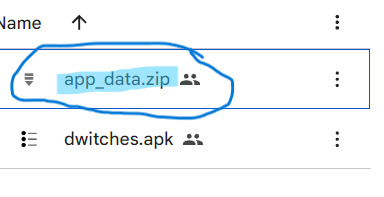
Extract The Zip File
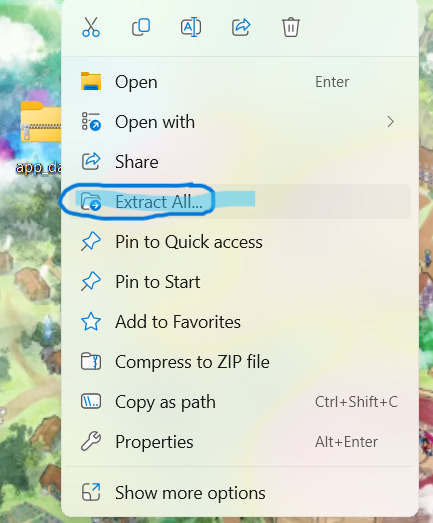
Setting Up Memu
The video jumps around a bit sometimes stopping in a middle of a step below to download something however to make it easier here is some of the basic setup you may need to do
Open Memu and complete the Download and Installation
Once on home screen click gear on the far right task bar
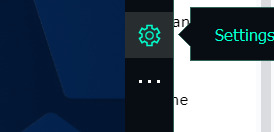
Enable Root Mode (move the switch to on)
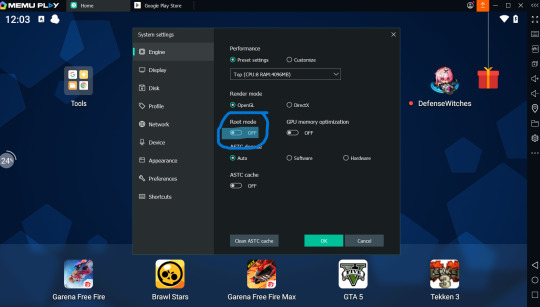
Click Restart Memu
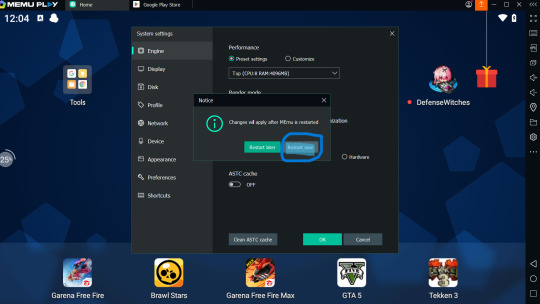
Download the Neccessary Apps (X-plore File Manager and Defense Witches)
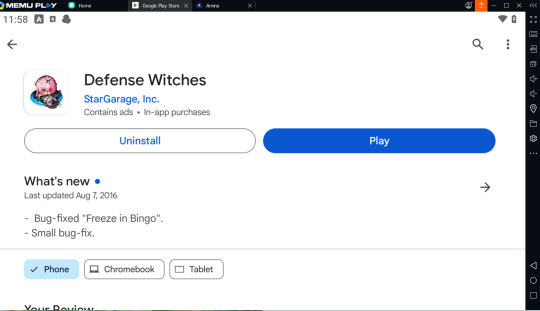
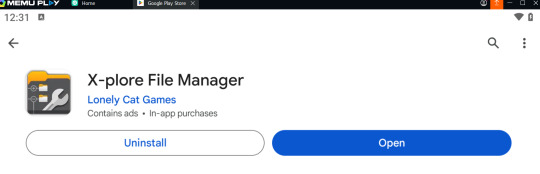
Downloading Defense Witches (Play Store Method)
Log into an account with Defense Witches previously downloaded and install
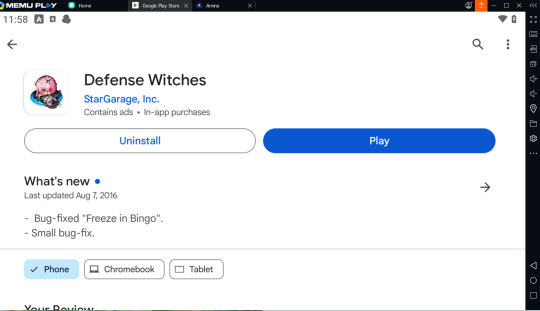
Downloading Defense Witches (APK Method)
You should have the apk already dowloaded onto your computer
Click APK button on the far right
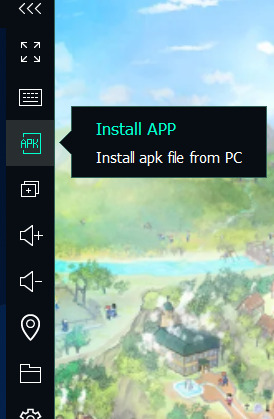
Click on Defense Witches APK to install
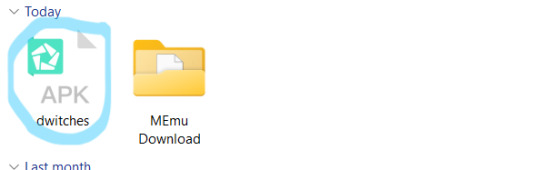
Data Transfer
Here is the start of transfering the app data on your computer to the emulator
Open Defense Witches (I'm not sure if you need to fully play the first stage in order for the files to show up or if you can exit right away but I would play through the first level)

Fully Exit and Close Defense Witches (Click Square and slide right + click on x on the top tab)
Open X-plore File Manager
Click on Root File on the left side
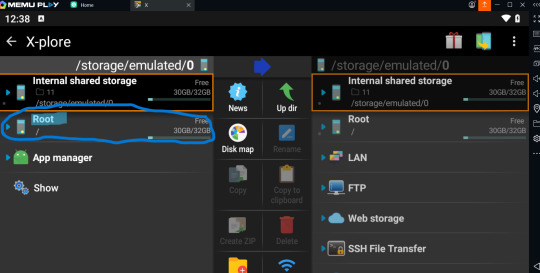
Open the preinstalled File Manager (Inside the tools folder) we aren't using this to change game files. We are only using this to check if transfer of the app data folder is successful.
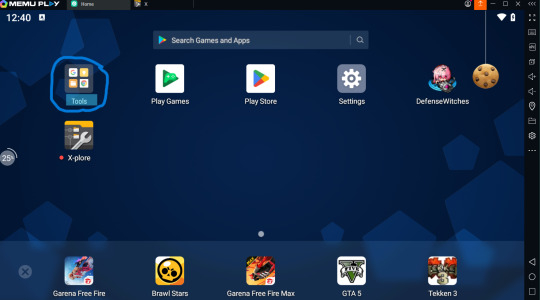

Click Download Folder
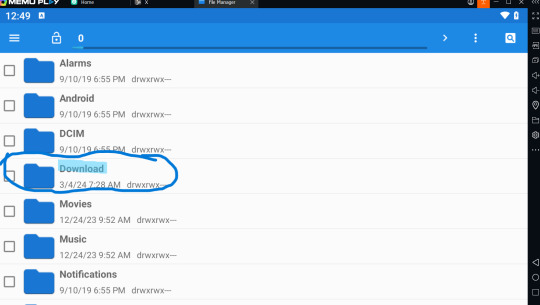
Click Shared Folder
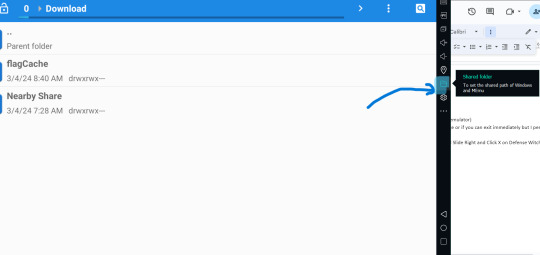
Click on windows button under shared download path
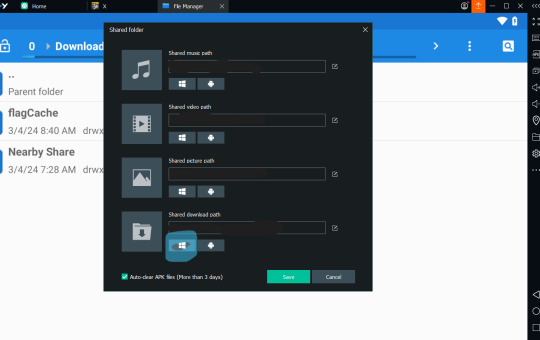
Copy and Paste (or click and drag) the extracted app data folder into the newly open file
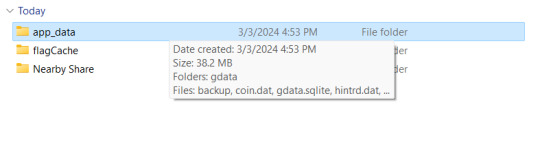
When you check back into the preinstalled File Manager it should appear meaning it sucessfully transfered over
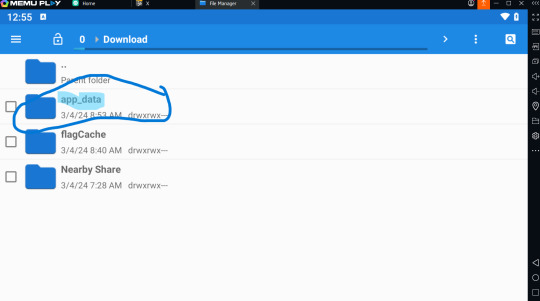
Close the pre installed File manager
Reopen X-plore File Manager
Running out of space for the next step (a lot of images very complicated T_T) I'll be continuing this tutorial in part 2 see you then :D
LINK TO PART 2
2 notes
·
View notes
Text
MEmu Android Emulator 2025 is completely tolerant of mobile games and app testing on the computer in a manner that represents a new level of efficiency, a hyper-realistic Android environment, and an unprecedented degree of customization. With MEmu 2025 being explicitly designed for both, gamers and developers, it entirely takes advantage of most next-gen virtualization to ensure that Android 12+ is perfectly compatible with Windows thus bringing about a glitch-free performance not only in standard but in graphics-heavy games as well, just like Genshin Impact or Call of Duty Mobile.
0 notes
Text
Playing Dr. Driving on your PC
Dr. Driving is a popular driving simulation game that offers players a realistic experience with various driving challenges. While the game is primarily designed for mobile devices, many players seek to enjoy it on their PCs for a more immersive experience. To play Dr. Driving on your computer, you'll need to use an Android emulator.
Using BlueStacks Emulator:
Download and Install BlueStacks:
Visit the official BlueStacks website:
Click on the download button to get the installer.
Once downloaded, run the installer and follow the on-screen instructions to install BlueStacks on your PC.
Set Up BlueStacks:
Launch BlueStacks after installation.
Sign in with your Google account to access the Google Play Store.
Install Dr. Driving:
In BlueStacks, open the Google Play Store.
Search for "Dr. Driving" using the search bar.
Click on the game's icon in the search results.
Click the "Install" button to download and install the game.
Play the Game:
Once installed, you can launch Dr. Driving from the BlueStacks home screen.
Enjoy the game with enhanced controls and a larger display.
Alternative Emulators:
If you prefer other options, there are several alternative Android emulators available:
GameLoop: A gaming-focused emulator that offers a smooth experience for playing Android games on PC.
MEmu Play: Known for its performance and user-friendly interface, MEmu Play is another excellent choice for running Android games on your computer.
LDPlayer: This emulator is optimized for gaming and provides robust features to enhance your gameplay experience.
Conclusion:
Playing Dr. Driving on your PC can provide a more enjoyable and immersive experience. By using an Android emulator like BlueStacks, GameLoop, MEmu Play, or LDPlayer, you can easily install and play the game on a larger screen with better controls. Ensure that your PC meets the emulator's system requirements for optimal performance.

1 note
·
View note
Text
MEmu Android Emulator is a very useful application which will allow you to play Android games on your Windows PC.
0 notes
Text
Optimizing Android Emulators for Windows VPS: A Comprehensive Guide for Seamless Performance
Optimizing Android Emulators for Windows VPS: A Comprehensive Guide for Seamless Performance
Running an Android emulator on a Windows VPS can be highly beneficial, whether for app testing, mobile gaming, or automation purposes. However, achieving optimal performance on a VPS environment, especially in Europe, requires specific configurations and server setups. This guide focuses on optimizing Android emulators for Windows VPS while also considering options for a dedicated server in Germany or across Europe.
Understanding the Basics: What Is a Windows VPS?
A Windows VPS is a virtualized server running on a Windows operating system, designed to provide a stable, secure, and scalable environment for various applications. When it comes to running an Android emulator for Windows VPS, performance can vary depending on the server configuration, hardware, and region. Using a dedicated server in Germany or Europe offers an advantage, as these regions are known for their superior server infrastructure and low-latency connections.
Why Choose a Dedicated Server for Android Emulation?
While shared hosting options are available, using a dedicated server ensures the highest level of performance, especially when running resource-intensive Android emulators. A dedicated server in Germany or Europe typically provides faster data speeds, more reliable connections, and powerful hardware suited for emulation. This becomes critical for tasks such as large-scale app testing or running multiple instances of an Android emulator.
Some key advantages of using a dedicated server in Europe for Android emulation include:
High-performance hardware: Europe is home to data centers equipped with cutting-edge hardware, which is essential for smoothly running Android emulators. Low-latency connections: Choosing a dedicated server in Germany offers proximity to major internet exchange points, ensuring minimal lag and high-speed connectivity. Scalability: Dedicated servers allow you to scale resources up or down as per your needs, providing greater flexibility for emulator usage.
Optimizing the Android Emulator for Windows VPS Performance
Running an Android emulator for Windows VPS can be demanding on system resources, especially CPU and RAM. Here are some best practices to optimize performance on a dedicated server in Germany or anywhere else in Europe:
1. Choose the Right Android Emulator
Not all Android emulators are optimized for VPS environments. Some of the most popular emulators like BlueStacks, NoxPlayer, and MEmu have specific configurations that work best in a Windows VPS setup. Ensure the emulator you choose supports the hardware acceleration features of your dedicated server in Europe, such as virtualization technology (VT-x or AMD-V).
2. Allocate Sufficient Resources
Running an Android emulator on a VPS requires a fair share of RAM and CPU. Using a dedicated server in Germany with a powerful CPU and adequate RAM ensures that the emulator runs smoothly. For optimal performance, it’s recommended to allocate at least 4GB of RAM and multiple CPU cores to the Android emulator, depending on the tasks you’re performing. Choosing a dedicated server in Europe with scalable resources can also help balance performance and cost.
3. Enable Virtualization Support
Most Android emulators rely on virtualization technology for enhanced performance. Make sure that your Windows VPS supports and enables virtualization extensions like Intel VT-x or AMD-V. A dedicated server in Europe, especially from providers in Germany, usually includes robust hardware that supports these features, improving the efficiency of running an Android emulator on a Windows VPS.
4. Optimize Disk I/O
Disk input/output performance is a key factor when running Android emulators. Opt for a dedicated server in Germany or Europe that offers SSD storage rather than traditional HDD. SSDs significantly improve the boot times of Android emulators and the performance of apps running within them. Ensure that your Windows VPS also provides sufficient disk space for storing the virtual machine files and emulator data.
Network Optimization: Leverage a European Dedicated Server
A fast and stable internet connection is crucial when running an Android emulator on a Windows VPS. The speed and latency of the network connection can affect everything from app downloads to online gaming experiences within the emulator. A dedicated server in Germany or Europe offers advantages in network performance because of the region’s extensive fiber-optic infrastructure and proximity to major internet exchange hubs.
Some tips to improve network performance:
Use a VPS provider with low-latency connections: Servers in Germany, France, or other parts of Europe are strategically placed for low-latency communication with many global regions, providing a seamless experience.
Optimize the emulator’s network settings: Depending on the emulator, there are often options to configure network speed settings to match the capabilities of your dedicated server in Europe.
Benefits of Hosting Android Emulators in Europe
Europe, and particularly Germany, has long been a hub for technological infrastructure. Hosting your Android emulator on a Windows VPS in this region provides several benefits:
Regulatory Compliance: Data privacy laws in Europe, such as GDPR, offer a secure and compliant environment for users concerned about data security.
State-of-the-Art Data Centers: Europe’s data centers, especially those in Germany, are known for their cutting-edge technology, including renewable energy usage, providing a greener option for your hosting needs.
Conclusion
Running an Android emulator for Windows VPS can be a smooth experience if you optimize your VPS environment properly. Choosing a dedicated server in Germany or other parts of Europe ensures high performance, low latency, and scalability, making it the ideal setup for tasks like app development, testing, or mobile gaming. Whether you’re managing a single emulator or multiple instances, following the tips in this guide will help you achieve seamless performance on your Windows VPS.
By leveraging the right server configurations, selecting the proper emulator, and fine-tuning your resources, you can unlock the full potential of your Android emulator on a dedicated server in Europe.
0 notes
Text
4 May 2024, 11:00
Today, I consulted with Michael regarding the camera issue in the build. As it turns out, Vuforia only supports Android builds. This is an oversight on my part and I should have checked earlier when I was first developing the initial idea. Regardless, we have discussed 3 different alternatives to this problem during presentation.
I build it as an APK and run it on an Android tablet. Michael will bring an Android tablet next week for us to test if this will work.
I build it as an APK and run it on an Android emulator, such as Bluestacks, on my laptop during the presentation. Michael suggests Bluestacks, MEmu and NoxPlayer
I present it as is on my Unity Editor.
The last alternative is the worst case scenario, so I will be attempting the first two.
As there is plenty of time before I can try running the build on Michael's tablet, so in the mean time I have attempted to download different Android emulators to get it to work.
With Bluestacks, I am unable to run it as it does not support my laptop nor PC which both use Apple M1 chips.
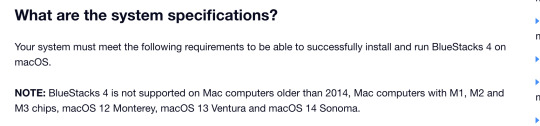
Bluestacks specifications (source).
With that, I tried another popular emulator, MEmu. From the get go, it seems like this is a Windows only application. So it immediately disqualifies as a possible alternative.
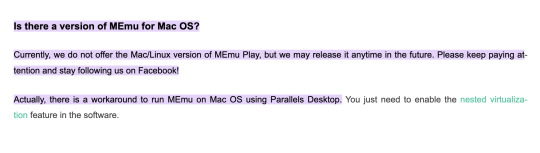
MEmu specifications (source).
NoxPlayer was downloadable, however I could not get my laptop to authenticate it properly. The usual system preferences privacy pop up was not there so I was unable to download it.
Unfortunately, I will have to wait and see if Michael's tablet works. If not, then I will use a classmate's laptop a week before presentation to to run it as an application and see if it is a possible workaround.
Again, worst case scenario is using the Unity Editor as the final presentation method.
0 notes
Text
does memu support vpn
🔒🌍✨ Get 3 Months FREE VPN - Secure & Private Internet Access Worldwide! Click Here ✨🌍🔒
does memu support vpn
Memu VPN compatibility
Memu VPN Compatibility Explained
When it comes to enhancing online security and privacy, using a VPN (Virtual Private Network) is a popular choice for many internet users. A VPN encrypts your internet connection, ensuring that your data remains protected from prying eyes. However, not all VPN services are compatible with every device or software. In the case of Memu, an Android emulator for PC, users often wonder about its compatibility with VPNs.
Memu is a powerful emulator that allows users to run Android applications on their computers. Whether you want to play mobile games or use Android-exclusive apps on a larger screen, Memu provides a seamless experience. When it comes to using a VPN with Memu, the good news is that most VPN services are compatible with this emulator.
Users can simply install their preferred VPN software on their PC and enable it before launching Memu. This ensures that all internet traffic generated by Memu is routed through the VPN server, providing an added layer of security and privacy. By using a VPN with Memu, users can protect their online activities from being monitored by third parties, such as hackers, advertisers, or even their Internet Service Provider.
In conclusion, Memu VPN compatibility is generally not an issue, as most VPN services work seamlessly with this Android emulator. By utilizing a VPN with Memu, users can enjoy a safer and more private online experience while using Android apps on their PC.
Memu VPN support feature
Memu VPN support feature ensures a secure and private connection for users while they navigate the online world. By incorporating this feature into the Memu emulator, users can enjoy added protection against potential cyber threats and maintain anonymity while using the platform.
With Memu VPN support, users can easily mask their IP addresses and encrypt their internet traffic, making it nearly impossible for third parties to track their online activities. This is particularly beneficial for individuals who prioritize their privacy and wish to safeguard their personal information while browsing or gaming.
Moreover, the VPN support feature offers access to geo-restricted content by allowing users to connect to servers located in different regions. As a result, individuals can bypass censorship or access content that may otherwise be restricted in their area.
Additionally, Memu VPN support enhances the overall user experience by ensuring a stable and uninterrupted connection. This is crucial for online gamers who rely on a consistent connection to avoid lags or disruptions during gameplay.
In conclusion, Memu VPN support is a valuable feature that prioritizes user privacy, security, and access to a wider range of online content. By incorporating this feature into the Memu emulator, users can enjoy a seamless and protected online experience.
Memu app VPN integration
Title: Seamlessly Secure: Integrating VPN with Memu App
In today's digital landscape, ensuring privacy and security while browsing the internet is paramount. With the increasing concerns about data breaches and online surveillance, using a Virtual Private Network (VPN) has become essential for many users. Memu App, a popular Android emulator for PC, has recognized the importance of privacy and has integrated VPN functionality into its platform, providing users with a seamless and secure browsing experience.
The integration of VPN into the Memu App offers users several advantages. Firstly, it allows users to browse the internet anonymously by masking their IP addresses and encrypting their internet traffic. This ensures that their online activities remain private and protected from prying eyes. Whether users are accessing sensitive information or simply browsing the web, the VPN integration provides an additional layer of security.
Moreover, integrating VPN into Memu App enhances accessibility by allowing users to bypass geographical restrictions. With VPN servers located in various regions around the world, users can access content that may be restricted in their location, such as streaming services or websites. This opens up a world of possibilities for users, enabling them to explore and enjoy content without limitations.
The integration process is designed to be user-friendly, ensuring that even those with limited technical knowledge can easily enable and configure the VPN within the Memu App. With just a few clicks, users can activate the VPN feature and select their preferred server location, providing them with instant protection and access to global content.
In conclusion, the integration of VPN into Memu App is a significant step towards enhancing user privacy and security. By offering a seamless and accessible solution, Memu App empowers users to take control of their online experience, ensuring that they can browse the internet safely and freely, regardless of their location.
Memu software VPN connection
A Memu software VPN connection offers users a secure way to browse the internet and protect their online privacy. Memu software is a popular Android emulator that allows users to run Android applications on their desktop. By using a VPN connection through Memu software, users can encrypt their internet connection and hide their IP address, making it difficult for hackers or government agencies to track their online activities.
One of the key benefits of using a VPN connection through Memu software is the ability to access geo-restricted content. By connecting to a VPN server in a different location, users can bypass censorship and access websites and services that may be blocked in their region. This is particularly useful for accessing streaming services, social media platforms, and news websites that may be restricted based on location.
Additionally, a Memu software VPN connection can enhance online security by encrypting data transmitted over the internet. This encryption makes it significantly harder for cybercriminals to intercept sensitive information such as login credentials, personal messages, or financial details. As a result, users can browse the internet with peace of mind, knowing that their data is protected from prying eyes.
In conclusion, utilizing a Memu software VPN connection offers users a convenient and secure way to enhance their online experience. Whether for accessing geo-restricted content, safeguarding sensitive information, or maintaining anonymity online, a VPN connection through Memu software proves to be a valuable tool for internet users seeking privacy and security in the digital age.
Memu virtual private network functionality
A Memu virtual private network (VPN) is a tool that provides users with a secure and private connection to the internet. This functionality allows users to protect their online privacy by encrypting their internet traffic and hiding their IP address. By utilizing a Memu VPN, users can browse the web anonymously and securely, without the fear of being tracked or monitored by third parties.
One key functionality of Memu VPN is the ability to access geo-restricted content. By connecting to servers located in different countries, users can bypass censorship and access websites and streaming services that may be blocked in their region. This feature is particularly useful for individuals who want to access content from other countries or for expats who wish to watch their favorite shows from back home.
Additionally, Memu VPN offers enhanced security features such as data encryption and malware protection. This functionality ensures that users' sensitive information, such as passwords, credit card details, and personal messages, are safe from hackers and cyber-attacks. By encrypting data transmitted over the internet, Memu VPN helps prevent unauthorized access and safeguards users' online activities.
Furthermore, Memu VPN functionality includes the option to switch between different VPN protocols for optimal performance and speed. Users can choose between protocols such as OpenVPN, L2TP/IPSec, and IKEv2, depending on their specific needs and preferences. This flexibility allows users to customize their VPN connection for the best possible experience.
In conclusion, Memu VPN functionality offers users a secure, private, and versatile online browsing experience. With features such as geo-unblocking, enhanced security, and protocol customization, Memu VPN is a valuable tool for anyone looking to protect their online privacy and access the internet freely and securely.
0 notes
Text
0 notes
Text
Android Emulators for Windows 11

Android Emulators for Windows 11
Android emulators for Windows 11 have become increasingly popular due to their ability to simulate an Android environment on a Windows PC. These emulators allow users to run Android apps and games seamlessly on their desktop or laptop, providing a convenient way to enjoy mobile experiences without owning an Android device. Here's a detailed overview of some of the best Android emulators compatible with Windows 11:
Bluestacks: One of the most well-known Android emulators, Android Emulators for Windows 11Bluestacks, offers a user-friendly interface and excellent performance. It supports both AMD and Intel processors, making it compatible with a wide range of Windows 11 devices. Bluestacks provides a smooth gaming experience and allows users to customize settings for better performance.
Nox Player: Nox Player is another powerful Android emulator optimized for gaming. It supports various input devices, including gamepads and controllers, enhancing the gaming experience. With features like root access and macro recorder, Nox Player offers advanced functionalities for users looking to tweak their Android emulation settings.
LDPlayer: LDPlayer is gaining popularity among gamers due to its focus on gaming performance and compatibility with Windows 11. It supports a wide range of games and offers features like multi-instance, which allows users to run multiple instances of the emulator simultaneously, enabling multitasking and smoother gameplay.
MEmu Play: MEmu Play is known for its compatibility with both AMD and Intel chipsets, making it a versatile option for Windows 11 users. It supports a wide range of Android versions and provides customizable settings to optimize performance for various apps and games.
Genymotion: Genymotion is more geared towards developers and offers advanced features for testing and debugging Android apps. It provides a high level of customization, allowing users to simulate various device configurations, Android versions, and hardware specifications.
Andy: Andy is an Android emulator that offers a seamless connection between a Windows 11 PCand an Android device. It supports features like multi-touch support and provides a virtual machine-like experience, enabling users to access the complete Android interface on their desktop.
Xamarin Android Player: Developed by Microsoft, Xamarin Android Player integrates well with Visual Studio and is ideal for developers working on Android apps. It provides a fast and reliable emulation environment for testing and debugging purposes.
When choosing an Android emulator for Windows 11, consider factors such as system requirements, performance, compatibility with Windows 11, gaming capabilities, and additional features like customization options or developer-centric functionalities. Users should also be mindful of the hardware specifications of their PC to ensure optimal performance while using these emulators.
Furthermore, it's essential to download emulators from reputable sources to avoid potential security risks or malware. Regular updates from the emulator developers ensure compatibility with the latest versions of Windows 11 and Android, as well as improved performance and security enhancements.
In conclusion, Android emulators for Windows 11 provide a convenient way to access Android apps and games on a PC. With a variety of options available, users can choose an emulator that best suits their needs, whether it's for gaming, app development, or general usage. By considering factors like performance, compatibility, and features, users can make an informed decision when selecting an Android emulator for their Windows 11 system.
Visit This Website: https://thetechnik.co.uk/android-emulators-for-windows-11/
0 notes
Text
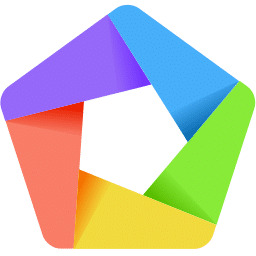
اصدار جديد برنامج MEmu 9.0.8.0 FREE Android Emulator بتاريخ 9-11-2023 https://www.africa-sat.com/vb/showthread.php?t=162536&goto=newpost&utm_source=dlvr.it&utm_medium=tumblr
0 notes
Text
How to Download and Install MEmu Player Emulator on PC?
MEmu Player is the most popular android emulator for Windows computers., It allows users to run Android games on their laptop or computers. It will create a virtual Android device on your PC, emulating the Android OS environment. MEmu player also allows users to install, play and unisntall any Android app or game just like a smartphone. Memu player is a lightweight and superfast emulator to…
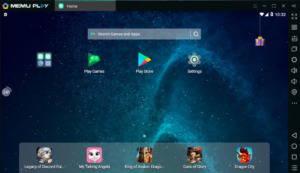
View On WordPress
0 notes
Text
MEmu Android Emulator 9.0.2 Free Download
https://weacrack.com/?p=39507 MEmu Android Emulator 9.0.2 Free Download - https://weacrack.com/?p=39507 -
0 notes
