#portable hdd
Explore tagged Tumblr posts
Text
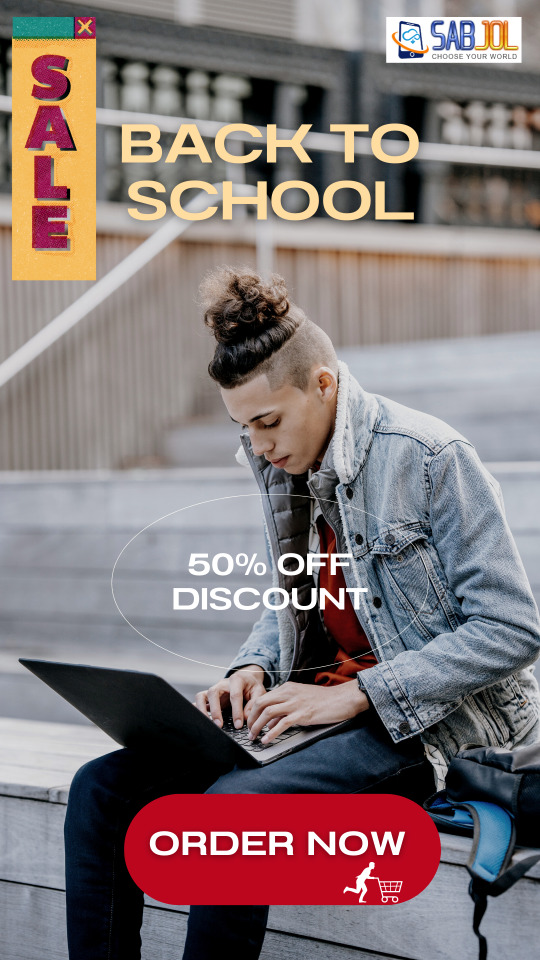
https://www.sabjol.com/shop
Back to School Deals already started. Enjoy up to 50% OFF your favourite brands. Subscribe to SABJOL Newsletter to receive 10% OFF discount code on regular price products. 🤑🤑
✅Search product name in https://www.sabjol.com/shop ✅
👉Offers end August 15. 🚚Delivery: 2-3 business days max.
👉Follow @sabjolelectronics for more deals. 💓Like and Share with your friends.
#canada#back to school 2023#back to school shopping#laptop#laptop backpack#backpacks#portable ssd#portable hdd#pc#computer#ssd#hdd
0 notes
Text
It's me boy, the NAS server speaking to you from inside your brain. Forget the rent we don't need it. You need to go to best buy. We need more drives. We should buy a UPS just in case. I wonder how much solar panels cost
#see the thing is#i do kinda need another drive#need a portable HDD for backups#i do have a portable SSD but i dont wanna be repeatedly overwriting that thing#so clearly i need another#and while im at it i may as well get another internal SSD#so i can use a higher raid level#and really the UPS is for work bc then the wifi will stay on even if the power is out#and i could probably get a solar panel pretty easily#rambles
0 notes
Text
Top External Hard Drives to Buy in 2025
In 2025, external hard drives continue to be essential for data storage, backup, and portability. Whether you’re looking for high-speed SSDs, large-capacity HDDs, or rugged drives for travel, there are plenty of great options. Below, we’ve compiled a list of the best external hard drives to buy in 2025, categorized based on performance, storage capacity, and use case. Best Overall External Hard…
#best hard drives 2025#data backup#External hard drives#gaming hard drives#high-capacity storage#portable SSD#professional storage solutions#SSD vs HDD#storage devices#tech accessories
0 notes
Text
hard disk repair hdd repair fix hard drive
hard disk drive repair fix hard disk hard disc repair hdd disc repair
Data Recovery Services: We help recover data from various devices like HDDs, SSDs, RAID systems, mobile phones, and USB drives.
Experienced Team: Our team has skilled data recovery experts who can manage even tough data loss cases.
Modern Technology: We use advanced tools and technology in our special data recovery lab to achieve the best results.
Free Assessment: Get a free diagnosis of your storage device. This helps you understand how bad the issue is.
Safe Handling: We care about your data's safety. We keep everything confidential and use secure methods during the recovery process.
Clear Pricing: We offer clear and upfront pricing with no hidden fees. You can trust us for peace of mind.
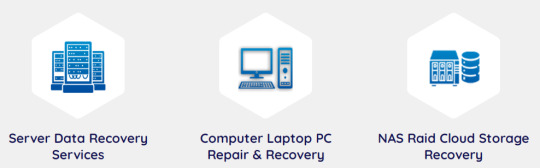
hard drive repair near me hard disk repair near me hard drive fix near me external hard drive repair fix external hard drive external drive repair external hard disk repair external hdd repair
Early Warning Signals from Your Hard Drive
Your hard drive can give you early warning signs when there is a problem. Strange sounds like clicking, grinding, or whirring may mean there is an issue with your mechanical hard drive. Other signs include frequent crashes, slow access to data, and error messages. These can show that your disk drive might be failing.
Pay attention to these warning signs to avoid losing important data. Backing up your hard drive regularly can help. If you notice any issues, reach out for professional help right away. This can stop a small problem from turning into a big data loss disaster.
fix portable hard drive fix external hdd external hard disk fix external hard drive disk repair hard drive regenerator
After assessing the damage, data recovery specialists make a sector-by-sector copy of the troubled drive in a clean room. They use special tools and software in a data recovery lab to find and get the lost data back. corrupted hard drive solid state drive repair repair hard disk near me hard disk corrupted hard disc corrupted
#hard disk repair#hdd repair#fix hard drive#hard disk drive repair#fix hard disk#hard disc repair#hdd disc repair#hard drive repair near me#hard disk repair near me#hard drive fix near me#external hard drive repair#fix external hard drive#external drive repair#external hard disk repair#external hdd repair#fix portable hard drive#fix external hdd#external hard disk fix#external hard drive disk repair#hard drive regenerator#corrupted hard drive#solid state drive repair#repair hard disk near me#hard disk corrupted#hard disc corrupted
0 notes
Text
So You Need To Buy A Computer But You Don't Know What Specs Are Good These Days
Hi.
This is literally my job.
Lots of people are buying computers for school right now or are replacing computers as their five-year-old college laptop craps out so here's the standard specs you should be looking for in a (windows) computer purchase in August 2023.
PROCESSOR
Intel i5 (no older than 10th Gen)
Ryzen 7
You can get away with a Ryzen 5 but an intel i3 should be an absolute last resort. You want at least an intel i5 or a Ryzen 7 processor. The current generation of intel processors is 13, but anything 10 or newer is perfectly fine. DO NOT get a higher performance line with an older generation; a 13th gen i5 is better than an 8th gen i7. (Unfortunately I don't know enough about ryzens to tell you which generation is the earliest you should get, but staying within 3 generations is a good rule of thumb)
RAM
8GB absolute minimum
If you don't have at least 8GB RAM on a modern computer it's going to be very, very slow. Ideally you want a computer with at least 16GB, and it's a good idea to get a computer that will let you add or swap RAM down the line (nearly all desktops will let you do this, for laptops you need to check the specs for Memory and see how many slots there are and how many slots are available; laptops with soldered RAM cannot have the memory upgraded - this is common in very slim laptops)
STORAGE
256GB SSD
Computers mostly come with SSDs these days; SSDs are faster than HDDs but typically have lower storage for the same price. That being said: SSDs are coming down in price and if you're installing your own drive you can easily upgrade the size for a low cost. Unfortunately that doesn't do anything for you for the initial purchase.
A lot of cheaper laptops will have a 128GB SSD and, because a lot of stuff is stored in the cloud these days, that can be functional. I still recommend getting a bit more storage than that because it's nice if you can store your music and documents and photos on your device instead of on the cloud. You want to be able to access your files even if you don't have internet access.
But don't get a computer with a big HDD instead of getting a computer with a small SSD. The difference in speed is noticeable.
SCREEN (laptop specific)
Personally I find that touchscreens have a negative impact on battery life and are easier to fuck up than standard screens. They are also harder to replace if they get broken. I do not recommend getting a touch screen unless you absolutely have to.
A lot of college students especially tend to look for the biggest laptop screen possible; don't do that. It's a pain in the ass to carry a 17" laptop around campus and with the way that everything is so thin these days it's easier to damage a 17" screen than a 14" screen.
On the other end of that: laptops with 13" screens tend to be very slim devices that are glued shut and impossible to work on or upgrade.
Your best bet (for both functionality and price) is either a 14" or a 15.6" screen. If you absolutely positively need to have a 10-key keyboard on your laptop, get the 15.6". If you need something portable more than you need 10-key, get a 14"
FORM FACTOR (desktop specific)
If you purchase an all-in-one desktop computer I will begin manifesting in your house physically. All-in-ones take away every advantage desktops have in terms of upgradeability and maintenance; they are expensive and difficult to repair and usually not worth the cost of disassembling to upgrade.
There are about four standard sizes of desktop PC: All-in-One (the size of a monitor with no other footprint), Tower (Big! probably at least two feet long in two directions), Small Form Factor Tower (Very moderate - about the size of a large shoebox), and Mini/Micro/Tiny (Small! about the size of a small hardcover book).
If you are concerned about space you are much better off getting a MicroPC and a bracket to put it on your monitor than you are getting an all-in-one. This will be about a million percent easier to work on than an all-in-one and this way if your monitor dies your computer is still functional.
Small form factor towers and towers are the easiest to work on and upgrade; if you need a burly graphics card you need to get a full size tower, but for everything else a small form factor tower will be fine. Most of our business sales are SFF towers and MicroPCs, the only time we get something larger is if we have to put a $700 graphics card in it. SFF towers will accept small graphics cards and can handle upgrades to the power supply; MicroPCs can only have the RAM and SSD upgraded and don't have room for any other components or their own internal power supply.
WARRANTY
Most desktops come with either a 1 or 3 year warranty; either of these is fine and if you want to upgrade a 1 year to a 3 year that is also fine. I've generally found that if something is going to do a warranty failure on desktop it's going to do it the first year, so you don't get a hell of a lot of added mileage out of an extended warranty but it doesn't hurt and sometimes pays off to do a 3-year.
Laptops are a different story. Laptops mostly come with a 1-year warranty and what I recommend everyone does for every laptop that will allow it is to upgrade that to the longest warranty you can get with added drop/damage protection. The most common question our customers have about laptops is if we can replace a screen and the answer is usually "yes, but it's going to be expensive." If you're purchasing a low-end laptop, the parts and labor for replacing a screen can easily cost more than half the price of a new laptop. HOWEVER, the way that most screens get broken is by getting dropped. So if you have a warranty with drop protection, you just send that sucker back to the factory and they fix it for you.
So, if it is at all possible, check if the manufacturer of a laptop you're looking at has a warranty option with drop protection. Then, within 30 days (though ideally on the first day you get it) of owning your laptop, go to the manufacturer site, register your serial number, and upgrade the warranty. If you can't afford a 3-year upgrade at once set a reminder for yourself to annually renew. But get that drop protection, especially if you are a college student or if you've got kids.
And never, ever put pens or pencils on your laptop keyboard. I've seen people ruin thousand dollar, brand-new laptops that they can't afford to fix because they closed the screen on a ten cent pencil. Keep liquids away from them too.
LIFESPAN
There's a reasonable chance that any computer you buy today will still be able to turn on and run a program or two in ten years. That does not mean that it is "functional."
At my office we estimate that the functional lifespan of desktops is 5-7 years and the functional lifespan of laptops is 3-5 years. Laptops get more wear and tear than desktops and desktops are easier to upgrade to keep them running. At 5 years for desktops and 3 years for laptops you should look at upgrading the RAM in the device and possibly consider replacing the SSD with a new (possibly larger) model, because SSDs and HDDs don't last forever.
COST
This means that you should think of your computers as an annual investment rather than as a one-time purchase. It is more worthwhile to pay $700 for a laptop that will work well for five years than it is to pay $300 for a laptop that will be outdated and slow in one year (which is what will happen if you get an 8th gen i3 with 8GB RAM). If you are going to get a $300 laptop try to get specs as close as possible to the minimums I've laid out here.
If you have to compromise on these specs, the one that is least fixable is the processor. If you get a laptop with an i3 processor you aren't going to be able to upgrade it even if you can add more RAM or a bigger SSD. If you have to get lower specs in order to afford the device put your money into the processor and make sure that the computer has available slots for upgrade and that neither the RAM nor the SSD is soldered to the motherboard. (one easy way to check this is to search "[computer model] RAM upgrade" on youtube and see if anyone has made a video showing what the inside of the laptop looks like and how much effort it takes to replace parts)
Computers are expensive right now. This is frustrating, because historically consumer computer prices have been on a downward trend but since 2020 that trend has been all over the place. Desktop computers are quite expensive at the moment (August 2023) and decent laptops are extremely variably priced.
If you are looking for a decent, upgradeable laptop that will last you a few years, here are a couple of options that you can purchase in August 2023 that have good prices for their specs:
14" Lenovo - $670 - 11th-gen i5, 16GB RAM, and 512GB SSD
15.6" HP - $540 - 11th-gen i5, 16GB RAM, and 256GB SSD
14" Dell - $710 - 12th-gen i5, 16GB RAM, and 256GB SSD
If you are looking for a decent, affordable desktop that will last you a few years, here are a couple of options that you can purchase in August 2023 that have good prices for their specs:
SFF HP - $620 - 10th-gen i5, 16GB RAM, 1TB SSD
SFF Lenovo - $560 - Ryzen 7 5000 series, 16GB RAM, 512GB SSD
Dell Tower - $800 - 10th-gen i7, 16GB RAM, 512GB SSD
If I were going to buy any of these I'd probably get the HP laptop or the Dell Tower. The HP Laptop is actually a really good price for what it is.
Anyway happy computering.
50K notes
·
View notes
Text
HDD/SSD Portable External Enclosure.
Disk enclosure
04/05/2024, saturday 04 may 2024, 10:25 p.m, indore, madhya pradesh, india.
#Disk enclosure#external memory#external storage#HDD/SSD Portable External Enclosure#enclosure#portable enclosure#portable external enclosure#hdd#ssd#hdd enclosure#ssd enclosure#external enclosure
0 notes
Text
Your Guide to Choosing the Perfect Portable Hard Drive

In the age of digital abundance, we're constantly generating and accumulating data - be it photos, videos, or important documents. As our digital lives expand, so does the need for extra storage. That's where portable hard drives come to the rescue. These compact devices offer a convenient way to carry large amounts of data on the go. But with so many options available, how do you pick the best one for your needs? Fear not! This guide is here to simplify the process for you.
Storage Capacity: More is Always Merrier
The primary reason for getting a portable hard drive is to expand your storage space. When deciding on capacity, consider your current needs and future growth. If you're a casual user with a few documents and photos, a 500GB or 1TB drive might suffice. However, if you're dealing with large video files or running out of space regularly, opt for 2TB or more.
Speed Matters: Go for USB 3.0 or Higher
Data transfer speed is crucial, especially if you're moving large files regularly. USB 3.0 is a minimum requirement for modern portable hard drives, offering significantly faster transfer rates than its predecessor, USB 2.0. USB 3.1 and USB-C are even faster options, ensuring swift data transfers and compatibility with the latest devices.
Size and Weight: Embrace the Portability
One of the main advantages of a portable hard drive is its, well, portability. Choose a drive that is small and lightweight, fitting easily into your pocket or bag. Slim and sleek designs not only look good but also make transportation a breeze. Consider your lifestyle – if you're constantly on the move, a compact and lightweight drive will be your best companion.
Durability: Because Accidents Happen
Life is unpredictable, and so are the environments in which your portable hard drive might find itself. Look for a drive with robust build quality that can withstand minor bumps and drops. Some drives come with shock resistance and rugged features, making them ideal for users who are a bit more adventurous or prone to accidents.
Security Features: Keep Your Data Safe
Security is paramount when it comes to your precious data. Many portable hard drives come with built-in encryption and password protection. This extra layer of security ensures that even if your drive falls into the wrong hands, your data remains inaccessible.
Brand Reputation and Reviews: Trust the Wisdom of the Crowd
Before making a final decision, check out reviews and brand reputations. Reliable brands often provide better warranties and customer support. User reviews can give you insights into real-world experiences with the product, helping you make an informed decision.
Budget Considerations: Quality vs. Cost
While it's tempting to go for the cheapest option, remember that a portable hard drive is an investment in your data storage needs. Balance your budget with the features you need. Sometimes spending a bit more upfront can save you headaches down the line.
In conclusion, picking the best portable hard drive doesn't have to be a daunting task. Consider your storage needs, look for speed and durability, and ensure the drive fits seamlessly into your lifestyle. With the right choice, you'll have a reliable companion to safeguard and carry your digital life wherever you go.
Find the best suggested External Hard Drives Here
1 note
·
View note
Text
I can't tell you which laptop to buy
Over the years, I have been asked "Which laptop should I buy?" many, many times. We have now arrived at a point where I can no longer meaningfully answer this question.
In the past, I would have said something like "Get a laptop with enough RAM, and make sure the keyboard, trackpad, and display all work for you. You can't swap out the keyboard, mouse and display like you can in a desktop."
In the past, I would have said something like "Are you just using it for e-mail, Facebook, and Netflix? Are you doing a lot of office productivity stuff? Will you be giving slide presentations? Do you also want to do some light gaming? Do you need an SD card slot for your digital camera? Are you doing video editing/CAD modelling/cinematic 3D rendering?"
It really depends on what kind of laptop you want. You could want a desktop replacement, because you don't have the space for PC. You could want a "luggable" machine that you take from your office to the meeting room or the lecture hall, and back and occasionally to a different location in the trunk of your car. You could want a portable laptop that you keep in a laptop bag, backpack, or briefcase, and sometimes use on your lap or in a café if you are one of these people. You could want a "light" laptop that you carry with you at all times.
I still couldn't tell you which laptop to buy. So many people these days use their phone or a tablet for e-mail, facebook, and netflix that it doesn't really make sense to recommend a small and light laptop. You'd want to be a step above that. So many people use the "cloud" for all their documents and data, so it doesn't make sense for them to think about having a large HDD. If you own a gaming a console and a desktop PC, and you write your e-mails on a tablet, it doesn't really make sense to have a cheap laptop, but it also doesn't make sense to have a big laptop, unless you change your workflow.
Some people still need a CD drive, a large hard disk, or VGA-out, but usually there's a USB-C dock for that use case.
If you never use your laptop anyway, you may as well give Ubuntu a chance. It even runs Steam!
72 notes
·
View notes
Link
🛒Order link 👆 or visit @sabjolelectronics to order 🤑🤑 ✅Search product name in https://www.sabjol.com/shop ✅ 👉#save 23% 0FF. 👉Offer ends Sept 15 🚚Delivery: 2-3 business days max. 👉Follow @sabjolelectronics for more deals 💓Like and Share with your friends The My Passport™ drive’s built-in 256-bit AES hardware encryption with password protection helps keep your digital life’s contents secure.
#wd 1tb#WD 1TB Black#Portable Hard Drive#portable hard drive 1tb#wd my passport#wd my passport hdd#shop canada#shop canada online#Back to school deals#Back to Campus Deals#canada
0 notes
Text
@vmprsm replied to your post “Raw MKV rip of Mission Impossible: Fallout:...”:
Theoretically, if one wanted their own copies of the MI movies safely on a hard drive....where would one go?
I mean, there is a site where you can acquire a lot of movies via torrent. I tend to use (rot13) 1337k.gb and I got a heavily discounted Windscribe VPN subscription that I use on almost all of my devices.
But my thing is that... I want commentary reels and special features, and sometimes you'll download a movie but the fucking subtitles are either bad or they become desynced over time and I haaaaate it.
So I've been gathering bits and pieces over the past year to get a Plex system going in my house and it works like a fucking DREAM. But it requires some investment. If you just want to have a few local copies of your favorite movies, this is way overkill. But me, I am canceling all of my family's streaming services and pivoting to our Plex.
So what I have for actually getting the files:
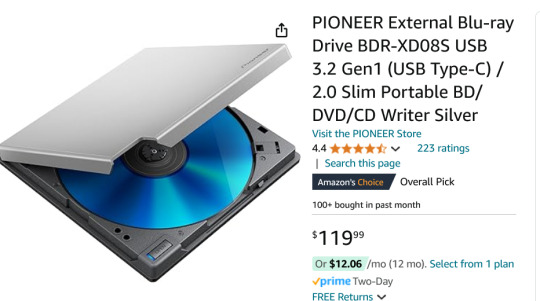
I don't have this model but it's similar to this, a Pioneer External Blu-ray Reader. It sits on a little shelf and is connected to my PC by a USB cable. (I think I got mine for around 68 bucks so you can wait for a sale.)
I use MakeMKV which will rip the big honking raw files from a Blu-ray and leave them as matroshka (.mkv) files.
Because these raw files are ENORMOUS, I compress them in Handbrake. Handbrake is wildly powerful, can convert file formats and make them super small. I have my Handbrake set up special to dump all the non-English language subtitles and audio tracks to save space.
(SUPER BONUS TIP FOR HANDBRAKE: If you have a dedicated GPU, you can give Handbrake permission to use it, and it'll compress shit literally 10x faster, love it.)
At the moment, I am using a Western Digital portable 5TB external harddrive because it was one sale and I couldn't beat the price. Eventually, I want to upgrade to two 10TB HDDs so I can keep a full backup of everything I'm ripping. Because this is a bit of a time and energy commitment and I don't wanna lose all my progress here!
At first I was running Plex off my desktop PC and that worked totally fine, but my family hates having to touch my desktop to wake it up every time, so I very recently grabbed one of these guys:
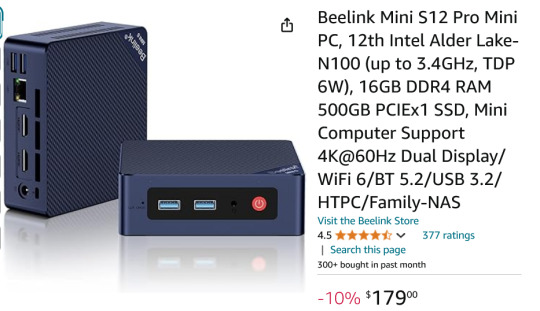
This is a Beelink Mini PC S12 Pro. It is small enough to fit in my hand but it is a speedy little demon that runs Windows 11. (And eventually I am gonna use it to firewall out ads from our entire home network, I'm pumped for that project but ANYWAY.)
The upside of these mini boys is that instead of being a hefty workhorse like my main computer, this is small and has a low-power draw.
So I moved my Plex Media Server to the mini PC, plugged in my 5TB drive of movies, and now everyone in the house can easily stream anything I have added to the library.

This is what it looks like, if you're curious. Any device in the house that runs Plex and is signed in can select any movie or TV show I have and just watch it like it was Netflix or something.
A month ago, I has like.... 65 movies? Now I'm ripping a few and we're gonna break 100 soon.
"But Arc, where do you get so many blurays!"
My local library.
When I lived in Broward County, FL, I had an extravagantly wonderful library system. Tax dollars at fucking WORK, y'all. Now I live in Georgia and the library system is not nearly as good, but I have still gotten my hands on a frankly ridiculous amount of blurays. Every week I'm picking up 3 to 10 movies or shows, taking them home, making good copies, and returning them.
All of this is an investment and it is work. But as someone who built my computer, built my keyboard, cracked my 3DS and PS Vita-- this is fun to me! This is what I love to do. And through doing it, I've seen more movies in the past year than the last ten years put together.
So yeah, I can't recommend this to everyone, but if you wanna get out of your subscriptions and to just have high quality shit on demand, this is what I'm doing.
Cannot stress this enough tho, if this seems interesting to you: wait for sales. All the components here go on steep sale if you wait patiently. Take your time assembling the parts and keep in mind that shit is modular, you can upgrade parts later.
74 notes
·
View notes
Text
Electronics i want and you should buy for me:
and i make art for you in return: i draw the thing you bought as a robot girl
minidisk player ~&50
pwnagotchi ~$30 (in parts i dont have)
iDog ~$20
calculator watch ~$20
Sony vaio p ~$250
ipod nano 6 ~$30
motorolla razr v3 ~$30
mini dvd handycam ~$40
oscilloscope ~$100 (varies wildly)
Panasonic D-snap ~$75
ANOTHER electric typewritter ~$45
another portable crt ~$50
computer mouse with liquid in it ~$30
iMac g4 ~$100
numpad with mechanical switches ~$30 (stim toy)
cokecola freestyle ~$10,000
iPhone 4s ~$30
HitClips player ~$30
cassette walkman ~$30
micro cassette player ~$30
things you could reimberse me for (min$10 max $50, some were free and im guessing) and i would draw as a robot:
3ds $40
mega watchman $10
dsi $30
iphone 3gs $20
electric typewritter $10
ipod nano 7 $50
OG ipad $10
OG iMac $50
PSP $50
iPod earbuds $10
iPhone 5 $20
Aliexpress roomba $10
mini fridge $40
red Mini Cooper $50
iPhone 13 mini $50
2inch smartphone $20
Airpods Pro 2 $50
Battery surge protector $20
surge protector $10
gaming mouse $10
universal laptop charger $15
DS $20
iPad mini $50
Apple Pencil $50
Nokia PDA $5
macbook 2007 $20
USB wifi antenna $10
HDD $20
GBA SP $30
Wii $20
Wii U $20
ipod nano 4 &20
laptops i got from the trash $20
Pi 02w $10
iMac mini $25
NDS flashcart $20
GBA flashcart $50
battery personal fan $10
magsafe powerbank $10
you get the idea. open to ideas for what to buy. or if you want to send me something old you don’t use anymore then you just have to pay shipping. i don’t have room for actual junk, but i have a real love for the mundane. big fan of gadgets and miniaturized things
6 notes
·
View notes
Text
got a portable hdd to put my plex server on so now we get to transfer 150gb worth of media
3 notes
·
View notes
Note
I must admit I sometimes think about how we could get you a portable generator or at least an additional powerbank. Oh, what kind of laptop do you have?
XD that's kind of you. Sadly generators aren't allowed where my house is as it would disturb the neighbours, golfers, and wildlife. (also it eats Diesel fuel which bothers me).
I have an ASUS laptop for work from 2021 which is pretty lightweight and I have a gaming laptop a friend gifted to me which is a good few years old but has a new Hard drive and battery. It's keyboard and trackpad just aren't the best.
I have a smaller 2017 ASUS gaming laptop which isn't as beefy as the one my friend gifted me but I need to get its HDD drive replaced with an SSD and get it an overall repair and clean. But I don't want to spend that cash right now on a luxury item.
3 notes
·
View notes
Text
Best Data Recovery Malaysia
The Superiority of SSD over HDD
When considering upgrading to a new SSD, it's important to understand the numerous advantages they offer over traditional HDDs. SSDs provide significantly faster data transfer rates, resulting in improved overall system responsiveness. Additionally, their lower power consumption leads to extended battery life, making them ideal for laptops. The absence of moving parts in SSDs not only increases durability but also ensures silent operation, unlike HDDs which produce mechanical noise during data access.
Data Recovery Malaysia
Furthermore, SSDs are lighter and more portable, making them a perfect choice for users on the move. These superior attributes position the new SSD as the preferred storage solution for modern computer systems.
Benefits of Switching to SSD
Switching to an SSD brings about enhanced system performance, minimizing waiting time for device usage and enabling smoother multitasking. Additionally, SSDs contribute to overall system cooling by generating less heat and result in faster software installations and updates, saving valuable time for users. With seamless data access, system lag is reduced, enhancing user productivity. The use of new SSDs and disk cloning software such as Macrium Reflect, Clonezilla, and MiniTool Partition Wizard is crucial for a successful transition from the old drive to the new one. Overall, the benefits of transitioning to SSD, whether for a new computer or upgrading an old one, are substantial and can significantly improve the overall user experience.
Data recovery KL
Pre-Cloning Steps: Getting Ready for the Process
Before initiating the cloning process, safeguard vital data to prevent loss. Check if the new SSD has the required space for data accommodation. Prioritize creating a backup of existing data to mitigate any potential loss during cloning. To expedite the cloning duration and streamline data management, clear disk space on the source HDD. Ensure the source HDD functions optimally to prevent cloning corrupted data.
Choosing the Suitable Disk Cloning Software
When selecting disk cloning software, finding a reliable and user-friendly solution is essential. Ensuring compatibility with both source and target disks is crucial for a seamless cloning process. Look for additional features such as disk partition management and a detailed guide for enhanced control and user assistance. The right software can make the transition to a new SSD, like the Samsung SSD, a smooth experience. Make sure to consider popular options like Macrium Reflect and MiniTool Partition Wizard, ensuring that the chosen software meets your specific needs and provides the necessary support for your cloning process.
Data Recovery Kuala Lumpur
#data recovery malaysia#data recovery#datarecoverymalaysia#datarecovery#data recovery center#datarecoveryservices#hard disk repair malaysia#recovery#data#malaysia
2 notes
·
View notes
Text
every time my pc scans for threats the really shitty old portable HDD takes like 7 years but everything else is like a minute LMAO
3 notes
·
View notes
Text
hey, anyone know if its possible to run java from a portable drive? i have an HDD with multimc i wanna use to play minecraft on a library computer but i cant play without java
3 notes
·
View notes