#public_html
Note
just gotta say i love in scifi settings where it is clear empires have grown and colonized beyond their technological capabilities (ie in your setting where they don’t have faster than light transit or communication that would be necessary for effectively centrally governing a galaxy scale empire).
Not enough people use that element and I think that’s a shame since it’s such a good opportunity for worldbuilding and social commentary
Thanks!! Yes, that was one of the things I wanted to play with, most space opera and even other "serious" settings somehow assume the existence of some sort of Galactic Empire. This is mostly because of Asimov's influence, who was really making a metaphor for the Roman Empire anyways. However there are lots of reasons why this doesn't work, not only from realism (there is no real way you can administer a whole galaxy, even a piece of it involves millions of stars), but also because it's a bit boring from a narrative perspective
The kind of enviroment I'm picturing is closer to the Mediterranean before the Roman Empire with lots of cities (worlds) connected by loose leagues and cultural ties, and also the modern world where there are not large inter-state wars (with exceptions) but more of a "cold war" setting except there's not two superpowers, but lots of powers with different interests. There are no large-scale wars and they make little sense, you don't have two countries on a map shooting at each other, you don't conquer 'land' on space, there's enough planets and... space... for everyone. Conflicts would arise over key trade routes, resources, historically important planets, instead. Also, having many different 'states' allows me to explore different ideologies and societies, instead of just one big blob empire.
I've been inspired by LOTS of discussions about science fiction all over the years but the section on Atomic Rockets about Space Empires is especially interesting.
https://www.projectrho.com/public_html/rocket/stellarempire.php
18 notes
·
View notes
Text
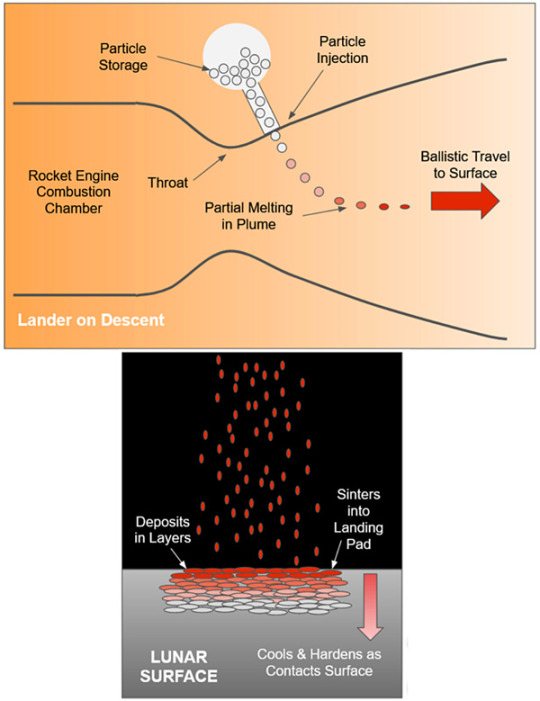
So, I was browsing Atomic Rockets and came across the idea of spraying instant landing pads by injecting stuff into the lander’s exhaust:
https://www.projectrho.com/public_html/rocket/landing.php#instapad1
This is relevant to a pet ISRU idea I have for CO/LOX+regolith dust propellant, mining Deimos for regolith dust and using its momentum to gather CO2 while aeroscooping to low Mars orbit.
If you dump the dust overboard, the CO/LOX lacks “oomph”, but injecting it into the exhaust gives you nice performance. Good enough to supply a deliver drone to Earth orbit as well as for the mining drone to get back to Deimos (completing the cycle).
3 notes
·
View notes
Text
https://projectrho.com/public_html/rocket/
Fascinating website going into various rocketry and space travel mechanics for the writer. I haven’t read much of it yet, but it looks promising!
#resources#writing resources#writing resources: scifi#writing resources: space travel#math#space travel#hard sci fi
3 notes
·
View notes
Text
you have to wonder if the constant insistence that potlatches were primarily about destroying property is just a holdover from the Canadian ban on potlatches. the anthropology texts from the 60s mention it, but i can't detect an excess of destruction even in their exceedingly polite prose about native practices
a 19th century chief admonished an anthropologist and the Canadian government for interfering in their feasting, dancing, and giveaways, not the destruction of property
the actual Indian Act law doesn't even mention destruction, it says "giving away or paying or giving back of money"
okay, and now that i'm on this research kick, can we all just appreciate the names of the copper plates they were giving away and hoarding and bragging about. you can hear it in the names they gave them: "[this one] takes everything out of the house", "longest copper in the world", "this copper makes copper", "all other coppers are ashamed to look at it"
and can we appreciate the related Hollywood brainrot that has convinced so many people that indian naming convention is some kind of pseudo-mystical/spiritual BS? and how wrong that is? like undeniably unfactual bullshit, but because it makes the new agers feel good it keeps getting a pass?
like the completely unsourced, but widely held belief that "Tillamoook" means "Land of Many Waters", but just, no. it's a chinookan exonym, like how we say Spaniard or Korean. it's a foreign name for the people that lived arond Nehalem. and it's not clear it ever meant anything other than "the people that live around Nehalem"
but like, if you were going to translate Tillamook to mean "Land of Many Waters", you've completely failed to capture the actual spirit of the place name. we have mountains named The Big White Thing, and Ours is Bigger, and That One's a Smoker. if you wanna "translate" Tillamook, you gotta get the feel of it right, Tillamook: Where Even the Fish Are Too Wet
(the atomic rockets to freefall to Canadian gov't PDFs pipeline is real)
http://www.projectrho.com/public_html/rocket/power.php
http://freefall.purrsia.com/ff3900/fc03858.htm
https://publications.gc.ca/collections/collection_2017/aanc-inac/R5-158-2-1978-eng.pdf
https://web2.uvcs.uvic.ca/courses/lawdemo/projects/potlatch/copper.htm
#indian country#potlatch#freefall#freefall 03858#tillamook: where even the fish are too wet#coppers#atomic rockets#project rho
2 notes
·
View notes
Text
pwd
[feeling lost
needing to find my own
path]
ls
house
job
item
too many clothes
too much anxiety
adhd
cd house
ls
public_html safe_space kitchen
cd public_html
ls
instagram
item
happy faces
hashtags
cd ..
ls
public_html safe_space kitchen
cd kitchen
ls
item
woman
cd ..
ls
public_html safe_space kitchen
cd safe_space
file not found
[would like to throw in a pwd and check where I'm at right now so I can see the exact path and know
how to
go back]
exit file
2 notes
·
View notes
Quote
Order Allow,Deny Deny from all # but now allow just *certain* necessary files: Order Allow,Deny Allow from all Order Allow,Deny Deny from all # but now allow just *certain* necessary files: Order Allow,Deny Allow from all
Warning: Cannot modify header information - headers already sent by (output started at /home/tacobel1/public_html/tacobellglobal/japan/wp-content/themes/jupiter/framework/admin/customizer/dynamic-styles/widgets/.htaccess:10) in /home/tacobel1/public_html/tacobellglobal/japan/wp-includes/pluggable.php on line 1421
Warning: Cannot modify header information - headers already sent by (output started at /home/tacobel1/public_html/tacobellglobal/japan/wp-content/themes/jupiter/framework/admin/customizer/dynamic-styles/widgets/.htaccess:10) in /home/tacobel1/public_html/tacobellglobal/japan/wp-includes/pluggable.php on line 1424
Taco Bell
The Taco Bell site apparently had too many crunchwrap supremes and shat itself this week.
5 notes
·
View notes
Text
https://radio-eco.it/public_html/index.php/2023/01/11/allitaliana-con-passione-disperata-puccini-manon-lescaut/
Dopo essermi lamentata di averli dovuti stendere, è solo giusto che, una volta pubblicati, li alleghi:
2 notes
·
View notes
Text
Contact
New Post has been published on https://www.gctasarim.com.tr/satilikkiralikcadir/contact/
Contact
Notice: Trying to get property 'post_title' of non-object in /home/gctasari/domains/gctasarim.com.tr/public_html/satilikkiralikcadir/wp-content/plugins/js_composer/include/helpers/helpers.php on line 60
#cz_101505 .cz_image_inmargin-bottom:50px#cz_101505 > divposition:relative;display: table;margin:0 auto;
#cz_72966 .cz_box_front_innercolor:#ffffff;background-color:#2e2e2e;margin-bottom:50px;border-radius:10px@media screen and (max-width:480px)#cz_72966 .cz_box_front_innermargin-bottom:80px
#cz_21866 .cz_title_contentmargin-bottom:24px#cz_21866 .cz_title_icon_beforefont-size:30px;color:#2e2e2e;background-color:#efae16;margin-right:20px;margin-left:0px;border-style:solid;border-width:1px;border-radius:49px.rtl #cz_21866 .cz_title_icon_beforemargin-right:0;margin-left:20px#cz_21866:hover .cz_title_icon_beforecolor:#efae16;background-color:transparent
Phone
+1 (800) 333 44 55
#cz_12004 .cz_title_contentmargin-bottom:24px#cz_12004 .cz_title_icon_beforefont-size:30px;color:#2e2e2e;background-color:#efae16;margin-right:20px;margin-left:0px;border-style:solid;border-width:1px;border-radius:49px.rtl #cz_12004 .cz_title_icon_beforemargin-right:0;margin-left:20px#cz_12004:hover .cz_title_icon_beforecolor:#efae16;background-color:transparent
Support
#cz_101346 .cz_title_contentmargin-bottom:24px#cz_101346 .cz_title_icon_beforefont-size:30px;color:#2e2e2e;background-color:#efae16;margin-right:20px;margin-left:0px;border-style:solid;border-width:1px;border-radius:49px.rtl #cz_101346 .cz_title_icon_beforemargin-right:0;margin-left:20px#cz_101346:hover .cz_title_icon_beforecolor:#efae16;background-color:transparent
Address
121 King St. New York
#cz_19797 .cz_title_contentmargin-bottom:50px;margin-left:-30px#cz_19797 .cz_shape_1font-size:5em;color:rgba(239,174,22,0.17);margin-right:25px;margin-left:25px;top:-30px#cz_19797 .cz_title_line span,#cz_19797 .cz_line_side_solobackground-color:#efae16;top:-5px@media screen and (max-width:480px)#cz_19797 .cz_title_contentmargin-left:0px#cz_19797 .cz_shape_1font-size:2.5em;margin-right:0px;margin-left:0px;top:-40px#cz_19797 .cz_title_line span,#cz_19797 .cz_line_side_solodisplay:none
CONTACT
_
Contact The Construction Company
Call or submit online form to request an estimate or for general questions about Company Certified Contractors and our services. We look forward to serving you!
#cz_25468 labelfont-size:14px;color:#898989;margin-top:4px;margin-bottom:8px;margin-left:12px;box-shadow:0px 0px 0px 0px #000000#cz_25468 input[type="submit"], #cz_25468 buttonfont-size:17px;color:#212121;font-weight:700;box-shadow:0px 0px 0px 0px #000#cz_25468 input[type="submit"]:hover, #cz_25468 button:hovercolor:#efae16#cz_25468 p:nth-child(2)width:48%#cz_25468 p:nth-child(3)width:48%;float:right.rtl #cz_25468 p:nth-child(3)float:left
Adınız
E-posta adresiniz
Konu
İletiniz (tercihe bağlı)
0 notes
Text
Run laravel on shared hosting
Copy every thing except the public folder from your laravel project (on development machine) in the laravel folder (on server host – shared hosting account).
Now open the index.php file in the public_html folder on the shared hosting account (in cpanel editor or any other connected editor) and:
Change:
require __DIR__.'/../bootstrap/autoload.php';
To:
require…
0 notes
Text
How to Install PHP 7 in cPanel / WHM using Cloudlinux

How to Install PHP 7 in cPanel WHM using CloudLinux
How to Install PHP 7 in cPanel WHM using CloudLinux
Prerequisites - How to Install PHP 7 in cPanel / WHM using Cloudlinux
- Root Access: Ensure you have root access to the server.
- cPanel and WHM Installed: This guide assumes you have a working installation of cPanel & WHM.
- CloudLinux Installed: Ensure that your server is running CloudLinux, a widely-used OS for enhancing cPanel security and performance.
- EasyApache 4 Installed: This guide assumes EasyApache 4 is already set up on your system.
Steps to Install PHP 7 in cPanel WHM using CloudLinux
Step 1: Log into WHM
- Open your web browser and navigate to https://your-server-ip:2087 or https://your-server-hostname:2087.
- Enter your root username and password to log in.
Step 2: Access EasyApache 4
- After logging in, locate the "Software" section on the left-hand side menu.
- Click on "EasyApache 4".
Step 3: Customize Your Profile
- In the EasyApache 4 interface, click on "Customize" to modify the current EasyApache 4 profile.
Step 4: Select PHP Version
- In the customization menu, click on the "PHP Versions" tab.
- You will see a list of available PHP versions. Find PHP 7.x (where "x" refers to the specific version you want to install, such as 7.4).
- Check the box next to the PHP 7 version you want to install.
Step 5: Install PHP 7 with CloudLinux Selector
- Go back to the WHM homepage by clicking on the "Home" button.
- In the left-hand menu, scroll down to the "CloudLinux" section.
- Click on "PHP Selector".
- In the PHP Selector interface, select the domains or users for whom you want to enable PHP 7.x.
- Choose PHP 7.x from the dropdown menu and click "Apply".
Step 6: Install PHP Extensions
- Still within the PHP Selector interface, navigate to the "Extensions" tab.
- You will see a list of available extensions. Select the extensions you need for PHP 7.x.
- Click "Apply" to install the selected extensions.
Step 7: Review and Provision
- Go back to the EasyApache 4 interface.
- Click on the "Review" button at the bottom of the page to review the changes.
- Ensure that everything is correct, and then click on "Provision" to start the installation process.
Step 8: Wait for Installation
- WHM will now install the selected PHP 7 version along with the extensions and dependencies.
- Wait for the installation process to complete. You will see a success message once the process is finished.
Step 9: Set PHP 7 as the Default Version (Optional)
To set PHP 7 as the default version for all domains on the server:
- Go to "Home" in WHM.
- Navigate to "Software" and then click on "MultiPHP Manager".
- In the MultiPHP Manager, select the domains you want to change to PHP 7.
- Choose the PHP 7 version from the "PHP Version" dropdown menu.
- Click "Apply" to set PHP 7 as the default version for the selected domains.
Step 10: Verify the PHP Version
- To verify that PHP 7 is installed and working correctly, create a PHP info file.
- Create a new file named phpinfo.php in the public_html directory of a test domain.
- Add the following code to the file:
- Save the file and access it via your web browser by navigating to http://your-domain.com/phpinfo.php.
- Check the PHP version displayed on the page to confirm that PHP 7 is active.
Step 11: Configure PHP Settings (Optional)
- If you need to customize PHP 7 settings, go to "Home" in WHM.
- Navigate to "Software" and click on "MultiPHP INI Editor".
- Select the PHP 7 version from the dropdown menu.
- Adjust the settings as needed and save your changes.
```
You can copy and paste this HTML into your web page editor or CMS (Content Management System) to publish the guide online. It includes all the necessary steps and formatting for a professional and clear presentation.
How to Install PHP 7 in cPanel / WHM using Cloudlinux
If you're looking to install PHP 7 on your server, you can easily do so using cPanel, WHM, and CloudLinux. With EasyApache 4, you can quickly set up the required PHP extensions and configurations. The PHP Selector in CloudLinux makes it straightforward to manage different PHP versions for specific users or domains. Using the MultiPHP Manager within WHM, you can set PHP 7 as the default version for your domains, ensuring that your websites run efficiently. For those with root access, this process is streamlined, and server administration becomes more effective with the flexibility of PHP 7.
CloudLinux Installation on WHM/cPanel Blocks Login: Here’s How to Fix It
If you encounter any issues, refer to the CloudLinux documentation or contact your hosting provider for assistance. “` You can copy and paste this HTML into your web page editor or CMS (Content Management System) to publish the guide online. It includes all the necessary steps and formatting for a professional and clear presentation.
Download the URBT News App from your App store. Apple / Andriod
Read the full article
0 notes
Text
0 notes
Text
#tutornearme#chemistrytutor#chemistrytutormelbourne#tutorsinwerribee#englishtutornearme#vcetutorsmelbourne#tutorfinder#mathtutor#tutorenglish#private tutor near me#tutor point cook#tutorsaltona#tutorshopperscrossing#pointcooktutoring
0 notes
Text
youtube
Hosting Multiple Websites in GoDaddy: Addon Domain Setup and Upload Tutorial - #godaddyaddondomains by TutorialsFor
#GoDaddyTutorial
#AddonDomainSetup
#MultipleWebsiteHosting
#WebsiteUpload
#GoDaddyHosting
#DomainManagement
#WebHostingTutorial
#AddonDomainGuide
#GoDaddyForBeginners
#WebsiteSetup
#HostingMultipleSites
#GoDaddyTipsAndTricks
#DomainNameSetup
#WebDevelopmentTutorial
#GoDaddyAddonDomain
#GoDaddyAddonDomainSetupForBeginners
#HostingMultipleWebsitesOnGoDaddy
#GoDaddyDomainManagementTutorial
#AddonDomainUploadAndSetupGuide
Hosting Multiple Websites in GoDaddy: A Step-by-Step Guide
Are you tired of managing multiple web hosting accounts for your various websites? Look no further! GoDaddy's addon domain feature in cPanel allows you to host multiple websites under a single account, making management a breeze. In this tutorial, we'll walk you through the process of setting up an addon domain and uploading your website in GoDaddy. The tutorial is designed for beginners and intermediate users, providing a comprehensive guide to managing multiple websites in a single GoDaddy account
Step 1: Log in to Your GoDaddy Account
First, log in to your GoDaddy account using your credentials. If you don't have an account, create one and purchase a hosting plan that suits your needs.
Step 2: Access Your Control Panel
Once logged in, access your control panel (cPanel) by clicking on the "Web Hosting" tab and then selecting "Control Panel" from the dropdown menu.
Step 3: Create an Addon Domain
In your cPanel, scroll down to the "Domains" section and click on "Addon Domains." Enter the domain name you want to add, select the subdomain (if desired), and set the document root (public_html/yourdomain.com). Click "Add Domain" to create the addon domain.
Step 4: Upload Your Website
Next, upload your website files to the document root you specified in Step 3. You can use File Manager, FTP, or SFTP to upload your files.
Step 5: Set Up Domain Name Servers (DNS)
Update your domain's DNS settings to point to GoDaddy's nameservers. This step varies depending on your domain registrar. Contact their support if needed.
Step 6: Verify Your Addon Domain
Return to your cPanel and click on "Addon Domains" again. You'll see your newly created addon domain listed. Click on the "Verify Domain" button to ensure everything is set up correctly.
Conclusion
Hosting multiple websites in GoDaddy using addon domains is a straightforward process. By following these steps, you can easily manage multiple websites under a single account. Take advantage of GoDaddy's addon domain feature today and streamline your web hosting management!
Additional Tips
- Make sure your hosting plan supports addon domains.
- Use a unique document root for each addon domain.
- Update your website's configuration files to reflect the new domain name.
By following this tutorial, you'll be able to host multiple websites in GoDaddy with ease. If you have any questions or need further assistance, feel free to ask in the comment section!
https://www.youtube.com/watch?v=aoOCO5KsBd8
#Hosting Multiple Websites in GoDaddy: Addon Domain Setup and Upload Tutorial - godaddyaddondomains#Youtube
0 notes
Text
fixing lessphp fatal error wordpress in no time.
Are you in stress by getting lessphp fatal error and the error details is something like this?
<<<<<< Visit our official site >>>>>>>
lessphp fatal error wordpress: load error: failed to find /home/izatazi/public_html/wp-content/themes/theme55427/bootstrap/less/bootstrap.lesslessphp fatal error: load error: failed to find /home/izatazi/public_html/wp-content/themes/theme55427/style.less
Then you are in the place because, I have wrote here a great solution for lessphp fatal error to help out.
You may use different types of website but man problem is same.
You just need to think by replacing your website link instead of mine.
Where there is problem, there is a solution as well. Lets go to follow 3 simple steps to fix this issue in a minute.
go to public_html
Under WordPress files go to wp-content -> themes-> theme55427 ->bootstrap ->less->bootstrap.less.cache and delete this (bootstrap.less.cache) file .
Under WordPress files go to wp-content->themes->theme55427->style.less.cache and delete this (style.less.cache) file.
Now Refresh your browser and you will see that your problem is gone!
If this solution helps you, lets in the below comment box so that, I can get inspiration that this tutorial successful to help out people like you.
If you need help for any other issues for your website, you can check it here.
Do you have any further query? Let me know by writing in comment box and I will try help you as soon as I can.
Cheers!
<<<<<< Visit our official site >>>>>>>
#lessPHPFix#FatalErrorFix#CodingSolutions#TechTroubleshooting#WebDevelopmentTips#DebuggingMadeEasy#CodeErrorsSolved#ProgrammingProblems
0 notes
Text
Virtual Host Pada Apache
Berikut adalah konfigurasi untuk membuat virtual host pada apache2 :
# nano /etc/apache2/sites-available/virtual.host.conf
<VirtualHost *:80>
ServerName www.virtual.host
ServerAdmin [email protected]
DocumentRoot /home/debian/public_html
ErrorLog /var/log/apache2/virtual.host.error.log
CustomLog /var/log/apache2/virtual.host.access.log combined
LogLevel warn
</VirtualHost>
Langkah…
View On WordPress
0 notes
Text
How to Fix "WordPress JQuery is Not Defined" Error?

Today, approximately 80% of websites run on jQuery, if your wordpress website is one of them, you might encounter the “Uncaught ReferenceError: jQuery is not defined” error at some point. This error message indicates that your website can’t call a function from the jQuery JavaScript library. This may cause one or multiple website elements to stop running. Luckily there are multiple methods to fix this common issue.
In this comprehensive tutorial, we will go through the methods to do so for WordPress users.
What Is the “jQuery Is Not Defined” Error in Wordpress?
“jQuery is not defined” error in wordpress is a common error that occurs when a website calls for a jQuery function before the library loads properly but the jQuery.com JavaScript library is unavailable or isn’t functioning correctly. It is caused possibly due to conflicting plugins, a corrupted jQuery file, a blocked CDN, or your JavaScript code loads incorrectly.”
It can crash your wordpress website because of corrupted WordPress’s plugins or jQuery files, hosting issues, or CDN problems. Simply, your website can’t communicate with its library because of broken or conflicting code.
Key Reasons of the “jQuery Is Not Defined Error”
This error in WordPress is pretty common. Here are some key reasons of this issue:
Corrupted WP Themes or Plugins
Errors with JavaScript or jQuery file
JavaScript Running Incorrectly
Blocked CDN-hosted jQuery
Poor Performing Host
What are Negative Impacts of this Error on Website?
A "jQuery is Not Defined" error in WordPress can impose some negative effects on your website's functionality and user experience:
Broken Functionality of Site
Affects User Experience
Increased Bounce Rate
Negative Impact on SEO
Loss of Revenue
Loss of Brand Value
Damage Site Authority
How To Fix the “Uncaught Reference Error: jQuery Is Not Defined” WordPress Error
Before starting fixing the error, create a site backup if something goes wrong. Setting automated backups is recommended. Beyond this, we also recommend running any changes you make to your site through a staging environment. Don’t make any changes to your live website while troubleshooting. Finally, ensure you have access to an FTP or File Transfer Protocol client. This program helps you edit code behind the scenes, and you can get login details from your host.
Remember, if you don’t have the time to fix this error yourself or if you should just prefer expert support, you can skip ahead and contact Supportfly.
1. Check jQuery is Included
Firstly, check that your website code includes a jQuery library. WordPress typically installs this for you. Right-click anywhere on your web page and select “View Page Source” to open the source code.
Now find the code that makes up your page. From here, press CTRL+F on Windows or CMD+F keys on Mac to open a search bar.
Search for “jquery.min.js.” The phrase should appear in the code if your website has a library installed. If it doesn’t appear, check the Network tab of your browser’s dev tools to see if you notice any jQuery takes being loaded. In your root folder, typically in “public_html,” look for a folder called “wp-includes”.
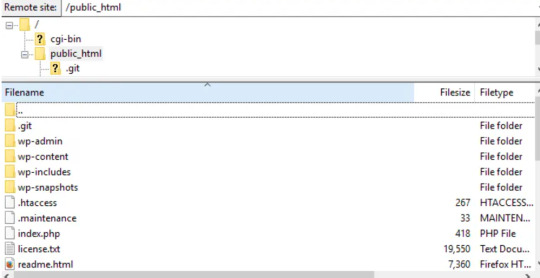
Open “wp-includes” and then open the file named “script-loader.php.” Now in the source code, search for a line that starts with “wp_enqueue_script.” and after the word “script” in this phrase paste the below given bold lines-
wp_enqueue_script( ‘tt-mobile-menu’, get_template_directory_uri() .
‘/js/mobile-menu.js’, array(‘jquery’), ‘1.0’, true );
In WordPress you can do this all using Plugin. You can add code to your site using this plugin without editing text files.
Go back to your website and see if the problem is resolved.
2. Check jQuery is loading correctly
Now, we need to check, jQuery file is loading as expected. To start, right-click anywhere on your web page and select “View Page Source.” and search for queries in the code that start with “<script src=” and include “jquery” in the same lines.
If you see lines in the code matching this description, it’s likely loading correctly. Now move to the next step if you can’t see any matches.
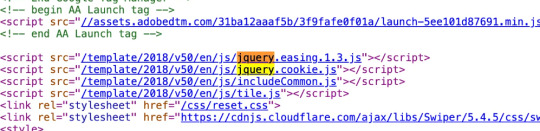
3. Add a snippet to wp-config.php File
Still, if the above given ways don't work, you need to edit your website’s configurations. Look for the wp-config.php file in your root folder.
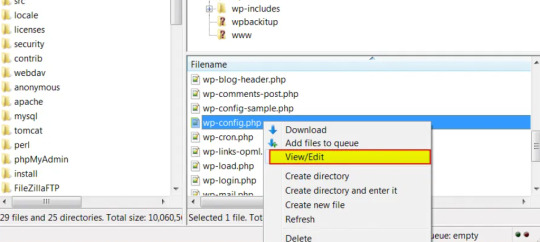
Right-click on the webpage anywhere and download the file to your preferred drive so you have a manual backup, and open the file in your root folder to begin editing.
Now, find the following line:
/* That’s all, stop editing! Happy blogging. */
Paste the following above that line:
/** Absolute path to the WordPress directory. */
if ( !defined(‘ABSPATH’) )
define(‘ABSPATH’, dirname(__FILE__) . ‘/’);
define(‘CONCATENATE_SCRIPTS’, false);
You just defined the ABSPATH, which will help your website to recognize that jQuery is cavailable. Save the file and try to reload your website.
4. Set up Google-hosted jQuery with an alternate fallback
A CDN, or Content Delivery Network, might be to blame for your jQuery woes. This is a series of networked servers that speed up WordPress but can sometimes cause functionality issues if it goes down unexpectedly. So, it’s worth setting up a Google-based jQuery you can fall back on now and in the future. To do this, you add the following code:
// Fall back to a local copy of jQuery if the CDN fails
<script>
window.jQuery||document.write(‘<script src=”mysite.com/wp-content/themes/my_theme/js/query.min.js”><\script>’))
</script>
Save, and check your site once again.
5. Manually add the jQuery Library to header.php
If step four didn’t resolve the error, try adding the jQuery library manually. Head to Google Hosted Libraries. Here, copy the code snippet for the latest version of jQuery from the link above, for example, the snippet listed under “3.x snippet.”:
<script src=”https://ajax.googleapis.com/ajax/libs/jquery/3.7.1/jquery.min.js”></script>
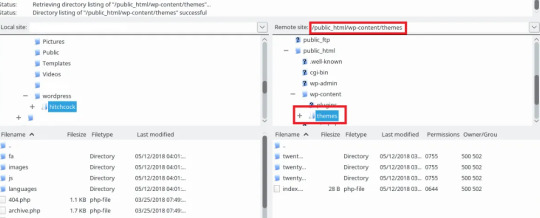
Now, find the marked folder “wp-content” in your root folder “public_html”, then go to the “Themes”, then the folder marked with the name of the theme you’re using.
In this theme folder, you should see the header.php file. Right-click and save this to your usual drive, and open the version in FTP. Then, paste the snippet below the tag marked, save, and try to re-access your site.
Conclusion
In conclusion, jQuery is one of the most common errors occurring in wordpress sites. In this tutorial we have explained about what “jQuery is not defined” is, some of the key reasons for this error and some methods of fixing this error that will definitely help you to fix this error. Nevertheless you are not able to resolve the "jQuery is Not Defined" error in WordPress. It can extend the time your visitors have to wait for your WordPress page to load. Fortunately, with some code editing, fixing the WordPress admin jQuery error is simpler than you might expect.
Muddling around with code may be a bit daunting, especially if you need to make changes to your theme’s functions.php file. So if you’re unsure about making potentially harmful changes to your site, it’s best to contact a wordpress expert.
Contact Supportfly and hire an expert team for WordPress Management services to boost your website performance. We provide Premier Wordpress Management services to run your website on WordPress successfully.
0 notes