#remove PDF Password
Explore tagged Tumblr posts
Note
What do you mean by digital cleaning?
It's something I've been working on more this year because I had a bit more travel than usual so couldn't do actual home cleaning, but I always take a couple of days in the Month Of Cleaning where I'm focused on my digital life. It's good to make your physical home a comfortable place for yourself, but it's also good to recognize that we have "digital" homes that need attention. And often this is at least less physically demanding, so it's good to keep it in your back pocket for days when you're mentally okay but physically too tired or sore to do more of that kind of work.
In the shortest possible terms, digital cleaning is just making sure that your phone, computer, socials, and other digital "presences" are organized in a way that you find helpful, and that you take a moment to either answer those messages you've been putting off or give yourself amnesty on doing so.
This tends to make a lot of people extremely anxious in a way ordinary physical space cleaning doesn't, so I'm going to put the rest of it behind a cut...
So when I say digital cleaning, I refer to stuff like going through my likes on Tumblr and clearing them out, going through my drafts and turning them into queued posts, answering my asks. I spend time in my email inboxes, either responding to messages or removing them. I am not an "inbox zero" kind of guy, but I like to keep the read-but-not-answered messages to a minimum, and towards the end of the year that usually means a clear-out and amnesty. I clean my Google Drive -- delete old files I uploaded for others, move documents I'm no longer using into an archive, move documents I want to work on into a central work folder. I go through my catch-all folder on my hard drive and organize it; I sort through the year's photos and organize those, partly to archive them and partly because I make a scrapbook from them each year. I don't usually have a ton of tabs open but often have more than I'd like, so I go through them all and either read, bookmark, or get rid of them.
I look in my phone's file tree to make sure I delete files I don't need (mostly menu downloads, Restaurants Stop Making Your Menus PDFs Challenge 2K24) and I sometimes go through each app on my phone, make sure I still use it, and make sure it's set how I want it. If this sounds like a nightmare, bear in mind that I very rarely put apps on my phone to start with -- I think my mother has more apps open at any given time than I have apps on my phone ever.
Everywhere I clean, I look for files named things like "notes" or "deal with" or "random" and move them all into one place so that whatever is in them, I can sort through it and make sure it goes somewhere permanent. Logins go in the login/password spreadsheet I keep, addresses go into my contacts, story notes go into a "fiction scraps" file, random thoughts either get moved into a journal file or put into drafts to become Tumblr posts, etc.
If this sounds like I might have some kind of compulsion disorder, I get that; when I explain my digital hygiene systems a lot of people look at me like I'm spouting a mad but harmless conspiracy theory. But it's something I used to have to do periodically even before I created National Clean Your Home Month, because otherwise I could never find anything, and everything was just...harder. As I once told a boss who admired my organizational skills, "It was this or endless chaos."
Putting addresses into my contacts list means I always know that the addresses I have for my friends are up to date. Putting logins into a spreadsheet means that five minutes spent now will not result in five weeks of procrastination later because I can't find the login and can't do anything else until I do that. Going through my email and archiving old conversations means not only can I find them easily when needed, I don't have to look at them the rest of the time. Sometimes I even go through my various wish lists and remove old/purchased items, or clear out all my "save for later" carts.
There's no doubt this is stressful, but like every part of NaClYoHo, it's broken down into smaller tasks; I don't have to look at my computer and organize everything on it all in one day. I can answer a few asks, then sort photos (something I find very soothing up until the moment I Don't), then read and delete some emails, then I'm done for the day. I can spread "answer or file all your work emails" out over a couple of days. I can maybe empty out my Likes but just turn the ones I actually want to reblog into drafts for now and deal with them later in the "drafts" phase of cleaning. And if I don't manage to empty out my inboxes, at least they're emptier than they were.
I'm struggling this morning with having put a bunch of physical cleaning on the to-do list but not feeling physically up for it, so I did what I felt capable of doing (measuring cabinets for new shelf liners mainly) and later today I might sit down and start building this year's photobook. Or not -- I have to code Radio Free Monday, sort out a prescription and possibly go pick it up, plus a very full day of work and a couple of afternoon appointments I can't shirk, so today may simply be a "get through the day" kind of day. That's okay too; some days the spirit is willing but the schedule is full.
160 notes
·
View notes
Text

The Very Useful Watermark Feature
Whenever I bring up subject matter that involves procedures whereby the location of the feature has moved from one version of the software to another, you should know where it is situated from Version to Version of the software.
The Watermark is a very important feature that should be used to protect against wholesale copying.
Let's take a quick look at the Watermark.
If we choose to implement a watermark in MS Word, we make a decision whether we use a generic watermark such as "Confidential" "Client Copy" etc. or we can use a picture or logo type picture and finally we can use a "Custom Watermark" whereby we type in our own text such as our company name, website etc.
Note: Your Watermark will not print if you do not have the selection “Print Drawings Created In MS Word” checked. You can find this setting under File, Options, Display, Printing Options.
If we print out the file, the watermark will be visible on your hard copy. If we send the file in MS Word to someone and the file is not password protected, then someone can simply remove it. Finally, if we save the file as a PDF, then the watermark will be present in the PDF on its own layer. Again, it can be accessed and removed if you don't password protect the PDF file from editing. In Adobe Professional, this can be done under Tools, Advanced Editing Functions and choose -Touch-Up Object Tool. And one should remember the many programs that break the passwords set on both MS Word and Adobe PDF.
Keep in mind that the watermark can be implemented from the Adobe file since Adobe Professional and Nuance allow one to create a watermark in the newly created PDF.
In MS Word 2010, we find the watermark under the Page Layout Tab.
In MS Word 2013 and above, here is how to get to the watermark feature:
Click the Design tab.
In the Page Background group, click the Watermark button. A menu plops down with a host of predefined watermarks that you can safely place behind the text on your document's pages.
Choose a watermark from the long, long list or customize your own.
Note: To "flatten" the watermark so that it can not be removed! Using Adobe Professional or Nuance, In Nuance, look for the Advanced Processing Tab and select "Flatten".
In Adobe Pro, Click the Layers button, and select "Flatten Layers" from the options menu.
Highly Recommended:
Top-Tier Style Legal and Corporate Training for MS Office. We train Corporate Professionals, Secretaries, WP Operators, Paralegals, Law Students, Attorneys, Business People, Marketing as well as Legal Outsource Personnel
www.AdvanceTo.com
www.Awalkinthecenter.com for Word Processing Center Related Workshops
https://advancetoffice.com/
888-422-0692 Ext. 1 and 2
Teacher Connected Books and Video
Hey Students: AdvanceTo Offers a unique PDF Editing and Procedures Class!
The following topics with will thoroughly be explored:
Dedicated Document Conversion Cleanup Class (Separate Class For WP Operators).
Bookmarks
Cleanup
Fillable Forms
Signatures
Redactions
Security
And Much More!
This class meets for 4.5 hours. This is a thorough live hands on Zoom class not short mini videos as you might see on YouTube. The cost of this class is $175.00. This is the very material that you would need to step in a law firm or Corporate Firm and be able to perform.
If you are a Secretary, Word Processing Operator, Paralegal or a freelance worker, you NEED to know these functions which will go hand in hand with your MS Word knowledge. Take advantage of this great class! When finished, you will have gained a comfort level and knowledge that you can now add to your existing resume. Those who purchase two or more classes (and those additional classes can be from any of our offerings) will receive a discount. All groups receive a discount!
Contact us today!
https://advancetoffice.com/
888-422-0692 Ext. 1 or 2
2 notes
·
View notes
Text
2021 Ultimate Digital Life Planner by The Daily Planners + FREE Guide
The FREE guide is being updated. Check back again next time. Don’t want to wait? Grab the old version instead.
This post contains affiliate links. If you take action (i.e. make a purchase) after clicking my affiliate links, I’ll probably earn a few bucks which will help keep this website running or just to buy a cup of coffee. You know I only recommend products that I actually use, love and trust, right?
Hello friend!
Another planner feature and this time it’s from The Daily Planners. I am grateful to receive this 2021 Ultimate Digital Life Planner that shows a tropical, fun look rich in terracotta and a warm color palette.
It’s the real ultimate planner and so I created a FREE ultimate guide to help you easily navigate through the planner and its pages when you purchase it.
The FREE guide is being updated. Check back again next time. Don’t want to wait? Grab the old version instead.
Tools and Resources
Any note-taking apps (such as Goodnotes or Noteshelf)
iPad Pro 4th Gen 12.9”
iPad 7th Gen 10.2”
Apple Pencil 1st Gen
Apple Pencil 2nd Gen
Paperlike matte screen protector
ESR standing case for iPad Pro 4th Gen 12.9”
Details
Cover
2 Index pages for navigation throughout the document
Clickable tabs seamlessly throughout the document
Links to video tutorials
Dated December 2020 - December 2021 Daily, Weekly, Monthly spreads
5 notebooks that can be customized with the 50+ templates included in this planner
Undated Daily, Weekly & Monthly planner pages
Includes 57 stickers (not pre-cropped, including a tutorial on how to crop)
Matching Hex Color Codes
50+ Extra Templates
15 Different Paper Templates
1 TXT file that contains the link to a special download page with tutorial videos and a password to access the page
1 ReadMe file
amzn_assoc_placement = "adunit0"; amzn_assoc_search_bar = "false"; amzn_assoc_tracking_id = "kymmiejournals-20"; amzn_assoc_ad_mode = "manual"; amzn_assoc_ad_type = "smart"; amzn_assoc_marketplace = "amazon"; amzn_assoc_region = "US"; amzn_assoc_title = "Recommended for Digital Planning"; amzn_assoc_linkid = "d32590cf1ecfb8dc160183928b74faf4"; amzn_assoc_asins = "B085M7V9RF,B08N5NZ4F5,B07VDS21DS,B0876P8VHN";
2021 Ultimate Digital Life Planner
Cover
Don't you just love the terracotta colors and the little details on the cover of the planner?
Extra Templates
There are 50 different templates to play with. You can replace, add, or duplicate each to your liking.
Index
The Index or Table of Contents is very helpful to navigate easily between pages. Click the upper ring binder to access the Index page.
Stickers
Free stickers too! Although it's not included in the main PDF. However, these are located in a separate Google Drive folder, this is to avoid any performance issues on the PDF.
Journals
There are 5 journal notebooks you can totally customize. Use any 50+ extra templates or from the 15 paper layouts to create your own journal notebook inside the planner.
amzn_assoc_placement = "adunit0"; amzn_assoc_search_bar = "false"; amzn_assoc_tracking_id = "kymmiejournals-20"; amzn_assoc_ad_mode = "manual"; amzn_assoc_ad_type = "smart"; amzn_assoc_marketplace = "amazon"; amzn_assoc_region = "US"; amzn_assoc_title = "Recommended for Digital Planning"; amzn_assoc_linkid = "d32590cf1ecfb8dc160183928b74faf4"; amzn_assoc_asins = "B085M7V9RF,B08N5NZ4F5,B07VDS21DS,B0876P8VHN";
2021
The 2021 tab or the Year in a Glance lets you add the important holidays and other occasions on the page for easy tracking.
To Do
Make a list of everything!
Project
Perfect if you have projects in school or just at home. For example, I have a project called #getplannerfeatured, and I use this to track my progress and timeline.
Organizer
Include a lot of photos in this page for inspiration. You don't have to follow each format, you can remove the lines by using Pen tool in white to remove the lines and create your own boxes or layouts.
Meeting
Include each agenda discussed in your meeting. This is perfect for those who are working or studying. You can also put important words mentioned in the meeting. For the Location, you can put "Zoom" if it's an online meeting.
Goals
The Goals tab on the top redirects you to the Daily Goals page, but if you want to access the Weekly and Monthly, then you can click on the lower binder to see the Extra Templates.
Tutorials
You will find lots of tutorials and tips & tricks from Tess not just about the planner but on Goodnotes too.
amzn_assoc_placement = "adunit0"; amzn_assoc_search_bar = "false"; amzn_assoc_tracking_id = "kymmiejournals-20"; amzn_assoc_ad_mode = "manual"; amzn_assoc_ad_type = "smart"; amzn_assoc_marketplace = "amazon"; amzn_assoc_region = "US"; amzn_assoc_title = "Recommended for Digital Planning"; amzn_assoc_linkid = "d32590cf1ecfb8dc160183928b74faf4"; amzn_assoc_asins = "B0876P8VHN,B08VMZ4RTY,B07YTHD64R,B07QYYSDMP";
Finances
This is where you put your overall finances - savings, expenses, revenue or difference
Budget
Monthly Budget helps you track all your unexpected expenses and identify the things you don't or won't really need.
Expenses
I'm not really fond of tracking my expenses because I know it'll always be too much or over the budget but I don't have a choice - I just have to track it so I won't go into debt. 😂
Savings
Track your earnings and your cash flow. You can also track your savings for when you want to buy the new iPad Pro or Macbook Pro.
Shopping
Track your shopping list here so you won't have to go over the budget.
Package
Tracking happy mails? Then this is the perfect page! Although since I shifted to digital planning, I don't really have happy mails anymore - maybe happy emails or downloads?
amzn_assoc_placement = "adunit0"; amzn_assoc_search_bar = "false"; amzn_assoc_tracking_id = "kymmiejournals-20"; amzn_assoc_ad_mode = "manual"; amzn_assoc_ad_type = "smart"; amzn_assoc_marketplace = "amazon"; amzn_assoc_region = "US"; amzn_assoc_title = "Recommended for Digital Planning"; amzn_assoc_linkid = "d32590cf1ecfb8dc160183928b74faf4"; amzn_assoc_asins = "B0876P8VHN,B08VMZ4RTY,B07YTHD64R,B07QYYSDMP";
Charts
Charts page is another paper template that you can use for expenses or lists.
Monthly
The Monthly page is clickable to Weekly and Daily. You can easily access each month by clicking on the Right side tabs. Use this page to easily track your appointments and occasions for the whole month. You can also track your bills and subscriptions here so you'd know when to pay or add your project deadlines and meetings.
Monthly Overview Goals
The Monthly Overview page is right after the Monthly spread or just before the Weekly page. You can put your ideas and priorities for the whole month on this page. Remember to add a lot of visuals - photos and stickers so you won't have to fill every box in case you can't.
Weekly
You can use Weekly Planner to track your meals or menu for the week. Write the ingredients or recipe in the bigger boxes. The top 3 boxes can be used for your top 3 priorities this week.
Daily
The Daily page contains a calendar that is clickable to Weekly and Daily. You can use color blocks to track your schedule. Add stickers or photos for your Mood and Activity.
Braindump
You can access the Braindump page every after the last day of the week. Make your braindump page beautiful by adding visuals such as photos and stickers. Focus on what you want to achieve for next week or what you can improve on.
Health
The Health section focus solely on the activities that make you feel good physically without feeling any guilt. Track your workouts, runs, dance class, yoga, stretching, water intake, sleep, meals and add memoji to the Notes boxes.
amzn_assoc_placement = "adunit0"; amzn_assoc_search_bar = "false"; amzn_assoc_tracking_id = "kymmiejournals-20"; amzn_assoc_ad_mode = "manual"; amzn_assoc_ad_type = "smart"; amzn_assoc_marketplace = "amazon"; amzn_assoc_region = "US"; amzn_assoc_title = "Recommended for Digital Planning"; amzn_assoc_linkid = "eb3ede4d4018c32e19b9aac81c18ed5f"; amzn_assoc_asins = "B078WLS15K,B08N5NZ4F5,B07PZSNH8G,B086RSPTKS";
Intentions
Weekly Intentions page serves as a guided-journal page where you can put which habits that make you feel good, what you like to see manifest this week, what limits you the most right now and how you can change it, write your mantra, describe the person you want to be this week and positive affirmation.
Gratitude
This is super helpful for your personal growth. You have to be appreciative even with the little things - like how your food has been properly prepared by chefs or crew in fast food, how people you don't normally notice makes your life easier and so much more.
2021 Goals
Track your most important goals monthly and add the things that hinder you to accomplish it so it'll be easier for you to focus on each goal. For example, you have 3 goals but you are having difficulties finishing them because of a low budget or maybe time constraint - these are what you call roadblocks that prevent you from achieving your top goals. Identifying your roadblocks will help you focus more on what needs to be done.
Vision Board
Add a lot of photos here. Your vision board should look engaging and encouraging!
Reflection
Reflect on the things that made you happy or cry for this week and use that to improve yourself and be prepared for the next week.
Affirmations
Add your daily mantras or powerful and positive quotes that will help you turn a bad day into a great one!
Recipes
Be your own chef by utilizing this Recipe page. Browse the internet for recipes or ask your mom's special recipe and put it here.
amzn_assoc_placement = "adunit0"; amzn_assoc_search_bar = "false"; amzn_assoc_tracking_id = "kymmiejournals-20"; amzn_assoc_ad_mode = "manual"; amzn_assoc_ad_type = "smart"; amzn_assoc_marketplace = "amazon"; amzn_assoc_region = "US"; amzn_assoc_title = "Recommended for Digital Planning"; amzn_assoc_linkid = "eb3ede4d4018c32e19b9aac81c18ed5f"; amzn_assoc_asins = "B078WLS15K,B08N5NZ4F5,B07PZSNH8G,B086RSPTKS";
Cleaning
Cleaning doesn't only apply to tangible items, you can clean your cloud storage, your debts, your To Be Read shelves, your unused planners, or just try to clear out your mind.
Habits
Create and maintain a good and healthy habit. You can track your water intake, stretching, exercise, or a minimum of 8 hours of sleep and reward yourself when you complete your goal.
Mood Tracker
Mood tracker can be really vague but you can make it fun by putting your own legends or mood colors.
Birthday
I enjoy writing down my family and friends' birthdays. This reminds me to greet them on their special day when life gets busy!
Undated
Use these Undated pages - available in Daily, Weekly, Monthly for extra entry.
Lined Paper Templates
Different Lined paper templates to choose from to help you write anything under the sun.
Grid Paper Templates
Graph or Grid paper template to help you track anything!
amzn_assoc_placement = "adunit0"; amzn_assoc_search_bar = "false"; amzn_assoc_tracking_id = "kymmiejournals-20"; amzn_assoc_ad_mode = "manual"; amzn_assoc_ad_type = "smart"; amzn_assoc_marketplace = "amazon"; amzn_assoc_region = "US"; amzn_assoc_title = "Recommended for Digital Planning"; amzn_assoc_linkid = "d32590cf1ecfb8dc160183928b74faf4"; amzn_assoc_asins = "B0876P8VHN,B08VMZ4RTY,B07YTHD64R,B07QYYSDMP";
Dotted Paper Templates
Dot paper to help you with your journaling
Party Planner
Who says party planning isn't a thing or only for occasions with guests more than 50? You can host your own intimate party with family and friends. Host a dinner night or game night - make it fun!
Menu
This page makes me crave for yummy food! Track your menu for the week, your ingredients, and maybe write some adjustments to the recipe.
Hex Color Codes
Definitely one of my favorite pages, the Hex Color Codes provided by Tess to match the planner. You can use this to add colors to your handwriting, shapes, texts, color blocks, lines and so much more! I intended to hide the code to protect the seller's rights.
Milestones
There are a lot of things you should celebrate and this Milestone page is perfect for it. You can track your social media follower count, your online course progress, how many referrals you made, how many sales you made on your side hustle and so much more!
2021 Health & Fitness
It's time to get fit and stay healthy! Track your weight improvement and challenge yourself by tracking your work out days vs cheat days.
Passwords
Well, there's nothing wrong with putting your passwords here as long as it's not your bank pin code or social security ID! Maybe, you can add your social media accounts' password or even the password to every freehub or resource on your fave planner website.
Activities
Track your activities here and your schedule for the week.
amzn_assoc_placement = "adunit0"; amzn_assoc_search_bar = "false"; amzn_assoc_tracking_id = "kymmiejournals-20"; amzn_assoc_ad_mode = "manual"; amzn_assoc_ad_type = "smart"; amzn_assoc_marketplace = "amazon"; amzn_assoc_region = "US"; amzn_assoc_title = "Recommended for Digital Planning"; amzn_assoc_linkid = "d32590cf1ecfb8dc160183928b74faf4"; amzn_assoc_asins = "B0876P8VHN,B08VMZ4RTY,B07YTHD64R,B07QYYSDMP";
To Read / Watch
Add your favorite shows, movies, new series to watch, books to read, currently reading, to be reviewed. You can also write the names of the books on your wishlist!
Daily Intentions
The Daily Reflection will help you focus on the things that you either want to improve or change. This page will help you identify how you handle difficult things.
2021 Self Reflection
Write your reflection before you say goodbye to 2021. Write your struggles and victories for the year and how you were able to overcome the challenges. You can also include all the things that made you cry or smile! Things you've learned, people you've loved, everything that made you feel proud of yourself.
2022 Vision Board
Decorate your 2022 Vision Board ahead of time!
Other Pages
2022 Monthly List Page
Blank Vision Board
Monthly Goals
Weekly Goals
Blank Spread White & Colored
2020 Self Reflection
amzn_assoc_placement = "adunit0"; amzn_assoc_search_bar = "false"; amzn_assoc_tracking_id = "kymmiejournals-20"; amzn_assoc_ad_mode = "manual"; amzn_assoc_ad_type = "smart"; amzn_assoc_marketplace = "amazon"; amzn_assoc_region = "US"; amzn_assoc_title = "Recommended for Digital Planning"; amzn_assoc_linkid = "d32590cf1ecfb8dc160183928b74faf4"; amzn_assoc_asins = "B085M7V9RF,B08N5NZ4F5,B07VDS21DS,B0876P8VHN";
Links
The Daily Planners on Instagram
The Daily Planners on Etsy
Get the 2021 Ultimate Digital Life Planner for 50% off, use discount code KYMMIE50
Use discount code, KYMMIE10 for 10% off on any The Daily Planners’ products
Notes
The fonts and graphics used are separate purchases and not included in the planner
feedback
What do you love most about this plan with me post?
Any questions or suggestions about this blog post?
Get access to Freebie Library!
2 notes
·
View notes
Text
my friends occasionally bring me Obscure Tech Issues and my family typically brings me Very Mundane Tech Issues and I am not IT but I Am vaguely qualified and lemme tell you my friends tech issues are always so nice. "No Blaire, installing a fresh copy of windows does not fix your debit card being flagged as a prepaid card and getting declined" vs "Wow. I've never seen anyone do that to a Linux distro. what'd you do? How did you even remove that file you have to be awful deliberate to even find it let alone delete it. Yeah. Idk man just ask your update manager to get you a new copy maybe? I'm sure I can find you one."
My favorite issue was someone wanting a copy of a PDF but it was copylocked (couldn't copy without a password, have to pay to get the password) so I slapped the PDF on my Linux pc and printed it. Saved them $40
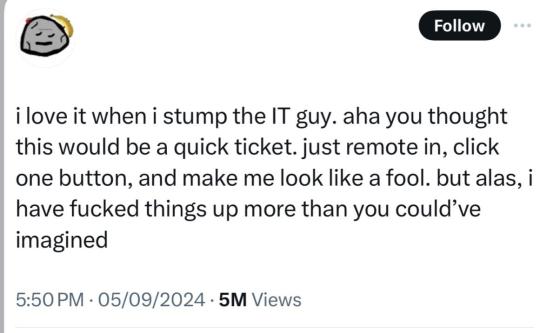
127K notes
·
View notes
Text
Optimize Your Mac: Fix Common Issues
Introduction to Mac Performance Challenges
Every Mac user eventually faces performance hiccups that can disrupt their workflow. Two common issues that arise are running out of storage space and browser crashes. These problems can slow down your system, cause frustration, and hinder productivity. Fortunately, with the right approach, you can resolve these challenges and keep your Mac running smoothly. This article explores practical solutions for addressing storage shortages and browser errors, ensuring your device performs at its best. By following these steps, you can reclaim space, stabilize your browsing experience, and maintain a seamless user experience.
Addressing Storage Shortages
One of the most frequent notifications Mac users encounter is a warning about limited disk space. How to Fix Your Startup Disk Is Almost Full on Mac is a critical skill to master. When your startup disk is nearly full, your system struggles to function efficiently, leading to sluggish performance and potential crashes. To resolve this, start by assessing what’s consuming your storage. Navigate to the Apple menu, select "About This Mac," and click on the "Storage" tab. This provides a breakdown of your disk usage, highlighting areas like documents, apps, and system data.
Begin by deleting unnecessary files. Check your Downloads folder for old installers, PDFs, or media files you no longer need. Empty the Trash afterward to free up space permanently. Next, consider offloading large files to an external drive or cloud storage. Photos, videos, and backups often take up significant space, and relocating them can make a big difference. For a deeper clean, use the built-in storage management tool to identify and remove redundant system files, such as old caches or logs. Regularly clearing these files prevents your disk from filling up again.
Another effective strategy is to uninstall unused applications. Some apps, especially those with large data files, can occupy gigabytes of space. Go to the Applications folder, drag unneeded apps to the Trash, and empty it. If you’re unsure about an app’s dependencies, use a third-party uninstaller to ensure no residual files remain. By consistently managing your storage, you can prevent the startup disk from reaching capacity and maintain optimal performance.
Stabilizing Your Browser Experience
Browser issues can be equally disruptive, particularly when you rely on the web for work or leisure. How to Fix Safari Web Content Quit Unexpectedly on Mac is a common concern for users facing frequent crashes. This error occurs when the browser’s web content process fails, often due to corrupted data, conflicting extensions, or insufficient system resources. Resolving this issue requires a systematic approach to identify and eliminate the root cause.
Start by clearing your browser’s cache and cookies. These files accumulate over time and can cause instability. Open your browser, go to the History menu, and select "Clear History." Choose to clear all data, including cookies and cache, to reset the browser’s temporary files. This simple step often resolves crashes caused by corrupted data. Next, disable or remove unnecessary extensions. Extensions enhance functionality but can conflict with web pages or consume excessive resources. Access the Extensions menu in your browser’s preferences and turn off or delete any you don’t actively use.
If crashes persist, check for software updates. An outdated browser or operating system may struggle with modern web content. Go to the App Store or System Preferences to ensure both are up to date. Updates often include bug fixes that address stability issues. Additionally, consider resetting your browser to its default settings. This removes custom configurations that might be causing conflicts. Be aware that resetting erases saved passwords and preferences, so back up any critical data beforehand.
Preventing Future Issues
To avoid recurring storage and browser problems, adopt proactive habits. Regularly monitor your disk space using the storage management tool and delete unnecessary files monthly. Schedule backups to an external drive or cloud service to keep your startup disk lean. For browser stability, limit the number of open tabs and clear cache periodically. Avoid installing unverified extensions, as they can introduce vulnerabilities or performance issues.
Advanced Optimization Techniques
For users comfortable with advanced tools, consider using disk utility software to analyze and repair file system errors. These programs offer detailed insights into storage usage and can identify redundant data that manual methods might overlook. Similarly, monitoring system performance can help identify resource-heavy processes that impact browser stability. Activity monitoring tools built into macOS can identify processes consuming excessive memory or CPU, allowing you to terminate them and prevent crashes.
0 notes
Text
How to Combine Multiple PDFs Into a Single Document Easily
Merging multiple PDF files into one single document can save you time, reduce clutter, and simplify sharing important information.
Compiling reports, contracts, or scanned documents, combining PDFs helps you stay organized and efficient. The good news? You don’t need any advanced skills or expensive software to do it.

In this guide, we’ll show you the easiest ways to combine multiple PDFs using free online tools, desktop software, and mobile apps — step by step. Let’s get started!
Why Combine Multiple PDFs Into One Document?
Combining PDFs into one file offers several benefits:
Simplifies Sharing: Send one file instead of many emails or attachments.
Improves Organization: Keep related documents together in logical order.
Eases Printing: Print a single file without switching between multiple PDFs.
Reduces File Clutter: Manage fewer files on your device or cloud storage.
Students, professionals, or casual users will find merging PDFs a simple way to streamline digital documents.
Easy Methods to Merge PDFs
Using Online PDF Merger Tools
Online tools are popular because they’re free, fast, and don’t require installing software. Here are some trusted options to combine PDFs online quickly and efficiently:
Adobe Acrobat Online — trusted and easy to use with drag-and-drop upload and cloud saving options.
iLovePDF — free and versatile, allowing uploads from your device or Google Drive/Dropbox.
Tiny Wow Tools — a comprehensive suite of online tools that lets you easily merge PDFs, convert, split, compress, and edit files, all with a user-friendly interface. Tiny Wow is perfect for anyone who wants to merge all PDFs seamlessly without hassle.
Smallpdf and Foxit — also offer reliable PDF merging with simple interfaces.
How it works: You upload your PDFs, arrange the order, hit the merge button, and then download your combined file. No technical skills needed!
Using Desktop Software
For offline merging or advanced control, desktop programs are best:
PDF-XChange Editor: A powerful tool that lets you combine files, rearrange pages, and save with no quality loss.
Adobe Acrobat Pro: Industry standard with robust features for merging, editing, and securing PDFs.
PDFsam (PDF Split and Merge): Free and open-source, great for merging PDFs offline.
These tools are ideal if you handle sensitive documents or want to merge large files without internet reliance.
Merge PDFs on Mobile Devices
Need to merge PDFs on the go? Mobile apps for iOS and Android make it easy:
iLovePDF App
Adobe Acrobat Reader Mobile
PDF Merge apps available in app stores
Upload PDFs from your phone or cloud, merge, and share directly from your device.
Step-by-Step Guide: How to Merge PDFs Without Losing Quality
Here’s a simple step-by-step using Tiny Wow Tools as an example:
Visit the Tiny Wow website and navigate to the merge PDFs tool.
Click “Select files” or drag and drop your PDF files into the upload area.
Rearrange the files in your desired order using drag-and-drop.
Click the “Merge” button to combine your PDFs into one document.
Download the merged PDF to your computer or save it directly to cloud storage.
You can follow similar steps on Adobe Acrobat Online or iLovePDF, adjusting slightly based on interface.
Tips:
Ensure PDFs are not password protected, or remove protection before merging.
For large files, compress PDFs before or after merging to reduce file size.
Always check the merged PDF to ensure page order and formatting are correct.
Troubleshooting Common PDF Merging Issues
Large file size: If your merged PDF is too big, use compression tools like Tiny Wow or iLovePDF’s compress feature.
Corrupted or password-protected PDFs: Passwords need to be removed before merging. For corrupted files, try opening and resaving them first.
Formatting errors: Sometimes fonts or images shift after merging — open the merged PDF to verify and use reliable tools to minimize issues.
Frequently Asked Questions (FAQs)
Q1: Is there an easy way to combine multiple PDFs into one? A: Yes, online tools like Tiny Wow, Adobe Acrobat Online, and iLovePDF offer free, quick merging with no software installation required.
Q2: How can I merge PDFs for free? A: Many online services like Tiny Wow, Smallpdf, and iLovePDF allow free merging with basic features.
Q3: Can I merge password-protected PDFs? A: You must remove passwords first; most tools do not merge protected files directly.
Q4: How to combine PDFs online without installing software? A: Use tools like Tiny Wow or Adobe Acrobat Online that let you combine PDFs online easily via your browser.
Q5: What’s the best tool to merge large PDF files? A: Desktop software like Adobe Acrobat Pro or PDF-XChange Editor handles large files efficiently without upload limits.
Why Choose Tiny Wow for Your PDF Needs?
We provide a comprehensive suite of online tools for all your PDF, image, and file needs. to convert, merge PDFs, split, compress, or edit files, our user-friendly tools make it easy and efficient.
Join our community of PDF enthusiasts and experience the power of seamless file management. With Tiny Wow, you can confidently merge all PDFs into one organized document — quickly, safely, and for free.
Conclusion
Combining multiple PDFs into a single document is easier than ever, thanks to free online tools and user-friendly software.
Quick online merging with Tiny Wow, Adobe Acrobat, or iLovePDF, or more control with desktop apps like PDF-XChange Editor, helps keep your documents organized in just a few clicks.
Try merging your PDFs today and enjoy hassle-free document management!
0 notes
Text
ToolsToEdit.in – Your Ultimate Free Toolkit for Everyday Digital Tasks
In today’s fast-moving digital world, being productive means using the right tools at the right time. But what if you could access over 30+ essential online tools in one place—without paying a cent? That’s exactly what ToolsToEdit.in offers: a centralized, no-cost platform built for students, teachers, professionals, content creators, and anyone who wants to get things done—fast and efficiently.
🌐 What Is ToolsToEdit.in?
ToolsToEdit.in is a multi-purpose online toolkit that combines the functionality of dozens of individual tools into one convenient, browser-based hub. From quick calculations to SEO audits, PDF conversions to text clean-up—this platform is designed to simplify your work, save you time, and help you perform complex tasks with just a few clicks.
👥 Who Is It For?
This site isn’t just for techies or web developers. ToolsToEdit.in is built for everyday users:
🎓 Students can calculate percentages, solve EMI questions, or convert between binary and text.
👨🏫 Teachers can create resources, check text readability, or compress files.
🧑💻 Content Creators & Bloggers can analyze SEO, clean content, and manage PDFs.
👥 General Users can generate strong passwords, spot phishing links, and much more.
🔧 Key Tool Categories and Features
Here’s a breakdown of what ToolsToEdit.in offers:
🧮 Calculator Tools
No need for separate apps—just launch and use:
BMI Calculator – Check body mass index.
Discount Calculator – Know how much you’re saving.
EMI Calculator – Plan your finances smartly.
Age Calculator – Get accurate age from date of birth.
Percentage Calculator – Solve quick percentage problems.
✍️ Text Utilities
Content handling made easy:
Word Counter – Know your length before publishing.
Case Converter – Switch between uppercase, lowercase, and more.
Remove Duplicate Lines – Clean up large text files.
Find & Replace – Mass replace words or phrases.
Binary ⇄ Decimal/Text Converters – Useful for coding and education.
Text Encoder/Decoder – Encrypt and decode web-safe content.
🔐 Security Tools
Keep your data secure:
Password Generator – Create complex passwords.
Password Strength Checker – Test how secure your password is.
Phishing URL Detector – Protect yourself from scams.
🔍 SEO Optimization Tools
Get your website found:
Meta Tag Analyzer – Improve search engine visibility.
Mobile-Friendly Test – Make sure your site works on smartphones.
Page Speed Analyzer – Identify and fix performance issues.
Sitemap Generator – Generate XML sitemaps for indexing.
Keyword Density Checker – Analyze your content for keyword balance.
Robots.txt Generator – Guide search engine bots effectively.
🎨 Design & Image Tools
Handy for bloggers, designers, and developers:
Color Picker Tool – Find and copy hex codes easily.
CSS Gradient & Animation Previews – Visualize effects before using them.
Box Shadow & Border Radius Preview – Quick CSS styling helpers.
Image Compressor – Reduce image file sizes without losing quality.
Image to Base64 Converter – Embed images in web code.
Image Color Picker – Get exact color details from any picture.
📄 PDF Tools
Manage documents like a pro:
Merge PDF Files – Combine multiple documents into one.
PDF to Image/Text/Word – Convert PDFs into different formats.
Image to PDF Converter – Make professional documents from images.
💡 Why ToolsToEdit.in Stands Out
✅ No Installations: Everything runs right in your browser.
✅ Free Forever: No subscriptions, no sign-ups, no hidden fees.
✅ Mobile-Friendly: Use it seamlessly across devices.
✅ Time-Saving: Get tasks done in seconds.
✅ Clean UI: Easy to use even for beginners.
📢 Final Thoughts
In a world of scattered tools, ToolsToEdit.in brings clarity and convenience. Whether you're a digital marketer doing an SEO audit, a student calculating your GPA, or a teacher preparing resources—this site empowers you to work smarter, not harder.
Visit www.toolstoedit.in and explore the full suite of tools today. It’s time to edit, create, calculate, optimize, and convert—all in one place.
1 note
·
View note
Text
How to Delete Pages from PDF on Mac: A Step-by-Step Guide for Professionals
Working with PDF files is an everyday necessity for many professionals, whether you're in legal, finance, design, education, or consulting. Often, these documents include unnecessary pages—appendices, extra forms, or duplicated content—that you might want to get rid of before sharing or archiving. Fortunately, if you're using a Mac, you have several efficient ways to delete pages from PDF Mac without needing complex software or advanced technical skills.
This article walks you through the best methods to remove pages from PDF Mac, using built-in tools and advanced third-party applications. Whether you're looking for a quick edit or advanced batch processing, you’ll find a solution that fits your workflow.
Why Delete or Remove Pages from a PDF?
Before diving into the “how,” let’s consider the “why.” Here are some professional scenarios where removing PDF pages makes sense:
Client Reports: Eliminate draft pages or irrelevant data.
Legal Documents: Remove confidential or outdated clauses.
Marketing Collateral: Update brochures or slide decks with current information.
Educational Content: Share only relevant sections with students or colleagues.
Financial Reports: Exclude internal notes or calculations not meant for distribution.
Understanding how to efficiently delete pages from PDF on Mac can save time, protect sensitive information, and streamline document sharing.
Method 1: Use Preview – The Built-in PDF Tool on Mac
The Preview app is a native macOS utility that offers simple yet powerful PDF editing tools. It's completely free and pre-installed on every Mac.
How to Delete Pages from PDF Using Preview:
Open the PDF:
Double-click the file or open it via Preview (Right-click → Open With → Preview).
Open the Thumbnail Sidebar:
Go to View > Thumbnails or press Shift + Command + D to view all pages.
Select the Pages to Delete:
Click the page you want to remove. To select multiple pages, hold Command and click.
Delete the Page(s):
Press the Delete key on your keyboard or right-click and choose Delete.
Save the File:
Go to File > Save or File > Export as PDF to preserve your edited version.
✅ This method is perfect for quick edits without additional software.
Method 2: Use Adobe Acrobat Pro – Advanced Features for Power Users
If your work involves heavy PDF handling, Adobe Acrobat Pro offers more control over document editing, security, and collaboration.
Steps to Remove Pages from PDF on Mac Using Adobe Acrobat Pro:
Open Adobe Acrobat Pro and load your PDF.
Go to Tools > Organize Pages.
You’ll see page thumbnails—hover over the page and click the trash can icon to delete it.
Select Save As to retain the original file and save the edited one separately.
Key Features:
Delete, rearrange, or rotate pages
Merge multiple PDFs or split one into several
Add password protection or digital signatures
💼 Ideal for professionals in legal, finance, or enterprise roles who need secure and precise document control.
Method 3: Use Third-Party PDF Editors for Mac
There are several third-party PDF editors that allow you to delete or remove pages from PDF on Mac quickly and often with additional tools for annotations, signing, and conversions.
Recommended Apps:
1. PDF Expert by Readdle
Sleek interface and easy navigation
Drag-and-drop pages to reorder or delete
Sync with Dropbox, Google Drive, and OneDrive
2. PDFpen (now Nitro PDF Pro)
Robust editing tools
Built-in OCR for scanned documents
Secure file encryption and annotation
3. Foxit PDF Editor for Mac
Lightweight and fast
Cloud collaboration tools for teams
Excellent value for professional users
How to Delete Pages (General Steps):
Open the PDF file.
Access the page management or thumbnail view.
Select the unwanted pages.
Delete and save/export your final document.
These apps are well-suited for users who work with PDFs daily and need flexibility without the bulk of Adobe Acrobat.
Method 4: Delete Pages from PDF on Mac Using Online Tools
If you’re in a rush or working with a file that doesn’t contain sensitive data, online PDF editors are a convenient option. No installation required.
Popular Tools:
Smallpdf
ILovePDF
PDF24 Tools
Sejda
Steps to Remove Pages:
Visit one of the sites above.
Upload your PDF.
Select the pages to delete.
Click “Apply” and download the edited file.
⚠️ Caution: Avoid uploading confidential or business-sensitive documents to online platforms unless they are encrypted and secure.
Automation Tip: Use Automator to Remove PDF Pages
macOS includes Automator, a workflow tool that can handle repetitive tasks like file renaming, resizing images, or manipulating PDFs.
Use Automator to Remove Pages:
While more technical, you can create a script using Automator or Shortcuts to extract or delete certain pages from PDFs based on page numbers or criteria.
This is useful for batch operations and can be integrated into more complex workflows.
Tips for Professionals Managing PDF Files on Mac
Whether you're using Preview or a robust PDF suite, here are some tips to maintain professional document standards:
Backup Before Editing: Always duplicate your original PDF before making deletions.
Check File Security: Ensure edited PDFs don't expose hidden or redacted information.
Use Naming Conventions: Save versions with clear filenames like Report_Q1_Reviewed.pdf.
Compress After Editing: Use Preview or PDF compressors to reduce file size before sharing.
Validate Before Sending: Double-check page numbers, formatting, and content after edits.
Conclusion:
Professionals across industries handle PDFs every day, and knowing how to delete pages from PDF on Mac can streamline your workflow and eliminate the need for printing or scanning. Whether you need to clean up a draft, remove confidential pages, or prepare a document for presentation, macOS provides several reliable solutions to help you get the job done.
From the simplicity of Preview to the power of Adobe Acrobat Pro or the flexibility of PDF Expert, the choice depends on your editing needs and work volume. You can even use secure online tools or Automator for specialized tasks.
No matter your profession or file size, learning to remove pages from PDF on Mac ensures you maintain professional standards while working efficiently.
0 notes
Video
youtube
🔓 How to remove password from PDF? | How to unlock PDF without software!...
0 notes
Text
UnlockAnyPDF.com – The Best Way to Manage Your PDFs
Brian
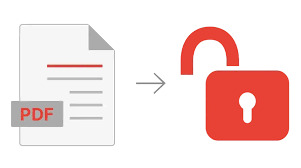
Effortlessly Unlock Any PDF
Dealing with locked PDFs can be frustrating, especially when you need immediate access to important content. UnlockAnyPDF.com offers a simple and effective solution to remove password protection from PDFs in seconds. Using advanced AiDecrypt™ Technology, it guarantees a 99.9% success rate in unlocking files. Whether you’ve forgotten a password or received a secured document, this tool ensures that you can access your PDFs without delays or complications.
Convert PDFs to Multiple Formats
Sometimes, you need to extract content from a PDF or convert it into another format for editing. UnlockAnyPDF.com allows users to seamlessly transform PDFs into Word, Excel, JPG, PNG, and other file types. The conversion process maintains the original formatting, ensuring that the document remains clear and professional. Whether you are working on reports, assignments, or contracts, this feature helps streamline your workflow without the need for additional software.
Reduce File Size Without Losing Quality
Large PDFs can be difficult to store, send, or upload. UnlockAnyPDF.com includes a powerful compression tool that reduces file size while maintaining document quality. This feature is ideal for businesses, students, and professionals who frequently share documents via email or cloud storage. By optimizing PDFs, users can save space and improve file transfer speeds without compromising readability or image clarity.
Edit PDFs with Ease
PDFs are often viewed as uneditable, but UnlockAnyPDF.com changes that by providing a full suite of editing tools. Users can add text, insert images, highlight key points, and annotate their documents effortlessly. Whether making corrections, adding notes, or customizing documents for presentations, this feature allows for complete control over PDF files. There’s no need for expensive software—everything can be done quickly and easily through this platform.
Advanced Security and Privacy
Handling sensitive documents requires strict security measures. UnlockAnyPDF.com ensures that all uploaded files are protected with advanced encryption. Once the unlocking or editing process is complete, the system automatically deletes the files to protect user data. This commitment to privacy makes it a reliable choice for professionals, businesses, and individuals who deal with confidential information.
24/7 Customer Support for a Smooth Experience
Even with an easy-to-use platform, some users may need assistance. UnlockAnyPDF.com provides round-the-clock customer support to help with unlocking, converting, or editing PDFs. Whether troubleshooting an issue or learning about new features, the support team is always available to provide guidance. This ensures a seamless and hassle-free experience for users of all skill levels.
A One-Stop Solution for PDF Management
UnlockAnyPDF.com goes beyond unlocking PDFs. It offers a complete suite of tools designed to enhance productivity, from converting and compressing to editing and managing documents. Whether you are a student, professional, or business owner, this platform simplifies PDF handling and eliminates the need for multiple software programs. Everything you need to work with PDFs efficiently is available in one place.
Conclusion
UnlockAnyPDF.com is the ultimate solution for managing PDFs with ease. With its ability to unlock, convert, compress, and edit files, it provides a comprehensive document management experience. The platform’s security measures, high success rate, and 24/7 support make it a reliable choice for anyone working with PDFs. Whether accessing a locked file or optimizing document workflows, UnlockAnyPDF.com ensures convenience, speed, and efficiency at every step.
0 notes
Video
youtube
How to Remove Password from a PDF File – 2 Simple Ways (Fast & Free!)
0 notes
Text
PDF Editor - PDF-XChange
A Deep Dive into PDF-XChange: A Powerful PDF Editor and Viewer
PDF-XChange is one of the most feature-rich and lightweight PDF editors available today, offering a robust alternative to mainstream PDF software like Adobe Acrobat. Whether you need a simple viewer, an advanced editor, or a tool to annotate and manipulate PDF documents efficiently, PDF-XChange delivers a comprehensive solution.
What is PDF-XChange?
PDF-XChange is a suite of PDF tools developed by Tracker Software. It consists of multiple versions, including:
PDF-XChange Editor – A versatile PDF reader and editor.
PDF-XChange Viewer – A discontinued but still functional lightweight viewer.
PDF-XChange PRO – A full-featured suite that combines the editor with additional tools like OCR capabilities and batch processing features.
Key Features of PDF-XChange
1. Lightweight and Fast Performance
One of the standout features of PDF-XChange is its efficient performance. Unlike bloated software that slows down with large files, PDF-XChange is optimized to handle PDFs quickly and smoothly without excessive CPU or RAM usage.
2. Advanced Editing Capabilities
PDF-XChange Editor allows users to make real-time edits to PDFs, such as:
Modifying text and images
Adding and removing annotations
Creating interactive forms
Applying OCR to scanned documents
3. Annotation and Markup Tools
For professionals who frequently review and annotate PDFs, PDF-XChange provides an extensive range of markup tools, including:
Highlighting, underlining, and strikethrough options
Sticky notes and callouts
Stamps and digital signatures
4. Optical Character Recognition (OCR)
A key feature of PDF-XChange is its built-in OCR engine, which can recognize text in scanned documents and convert them into searchable and editable PDFs. This is particularly useful for digitizing paper records.
5. Security and Encryption
PDF-XChange supports strong security features, such as:
Password protection
Digital signatures
Redaction tools to permanently remove sensitive information
6. Batch Processing and Automation
For users who handle multiple documents daily, PDF-XChange offers batch processing features that streamline tasks such as file conversion, watermarking, and adding headers and footers to multiple PDFs at once.
Why Choose PDF-XChange?
Compared to industry giants like Adobe Acrobat, PDF-XChange stands out due to its affordability, speed, and extensive toolset. Some key advantages include:
Cost-effective pricing: A much cheaper alternative to Adobe Acrobat with no compromise on features.
Faster performance: Works efficiently on low-end hardware.
Customizability: Extensive user preferences and tool configurations.
Frequent updates: Regular enhancements and new features from Tracker Software.
Who Should Use PDF-XChange?
Students and Educators: For note-taking, annotations, and form-filling.
Business Professionals: For secure document management, editing, and collaboration.
Legal and Financial Experts: For redaction, digital signatures, and security compliance.
Anyone Looking for an Adobe Acrobat Alternative: If you need a powerful yet lightweight PDF solution, PDF-XChange is an excellent choice.
Conclusion
PDF-XChange is a feature-packed, cost-effective, and efficient PDF editor that caters to a wide range of users. Whether you need basic viewing or advanced document manipulation, this software provides an all-in-one solution without the hefty price tag of other PDF editors. If you’re looking for a fast, lightweight, and powerful PDF tool, PDF-XChange is worth considering.
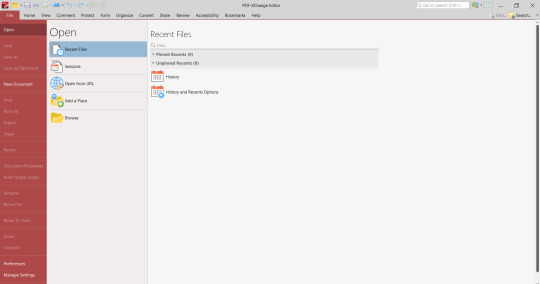
0 notes
Text
Sejda Online PDF Editor: Edit & Manage PDFs with Sejda Online

Every company has a lot of documentation supporting its activities. If various PDF documents are processed correctly, work efficiency increases significantly. However, many companies have difficulties with such software since it is slow to install, provides almost no free functionality, and costs a lot to subscribe.
Here comes the Sejda Online PDF Editor. Businesses can easily edit, merge, reduce file sizes, and protect clients’ documents using this ultimate one-stop tool without overcoming problems like downloading or setting configurations.
However, how can businesses know that they are making the right choice? This is where Zoftware comes into play. It is a reliable platform for B2B discovery, helping users analyze different options to make the right decision about implementing offered services or products on the market.
Sejda Online PDF Editor provides simple yet effective document flow facilitation features that business organizations can use to achieve this goal.
Effortless Editing with Sejda Online PDF Editor
Usually, PDF editors are known for heavy download fees, subscriptions, or intricate licenses. Sejda Online PDF Editor removes these obstacles. It can operate on any web browser and enables businesses to edit PDF files without installing software.
Want to change some content before you send it? With Sejda Online PDF Editor, you can add new content, cross out phrases, and change everything in a moment—even pictures! Business owners may also find it helpful since this program can add signatures, which simplifies working with contracts. Editing is fast and smooth without any additional instruments or interruptions.
Merge, Split, and Organize Documents Easily
Dealing with many PDFs can be very confusing. Sejda Online PDF Editor has intelligent functions that make it easy to manage files by combining, separating, or changing the positions of pages in a document.
Using this software, businesses can easily merge different PDF documents into one file instead of going through every file and making copies of information separately. In addition, users can divide bulky files or remove pages safely because it does not interfere with the initial layout. With such attributes, it becomes easier for businesses to maintain document order, lessening tedious work.
Compress PDFs Without Losing Quality
Large PDF files can make it difficult to send emails or store data on the cloud fast. Sejda Online PDF Editor is here to help as it has a solution for this issue through its state-of-the-art compression functionalities that enable decreasing the sizes while maintaining high resolution of text and pictures.
Companies often must distribute reports, proposals, or presentations without surpassing the email size constraints. By ensuring that documents remain light in weight but very clear, Sejda’s compression tool enhances easy information sharing.
Secure & Protect Sensitive Information
Companies dealing with multiple contracts, invoices, and records must keep their information secret. Sejda Online PDF Editor provides features like password encryption, a word blackout tool, and safe file systems to enhance document security.
Users can add passwords to restrict access or redact sensitive details before sharing files. Sejda operates through secure servers, ensuring this is sustained even during editing phases. By doing so, business enterprises can completely own data while maintaining high-security levels.
Convert PDFs to Various Formats
It is a frustrating experience trying to change PDFs on your own. Sejda Online PDF Editor facilitates this by supporting conversion between PDF and Word, Excel, and JPG.
In many cases, companies must copy data from charts to Excel or modify information so that it can be edited. Conversion tools in Sejda guarantee that documents are accessible on various operating systems, thereby minimizing the need to change the layout.
Conclusion
It should not take too much effort to handle PDFs. A straightforward way of changing and controlling PDFs for enhanced productivity that is also safe and easy is what Sejda Online PDF Editor offers to all types of enterprises.
Zoftware is ideal for those who want to use the Sejda Online PDF Editor in their systems. Zoftware is an online platform where businesses can quickly discover, compare, and evaluate various software solutions. The software selection becomes easier with Zoftware, which has over 700 categories and 7,000+ software solutions. It provides software implementation support, IT staffing solutions, and Managed Services so that everything works together, including the hiring process.
Businesses need intelligent, uncomplicated instruments to increase efficiency. Effortlessly manage documents using Sejda Online PDF Editor. Start by finding the right software for your business at Zoftware today. Explore Sejda Online PDF Editor.
0 notes
Text
Revolutionizing Digital Document Management: With an Online PDF Store.
Welcome to onlinepdfstore.com Document management is now one of the primary activities maligned by time in today’s dynamic world of technological innovations. Whether they are learners in school or employees in different organizations, they require a clean and efficient instrument to work with PDF files. Meet OnlinePDFStore.com; we have created a unique website that will help you to work with digital documents much easier. Whether you need to combine multiple files into a single PDF document, convert the format of your files, compress the size, or encrypt data, OnlinePDFStore.com is your source for everything you need for PDF files. What is OnlinePDFStore.com? OnlinePDFStore.com is aimed at presenting an effective difference in an easy-to-use, efficient, and flexible approach to the PDF files. This website is easily navigable and provides loads of options for both personal as well as commercial users. Using the principles of the use of both simplicity and state-of-the-art technology, the client of the OnlinePDFStore.com does not need to have specialized knowledge or expensive applications for all the PDF work. The Features of OnlinePDFStore.com The stand of OnlinePDFStore.com lies in the extent of the offered services. Here’s a look at some of the standout features:
Visit: onlinePDFStore.com
PDF Conversion: Save and convert Word, Excel, PowerPoint, and images to and from PDF formats.
Preserve all formatting, and do not alter the structure and quality of your documents beyond your sources.
Merge and Split PDFs:
Merge one file to another conveniently to make a single PDF.
Create new files from the overall document, which will help to divide a huge file into a small one, but it will contain all the data of the initial file.
Compress PDF Files:
Shrink your PDF size without the loss of quality so that files can be easily shared and stored.
Secure PDFs:
Users should put passwords on their documents to increase security measures in regards to their documents holding sensitive information.
Passwords from PDFs should be stripped off the moment security is no longer necessary.
Edit PDFs:
Insert text, annotations, and images to your PDF documents comfortably.
Switch between different pages or remove the material that is no longer relevant.
JPEG and PNG Conversion:
Read PDF files and save them in high-quality JPEG or PNG format.
Convert pictures to PDFs with high image quality and resolution.
Why Should You Buy PDF Assignments from OnlinePDFStore.com?
In a market flooded with PDF tools, OnlinePDFStore.com sets itself apart by offering:
Accessibility:
One great feature of the platform is the fact that it is web-based and does not require the user to download or install anything. It is fully portable and can be accessed at any time at any location with an internet connection.
User-Friendly Interface:
Ensuring that the concept of use of the tools is simple and convenient from careful arrangements, the application can easily be worked on by first-time users.
Affordability:
Get advanced functionalities that come at cheap charges relative to the classic PDF software. Some of the tools are open source, but most of them come with additional features if you are willing to pay for them.
Security and Privacy:
It is of utmost importance to OnlinePDFStore.com that user data is kept safe and secure. Documents uploaded are secured, then deleted after the file is processed to avoid cases of data leakage.
Speed and Efficiency:
By using such strong servers, functions like file conversion, compression, or editing occur in a matter of seconds and, in the process, help one save a lot of time.
Which People Will Benefit from the Site Located at OnlinePDFStore.com?
OnlinePDFStore.com is a versatile platform suitable for a wide range of users:
Students and educators:
Print lecture notes as PDFs, reduce the size of the files to share, and organize several resources into one.
Business Professionals:
Protect documents, agreements, and corporate belongings; sign documents; and record signatures and other critical values expeditiously.
Freelancers and Creatives:
Organize portfolios, invoices, and project documents with ease, as well as establish a polished look at every client touch point.
Personal Users:
File electronic papers such as books, receipts, or copies of records to suit the convenience and protection needed.
The Future of OnlinePDFStore.com
As an online platform, OnlinePDFStore.com not only offers the technologies of document retrieval but is a vision for the future’s document management. The team behind the platform works to ensure it is always being updated and more services are being added. Plans are already underway to introduce:
Cloud Integration:
Integration with more often used cloud storages such as Google Drive, Dropbox, and OneDrive is also smooth. (Currently not available)
AI-Powered Features:
First, the technology that allows the automation of routine processes, identification of mistakes, and improvement of documents’ quality. (Currently not available)
Mobile App:
The powerful tool to get to all the features of the platform on your finger tips with a mobile application well calibrated for productivity from your smart phone. (Currently not available-coming shortly)
How to Get Started
Using OnlinePDFStore.com is as simple as 1–2-3:
Visit: onlinePDFStore.com
Select the tool that is required from the simple menu.
Submit your file, view changes, and download your file.
The majority of functionality can be accessed without registration, which makes it really easy.
Final Thoughts
As established through its platform, OnlinePDFStore.com, it is revolutionizing the handling of writable PDFs. This makes it stand out in the world of PDF management tools as it comes with new features, is easy to use, and respects the user’s privacy. Whether it is a student who needs to sort notes or a businessman who wants to store contracts safely and on the end—this is what has to be done here—it is all sorted here.
No more spending days trying to work through complex software programs; get ready to organize your documents with ease. Thousands of amazing PDFs are just one click away; check out OnlinePDFStore.com today and look into the future!

#PDF#pdf download#pdfconversion#jpeg file reader#png#jpg#pdf conversion services#PDFTOOL#pdfwebsite#pdfsite#online#onlinepdf#onlinepdfstore#store#pdfstore#converter
0 notes