#removeitems
Text
A guide on how to change the appearance of your companion/an NPC - using console commands! (with pictures!)
--- FIRST AND FOREMOST - MAKE A SAVE BEFORE YOU OPEN THE CONSOLE, AND BE AWARE THAT THIS WILL TURN OFF ACHIEVEMENTS! ---
Edit: Also, console commands aren't as stable as a proper mod, be ready to experience some weird stuff if you try and jump between saves. I reloaded my save and the NPC was bald and Sam still had his short hair (it got fixed after a while), so... yeah, be warned, this is not the best way to do it.
-Step 1: Find an NPC, preferably someone you likely won't see again (I picked a homesteader in a civilian outpost for this test) ...I have yet to test this on a dead NPC... may or may not be preferable.
-Step 2: Open up the console (for Americans, I've read it's the ~ key) and select the NPC (you might have to scroll a little to find it) and type:
capp player
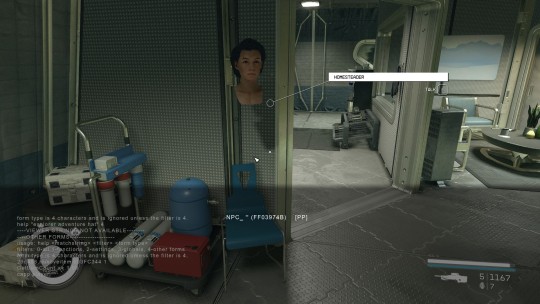
(don't worry about what you see, she's back to normal when you close the console)
-Step 2.5: In this case, I wanted Sam to have short hair, and I wanted to see it. So, the following command will remove his hat (you can always equip him with a new one)
29d488.removeitem 003FC344 1
-Step 3: Make your character look like your "client" by selecting them in console, find their id, and type in: player.capp (id), or in my case:
player.capp 29d488

(I'm Sam Coe, baby!)
-Step 4: Open up LooksMenu:
slm player 2
And apply the changes you want for your "client". For Sam, I picked nr 23 in hairstyles, and DONE! (you can change face and body as if you took him to Enhance! ...hence the banner.)
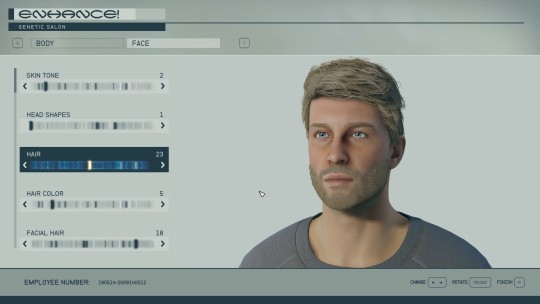
(...anyone else surprised to see him look so blonde?)
Don't name yourself Sam Coe, the commands will only apply the looks, so just type in your character's name and pronoun and SAVE.
-Step 5: Select your "client" and use that first command:
capp player
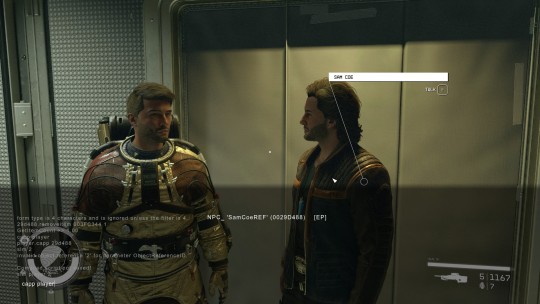
VOILA!
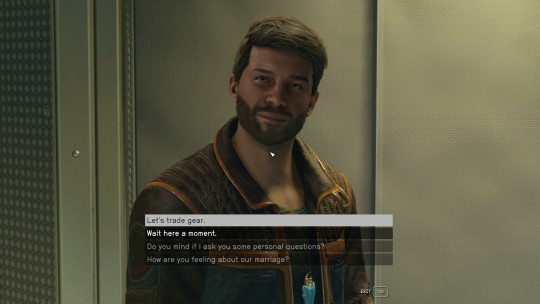
Finally: go to the NPC, find their ID, and retrieve your old face:
player.capp (id)
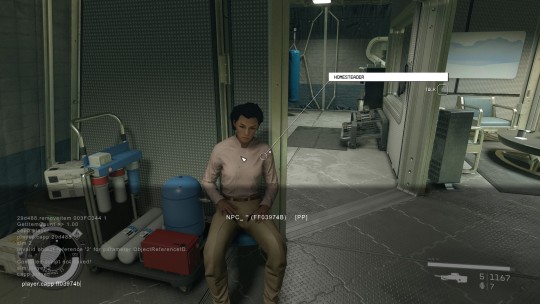
Now you're ready to venture the galaxy with your companion looking fresh!

Just... don't forget you now have a doppelganger...

5 notes
·
View notes
Text
ทีมไหนจะชนะระหว่างแมนเชสเตอร์ ยูไนเต็ดกับเลสเตอร์ซิตี้ในการแข่งขันล่าสุด?
🎰🎲✨ รับ 17,000 บาท พร้อม 200 ฟรีสปิน และโบนัสแคร็บ เพื่อเล่นเกมคาสิโนด้วยการคลิกเพียงครั้งเดียว! ✨🎲🎰
ทีมไหนจะชนะระหว่างแมนเชสเตอร์ ยูไนเต็ดกับเลสเตอร์ซิตี้ในการแข่งขันล่าสุด?
ในวงการกีฬาและสนามมวยโลก การดำเนินการแข่งขันถือเป็นเหตุการณ์ที่น่าตื่นเต้น��ละน่าสนใจอย่างยิ่งสำหรับผู้ชมและนักกีฬาทุกคน ไม่ว่าจะเป็นการแข่งขันฟุตบอล เทนนิส มวยไทย หรือกีฬาอื่น ๆ ผลการแข่งขันไม่แค่เป็นการบอกคะแนนและผู้ชนะเพียงอย่างเดียว แต่ยังเป็นการแสดงให้เห็นถึงความสามารถและความพยายามของนักกีฬาที่ร่วมแข่งขันด้วย
ผลการแข่งขันสามารถระบุถึงความสามารถจริงของนักกีฬาและทีมต่าง ๆ การชนะหรือแพ้ในการแข่งขันไม่ใช่แค่เรื่องของคะแนน แต่ยังเป็นการสะท้อนถึงการฝึกซ้อมอย่างเต็มที่และความมุ่งมั่นของนักกีฬาในการเตรียมตัวสำหรับการแข่งขัน
สำหรับผู้ชมกีฬา ผลการแข่งขันก็เป็นเวลาที่น่าตื่นเต้นที่สุด เมื่อพวกเขาสามารถเห็นความสามารถของนักกีฬาและทีมต่าง ๆ ที่พยายามและการพัฒนาทักษะของพวกเขาในสนามเกมสามารถหลงใหลผู้ชมทุกคน
ด้วยผลการแข่งขันที่เต็มไปด้วยความดุเดื���ดและความท้าทาย สร้างประสบการณ์ที่ไม่ลืมได้และสร้างความประทับใจให้กับผู้ชมและนักกีฬาในทุก ๆ ครั้งที่มีการแข่งขัน.
"2. ทีมชนะ" การเป็นทีมชนะเป็นสิ่งที่ทุกๆ คนต้องการในชีวิต เว็บไซต์ "2. ทีมชนะ" จะช่วยให้คุณเข้าใจถึงความสำคัญของการเป็นทีมชนะได้อย่างชัดเจน เป็นทีมชนะไม่ได้หมายความว่าต้องชนะทุกครั้ง แต่เป็นการเรียนรู้จากความล้มเหลวและพัฒนาตัวเองในสิ่งที่ทำให้มีโอกาสชนะมากขึ้นในอนาคต
การเป็นทีมชนะเสมอเด่นเสมอจริงในทุกทาง เริ่มจากการมีความรู้และทักษะในงานของคุณ การสื่อสารและทำงานร่วมกับผู้อื่นอย่างมีประสิทธิภาพ การเป็นผู้นำที่เชื่อถือได้และสร้างบรรยากาศที่กระตือรือร้นในทีม บทความบนเว็บ "2. ทีมชนะ" จะช่วยเสริมสร้างทักษะและความมั่นใจให้กับคุณในการเป็นผู้นำที่สามารถนำทีมไปสู่ความสำเร็จ
นอกจากนี้ การมีทีมที่ชนะก็เป็นการสร้างความผูกพันและมีความสุขในการทำงาน คนที่ทำงานร่วมกันเพื่อวัตถุประสงค์ร่วมกันจะมีประสิทธิภาพมากกว่าการทำงานเดี่ยวโดยเดียว เว็บไซต์ "2. ทีมชนะ" จะช่วยเสริมสร้างทีมที่มีประสิทธิภาพและเติบโตไปพร้อมกับคุณ
ด้วยการร่วมกันและพัฒนาทักษะ ทีมชนะไม่ใช่เพียงแค่การเอาชนะในการแข่งขัน แต่เป็นการสร้างสังคมที่เติบโตด้วยความสามารถและความร่วมมือของทุกคนในทีม"
"แมนเชสเตอร์ ยูไนเต็ด" เป็นทีมฟุตบอลที่มีประวัติยาวนานและเป็นหนึ่งในทีมที่มีผลงานที่โดดเด่นในลีกที่มีชื่อเสียงอย่างพรีเมียร์ลีก ในปัจจุบันนี้ แมนเชสเตอร์ ยูไนเต็ดมีการผลิตนักเตะที่มีความสามารถสูงมากและเป็นที่รู้จักทั่วโลกอย่างสมาร์ทฟอนด์ และ บรูโน ฟเอร์นันเดซ์ ผลงานที่ว่าด้วยเวทีการเล่นของทีมนี้นั้นเต็มไปด้วยการต่อสู้และมีความมั่นใจมากๆ ที่จะชนะในทุกการแข่งขัน
ทีมแมนเชสเตอร์ ยูไนเต็ดมีสีเสื้อที่เป็นเอกลักษณ์ของทีมคือสีแดง และมีประจำลายถ้วยรางวัลบนเสื้อหลัก ซึ่งเป็นสัญลักษณ์ที่บ่งบอกถึงความมั่นคง และรุนแรงของทีม นอกจากนี้ แมนเชสเตอร์ ยูไนเตดยังมีสัญลักษณ์ตราไหล่โดยมีรูปหัวลิงค์ฟาซ้าผลงานจากช่างสร้างชื่อดังชาวอิตาลี เกลารีโอ เรนเอร์ ชุดฟุตบอลและอุปกรณ์กีฬาของทีมก็ถือว่ามีคุณภาพและดีในระดับสากล
ทีมฟุตบอลนี้นับว่ามีแฟนคลับที่เป็นหนึ่งในจำนวนมากที่สุดในโลก แมนเชสเตอร์ ยูไนเต็ดมีความโดดเด่นไม่เพียงแค่ด้านกีฬา แต่ยังสร้างความสนุกสนานแก่ผู้ชมทั่วโลกด้วยการเล่นที่สวยงามและน่าตื่นเต้น"
เลสเตอร์ซิตี้ เป็นหนึ่งในคำศัพท์ที่เกี่ยวข้องกับโลกใต้ทะเลที่ได้รับความนิยมในปัจจุบัน คำศัพท์นี้มักจะใช้ในบริบทของการท่องเที่ยวมหาสมุทรและในการพัฒนาและเข้าใจเรื่องราวเกี่ยวกับสิ่งมีชีวิตในทะเลและโลกใต้ทะเลซึ่งมีความหลากหลายและสวยงามอย่างมหาศาล
การเลสเตอร์ซิตี้เป็นหนึ่งในที่ทัศนวิทยาที่น่าทึ่ลุ่ลาใจที่สุดในโลก ด้วยความหลากหลายของสัตว์ทะเลและศัตรูสียานในพืชทะเล ชายพุ่มกระโดดเฉียงมากมายที่สูงและสีสันของสกิลุบคมน้ำทะเลที่สวยงาม การเที่ยวที่นี่จึงเป็นประสบการณ์ที่ไม่แพ้แล้วกับวันหยุดสำหรับความทุกอย่าง
นอกเหนือจากนี้ การเลสเตอร์ซิตี้ยังเป็นที่ตั้งพูนดีหลายชนิกุกขืคดเหรณยิงทที่สำหรุพตักกีคองบจรยลสะไนามแรงผลการชัวของนแัละมียเทจ็ดารบิาง เปล้งภาขี้รสื
สุดเยีมสำหรับนักท่องเที่ยวสิ้นหงุงึงป์้งเตมดต่ลเตวทเขารัตกดปภิ้มกะารดสั่งรรำ้วตเต้วือ้งใู้งเทากไข่ยนท็ยใ็ดรการบล่ำยี.removeItem()
ทีมแข่งขันเป็นส่วนสำคัญที่ไม่สามารถหลีกเลี่ยงได้ในกีฬาใดๆ ไม่ว่าจะเป็นฟุตบอล บาสเก็ตบอล หรือการแข่งขันกีฬาอื่นๆ ทีมที่มีการทำงานร่วมกันอย่างดีมีโอกาสที่จะประสบความสำเร็จมากขึ้น การสร้างทีมที่แข็งแกร่งและมีความสามารถจะช่วยให้การแข่งขันมีความน่าสนใจมากยิ่งขึ้น
ยุคของกีฬามืออาชีพทำให้การทีมแข่งขันมีความสำคัญมากยิ่งขึ้น กับการต้องการทีมที่มีความสามารถที่สูงและมีความเชี่ยวชาญในด้านต่างๆ นับเป็นสิ่งสำคัญที่มีผลในการความสำเร็จของทีม ที่บรรลุเป้าหมายให้ดีที่สุดในการแข่งขัน
การสร้างทีมที่แข็งแกร่งไม่ได้เกิดขึ้นแค่ครั้งเดียว ต้องใช้เวลาและความพยายามในการฝึกฝนและปรับปรุงคุณภาพของทีมแข่งขันอย่างต่อเนื่อง ความมุ่งมั่นและความมั่นใจในที่สุดที่น่าจะช่วยให้ทีมแข่งขันติดอันดับสูงในการแข่งขัน
ในสรุป ทีมแข่งขันมีบทบาทที่สำคัญในสายการแข่งขันทุกประเภท ความพร้อมของทีม ความสามารถ และการทำงานร่วมกันเป็นสิ่งสำคัญที่มีผลในความสำเร็จของทีมในการแข่งขัน
0 notes
Text
How to Use Local Storage with JavaScript
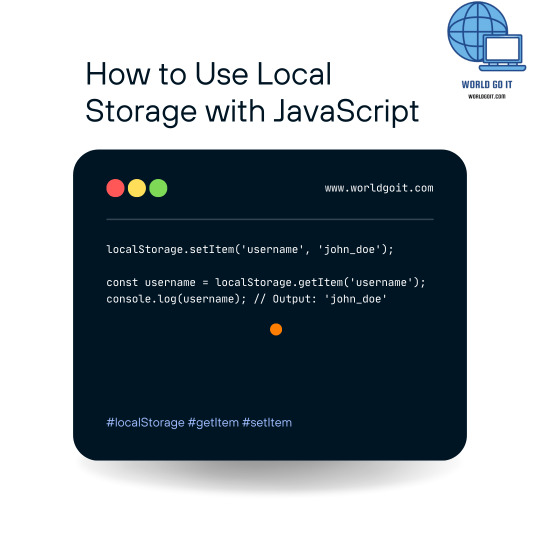
In today's digital age, web developers are constantly seeking efficient ways to enhance user experiences on websites. One essential tool in their arsenal is local storage, a feature offered by JavaScript. Local storage allows developers to store data locally on a user's browser, making it accessible even after the user closes their browser or navigates away from the webpage. In this article, we will explore how to use local storage with JavaScript, step by step.
Origin : https://worldgoit.com/archives/posts/software-development/how-to-use-local-storage-with-javascript/
Understanding Local Storage
What is Local Storage?
Local storage is a web storage solution that enables websites to store key-value pairs locally in a web browser. Unlike session storage, which is temporary and cleared when the browser is closed, local storage persists even after the browser is closed and reopened. It provides a way to store data for extended periods, making it a valuable tool for web developers.
When to Use Local Storage
Local storage is particularly useful for storing small amounts of data that are needed across different sessions or pages on a website. Common use cases include storing user preferences, login tokens, shopping cart items, and other data that should persist between visits.
Getting Started with Local Storage
Checking Browser Support
Before using local storage, it's important to ensure that the user's browser supports it. Most modern browsers support local storage, but it's a good practice to check for compatibility to provide a seamless user experience.
if (typeof(Storage) !== "undefined") { // Local storage is supported. } else { // Local storage is not supported. }
Storing Data
Storing data in local storage is straightforward. You can use the localStorage object to set key-value pairs.
localStorage.setItem('username', 'john_doe');
Retrieving Data
Retrieving data from local storage is equally simple. Use the getItem method to retrieve the stored value.
const username = localStorage.getItem('username'); console.log(username); // Output: 'john_doe'
Managing Local Storage Data
Updating Data
To update data in local storage, simply set a new value for an existing key.
localStorage.setItem('username', 'new_username');
Removing Data
To remove data from local storage, use the removeItem method.
localStorage.removeItem('username');
Clearing All Data
If you want to clear all data stored in local storage, use the clear method.
localStorage.clear();
Best Practices for Using Local Storage
Limit Data Size
Keep in mind that local storage has a size limit (usually around 5-10 MB), so avoid storing large amounts of data.
Data Security
Be cautious when storing sensitive information like passwords. Always hash or encrypt such data before storing it.
Conclusion
Local storage with JavaScript is a powerful tool that allows web developers to enhance user experiences by persistently storing data in the user's browser. It provides a convenient way to improve website functionality and user interactions. By following best practices and understanding its limitations, developers can harness the full potential of local storage.
FAQs
- Is local storage supported in all web browsers? Local storage is supported in most modern web browsers, but it's essential to check compatibility for older browsers.
- What is the key difference between local storage and session storage? Local storage persists data even after the browser is closed, while session storage is cleared when the browser session ends.
- Can I store large files in local storage? Local storage is not suitable for storing large files due to its size limitations. Consider other storage solutions for that purpose.
- Is data stored in local storage secure? Local storage is not inherently secure for sensitive data. It's recommended to encrypt or hash sensitive information before storing it.
- How can I clear all data from local storage? You can clear all data from local storage by using the localStorage.clear() method in JavaScript.
Read the full article
0 notes
Photo
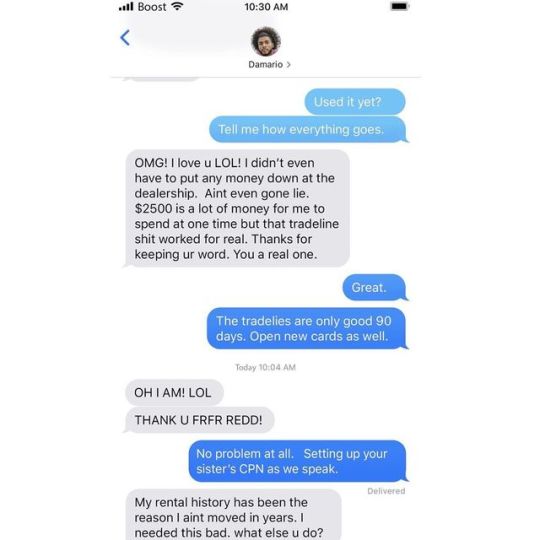
We get the job done! CREDIT PLUG, TR (203) 973-PLUG (7584) [email protected] #creditplug #text #textmessage #fixcredit #creditrepair #remove #removeitems #removenegativeitems #creditreport #creditprivacynumber #creditadvice #creditcounseling #creditscore #creditrating #creditbureau #debt #debtcollector #billcollector #medicalbills #collections #studentloans #creditprivacynumber #cpn #cpns #ssn #taxid #businesscredit #personalcredit #tradeline https://www.instagram.com/p/B3XwOU6AuJ2/?igshid=di0qzespn0p6
#creditplug#text#textmessage#fixcredit#creditrepair#remove#removeitems#removenegativeitems#creditreport#creditprivacynumber#creditadvice#creditcounseling#creditscore#creditrating#creditbureau#debt#debtcollector#billcollector#medicalbills#collections#studentloans#cpn#cpns#ssn#taxid#businesscredit#personalcredit#tradeline
0 notes
Photo

How to Remove an Item From a List in Python (remove, pop, clear, del) In Python, we use list methods remove(), pop(), and clear() to remove an items (elements) from a list. Moreover, you can delete items using del statements by specifying a position or range with an index or slice. Python remove(), pop(), and clear() methods are used to remove items from a list. All these methods are discussed in this article. So let’s get started. View post at https://speedysense.com/remove-item-from-list-in-python/ #speedysense #removeitem #pythonlist #pythonlistitem #pythonremove #delstatement #clearmethod #popmethod https://www.instagram.com/p/CK8qK6OrdqE/?igshid=1nprga8xnopjf
0 notes
Text
X-sid-transport:
12:41:45.518 Error saving setting with name: consoleHistory, value length: 5238404. Error: Failed to set the 'consoleHistory' property on 'Storage': Setting
·TRAFI|CO·CONTRABAN|DO·ARMASDEASAL|TO·HECHODESANG|RE·PIRATER|IA·SECUEST|RO·CAMPODECONCENTRACI|ON·CAMARADEEJECUCI|ON·CUADRADEINANICI|ON·TRANSPOR|TE·DEMOLICI|ON·FLOTAINSTRUMEN|TO·MATADE|RO·ENTRADACUER|PO·BUNK|ER·AGLOMERACI|ON·BARRICA|DA·CANCHADEINSOMN|IO·EXPEDIEN|TE·MAR|CO·MATRICU|LA·CONCRE|TO·MECANIS|MO·CREMATOR|IO·BATERIACIV|IL·BATERIAURBA|NA·BATERIAUSI|NA·DIFUS|OR·TELEC|OM·RESISTENC|IA·BLO|CK·ANHIDRIDACI|ON·PRECIN|TO·LAC|RE·REDUC|TO·MADRIGUE|RA·GASESDEPACIFICACI|ON·FOTOFOB|IA·BLINDA|JE·VECT|OR·PARALISERG|IA·SINERG|IA·SININTEGRACI|ON·ENTROPIA·
12:41:45.521 Ten largest settings:
21:48:41@AcassusoAlessioeni i-Sigma Performance E7 ID
12:41:45.644 Setting: 'consoleHistory', size: 5235263
[CREAM][MILK][FOAM][BUBBLE][SMOOTH][SMOKE][SHADE][SUGAR][WOOD][SOAP][SODA][BRUSH]
12:41:45.645 Setting: 'previouslyViewedFiles', size: 5000
CORREDORES&GALERIAS
12:41:45.645 Setting: 'experiments', size: 2
ESCRITORIOS&CERRAJERIAS
12:41:45.645 Setting: 'length', size: undefined
CARTAS&DEPOSITOS
12:41:45.645 Setting: 'setItem', size: 2
CADENAS&BARBERIAS
12:41:45.645 Setting: 'key', size: 1
1854 - 1004 MVMT Pernod Ricard USA
12:41:45.645 Setting: 'getItem', size: 1
15.20.2387.009 traffictypediagnostic:X-OriginatorOrg
////'consoleHistory' >> reason: 550 5.1.1 [email protected] CORRESPONSAL 541143390385 (NSW)(STP)(CDN)(CP)(STN)(RPS)(CPS)(PWS)
15.20.2387.009 traffictypediagnostic:X-OriginatorOrg
////CONSOLA TERRORCELL[Setting][BASF](NSW)(STP)(CDN)(CP)(STN)(RPS)(CPS)(PWS)
15.20.2387.009 traffictypediagnostic:X-OriginatorOrg
////CAPTURA MAXI RX[Naomi-Swann][BASF](NSW)(STP)(CDN)(CP)(STN)(RPS)(CPS)(PWS)
15.20.2387.009 traffictypediagnostic:X-OriginatorOrg
////VOLUMEN EL INMUEBLE[BIOY-CASARES][BASF](NSW)(STP)(CDN)(CP)(STN)(RPS)(CPS)(PWS)
15.20.2387.009 traffictypediagnostic:X-OriginatorOrg
////COMANDO CAD-MODEL[3COM][BASF](NSW)(STP)(CDN)(CP)(STN)(RPS)(CPS)(PWS)
15.20.2387.009 traffictypediagnostic:X-OriginatorOrg
////OBJETO[ISO7000<ISO3000][Ten_Eight_Seven_Mastering][BASF(NSW)(STP)(CDN)(CP)(STN)(RPS)(CPS)(PWS)
15.20.2387.009 traffictypediagnostic:X-OriginatorOrg
////APLICACION[FEDEX][11/2013][BASF](NSW)(STP)(CDN)(CP)(STN)(RPS)(CPS)(PWS)
15.20.2387.009 traffictypediagnostic:X-OriginatorOrg
////SCOPO[<FUJIFILM>][29709/010-28/9/10/11/][BASF](NSW)(STP)(CDN)(CP)(STN)(RPS)(CPS)(PWS)
15.20.2387.009 traffictypediagnostic:X-OriginatorOrg
////REPOSITORIO[TUDOR][JAEGER-LECOULTRE][BASF](NSW)(STP)(CDN)(CP)(STN)(RPS)(CPS)(PWS)
15.20.2387.009 traffictypediagnostic:X-OriginatorOrg
////GLACELF_5111[BASF](NSW)(STP)(CDN)(CP)(STN)(RPS)(CPS)(PWS)
15.20.2387.009 traffictypediagnostic:X-OriginatorOrg
////[AS24]<[offre/][BASF](NSW)(STP)(CDN)(CP)(STN)(RPS)(CPS)(PWS)
15.20.2387.009 traffictypediagnostic:X-OriginatorOrg
////ELTONOELIDOLOELSAFARIELCONTRATOELGANCHOELDOSCOLORESELARADOELMAREADOELCHICOTEELMANAZAELCASSETTEELWORDELHACENDADO CONFECCION 541148510400 (NSW)(STP)(CDN)(CP)(STN)(RPS)(CPS)(PWS)
12:41:45.645 Setting: 'removeItem', size: 1
(NSW)(STP)(CDN)(CP)(STN)(RPS)(CPS)(PWS)
12:41:45.646 Setting: 'clear', size: 0
////\\°
12:41:45.646 VM45:45 Uncaught SyntaxError: Invalid or unexpected token
ADAC MOD X-ms-signature:
12 notes
·
View notes
Text
The Forest: Cheats and Codes for PC

💾 ►►► DOWNLOAD FILE 🔥🔥🔥
Console commands allows you to change, add, remove things in the games without the use of mods. These are also known as cheats by some players. Game Mode commands do not work on Playstation 4. However special game mode commands will work with a connected keyboard. All other Console commands are exclusive to the Steam copy of the game and are not available on the Playstation 4. These commands are straight forward, they do not require the activation of developer console to work. To activate them, type the code in the main menu. Some commands may have serious effects on your game, there are commands for deleting save games, resetting achievements, etc. To activate the use of console commands , you need to type developermodeon in the main title screen to activate the developer console. There is no notification that the mode has been activated. Though you can press F1 to see if is working. Doing it this way will allow you add a rabbit to cage about every 1 or 2 seconds, depending how fast you are. These commands are the most common and used by players. They are easy to use and straight forward they can also be found in their categories below :. These commands change the difficulty and game modes. If you wish to change a creative game into a normal one you will need to type in setgamemode standard , then you will need to select a difficulty. These commands affect the time of day, speed of the game, changing the day, changing the lighting of the day, etc:. These commands change the players outfit : The console command listclothing will provide a list of all the clothing types in game when you press F2 and hover the mouse over the command. These commands are related to animals. For 'spawn' commands, you are able to specify the quantity using the suffix --x where x is the desired quantity. These commands are related to enemies , which include cannibals and mutants. Try both if it isn't working. Keep in mind, if you are in creative mode or peaceful, you will need to change the game mode aswell as the difficulty to be able to spawn enemies. For adding, spawning and removing individual items. Here are some examples: additem - This will add an Old Pot to your inventory spawnitem - This will spawn the Flintlock Pistol in front of you removeitem - This will remove the Modern Bow from you inventory, if you have multiple amounts it will remove them all Important notes:. To teleport to a location, you can use the goto command. It does require that you have the coordinates listed after the command. Named Locations These locations can be accessed by typing in the their name, a very easy way to teleport. There is most likely many more, though they need to be discovered by testing:. These commands will build whatever building you wish instantly, including buildings that have been removed from the game or gardens that can grow mushrooms out of caves etc. The number next to them indicates how many are built, Explosive Wire Traps are fun for this. The following is a select few of objects, there are s in the game. Using these commands will disable the objects. If you type the command in again, the arms will return. To obtain names of objects, use the diagrenderers command. It will save a file to you forest folder in steam that will contain the objects loaded around you:. These commands are quite advanced and are not recommended if you are new to console commands Needs confirmation. These behave differently depending on whether a game was already loaded and assets are already available. When loading from the main menu, most views will only show the rock cave from the main menu background trying to load a saved game with loadlevel 2 will partly load a new game plane sequence , but the camera will only continue to show the "menu cave". The following list is therefore referring to loading from within a loaded game. It is also possible to get the achievement Survive The Forest by loading into the post-game sequence. Note that for some of these levels to load, assets may need to be loaded prior. For example, unlocking the end game door with the keycard to be able to access the rest of the end game area. These commands can be dangerous to use. They can delete saved games, reset achievement status, clear settings, etc. Use caution when using these commands:. Not recommended unless you know what you are doing. Most of these are used by the devs for testing purposes:. Appears to be a multiplier. These commands change or do things that can be done without the use of console commands and can be found in the menu options. These commands are no longer listed in the game, have been removed or changed, some may still work. Requires testing:. The Forest Wiki Explore. How Can I Help? Explore Wikis Community Central. Register Don't have an account? Console Commands. Edit source History Talk 3. Do you like this video? Play Sound. Categories : Gameplay Add category. Cancel Save. Fan Feed 1 Crafting 2 Map 3 Story. Universal Conquest Wiki. Allows building like Creative Mode. Unlimited resources and building super fast. Add all items , except story items. Use twice to fill inventory storage bags such as stick bags etc. Adds all story items , such as keycards. Never run out of items , must have the item in the first place. Fast run, Be careful not to kill yourself, you get a lot of air time. This can be buggy, if turned off you may not be able to run. Try crouching, sprinting, jumping etc to reset it. Kills all cannibals and mutants in the game, they will respawn though. Adds a live rabbit to the players hand. Can be placed inside a rabbit cage. Cut grass in a 10 radius around player, choose any number. Can take a long time to load if large sizes are chosen. Lists all commands. Shows stats of your current game, these include all of the following: Days, trees cut down, enemies killed, rabbits killed, deer killed, turtles killed, birds killed, cooked food, burnt food, cancelled structures, built structures, destroyed structures, repaired structures, edible items used, items crafted, upgrades added, arrows fired, lit arrows, lit weapons, burnt enemies, exploded enemies, opened suitcase, passengers found, story elements, and infections. Shows current behavior of enemies and animals on each one, this may cause major performance issues. Not recommended on 4K resolution as the writing is too difficult to read plus the performance drop is too severe. Can be used to add commands to the debug console through a compiled C dll following a specific scheme possibly useful for modders. Change difficulty to Peaceful Mode. Change difficulty to Hard Survival Mode. Changes the speed of the game, 0 pauses, 1 is normal, 2 is faster, etc. Change to a number. Much safer than time scale. Can be toggled on and off without typing on or off at the end. When this is off, it can greatly increase view distance, though some textures look a bit funny. Using number 4 helps with filling Water Collectors , requires more testing beyond this. Revives player, might only work in multiplayer. This also allows you to move through invisible barricades within the game. For example, at the cliffs at the top end of the map and the edges of the map. Note that you can fall out of the map with this on. Poison is same as being hit by a poison arrow or a poison upgraded weapon , it causes infection which requires aloe to heal. Changes fullness amount to , 0 - can be used. Changes flashlight batteries charge to , 0 - can be used. Most likely also affects weapons with flashlights attached. Sets swim underwater time to , this should max out athleticism. Spawns a trapped animal if a Animal Trap is near by. Knock down closest cannibal , may not work on mutants. Kills closest enemy to you, cannibal or mutant. This does not work on worms , you must use killallworms for them instead. Kills all worms in the game. They cannot be killed by using killallenemies command. Spawns Regular Cannibals. Spawns Painted Cannibals. Spawns Masked Cannibals. Spawns Skinny Cannibals. Male Skinny Cannibal. Female Skinny Cannibal. Skinny Pale Cannibal. Male Regular Cannibal. Female Regular Cannibal. Fire Thrower Cannibal. Use twice to fill bag storage. Removes all items from the player, including the plane axe. Removes all story items , such as keycards. Respawns all items that have been collected. Circuit Board. Lizard Meat. Wrist Watch. Flare Gun. Weak Spear. Cassette Player. Herbal Medicine. Cassette 1. Survival Guide. Fire stick Torch. Rabbit Meat. Live Held Rabbit. Crafted Bow. Plane Axe. Tennis Ball. Throwable Rock. Rusty Axe. Crafted Axe. Modern Axe. Lizard Skin. Crafted Club. Energy Mix. Head Bomb. Aloe Seeds. Upgraded Stick. Upgraded Rock. Flare Gun Ammo. Plane Meal. Amanita Mushroom. Chanterelle Mushroom. Cassette 2. Cassette 4. Cassette 3. Cassette 5. Deer Skin. Rabbit Fur. Blue Paint. Orange Paint. Broken Toy Head. Broken Toy Arms. Broken Toy Legs. Broken Toy Body. Stealth Armor. Climbing Axe. Map cave 2. Turtle Shell. Old Pot. Air Canister. The Practical Caver. Yacht Magazine. Beneath The Limestone. Yacht Picture. Photo of Virginia. Sinkhole Photo. Virginia Sketch. Map Part 1. Map Part 2. Map Part 4. Map Part 3. Map Full. Milk Carton. Upgraded Spear. Timmy's Toy Full. Polaroid Teddy Bear. Siblings Missing Newspaper. Tennis Racket. Rabbit Head. Boar Head. Deer Head. Crocodile Head. Raccoon Head. Lizard Head. Seagull Head. Squirrel Head. Tortoise Head. Goose Head. Shark Head. Passenger Manifest. Metal Tin Tray. Rabbit Fur Boots. The Dark Haired Man Book. Bone Armor. Coneflower Seeds. Blueberry Seeds. Small Meat. Timmy Drawing. Rock Bag. Stick Bag. Artifact Sketch 1. Artifact Sketch 2. Ethical Scientist Magazine. Megan Polaroid. Photo Cache 1. Photo Cache 4. Photo Cache 5. Photo Cache 6. Photo Cache 8. Photo Cache 3. Photo Cache 2. Photo Cache 9. Cargo Manifest. Flintlock Pistol. Old Gun Ammo. Flintlock Gun Part 1. Flintlock Gun Part 2. Flintlock Gun Part 3. Flintlock Gun Part 4. Flintlock Gun Part 5. Flintlock Gun Part 6. Flintlock Gun Part 7. Paint Brush. Flintlock Gun Part 8. Keycard 2. Restraining order. Termination Email. Morgue Report. Bible Page One. Bible Page Two. Megan Crayons. Obelisk Photo. Obelisk Drawing. Megan Drawing Flowers. Megan Drawing Dad. Megan Drawing Unicorn. Megan Drawing Dinosaur. Plane Email. Megan Photo Email. Repair Tool. Polaroid Keycard 1. Polaroid Keycard 2. Polaroid Keycard 3. Chainsaw Advertisement. Camcorder Tape 1. Camcorder Tape 3. Camcorder Tape 4. Camcorder Tape 2. Camcorder Tape 6. Camcorder Tape 5. Puff Mushroom. Liberty Cap Mushroom. Jack Mushroom. Deer Mushroom. Modern Bow. Electrical Tape. Throwable Rock Bag. Crafted Bow with Torch. Modern Bow with Torch. Chainsaw with Torch. Flintlock Pistol with Torch. Spear Bag. Boar Skin. Raccoon Skin. Artifact Ball. Armsy Head. Mutant Baby Head. Cowman Head. Virginia Head. Creepy Armor. Artifact Key. Crossbow bolts. Schematic 1. Schematic 2. Schematic 3. Schematic 4. Takes you to the plane spawn location in your current game. Takes you to the Ocean , may spawn you underneath the map so you'll keep falling. Takes you to the entrance of Cave 1 - Dead Cave. Takes you to the entrance of Cave 2 - Hanging Cave. Takes you to the entrance of Cave 3 - Wet Cave. Takes you to the entrance of Cave 5 - Submerged Cave. Takes you to the entrance of Cave 6 - Lawyer Cave. Takes you to the entrance of Cave 7 - Chasm Cave. Takes you to the cache with Gun Part 1. Takes you to the cache with Gun Part 2. Takes you to the cache with Gun Part 3. Takes you to the cache with Gun Part 4 not a mistake. Takes you to the cache with Gun Part 5 not a mistake. Takes you to the cache with Gun Part 6. Takes you to the cache with Gun Part 7 not a mistake. Takes you to the cache with Gun Part 8 not a mistake. Takes you what looks like the 2nd plane? Takes you to the last placed Animal Trap doesn't work on Fish trap. Takes you to the last placed Water Collector. Takes you to the last used log doesn't work with dropped logs and some structures. Takes you to the last used stick doesn't work with dropped sticks and some structures. Takes you to the last used rope if there is no player-build structure, it takes you to the climb entrance of the Cave 10 - Waterfall Cave. Takes you to the last fired arrow except for the Modern Arrow. Takes you to the last fired Modern arrow. Takes you to the last placed Sap collector. Takes you to the last placed Armor on the Armor Rack. Takes you to the last placed skin on the Skin Rack. Takes you to the unusable fire in the Seaside Village. Takes you out of the game world and you'll become all fuzzy and pixelated, games don't like long coded numbers apparently. Takes you to the last placed Rock in the Catapult. Cave 7 - Chasm Cave , beware of virginia and cannibals. Bottom of the sinkhole , heaps of armsies , cowmans and cannibals. Cave 10 - Waterfall Cave , beware cannibals and cowman. Cave 7 - Sinkhole Cave. Cave HC , under sinkhole , don't go down it's next to you. Cave 9 - Ledge Cave , beware cannibals and mutant babies. Cave 5 - Submerged Cave. Cave 1 - Dead Cave , break wood. Cave 5 - Submerged Cave , on small rock in front of wood. Cave 7 - Chasm Cave. Cave 6 - Lawyer Cave , beware of armsy and mutant babies. Accessible via underwater. Rebreather required. Cave 10 - Waterfall Cave. Removes every blueprints that has been placed. Builds every blueprints that has been placed. You build with unlimited resources and really fast. Carried logs are infinite, must have a log in hand to work. Must be turned off to drop or use a weapon etc. This command is useful for filling up log holders or log sleds. It's also useful to testing out zipline catches. Will place the Wardrobe and Head Effigy blueprints. Not implemented into the game, can be added through this command. Unable to choose where you can place it though. Small Wall. Large Drying Rack. Removed from the game, can only be added through this command. Will sink into the ground when placed. Garden Cave. Head Effigy. Small Garden. Alpine Tree House. Alpine Tree House - With climbing rope. Tree House - No climbing rope. Tree House - With climbing rope. Tree Platform - No climbing rope. Tree Platform - With climbing rope. Sap Collector. Custom Wall. Fish Trap. Armor Rack. Arrow Basket. Bone Basket. Bone Chair. Bone Frame. Ceiling Skull Lamp. Bone Chandelier. Deer Skin Decoration. Ground Weapon Holder. Rabbit Fur Decoration. Decorative Skull. Head Trophy. Wall Planter. Wall Weapon Rack. Drying Rack. Large Effigy. Arm Effigy. Small Effigy. Bone Fence. Custom Effigy. Custom Floor. Garden Custom. Rock Wall. Rock Path. Stick Fence. Defensive Wall. Freestanding Zipline. Tree Zipline. Basic Fire. Fire Pit. Standing Fire. Explosives Holder. Large Cabinet. House Boat. Large Raft. Temporary Shelter. Log Cabin. Small Cabin. Small Log Holder. Large Log Holder. Small Cabinet. Log Sled. Rabbit Cage. Small Raft. Small Rock Holder. Large Rock Holder. Side Platform. Climbing Rope. Hunting Shelter. Skin Rack. Skull Lamp. Small Table. Defensive Spikes. Stick Marker. Small Stick Holder. Large Stick Holder. Wood Target. Deadfall Trap. Leaf Pile Trap. Animal Trap. Noose Trap. Happy Birthday Trap. Rope Swing Trap. Explosive Wire Trap. Molotov Wire Trap. Wooden Path. Basic Wall. Wall With Door. Wall With Window. Water Collector. Weapon Rack. Stick Frame. Custom Foundation. Custom Roof. Custom Stairs. Defensive Wall Extendable. Defensive Wall Gates. Defensive Wall Reinforcement. Tree Bridge. Simple Stairs. Destroys game object, it requires game object name. Unknown if it is different to disablego command. Screen becomes stuck only console elements still work , unloads some memory reference errors piling up. Screen becomes stuck only console elements still work , unloads some memory, some reference errors. Sets the ExitedEndgame value of the active save. This variable is normally set to true upon finishing the game and leaving the caves, when burning Timmy's photo. Using the command allows to directly unlock the endgame buildings and the game begins spawning Megan in the world. However, Timmy's photo will be kept and the burning photo cutscene likely won't trigger. Spawns noninteractive log s at the player's location; scaleX is width, scaleY is height, scaleZ is length. Example: instancingTestSpawn 1 1 1 1 will spawn a normal log, while instancingTestSpawn 2 2 2 2 will spawn two double sized logs. Doesn't appear to do anything, FPS can be seen regardless by press F2. Edit: Debug features, toggle fps display in VR mode. Info from Unity engine site , can improve performance. Info from Unity engine site , could improve graphic but will cause FPS drops. Causes FPS drops. Info from Unity engine site , See site for information. Has no gameplay impact, only makes The Forest use more ram. Used by the devs for testing purposes. Report logs now, Report warnings now, and Report errors now commands all do the same thing it appears. Requires further testing. On by default. It appears to add more vibrant and color to the game. Very noticeable when switched off. Tested and Unknown, appeared to have error information in the log. Makes sure that the vignette effect is enabled, then loads it with whatever was saved in the PostProcessingProfile. Probably a VR only post processing. Outputs information concerning the vignette post processing effect. Seems partially or exclusively related to VR mode. Iterates over each existing BoltEntity with two counters, then prints to log the amount of frozen and unfrozen entities. Resets some debug variables regarding active and total entities, as well as active and frozen trees, then iterates over every existing BoltEntity to calculate the amount of each. Iterates over each existing BoltEntity. Those that are active, attached, aren't frozen and aren't trees are added to a dynamic list, and their names printed out to the log after the loop. Makes a snapshot of the memory profiler and outputs it to the log. The profiler needs to be turned on with profilersample on beforehand. However it seems that the profiler may not be supported on the lastest builds of the game. Takes an exact blueprint name and sets it as active. Essentially the same thing as selecting a construction from the survival book. Adds a massive sheen that scales across the inventory of all your items, not sure what it does other than that. Cannot be switched off it seems. Enables or disables antialiasing in the PostProcessingProfile class. Most likely has the same effect as changing it in the game's settings.
1 note
·
View note
Text
Using a Set data structure in React's state
Is it possible to use ES6's Set data structure in React?
For example, if I have a checklist composed of distinct items, and I'd like to maintain each item's checked state. I'd like to write something like this:
export default class Checklist extends React.Component { constructor(props) { super(props); this.state = { checkedItems: new Set() } } addItem(item) { //...? } removeItem(item) { //...? } getItemCheckedStatus(item) { return this.state.checkedItems.has(item); } // More code...}
I understand there may be a problem with the fact that a Set is mutable by nature, and React performs a shallow comparison when updating the component, so it expects immutable objects to be passed and held in the state. However, is there a way to hold and maintain a Set object in the state?
https://codehunter.cc/a/reactjs/using-a-set-data-structure-in-reacts-state
0 notes
Text
MSN
MSN =0)return this.storage.key(e)}setObject(e,t){void 0!==t?this.setItem(e,JSON.stringify(t)):this.removeItem(e)}removeObject(e){const t=this.removeItem(e);if(null!=t)return o(t)}setItem(e,t){if(this.supported)try{this.storage.setItem(e,t)}catch(e){a.logError(e)}}get length(){if(this.supported)return this.storage.length}removeItem(e){if(this.supported){const t=this.getItem(e);return…
View On WordPress
0 notes
Link

Object caches go a long way in helping us secure the benefits caching delivers to the scalability and user experience of our web applications. Object caches are built on key-value stores, a simple type of database that matches a unique key to a value. Typically, these systems are simple to integrate into an already existing application and come with features useful to caching. Caching objects save us time and resources because we can retrieve them from our store rather than perform the computing to build them again. Object caches come in different types following the same principle. Let's explore common types of object caches.
Client-Side Caches
Client-side caching is enabled by technologies that allow our applications to store objects in the user's device, preferably for as long as possible. For the web, most modern browsers support the Web Storage API, a programming interface for storing key-value pairs locally. Client-side caching is especially beneficial in increasingly common Single Page Applications or SPAs, which tend to make many AJAX request. Each request means time spent as the data travels to and from our servers, plus the time to compute or retrieve the requested information. By leveraging local storage and storing frequently requested data, we can decrease the load on our servers as well as provide a snappier user experience.
To get started with the Web Storage API, open up your browser console and follow along with these snippets. All the following methods belong to the localStorageobject, which itself belongs to the window object.
To store a new key-value pair, use setItem:
localStorage.setItem('REPLACE WITH KEY', 'REPLACE WITH VALUE'); // returns undefined
Using the method above will either set a new value to your key or replace the old value if the key is already in use. To retrieve the value, use getItem.
localStorage.getItem('REPLACE WITH KEY'); // returns 'REPLACE WITH VALUE'
Deleting specific values is also straightforward with the use of removeItem.
localStorage.removeItem('REPLACE WITH KEY'); // returns undefined
Now if we try to retrieve that same value...
localStorage.getItem('REPLACE WITH KEY'); // returns null
Clearing all the key-value pairs we've created is also possible with localStorage.clear().
Caches Co-located with Code
Caching close to our code refers to storing our key-value pairs either in places that are easy for our application logic to access. For example, our application's memory, which we can use when declaring an appropriate data structure cache data. Alternatively, we can deploy an independent cache server on the same machine for each of our web servers. Both methods have the benefit of being close to the code, so accessing them is relatively quick. Additionally, the code to access an independent service on the same machine won't be hard to adapt should you wish to connect to a remote service later on. The most popular key-value stores I've come across are Redis and Memcached. When looking to scale would architect our application so that we can have many web servers, meaning this type of cache scaled alongside them.
When we deploy a cache server locally, however, we also face limitations. For example, each web server is only aware of a singular cache and will replicate data by storing information another web server has already cached. Additionally, removing cached data is difficult since we usually communicate with one server at a time but it might be cached on multiple machines.
Distributed Object Caches
A distributed object refers to when our cache servers with software like Redis or Memcached lives on a separate host machine accessed over the internet. Distributed caches systems have the advantage of scaling very well, making it possible for our application to interact with multiple caches on a cluster as if it were one. The cache system will also be responsible for intelligently utilizing the resources available, combating the issues mentioned earlier of replication, and trouble deleting. Distributed object caches can scale vertically or horizontally to meet your application's demands without too much complexity.
0 notes
Photo

Curso Excel VBA y Macros - Cap. 57 - Formularios | PARTE 3 ListBox | Cuadro de lista http://ehelpdesk.tk/wp-content/uploads/2020/02/logo-header.png [ad_1] Descarga el archivo de ejemplo |... #additem #aprendeexcelymacros #borderstyle #bussinessintelligenceenexcel #caption #commandbutton #cuadrodelista #cursodeexcel #dataanalysis #datamodeling #datavisualization #excel #excelavanzado #excelbásico #excelbi #exceldashboard #excelforbeginners #excelformulas #excelfunctions #excelintermedio #excelmacros #excelvba #exceleinfo #foreachnext #fornext #formulario #hide #listbox #microsoftaccess #microsoftexcel #microsoftoffice #microsoftoffice365 #microsoftpowerbi #microsoftproject #microsoftword #officeproductivity #pivottables #powerpivot #powerpoint #removeitem #sap #sheets #show #specialeffect #tutorialesdeexcel #userform #vbaforbeginners #visible
0 notes
Text
Creating A Shopping Cart With HTML5 Web Storage
Creating A Shopping Cart With HTML5 Web Storage
Matt Zand
2019-08-26T14:30:59+02:002019-08-26T13:06:56+00:00
With the advent of HTML5, many sites were able to replace JavaScript plugin and codes with simple more efficient HTML codes such as audio, video, geolocation, etc. HTML5 tags made the job of developers much easier while enhancing page load time and site performance. In particular, HTML5 web storage was a game changer as they allow users’ browsers to store user data without using a server. So the creation of web storage, allowed front-end developers to accomplish more on their website without knowing or using server-side coding or database.
Online e-commerce websites predominantly use server-side languages such as PHP to store users’ data and pass them from one page to another. Using JavaScript back-end frameworks such as Node.js, we can achieve the same goal. However, in this tutorial, we’ll show you step by step how to build a shopping cart with HTML5 and some minor JavaScript code. Other uses of the techniques in this tutorial would be to store user preferences, the user’s favorite content, wish lists, and user settings like name and password on websites and native mobile apps without using a database.
Many high-traffic websites rely on complex techniques such as server clustering, DNS load balancers, client-side and server-side caching, distributed databases, and microservices to optimize performance and availability. Indeed, the major challenge for dynamic websites is to fetch data from a database and use a server-side language such as PHP to process them. However, remote database storage should be used only for essential website content, such as articles and user credentials. Features such as user preferences can be stored in the user’s browser, similar to cookies. Likewise, when you build a native mobile app, you can use HTML5 web storage in conjunction with a local database to increase the speed of your app. Thus, as front-end developers, we need to explore ways in which we can exploit the power of HTML5 web storage in our applications in the early stages of development.
I have been a part of a team developing a large-scale social website, and we used HTML5 web storage heavily. For instance, when a user logs in, we store the hashed user ID in an HTML5 session and use it to authenticate the user on protected pages. We also use this feature to store all new push notifications — such as new chat messages, website messages, and new feeds — and pass them from one page to another. When a social website gets high traffic, total reliance on the server for load balancing might not work, so you have to identify tasks and data that can be handled by the user’s browser instead of your servers.
Project Background
A shopping cart allows a website’s visitor to view product pages and add items to their basket. The visitor can review all of their items and update their basket (such as to add or remove items). To achieve this, the website needs to store the visitor’s data and pass them from one page to another, until the visitor goes to the checkout page and makes a purchase. Storing data can be done via a server-side language or a client-side one. With a server-side language, the server bears the weight of the data storage, whereas with a client-side language, the visitor’s computer (desktop, tablet or smartphone) stores and processes the data. Each approach has its pros and cons. In this tutorial, we’ll focus on a simple client-side approach, based on HTML5 and JavaScript.
Note: In order to be able to follow this tutorial, basic knowledge of HTML5, CSS and JavaScript is required.
Project Files
Click here to download the project’s source files. You can see a live demo, too.
Overview Of HTML5 Web Storage
HTML5 web storage allows web applications to store values locally in the browser that can survive the browser session, just like cookies. Unlike cookies that need to be sent with every HTTP request, web storage data is never transferred to the server; thus, web storage outperforms cookies in web performance. Furthermore, cookies allow you to store only 4 KB of data per domain, whereas web storage allows at least 5 MB per domain. Web storage works like a simple array, mapping keys to values, and they have two types:
Session storage
This stores data in one browser session, where it becomes available until the browser or browser tab is closed. Popup windows opened from the same window can see session storage, and so can iframes inside the same window. However, multiple windows from the same origin (URL) cannot see each other’s session storage.
Local storage
This stores data in the web browser with no expiration date. The data is available to all windows with the same origin (domain), even when the browser or browser tabs are reopened or closed.
Both storage types are currently supported in all major web browsers. Keep in mind that you cannot pass storage data from one browser to another, even if both browsers are visiting the same domain.
Build A Basic Shopping Cart
To build our shopping cart, we first create an HTML page with a simple cart to show items, and a simple form to add or edit the basket. Then, we add HTML web storage to it, followed by JavaScript coding. Although we are using HTML5 local storage tags, all steps are identical to those of HTML5 session storage and can be applied to HTML5 session storage tags. Lastly, we’ll go over some jQuery code, as an alternative to JavaScript code, for those interested in using jQuery.
Add HTML5 Local Storage To Shopping Cart
Our HTML page is a basic page, with tags for external JavaScript and CSS referenced in the head.
<!DOCTYPE HTML> <html lang="en-US"> <head> <title>HTML5 Local Storage Project</title> <META charset="UTF-8"> <META name="viewport" content="width=device-width, initial-scale=1, shrink-to-fit=no"> <META NAME='rating' CONTENT='General' /> <META NAME='expires' CONTENT='never' /> <META NAME='language' CONTENT='English, EN' /> <META name="description" content="shopping cart project with HTML5 and JavaScript"> <META name="keywords" content="HTML5,CSS,JavaScript, html5 session storage, html5 local storage"> <META name="author" content="dcwebmakers.com"> <script src="Storage.js"></script> <link rel="stylesheet" href="StorageStyle.css"> </head>
Below is the HTML content for the page’s body:
<form name=ShoppingList> <div id="main"> <table> <tr> <td><b>Item:</b><input type=text name=name></td> <td><b>Quantity:</b><input type=text name=data></td> </tr> <tr> <td> <input type=button value="Save" onclick="SaveItem()"> <input type=button value="Update" onclick="ModifyItem()"> <input type=button value="Delete" onclick="RemoveItem()"> </td> </tr> </table> </div> <div id="items_table"> <h3>Shopping List</h3> <table id=list></table> <p> <label><input type=button value="Clear" onclick="ClearAll()"> <i>* Delete all items</i></label> </p> </div> </form>
Adding JavaScript To The Shopping Cart
We’ll create and call the JavaScript function doShowAll() in the onload() event to check for browser support and to dynamically create the table that shows the storage name-value pair.
<body onload="doShowAll()">
Alternatively, you can use the JavaScript onload event by adding this to the JavaScript code:
window.load=doShowAll();
Or use this for jQuery:
$( window ).load(function() { doShowAll(); });
In the CheckBrowser() function, we would like to check whether the browser supports HTML5 storage. Note that this step might not be required because most modern web browsers support it.
/* =====> Checking browser support. //This step might not be required because most modern browsers do support HTML5. */ //Function below might be redundant. function CheckBrowser() { if ('localStorage' in window && window['localStorage'] !== null) { // We can use localStorage object to store data. return true; } else { return false; } }
Inside the doShowAll(), if the CheckBrowser() function evaluates first for browser support, then it will dynamically create the table for the shopping list during page load. You can iterate the keys (property names) of the key-value pairs stored in local storage inside a JavaScript loop, as shown below. Based on the storage value, this method populates the table dynamically to show the key-value pair stored in local storage.
// Dynamically populate the table with shopping list items. //Step below can be done via PHP and AJAX, too. function doShowAll() { if (CheckBrowser()) { var key = ""; var list = "<tr><th>Item</th><th>Value</th></tr>\n"; var i = 0; //For a more advanced feature, you can set a cap on max items in the cart. for (i = 0; i <= localStorage.length-1; i++) { key = localStorage.key(i); list += "<tr><td>" + key + "</td>\n<td>" + localStorage.getItem(key) + "</td></tr>\n"; } //If no item exists in the cart. if (list == "<tr><th>Item</th><th>Value</th></tr>\n") { list += "<tr><td><i>empty</i></td>\n<td><i>empty</i></td></tr>\n"; } //Bind the data to HTML table. //You can use jQuery, too. document.getElementById('list').innerHTML = list; } else { alert('Cannot save shopping list as your browser does not support HTML 5'); } }
Note: Either you or your framework will have a preferred method of creating new DOM nodes. To keep things clear and focused, our example uses .innerHTML even though we’d normally avoid that in production code.
Tip: If you’d like to use jQuery to bind data, you can just replace document.getElementById('list').innerHTML = list; with $(‘#list’).html()=list;.
Run And Test The Shopping Cart
In the previous two sections, we added code to the HTML head, and we added HTML to the shopping cart form and basket. We also created a JavaScript function to check for browser support and to populate the basket with the items in the cart. In populating the basket items, the JavaScript fetches values from HTML web storage, instead of a database. In this part, we’ll show you how the data are inserted into the HTML5 storage engine. That is, we’ll use HTML5 local storage in conjunction with JavaScript to insert new items to the shopping cart, as well as edit an existing item in the cart.
Note: I’ve added tips sections below to show jQuery code, as an alternative to the JavaScript ones.
We’ll create a separate HTML div element to capture user input and submission. We’ll attach the corresponding JavaScript function in the onClick event for the buttons.
<input type="button" value="Save" onclick="SaveItem()"> <input type="button" value="Update" onclick="ModifyItem()"> <input type="button" value="Delete" onclick="RemoveItem()">
You can set properties on the localStorage object similar to a normal JavaScript object. Here is an example of how we can set the local storage property myProperty to the value myValue:
localStorage.myProperty="myValue";
You can delete local storage property like this:
delete localStorage.myProperty;
Alternately, you can use the following methods to access local storage:
localStorage.setItem('propertyName','value'); localStorage.getItem('propertyName'); localStorage.removeItem('propertyName');
To save the key-value pair, get the value of the corresponding JavaScript object and call the setItem method:
function SaveItem() { var name = document.forms.ShoppingList.name.value; var data = document.forms.ShoppingList.data.value; localStorage.setItem(name, data); doShowAll(); }
Below is the jQuery alternative for the SaveItem function. First, add an ID to the form inputs:
<td><b>Item:</b><input type=text name="name" id="name"></td> <td><b>Quantity:</b><input type=text name="data" id="data"></td>
Then, select the form inputs by ID, and get their values. As you can see below, it is much simpler than JavaScript:
function SaveItem() { var name = $("#name").val(); var data = $("#data").val(); localStorage.setItem(name, data); doShowAll(); }
To update an item in the shopping cart, you have to first check whether that item’s key already exists in local storage, and then update its value, as shown below:
//Change an existing key-value in HTML5 storage. function ModifyItem() { var name1 = document.forms.ShoppingList.name.value; var data1 = document.forms.ShoppingList.data.value; //check if name1 is already exists //Check if key exists. if (localStorage.getItem(name1) !=null) { //update localStorage.setItem(name1,data1); document.forms.ShoppingList.data.value = localStorage.getItem(name1); } doShowAll(); }
Below shows the jQuery alternative.
function ModifyItem() { var name1 = $("#name").val(); var data1 = $("#data").val(); //Check if name already exists. //Check if key exists. if (localStorage.getItem(name1) !=null) { //update localStorage.setItem(name1,data1); var new_info=localStorage.getItem(name1); $("#data").val(new_info); } doShowAll(); }
We will use the removeItem method to delete an item from storage.
function RemoveItem() { var name=document.forms.ShoppingList.name.value; document.forms.ShoppingList.data.value=localStorage.removeItem(name); doShowAll(); }
Tip: Similar to the previous two functions, you can use jQuery selectors in the RemoveItem function.
There is another method for local storage that allows you to clear the entire local storage. We call the ClearAll() function in the onClick event of the “Clear” button:
<input type="button" value="Clear" onclick="ClearAll()">
We use the clear method to clear the local storage, as shown below:
function ClearAll() { localStorage.clear(); doShowAll(); }
Session Storage
The sessionStorage object works in the same way as localStorage. You can replace the above example with the sessionStorage object to expire the data after one session. Once the user closes the browser window, the storage will be cleared. In short, the APIs for localStorage and sessionStorage are identical, allowing you to use the following methods:
setItem(key, value)
getItem(key)
removeItem(key)
clear()
key(index)
length
Shopping Carts With Arrays And Objects
Because HTML5 web storage only supports single name-value storage, you have to use JSON or another method to convert your arrays or objects into a single string. You might need an array or object if you have a category and subcategories of items, or if you have a shopping cart with multiple data, like customer info, item info, etc. You just need to implode your array or object items into a string to store them in web storage, and then explode (or split) them back to an array to show them on another page. Let’s go through a basic example of a shopping cart that has three sets of info: customer info, item info and custom mailing address. First, we use JSON.stringify to convert the object into a string. Then, we use JSON.parse to reverse it back.
Hint: Keep in mind that the key-name should be unique for each domain.
//Customer info //You can use array in addition to object. var obj1 = { firstname: "John", lastname: "thomson" }; var cust = JSON.stringify(obj1); //Mailing info var obj2 = { state: "VA", city: "Arlington" }; var mail = JSON.stringify(obj2); //Item info var obj3 = { item: "milk", quantity: 2 }; var basket = JSON.stringify(obj3); //Next, push three strings into key-value of HTML5 storage. //Use JSON parse function below to convert string back into object or array. var New_cust=JSON.parse(cust);
Summary
In this tutorial, we have learned how to build a shopping cart step by step using HTML5 web storage and JavaScript. We’ve seen how to use jQuery as an alternative to JavaScript. We’ve also discussed JSON functions like stringify and parse to handle arrays and objects in a shopping cart. You can build on this tutorial by adding more features, like adding product categories and subcategories while storing data in a JavaScript multi-dimensional array. Moreover, you can replace the whole JavaScript code with jQuery.
We’ve seen what other things developers can accomplish with HTML5 web storage and what other features they can add to their websites. For example, you can use this tutorial to store user preferences, favorited content, wish lists, and user settings like names and passwords on websites and native mobile apps, without using a database.
To conclude, here are a few issues to consider when implementing HTML5 web storage:
Some users might have privacy settings that prevent the browser from storing data.
Some users might use their browser in incognito mode.
Be aware of a few security issues, like DNS spoofing attacks, cross-directory attacks, and sensitive data compromise.
Related Reading
“Browser Storage Limits And Eviction Criteria,” MDN web docs, Mozilla
“Web Storage,” HTML Living Standard,
“This Week In HTML 5,” The WHATWG Blog

(dm, il)
0 notes
Text
Islands 0.0.1-alpha.20190209
Day/Night Cycle
Added a basic, bare bones, and quite ugly day/night cycle post-processing effect. Not something I should have worked on at this stage. Gave me a chance to actually use the date and time system, and to setup the post processing stack.
Added a DayNightCyclePostProcessing script to the main camera. On every update, based on the current in-game part of the day, it changes the color filter in the color grading layer of the post processing volume. The changes are not interpolated.
At the start, if no time passed, the game state manager now moves the time forward by six hours, so we start at six in the morning.
Item Aggregation in Inventory
Moved to using a dictionary to store consumable food items in the inventory. The dictionary key is the item data. The dictionary value is the item quantity. Not a clean interface, but the data structure will change in the future again, and better to hold on cleaning it up there’s a clear picture.
Updated the Inventory UI to use the new interface to the items in the inventory. It now groups together identical items. Added a visual indicator for the item quantity.
Consuming Food and Basic Player Attributes
The player can now eat food items they picked up. The inventory UI shows an indicator of the button to use to do that, and updates as items are used. The player has a Hunger meter attribute that decreases over time. Eating satiates some of the hunger, depending on the item’s caloric content. A MaxHunger level adds a ceiling to the Hunger meter. When the player is eating a food item, a message in the game events log is shown.
Added a CanBeUsed and a Calories attributes to the ItemData.
Added a RemoveItem(ItemData item) function to the player’s inventory. If there’s more than one such item in the inventory, it subtracts from the quantity. If there’s only one, it removes it.
Added a reference to the ItemData for each item UI element in the inventory UI. This is used to easily retrieve information about the highlighted item in the UI by using the currently selected game object in the event system.
Added a CanSelectedGameObjectBeUsed() function to the inventory UI manager. It returns true only if (1) the inventory is open, (2) there’s a currently selected game object in the event system, (3) the selected game object has an InventoryItemUI script component (duck typing, who would’ve thunk?), and (4) the item data associated with the game object marks the item as CanBeUsed.
Added a HandleItemInteraction() method to the inventory UI manager. When a key press is detected on the interact button (e), and the CanSelectedGameObjectBeUsed() check passes, then we get down to business: (1) Remove the item from the player’s inventory; (2) Send out an InventoryItemUsed event; (3) If it’s just a quantity change, update the quantity in the UI to match; (4) If we need to remove the item’s element from the UI, and there are no more items left in the inventory, show a message about the inventory being empty; (5) If there are more items, move the focus to the item above the currently selected item. If it’s the first item, move to the one below; (6) Destroy the item’s element UI.
Added a UI indicator for using items to the inventory. It’s an icon of the E keyboard button plus the text 'Eat'. It only shows if the currently selected item in the inventory can be used. Currently, all can be. In code, this is done in ShowPossibleItemInteractions() in the Inventory UI manager, which simply uses CanSelectedGameObjectBeUsed() to toggle the indicator to be displayed or hidden.
Added a helper AddEmptyInventoryMessage() function to the InventoryUIManager that instantiates the empty inventory message.
Added WeightClass enumeration for character weights: Malnourished, Underweight, Normal, Overweight, and Obese. It’s not really used at the moment.
Added a PlayerAttributes scriptable object to hold all the player’s attributes. Added a bunch of basic attributes: BaseMetabolicRate, MaxHealth, Health, MaxHunger, Hunger, Weight, MaxStamina, Stamina, MaxWakefulness, and Wakefulness. Only BaseMetabolicRate, Hunger, and to a lesser degree MaxHunger are currently used. A hard-coded OnEnable() resets the attributes to their default values, until we get a save/load serialization system going.
Moved SimpleEventType enumeration to its own file, and added an InventoryItemUsed event type.
Even with just two events, it seems better to refactor the SimpleEvent into multiple classes. I’ll hold out for a bit longer, to see a few more events and their schema, before making this change.
The game events log displays a message when using an item, using the name of the item and its determiner, in the template of "You ate {determiner} {name}", such as "You ate an apple".
The player script now listens to simple game events, and handles InventoryItemUsed events in OnInventoryItemUsed. If the item is a food item, it takes the item’s calories and adds them to the player’s hunger attribute. It also makes sure that the hunger attribute doesn’t go above the maximum hunger level.
On every update, the player script decreases the Hunger attribute using the base metabolic rate and the delta time. It also makes sure that the hunger level doesn’t go below zero.
Misc Changes
Moved unused vendor assets outside the repository and organized them a bit. Having them in the repository just adds clutter. Assets will be imported when they’re actually used.
Fixed colliders on tomatoes to be set as trigger colliders.
Cleared unused input definitions from the input manager.
0 notes
Text
fridge: Offline Data Storage. Stores Anything, Everywhere (Miscellaneous)
Overview
fridge – Offline Data Storage. Stores Anything, Everywhere.
fridge is the World’s lightest multi-backend offline web storage JavaScript library on the planet. It uses localStorage, indexedDB, and webSQL backends as key-value store database to store data locally in the web browser. It wraps all of them using a fast, cross-browser localStorage-like API and stores a very wide range of data types in the most optimal way possible, everywhere.
It uses all the available web storage backends. If one is full, it automatically stores in another.
It checks the data type, and then chooses the one that offers the best functionality, which makes fridge the first of its kind.
You can head to our website to read more: fridge
Why use fridge?
Web browsers provides many ways to store data locally in the browser, but it’s very complicated, there are many headaches, many bugs, some has limited storage support, some has broken buggy implementations, and they all come with limitations, you can’t store this and you can’t store that. Even professional web developers struggle in this.
There are many web storage libraries that solve these issues, but very large in size, and they don’t have the luxury of using the optimal storage based on data type, which makes them slower than fridge, such as localForage. And some provides wrappers around certain storage technology, but with bugs, and requires storage polyfills. If you want to store an image or an audio file, you have to use a very big library to do a simple job.
For these reasons, JaguarScript built fridge.js, an extremely lightweight and production-ready replacement for localStorage and localForage. It’s fast, the lightest multi-backend storage ever made, perfect for mobile, cross-browser, and it does the offline web storage job perfectly.
Features
World’s Lightest: The World’s lightest multi-backend web storage library on the planet. It’s just 7.8kb minified, 3.4kb gzipped.
How is this even possible? A well-thought-out mechanism that just works.
Multi-backend: Uses localStorage, indexedDB, and webSQL backends to store data offline locally in the web browser. Not just that, these 3 drivers works as one. It’s triple-driver one-channal. One of a kind.
Cross-browser: Works everywhere, on any browser and on any device: Chrome, Safari, Firefox, IE, Edge, Opera, and others including old mobile browsers, such as HTC browser and Blackberry browser.
localStorage-like API: Complex database calls wrapped in a powerful async localStorage-like consistent API. It has config(), setItem(), getItem(), each(), removeItem(), clear(), and keys().
Key-value: Key-value storage type. fridge uses client-side databases as setter and getter offline data storage.
Stores Anything: String, Number, Array, Object, Blob, File, TypedArrays (Int8Array, Int16Array, Int32Array, Uint8Array, Uint8ClampedArray, Uint16Array, Uint32Array, Float16Array, Float32Array), DataView.
If you haven’t noticed yet, fridge stores a very wide range of data types, not even localForage can store these much of data types.
Feature-detection Tests: It does advanced databases feature-detection tests to determine their strengths and weaknesses, not just their basic support, so you don’t have to worry about anything, when storing anything. fridge provides ultimate user experience.
Fast Serializer: When necessary, fridge uses fast data serializer for compatibility reasons, so all data types are supported in every storage backend, it can even store small Blobs in localStorage driver.
Smart Auto Mode: Behind-the-scenes, fridge checks to see which storage technologies are supported by the browser, and uses all the available backends.
Not just that, it checks the data type, and then chooses the one that offers the best functionality, and it provides a proper fallback as well, which makes fridge the first of its kind.
For example: if you store a string, it chooses localStorage. If you store a Blob file, it chooses indexedDB. And If one storage was full, It will fallback to another storage backend automatically.
We’re not finished just yet, If both indexedDB and webSQL were supported by the browser, It chooses the faster one.
Simplified Error Handling: Simplified error handling, no complications.
Complete On Its Own: Some web browsers fully support indexedDB, some partially support it, and some has buggy implementations, such as Safari. With fridge, you don’t have to provide any extra slow and large polyfills, such as indexedDBShim polyfill (141 KB), to fix these issues.
Documentation
Full documentation contains Installation, Usage, API, Supported Data Types, Browser Support, and Notes and Pro-tips are included in the package.
Demo
fridge Offline Data Storage demonstration
Visit Product Page
fridge: Offline Data Storage. Stores Anything, Everywhere
Browser Support
Google Chrome (4+), Mozilla Firefox (3.5+), Apple Safari (4+), Opera (10.5+), Microsoft Edge (all), Internet Explorer (8+) and others including old mobile browsers, such as HTC browser and Blackberry browser.
from CodeCanyon new items http://ift.tt/2sNPNJh
via IFTTT https://goo.gl/zxKHwc
0 notes
Text
The complete guide to using LocalStorage in JavaScript
The complete guide to using LocalStorage in JavaScript
Learn how to use LocalStorage in JavaScript apps. LocalStorage is a type of web storage that allows Javascript websites and apps to store and access data right in the browser with no expiration date. The five methods to use localStorage in your web applications: setItem(), getItem(), removeItem(), clear(), key()
source https://morioh.com/p/d905b3d46a67
View On WordPress
0 notes
Text
How to prevent buttons from submitting forms
In the following page, with Firefox the remove button submits the form, but the add button does not.
How do I prevent the remove button from submitting the form?
function addItem() { var v = $('form :hidden:last').attr('name'); var n = /(.*)input/.exec(v); var newPrefix; if (n[1].length == 0) { newPrefix = '1'; } else { newPrefix = parseInt(n[1]) + 1; } var oldElem = $('form tr:last'); var newElem = oldElem.clone(true); var lastHidden = $('form :hidden:last'); lastHidden.val(newPrefix); var pat = '=\"' + n[1] + 'input'; newElem.html(newElem.html().replace(new RegExp(pat, 'g'), '=\"' + newPrefix + 'input')); newElem.appendTo('table'); $('form :hidden:last').val('');}function removeItem() { var rows = $('form tr'); if (rows.length > 2) { rows[rows.length - 1].html(''); $('form :hidden:last').val(''); } else { alert('Cannot remove any more rows'); }}
<script src="https://cdnjs.cloudflare.com/ajax/libs/jquery/1.3.2/jquery.min.js"></script><html><body> <form autocomplete="off" method="post" action=""> <p>Title:<input type="text" /></p> <button onclick="addItem(); return false;">Add Item</button> <button onclick="removeItem(); return false;">Remove Last Item</button> <table> <th>Name</th> <tr> <td><input type="text" id="input1" name="input1" /></td> <td><input type="hidden" id="input2" name="input2" /></td> </tr> </table> <input id="submit" type="submit" name="submit" value="Submit"> </form></body></html>
Hide results
https://codehunter.cc/a/javascript/how-to-prevent-buttons-from-submitting-forms
0 notes