#strictmode
Explore tagged Tumblr posts
Video
youtube
How to enable or disable strict mode on Samsung Galaxy A02 | Monitoring ...
0 notes
Text
JavaScript Strict Mode. Learn Everything You Need To Know
JavaScript Strict Mode. Learn Everything You Need To Know In this tutorial we will talk about JavaScript strict mode, what it is and how you can execute your code in strict mode in JavaScript. #javascript #js #jstutorial #javascriptstrictmode #jsstrict
Last time we talked about JavaScript closures, you can find this article here. Now, in this tutorial we will talk about JavaScript strict mode, what it is and how you can execute your code in strict mode in JavaScript. What Is JavaScript Strict Mode The strict mode was introduced in ES5. It is a stricter version of JavaScript language that produces errors for those mistakes that are handled…

View On WordPress
#coding#javascript#javascriptdev#javascriptstrict#strict#strictmode#tutorial#web#webdev#webdevelopment#website#webtutorial
0 notes
Text
Android StrictMode for debugging
Android StrictMode for debugging
Google Android provides a very useful tool for developers to see what happened to their Apps. Sometimes, you just forgot to keep heavy loading job off main UI thread, e.g network access, database query, or something you need a lot of time to handle, in these cases, you usually got ANR dialogs to notify you: Your app is going to spend too much time on something in UI thread.
(more…)
View On WordPress
0 notes
Text
MVVM Template
A simple Android template that lets you create an Android project quickly.
100% Kotlin-only template
Following Clean Architecture approach
Following MVVM Architectural Design Pattern
Hilt - Dependency Injection framework
Transition - Animation
Paging V3 - Pagination
View Binding - View Binding
OkHttp3 - Network interceptor
Retrofit - HTTP client
Glide - Loading images
Gson - JSON library
Material Components - Material Design
Lottie - Vector animation library
Kotlin DSL - Alternative syntax to the Groovy DSL
Detekt - Static code analysis for Kotlin
Gradle Doctor - Gradle build scan plugin
Navigation - Navigate through the app
LeakCanary - Memory leak detection
Chucker - An HTTP inspector for Android & OkHTTP
StrictMode - A developer tool which detects things you might be doing by accident
Dark/Light Theme - Support dark/light themes

from The Android Arsenal https://ift.tt/3FNbE9d
0 notes
Link
Strict Mode in React The StrictMode may be implemented to any section of the operation, not inescapably to the whole operation.
0 notes
Text
2021年05月09日(日)のVPSいじり
SSHで認証を求められる件は解決した。
ホームディレクトリ/home/VPSUSERの所有者または権限が原因で~/.ssh/authorized_keysが無視されています。 以下のコマンドを実行して、所有者と権限を修正してください。 とのこと。Ubuntuの作業用ユーザー作る時に、ホームディレクトリを作ってくれないのは正常な動作なのかは分からず。
chown VPSUSER /home/VPSUSER chmod go-w /home/VPSUSER
上記で解決した。
これから、sshでパスワードでログインできないようにする。ついでにポート番号も22から、変える。
Last login: Sun May 9 17:24:48 2021 from 126.2.163.40
$ sudo -s
[sudo] VPSUSER のパスワード:
\# cp /etc/ssh/sshd\_config /etc/ssh/sshd\_config.org ///orgはオリジナルという意味。念のためバックアップをとる。
\# vim /etc/ssh/sshd\_config
sshd_configを3ヶ所いじる。
\# $OpenBSD: sshd\_config,v 1.103 2018/04/09 20:41:22 tj Exp $
\# This is the sshd server system-wide configuration file. See
\# sshd\_config(5) for more information.
(中略)
#Port 12345 //ここの数字を22から好きな数字(1024~65536)に変えてコメント(#)をはずす。
#AddressFamily any
#ListenAddress 0.0.0.0
#ListenAddress ::
(中略)
\# Authentication:
#LoginGraceTime 2m
PermitRootLogin no ///ここをnoにする!!!!!
#StrictModes yes
#MaxAuthTries 6
#MaxSessions 10
#PubkeyAuthentication yes
(中略)
\# To disable tunneled clear text passwords, change to no here!
PasswordAuthentication no //noにする!!!!
#PermitEmptyPasswords no
設定の変更を反映させる。
\# service sshd restart
これでポート22では弾かれるようになったぞ。
wantwant@wantwantnoAir ~ % ssh -p 12345 [email protected]
Welcome to Ubuntu 20.04.2 LTS (GNU/Linux 5.4.0-72-generic x86\_64)
wantwant@wantwantnoAir ~ % ssh [email protected]
ssh: connect to host IP.ADD.RE.SS port 22: Connection refused
0 notes
Video
youtube
How to enable or disable strict mode on itel S15 | Monitoring | Develope...
0 notes
Text
MediaTek Root App for Android 8
Different methods are used for Android rooting. But many are not aware that some Android rooting tools can crash the device and the user might lose all the data. On the other hand, some effective Android rooting tools are so expensive. If you are finding a free, safe and easy Android rooting application, then MediaTek Root App is the best option.
You can download the MediaTek Root App using the guidelines given in this article. The detections made by Google Safetynet on rooted devices and installed third party applications is hidden by MediaTek Root App. Learn more about MediaTek Root App details by visiting the official MediaTek Easy Root website.
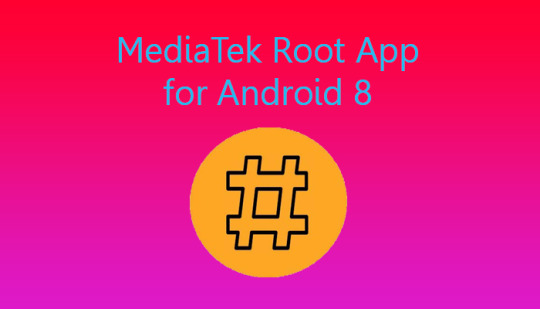
What is Android rooting?
Android rooting is the process used to get the root access of an Android device. This helps the super user to get the legal administrative power of an Android device. The limitations and restrictions on the Android device can be thereby surpassed. MediaTek Root App is one of the best Android rooting devices.
What is the MediaTek Root App?
MediaTek Root App is an application developed by the Taiwanese app developer Jeovane Santos. The system less root access method is used by the MediaTek Root App to root Android devices with Android 5.0 and later versions. The user interface and the app structure is user friendly in the MediaTek Root App.
MediaTek Root App Summary
Name - MediaTek Easy Root
Version - V1.0.5
Developer - Jeovane Santos
Size - 1.95 MB
Operating system - Android 5.0+
Price - Free
Android 8 features
User Experience is enhanced with Picture-in-Picture mode, Notifications, autofill framework, downloadable fonts, shortcut and widgets etc.
New StrictMode detectors. Cached data. Content provider paging.
Media enhancements. VolumeShaper. Audio focus enhancements.
Wi-Fi Aware. Companion device pairing.
Sharing. Smart sharing. Text classifier.
More accessibility features
Advanced Security & Privacy and Permissions.
How to root Android 8 with MediaTek Root App?
Step 1 - As the first step you should run a complete backup on the Android 8 device. And then the files of the Android 8 device should be properly arranged before starting with MediaTek Root App download and rooting.
Step 2 - Navigate to the USB debugging mode on your Android 8 device to switch it on.
Step 3 - As the next important step, you have to carefully connect the Android 8 device to a Windows PC using a USB cable.
Step 4 - Launch the MediaTek Easy Root free download application as an administrator in the Android 8 device.
Step 5 - Now the details of the Android 8 device will be detected by the MediaTek Droid tool.
Step 6 - Next the detected details will be displayed on the screen of the Windows PC.
Step 7 - Finally click on the root button visible on the bottom of the screen. Press the ok button in the text box that comes next and proceed.
Step 8 - You can trace the progress of the MediaTek Root App download and rooting on the Android 8 device’s notification panel. When the progress reaches 100% then you have successfully completed the installation.
0 notes
Text
Magisk Manager Free APK for Android 8
Magisk Manager free APK is also known as the best Android rooting mask. The legal administrative power of an Android device can be safely gained with the Magisk Manager free APK. no charges or payments are needed to download, root or manage the Magisk Manager free APK application.
The rooting of an Android device with Magisk Manager free APK is safe and swift. Anyone can easily download Magisk Manager free APK and root without much effort put in for long hours. For more details about Magisk Manager free APK, visit the official Magisk Manager website.

What is Magisk Manager free APK?
Magisk Manager free APK is an application designed for Android devices by the XDA app developer Topjohnwu. The Android smartphones and tablets powered with Android 4.2 and later versions can be securely rooted with Magisk Manager free APK.
Magisk Manager Free APK app summary
Name - Magisk Manager
Last updated - 8, October, 2020
Size - 1.85
Downloads - 50 000 000 +
Developer - Topjohnnwu
Required Android version - 4.2 and above
Some Magisk Manager modules
To further increase the performance and the productivity of the Magisk Manager free APK application, different Magisk Manager modules can be installed.
Xposed Framework
App systemizer
Tethering enabler
Emoji one
CrossBreeder life
Dolby Atmos
Art optimization
VIper4Adroid
Android 8 features
User Experience is enhanced with Picture-in-Picture mode, Notifications, autofill framework, downloadable fonts, shortcut and widgets etc.
New StrictMode detectors. Cached data. Content provider paging.
Media enhancements. VolumeShaper. Audio focus enhancements.
Wi-Fi Aware. Companion device pairing.
Sharing. Smart sharing. Text classifier.
More accessibility features
Advanced Security & Privacy and Permissions.
How to download Magisk Manager Free APK for Android 8?
Step 1 - Go to the Android 8 device settings as the first step to download Magisk Manager free APK. Now head to the developer options and enable the unknown source mode. This can pave the way to install open source unsupported apps without blocks.
Step 2 - Navigate to the default web browser of the Android 8 device. Type Magisk Manager free APK download on the search bar.
Step 3 - You will get a list of links directing to Magisk Manager free APK download. Click on one reliable link and visit the Magisk Manager web page.
Step 4 - On the website you visited, go to the Magisk Manager APK free download section and click on the Magisk Manager latest version download. Pick either direct download or download zip only option.
Step 5 - Immediately afterwards, the Android device will run the installation of the Magisk Manager latest version. Bear a few minutes for it to end without interruptions.
Step 6 - Now locate the installed Magisk Manager latest version files on the internal storage of the Android 8 device.
Step 7 - Tap on the located files and the direct download files will open right away. But in order to open the zipped Magisk Manager latest version, you have to do a device reboot.
Step 8 - After the device reboot, open the Magisk Manager APK free download files and enjoy secured rooting.
0 notes
Text
How to (attempt to) secure your Raspberry Pi against IoT hacker attacks
*Gee, that doesn’t look difficult, painful, or time-consuming.
https://makezine.com/2017/09/07/secure-your-raspberry-pi-against-attackers/
Why would anyone hack a Raspberry Pi?
Its computing power can be abused for operations like mining cryptocurrency.
It can be used as a bounce point to attack other hosts, in order to cover the attacker’s tracks.
It’s an entry point to the rest of an internal network. An attacker can easily reach the file servers and try to install ransomware, obtain documents for blackmail, or manipulate the firewall and router settings to ensure persistent access in the future for later nefarious actions, either by attacking the web console of the router or performing uPNP manipulation to open up more ports to the Internet for attack.
Passwords
Change the default passwords — If you are installing a recent version of NOOBS or Raspbian, be sure to change the default password of the “pi” user to something that is long and hard to guess. A passphase like “iamasuckerfor5dollarmojitos” is much better than P@assword1! Even if you plan on disabling the account, this first step is basic protection in case you forget.
User Accounts
Your next step should be to disable the default Pi account in Raspbian. Before doing this, create a new account on the system. You can use the useradd command to do this, with some extra flags to specify that a new home directory be created for the user. Log in as the Pi user and issue the command:
$ sudo /usr/sbin/useradd --groups sudo -m makezine
Use your own username instead of “makezine.” This will create a new account, create a directory for the account (such as /home/makezine), and add the new account to the sudo group so the user can use the sudo command. Once the new user account is created we need to set a password for the account. You can do this using the command:
$ sudo passwd makezine
Next, reset the root password. Choose something long and hard to guess.
$ sudo passwd root
Finally, you’ll want to disable the Pi account:
$ sudo passwd --lock pi
Now you can log out of the Pi account and log in with your new account and password.
Securing SSH
By default, Raspbian installs a remote access shell (SSH) that can be accessed from anywhere. You can disable this by setting up SSH so that only machines with an authorized SSH key can log in. Back up your private keys in at least two locations you trust.
To set them up, edit the SSH configuration file using vi, or another text editor, with the command:
$ sudo vi /etc/ssh/sshd_config
Make sure the following lines are set and uncommented — meaning that the lines are in the file and they aren’t preceded with a hash tag symbol, which marks a line as a comment and ignores it for configuration purposes:
# Authentication: LoginGraceTime 120 PermitRootLogin no StrictModes yes RSAAuthentication yes PubkeyAuthentication yes AuthorizedKeysFile %h/.ssh/authorized_keys # To enable empty passwords, change to yes (NOT RECOMMENDED) PermitEmptyPasswords no # Change to yes to enable challenge-response passwords (beware issues with # some PAM modules and threads) ChallengeResponseAuthentication no # Change to no to disable tunnelled clear text passwords PasswordAuthentication no UsePAM no
The last line is very important since it will disable Pluggable Authentication Modules (PAM), or native Linux authentication, and only allow users to log in with a key. Next, generate an SSH key. You can do this with PuTTY on Windows or with the ssh-keygen command on Linux. Create a .ssh directory in your user’s home directory and an authorized_keys file with the following commands. Be sure to set the permissions properly (otherwise the key based authentication will fail):
$ mkdir ~/.ssh $ chmod 0700 ~/.ssh $ touch ~/.ssh/authorized_keys $ chmod 0600 ~/.ssh/authorized_keys
Next use your text editor to edit the authorized_keys file and paste in the public key you generated so you can log in. Be sure to restart SSH to ensure the changes take effect using the command:
$ sudo systemctl restart ssh
Firewall
Once you’ve locked down SSH, you’ll want to ensure that the iptables firewall is running on your Pi. For good measure, you can configure the firewall so that it logs a message whenever a firewall rule is activated and a connection is blocked. First make sure that iptables is installed using the command:
$ sudo apt-get install iptables iptables-persistent
Note that using the iptables firewall will require new kernel modules to be loaded. The easiest way to load them is to reboot your Pi. Once iptables is installed, go ahead and check the current iptables rules with the command:
$ sudo /sbin/iptables -L
This will list the rules, which are probably empty. You can save these rules off to a text file and edit it using the command:
$ sudo /sbin/iptables-save > /etc/iptables/rules.v4
This is the file that iptables-persistent uses when your system boots or reboots to make sure that the firewall is still running. Save, then edit the file so that it looks somewhat like the following (altering whatever rules you need):
$ sudo cat /etc/iptables/rules.v4 :INPUT ACCEPT [0:0] :FORWARD ACCEPT [0:0] :OUTPUT ACCEPT [0:0] # Allows all loopback (lo0) traffic and drop all traffic to 127/8 that doesn't use lo0 -A INPUT -i lo -j ACCEPT -A INPUT ! -i lo -d 127.0.0.0/8 -j REJECT # Accepts all established inbound connections -A INPUT -m state --state ESTABLISHED,RELATED -j ACCEPT # Allows all outbound traffic # You could modify this to only allow certain traffic -A OUTPUT -j ACCEPT # Allows SSH connections # The --dport number is the same as in /etc/ssh/sshd_config -A INPUT -p tcp -m state --state NEW --dport 22 -j ACCEPT # log iptables denied calls (access via 'dmesg' command) -A INPUT -m limit --limit 5/min -j LOG --log-prefix "iptables denied: " --log-level 7 # Reject all other inbound - default deny unless explicitly allowed policy: -A INPUT -j REJECT -A FORWARD -j REJECT COMMIT
Next, ensure your iptables are working properly. This can be tricky (((etc etc etc etc)))
3 notes
·
View notes
Text
Android StrictMode Compat
Wrapper of StrictMode API that can be safely called on any version of Android.
from The Android Arsenal http://ift.tt/2oMoo9n
1 note
·
View note
Link
Strict Mode in React The StrictMode may be implemented to any section of the operation, not inescapably to the whole operation.
0 notes
Photo

React 16.3 is out: https://t.co/pcDmfAXzIJ Introduces a new, more efficient context API (the older, experimental context API will keep working for all 16.x releases). Also changes to component lifecycles and a `StrictMode` component that activates extra checks and warnings.
0 notes
Photo

React 16.3 is out: https://t.co/pcDmfAXzIJ Introduces a new, more efficient context API (the older, experimental context API will keep working for all 16.x releases). Also changes to component lifecycles and a `StrictMode` component that activates extra checks and warnings.
0 notes
Text
React Hooks Tutorial: Dùng useState() qua ví dụ đơn giản
Một ví dụ đơn giản nhưng rất chi tiết về cách sử dụng useState() Hook trong functional component của React. Sử dụng useState() để quản lý backgroundColor của box. Dùng localStorage để lưu dữ liệu và init sau khi reload trình duyệt. Dùng initialState dạng callback để tối ưu số lần gọi code dư thừa. StrictMode nó làm cho component bị render() 2 lần, bạn có biết?
source https://morioh.com/p/a143d360…
View On WordPress
0 notes