#subflow in salesforce flows
Explore tagged Tumblr posts
Text
Screen Flows and Autolaunched Flows in Salesforce
Most companies wonder what drives efficiency and productivity in today's fast-paced digital environment. One answer to this question is automating routine, manual business processes, tasks, and workflows. Salesforce Lightning Flow is a fantastic option and an out-of-the-box lightning platform to do this.
The Salesforce platform includes an out-of-the-box tool called Salesforce Flow. This tool enables users to automate intricate business procedures and do straightforward or challenging tasks by gathering data or records in your Salesforce org.
Online salesforce training and placement is one of the best ways to advance your career and boost your earning potential.
Understanding ScreenFlow
When a user interacts with a screen flow, a user interface (UI) is displayed to them. This is what allows them to choose records or enter data. Assume that you intended to create an account record using a screen flow that required the user to enter all necessary data before the account was created when they clicked the submit button. This is a valid example.
It's possible to relax the data entering requirements for validation criteria. As a result, a logical data entry flow that can alter depending on the values submitted is provided. Without using massive top-to-bottom screens, you can guide a user through a business process by creating a user-friendly screen flow.
The Screen Flow is only one of the numerous types of Flows you may utilize in Salesforce to improve user experience.
What are Auto-launched Flows?
If you are new to Salesforce Flows, you can learn it quickly using online Salesforce training.
An event, like the creation, modification, or receipt of a platform event, can start a particular sort of Flow in Salesforce.
Business processes are automated, and repetitive work is streamlined using auto-launched flows. For example, if a new lead is formed, you might use an auto-launched flow to automatically initiate a follow-up activity and update a linked record whenever a certain field changes.
You can create an automatically launched flow using Salesforce's drag-and-drop Flow Designer tool. After creating your Flow, you can configure it to be automatically triggered when the specified conditions are met.
To engage an auto-launched flow, you must first build a new flow trigger that details the requirements that must be satisfied. Your Flow will begin anytime the required event occurs as soon as the trigger is configured.
You can improve your operations and save time and money if you have the choice to start Flows automatically in response to particular triggers.
You can clear your doubts and boost your visibility in the job market after finishing online training in Salesforce.
Comparing Screen Flow and Auto-Launched Flow
In contrast to Autolaunch flow, where the screen element is unavailable, the user can use the screen element in Screen Flow.
The Subflow element in an Autolaunch flow allows the user to call only flows of the Autolaunch type. In contrast to this, the Subflow element in a Screen flow allows the user to call flows of both the Autolaunch and Screen types.
In order for ScreenFlow to function, the person who runs it must have permission to do so. As a result, if you're adding a new field or looking up a record in your Flow, you must ensure your viewers have access to any fields being used as return values. If they don't, an error notice will be displayed.
As Auto-launched Flow operates in the 'system' context, which provides full access, there won't be any permission problems.
Search salesforce admin training near me on the Internet to find courses that practically teach you to manage teams.
Final thoughts
To put it briefly, Flow in Salesforce is a powerful business automation tool that can alter data in Salesforce in various ways. Online Salesforce training teaches you to automate your organizations repetitive and boring business operations.
Flow is an amazing tool built within the Salesforce platform. Flow automates various workflows and tasks, from the easy to the difficult, by gathering data and carrying out operations in your organization or on a third-party system. With the use of Flow, a user can get, delete, update, and create records for numerous objects.
1 note
·
View note
Text
How to use Sub-Flow in Salesforce?
How to use Sub-Flow in Salesforce?
Flow Element: Subflow Launch another flow that’s available in your org. A flow that is launched by another flow is called the referenced flow. Usage Flow Builder doesn’t display descriptions for input and output values. For details about each variable in the referenced flow, ask the admin who built the flow for more information. At run time, the flow calls the active version of each…
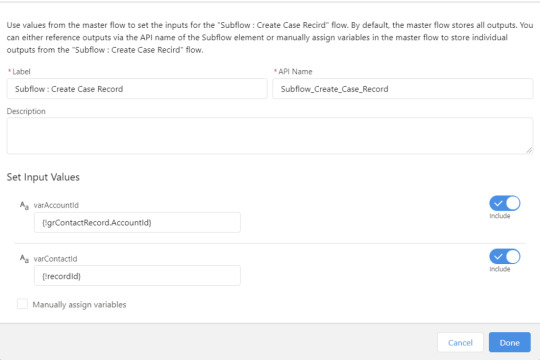
View On WordPress
#amit#amit singh#create subflow in salesforce flow#flow#Flow Builder#flows in salesforce#how to learn salesforce flow#learn flow#learn salesforce flows#learn sfdc flow#Salesforce#salesforce flow#salesforce flow builder#salesforce flow builder tutorial#salesforce flow bulkification#salesforce flow tutorial#salesforce flows for#salesforce flows for beginners#salesforce flows for dummies#Salesforce Tutorials#sfdc#sfdc flow#sfdc flows#SFDCPanther#sub flows#subflow in salesforce flows
0 notes
Text
REMOTE WORKING
Flows are used for automating business processes, It can execute formulas, logics for better results. Flow holds many Components like Screen and more. It can be easily done by Drag and drop tool and increases productivity.
The whole Lightning Flow can be created by not writing a single piece of code.
The Flows includes following Elements:
1. Interaction:
Screen : Screen Element is to create UI parts based on user Requirements.
Actions : All Action Included
SubFlow
2. Logic:
Logic Includes elements like Decisions, Loop, Pause, Loop.
They are basically used to add custom logic on requirements .
3. Data:
The Data includes Create Records, update Records, delete Records and Get Records.
It is used for linking the external data to store in Salesforce.
Benefits of Flows:-
The drag and drop functionality is easy to implement.
A complex process can be done by Flows apart from using Apex.
A Flow Builder handles simple user interface, easy to use.
It can be easily accessed by non developers too.
Let’s Create a Basic Flow:
I will create a basic Contact Record Page with the help of Flows
Step 1: Setup < Type “Flows” in Quick Find Box” < Process Automation < Flows

Step 2: Select New Flows to create a new Flow.
Step 3: Select Screen Flow and Create.
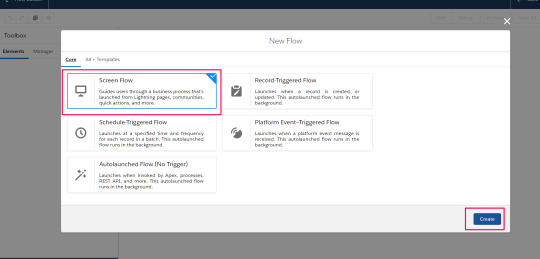
Step 4: Firstly add the Screen Element by dragging it from the element section.

Enter the Label and set the Properties as per your choice.
The Properties are Configure Frame which includes Header and footer checkbox. They are whether to show the header and footer part or not.
Control Navigation:- To display the buttons like Finish , Next and Back.
Provide Help :-This is used to guide users for help in any particular field. The Help Text can be customized in various fonts and colors.

Step 5: Drag the Text Component for input and Set the properties.
Do it the same for Last Name and Birthdate . The Birthdate Component will be Date.
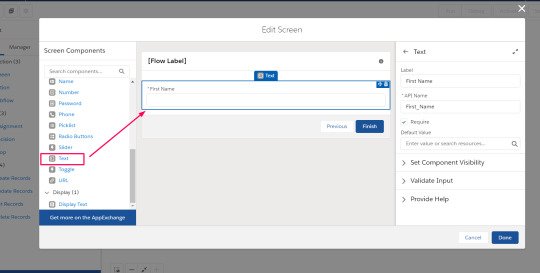

Step 6: Connect the Element by drag and Drop

Step 7: Save the flow and run it.
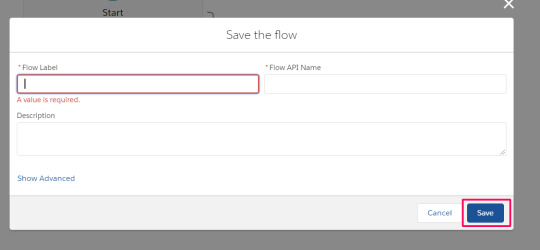
After Running, you can see the basic former created using flows.
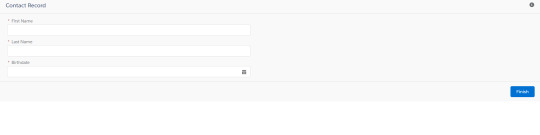
Hope you got a Sneak peak of Lightning Flows , how they are executed even without a single piece of code.
To Deep dive into it,
Explore : https://help.salesforce.com/articleView?id=flow_build.htm&type=5
0 notes
Link
Yet another year in the success journey of Salesforce and a new winter release, which the users need to be prepared for. Even though it seems to be a bit strange to have a winger release, in terms of technology, it is the ideal time when we try to play around with the existing new Salesforce features by practice. For developers and admins, it is essential to know what all new features are getting added to their Lightening experience day by day in order to reap the best results by making use of these. As we used to do with every Salesforce release, here we will have a look into the expert’s most favorite features of the Winter ’20 release from Salesforce.
Lightning experience to all users
Even though it cannot be counted as a feature, we cannot help leaving it without mentioning about Lightning. You can see it is getting turned on for all the Orgs. This had been a vital part of the Salesforce’s strategy in order to support customers to switch over as fast as possible. Even though it wasn’t possible for many users in any recent times due to the limitations they have, all these get vanished, and even the complex Orgs can now easily migrate.
Lightening with Recycle Bin
It is a fact that many out there were holding on the decision to switch to Lightning simply because you may have to switch back to the Classic in order to enjoy the feature of Recycle Bin. However, now things have changed, and with Winter ’20 from Salesforce, Recycle Bin is getting on to the Lightning.
Counting the unique report values
Another age-old issue for Salesforce users was its inability to count the unique values by looking at a report. Say, for example, if you are trying to count the Accounts which are put on a report while each of these is having more than one opportunity, things were instantly getting complicated. The only option to accomplish this goal before was the use of “Power of One,” nothing more. However, things are changing in Winter’20, where the users have the ability to count Unique Values in reports with multiple opportunities to explore.
Starting a Flow on Schedules
With reach release of Salesforce, the Flow is getting more powerful. This is getting more streamlined to be the pen knife admins can use in order to resolve the complex issues. With the new release, you can easily run the Flows on a set schedule, and not just from the record interactions as before.
Connecting with Customers through WhatsApp
This had been a long-existing requirement for those who want to initiate a high volume of conversations with the customers. Integration with WhatsApp and WeChat now makes it much easier to initiate customer communication through the channels where they are always on. With Winter ’20 from Salesforce, there will be a pilot program running for WhatsApp as well as WeChat to empower the customer service executives.
Adding more accordion components to home page
Another effective, but simple change with the Winter ’20, as pointed out by Flosum.com, is the feature to add Tabs and components of Accordion Lightning to the home page itself. Even though simple, for many users, it could prove out to be one of the essential Lightning add-ons. Such customization features will make Lightening more user-friendly and effective.
Sending user surveys from the process builder
Salesforce is also keen on upgrading its Survey product with each release. In the Winter’20 release, again, they put on more power to the hands of the Salesforce admins who can send the Surveys by using the features of the process builder.
Setting the Component Visibility Rules
Those who have started using Lightning may have noticed how it lets you show or hide the Lightning Components on the basis of field values. Those who use mobile devices largely to access it, it is much easier now to set this up on smartphones too. This is a perfect feature if you have to develop a unique experience for each device you use.
Adding powerful Lightning components to the Flow screens
With the latest release of Web Components by Lightening, the developers can build more Components with the help of the HTML elements as well as JavaScript. Along with this, Salesforce also added the ability to add these advanced components to the Flow Screens too. What is more advantageous is the fact that the Flows are now made more powerful and performing to be there in the toolkit of every developer and admin onto Salesforce Lightening.
Configuration Converter for a better Lightning Experience
Salesforce also had put a considerable effort in terms of making the migration of Org’s to the new Lightning much easier and faster. As Lightning gets on by default on its own, it also provides us many more customized tools also to help. This also enables many scanning apps with more features like Buttons and Actions built-in or can be converted. It also ensures the availability of hardcoded URL’s as well as many AppExchange Packages which are ready for the migration.
Using sub-flows
Using the sub-flows and custom labels will help to save a considerable amount of time and effort by the developers. However, still, many developers don’t actually know what that they can call a Flow from within another. If this feature is leveraged, it will help avoid any clutter in Flows.
It is possible to re-use the Flows by calling them from another Flow. In order to make use of this, you can drag in a Subflow from the action panel.
Not these, but the Winter’20 release also has many new user-friendly experiences to explore as Salesforce used to do throughout its growth. Lightning experience is getting more simplified day by day and also more diversified to fulfill the need for a wide range of users who come on board to this platform day in and out.
If you find any of your favorite features left out in this post or want to know any further about the new Lightening experience, please make use of the comment session to raise your queries.
The post The Most User-friendly Features from Salesforce Winter ’20 Release appeared first on AppStoryOrg.
via AppStoryOrg
0 notes
Text
What are Winter 22 Sneak Peek for Salesforce Flows?
What are Winter 22 Sneak Peek for Salesforce Flows?
Hello #Trailblazers, In this blog post, we will talk about the sneak peek of Salesforce Flows ( the features which will be coming in Winter 22 release ) 1 – Subflow for Record Trigger Flow Record triggered flows now has the capability to call the sub-flow that means you can put the complex logic in multiple small flows 2 – Record-Trigger Start element New Changes After the winter 22 release,…

View On WordPress
#flow features salesforce#Lightning Flow Builder#lightning flows#release salesforce#Salesforce#salesforce flow#salesforce flow features#Salesforce Release#salesforce release winter 22#winter 22#winter 22 release
0 notes