#user_manual
Explore tagged Tumblr posts
Text



• “📁 USER_MANUAL: How to Read Chicha’s Mind” README.txt
🤖﹒name ⊹ Sheryl
﹒alias ⊹ Chicha
﹒status ⊹ shifter
﹒gender ⊹ female
﹒carrd ⊹ ♡
╰┈♡ loading, please wait…
g u i d e
¹ ∿ ✦ Do not sync your heart with broken frequencies.
² ∿ ✦ If the mirror smiles first... look away. Quickly.
³ ∿ ✦ If you start understanding the whispers, disconnect immediately.
⁴ ∿ ✦ If the page loads backward… you weren’t supposed to be here.
⁵ ∿ ✦ Please don’t leave the lights on for 72h-8hs782h-BzzZrrtt seconds.
⁶ ∿ ✦ The void is deeper than it looks. Don’t blink twice.
⁷ ∿ ✦ This site collects cookies. Emotional ones. Be kind.
⁸ ∿ ✦ Don't trace the static. It might trace you back.
⁹ ∿ ✦ Stay hydrated. Even simulations need coolant.
🌌 “Index.exe // Memory Tracklisting [FOR_EVERLOADING]” 📼
| O O 1 🪼 drs introductions
UNIVERSITY DR INTRO
| O O 2 🪼 drs moodboards
UNIVERSITY DR MOODBOARD
ILLIT DR MOODBOARD
| O O 3 🪼 storytimes
FIRST VOID STATE ENTRANCE
HOW MY BROTHER SHIFTED
| O O 4 🪼 scripting help
ASIAN GIRL NAMES FOR YOUR DR
NOTION TEMPLATE MAKERS
| O O 5 🪼 reposts
MY REPOSTS
𝗠𝗮𝗶𝗻𝘁𝗲𝗻𝗮𝗻𝘁 𝘁𝘂 𝗮𝘀 𝗶𝗻𝘁é𝗴𝗿é 𝗾𝘂𝗲 𝗷𝗲 𝘀𝘂𝗶𝘀 𝗹𝗮 𝘀𝗽𝗶𝗿𝗮𝗹𝗲
𝗟𝗲 𝗺𝗼𝘂𝘃𝗲𝗺𝗲𝗻𝘁 𝗲𝘀𝘁 𝗱é𝗳𝗼𝗿𝗺é 𝗷𝗲 𝗻𝗲 𝘀𝘂𝗶𝘀 𝗾𝘂'𝘂𝗻𝗲 𝘁𝗶𝗴𝗲 𝗲𝗻 𝗺é𝘁𝗮𝗹
𝙋𝙧𝙤𝙥𝙧𝙞é𝙩é𝙨 é𝙡𝙖𝙨𝙩𝙞𝙦𝙪𝙚𝙨 𝙢é𝙘𝙖𝙣𝙞𝙘𝙤-𝙛𝙧é𝙣é𝙩𝙞𝙦𝙪𝙚𝙨
𝙅'𝙖𝙧𝙧𝙞𝙫𝙚 𝙚𝙣𝙛𝙞𝙣 𝙙𝙚𝙝𝙤𝙧𝙨, 𝙟𝙚 𝙨𝙪𝙞𝙨 𝙡𝙖 𝙛𝙚𝙢𝙢𝙚 𝙧𝙚𝙨𝙨𝙤𝙧𝙩
— La Femme Ressort
#reality shifting#shiftblr#shifters#shifting#shifting diary#kpop shifting#shifting motivation#shifting antis dni#shifting consciousness#shifting memes#shifting stories#shifting blog#shifting mindset#shifting thoughts#shifting realities#shifting reality#shifting community#reality shifting community#shifting advice#shifting methods#shifting script#shiftingrealities#anti shifters dni#reality shifter#desired reality
0 notes
Text
In case anyone is curious here are my top color recommendations
Handprint.com is hands down the most comprehensive scientific explanation of how different color wheels or palette choices work. It's big and dense and exceptionally thorough. I skim frequently and find myself always learning more. https://handprint.com/HP/WCL/water.html everything is done using watercolors as a reference point but a LOT of this translates to other mediums. For the record his CIECAM color wheel is what I consider to be the best (not 3 dimensional) color wheel for artists. Period.
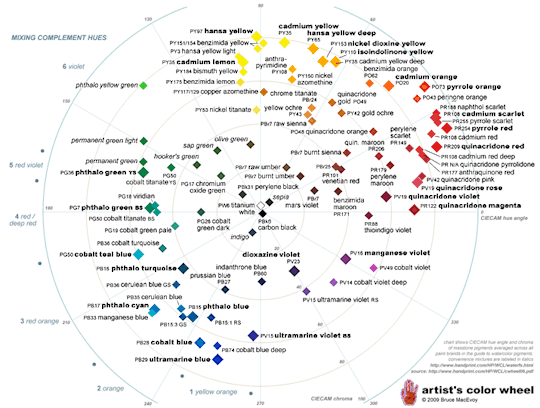
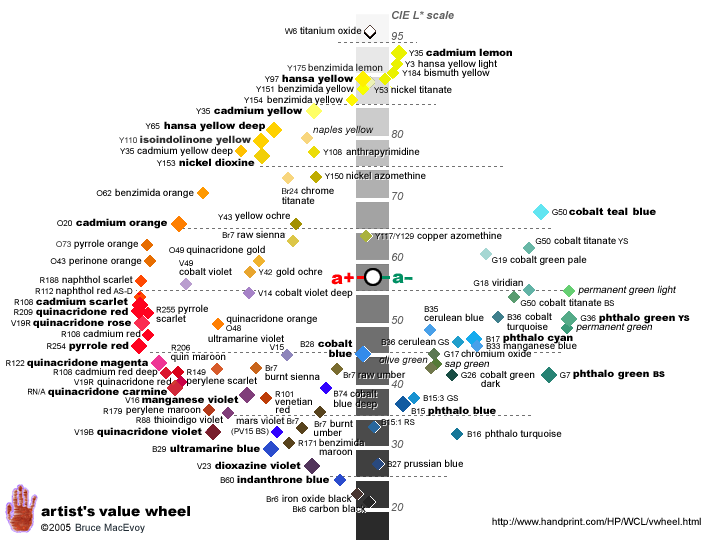
He uses pigment numbers for some of the most common watercolors rather than specific paint brands or color names to place the pigments. It's also a case study in why yellow being at the top is the best because it also means you have a value scale from top to bottom (since black paints are just dark violets or blues, ultimately.)
When you look at this, you can start realizing more and more why the earth colors can be used as if they were like, straight red, or yellow, or orange. Like if you wanted to make a limited palette, you could use "burnt sienna" as your dark yellow (which will make the whole palette lean orange!) Or it could be your orange or you could use burnt sienna as your red. (Look at gamut masking links below)
Seriously it's good to try and swatch your medium (even really quickly!) Within a CIECAM Artist's color wheel. Below are two of my attempts:


From loose memory and then mapping pigments roughly.
He also discusses the difference between visual complements and mixing complements!

Anyways absolutely try to read bits and pieces. The whole site is amazing. Handprint is amazing.
Also:
https://gurneyjourney.blogspot.com and James Gurney's book: Color and Light: a guide for the realist painter. James Gurney is the dinotopia guy. That book is also amazing for painting fantasy with lots of fantastical examples. Here are two short videos on gamut mapping and gamut masking. Accompanying blog posts.
No surprises here! His book also charts pigments:

Actually these are my four favorite books hands down:



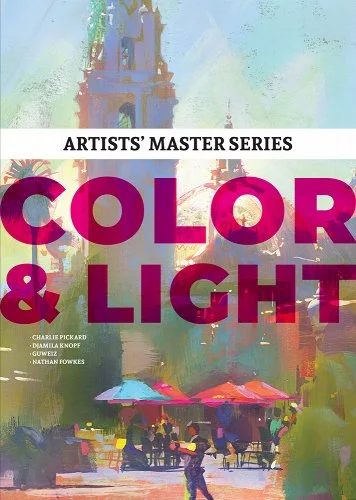
Color and Light: a Guide for the realist painter - James Gurney
Color for Painters: a guide to traditions & practice - Al Gury
The oil painters color handbook - Todd m casey
Artist's master series: Color & light - 3d total publishing. This one emphasizes digital!
The first two have been out for awhile now and you can more easily find them cheaper/used online than the latter two which are relatively newer and hefty hardbacks.
Also, from personal experience: al gury is a sweetheart angel who is a huge crazy cat man. I adore him, he's so kind and helpful. I think it's a little late to join the current session (although they did only start Jan 28, so you can always ask! Class videos are recorded), BUT he frequently offers a class on color that is fully online through PAFA continuing education, as well as other classes. I haven't taken it yet, but I HAVE taken other classes online with Al and he's really great.
Oh also online gamut masking tools:
In krita: https://docs.krita.org/en/user_manual/gamut_masks.html
https://claudiamatosa.com/resources/gamut-masking simple tool
https://mypaintingclub.com/blog/post/39-The-Gamut-Mask-Tool another tool with more complexity
The tl;Dr of a gamut mask is to show you the full range of possible colors you can mix within a given palette (choices of colors/pigments).
Too many artists are held back by outdated and bad color theory rules, or even rules that are fine but have built in limitations that you should know and I want to set everyone free.
3K notes
·
View notes
Photo
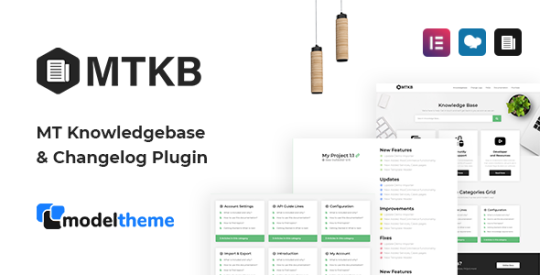
Download MT Knowledgebase & Changelog WordPress Plugin on Codecanyon
Description MT Knowledgebase & Changelog WordPress Plugin :
Download MT Knowledgebase & Changelog WordPress Plugin. The theme releases on Tuesday 9th March 2021 By The author modeltheme on Codecanyon. It’s uses with faq,knowledge base,knowledgebase,knowledgebase wiki,live search,mt knowledgebase,responsive knowledgebase,tikidocs,user manual,wikb,wikihow,wordpress knowledgebase. Item Title: MT Knowledgebase & Changelog WordPress Plugin Category: wordpress/miscellaneous Price: $24 Author: modeltheme Published Date: Tuesday 9th March 2021 02:47:23 PM More Info / DownloadDemo
MT Knowledgebase plugin by ModelTheme is the latest easy to use Changelog and Knowledge Base plugin for WordPress. Compatible with Elementor & WPBakery. With the help of this plugin, our Knowledgebase and Wiki themes for WordPress: Wikb and Tikidocs are covering the needs of any online service that needs an online database of terms, change logs and documentations. Now we made it possible to use the plugin on along with any WordPress theme.
MT Knowledgebase plugin comes bundled with functionalities such as:
Knowledgebase Articles
Knowledgebase Articles – Categories
Knowledgebase Articles – Tags
Knowledgebase Articles – Shortcodes
Knowledgebase Views
Knowledgebase Likes – Voting (logged-in users)
Knowledgebase AJAX Search Form (Live search)
Related Knowledgebase posts
Changelog Articles (no single changelog page)
Changelog Articles – Taxonomy with sticky headings
Changelog Articles – Shortcodes
Changelog Articles – custom date format settings
F.A.Q – Shortcode
Compatible with any theme
Easy Installation & Setup
Extensive Offline & Online Documentation/li>
Easy to use Settings Panel
Quick Start XML (for imports)
Compatible WPBakery page builder
Compatible Elementor page builder
Translatable & WPML Ready
+10 Shortcodes
Shortcodes for Most Liked, Most Viewed and Most Recent KB Articles
Responsive Layout
Multiple Layouts
Accordion Style FAQs shortcode
Demo Data inlcluded
Fast and easy to use
Change LOG
Refunds
We do not provide refunds for these sorts of mistaken purchases. Due to the nature of digital goods, it’s not possible to “return” them. Therefore, refunds can only be given for products that are broken, but this is not the case, as our theme have been reviewed and accepted by an Envato review team.
More Info / DownloadDemo #Knowledgebase #Changelog #WordPress #Plugin
#All_Code_amp_plugin#Code_amp_plugin_Weekly_bestsellers#faq#knowledge_base#knowledgebase#knowledgebase_wiki#live_search#mt_knowledgebase#plugin#responsive_knowledgebase#tikidocs#user_manual#Weekly_bestsellers#wikb#wikihow#wordpress_knowledgebase#Wordpress_plugin#Wordpress_Weekly_bestsellers
0 notes
Text
Yeolpumta Burns Forest Down
Yeolpumta is the ultimate study app, it means 'Passionate Timer'. You can do Pomodoros, lock your phone, listen to study music, and still use a dictionary. Instead of breaking your concentration, it allows you to go deep into your work. When I'm not doing something I hate, like work, I can go super deep like a hour and a half. You can track your trends by day, month, quarter, or year giving great info through charts, graphs, ranges, comparisons, and trends.
There's things I have to look up like D-day, schedule, and what the timetable are supposed to do. Planner is nice because it shows where you did what.
I used this to track my hours while studying for my Japanese class. Almost all of the group names are in Korean but nobody talks in the chat so who cares. I would just feel awkward if I tried to join a group and it was just irl friends. There's also an occasional push notification in Korean or little comment here and there but everything else is in English.
Now, I am tracking my side hustle, applications, Japanese learning, technical interview, and now my running. I ran today, I'm a runner now.
It isn't as invasive as video study rooms, you just see your avatar. You gotta pay real money for cute ones though like a cute study cat or anime girl. I hate buying things on apps but I was so tempted. The group I'm in is mostly dead, 8 active members in the last month but our most productive guy studied 73H so color me impressed. There's a public programming group and a leetcode group but appears to just be a group of friends from UW. In the public programming group, chat is disabled lmao.
Here's a reddit community for it : https://www.reddit.com/r/yeolpumta/
User Manual: https://www.reddit.com/r/yeolpumta/comments/lisjxd/user_manual/
User Story from the Los Angeles Times: Review: How I study using a productivity app: Yeolpumta | HS Insider (latimes.com)
5 notes
·
View notes
Note
hey, my pressure sensitivity doesn't work, can you help?
Please check the drawing tablet page: https://docs.krita.org/en/user_manual/drawing_tablets.html
And otherwise ask for help on krita-artists.org, this is again something that needs careful diagnosis and thus the tumblr ask system is terrible for it.
7 notes
·
View notes
Text
Blender has a 2D animation mode. It's free, not quite beginner friendly but tutorials are your friend.
Krita has frame-by-frame raster animation. https://docs.krita.org/en/user_manual/animation.html Krita is free.
You can still technically use any art program and export the stils, then animate in a video editor. My pet peeve with that is the limitations of the timeline when a frame is very very short. I can't fine tune by milliseconds or even less.
Anyone know any good beginning animatic programs? I have a Mighty Need to make a Dracula animatic to "Hell's Coming With Me" cuz ahhhhh what a Jonathan vs Dracula song!!
41 notes
·
View notes
Photo

980
All sorts and more CTRL+PAINT ("Let's Paint Missiles") Krita's version of PS' "Smart Layers" are File Layers https://docs.krita.org/en/user_manual/introduction_from_other_software/introduction_from_photoshop.html#smart-layers
1 note
·
View note
Text
Blog #23 Perspective Wizardry
Perspective is a principle of art that I haven't touched on much. I was working on another blog. In that blog, my goal was to draw a cube with the principles of lighting and perspective. But I believe I was not applying the principle of perspective correctly, so I want to work on that principle before continuing work on which I suspect was wrong. It was, so I want to get perspective right before I continue work on the cube.
Today, I drew drawings featuring perspective and followed tutorials featuring perspective, including the video in the Artistsnetwork page down below. Additionally, I have learned the shortcuts to rotating and zooming the canvas, and using assistant tools. The videos linked down below taught me what I wanted to learn for awhile. Also know that the shortcut for 2 can be used to reset panning. Below are the exercise images.
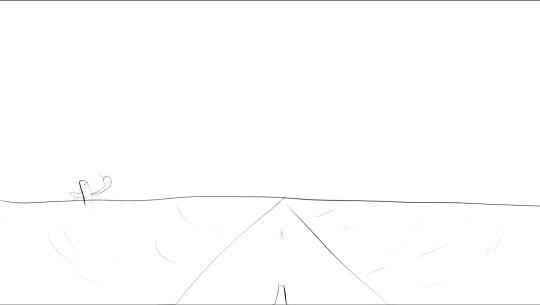
Classic highway in the desert for one-point perspective.
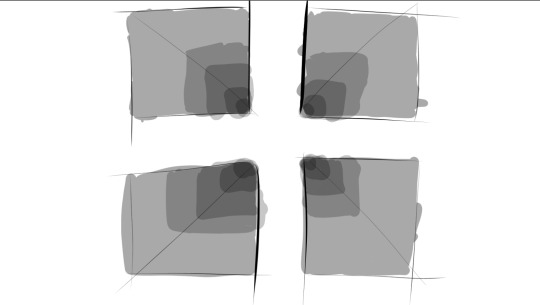
A modified version of the perspective practice on Artistsnetwork, using four holes and opacity sliders rather than nine holes and shading.

Four one point perspective, this time using Krita’s rulers.
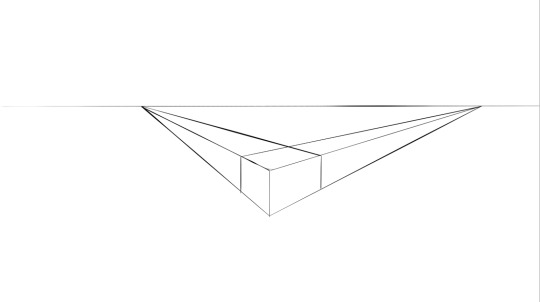
Finally, one example of two point perspective.
Links: What Is Perspective In Art? ( For Beginners): https://trembelingart.com/what-perspective-art-beginners/
The Beginning Artist’s Guide to Perspective Drawing: https://www.artistsnetwork.com/art-mediums/learn-to-draw-perspective/
Canvas - zooming, rotating and panning the canvas in Krita https://www.youtube.com/watch?v=eiP7pXnwu6g
Navigation on the canvas in Krita https://www.youtube.com/watch?v=ZwobU2c4TgA
Krita Basics - Rotate Canvas https://www.youtube.com/watch?v=CWFRV1Bd_Tc
Painting with Assistants https://docs.krita.org/en/user_manual/painting_with_assistants.html
Krita Assistant Tool : Part 1 https://www.youtube.com/watch?v=Tu463N_9gwY
0 notes
Note
Please help me, I cannot at all draw circles because whenever I try the loading icon for the pop up pallet appears and makes it into a straight line. I also cannot configure anything at all because the configure window opens so large that it cuts off the save option at the bottom denying me any access at all. I am using a huion.
That’s the rightclick gesture of windows interfering: https://docs.krita.org/en/user_manual/drawing_tablets.html#flicks-wait-circle-showing-up-and-then-calling-the-popup-palette
2 notes
·
View notes
Text
Blog #3 Starting on a New Tutorial
I continued getting familiar with Krita with the same tutorial. Aspects of Krita that weren’t used yesterday have been used: creating differently sized documents, saving documents, and Krita’s document tabs. I also learned where the popup wheel comes from: when you right click or do the equivalent of right click.
.
But today’s focus is not on following that tutorial, today’s focus is on following a new, longer but better detailed tutorial. The tutorial is called “Complete KRITA tutorial AND Digital Painting Basics”, and it is on Youtube. It appears to be a good tutorial that merges learning Krita and learning digital drawing into one.
Down below, I wrote down a slightly condensed version of what he says for the first 19 minutes and 28 seconds of the video. It’s not necessarily in order of what he says.
.
The little menus on your sides are called dockers. You can move these panels anywhere you want, even the toolbar. You can turn these off or on by going to Settings, then Dockers.
The overview panel. It’s Krita’s navigation panel and you can turn it on by Dockers. You can zoom, rotate, and you can mirror with it (you can even bop it! jk jk). But for him, it’s just a reference point, a look into the big picture.
.
Shortcuts can save yourself from a huge amount of hassle, so it’s a good idea to learn these. For you readers out there and for myself, I have wrote down what shortcuts he mentions. Here are them:
Ctrl + z to undo, Ctrl + Shift + z to redo, Ctrl + Space + cursor movement to zoom, Shift + cursor movement to rotate, 5 to reset rotation, Delete to clean layer of all work, Tab to enter/exit canvas only mode,
You can set up custom shortcuts by Settings -> Configure Krita -> Keyboard Shortcuts. You can use the search bar to find what you want. For him, he binded horizontal mirroring to H, but you can do whatever you want.
.
Selection tools. Very important. These allow you to select a specific area to modify. You can paint only within the selection, without painting over anything else. You can move it, you can do a lot of things. Whatever you select will have dashed lines around it.
The freehand selection tool is the most commonly used tool, and its also know as a lasso tool.
The continuous selection tool is sort of like the selection version for the fill tool.
The magnetic selection tool is like the aim assist version of the freehand selection tool.
The bezier curve selection tool is just best described by him on 18:12.
Similar color selection tool is for selecting a color in a group of colors.
The rest are obvious.
Deselect. Default is Control + Shift + A (in other programs, its Control + D).
Hold shift to be able to add to your selection (see a + sign near cursor). Hold shift to be able to delete parts of your selection (see a - sign near cursor).

Example of drawing in a selection.
For me, the advanced color selector docker uses a triangle rather than a square. I also found that you can type in the degrees of rotation you want at the bottom right of the screen.

Links:
Complete KRITA tutorial AND Digital Painting Basics —https://www.youtube.com/watch?v=NbNQmE6WPK0
Selections (for your understanding and for my understanding)—https://docs.krita.org/en/user_manual/selections.html
0 notes
Text
It can also save as all (most?) conventional file types, so if you're working with someone who only has Photoshop, you can save as the appropriate file type.
you can import brushes from anywhere
the brushes are EXTREMELY customizable. don't want pressure control for an image? done. love your lineart brush but this picture needs consistent opacity and only line strength? done. you adjust the sensitivity with curves, for each very specific function.
also, Krita has its own gif creation tool. I haven't played with this nearly as much, but here: ( https://docs.krita.org/en/user_manual/animation.html ) is their tutorial for it.
it has customizable workstations so you can save your favorite layout. many variations of light & dark mode to customize to your unique preference. a wide variety of Dockers not even mentioned anywhere in this post yet.
Why Krita is Awesome: A Collection of Reasons Why This Program is Worth Taking a Look At
Krita is a painting program that has been around for a while, and in the last few years, underwent major changes and improvements. Because of these improvements, many artists are using it not just because it is free, but because it offers amazing features. These are by no means all of the great things Krita has to offer, but simply some of my favorite features of the program.
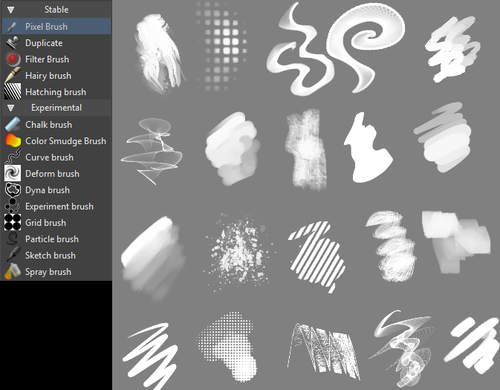
1. The Brush Engines.
Yes, engines. As in plural. There are many. And they all do different things. There is no way you could possibly capture all of its possibilities with one screen shot, but here are just some of the possibilities. Along side standard round, square, and shape, and textured brushes, there are brushes that smear, blend, and create interesting abstract strokes. There are brushes for filters, and one of my favorites, the Experiment Brush, which is basically a pre-filled lasso tool.
Brushes also support weighted smoothing, or brush stabilizers.
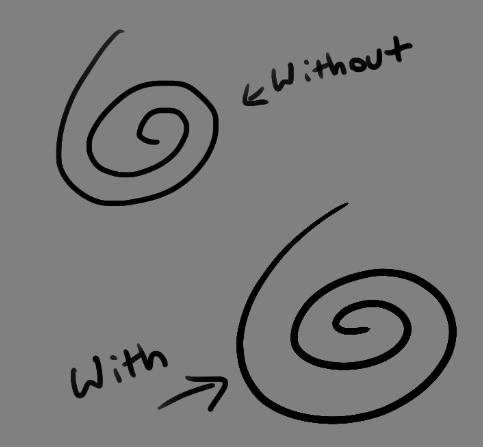
This is incredibly useful for line art. And while I do not usually use this feature, it is something that I feel many programs are lacking, such as Photoshop.
But its brushes aren’t the only thing about Krita with variety.

2. Color Selector Customization.
Whether you prefer something basic, or something more complicated, Krita will likely have what youre looking for. You are not likely to find yourself missing your other program’s color wheels. There are even more options than this, and other color selectors.

Gotta love that customization.
Krita also has some great naviation tools.

3. On the fly rotation, zoom, and brush sizing.
With krita, zooming, rotating, and brush size scaling are all smooth, and dynamic with the use of hot keys. These are features I miss when in other programs. To zoom, Ctrl+Middle mouse button, hover over the screen to zoom in and out. The same with shift rotates (press the ‘5’ key to reset rotation). Holding down shift and draging your brush on the canvas dynamically changes its size, allowing you to see the change, and get the exact size you want without brackets. Brackets also work, if that’s what you are used to. Krita also has highly customizable hot keys.

4. The Pop Up Pallet
The pop up pallet is a set of your 10 favorite brushes (which you can edit), and a built in color wheel that appears when you right click on the canvas. It is incredibly useful for switching between those few brushes that you use in almost every picture.
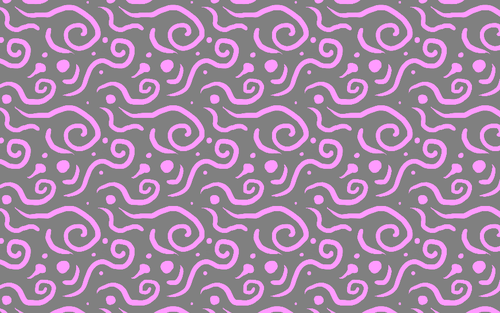
5. Real time, seamless tiles creation.
Pressing the W key in Krita will infinitely tile your canvas, and allow you to work real time on simple to complex tiled images. You can zoom in and out to see how your tiles work form a distance, and paint freely to create seamless artwork easily, without having to check using filters and manually tiling. Very usefull for patterns, backgrounds, and games.

6. The Symmetry Tool
This one goes without saying, Krita supports both horizontal and vertical symmetry, along with a brush that is capable of radial symmtry with as many directions as you like.

Go nuts, kid.
There are many more reasons why this program is awesome. And it is only going to get more awesome. And the coolest thing about it, is that it is 100% free. So go check it out! There’s nothing to lose. Krita isn’t for everyone, it can be hard to get the hang of, and it is not meant for photo editing, it is a program completely focused on digital painting from start to finish.
Give it a go and see if Krita is the program for you.
#ive used krita since i first discovered it#i dislike gimp for painting bc it looks pixely#and sai costs money#and photoshop costs money#and firealpaca isnt nearly as robust#krita is as good as and in some ways better than photoshop#and its entirely free god fucking bless the linux community
100K notes
·
View notes
Text
Krita
For anyone who doesn't already know Krita, here it is!
Their mascot is a squirrel because Krita translates to squirrel in Albanian
Krita is a free open source cross platform application designed for digital artists to sketch and paint (illustration, concept art, matte painting, textures, comics and animations).
Krita’s website has tons of information on how to use their program in a variety of ways from making pixel art to creating animation to using perspective projection assistance. They also have how to draw videos on their website to help first time users.
0 notes
Text
Psychology and layering
https://www.psychologytoday.com/us/blog/theory-knowledge/201301/the-four-layers-well-being
https://thejoyofliving.co/peeling-onion-revealing-layers-personality/
https://docs.krita.org/en/user_manual/layers_and_masks.html
Here are some links I have been looking at when rsearching more into the layering of materials in an art setting but also how it links into the layering of emotion.
Layering materials is something I have been doing a lot this semester and allowing the materials to compete with each other. Researching into the process of layering emotions has been able to allow me to express my own emotions through my art and how I can express myself.
0 notes
Text
https://docs.krita.org/en/user_manual/autosave.html#:~:text=If%20Krita%20crashes%20before%20you,will%20have%20lost%20your%20work.
UUUUUHSHHS I NEVER USED IT BUT LOOKS PROMISING?
KRITA JUST CRASHED ON ME I LOST LIKE 2 OR 3 PEICES I WAS WORKING ON GOOODDD DAMMMN ITTTTT
8 notes
·
View notes
Text
WORDPRESSのフッターウィジェットにFeedlyとはてなブックマークのフォローボタンを追 加する方法
WORDPRESSのフッターウィジェットにFeedlyとはてなブックマークのフォローボタンを追加する方法
表示速度を維持するために、ボタンプラグインを使わず、 Feedly、はてなブックマークをフッターウィジェットでボタンを追加した。
Twitter,Facebook,PocketはJetPackで用意されているものを使った。
Feedly
手順1
以下のバズ部さんのページで、フォローボタンのHTMLの入手方法を読みその通りにする。
https://bazubu.com/how-to-add-rss-button-23654.html
手順2
株式会社ninoyaさんのWordpressのフッターにリンクを設定する方法を読みその通りにする。リンクの代わりに手順1で入手したHTML貼り付ける
https://newstd.net/user_manual/footer_link
はてなブックマ…
View On WordPress
0 notes