#vmware vcenter powershell module
Explore tagged Tumblr posts
Text
How To Install VMware PowerCLI Module using Powershell - Online Method
How To Install VMware PowerCLI Module using Powershell – Online Method

To use VMware PowerCLI you need to first install/enable the modules on your client computer. The steps provided below are of steps that I have frequently taken to install on my Windows 10 client machines.
Install VMware PowerCLI Module From PC With Internet Connection From a Windows 10 client with an internet connection open powershell (as an administrator) and issue the following commands:
View On WordPress
#how to connect vcenter server using powershell#install module vmware powercli#install powercli offline#Install VMware PowerCLI#powercli command to connect to esxi host#powercli connect to vcenter#vmware powershell module#vmware vcenter powershell module
0 notes
Text
VMware PowerCLI is a collection of PowerShell modules that provides cmdlets used to manage VMware environments. As a VMware Virtualization administrator, you’ll be able to perform most vSphere administrative tasks as well as automate many operations. A cmdlet is a lightweight command that PowerShell runtime invokes within the context of automation scripts that are provided at the command line. They are invoked programmatically through PowerShell APIs. The combination of VMware PowerCLI and PowerShell unlocks the power of automation more and more. PowerCLI provides an integration with VMware products such as vSphere ESXi, NSX, vCenter, vRealize Operations, VSAN, Horizon, and VMware Cloud platforms. Install VMware PowerCLI Tools on macOS The major requirement for this installation are: PowerShell Homebrew Internet connection Install Homebrew on macOS If you don’t have Homebrew already installed on your system, run the commands below to download it. /bin/bash -c "$(curl -fsSL https://raw.githubusercontent.com/Homebrew/install/HEAD/install.sh)" Confirm installation was successful by checking the version: $ brew --version Homebrew 3.6.3 Homebrew/homebrew-core (git revision cbc3731cfcd; last commit 2022-09-29) Homebrew/homebrew-cask (git revision c41e6a96ba; last commit 2022-09-29) Install PowerShell on macOS With the Homebrew package installed, we’ll use it to get PowerShell on macOS. $ brew install --cask powershell ==> Downloading https://github.com/PowerShell/PowerShell/releases/download/v7.2.6/powershell-7.2.6-osx-x64.pkg ==> Downloading from https://objects.githubusercontent.com/github-production-release-asset-2e65be/49609581/83411cda-c621-4bfd-bc39-7668321cbc45?X-Amz-Algorithm=AWS4-HMAC-SHA256&X-Amz-Credential=AKIA ######################################################################## 100.0% ==> Installing dependencies: openssl@3 ==> Downloading https://ghcr.io/v2/homebrew/core/openssl/3/manifests/3.0.5 ######################################################################## 100.0% ==> Downloading https://ghcr.io/v2/homebrew/core/openssl/3/blobs/sha256:c4de05580e98de88ece952f04d2ea019d89043379d44a18970cf4a1e9d93c825 ==> Downloading from https://pkg-containers.githubusercontent.com/ghcr1/blobs/sha256:c4de05580e98de88ece952f04d2ea019d89043379d44a18970cf4a1e9d93c825?se=2022-09-29T19%3A40%3A00Z&sig=lo9lADMAkHz0GxIH ######################################################################## 100.0% ==> Installing openssl@3 ==> Pouring [email protected] 🍺 /usr/local/Cellar/openssl@3/3.0.5: 6,444 files, 28.2MB ==> Installing Cask powershell ==> Running installer for powershell; your password may be necessary. Package installers may write to any location; options such as `--appdir` are ignored. Password: installer: Package name is PowerShell - 7.2.6 installer: Installing at base path / installer: The install was successful. 🍺 powershell was successfully installed! Verify that your installation is working properly: $ pwsh PowerShell 7.2.6 Copyright (c) Microsoft Corporation. https://aka.ms/powershell Type 'help' to get help. PS /Users/jkmutai/Desktop> You can get a newer version of PowerShell by updating Homebrew’s formulae and upgrading PowerShell: brew update brew upgrade powershell --cask Install VMware PowerCLI Tools on macOS Open PowerShell on your macOS workstation. $ pwsh Then run the commands in PowerShell to install all PowerCLI modules: PS /Users/jkmutai> Install-Module VMware.PowerCLI -Scope CurrentUser You may get a warning relating to modules installation from an untrusted repository, press Y or A to confirm the installation. Untrusted repository You are installing the modules from an untrusted repository. If you trust this repository, change its InstallationPolicy value by running the Set-PSRepository cmdlet. Are you sure you want to install the modules from 'PSGallery'? [Y] Yes [A] Yes to All [N] No [L] No to All [S] Suspend [?] Help (default is "N"): A
The modules are downloaded automatically and stored in the correct folder. The -Scope parameter can be used to make the PowerCLI modules available to AllUsers. PS /Users/jkmutai> Install-Module VMware.PowerCLI -Scope AllUsers To list all available modules, run: Get-Module -ListAvailable On macOS the modules are stored inside ~/.local/share/powershell/Modules directory. $ ls ~/.local/share/powershell/Modules VMware.CloudServices VMware.Sdk.vSphere.Content VMware.Sdk.vSphere.vCenter.TrustedInfrastructure VMware.DeployAutomation VMware.Sdk.vSphere.ContentLibrary VMware.Sdk.vSphere.vCenter.VCHA VMware.ImageBuilder VMware.Sdk.vSphere.Esx.Hcl VMware.Sdk.vSphere.vCenter.Vm VMware.PowerCLI VMware.Sdk.vSphere.Esx.Hosts VMware.Sdk.vSphere.vCenter.VmTemplate VMware.PowerCLI.Sdk VMware.Sdk.vSphere.Esx.Settings VMware.Sdk.vSphere.vStats VMware.PowerCLI.Sdk.Types VMware.Sdk.vSphere.VAPI.Metadata VMware.Sdk.vSphereRuntime VMware.PowerCLI.VCenter VMware.Sdk.vSphere.vCenter VMware.Vim VMware.PowerCLI.VCenter.Types.ApplianceService VMware.Sdk.vSphere.vCenter.Authentication VMware.VimAutomation.Cis.Core VMware.PowerCLI.VCenter.Types.CertificateManagement VMware.Sdk.vSphere.vCenter.CertManagement VMware.VimAutomation.Cloud VMware.Sdk.Nsx.Policy VMware.Sdk.vSphere.vCenter.Content VMware.VimAutomation.Common VMware.Sdk.Runtime VMware.Sdk.vSphere.vCenter.Datastore VMware.VimAutomation.Core VMware.Sdk.vSphere VMware.Sdk.vSphere.vCenter.Deployment VMware.VimAutomation.Hcx VMware.Sdk.vSphere.Appliance VMware.Sdk.vSphere.vCenter.Guest VMware.VimAutomation.HorizonView VMware.Sdk.vSphere.Appliance.Access VMware.Sdk.vSphere.vCenter.ISO VMware.VimAutomation.License VMware.Sdk.vSphere.Appliance.Health VMware.Sdk.vSphere.vCenter.Identity VMware.VimAutomation.Nsxt VMware.Sdk.vSphere.Appliance.InfraProfile VMware.Sdk.vSphere.vCenter.Inventory VMware.VimAutomation.Sdk VMware.Sdk.vSphere.Appliance.LocalAccounts VMware.Sdk.vSphere.vCenter.LCM VMware.VimAutomation.Security VMware.Sdk.vSphere.Appliance.Logging VMware.Sdk.vSphere.vCenter.NamespaceManagement VMware.VimAutomation.Srm VMware.Sdk.vSphere.Appliance.Networking VMware.Sdk.vSphere.vCenter.Namespaces VMware.VimAutomation.Storage VMware.Sdk.vSphere.Appliance.Recovery VMware.Sdk.vSphere.vCenter.OVF VMware.VimAutomation.StorageUtility VMware.Sdk.vSphere.Appliance.SupportBundle VMware.Sdk.vSphere.vCenter.Services VMware.VimAutomation.Vds VMware.Sdk.vSphere.Appliance.System VMware.Sdk.vSphere.vCenter.Storage VMware.VimAutomation.Vmc VMware.Sdk.vSphere.Appliance.Update VMware.Sdk.vSphere.vCenter.SystemConfig VMware.VimAutomation.WorkloadManagement VMware.Sdk.vSphere.Cis VMware.Sdk.vSphere.vCenter.Tagging VMware.VimAutomation.vROps VMware.Sdk.vSphere.Cis.Tagging VMware.Sdk.vSphere.vCenter.Topology VMware.VumAutomation PowerCLI usage example Let’s consider a simple example on using VMware vSphere cmdlets for automated administration of the vSphere environment. To get details about installed version of PowerCLI, use: PS /Users/jkmutai> Get-PowerCLIVersion
PowerCLI Version ---------------- VMware.PowerCLI 12.7.0 build 20091289 --------------- Component Versions --------------- VMware Common PowerCLI Component 12.7 build 20067789 VMware Cis Core PowerCLI Component PowerCLI Component 12.6 build 19601368 VMware VimAutomation VICore Commands PowerCLI Component PowerCLI Component 12.7 build 20091293 PS /Users/jkmutai> See current configuration before you proceed. PS /Users/jkmutai> Get-PowerCLIConfiguration Scope ProxyPolicy DefaultVIServerMode InvalidCertificateAction DisplayDeprecationWarnings WebOperationTimeout Seconds ----- ----------- ------------------- ------------------------ -------------------------- ------------------- Session UseSystemProxy Multiple Unset True 300 User AllUsers Update the configuration to ignore accept self-signed certificates for SSL connection: PS /Users/jkmutai> Set-PowerCLIConfiguration -InvalidCertificateAction Ignore Perform operation? Performing operation 'Update VMware.PowerCLI configuration.'? [Y] Yes [A] Yes to All [N] No [L] No to All [S] Suspend [?] Help (default is "Y"): A Scope ProxyPolicy DefaultVIServerMode InvalidCertificateAction DisplayDeprecationWarnings WebOperationTimeout Seconds ----- ----------- ------------------- ------------------------ -------------------------- ------------------- Session UseSystemProxy Multiple Ignore True 300 User Ignore AllUsers Connect to Environment Use the Connect-VIServer command to setup a new connection. This will ask you to input username and password. PS /Users/jkmutai> Connect-VIServer -Server esxi01.example.com -Protocol https Specify Credential Please specify server credential User: root Password for user root: ********** Name Port User ---- ---- ---- esxi01.example.com 443 root For non-interactive connection you can pass the username and password in CLI: Connect-VIServer -Server -Protocol https -User -Password Run a cmdlet to retrieve the datastores available. PS /Users/jkmutai> Get-Datastore Name FreeSpaceGB CapacityGB ---- ----------- ---------- datastore1 317.590 319.000 You can search for cmdlets commands using regex inPowerCLI, example: #Show all cmdlets with keyword switch it its name PS /Users/jkmutai> Get-VICommand *switch CommandType Name Version Source ----------- ---- ------- ------ Cmdlet Export-VDSwitch 12.7.0.20… VMware.VimAutomation.Vds Cmdlet Get-VDSwitch 12.7.0.20… VMware.VimAutomation.Vds Cmdlet Get-VirtualSwitch 12.7.0.20… VMware.VimAutomation.Core Cmdlet Initialize-CpuCoreConfigForEnhancedNetworkingStac… 4.0.0.200… VMware.Sdk.Nsx.Policy Cmdlet Initialize-PreconfiguredHostSwitch 4.0.0.200… VMware.Sdk.Nsx.Policy Cmdlet Initialize-RealizedLogicalSwitch 4.0.0.200… VMware.Sdk.Nsx.Policy Cmdlet Initialize-StandardHostSwitch 4.0.0.200… VMware.Sdk.Nsx.Policy Cmdlet New-VDSwitch 12.7.0.20… VMware.VimAutomation.Vds Cmdlet New-VirtualSwitch 12.7.0.20… VMware.VimAutomation.Core Cmdlet Remove-VDSwitch 12.7.0.20… VMware.VimAutomation.Vds
Cmdlet Remove-VirtualSwitch 12.7.0.20… VMware.VimAutomation.Core Cmdlet Set-VDSwitch 12.7.0.20… VMware.VimAutomation.Vds Cmdlet Set-VirtualSwitch 12.7.0.20… VMware.VimAutomation.Core For more understanding on PowerCLI usage, refer to official VMware documentation pages: VMware PowerCLI Cmdlets by Product PowerCLI Community Scripts
0 notes
Text
Vmware quickboot flag metadata vib check
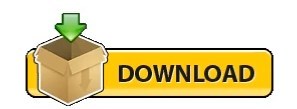
#Vmware quickboot flag metadata vib check drivers#
#Vmware quickboot flag metadata vib check update#
Then go to Admin view > Manage > Settings > Host/Cluster settings > Edit.
#Vmware quickboot flag metadata vib check update#
Launch the vSphere Web Client (Flash), select your vCenter, and go to Update Manager. It seems this is one last part of the UI that needs to transition to the modern HTML5 web-based interface. Where do you enable Quick Boot? ^įor now, the only way to enable Quick Boot is to use the Flash-based vSphere Web Client. Even if your hardware is compatible with Quick Boot, the server might "freeze" with the error message "LoadESX in progress" during the boot process. If you have an unsupported configuration, you might have problems. When using a VMware virtual storage area network (vSAN), it's imperative to follow the hardware compatibility list (HCL) to ensure you have a supported firmware/driver combination. esxupdate: imageprofile: INFO: Adding VIB virtuallyGhettobootbankghettoVCB1.0.0-0.0.0 to ImageProfile HP-ESXi-5.5.0-Update2-iso-5.77. The idea from VMware is great, and it can make you save a lot of time when patching VMware infrastructures because many servers can spend significant time during POST. Quick Boot is disabled in the Update Manager-you can easily check this in the UI (for now through the Flash-based web client only).
#Vmware quickboot flag metadata vib check drivers#
No other non-certified drivers loaded on your host.
No vmklinux drivers loaded on your host.
This cmdlet initializes a PowerShell runspace with a PowerCLI execution context retrieved from another PowerShell runspace. Using Quick Boot is supported with a limited set of hardware platforms, drivers, and is not supported on ESXi hosts that use TPM or passthru devices. This cmdlet retrieves the VMware PowerCLI execution context which you can use to simplify the use of PowerCLI in PowerShell runspaces. Passthrough devices: Another constraint is you can't use Quick Boot with any passthrough devices configured for VMs on your host. The Quick Boot of ESXi hosts is an option that allows Update Manager to reduce the time a host remediation takes by skipping the physical reboot of the host. The VMware vRealize Suite Lifecycle Manager automates the LCM of the vRealize Suite. Here is an example of using the remote vihostupdate utility for an ESXi host, you will need to specify the. The patch bundle needs to be uploaded to ESX host using scp or winSCP and then specifying the full path on the command-line: esxupdate bundleESX400-200907001.zip update. Update standalone ESXi hosts using images. Here is an example of using esxupdate on a classic ESX host. Run vCenter Server interoperability reports D. Host is not configured to use a Trusted Platform Module (TPM): You cannot have a TPM and Quick Boot active at the same time. Upgrade VMware Tools and virtual machine hardware C. Perhaps a future BIOS upgrade from your hardware manufacturer will allow Quick Boot, but nothing is certain. In such a case, there is nothing you can do about it. Host platform is unsupported: One of the first constraints is there's no support for a host platform. My hardware is not compatible with VMware Quick Boot What are the constraints and requirements for Quick Boot? ^
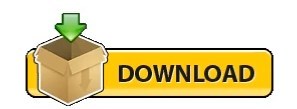
0 notes
Text
Using HPE OneView HPE2-T37 Dumps For Your HPE Product Certified - OneView [2022]
HPE2-T37 Using HPE OneView exam is new launched for HPE Product Certified - OneView [2022] Certification. The old exam HPE2-T36 will be inactive on January 17, 2022.You will get the best quality Using HPE OneView HPE2-T37 Dumps at PassQuestion for the test preparation. The real and reliable PassQuestion Using HPE OneView HPE2-T37 Dumps will enable you to get through your HP HPE2-T37 exam in just your first attempt without any problem. After using the well-organized and latest HPE2-T37 questions and answers, you will understand the topics of the HP HPE2-T37 exam and pass your exam easily.
HPE Product Certified - OneView [2022]
Passing HPE2-T37 Using HPE OneView exam will help you earn HPE Product Certified - OneView [2022] Certification. This certification validates that you can describe, recommend, demonstrate, and configure HPE OneView converged infrastructure management solutions. This certification tests candidates' knowledge and skills on designing, deploying, and operating the HPE OneView management suite as the management and provisioning control plane for HPE products and solutions.
Why Earn This Certification?
To validate you have the knowledge and skills necessary to recommend, demonstrate, install and configure HPE OneView.
To validate you understand the benefits and strengths of converged infrastructure management within Hybrid IT environments.
To help organizations maximize their investments in HPE products and solutions.
To advance yourcareer as a certified professional.
To help you fulfill HPE Partner Ready specialization requirements
Ideal Candidate For This Exam
HPE customers, partners, and employees who configure, implement,support, and use OneView to manage HPE Hybrid IT solutions. The minimally qualified candidate will have basic industry standard storage, server and networking skills. They will have familiarity with the HPE Hybrid IT product portfolio.
Exam Contents
Exam ID: HPE2-T37
Exam type: Web based
Exam duration: 1 hour
Exam length: 40 questions
Passing score: 70%
Delivery languages: English
Format: Matching,Multiple choice (multiple responses),Multiple choice (single response),Drag-and-drop,Point and click
Exam Objectives
View Online Using HPE OneView HPE2-T37 Free Questions
Your customer built a sever profile for HPE Synergy Gen 10 server and configured boot mode to Legacy BIOS. Which feature Is not available for this Compute Module? A.BIOS management B.Workload profile C.Boot from SAN D.Secure boot Answer: D
Your customer added HPE Primera to HPE OneVlew and enabled volume provisioning on all storage pools. For security reasons, the customer wants to disable volume provisioning using HPE OneView on a specific storage pool. How can this task be completed? A.The storage pool should be removed from HPE OneView using a PowerShell script. B.The storage pool should be disabled using the array management tool. C.The storage pool state should be changed to discovered using HPE OneView. D.The storage pool should be marked as read-only using HPE OneView. Answer:B
How can your customer implement HPE OneView so that it can be used to manage an HPE ProLiant server and HPE BladeSystem? A.As an application running on the server with Windows system. B.As a physical appliance based on HPE ProLiant 360 Gen 10. C.As an application running on the server with CentOS Linux system D.As a virtual appliance running on the supported hypervisor. Answer:B
Your customer is considering HPE Synergy as a hardware platform for visualization workload. The customer environment is wry dynamic, and they often have to modify hypervisor networking. Which resource provided by HPE should you discuss with this customer? A.HPE OneView Global Dashboard allows server profile replication and change management. B.PowerShell Library for HPE OneView allows scripted environment modification. C.HPE OneView for VMware vCenter Server will enable host profile functionality and simplify changes. D.HPE Image Streamer provides templates which can be updated to map the hypervisor requirements Answer:D
0 notes
Text
Check Host Connection Status in a VMWare Cluster
Check Host Connection Status in a VMWare Cluster
Here is a script on VMware via Powershell. As long as you have installed the PowerCLI module, you can run this via the standard Powershell. I have taken the script and created a PS1 file to run through the list and email it to you. This will help in the cases whereby you have multiple hosts and needs to be aware of the connection status. Now all your resources may not have access to VCenter or…
View On WordPress
0 notes
Text
New Post has been published on
New Post has been published on https://www.tayfundeger.com/powercli-ile-cluster-utilization.html
PowerCli ile Cluster Utilization
Merhaba,
PowerCli ile Cluster Utilization isimli bu makalemde sizlere vCenter Server üzerinde bulunan cluster’ınızın kullanım oranını hesaplattırabileceğinzi bir script paylaşacağım. Daha önce kapasite raporu ve snapshot raporu ile ilgili bazı script’ler paylaşmıştım. Bu yazılarıma aşağıdaki linkten ulaşabilirsiniz.
PowerCli ile Snapshot Raporu
PowerCli ile Kapasite Raporu
PowerCli ile Cluster Utilization
Aşağıdaki script’i çalıştırdığınızda isterseniz SMTP alanlarını doldurarak kendinize mail olarak gelmesini sağlayabilirsiniz.
[php]
@” =============================================================================== Title: Cluster-Utilization.ps1 Description: List cluster report on all VMware ESX/ESXi servers as well as VM’s managed by Virtual Center. Requirements: Windows Powershell and the VI Toolkit Usage: .\Cluster-Utilization.ps1 Author: Tayfun Deger =============================================================================== “@
Get-Module -Name VMware* -ListAvailable | Import-Module Add-PSSnapin VMware.VimAutomation.Core -ErrorAction SilentlyContinue
Connect-VIServer vCenter-IP -User vCenter-Username -Password vCenter-Şifre
$report = @() $clusterName = “*” $report = foreach($cluster in Get-Cluster -Name $clusterName) where $_.Type -eq “VMFS” -and $_.Extensiondata.Summary.MultipleHostAccess $rp = Get-View $cluster.ExtensionData.ResourcePool New-Object PSObject -Property @ measure -InputObject $_.Extensiondata.Summary.Hardware.NumCpuCores -Sum).Sum “Current CPU Failover Capacity” = $cluster.Extensiondata.Summary.AdmissionControlInfo.CurrentCpuFailoverResourcesPercent “Current Memory Failover Capacity” = $cluster.Extensiondata.Summary.AdmissionControlInfo.CurrentMemoryFailoverResourcesPercent “Configured Failover Capacity” = $cluster.Extensiondata.ConfigurationEx.DasConfig.FailoverLevel “Migration Automation Level” = $cluster.Extensiondata.ConfigurationEx.DrsConfig.DefaultVmBehavior “DRS Recommendations” = & %$_.Reason;if($result)[string]::Join(‘,’,$result) “DRS Faults” = & %$_.Reason;if($result)[string]::Join(‘,’,$result) “Migration Threshold” = $cluster.Extensiondata.ConfigurationEx.DrsConfig.VmotionRate “target hosts load standard deviation” = “NA” “Current host load standard deviation” = “NA” “Total Physical Memory (MB)” = ($esx
$report | Export-Csv “C:\Cluster-Report.csv” -NoTypeInformation -UseCulture
###########Define Variables########
$fromaddress = “[email protected]” $toaddress = “[email protected], [email protected]” # $bccaddress = “[email protected]” $CCaddress = “[email protected]” $Subject = “Cluster Utilizasyon Raporu” $body = “Cluster utilizasyon raporuna ekteki dosyadan ulasabilirsiniz…” $attachment = “C:\Cluster-Report.csv” $smtpserver = “SMTP-IP-Adresi”
####################################
$message = new-object System.Net.Mail.MailMessage $message.From = $fromaddress $message.To.Add($toaddress) $message.CC.Add($CCaddress) # $message.Bcc.Add($bccaddress) $message.IsBodyHtml = $True $message.Subject = $Subject $attach = new-object Net.Mail.Attachment($attachment) $message.Attachments.Add($attach) $message.body = $body $smtp = new-object Net.Mail.SmtpClient($smtpserver) $smtp.Send($message)
Disconnect-VIServer vCenter-IP -Confirm:$false
[/php]
Umarım faydalı olmuştur.
İyi çalışmalar.
0 notes
Text
Automating your VMware Enviornments with Powershell/PowerCLI
Getting Started with PowerCLI
Have you found yourself repeating the same tasks over and over again in vCenter? Or have you ran into deployment inconsistencies in your virtual instances? With the cross- pollination of Windows and Linux/MacOS, now is the time to explore the benefits of using Powershell. In this article I will outline how to setup Powershell, the PowerCLI Module from VMware and some…
View On WordPress
0 notes
Text
New Post has been published on
New Post has been published on https://www.tayfundeger.com/powercli-ile-snapshot-raporu.html
PowerCli ile Snapshot Raporu
Merhaba,
PowerCli ile Snapshot Raporu isimli bu yazımda sizlere vCenter veya ESXi üzerinde bulunan virtual machine’ler üzerindeki snapshot’ların nasıl raporunu nasıl alabileceğinizi anlatacağım.
Daha önce snapshot ile ilgili aşağıdaki gibi bir makale yazmıştım. Bu yazıma aşağıdaki linkten ulaşabilirsiniz.
Snapshot Nedir?
Aşağıdaki script sayesinde snapshot’ların raporunu alabilir ve belirtmiş olduğunuz adrese mail olarak atabilirsiniz. Bu script’i Windows Task Scheduler üzerinde bir job oluşturup günlük olarak çalışmasını sağlayabilirsiniz. Aşağıda örnek ekran görüntüsünü görebilirsiniz. Gerekli bölümleri kendiniz değiştirebilirsiniz.
[php]
@” =============================================================================== Title: Get-VmwareSnaphots.ps1 Description: List snapshots on all VMWARE ESX/ESXi servers as well as VM’s managed by Virtual Center. Requirements: Windows Powershell and the VI Toolkit Usage: .\Get-VmwareSnaphots.ps1 Author: Tayfun Deger =============================================================================== “@
Import-Module VMware.VimAutomation.Core #Global Functions #This function generates a nice HTML output that uses CSS for style formatting. function Generate-Report Write-Output “<html><head><title></title><style type=””text/css””>.Error color:#FF0000;font-weight: bold;.Title background: #0077D4;color: #FFFFFF;text-align:center;font-weight: bold;.Normal </style></head><body><table><tr class=””Title””><td colspan=””5″”>VMware Snaphot Report</td></tr><tr class=”Title”><td>VM Name </td><td>Snapshot Name </td><td>Date Created </td><td>Description </td><td>Size (GB) </td><td>User Name </td></tr>”
Foreach ($snapshot in $report) Write-Output “<td>$($snapshot.vm)</td><td>$($snapshot.name)</td><td>$($snapshot.created)</td><td>$($snapshot.description)</td><td>$($snapshot.SizeGB)</td><td>$($snapshot.username)</td></tr> ” Write-Output “</table></body></html>”
#Login details for standalone ESXi servers $username = ‘vCenter-Login-Name’ $password = ‘vCenter-Login-Şifre’ #Change to the root password you set for you ESXi server
#List of servers including Virtual Center Server. The account this script will run as will need at least Read-Only access to Virtual Center #$ServerList = “vCenter-ISMI” #Chance to DNS Names/IP addresses of your ESXi servers or Virtual Center Server
#Initialise Array $Report = @()
#Get snapshots from all servers #’ foreach ($server in $serverlist) where $_.PowerState -eq “PoweredOn” echo $Report >> “C:\out1.txt”
# Generate the report and email it as a HTML body of an email Generate-Report > “VmwareSnapshots.html” IF ($Report -ne “”) $SmtpClient = New-Object system.net.mail.smtpClient $SmtpClient.host = “SMTP-IP-ADRESI” #Change to a SMTP server in your environment $MailMessage = New-Object system.net.mail.mailmessage $MailMessage.from = “[email protected]” #Change to email address you want emails to be coming from $MailMessage.To.add(“[email protected]”) #Change to email address you would like to receive emails. $MailMessage.IsBodyHtml = 1 $MailMessage.Subject = “vCenter-ISMI- Günlük Snapshot Listesi” $MailMessage.Body = Generate-Report $SmtpClient.Send($MailMessage)
Disconnect-VIServer vCenter-ISMI -Confirm:$false
[/php]
Umarım faydalı olmuştur.
İyi çalışmalar.
0 notes
Text
Vmware – PowerCLI
For all those scripting engineers, here is a nice one. Accessing your VCenter via PowerCLI. When you have to look for bunch of networks, IP’s , MAC Addresses or generally properties on a large base, PowerCLI to the rescue. Here is how you can connect to your VCenter or Node via PowerCLI. It is a module which can be run on Powershell. In order to run this, you will need to ensure that you have…
View On WordPress
0 notes
Text
PowerCLI: HowTo Remove Floppy Drive From {All} Powered Off VM`s
The following simple script will iterate though your vCenter environment and remove the floppy disk from VMware guest machines that are in a powered off state.
Script text: I used Windows PowerShell ISE
Set-ExecutionPolicy RemoteSigned #may require running as administrator Import-Module VMware.VimAutomation.Core Connect-VIServer -Server ‘your.server.here’
$off = Get-VM | where {$_.powerstate -eq…
View On WordPress
0 notes